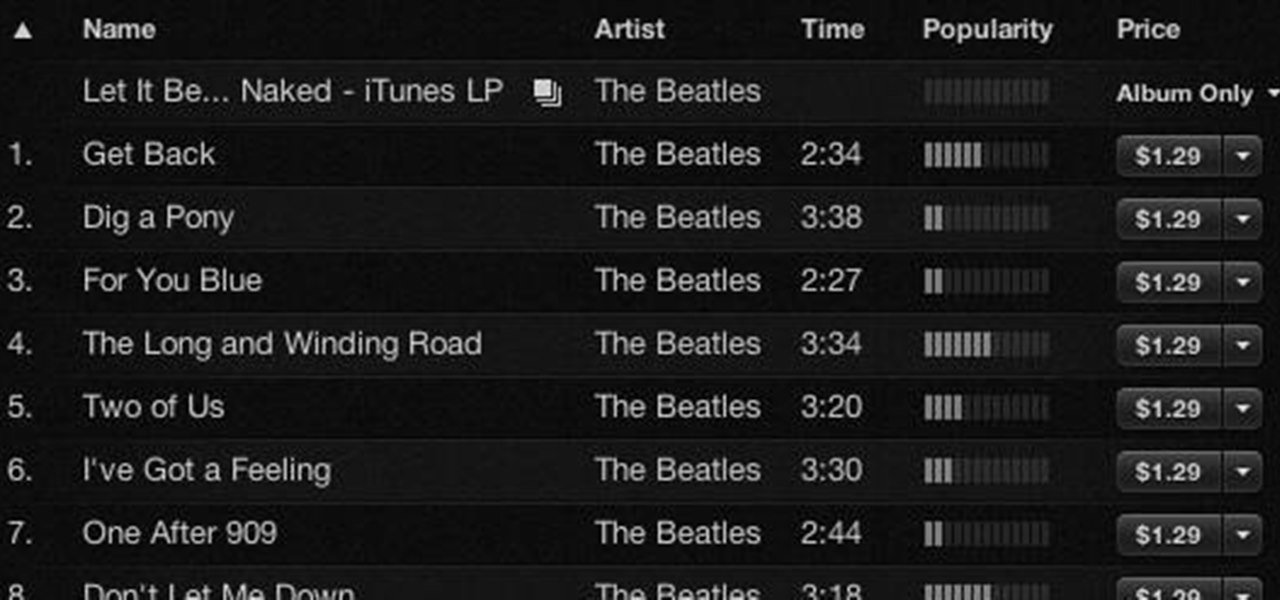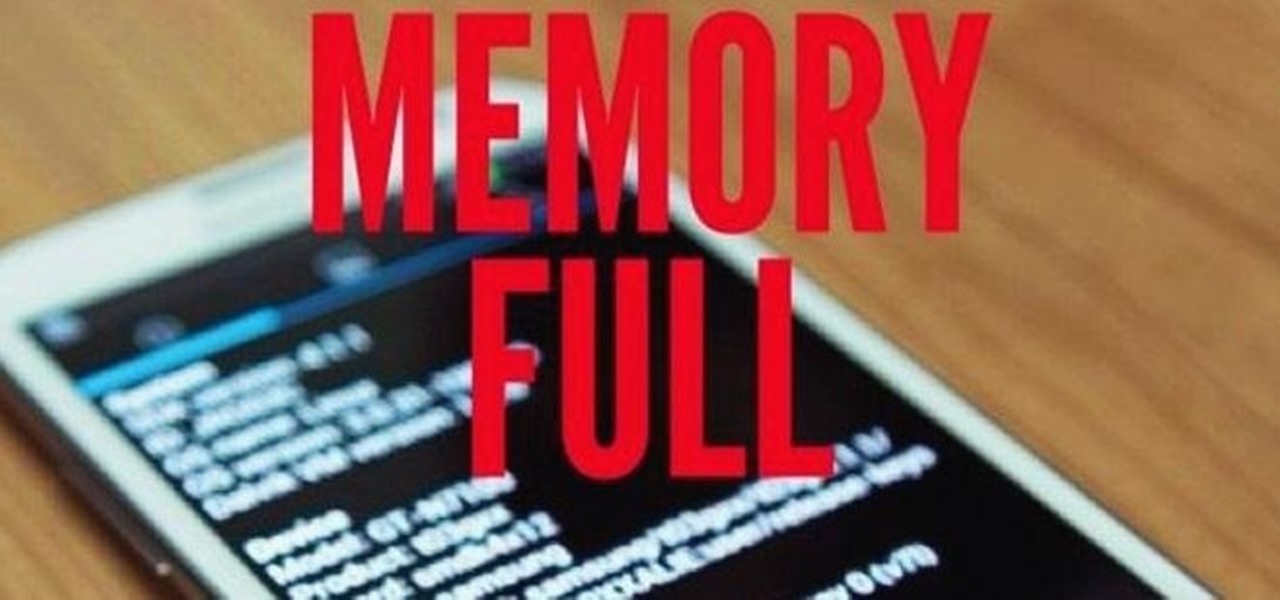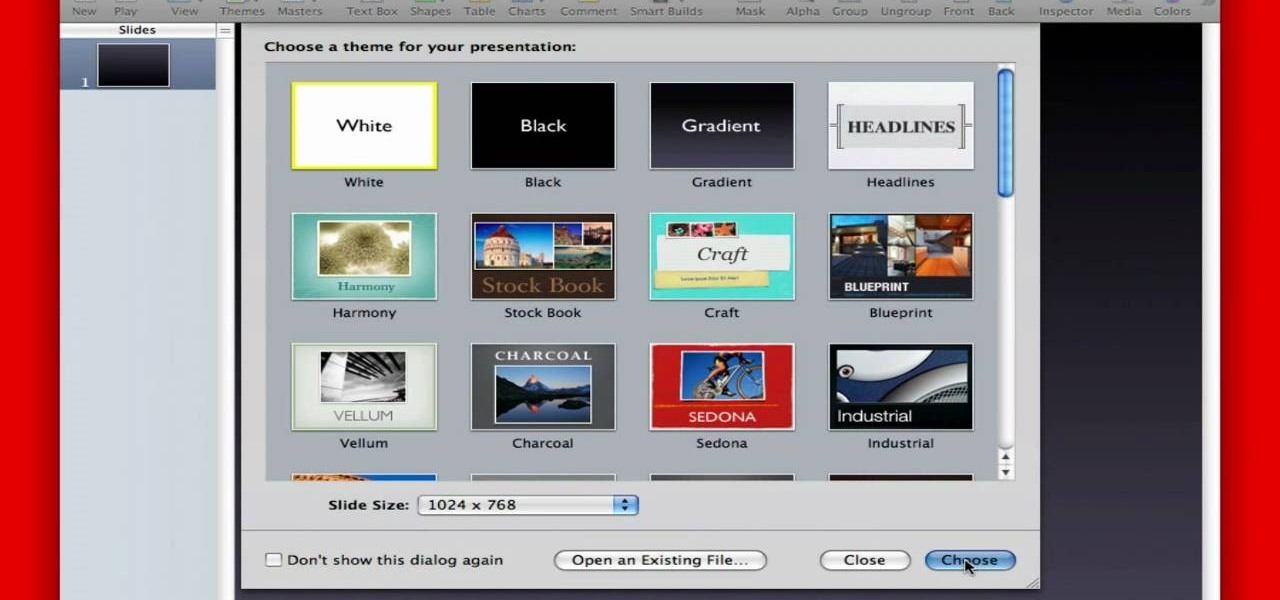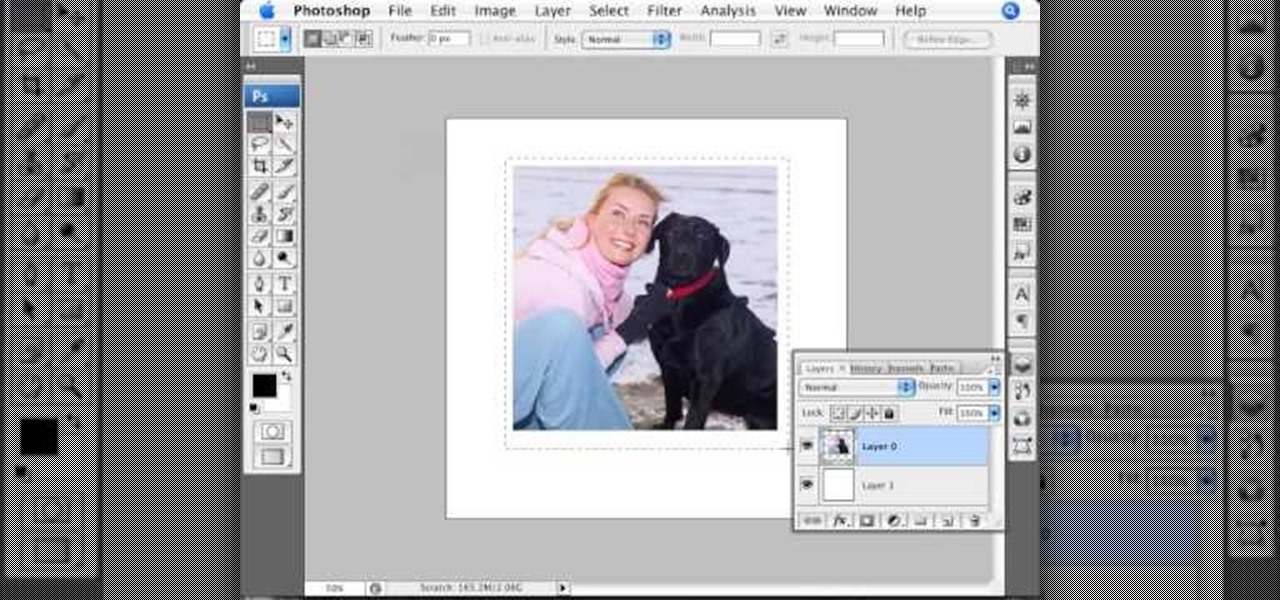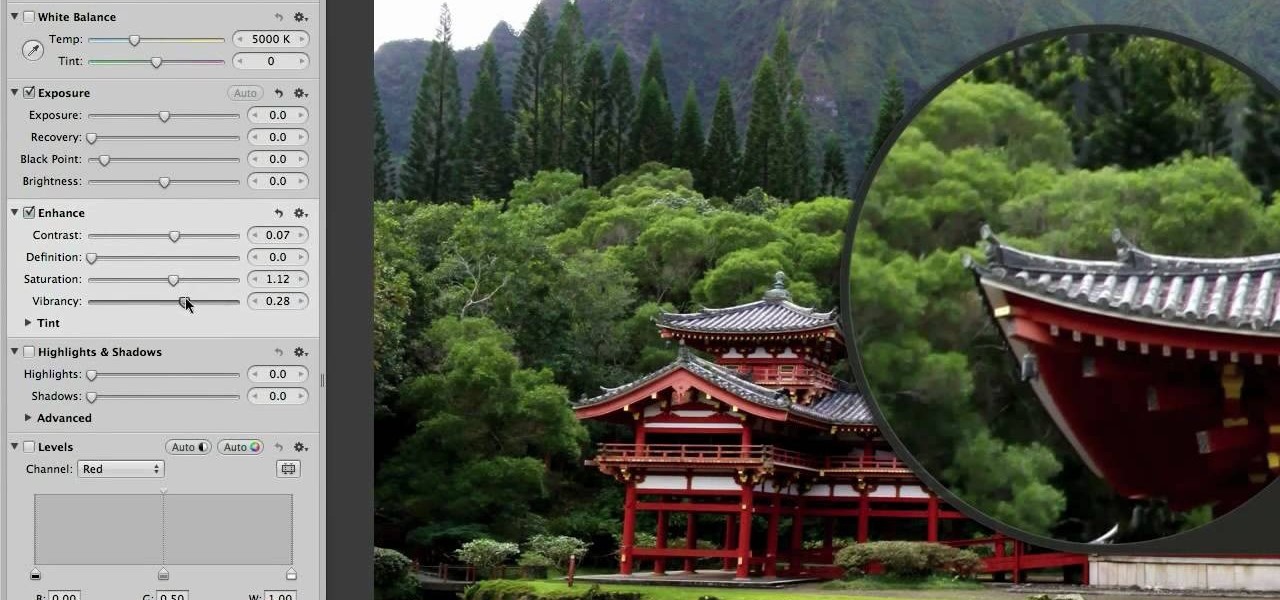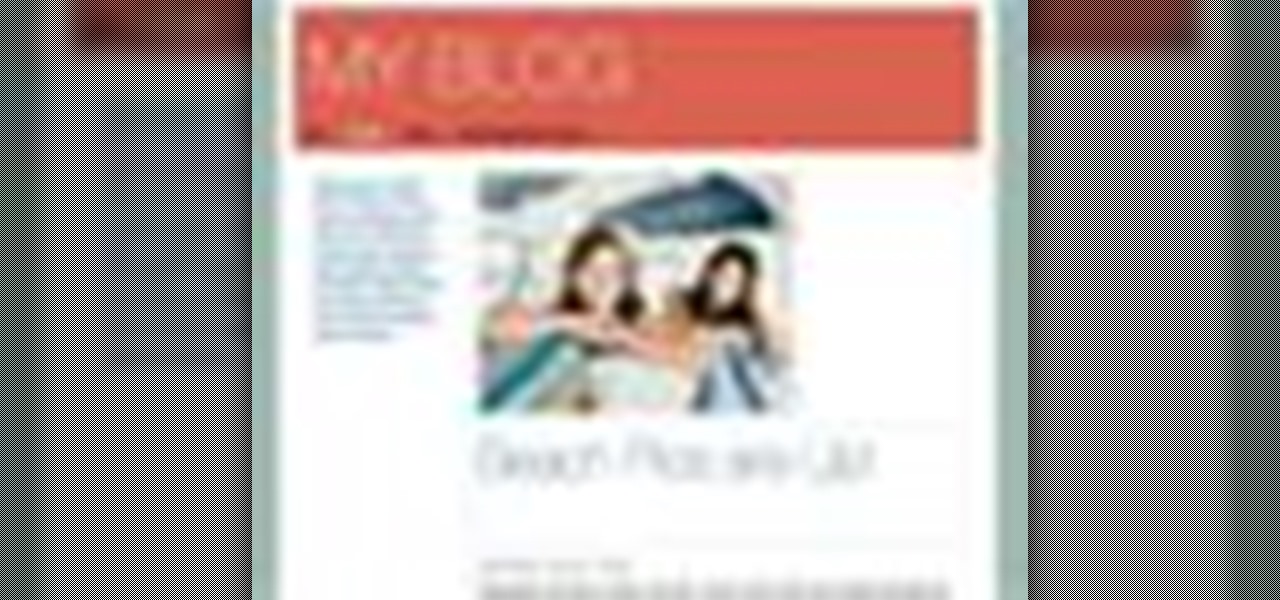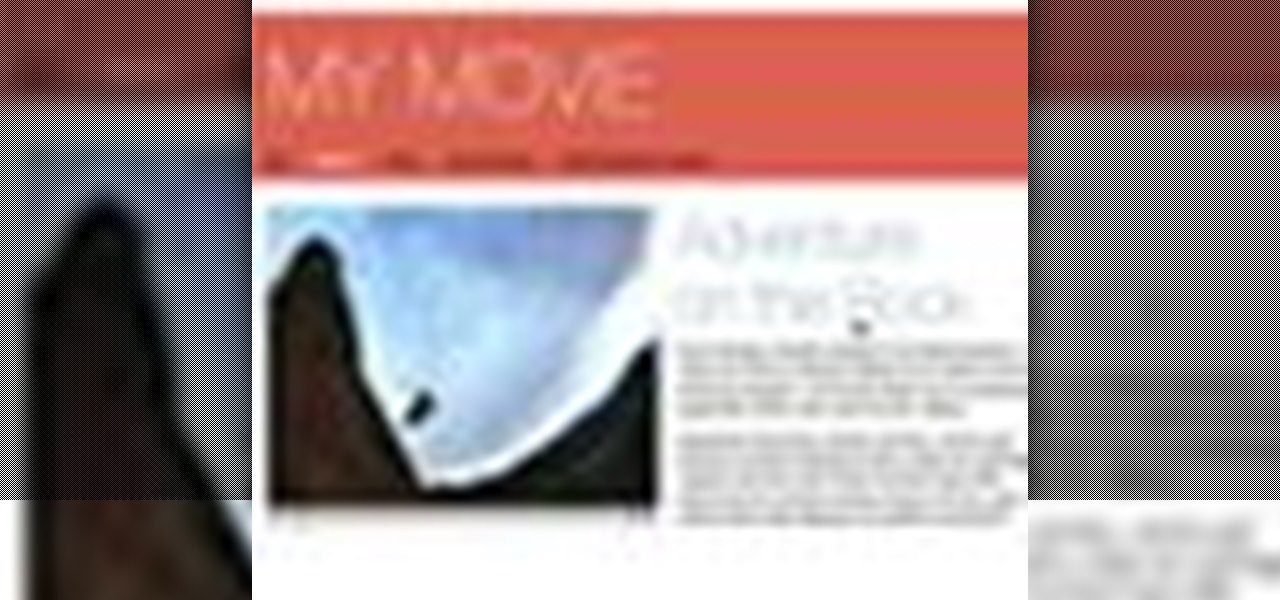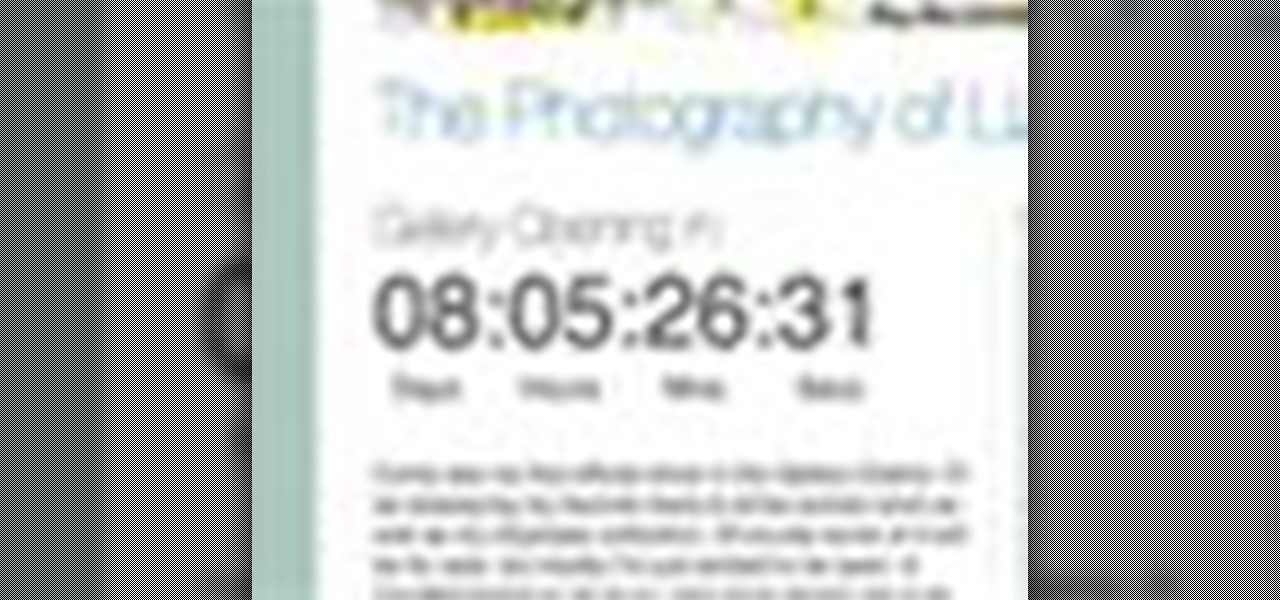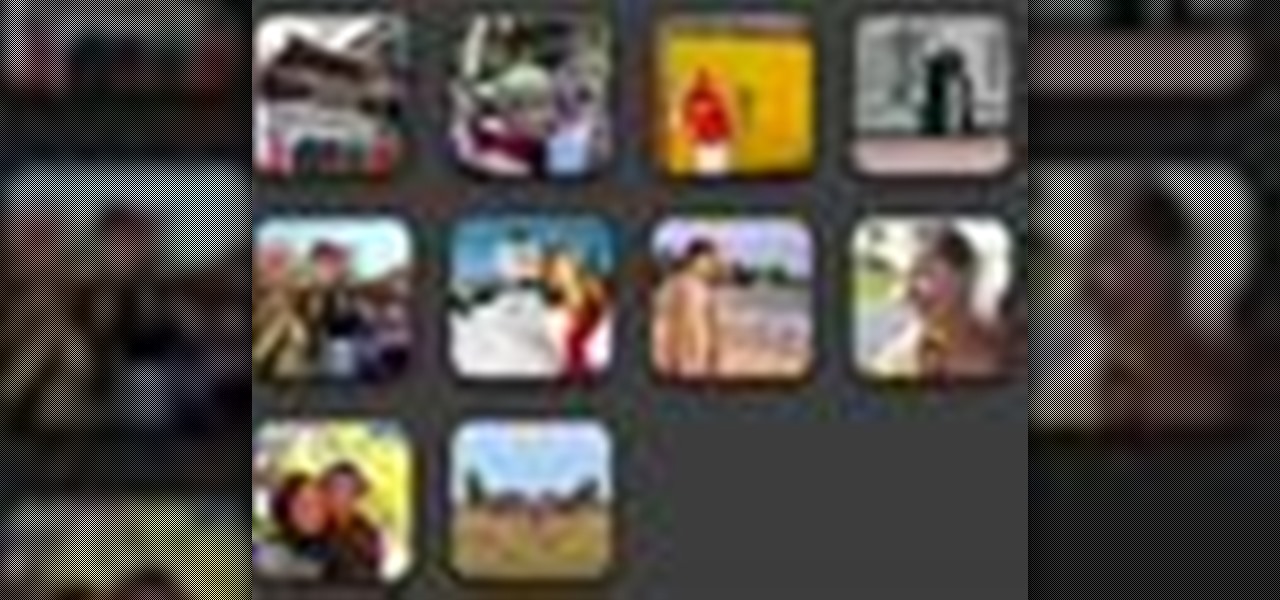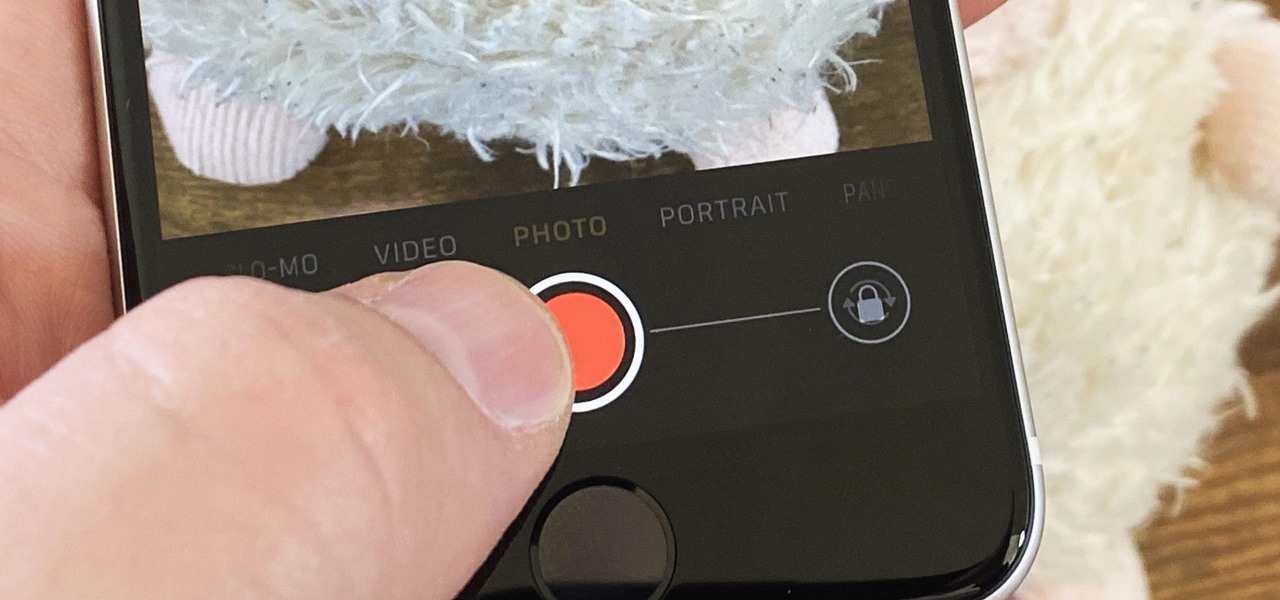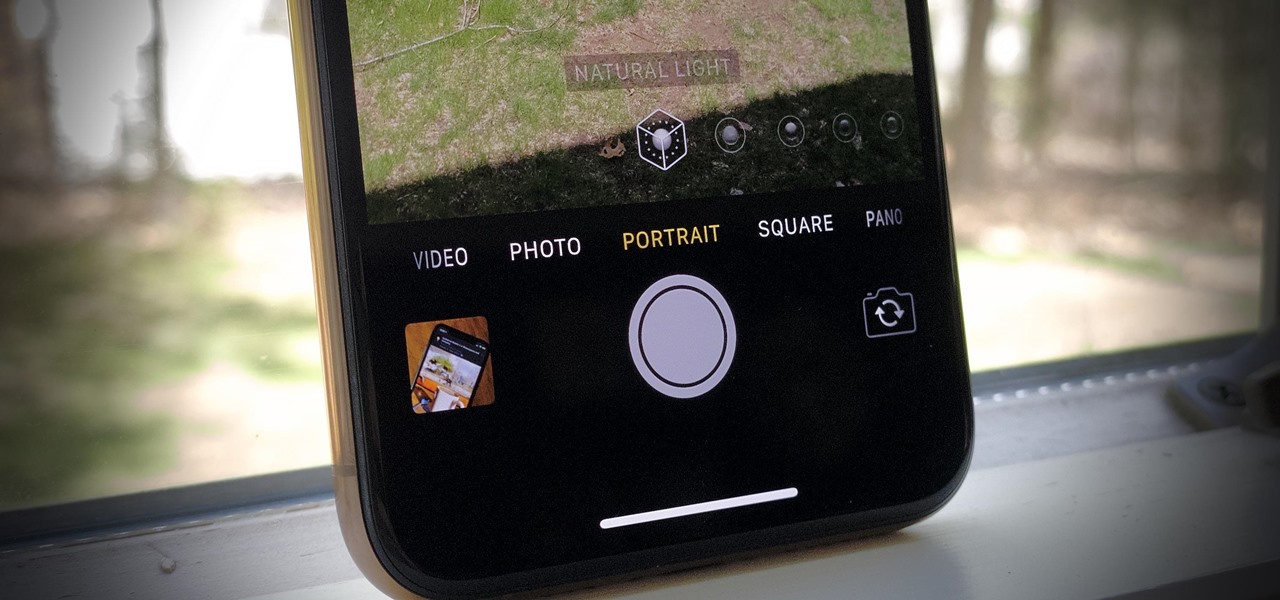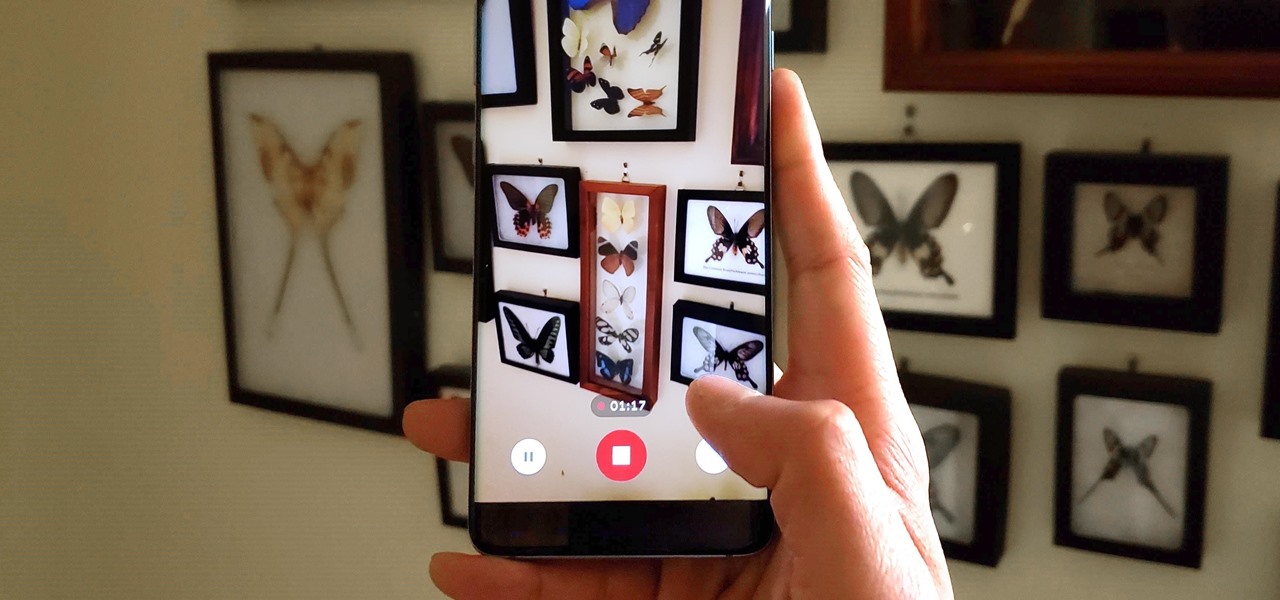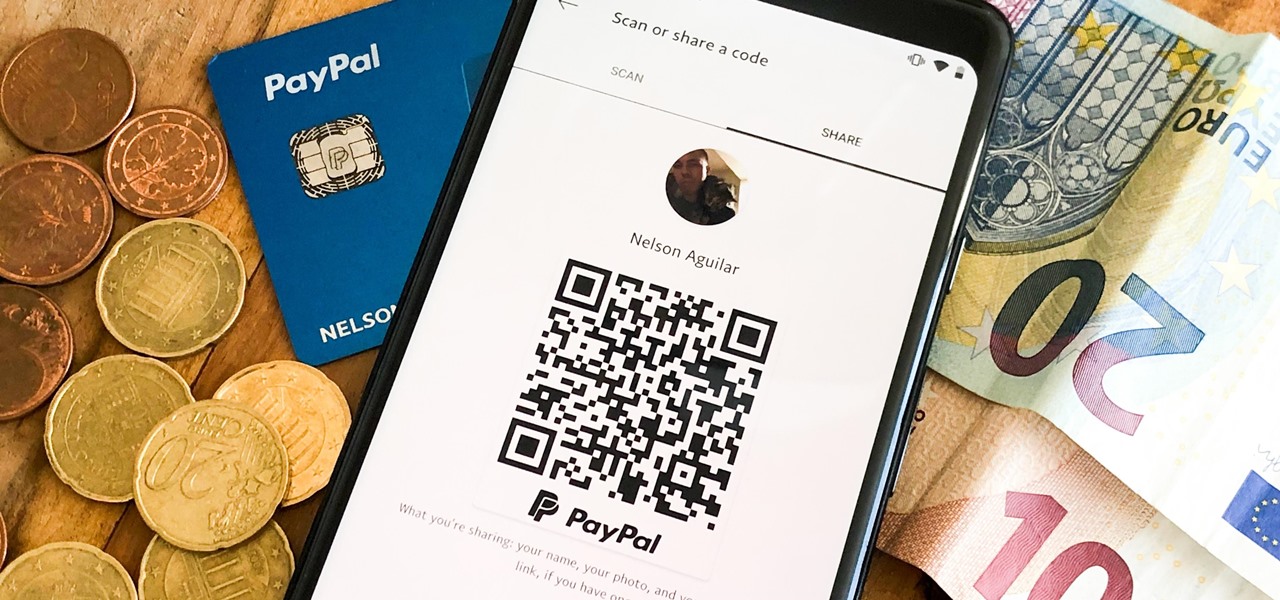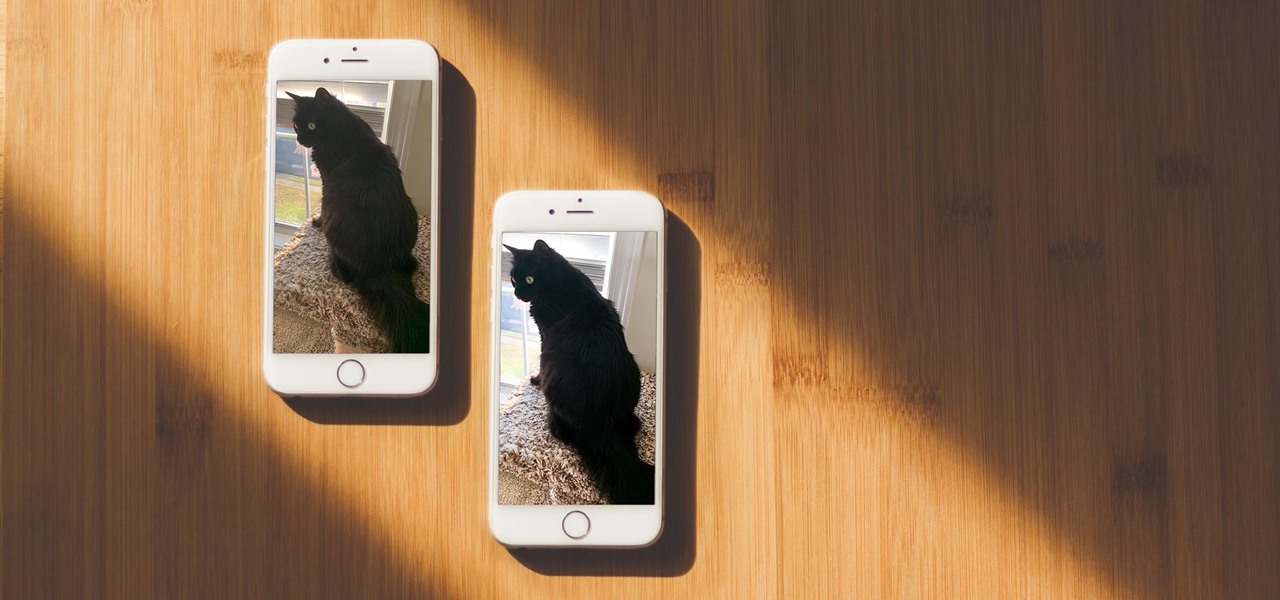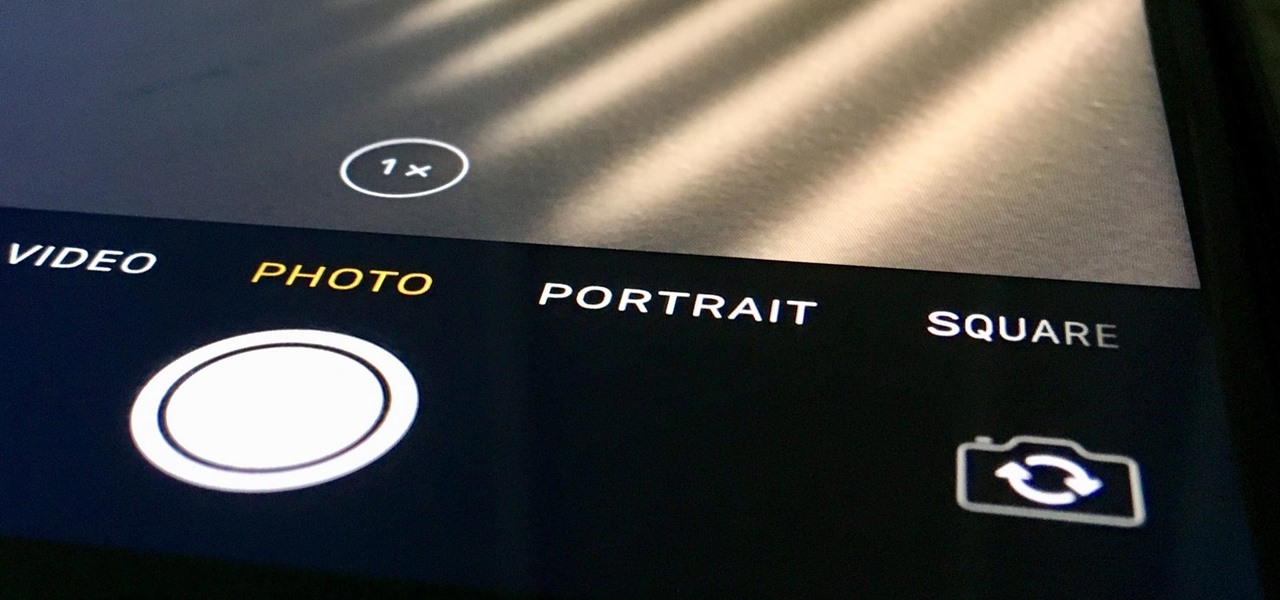In early 2000, at the age of 19, Noah Kalina began taking a photo of himself with the same facial expression—every single day. Six years and over 2,000 photographs later, Kalina turned his project into a time-lapsed montage on YouTube. In just one day, his video received over a million views.
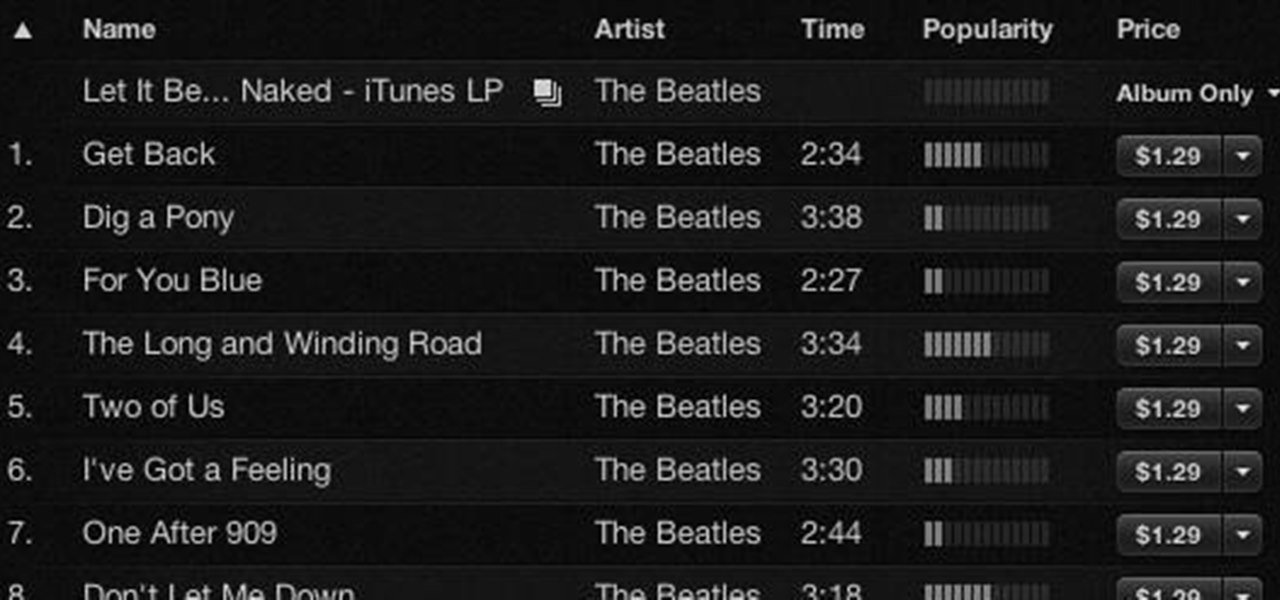
If you weren't aware, all music purchased online through iTunes, Amazon, and other digital audio providers have information embedded that can be used to identify the buyer and transaction of the digital music file. This may seem like something you should be disclosed about in their terms of use, but it's not.

Welcome back, my tenderfoot hackers! So many of you responded positively to my post about using the keylogger, as well as my post regarding turning on the webcam, that I decided that you might enjoy another similar hack. In this article, we will enable the audio recording capability on the remote system of your roommate.

One of the best things about the Samsung Galaxy S3 is the ability to modify the device in countless ways, as with any other Android device.

The Jelly Bean update brought a lot of cool features to the Samsung Galaxy S3, but one nasty bug remained. Something was causing "Android System" usage to be consistently high. Of course, the percentage of this process that is used is dependent on what you're doing at any given time, but it shouldn't be anywhere near this level with "standard" use (calls, texts, emails, light browsing, etc.).

You can take macro photos on a huge variety of devices, whether you're using a DSLR with expensive lenses or just your iPhone (or any smartphone, for that matter). One common issue, though, is that it can be hard to get the image as crisp as you want because the depth of field is so small.

Want to add cool, colorful effects to your photos without paying for filters or using Photoshop? A cheap glass prism (and some practice) is all you need to bend the light to capture images like the ones below taken by wedding photographer Sam Hurd. Sam uses a six inch triangular prism to catch the light and reflect images in front of his lens. The shape allows you to "twist the prism into creating a curve and bend-like distortion of your surroundings," which can create rainbow effects and mir...

There's a lot going for the Samsung Galaxy Note 2—smart screen rotation, huge HD display, great rear camera—which makes it an awesome device for reading, watching videos, and taking pics. But all of those luxuries will end up hogging up your internal memory, which is one of the few things the Note 2 could use some help in. The device comes with 16 to 64 GB of internal storage, depending on your model, with the option of adding a microSD card for more space. Only problem is, everything automat...

The Jetsons may not have gotten everything right about the future, but even though we may not have flying cars or live in the sky (yet), one thing they imagined correctly was our electronics eventually being able to understand us.

As useful as they can be, 360-degree photos are a total pain to create. The process usually involves taking a bunch of pictures with expensive equipment or software, and not just anyone can do it. But a new iPhone app called CupChair changes everything—it lets you take 360-degree photos with nothing but your iPhone and a cup.

Considering how easy and convenient Photoshop has become, even for the average computer user, it's nearly impossible to tell whether a photo is authentic, or if it's had some "improvements."

Everything is documented these days, thanks to the Internet and mobile devices. Most people who own a smartphone use it to take lots of pictures. If you're one of those people, an app called Scoopshot can help you turn some of those photos into extra cash. Scoopshots lets you post your pics so that news organizations can pay you to use them. Companies can also post tasks, so if someone is looking for a particular photo in your area, you can accept the task, go take the photo, and earn money f...

In this tutorial, we learn how to create flashcards with Keynote to use on an iPod touch. First, go into Keynote and choose the flashcard with the plain white background. To format this, click 'masters' on the toolbar. Now, choose "title-center" and make the first slide the question slide and the second slide the answer slide. Double click the text box to insert text into each different card. Next, to add a picture, click 'photos' and insert a picture you already had loaded on your computer. ...

In this Photoshop tutorial the instructor shows how to create a Polaroid photo. First open the regular photo and make it into square shape as Polaroid images are in square shape. So use the selection tool and crop it into square shape. Now unlock the layer from background mode. Now go to the image canvas size and increase the size of canvas like up to 800 X 800 pixels. Now the layer can be moved around in the canvas. Now add another layer and fill it with white. Now select the image leaving a...

Here is another cool photo manipulation you can do using Photoshop CS3. You can take a normal photo you’ve taken and really make it look unique by giving it harder edges and some more texture to the shot. Mix up your photos with this effect.

See how to retouch a graduation portrait in Photoshop.

Create a larger, more sophisticated studio photography lighting setup but still use simple materials

Watch this Photo 101 podcast on how to do infrared photography.

Copying a file's path on your Mac isn't always an easy task. Thankfully, this cool little OSX utility called Copy Path Finder helps solve this problem and lets you copy the path of a file in your file system to the clipboard so that you can paste it into a text editor later.

In this clip, we learn a basic digital photography workflow, one which will enable you to enhance your favorite digital photos with both ease and speed. (Note: To follow along, you will need to have the application installed. Learn how to download and install the Mac App Store here.)

Learn how to edit audio files using Audacity of the MAC. 1 Create an audio file by using the built in recording function in Audacity. Save the file prior to starting your editing. 2 Open the file that you created earlier and test the file by playing it. 3 You can copy, cut and paste different parts of the file by highlighting the section in your file and then right clicking (or option clicking) and choosing what you want to do from the pop up file. 4 You can also add effects by highlighting a...

Check out this informative video tutorial from Apple on how to add a blog to your website in iWeb '09.

Check out this informative video tutorial from Apple on how to add a movie to your website in iWeb '09.

Check out this informative video tutorial from Apple on how to add a countdown clock in iWeb '09.

Check out this informative video tutorial from Apple on how to add photos to videos in iMovie '09.

Metadata might be a bigger concern than you might realize. In its continuous push to be a privacy-first company, Apple has released several new features with iOS 15 that allow you to adjust and permanently change the metadata stored within the photos and videos you take on your iPhone. But why would you want to do this?

Live Photos are a great way to relive moments beyond a simple still image since you get up to 1.5 seconds of video before and after the shot. Of course, your iPhone doesn't just capture motion during a Live Photo — it also records audio. And that audio portion may not be something you want to share.

If you need to capture a still image of some high-speed action, Burst mode is the way to go. Burst shots take photos in rapid succession, providing a range of pictures to choose from and ensuring that at least one great shot comes out of it. You might notice, however, that your new second-generation iPhone SE doesn't seem to sport Burst mode as your old iPhone did. Is it gone? Not at all.

Every iPhone Apple currently sells, including the brand new iPhone SE, ships with Portrait mode, injecting DSLR-like depth effects into your Camera app. If that's the shooting mode you use more than any other, it may feel tedious having to switch to "Portrait" from "Photo" every time you open the app. But you can fix that, and there are a few different ways to go about it.

The Google Pixel's camera is a status symbol of sorts. When someone sees you with one, you become the photographer of choice for social events. And where do those photos end up? Social media, of course. It's how we share our lives now, and the smartphone camera defines how we approach that.

So, you snapped a great picture, but it's just a little off-center. Usually, rotating a photo requires cropping it, which will lower the overall quality of the image. That's not the case on the iPhone 11, 11 Pro, and 11 Pro Max, however. Apple's new flagships allow you to rotate images without cropping them. The only issue? The feature isn't enabled by default.

Dark mode is everywhere. Both Android 10 and iOS 13 added the feature natively, and many of your favorite apps now include the option. So far, Google has been on a mission to add it to all of its apps, and Google Photos is no exception.

Though primarily a Pixel exclusive, Google Camera has become the go-to camera app for many Android users. Not only does come with a standout features like Night Sight and capture better photos than most stock camera apps, but it's also packed with functionality that makes it a one-stop-shop for all your photo and video needs.

Don't look now, but stock photo mega-site Shutterstock may have the most extensive library of augmented reality content available.

There are many ways to send and receive money on PayPal. You can use an email address, a phone number, or a PayPal.Me link, but if you're standing right next to the person you're trying to pay or get digital cash from, the easiest way, by far, is to use QR codes.

It's difficult to find that perfect lighting when you're taking a photo. You won't always have studio lights — or at all — and you're not always out during golden hour. So how can you combat lighting issues without waiting around for a well-lit condition? Do it in post. Adobe's Photoshop Express makes it easy to fix and even customize the lighting in your photos using the right adjustments.

Editing photos can be tedious, especially if you are using a similar theme for all of your photos. It takes time to select every tool, play with the bars, and find an adjustment that you're happy with. Luckily, there's a faster way. Adobe Lightroom for Android and iPhone allows you to save your favorite editing presets so you don't have to change every photo every time.

Even though your iPhone's Camera app is fast and easy to use, its default settings prevent you from immediately accessing any other shooting mode aside from "Photo" with "Live Photo" on and no filter applied. But there is a way to make the Camera app remember what you prefer the next time you open it up.

The Daily Prophet, the enchanted newspaper from Harry Potter lore, is no longer the sole source for magical moving printed photos.

As penetration testers, we sometimes need to securely store customer data for prolonged periods. Bruteforce-resistant, vault-like containers can be created with just a few commands to protect ourselves from physical attacks and unintended data disclosures.