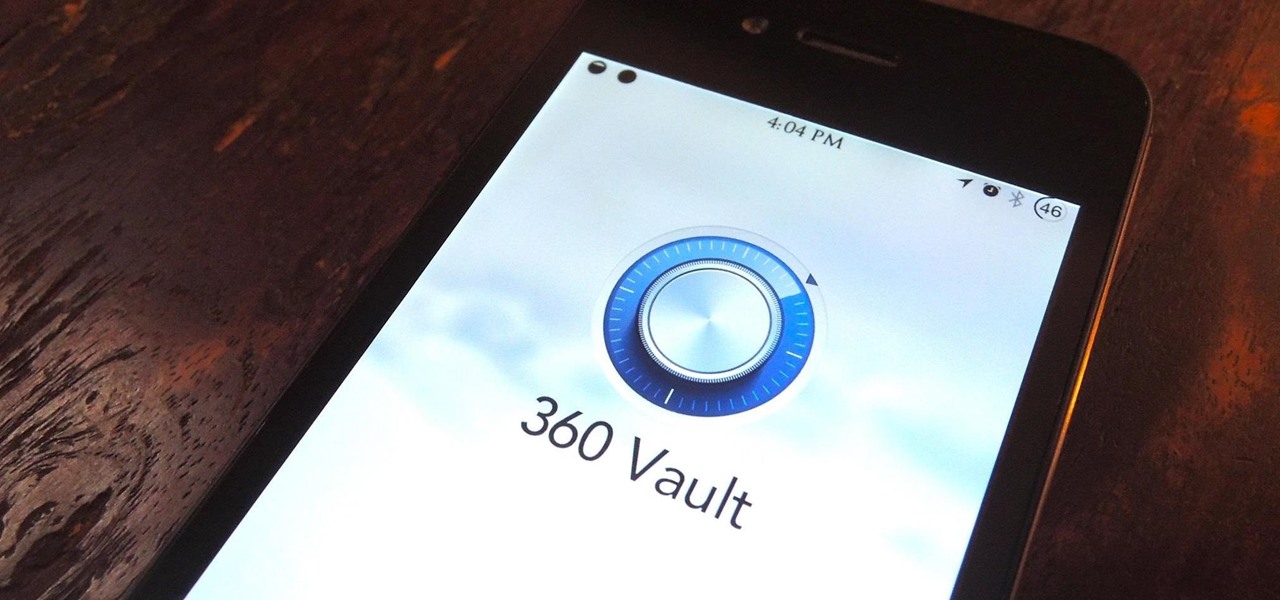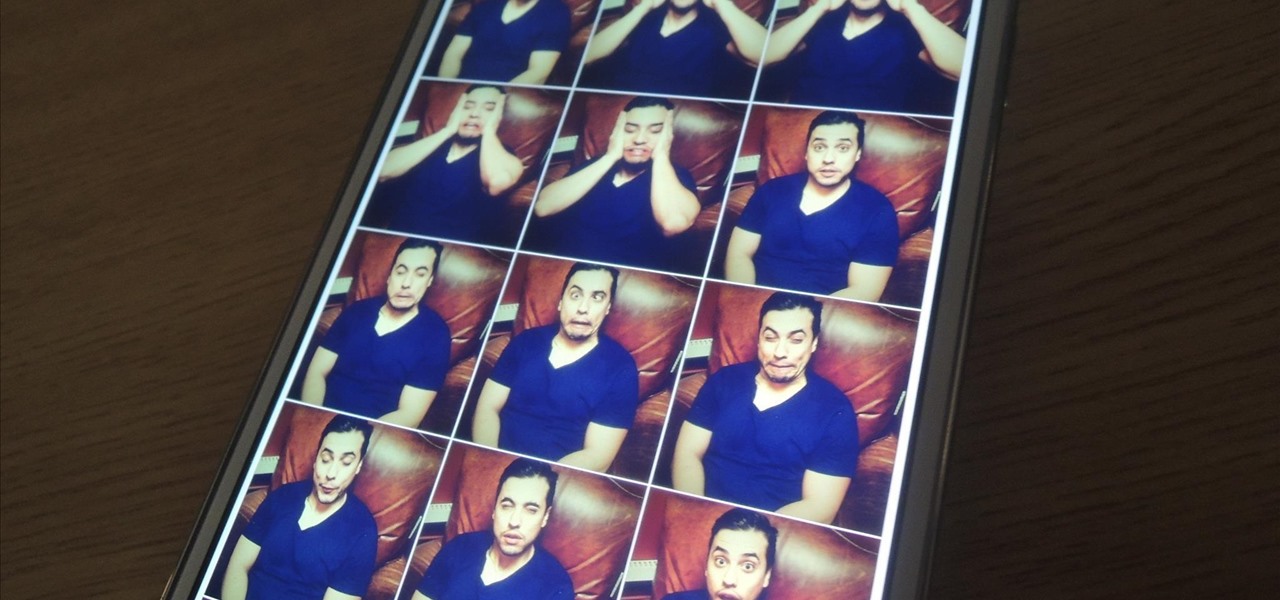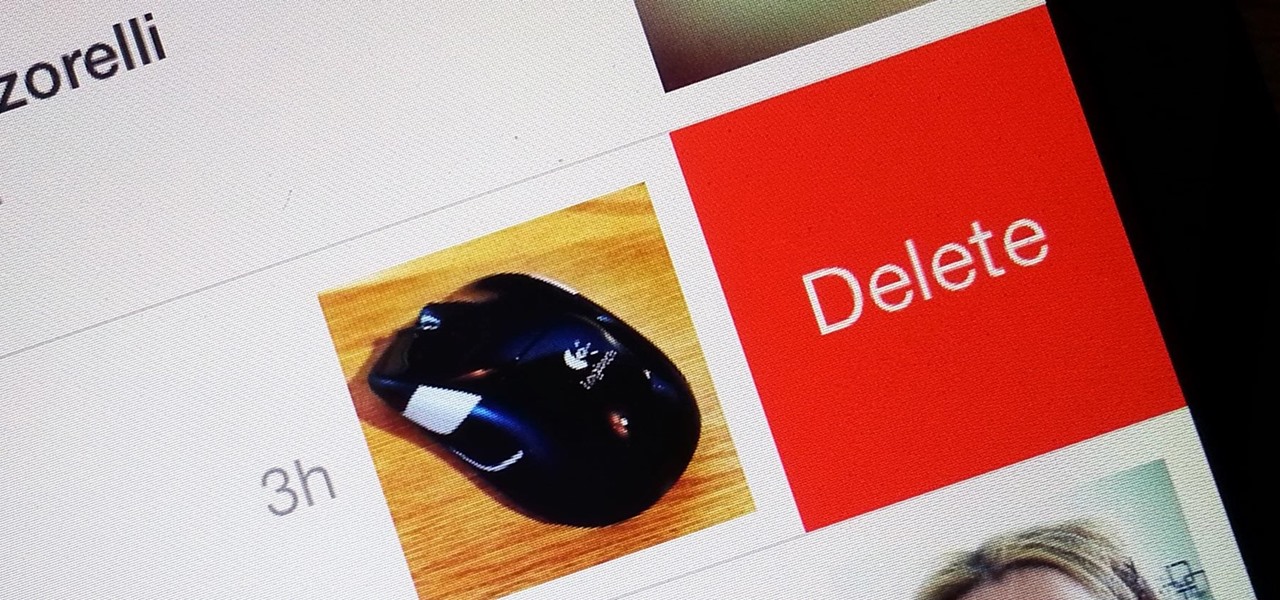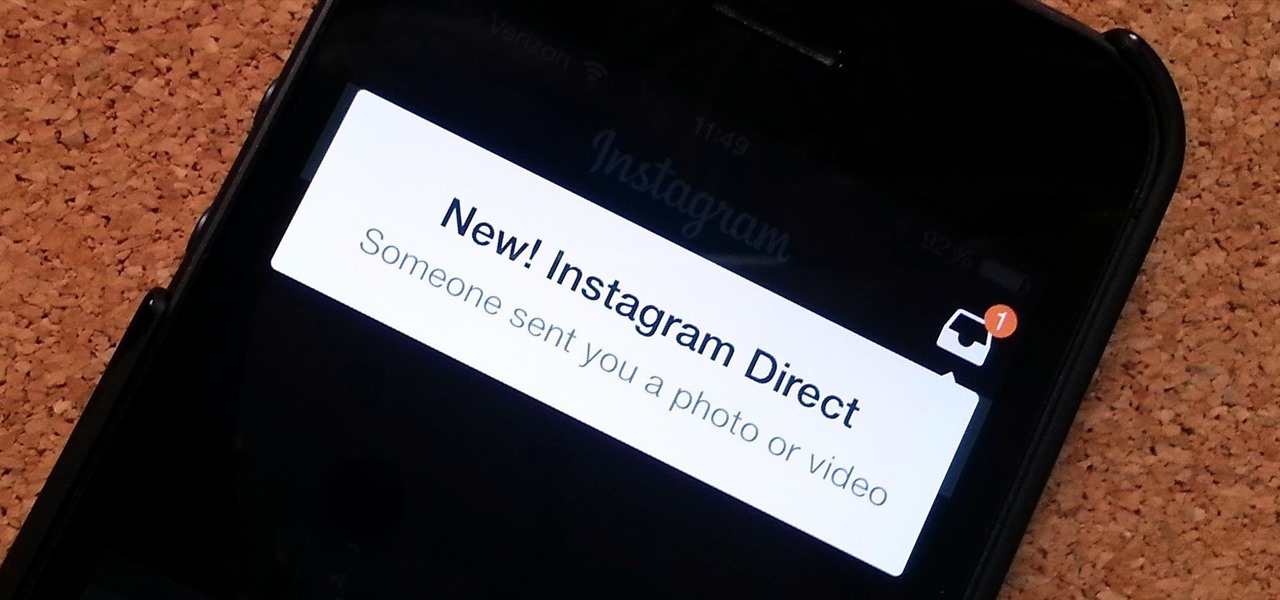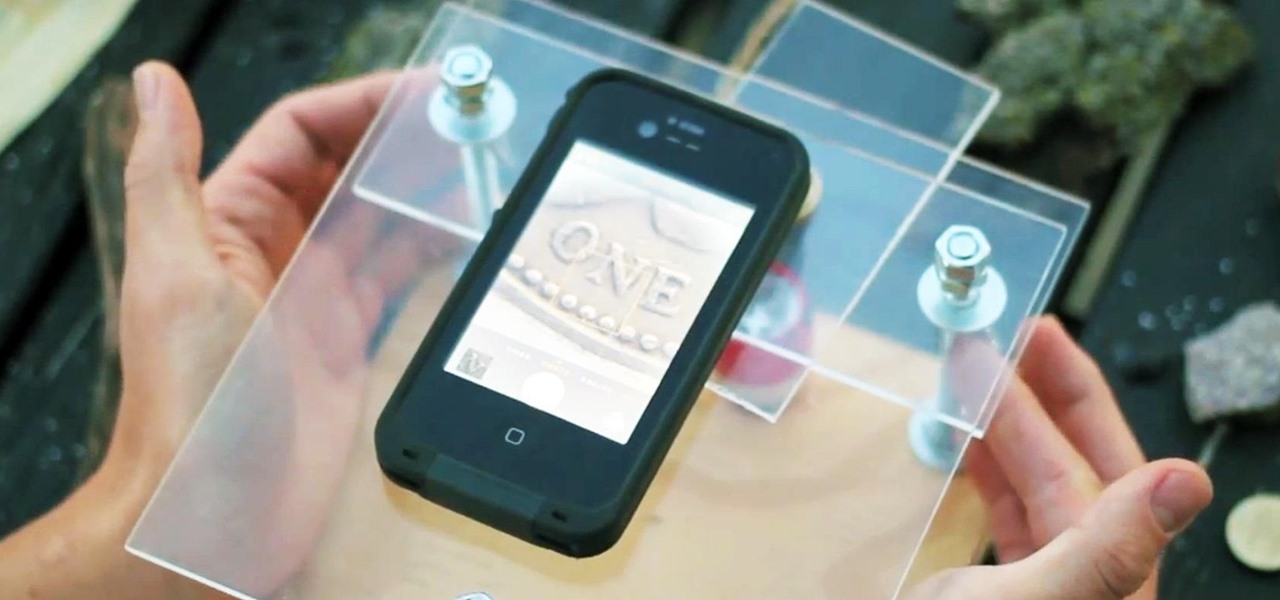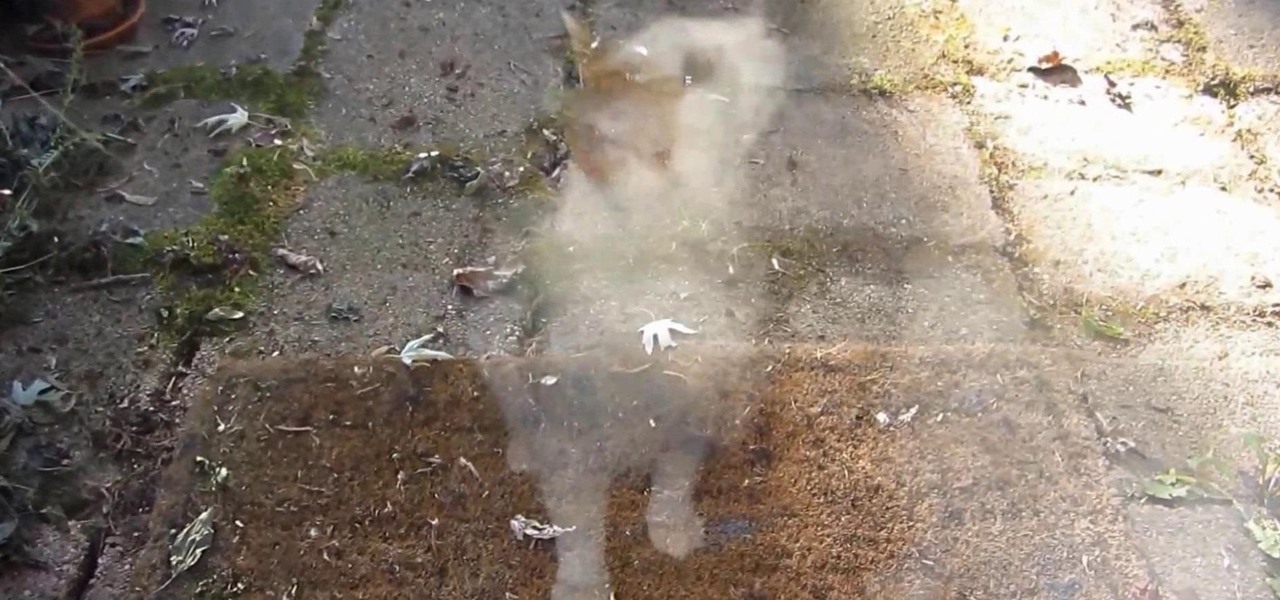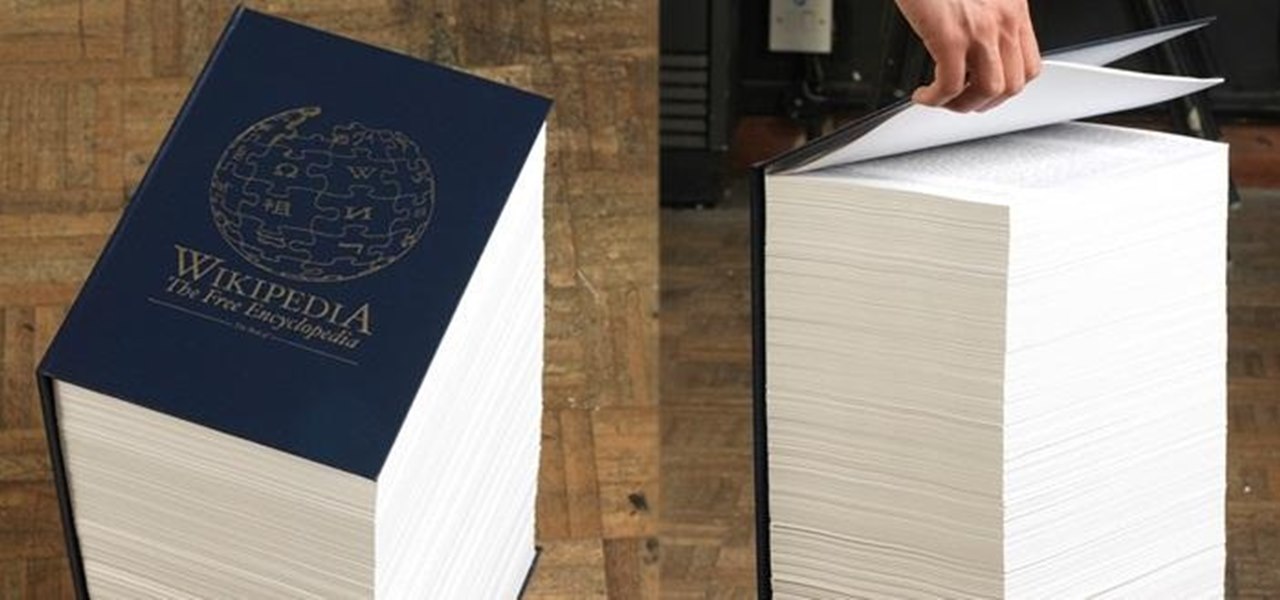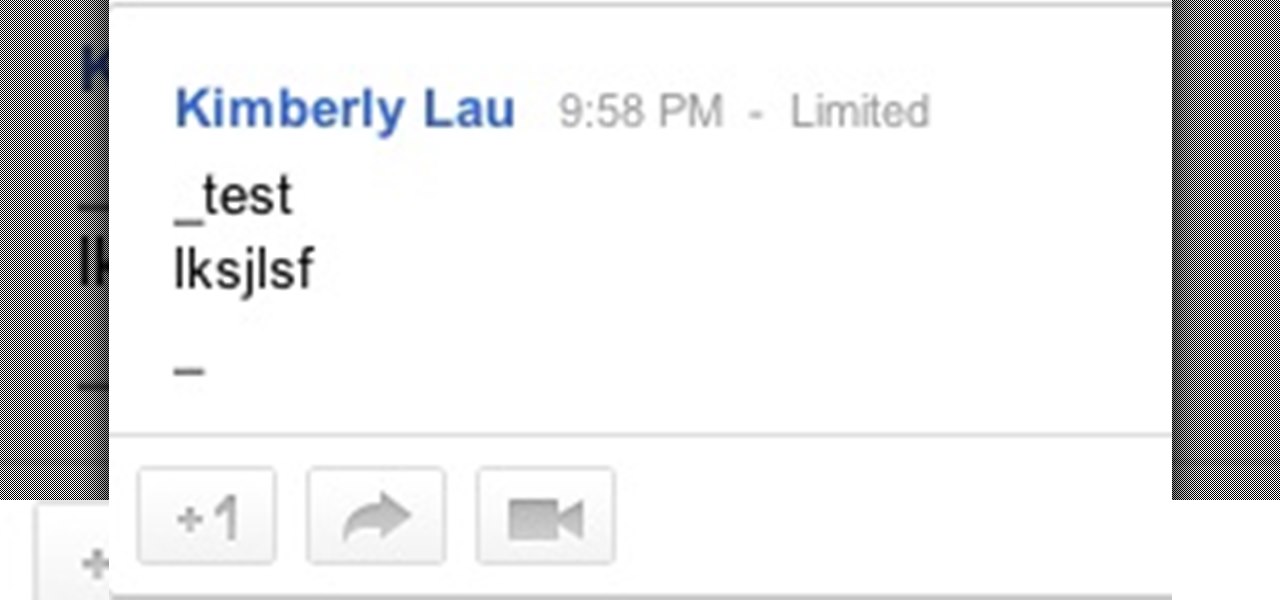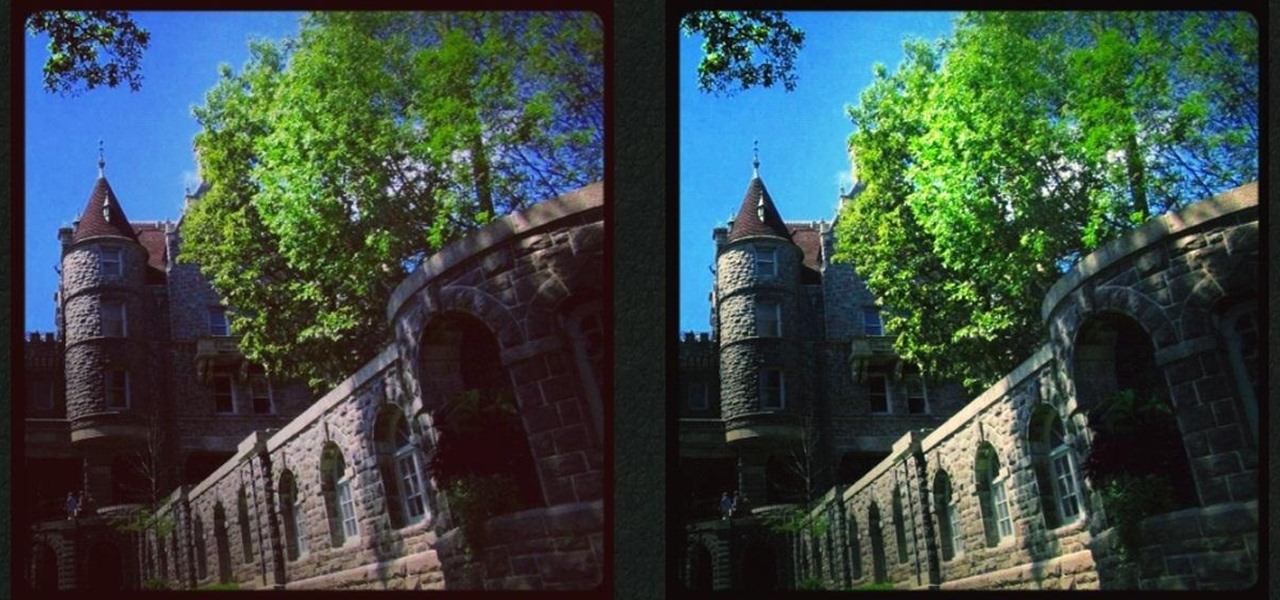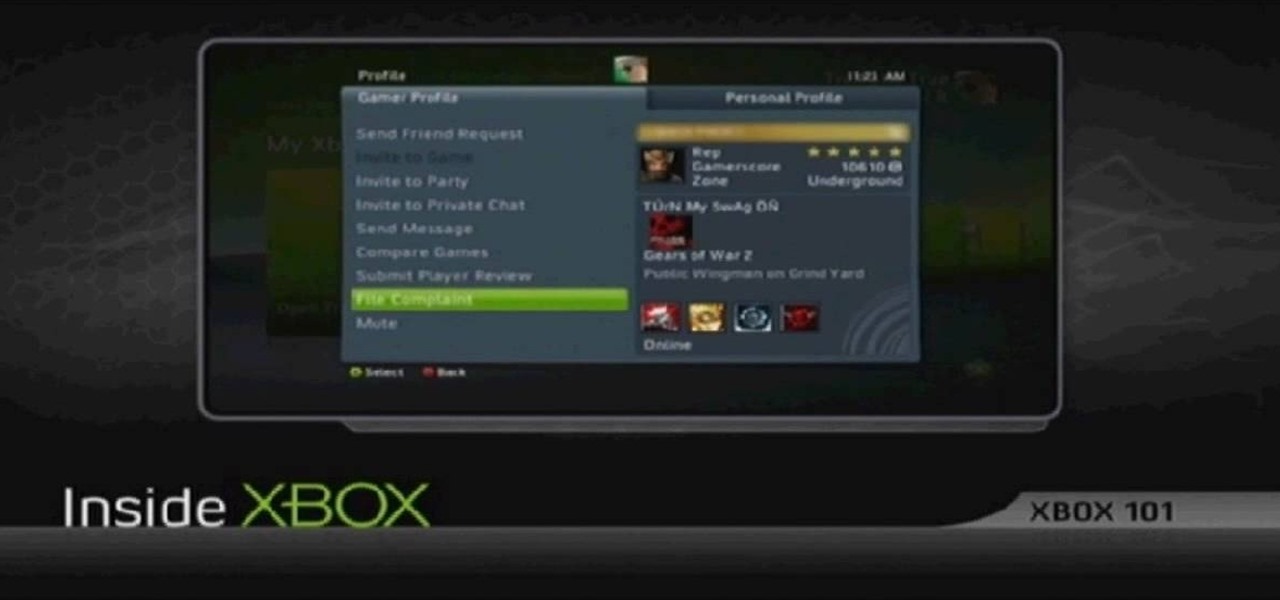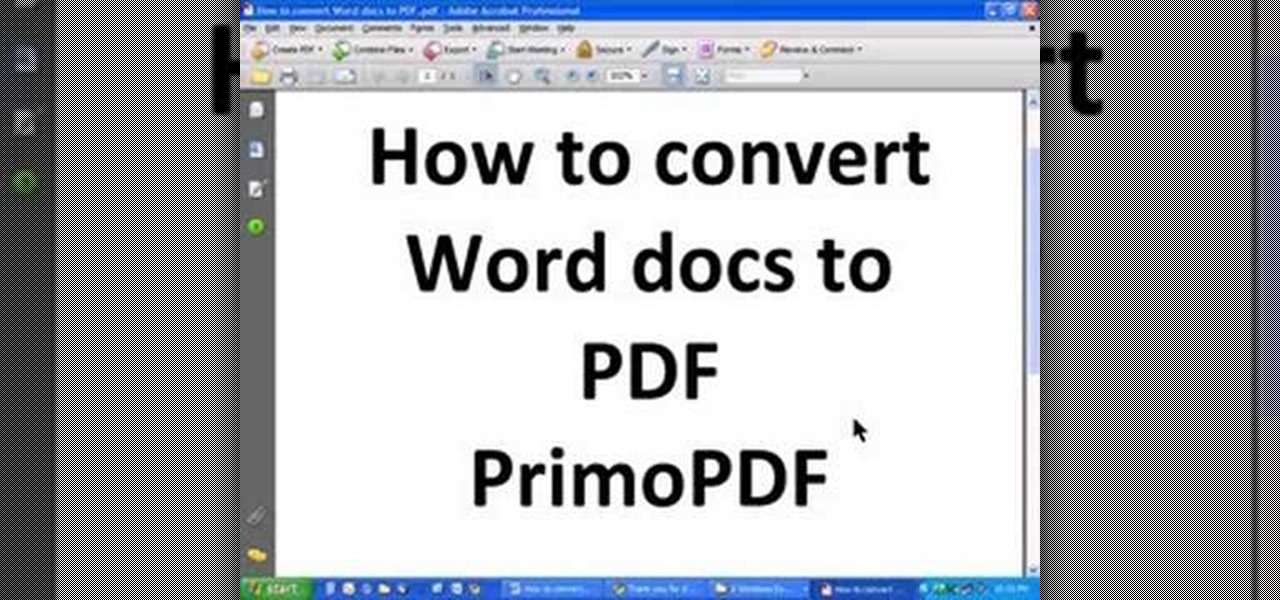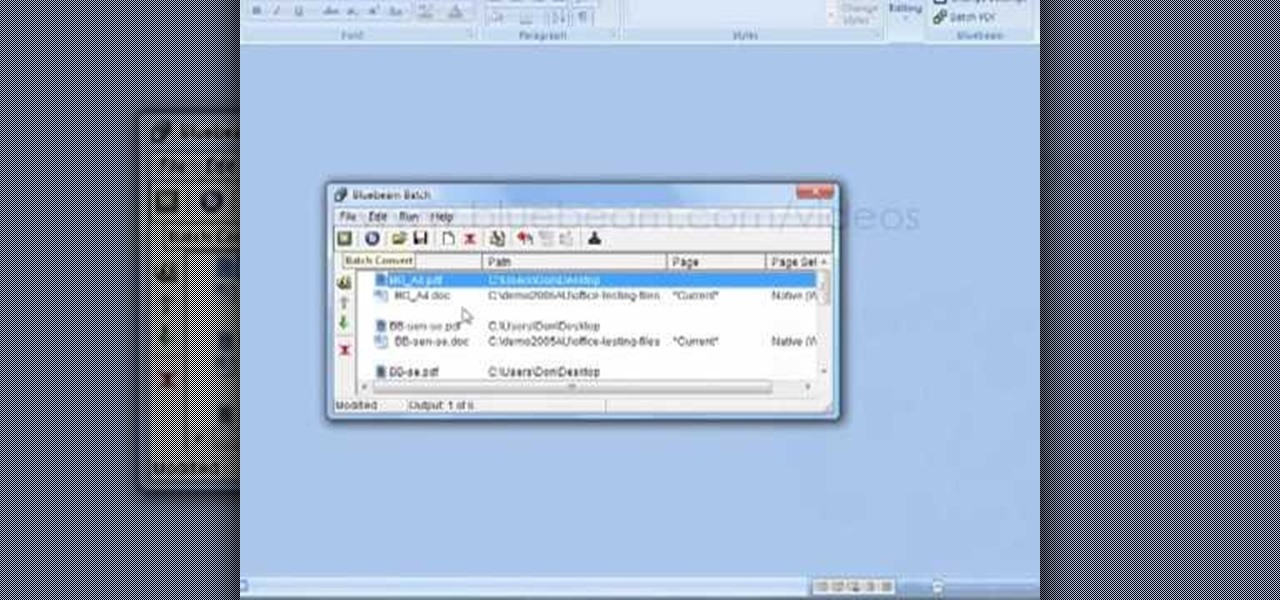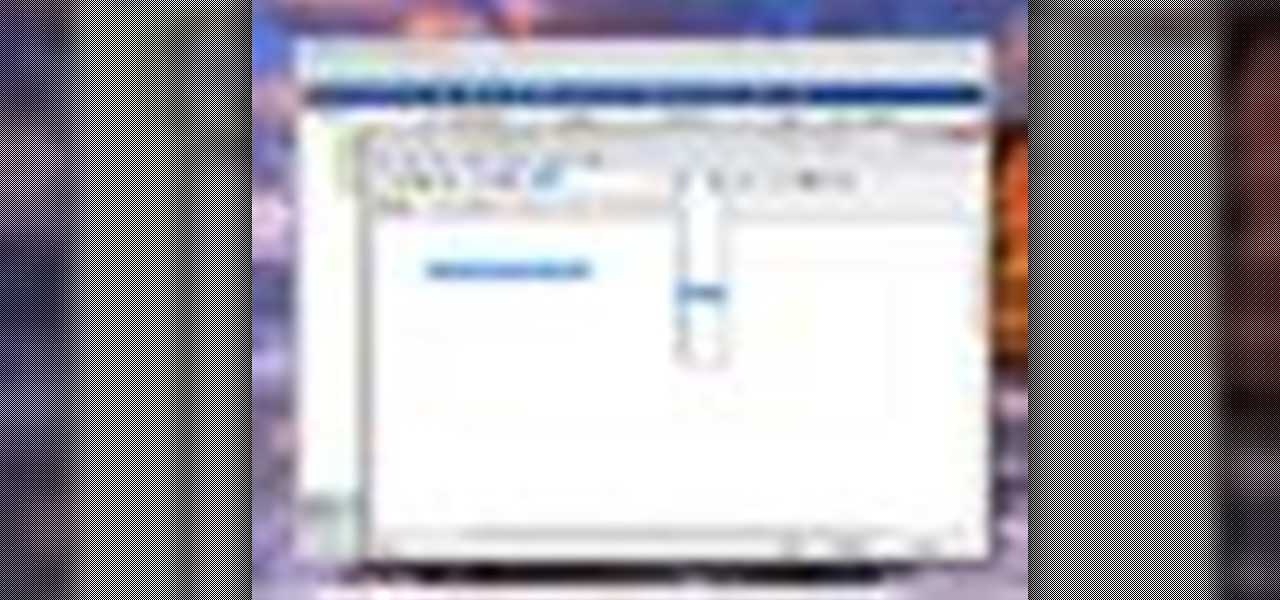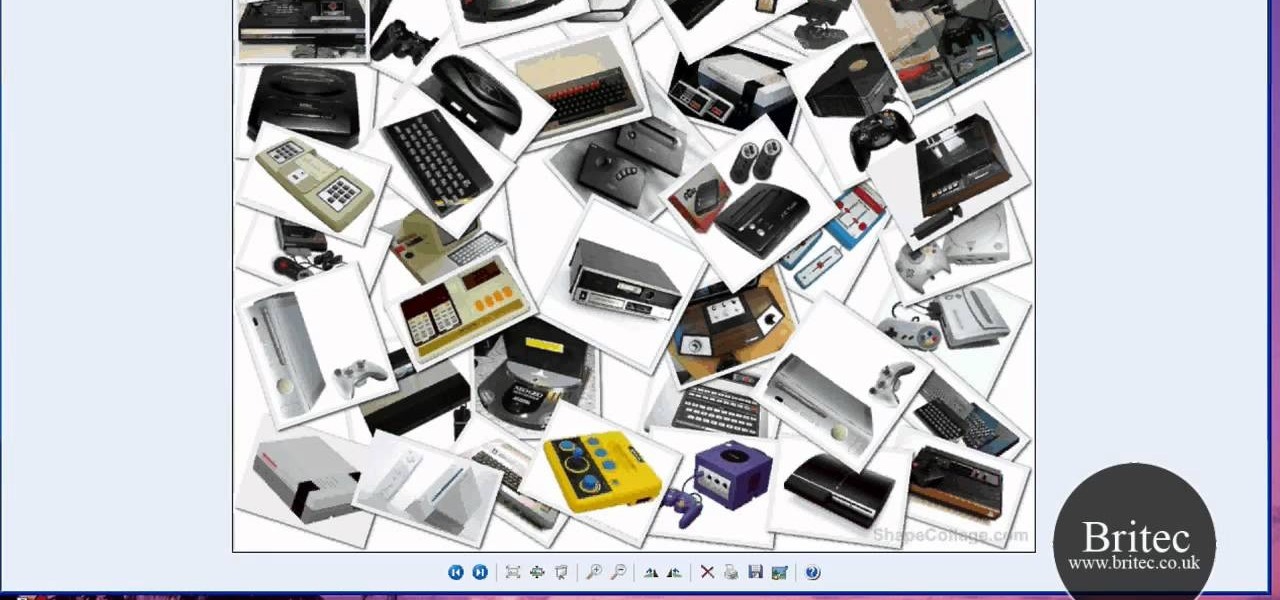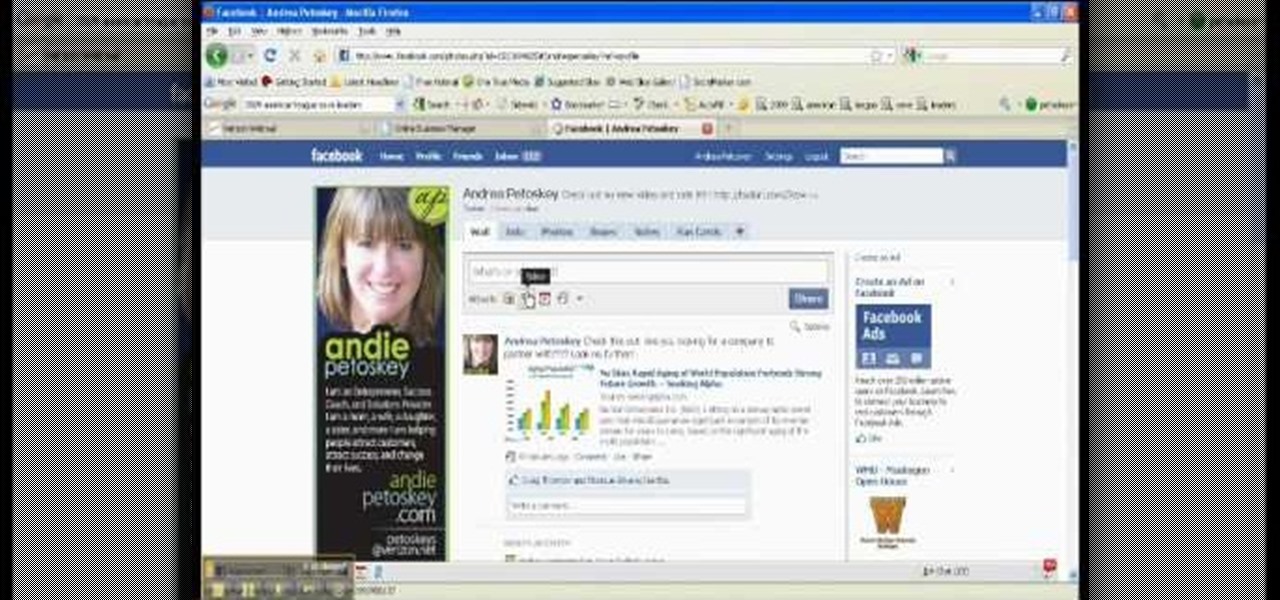Long-exposure photography gives us the ability the capture some pretty amazing shots by delicately capturing moving elements in an image while keeping the shutter open at a slow speed. While that's great for things like traffic, scenery, and carnival rides, it can come in especially handy for 4th of July fireworks.

Whether it's bad timing, or some trying-to-be-funny photobomber, it sucks having a photo ruined by someone or something getting in the way. While you can always retake the photo, it's simply impossible to capture the moment you intended, no matter how much restaging you do. But with an HTC One, there's no need to retake anything, as we have access to built-in features that will remove those photo intruders.

Nokia's recent foray into the world of Android brought a plethora of goodies along with it. The Finnish smartphone manufacturer offers a slightly different take on our favorite mobile operating system, with customizations ranging from ringtones to its very own app store.

Not many people use film cameras anymore, so it can be hard to find the materials to develop your own photos at home since most local camera stores are closing. But it's actually relatively easy to make homemade developer, and you can make it with a few relatively common ingredients.

That didn't take very long! Yesterday, after a lengthy delay, Google opened up the development kit for their Chromecast HDMI dongle.
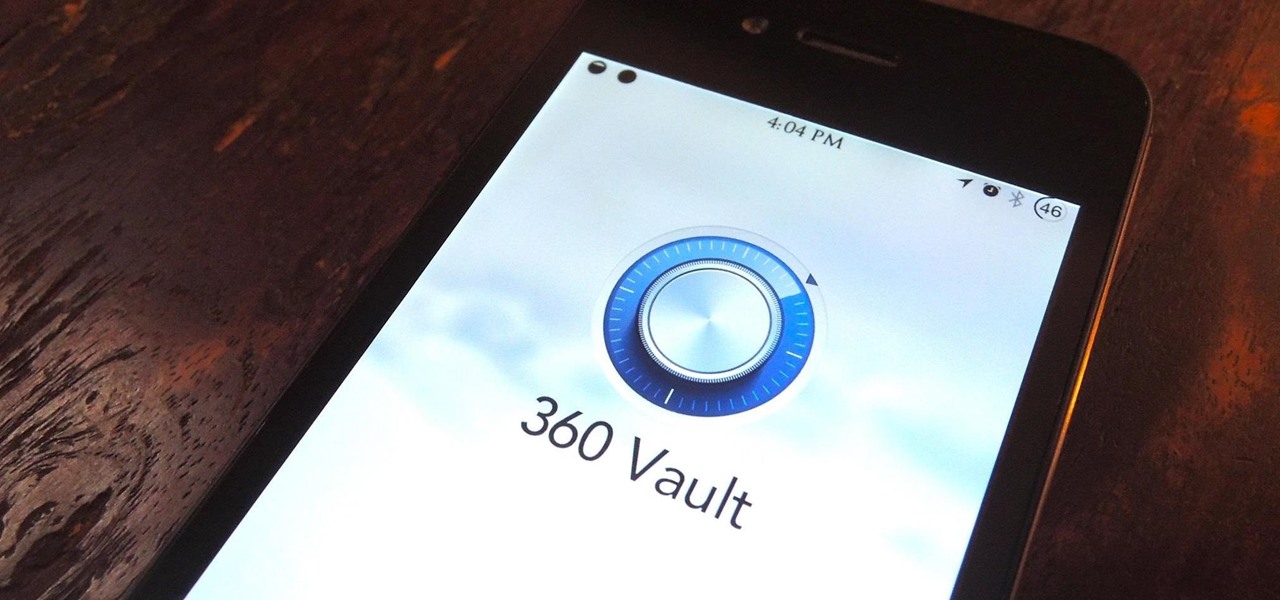
Let's be honest for a second; we all have sensitive material on our phones that we wouldn't want anyone else to ever see. Maybe it's to protect ourselves or someone else, or maybe it's none of your business why I don't want you to see pictures of my bachelor party. Regardless, sometimes we need to keep things hidden and safe.

When we take pictures with our smartphones, it’s safe to assume we’re taking more than one. We're either trying to capture the right light, look, or expression… or maybe a slight nod to the right to show off your good side.

It seems that Facebook doesn't take rejection lightly. After being denied for a $3 billion buyout of Snapchat, Facebook-owned Instagram has updated their popular photo-sharing service with Instagram Direct—a new feature that allows users to send private photos/videos.

Instagram recently released their new Instagram Direct messaging feature in their Android and iOS apps, which lets users share private photos and videos directly with individuals or groups of up to 15 users. However, there are no restrictions on who you can send private photos or videos to.

If you're into photography, you're probably no stranger to the myriad of ways you can take macros with your smartphone. Your phone's built-in camera may not take great pictures up close, but you can modify it to do so with anything from a magnifying glass to a drop of water. However, those types of DIY macro lenses can only get so close.

Photographers have been using the Pepper's Ghost Illusion for over a century to play up the level of creepiness in their photos. Many of the pictures that claim to be real "sightings" use this technique to project a ghostly figure into the background of their images. Today, it's still used in theatre, "scary" rides at amusement parks, and haunted houses all over the world, which makes it a great photography trick for Halloween time. As shown in the tutorial below by Make's Jason Poel Smith, t...

Welcome back, my fledgling hackers! Nearly every commercial enterprise worth hacking has an intrusion detection system (IDS). These network intrusion detection systems are designed to detect any malicious activity on the network. That means you!

Welcome back, my greenhorn hackers! I've been writing these Linux tutorials in an attempt to fill the void in the education of some aspiring hackers into the Linux operating system. There is a lot to know, and in this tutorial, we'll look at Linux file permissions. Step 1: Checking Permissions

If I were to lose access to the entire internet for the rest of my life, one of the websites I would miss the most would have to be Wikipedia. Wikipedia has ended countless arguments, informed me of how old and single some of my favorite actresses are, and helped me brush up on thousands of historical topics.

There is no such thing as too much space when it comes to our smartphones. Space is the great equalizer of all things. No matter how many awesome features a device has, the amount of storage space available will always be a determining factor. Be it music, apps or photos, it's easy to fill up your phone's memory fast.

Unfortunately, there are plenty of situations where having a can of pepper spray could come in handy. Even worse, in most of those situations your state of mind isn't really conducive to remembering important details like the facial features of the person who's trying to mug you, which means the police will have a harder time catching the culprit.

Wet-plate collodion photography is a process that lets you develop a photo onto a piece of glass. It has some neat applications, but it's not a simple process, and most people use a special camera to do it because the silver nitrate used to process usually ends up leaking, which would ruin a regular camera.

Before my time, people used to listen to music recorded on these things... I didn't really know what this thing was until my parents clarified and told me that they were called cassette tapes. These "cassette tapes" were utilized to store sound recordings on either side of the tape, which could usually hold between 30 to 45 minutes. I laughed at that information as I took out my iPhone 5 (roughly the same size), which can store roughly 40,000 minutes worth of music.

Are you feeling like you've got the hang of Google+? Or do you, as I do sometimes, feel like there are just a few too many quirks to keep track of? Here, I've given you 15 quick tips you should know about Google+ so you can maximize the way you want to use it.

Tired of the Instagram wave? If you're sick of having to view the world through low-contrast and sepia-toned filters, there's a way to get them back to how they're supposed to look, and it's called Normalize, which undoes the magic filtering that Instagram and similar photo filter apps provide. The process of un-Instagramming your (or anyone else's) photos with Normalize is perhaps easier than Instagramming them in the first place. All you need to do is copy and paste them into the app and wa...

In this tutorial, we learn how to file a player complaint with Microsoft (Xbox 101). There is no tolerance for file complaints, cheating, rude remarks, and anything of that nature. The file complaint feature should only be used if someone really violated the code of conduct. When you feel someone has crossed the line, you will tap the guide button, then select friends. From here, choose the person from the group and identify the complaint. View the profile of that person, then you will be fin...

PrimoPDF is a free program that will allow you to convert any document (Microsoft Word, Excel, PowerPoint and more) into a usable PDF file. This tutorial walks you through downloading, installing and using the PrimoPDF program to convert your files to PDFs. PrimoPDF even allows you to lock your files or add a password.

In these great, in depth videos, you'll learn how to process and finalize your RAW files in Nikon's picture capture program: Capture NX2. Over 40 minutes worth of material ranging from how to set up the process all the way down to the actually finalization. Definitely worth a watch for any camera nut!

The new version of Microsoft Office has a feature which allows you to batch create PDFs. You can easily convert whole folders or specfic selections of Word, Excel or PowerPoint files into PDF files. You also have the option of converting the files into individual PDFs, or turn them into one large file.

If you're a graphic designer, you've probably dealt with clients who sent you the wrong files, like JPG and BMP "source" files. You need to the EPS vector files, but they don't know what that is, and they don't care. They want that image or logo they sent you blown up to poster size for a billboard or something.

In this tutorial, we learn how to zip and unzip files in Windows XP. First, find the files you want to compress, then highlight them by dragging the mouse. Next, go into the file menu and click "send to", then "compress zip folder". Now, your folder will be created and you can double click it to see the folder viewer of the compressed folder. To open these up from the zip archive, first find the file folder that has been zipped. After this, go to the file menu, then click "extract all" and yo...

In this video tutorial, viewers learn how to break up large files to easily send through email. Go to the website: and search "winrar". Download the program. Then double-click the file and follow the instructions to install it. Now right-click the file and select Add to Archive. Users will have an option to split the files into volume bytes. Then press OK wait for the program to compress the file into several parts. This video will benefit those viewers who...

This video tells you how to save files in Microsoft Word using different file types. If you are trying to save a file as the old Microsoft Word 97-03, the process is easy. This video takes you through a visual tutorial on how to save files under different documents. If you click the circle in the upper left corner and scroll down to save as, it will give you several different options to save under. Then, you can choose which document you want to save it under, and save the file under a new na...

Do you want to compress your video files less than five times the size while keeping the same quality? If yes, then this video shows you how. By compressing video files you can save a lot of space. Then, it can be easily burned to a DVD or even uploaded to a file-sharing website. To do the compression, you need to use Windows Movie Maker software. Open the video file in Windows Movie Maker. Now, move all the clips into the story board. Open the option "Save to computer". Now, Windows Movie Ma...

Instructions: http://www.4shared.com/file/83381263/7178ff05/instructions.html Cheat Engine: http://rapidshare.com/files/185190575/CheatEngine54_By_DeX.rar

Give a new look to your photographs! Use coffee! This video tutorial will show you how to develop film with coffee and washing soda, along with a little vitamin C.

Have you ever wanted to transfer iTunes-purchased songs from your iTunes player into a different media player? Usually it's difficult to do because DRM music protection makes all of its songs .m4p files, whereas most music players only play mp3 files.

In this tutorial, we learn how to make a 12" by 24" two-page scrapbook layout. First, you will need to gather all of your papers and stickers that you want on your pages. Also, grab your pictures you want to use. Next, figure out where you want to place your photo, then glue it down. After you do this, add on an additional photo in another space of the paper. Place a background underneath the picture first if you want to give it a matted look. Also make sure to place in any stickers that you ...

No more do you have to buy additional equipment just to send a quick fax out. And no more going to the local copy store to pay for faxes. Windows 7 has a great feature built right in called Windows Fax and Scan. See how it works.

Looking for a free, effective means of creating digital photo collages on your Windows desktop or laptop computer? This clip will teach you everything you'll need to know. With Shape Collage, it's easy! So easy, in fact, that this home-computing how-to from the folks at Britec can present a complete overview of the process in just over two minutes. For more information, including detailed, step-by-step instructions, take a look.

This is a video narrated by Andie Petotsky herself. This video demonstrates how to create an album and upload pictures on Facebook and is one of the many videos of the series "Sixty Second Solutions".

You know that special faded, blurred edge effect you get when you take glamour shots at a photo studio? While it looks all professional and difficult to pull off, all it really takes is some basic Photoshop tweaking.

If you don't want to go through the hassle of setting up a formal network between two Macs, but still want to transfer files between the two, take a look at Airdrop. Airdrop is a built-in utility found in Mac OS X Lion (10.7) that will allow you to easily drag and drop files to another computer belonging to you or a friend.

If you're thinking about getting a piercing, but aren't sure how it will make you look, you can use a program like Photoshop or GIMP to edit in a fake piercing. Start with a photo of yourself, with the area you are considering piercing shown prominently. Then find a picture of someone with the same kind of piercing that you want, and then use some of the editing tools and tricks in photoshops to see how it will look on you!