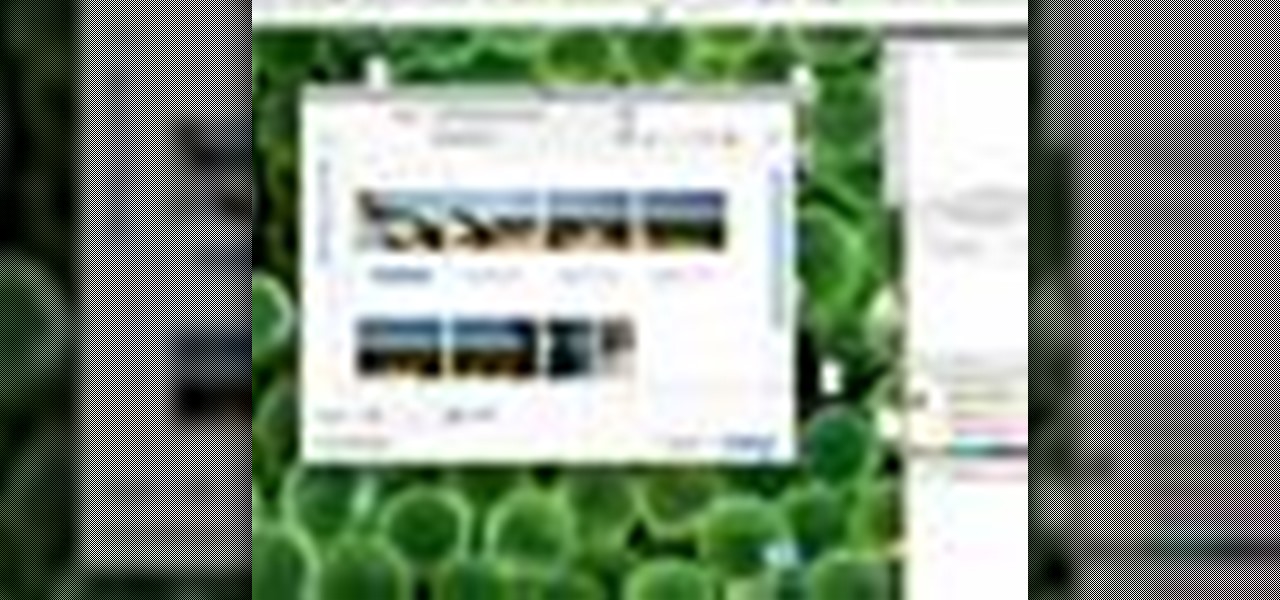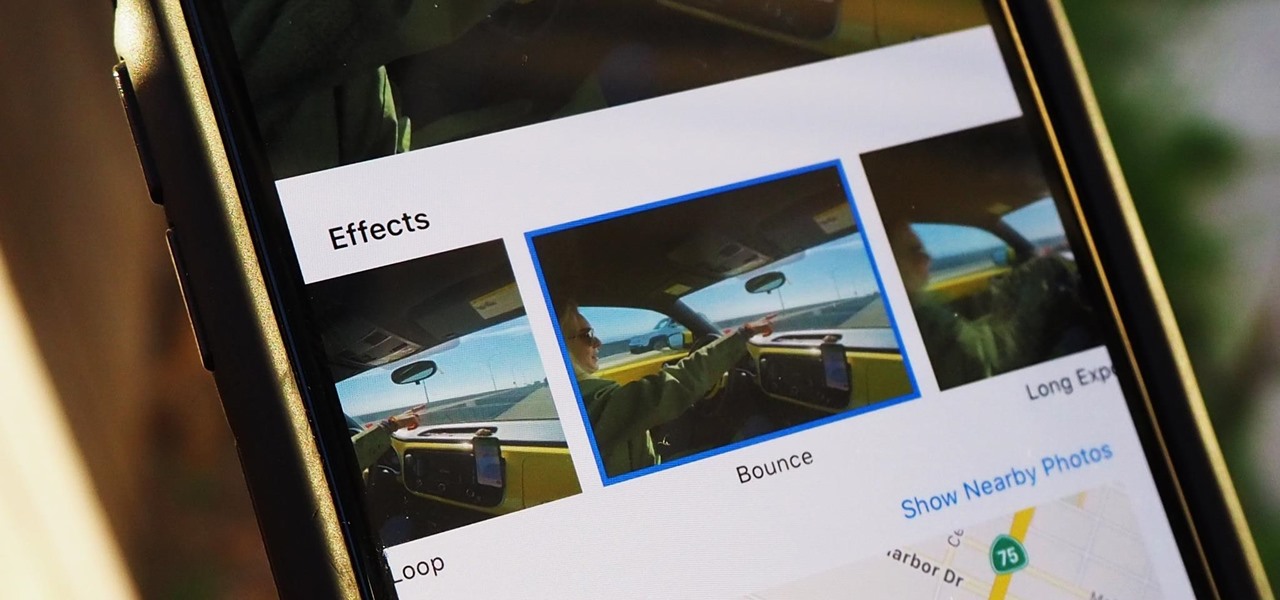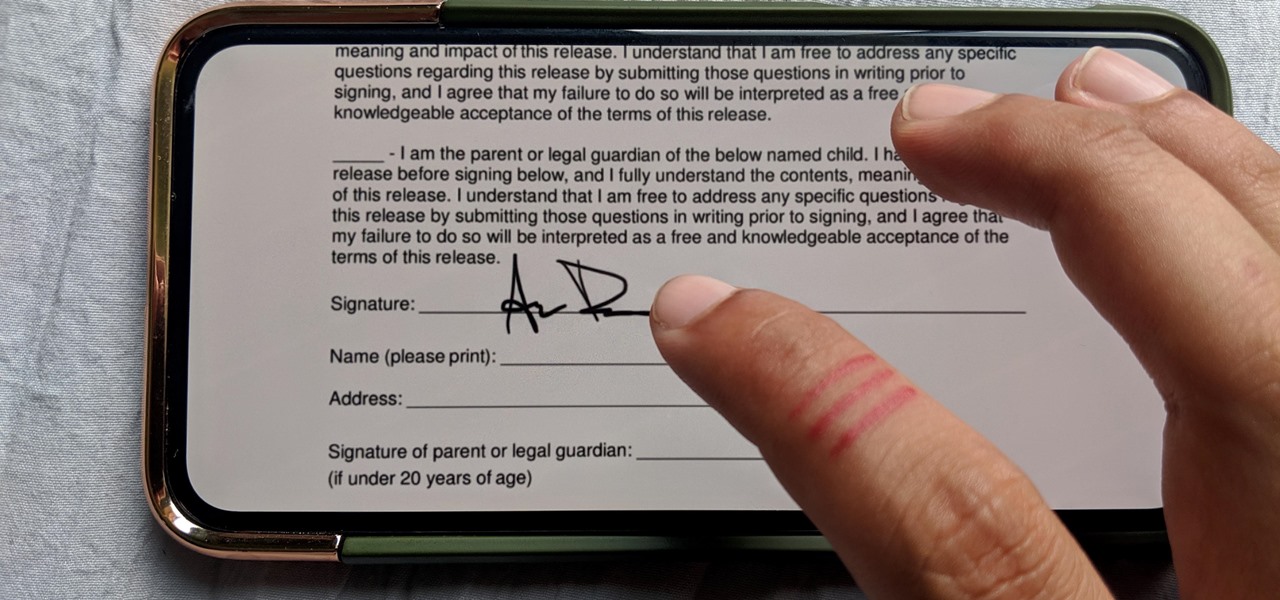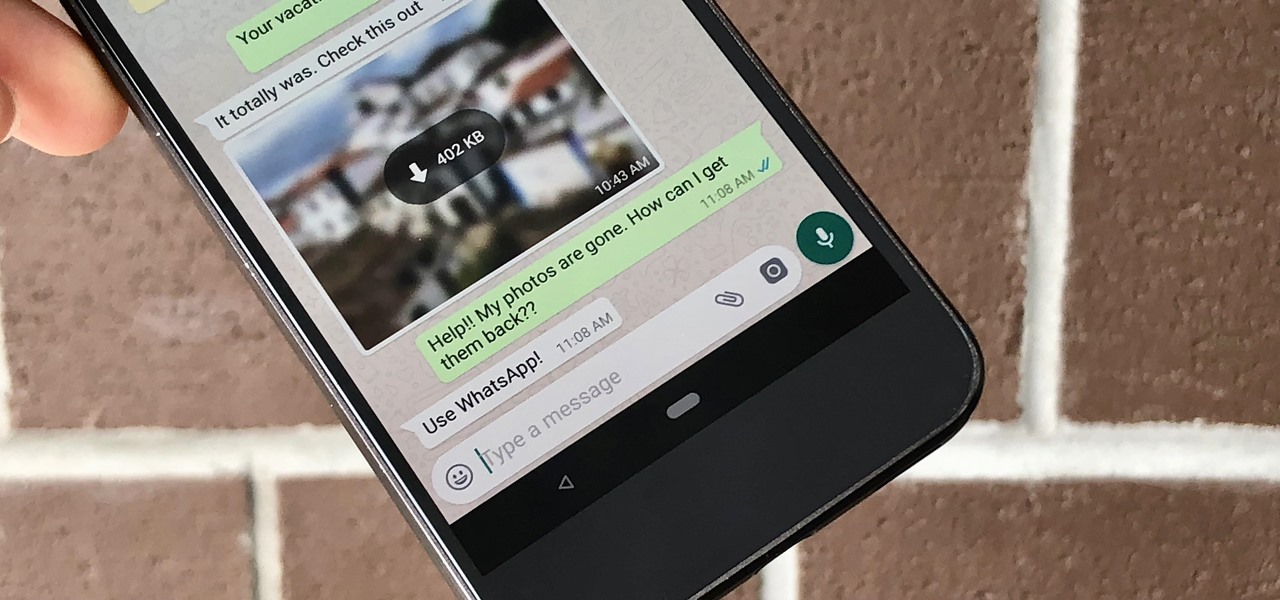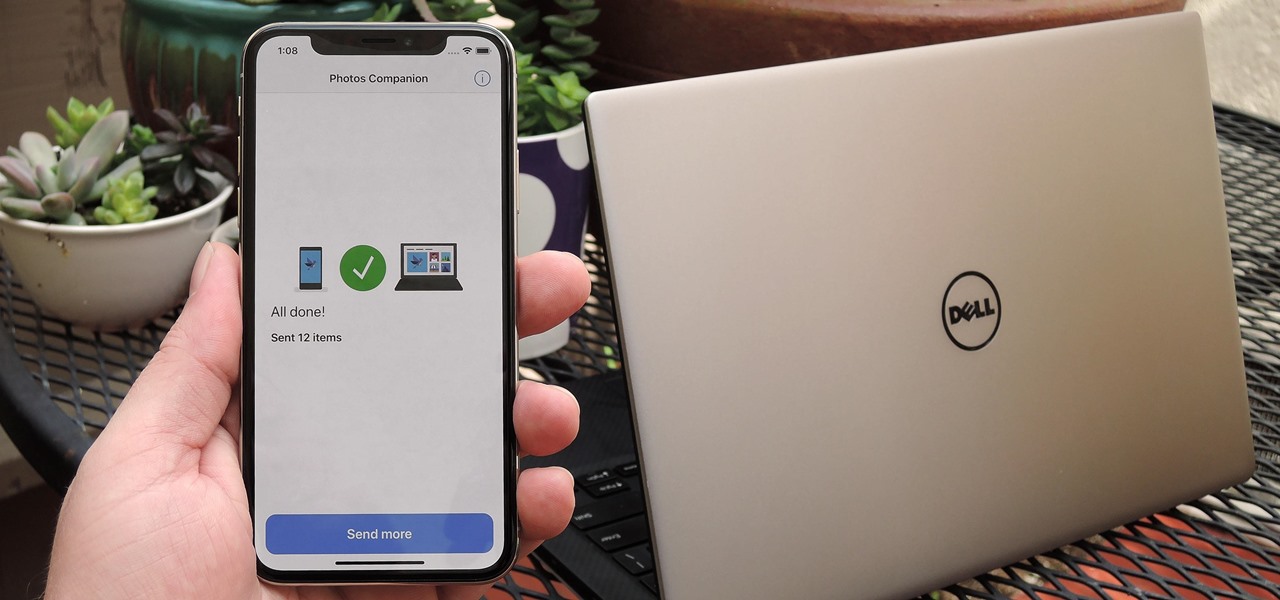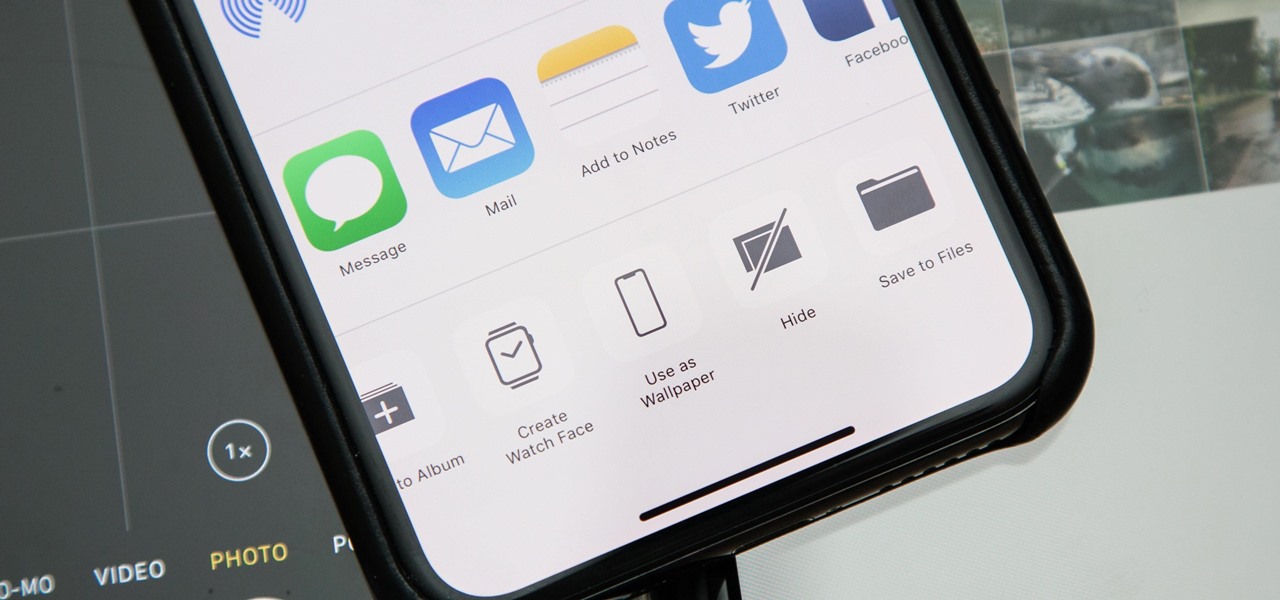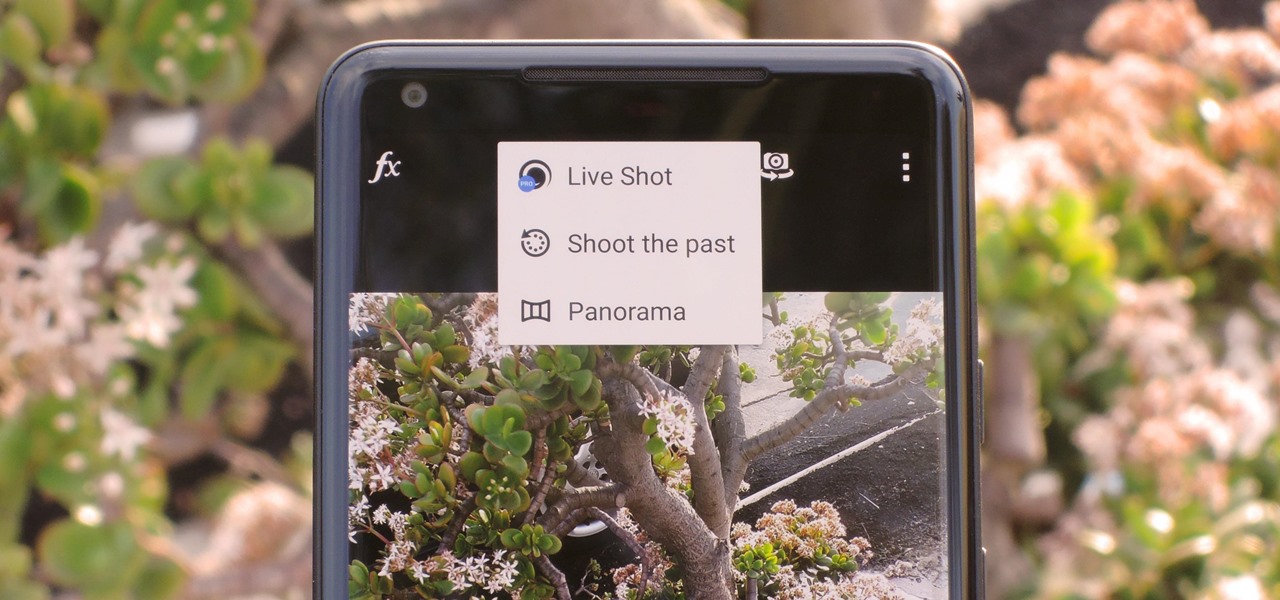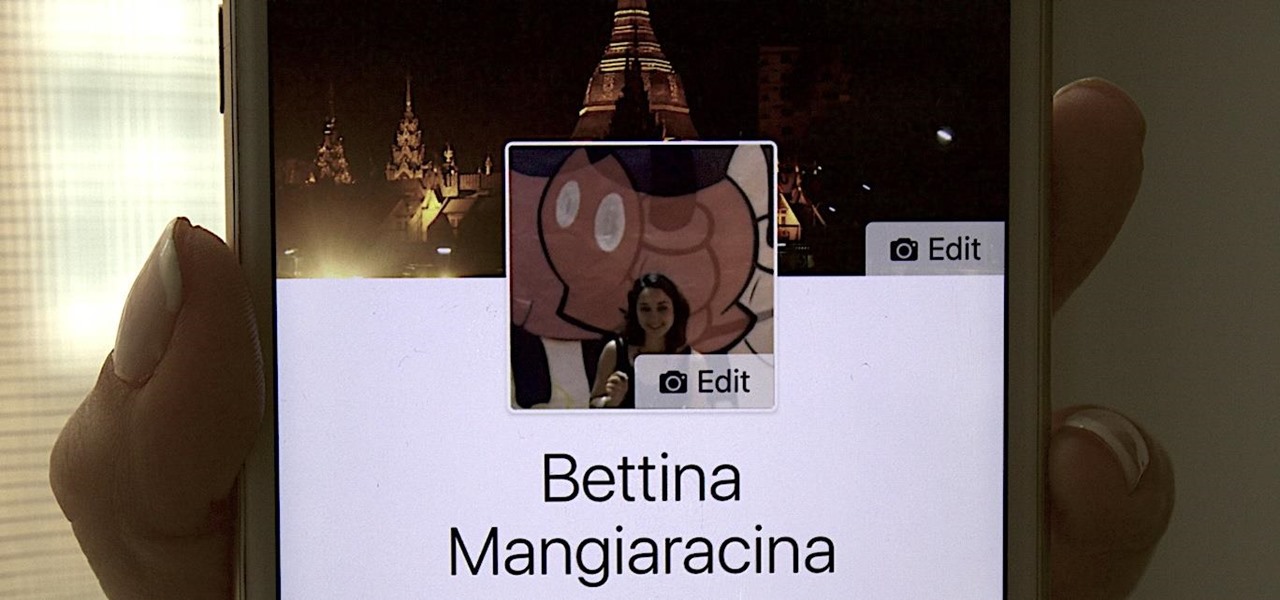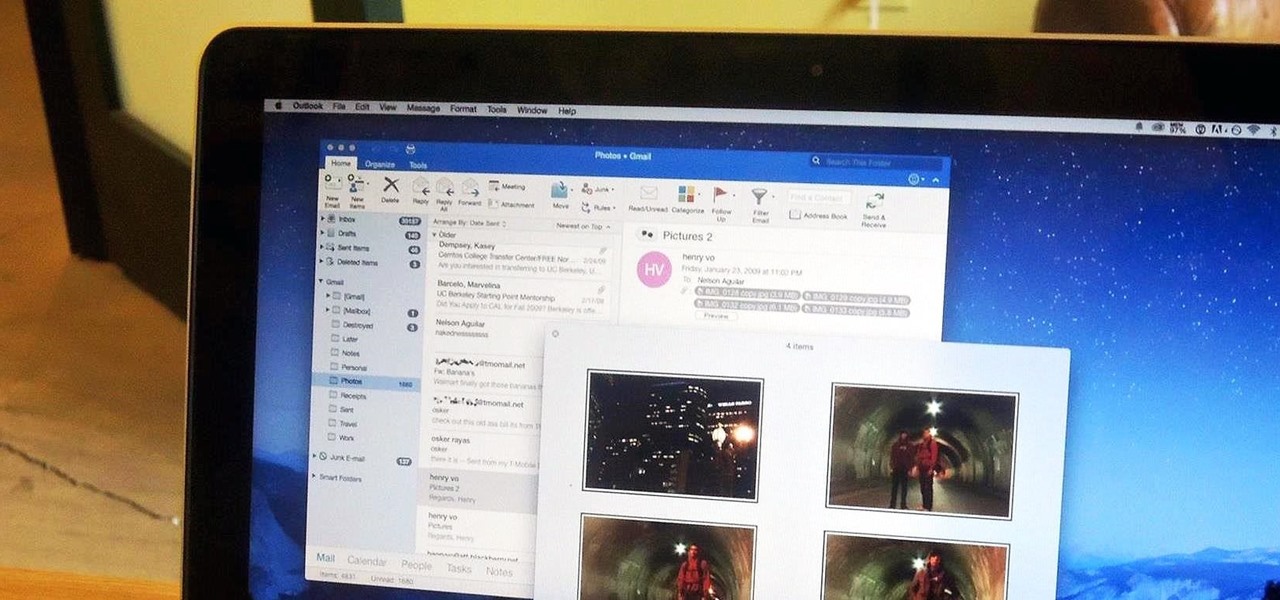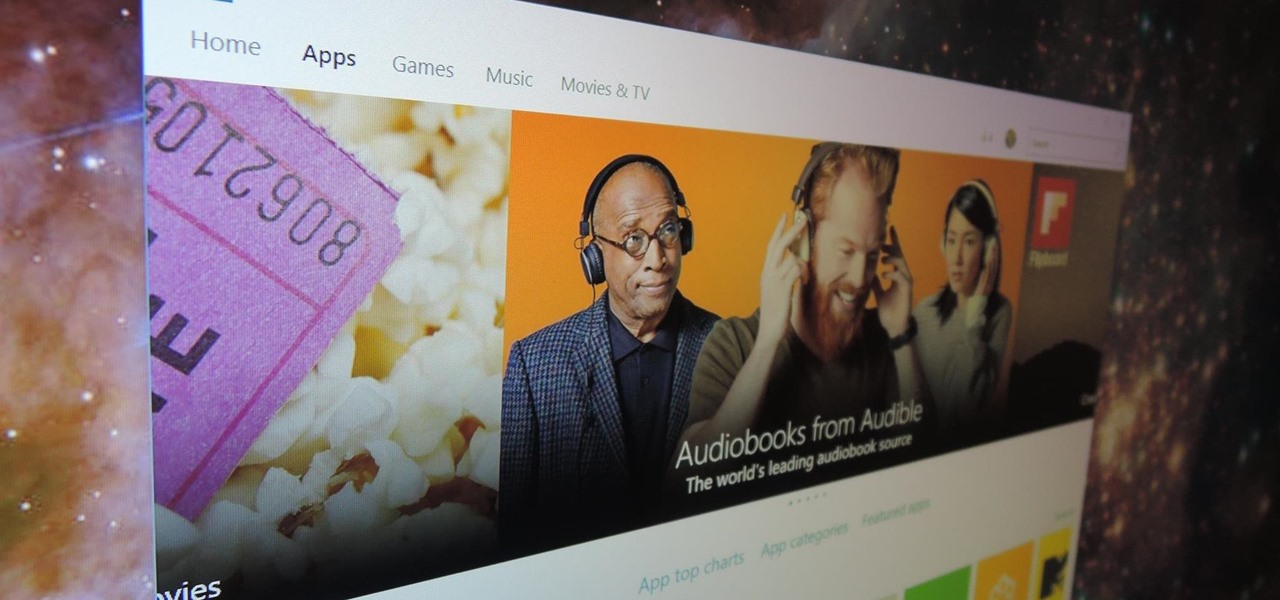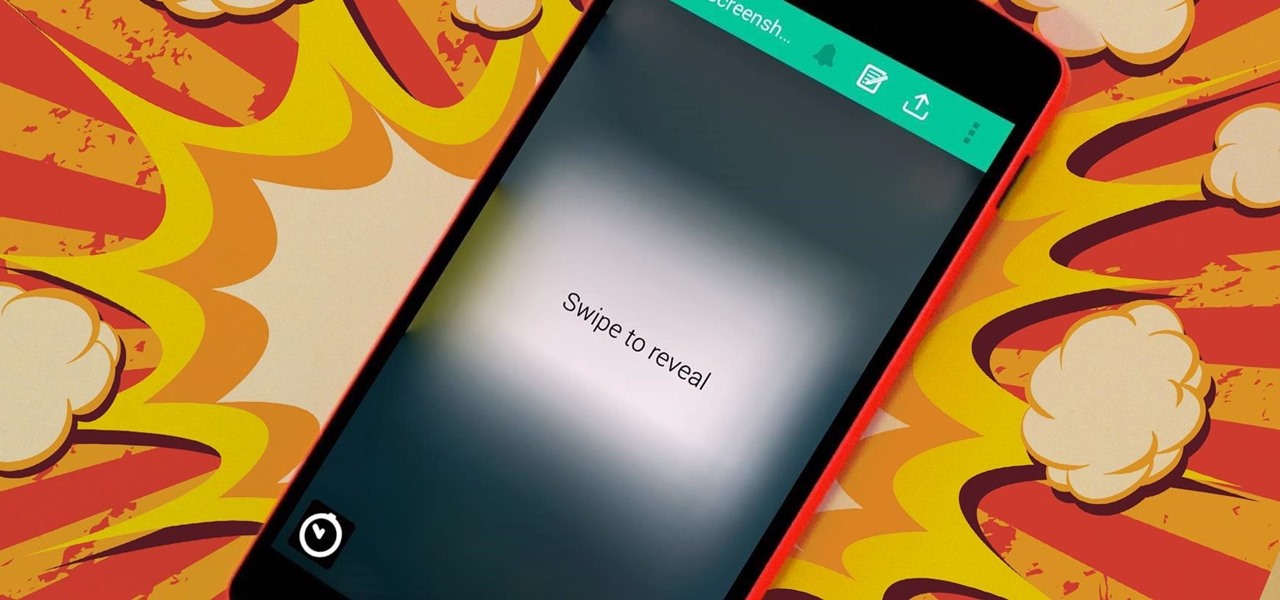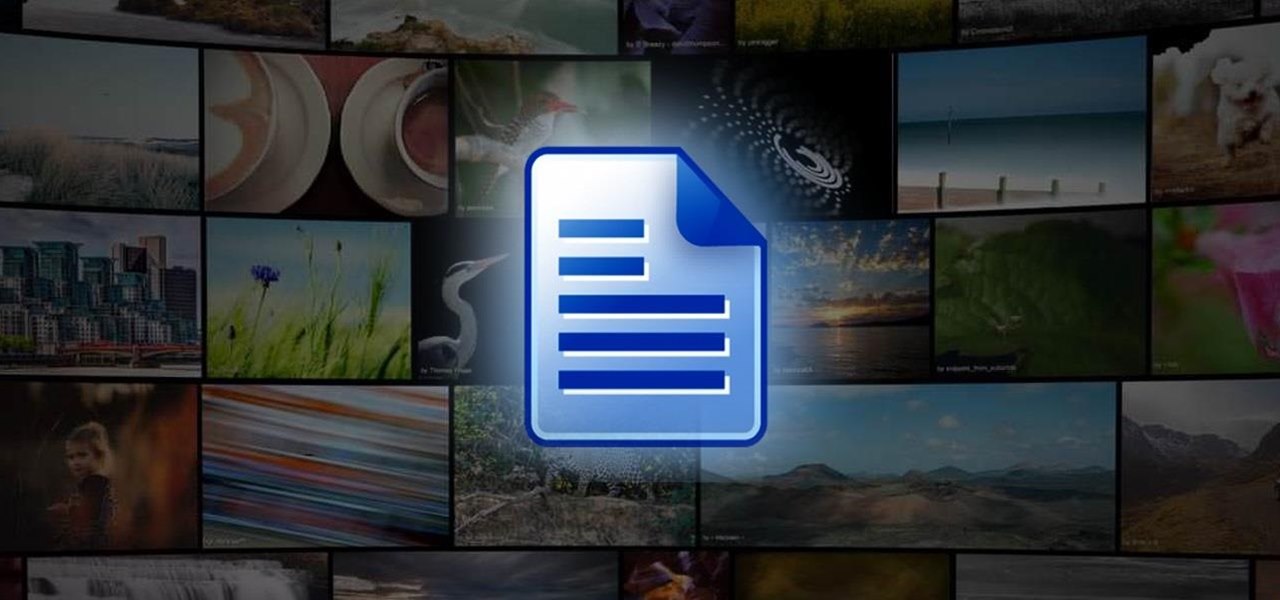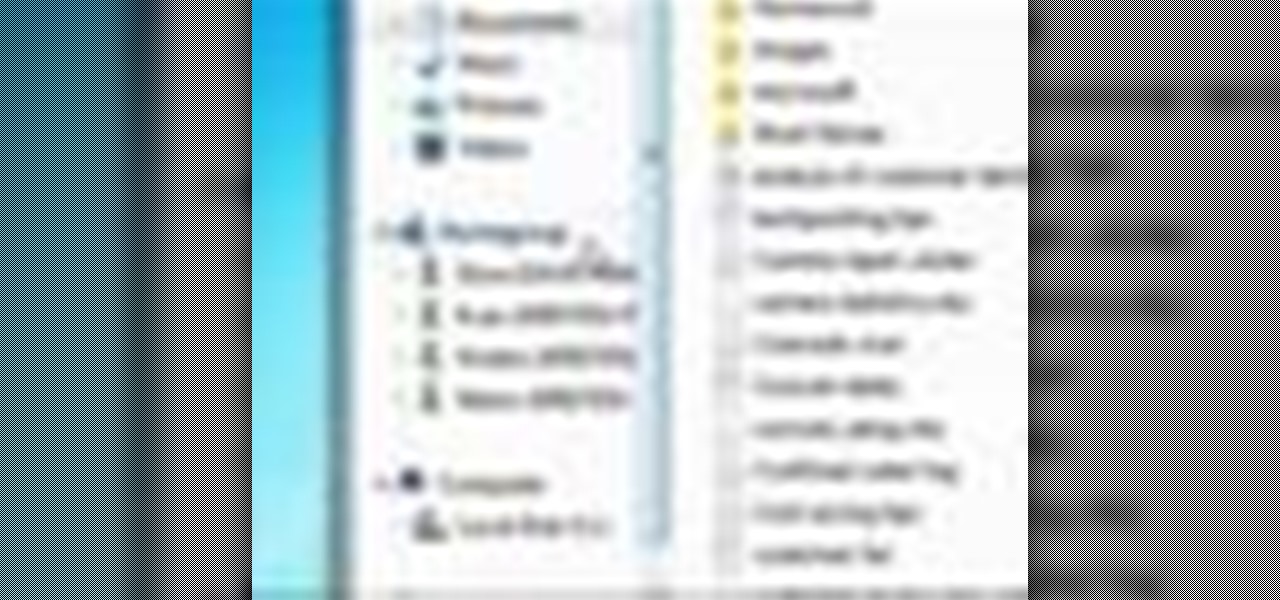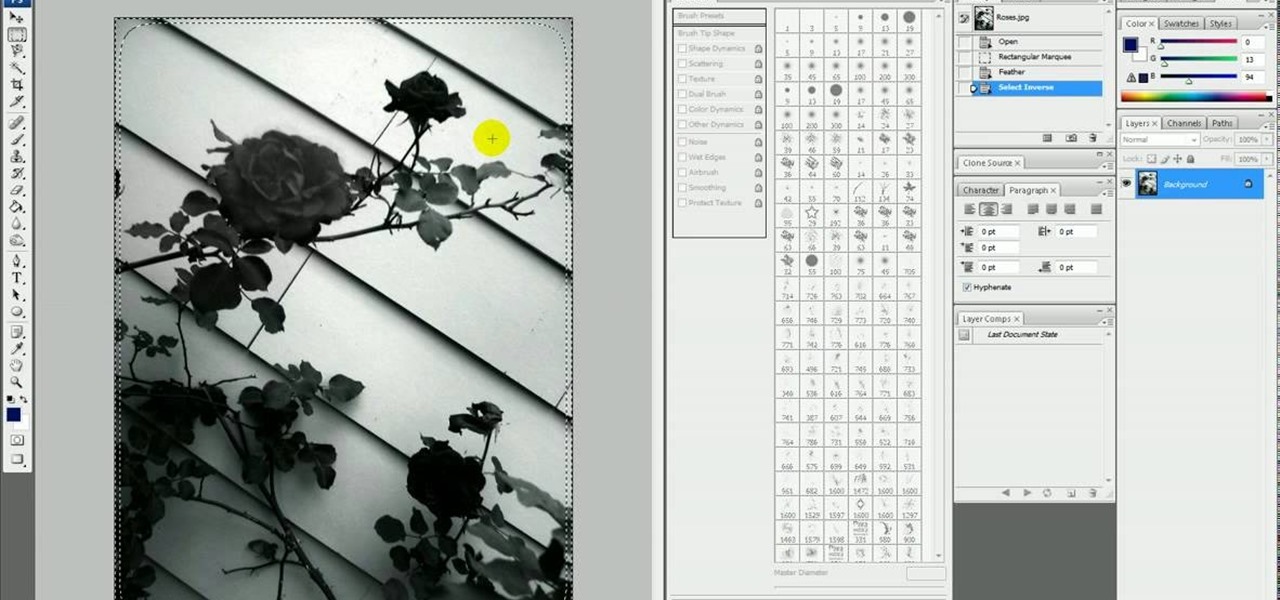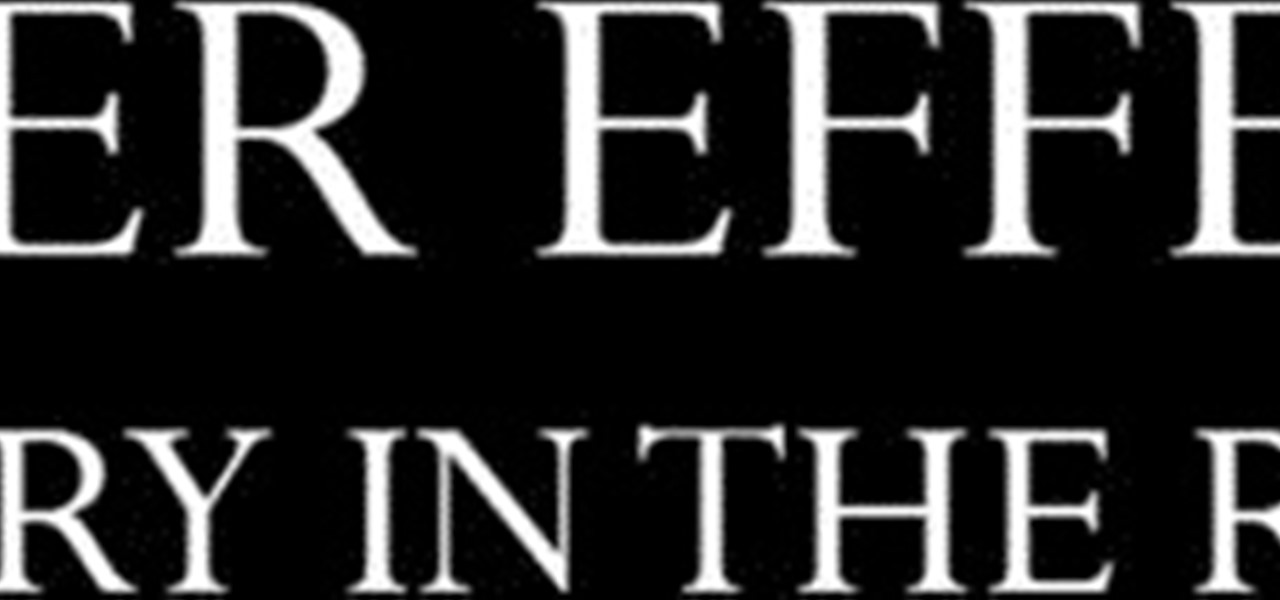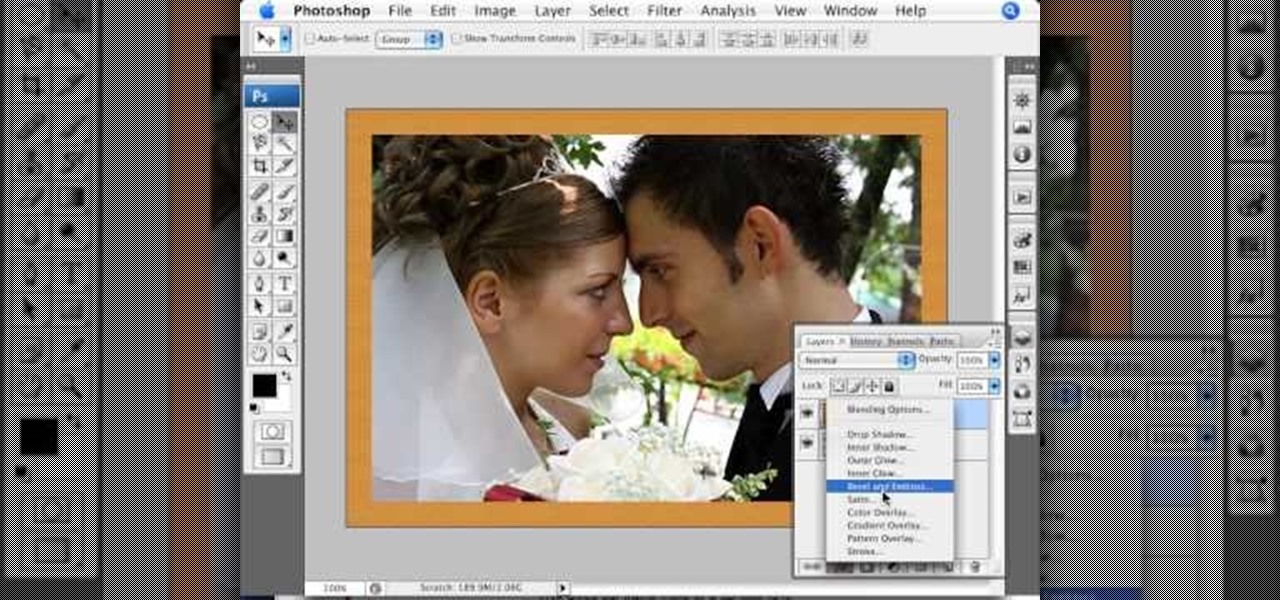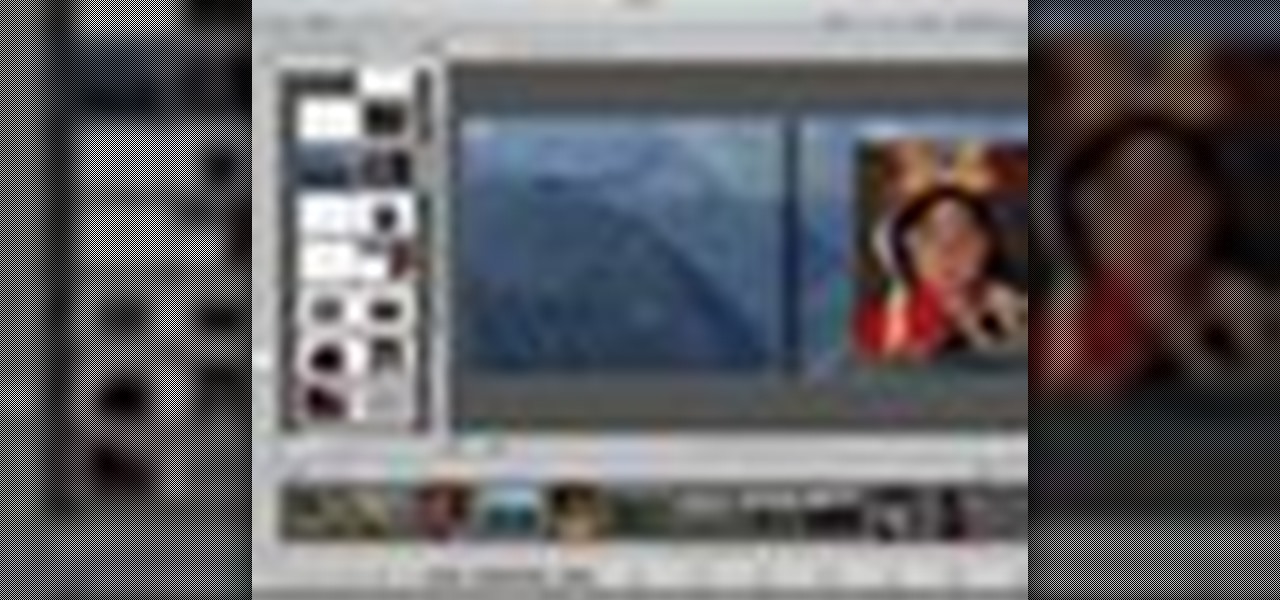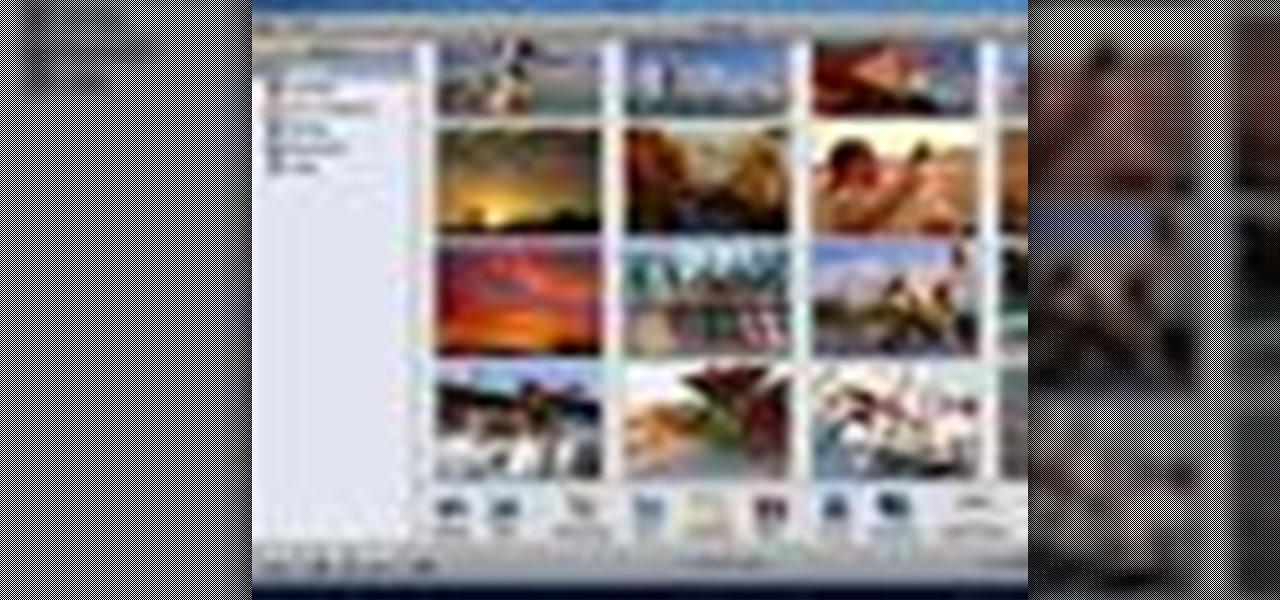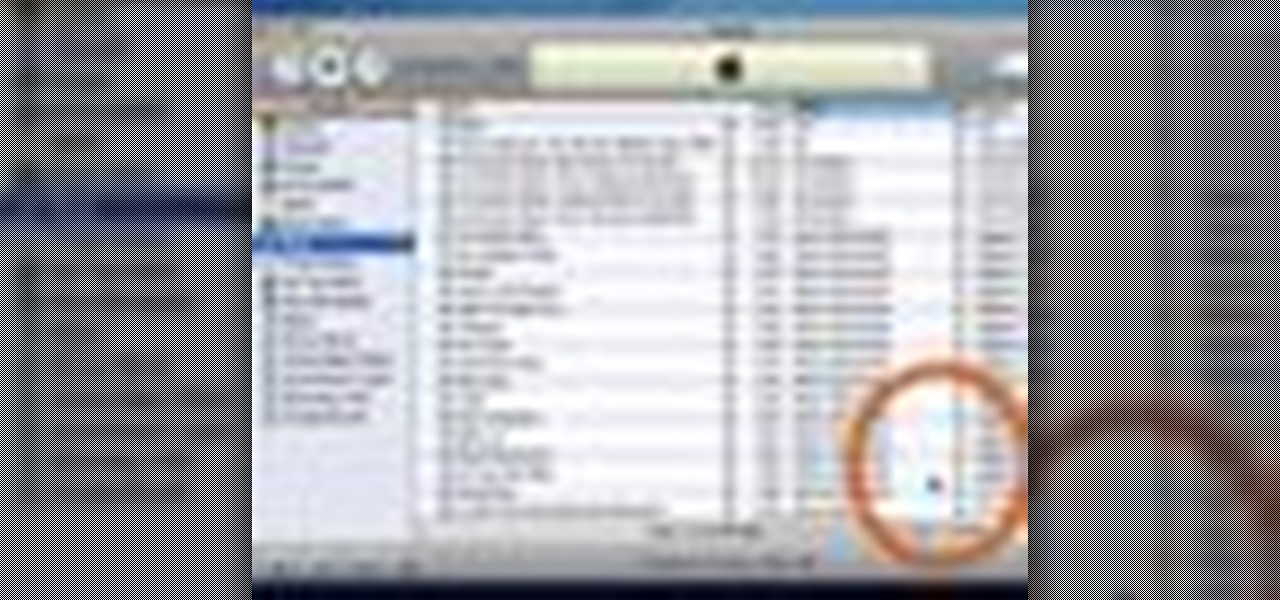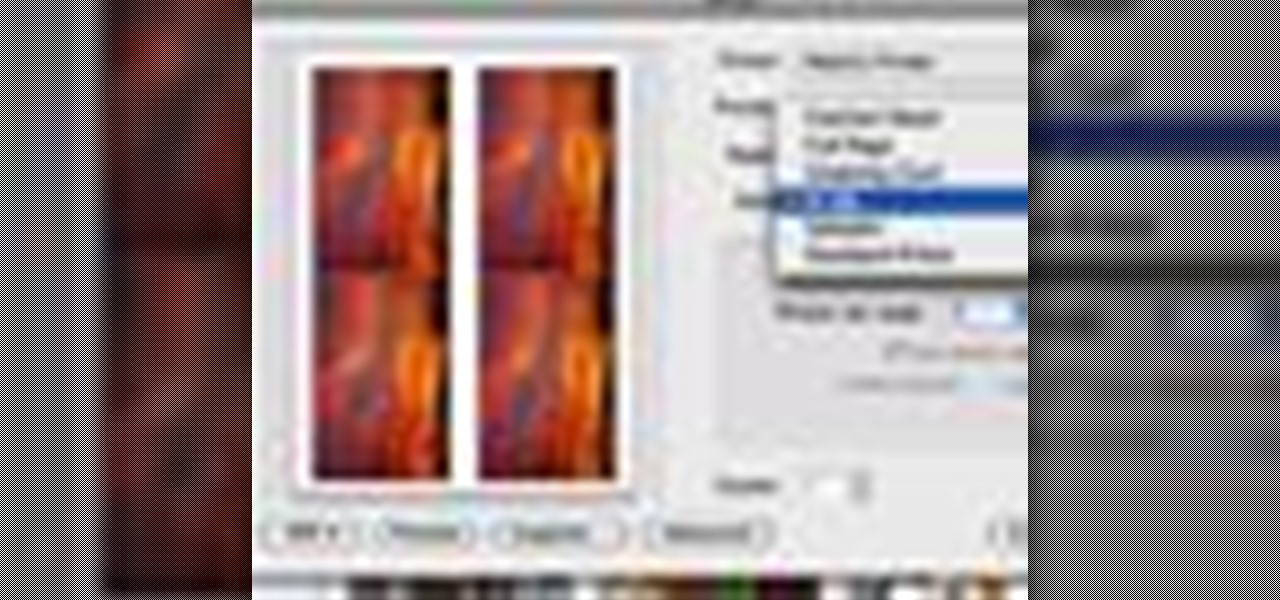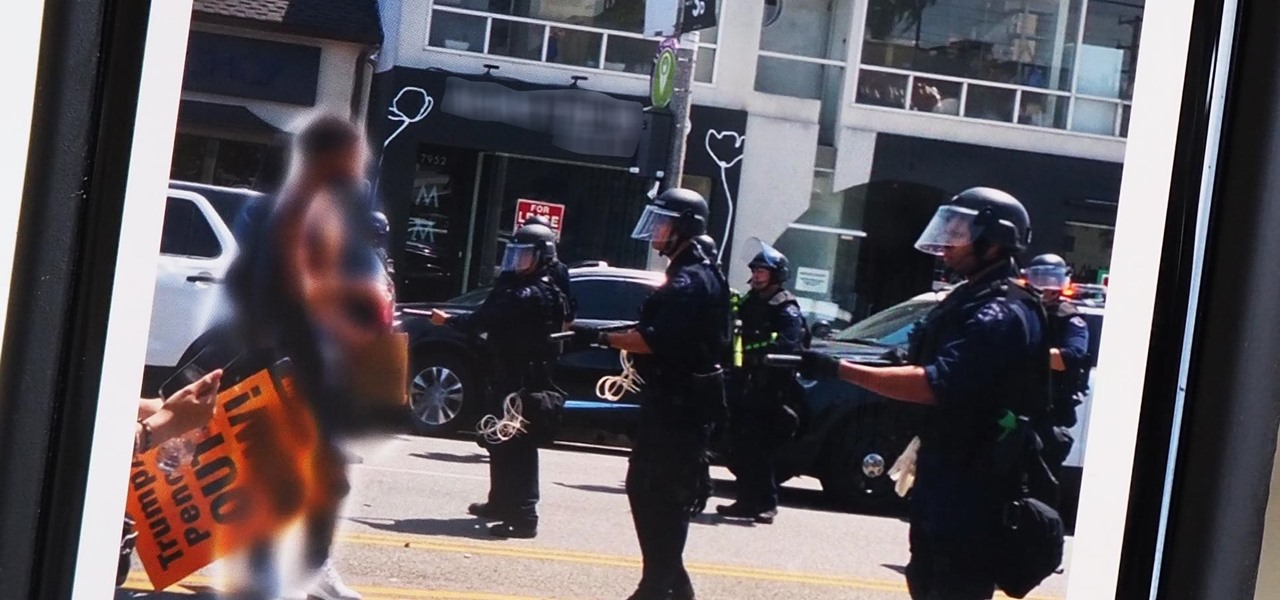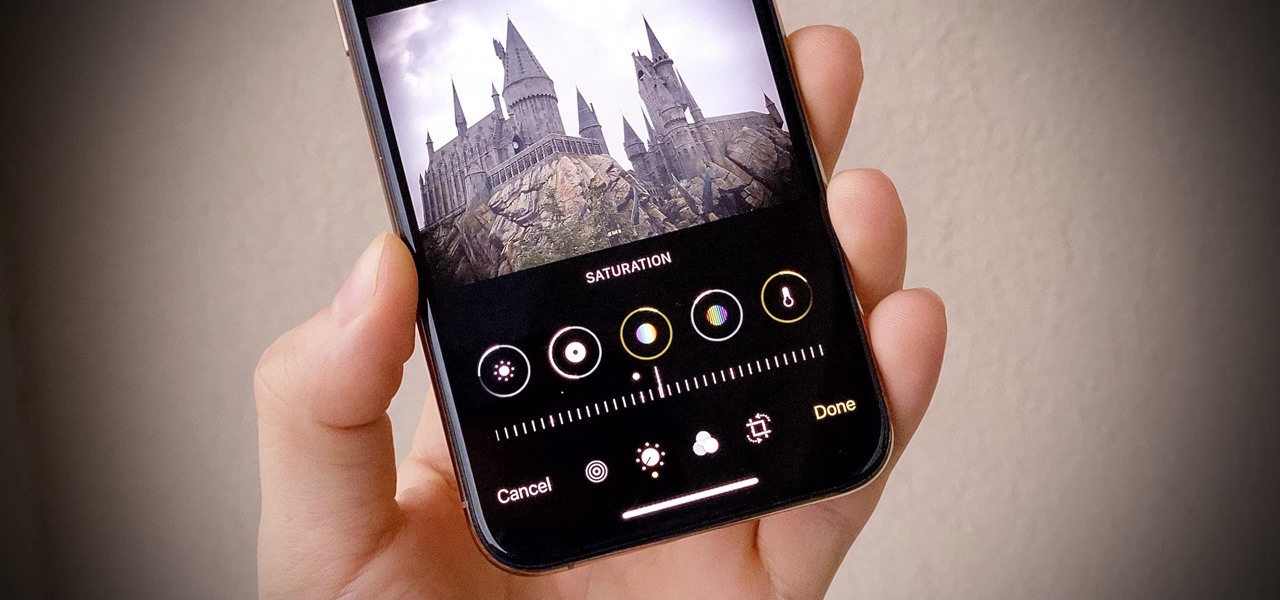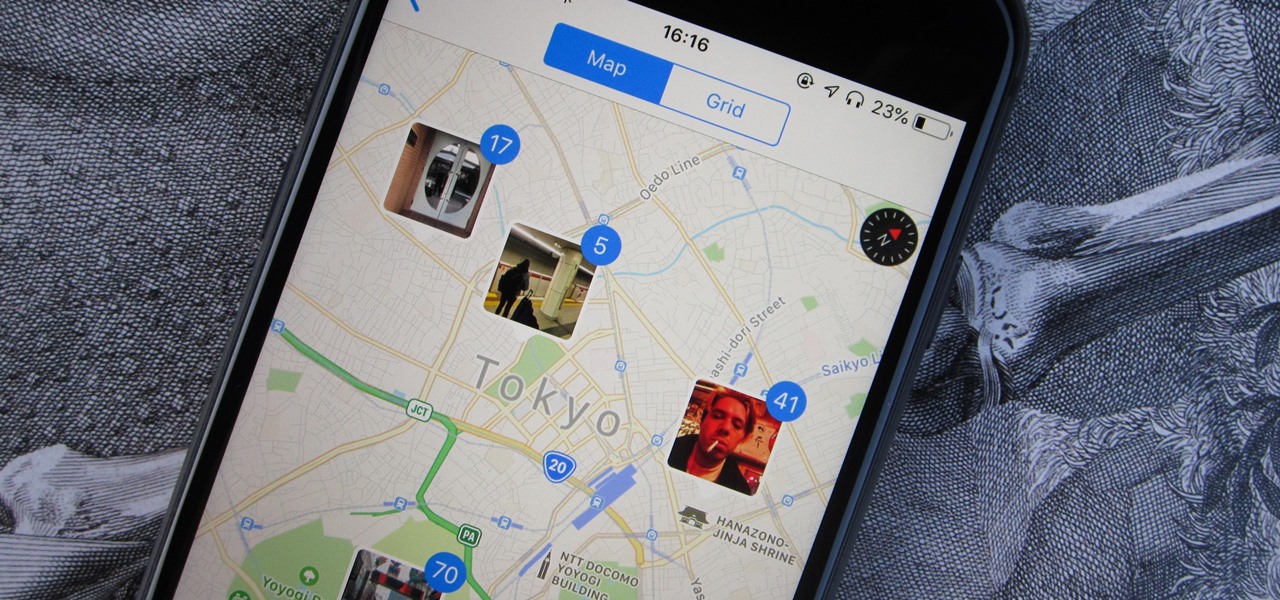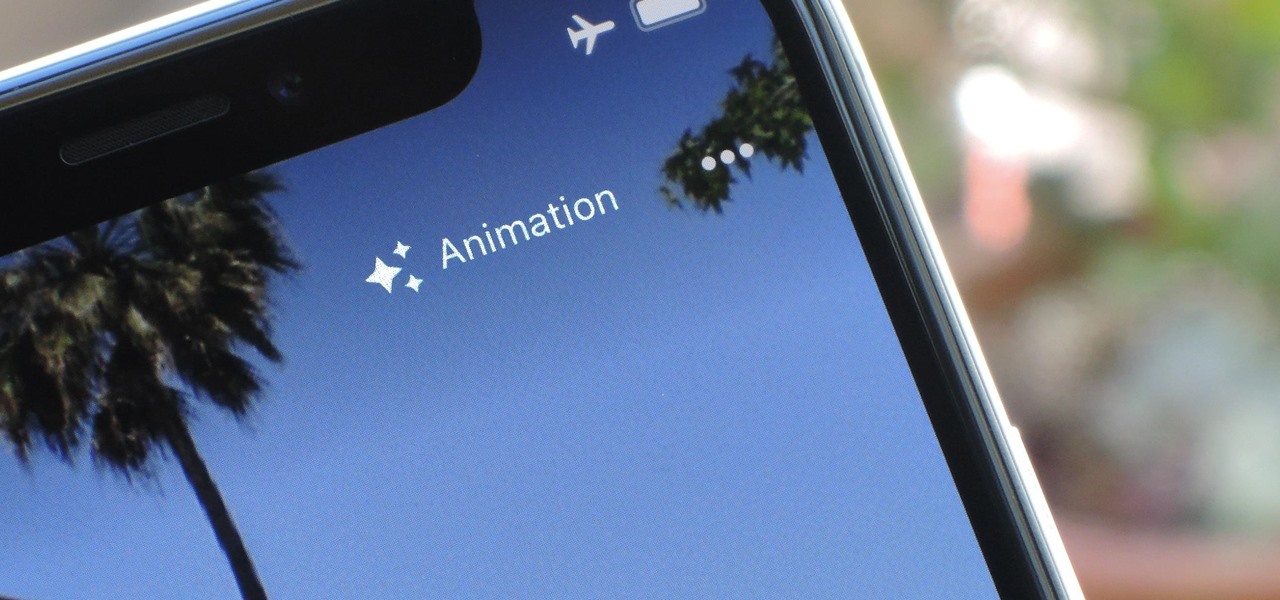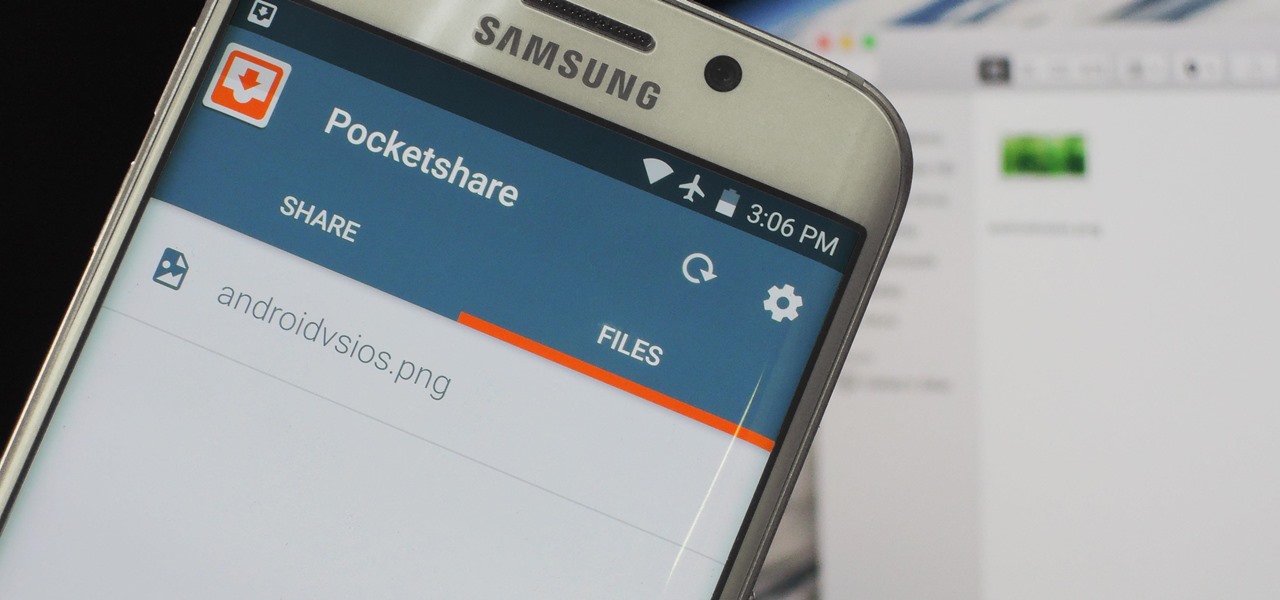In this how-to video, you will learn how to create flashy pictures and animated gifs for your profile pictures. This is useful if you want to put an animation as your facebook or myspace default photo. First, find and open the image you want to use. It should open in MSpaint. You can go to image and select invert colors. Save this new file with a different name. Now, go to the gifninja website. Click on Create an Animated Gif. Now, upload both of your files to the page. You can select the spe...
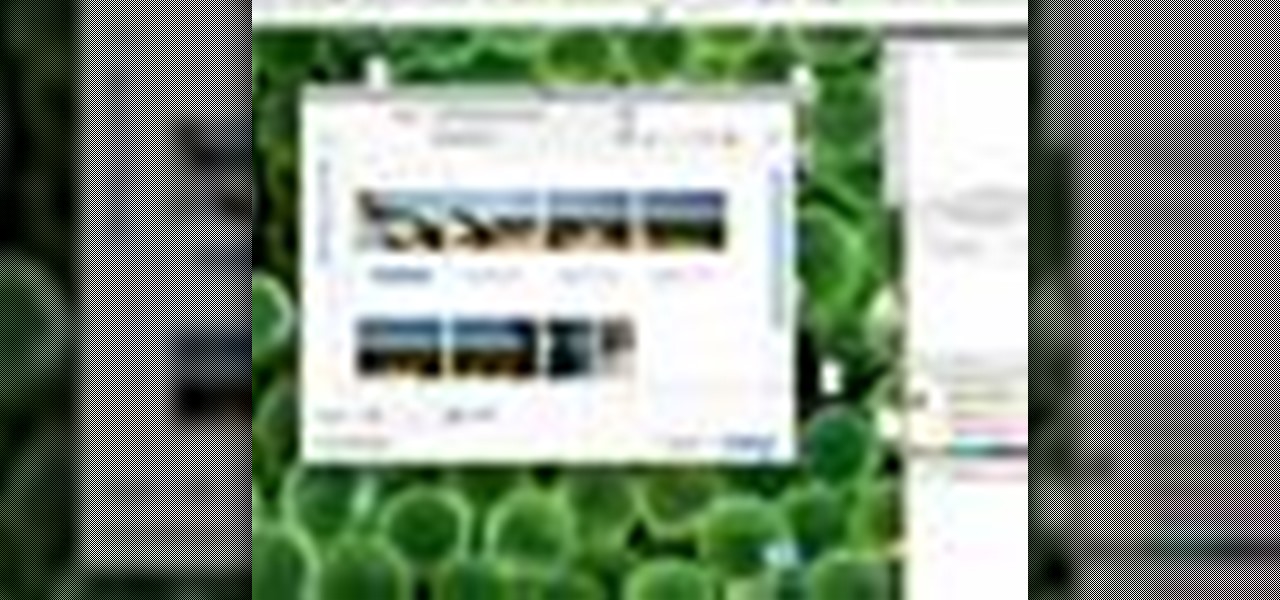
Merge are two popular features of Photoshop CS3 that allow for manipulating images for the internet or print. Learn to use the photo merge and zoomify tools in Photoshop CS3 in this free Photoshop tutorial video.

How to apply photo shoot makeup; get expert tips and advice on applying makeup and cosmetics for looking great in professional photos in this free beauty video series.
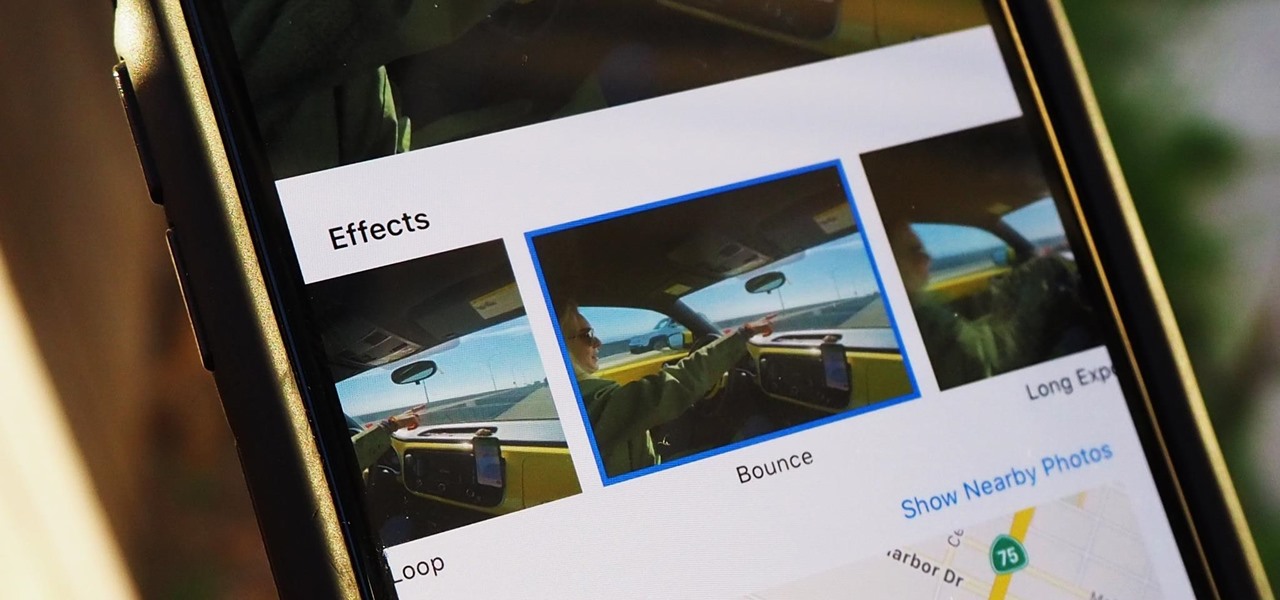
Live Photos haven't caught on as much as Apple probably would like, but they're far from the gimmick that critics initially claimed they were — and things are only getting better as time moves on. Some aspects of the feature are somewhat hidden, however, and you need to find them to unlock Live Photos' full potential.

We might never truly know all of the colors behind old and classic black-and-white photos, but thanks to technology, we can get a pretty accurate colorization. Although Photoshop is a popular way to colorize these images, you can now use your iPhone, along with a nifty shortcut, to transform and give new life to vintage photos.
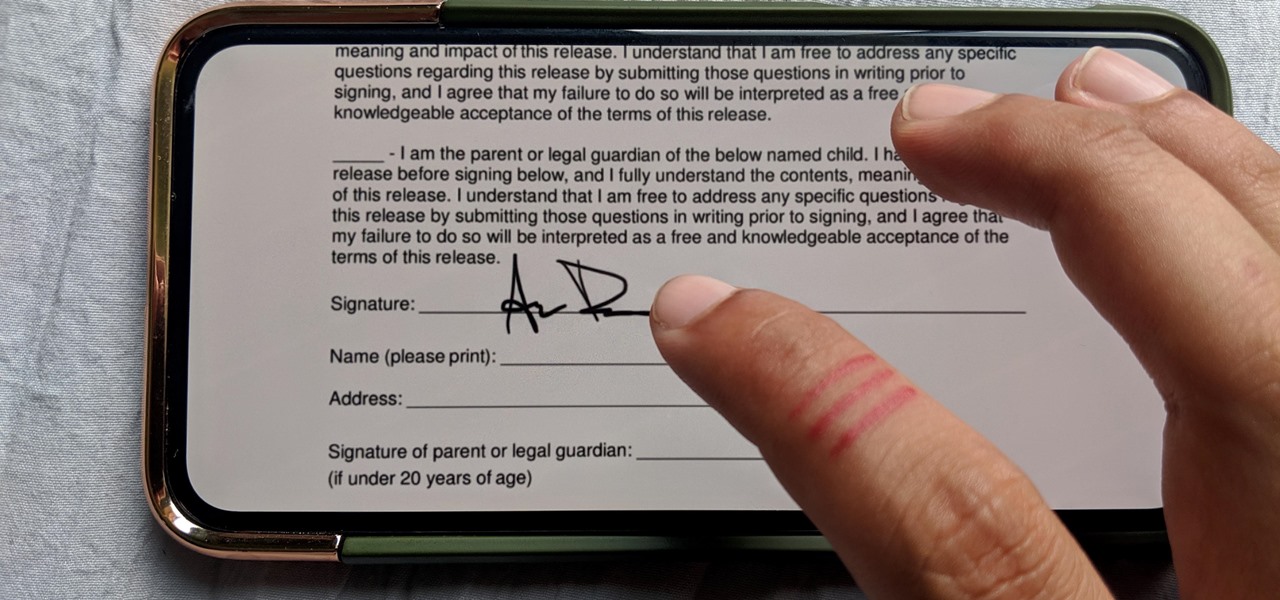
Who needs a pen when you've got an iPhone? If you have a form, agreement, or contract that you need to quickly sign, you do it directly from iOS without the use of a third-party app. Using Markup, which is available in several native Apple apps, you can sign and send important documents in just a few seconds.

Thanks to cloud storage's increasing accessibility, permanently losing photos is becoming less and less common. Still, if you accidentally delete a picture from your smartphone without first making a backup of some sort, that data is pretty much toast — unless we're talking about photos from WhatsApp.

If you're on a limited data plan, you no doubt set Google Photos to only back up over Wi-Fi on your Android device. In recent months, however, there have been many complaints that Photos won't actually back up your pictures when you get back home and connect to your network. Thankfully, the fix is fairly simple.

Thanks to iCloud and AirDrop, it's really easy to sync photos between an iPhone and a Mac. But if you have an Apple phone and a Windows computer, this process isn't quite as simple. Thankfully, Microsoft has just released a new iPhone app that makes it a breeze to move photos and videos from your iPhone to your PC.

Chances are, you just point, shoot, and share photos and videos on your iPhone without a second thought about how your privacy is affected. It's fairly easy to do so since the Camera and Photos apps that Apple provides seem so innocent. But there are a few things you need to know when it comes to shooting media, sharing it, and even deleting it.

Apple didn't invent the concept of photos with videos embedded (that credit goes to HTC and their Zoe feature), but they sure did popularize this functionality when they came out with Live Photos. If you're jealous of iPhone users, you certainly don't need to be — there are several great ways to recreate Live Photos on Android.

Changing your Facebook profile picture to a video is a great way to stand out from the crowd. A regular video file isn't the only option, though — if you're an iPhone user, you can also upload a Live Photo as your new profile picture to add more pizzazz to your Facebook page.

While you may not notice them at first, iOS 11 included some pretty significant improvements to the Photos app on your iPhone. These upgrades will help you make your Live Photos livelier, surprise you with photos you totally forgot about, keep your photos and videos organized, and more.

There was a somewhat recent outbreak of malware on Android, and it came from an unlikely source—the Google Play Store. Several established apps have received updates a few months ago that contained an unwanted add-on called either DU Quick Charge, DU Battery Boost, DU Boost Charge, DU Speed Charge, DU Speed Booster, or another name starting with DU.

After my hard drive crashed recently, I lost everything. Old college essays, half-written stories, short films, and most importantly, all of the photos that I had saved from the past five years... all gone.

Windows 10 marks a new era for Microsoft with the return of the Start menu, the demise of Internet Explorer, and the introduction of the remodeled Windows Store.

With the sheer amount of photos, videos, and miscellaneous files we place on our computers, proper organization becomes necessary. Not only so that we can quickly get to a file when it's needed, but also to declutter folders and keep them from looking like random file dumps.

The internet is forever. When you put something out there, it can easily be re-shared, floating from server to server indefinitely with no way of taking it back. It's a scary thought when you consider that a young adult's grandchildren will one day have access to their drunken party pics.

Dropbox lets you store anywhere from 2 GB to 18 GB of data for free, but if you want more cloud storage you're going to have to pay. Even if you do, Dropbox only gives you 500 GB for a pro membership. So how do you get more cloud storage without paying a dime? Start using Flickr.

Taking professional photographs at night poses a whole new set of problems relative to taking pictures during the day. This four-part video is here to help, in great detail. It covers several topics, including subject selection, tools necessary, deterring depth of field, and all of the other things that you will have to do to take really good-looking photos at night.

This video provides tips to make great photo slideshows. Many people have found photo slideshows are a great way of celebrating memorable occasions, commemorate milestones or reminisce. First, choose your photo images carefully. Filter out irrelevant or blurry photos. Try using a photo editing program to improve your photos. Next, choose a theme for your slideshow. Then select transitions, being cautious to limit your use of transitions. Consider your use of intervals in the slideshow. Also, ...

Windows 7 is the hot, new operating system replacing the past XP and Vista systems. Windows 7 is the most simplified, user-friendly version that Microsoft has developed - ever. Get acquainted with your new version of Windows straight from Microsoft.

Well, you've shot one too many compromising photo and it's time to wipe your iPhone photo library. But, for some reason, this isn't the easiest thing to do. Well, with this how-to video, you'll learn how to get rid of those 212 photos of your niece in her sailor suit you thought looked adorable. Those cat climbing photos. Gone. That girl/boy you were recently dating. Bye bye. Delete at will and clear your iPhone photo library.

Wanna have some fun with Photoshop? Well, instead of touching up a photo to make someone look thinner, how about editing the photo to add on a few pound? Or 20? Or 40? Heck, why not an even 100 lbs! Well, with Adobe Photoshop liquify you can push those pounds to the max. Go for it and watch that skinny minnie turn into a beached whale. Of course, you then have the option to turn it all back again. After you post the photo to Facebook.

If only we could fade bad memories of bad exes as easily as we could fade photos. But we digress. If you have a special photo memory you'd like to visually enhance and preserve for posterity, then one of the best tricks you can do is to fade the photo edges using Photoshop.

You can construct a 3-D photo gallery of rotating photographs quite easily in Adobe After Effects. The trick is to use parenting and anchor points to pull it off, and this tutorial shows you how to avoid using the cylinder effect.

For most people, learning how to work with electronics is far from intuitive. Getting the diodes in your hands and working with them is the best way to go about it, and this video will teach you a great lab for learning about diodes, potentiometers, capacitors, photo cells, and power supplies.

So many gift givers are mislead into believing that it's only the gift that matters, so the gift bag or wrap can be cheaply purchased at the gas station an hour beforehand and then thrown together in a slapdash manner.

In this video tutorial by photoshopuniverse you learn how to create a wood photo frame in Photoshop for your photos. Take the photo that you want to add a frame to, open it in Photoshop. Open the layers palette and double click to convert to a regular layer and increase the canvas size of the image to the required thickness of the frame. Create a new layer and fill in with the wooden pattern. Apply a mask and reveal the photo as shown. Apply the desired effects bevel and emboss to get the woo...

Instead of using Photoshop, why not give Apple's Aperture a try? Aperture is designed more for post-production work for professional photographers, letting you cull through shoots, enhance images, manage massive libraries, and deliver stunning photos.

With iPhoto and Mac OS 10 Mail, or other email programs, you can easily share photos with friends and family. You can send a single photo or multiple photos.

You can view photos on your iPod or iPod nano or show them on the big screen by connecting your iPod to a TV. You can transfer all of the photos and albums in your library or create an album with just the photos you want to transfer.

When you create a CD or DVD of your favorite photos, your photos won't be resized or lose any resolution, so it's a great way to back up and archive your photos for safekeeping.

With a photo printer and photo-quality paper, you can create high quality prints of your photos. Using iPhoto, you can print a single image, multiple images, an album, or a reference page of thumbnails called a contact sheet.

Every single photo you take carries with it a considerable amount of seemingly "invisible" yet important information known as metadata. Although metadata is usually helpful to sort your photographs by location and date, that same information could potentially be used against you, especially if the pictures are taken during a precarious situation.

The Photos app on iPhone has long offered basic editing features for quick edits to pictures, but iOS 13 greatly expanded them and gave the same love to videos. One of the best additions offers the ability to turn off photo and video edits without undoing them, so you can preview how your shots look with or without an effect.

Every photo you take is brimming with metadata such as iPhone model, date and time, shooting modes, focal length, shutter speed, flash use, and geolocation information. Share these pictures with friends, family, or acquaintances via texts, emails, or another direct share method, and you unwittingly share your location data. Even sharing via apps and social media sites can compromise your privacy.

You really can't beat Google Photos. Not only does it give you free unlimited cloud storage and let you search for almost any object in one of your pictures, but it also packs a few powerful editing tools. Among these is a dead-simple way to create your own animated GIFs out of any set of pictures.

In the previous article, we learned how to set up our VPS, configure our PHP server, and developed an in-depth understanding of how the payload works. With all that taken care of, we can get into disguising our payload to appear as an image and crafting the note in the greeting card being delivered to our intended target.

Copying files from a computer to your Android device has always been pretty straightforward—just connect the two devices with a USB cable, open your desktop file explorer, then move the files over. But what if you didn't need any wires at all?