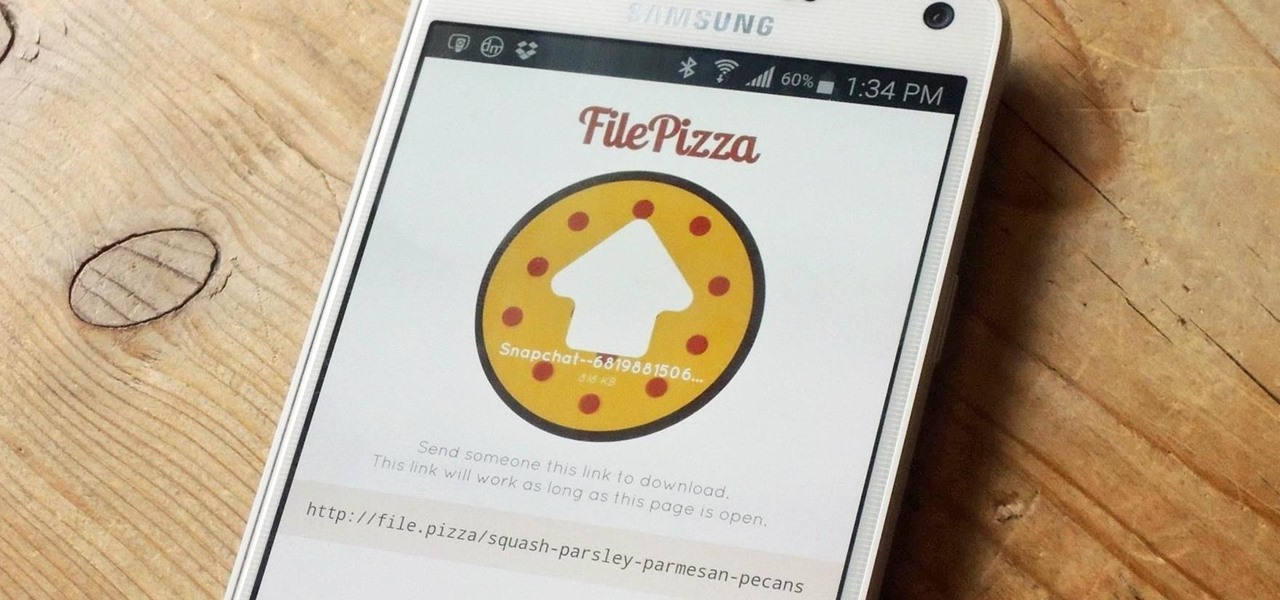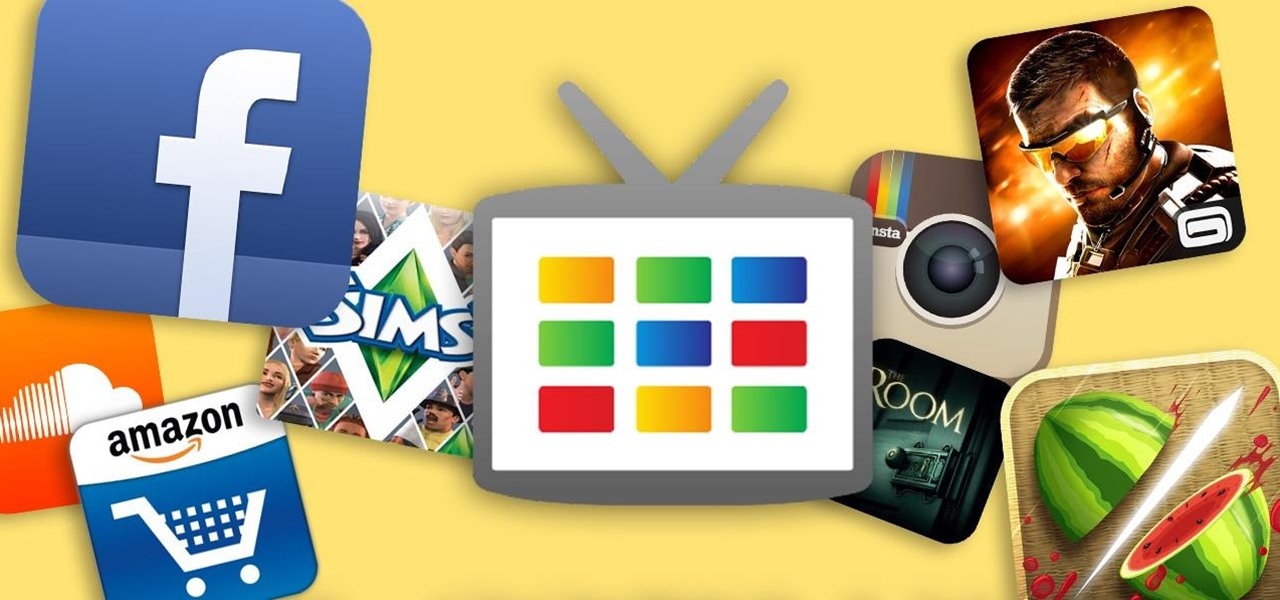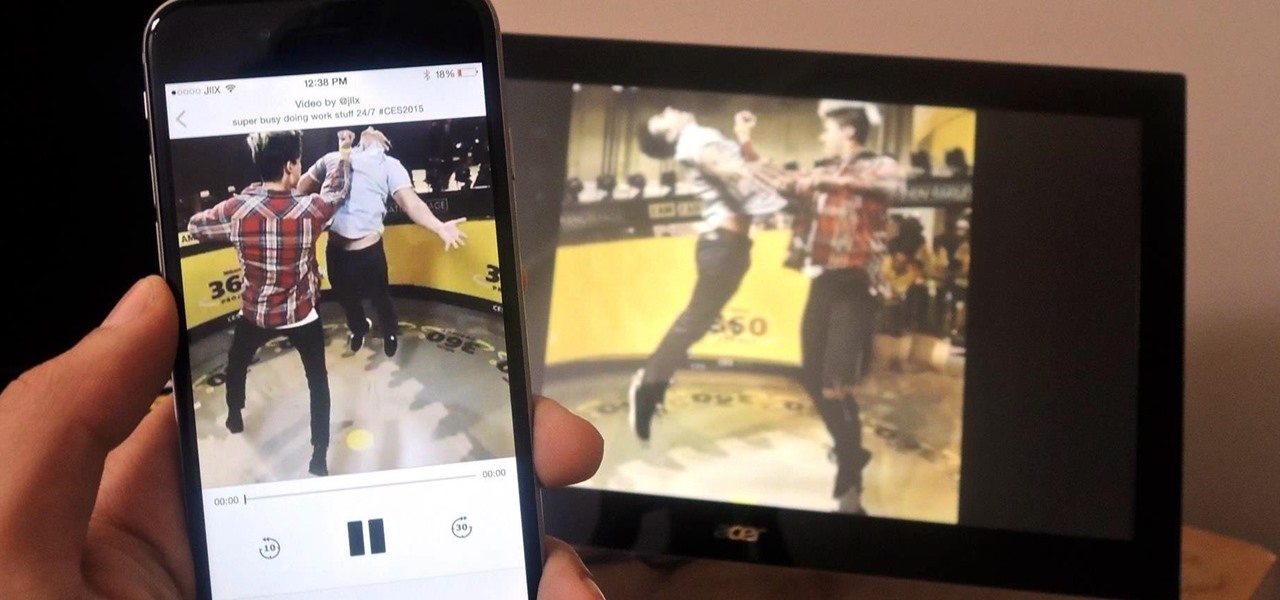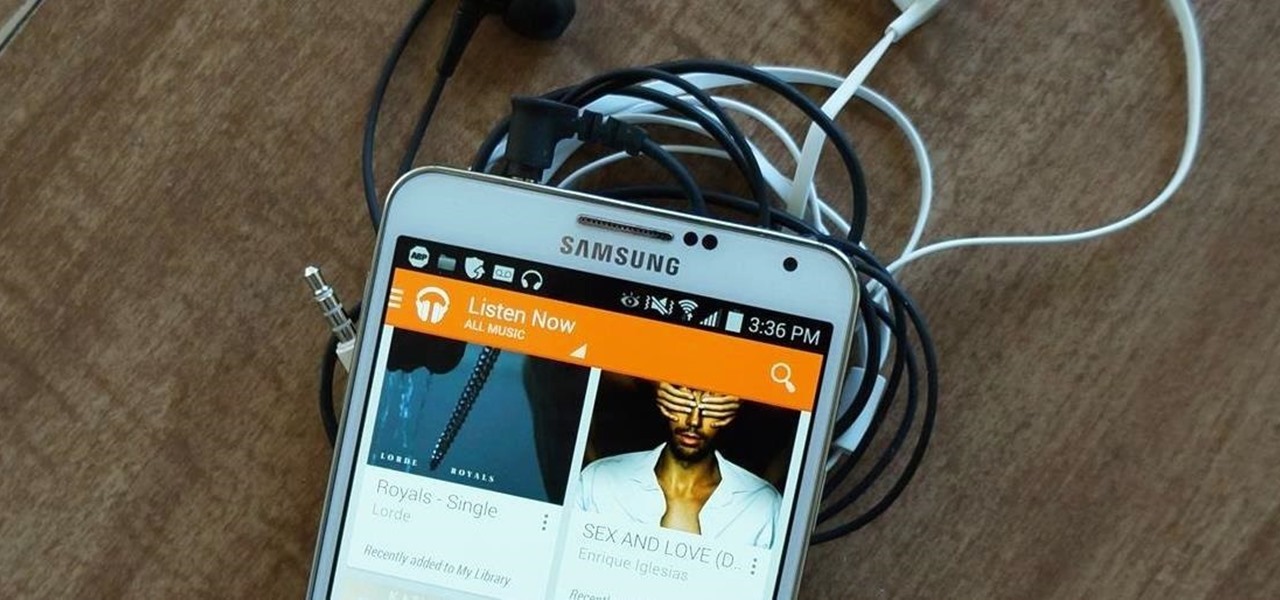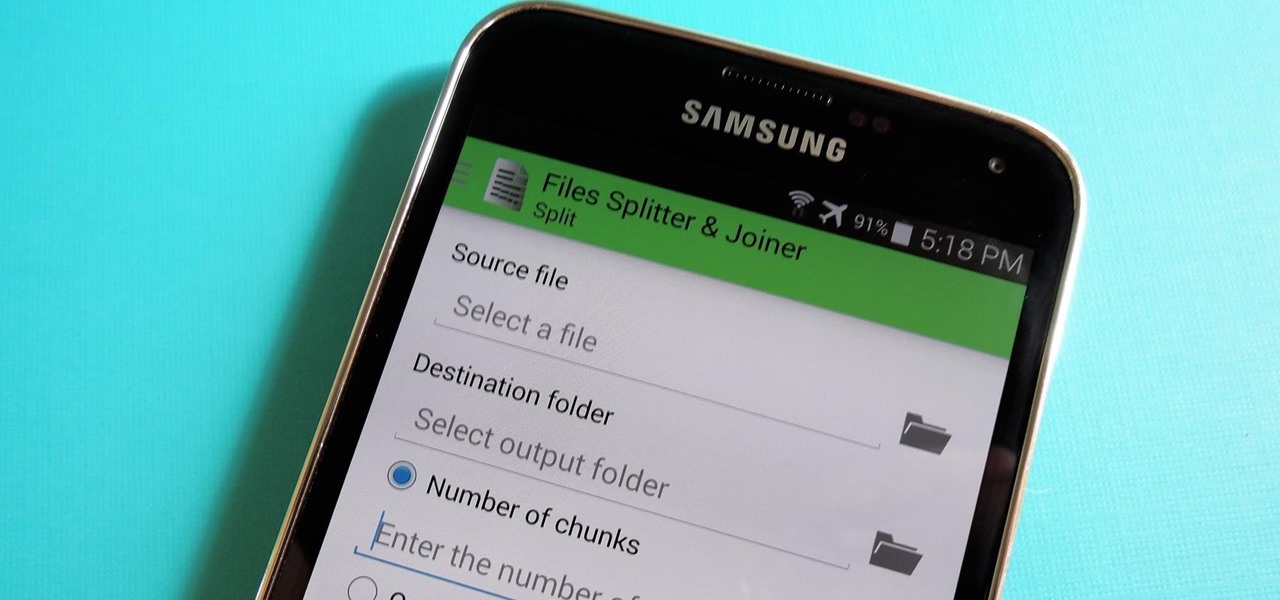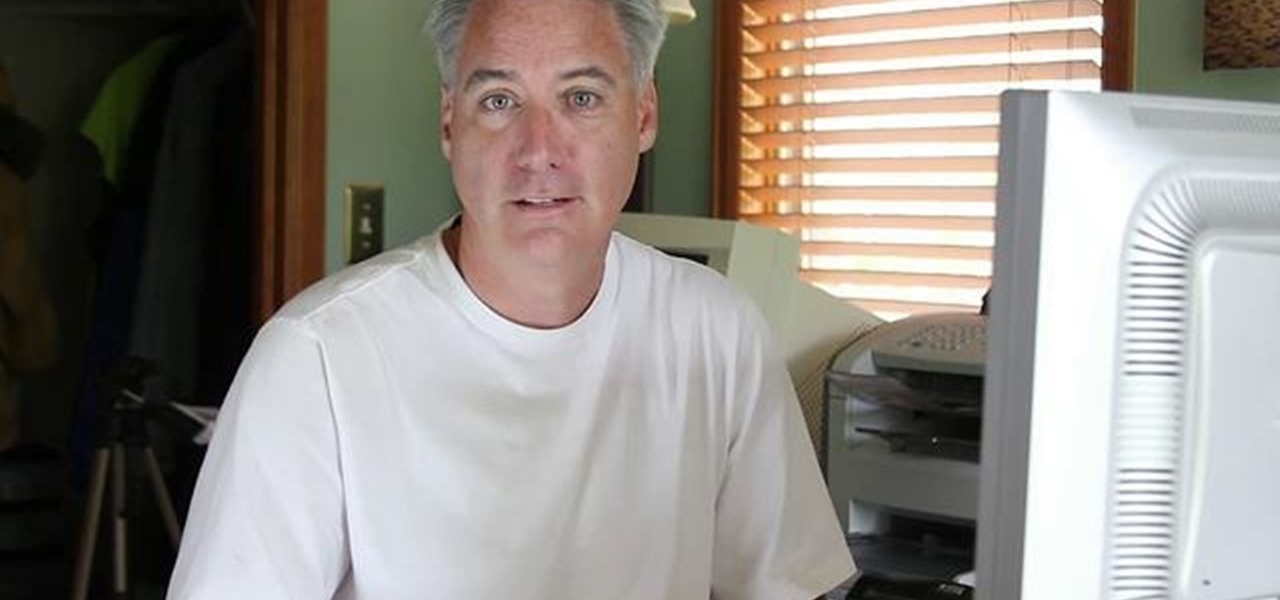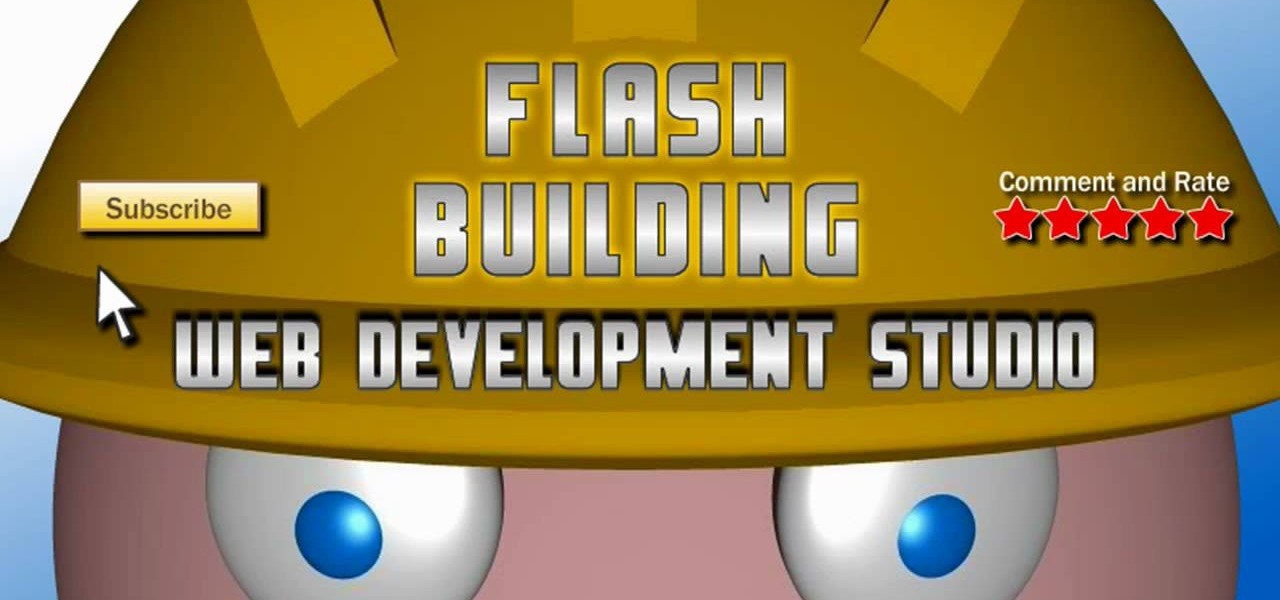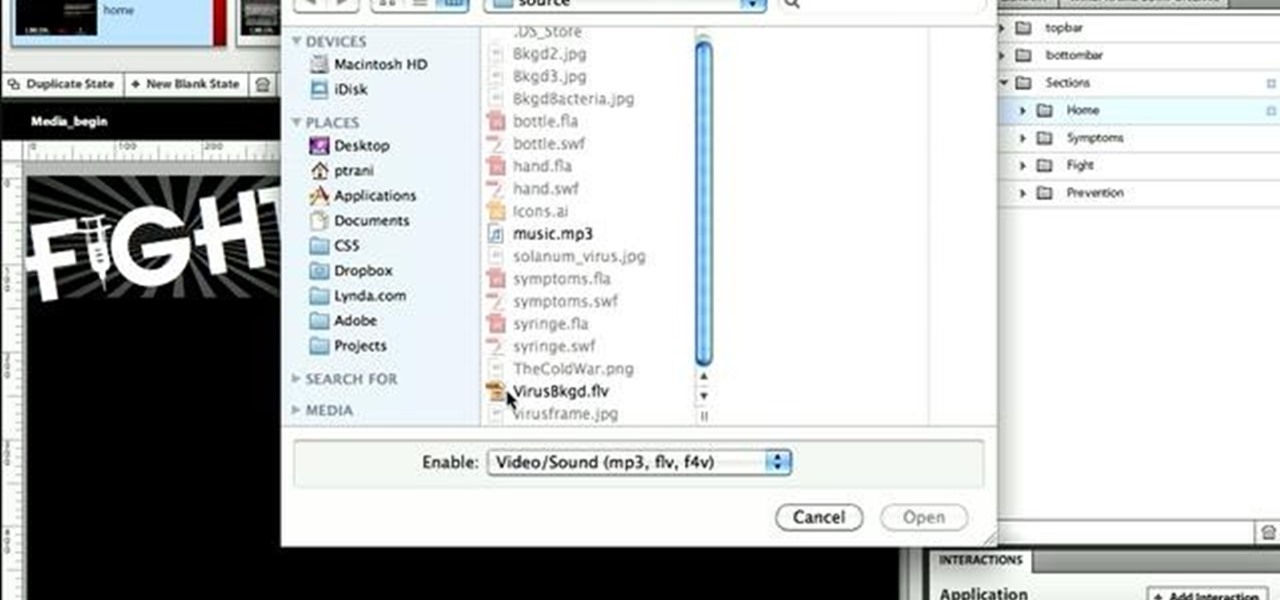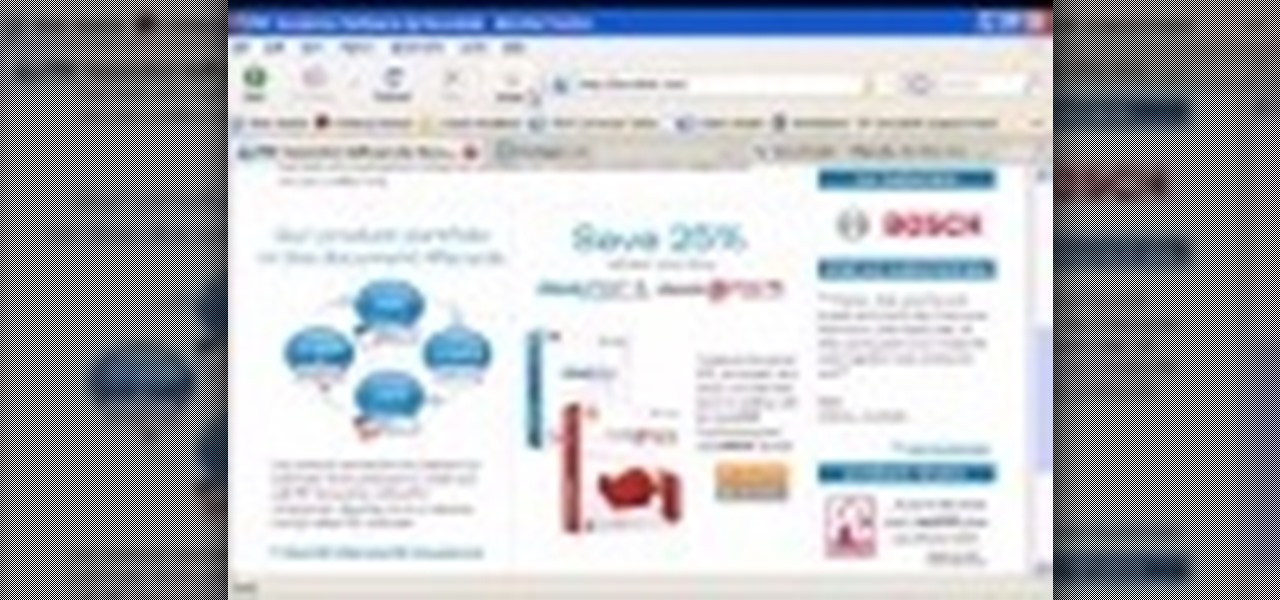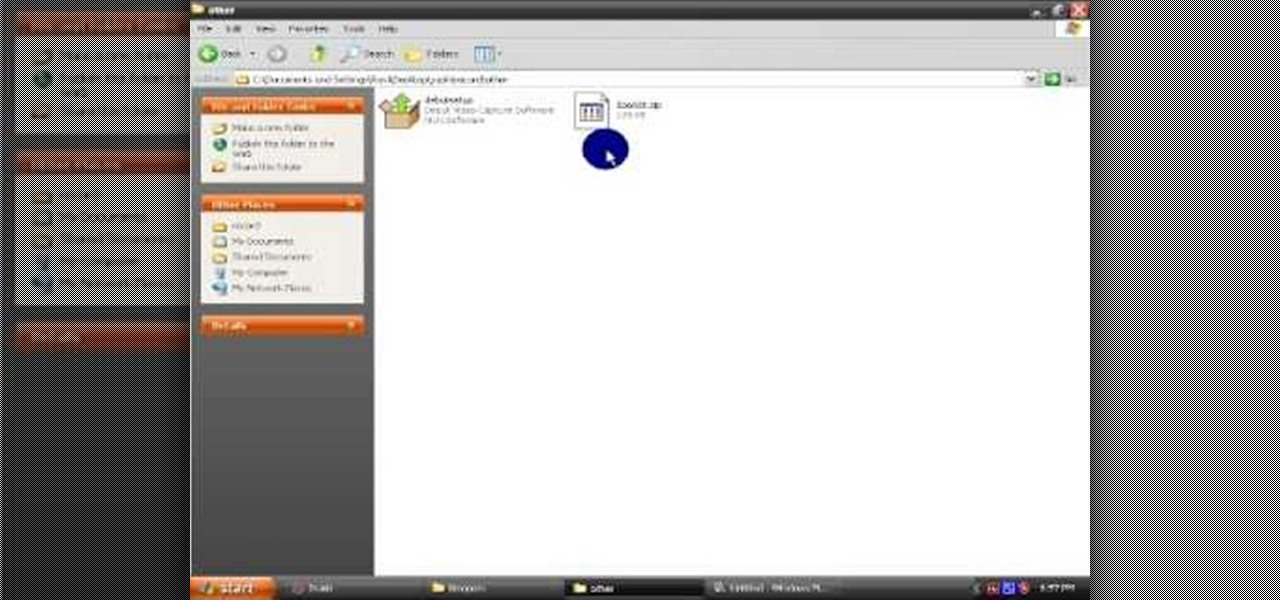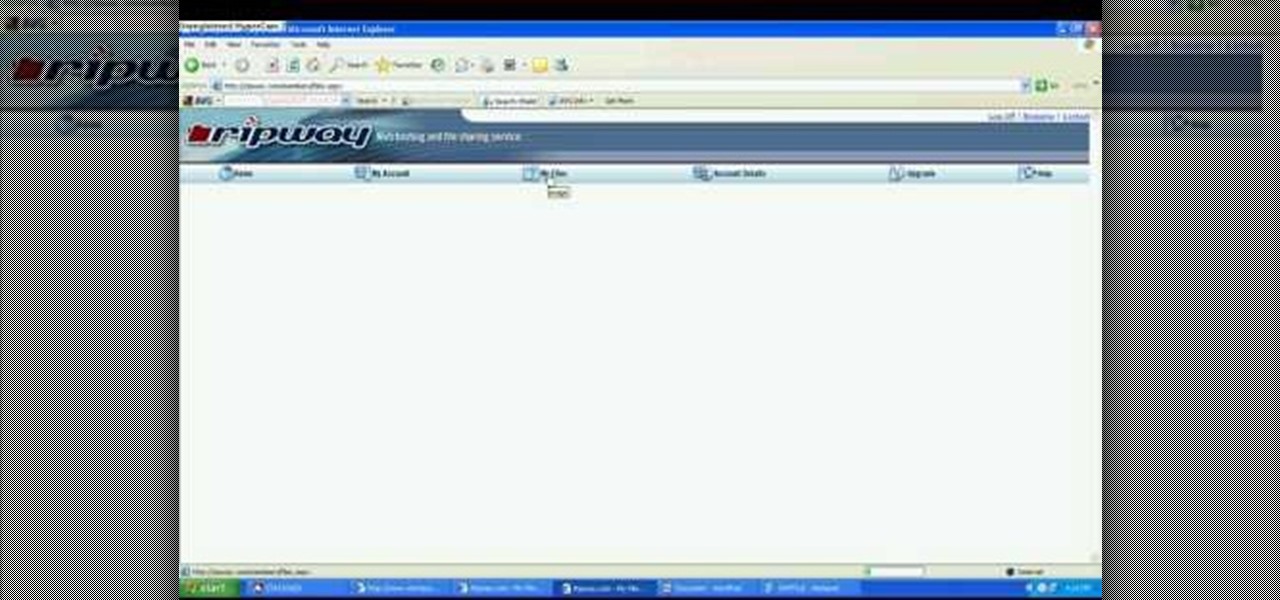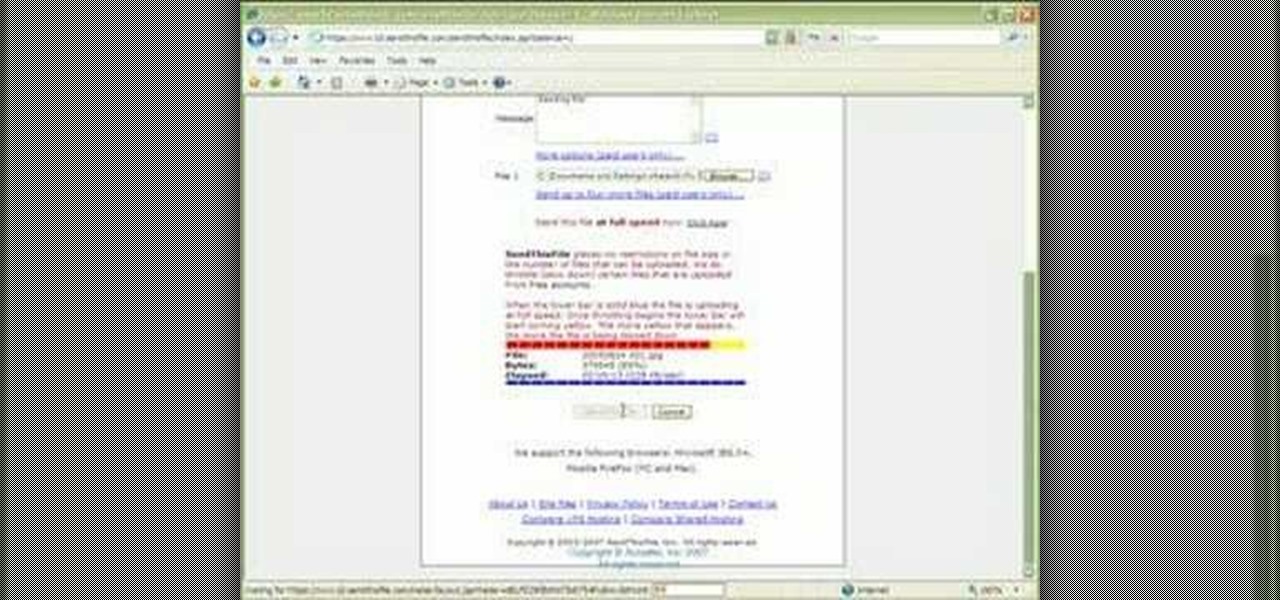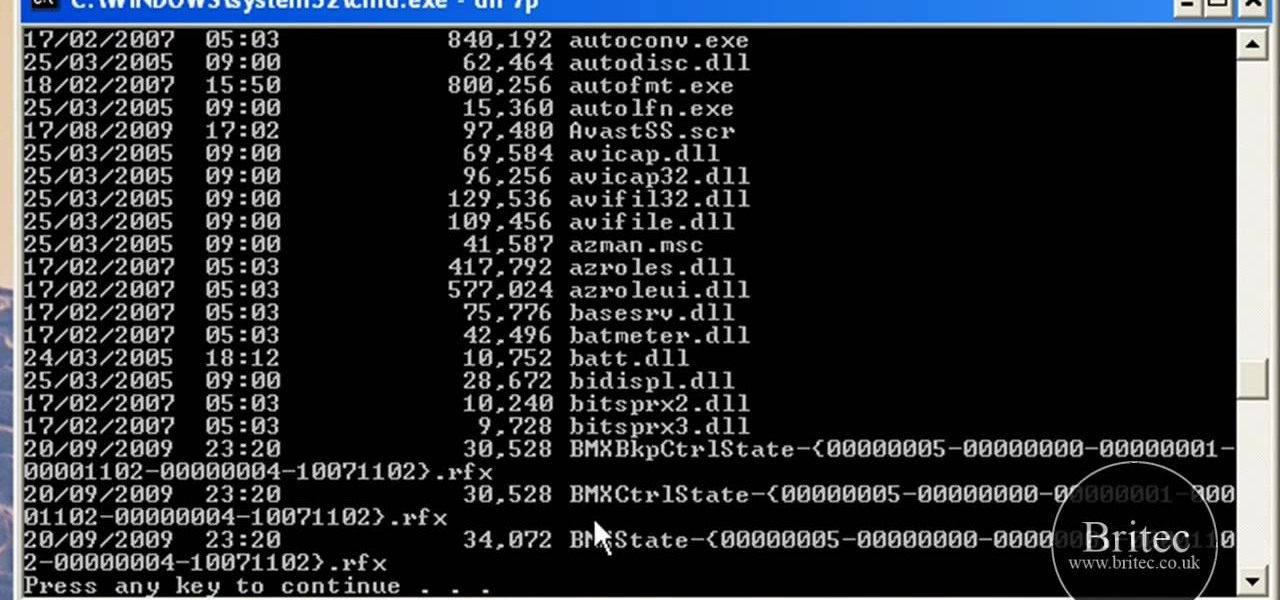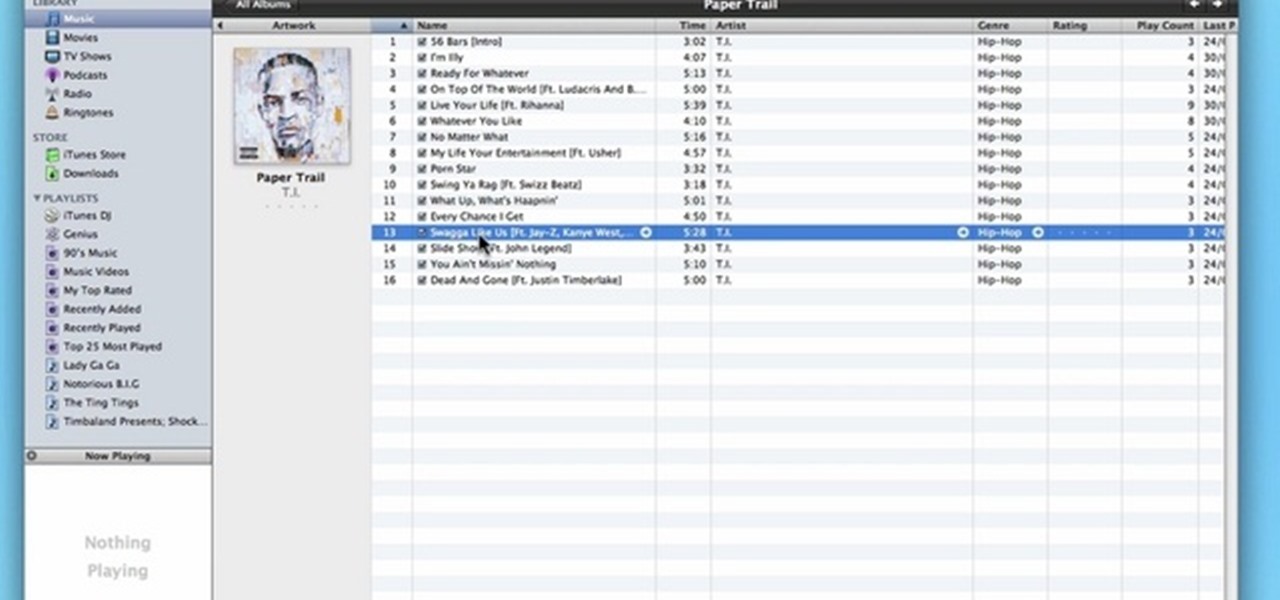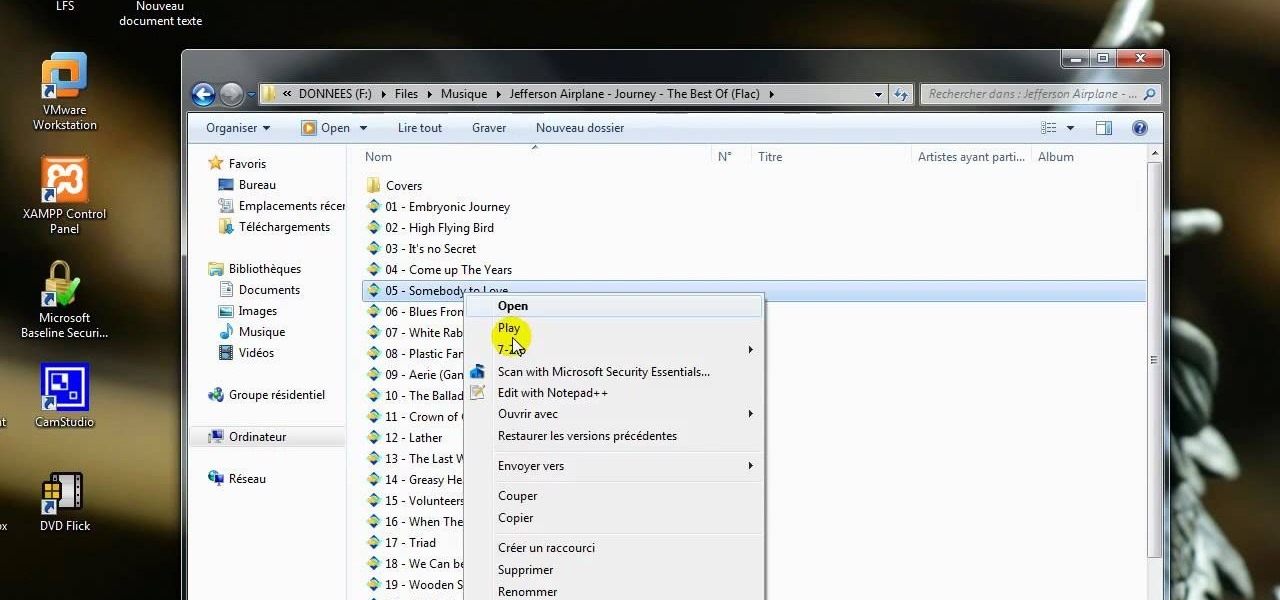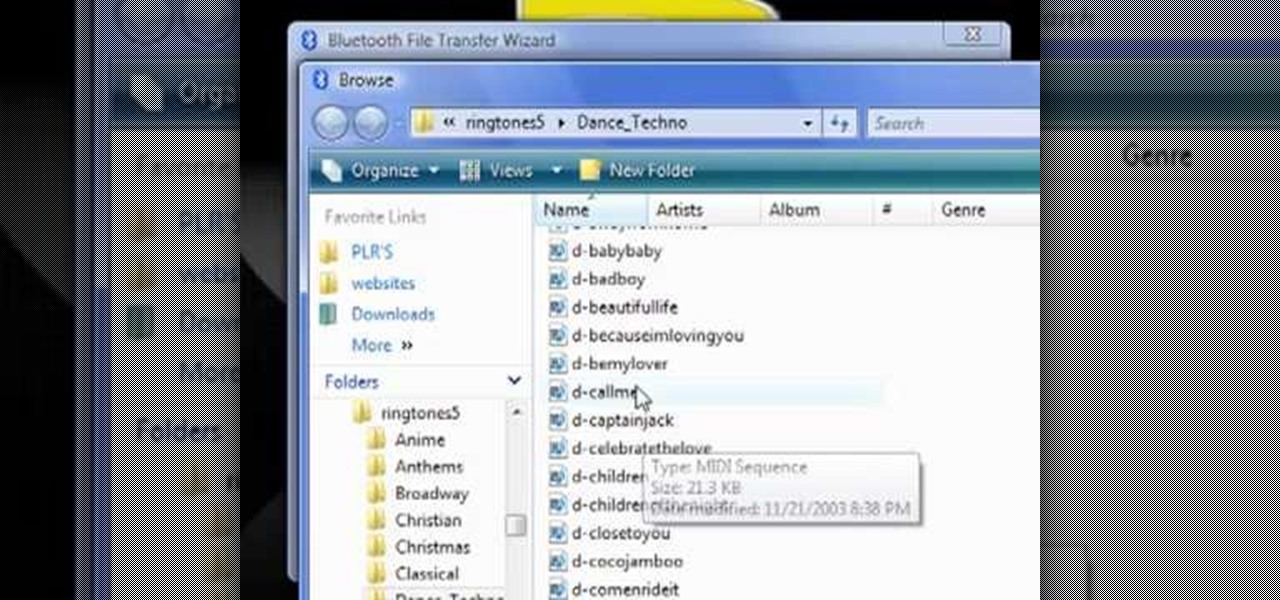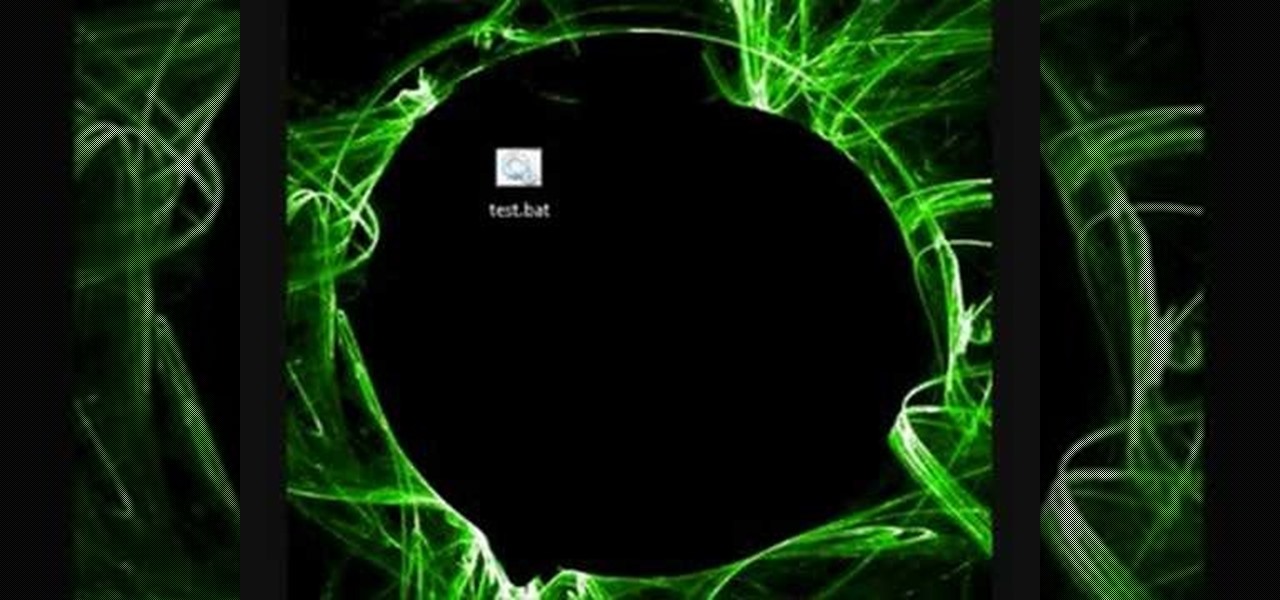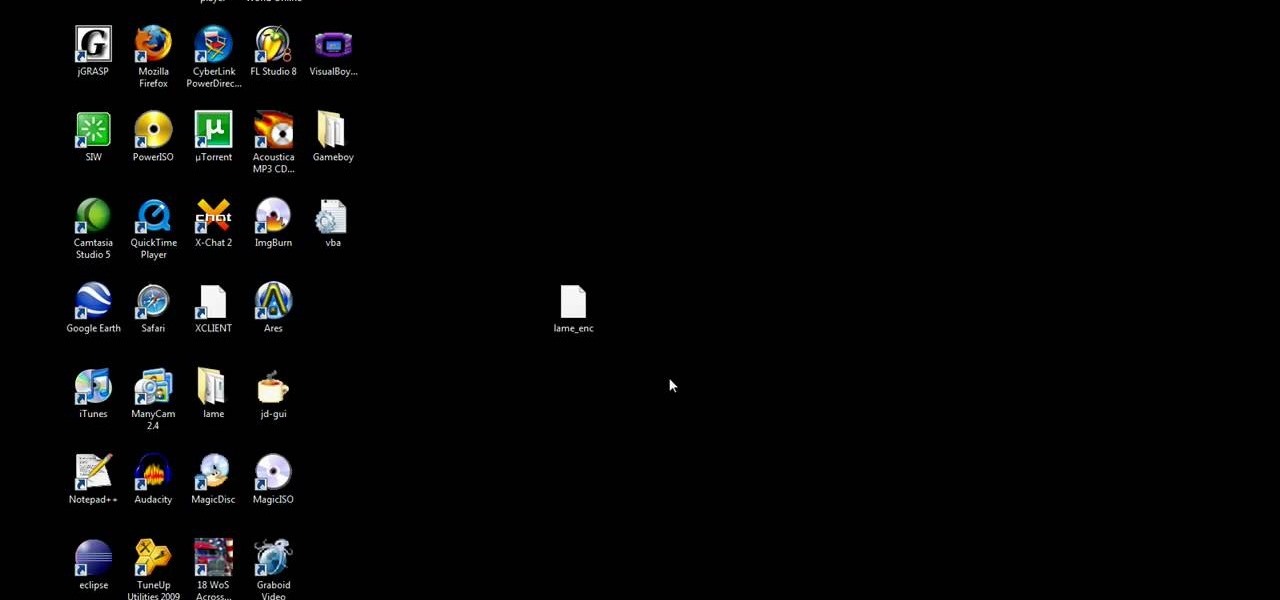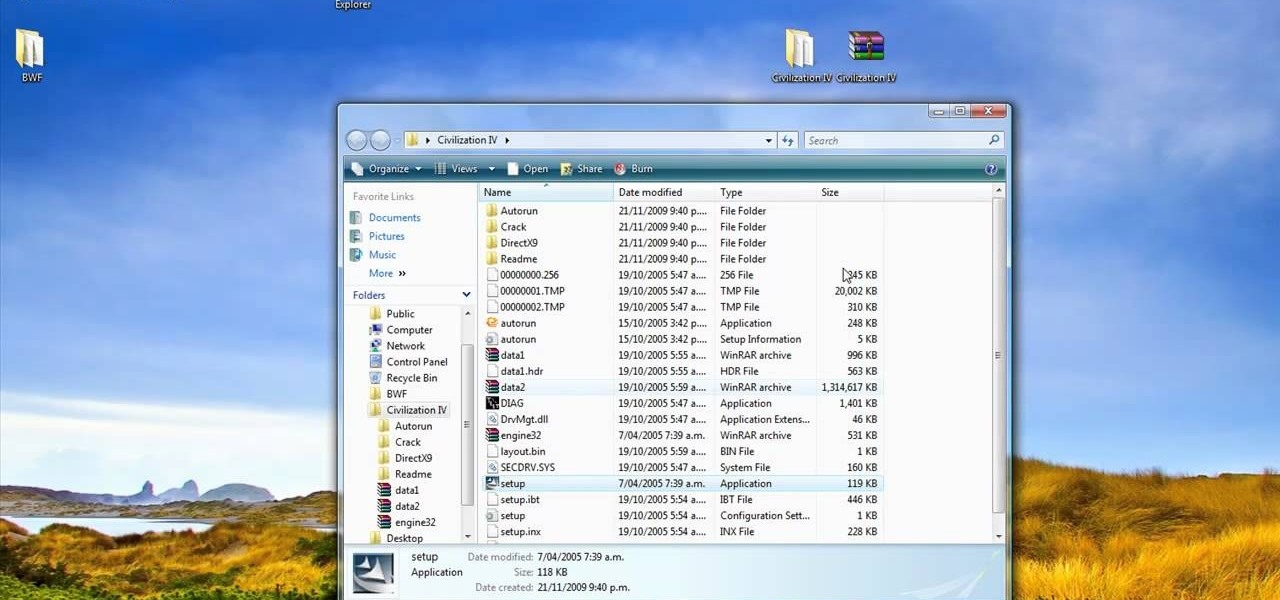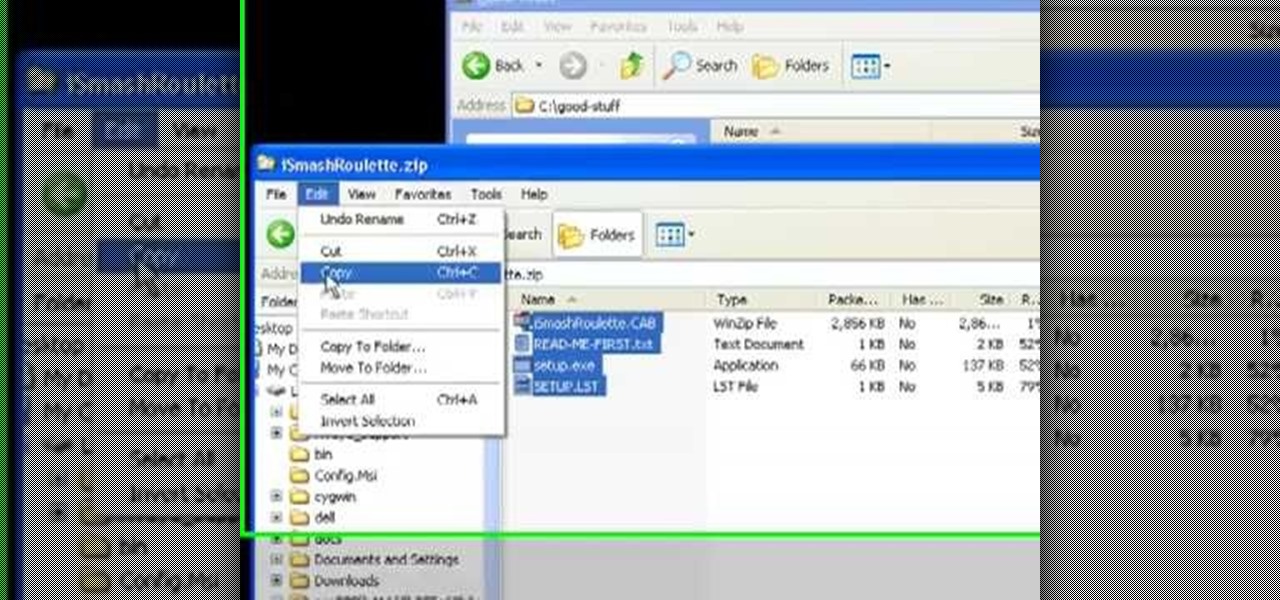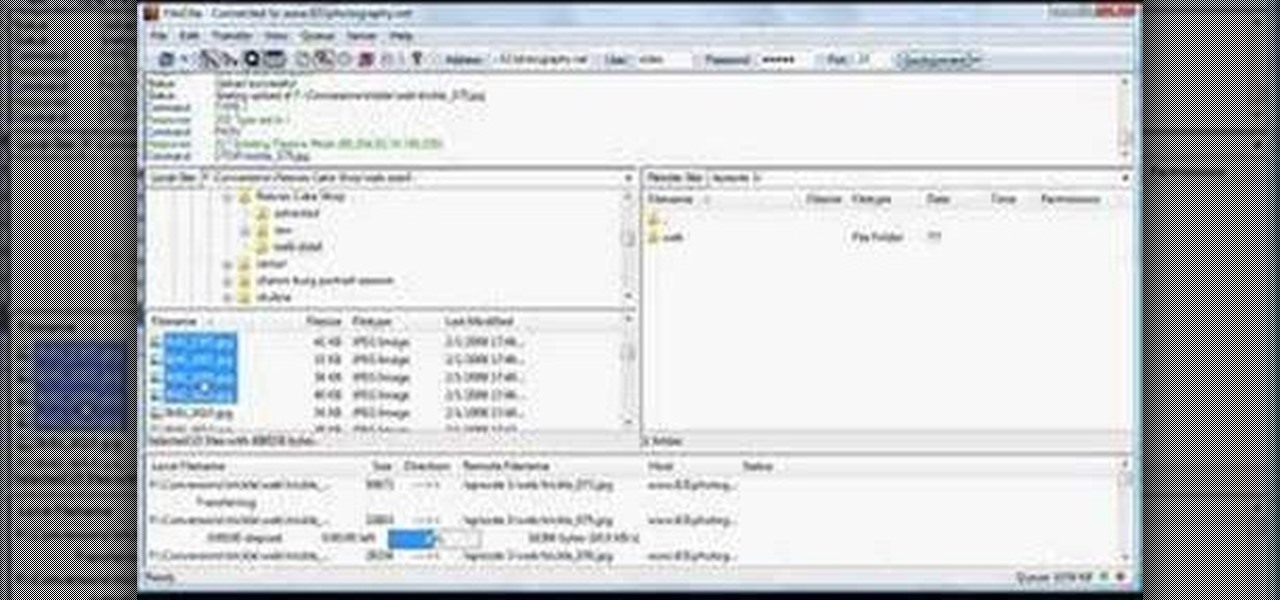Hello everyone. I've recently made the annoucement of the Null Byte suite of tools, and we've covered how to download and install it. Now it's time we cover how to submit a tool for inclusion into the suite. It's relatively simple, but we need to get a few ground rules out of the way.

When using Linux, we often need to install new software, a script, or numerous large files. To make things easier on us, these files are usually compressed and combined together into a single file with a .tar extension, which makes them easier to download, since it's one smaller file.
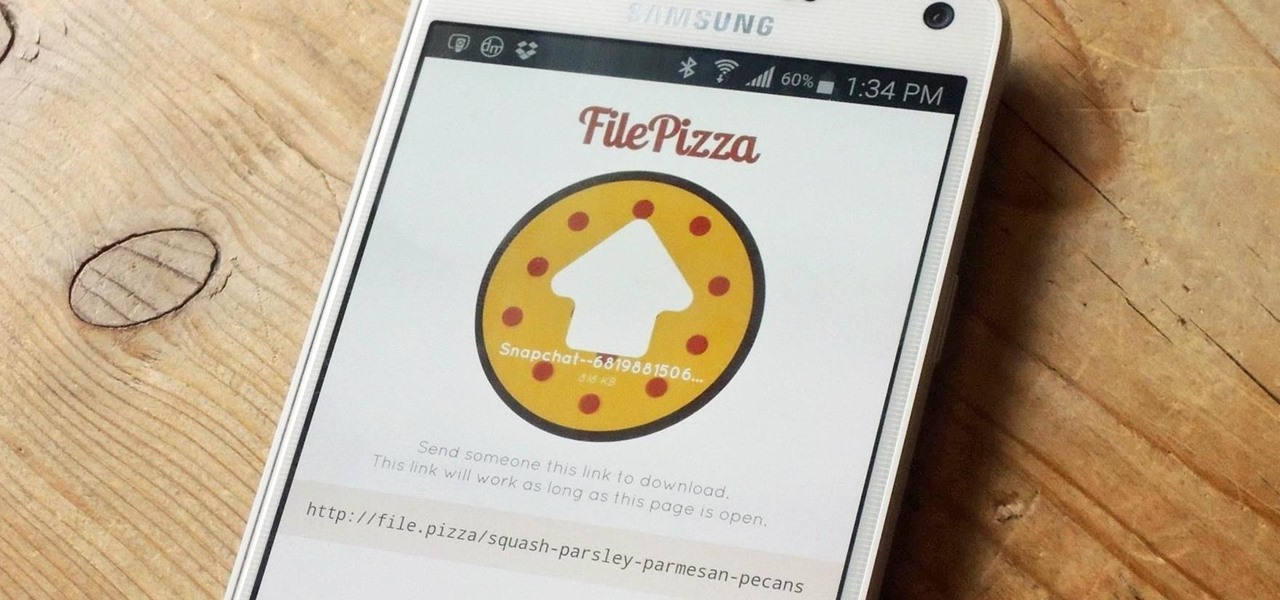
These days, there is no shortage of ways to exchange files to and from friends and family: text messages, email, Bluetooth transfer, and cloud services are just a tiny sliver of what you can use to share music, photos, videos, and more.

Samsung has a long-standing reputation for packing their devices with lots of added functionality, and the Galaxy S6 Edge is no exception. It comes with a nifty feature called "Information stream," which allows you to get quick, at-a-glance information by swiping the edge of your screen back and forth while the display is off.
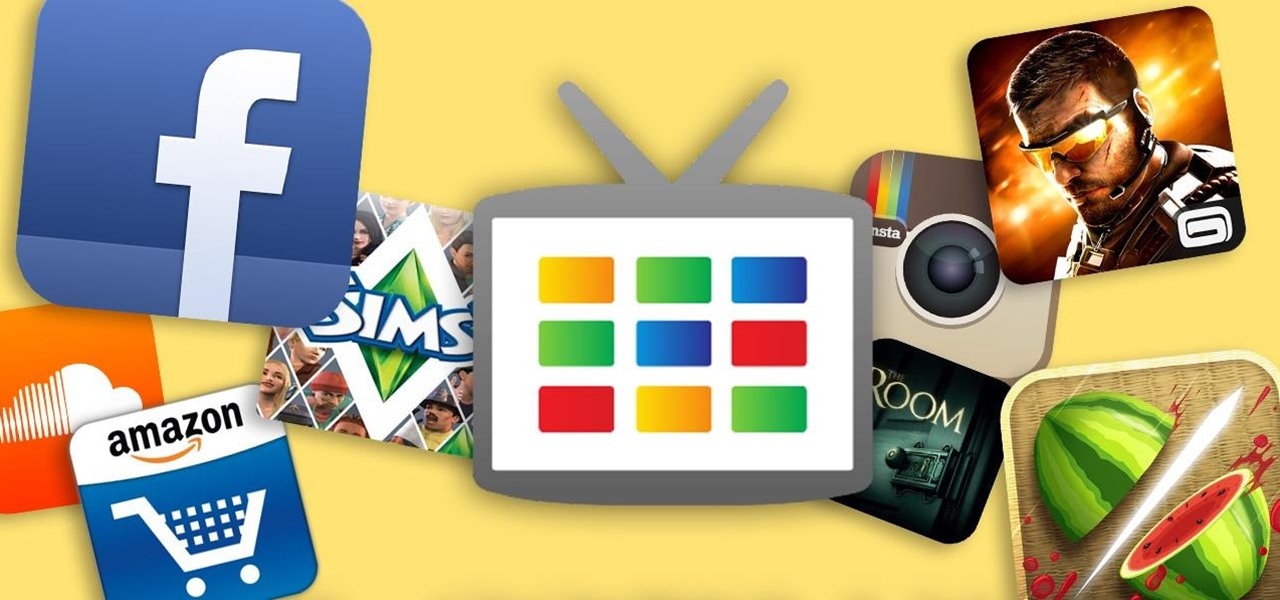
The Nexus Player is one of the most robust set-top streaming devices on the market. This is mainly due to the fact that the base software it runs is a direct fork of Android, which is a very powerful operating system itself.
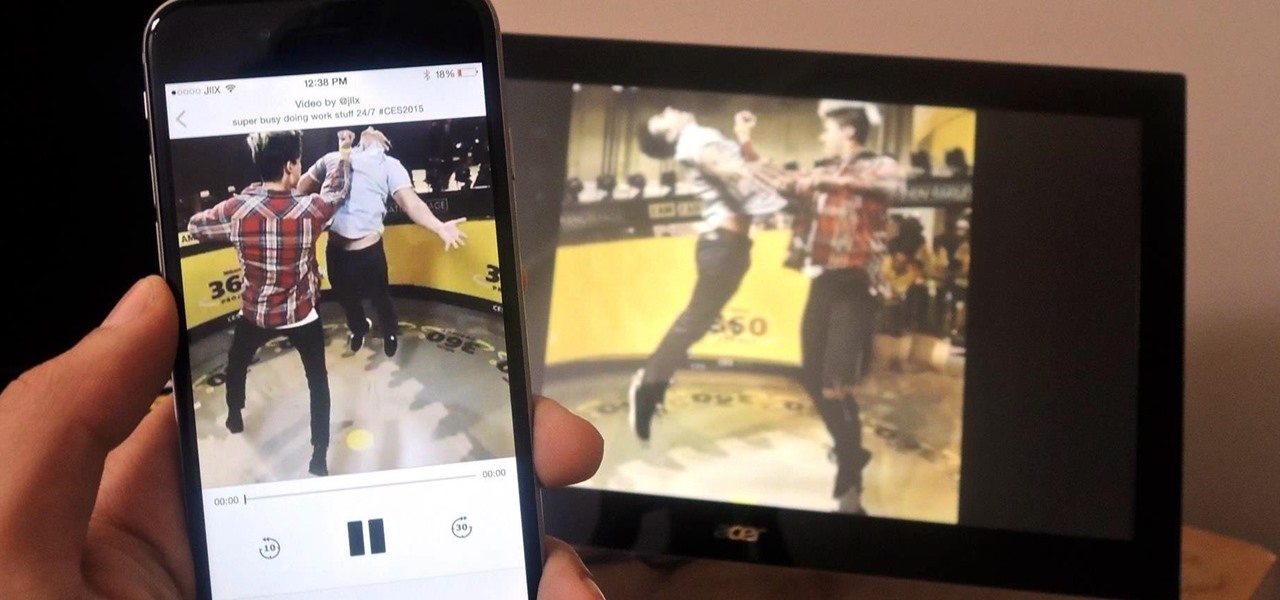
AllCast, from renowned developer Koushik Dutta (better known as Koush), allows users to stream personal media, such as movies, photos, and music from mobile devices to Chromecast and other streaming devices.

When the Chromecast first came out about a year ago, developers were quick to find a way to root the streaming device. Google was almost as fast, however, in updating the Chromecast's firmware to close the loophole that this method used.

As great as Google's own Play Music app is, your MP3 library is restricted to Google's own app. There are much better music players that give Google Play Music a run for its money, but duplicating music files on your device for this reason alone is a waste of storage space.

Owning an Android device is almost like having a PC in your pocket. Android's ability to easily navigate the file system on your phone is one of many features that separate it from the competition. Just plug your phone into a computer, drag the file over, and you're all set.

Samsung's exclusive music streaming service, Milk Music, has been making waves across the web thanks to its peculiar name and ad-free stations.

What's this mysterious .thm file? Why are they cluttering up your SD card? Can they be safely deleted? This video has the answers! A .thm file is created specifically by Canon cameras when you're filming a movie, and this video shows you how to use your .thm files.

Various ways to password protect a file or folder using Microsoft Vista are shown in this video. The first step is to choose a file you want to add a password to. After you decide on the file you wish to protect you must right click and select add to archive using Win Rar. After the file has been opened using Win Rar you can then select the add password option to begin encrypting the folder. After you type in the password of your choice you must select ok to finish attaching the password. Onc...

In this clip, we learn how to create a plain text file. You can use the built-in TextEdit (Mac) or Notepad (Windows) applications to make a plain text file. Microsoft Word is not a good choice for creating plain text files.

In this video we learn how to extract files from a RAR archive. First, go to: Techsono. Once you are on here, choose what download you want depending on your computer type. Once you download and install this, open it up on your desktop. Click the "RAR" button and then select files using the select button. Go and find the file and then open it up. You can also drag and drop files onto this window if you prefer. From here, you will be able to extract the files from the archive and you're finished!

This tutorial starts by demonstrating how to take an .xml file and incorporate it into your Flash file. This will allow you to further manipulate the data in the .xml file, and allow greater functionality within your own Flash-based website.

Expand the depth and complexity of your Flash Catalyst project by adding animations (.swf files), videos (.flv files) or music (.mp3 files). This tutorial shows you the easiest way to add extra content to your project depending on the file type.

The DeskPDF programs, published by DocuDesk, offer several methods for converting files in one format to an entirely different format - such as turning an HTML table on a web page into an Excel file or turning an RSS feed into an ebook file.

In this video, we learn how to save & backup your Outlook email to an archive file. First, go into Outlook and then open "file", "import/export", and "export to a file". Click next, then click "personal folder file" and click next. Now you will see your inbox, highlight "personal folders", then click next and browse to select a location where you want to save them, and click next. Next you will be asked to make a name for your folder and make a password if you want to, then click "ok". The fi...

This video tutorial is in the Computers & Programming category where you will learn how to encrypt files & folders on a Mac with TrueCrypt. Open up TrueCrypt and click on create volume > create an encrypted file container > next > standard truecrypt volume > next. Here you name your file, choose the directory where you want to put the file and click 'save'. Choose the encryption type and click 'save'. Choose the volume size and click 'next'. Now type in a password and click 'next'. Then in th...

In this tutorial, we learn how to use Adobe Acrobat to read PDF files. First, click on combined files on your desktop, then add files to the program. You will see different documents on your computer when you browse, then take these files and move them up and down in the order you want to read them. This can help you organize the file so if you send it in an e-mail it will look more put together. You will also be able to print out the document after you view it, in case you want to take it wi...

In this video tutorial, viewers learn how to open RAR and ZIP files. This task is very easy, fast and simple to do. Begin by downloading the 7-Zip program. Then open the downloaded file and follow the instructions to install the program. Once installed, right-click on the zipped file, go to 7-Zip and select Open Archive or Extract Files. Once opened or extracted, users will be able to access the zipped content. This video will benefit those viewers who have received or downloaded a zipped fil...

This tutorial shows how to create what's called a Folder Action, which means that when files are dropped into the folder, it automatically triggers certain actions. In particular, this folder action will resize image files dropped into it, and it will move those files to the desktop. For detailed, step-by-step instructions, and to get started using this great Mac OS X trick yourself, watch this free video guide.

NTFS? What is it? It stands for New Technology File System, but what does that mean? Well, it's the standard system for filing in Windows NT, including all later versions, up to the current Windows 7, but Mac users can take advantage of this file system, too. If you’re confused when it comes to your hard drive’s format, this guide will show you the way to get the most out of your system.

This video teaches us the method to create PDF in OS X. The first step involves opening up the document which you want to convert to PDF. Go to 'File', 'Print Preview'. Select the magnification of the document. Check to see whether the whole file is there or not. Go to 'Print' option under the 'File' drop down menu. Go to the 'PDF' tab at the bottom of the window. Choose 'Save as PDF X'. Write the name of the file in the space provided in the dialog box. Choose 'Desktop' as the destination of...

In this video tutorial, viewers learn how to view hidden files and folders in Windows Vista. Begin by clicking on the Start menu and select Control Panel. Click on Appearance and Personalization, and select Folder Options. In the Folder Options window, click on the View tab. Under Hidden files and folders, check the option, Show Hidden files and folders. Now click Apply and OK. This video also provides a demonstration of hiding and revealing a hidden file. This video will benefit those viewer...

In this how-to video, you will learn how to hide a file inside an image file. You will need a program like WinZIP or WinRAR to do this. First, create a new zip folder. Drag the file you want to hide into the zip folder. Open the command prompt. From here, type in the location of your file. Now, type in COPY /B followed by the name of the image, a plus, and the name of the zip folder. Press enter to do this. Now, you can delete the zip folder. The image will now actually be a zip folder. This ...

John Roy demonstrates the tutorial to view or retrieve layouts that ens with .swf. SWF files can be viewed by pasting the url in the address box.

1. Type in WWW.sendthisfile.com in the web toolbar and press enter 2. Click on Register found on the top right side

In this Computers & Programming video tutorial you will learn how to remove ntde1ect.com & autorun.inf virus & trojan files. Go to my documents > tools > folder options > view and unhide the files and click OK. Open up the task manager. Under properties, click on explorer and end that process. Then look for wscript.exe, select it and minimize the task manager. Now open up command prompt and type in ‘dir’ against C drive. This will not list the hidden files. So, you type in ‘attrib –r ...

In this video, learn how to convert audio file formats using iTunes. Changing file formats will come in handy if using two media players, or using audio software programs such as Final Cut Pro. Changing an audio files type is very easy in iTunes and made even easier with the help of this video!

Maximefcom teaches viewers how to play FLAC files in Windows Media Player. First, you will need to open up your web browser. Next, go to the site Xiph. here you should click on the section 'Downloads' to the left. Click on the file that says 'Ogg Codecs for Windows'. Download this, run it and install it. When it is installed, make sure FLAC files are checked. Now, find the FLAC files on your computer that you are trying to play. Make sure it will open in Window Media Player and then play it. ...

The video demonstrates how to connect your Bluetooth phone to your computer and send/receive files between them through Bluetooth. You need to first switch on Bluetooth in your phone and then click on the icon for Bluetooth connectivity in the computer. Then click on the option called 'Add a Bluetooth Device'. You can see a setup wizard pop up in your computer screen where you have click on the check box and then click on Next button. Once the phone is detected, select it and click on Next. T...

Encryption is the process of converting you data in to other obscure form so that no one can read it. Encryption can also be done using batch files. Batch files are scripting programs in windows which can be used to program small automatic operations. To do this open a notepad to write the batch program. First turn of the echo by inserting the command '@echo off'. Now write the rest of the program as shown in the video. Now save the image as a bat file. Now you can encrypt this batch file. To...

In this video tutorial, viewers learn how to export MP3 with Audacity. Users will need to download the Lame_enc.dll encoder. The download link is located in the video description. Once downloaded, open Audacity and find the song that you want. Once you have found your song, simply drag the song into the program. Now click on File and select Export As MP3. It will then ask you to Lame_enc.dll file. Click on Yes and locate the file. Now wait for your file to finish encoding. This video will ben...

In this video from Act2Scene5 we learn how to convert movie files to a DVD with DVD Exact Copy. Using 1 Click DVD Movie you can convert your movie files into DVD's. All you have to do is pull your movie file from where you have it on your computer. Open it up in the program. Then 1 Click DVD Movie will scan the file. Click the Start button and the program will transcode the movie file and it will convert it to a format that can be burned onto a blank DVD. It can also create menus for your DVD...

In this video tutorial, viewers learn how to open ISO files, using Winrar. An ISO file is in an "image" of an entire CD or DVD. It contains all the contents of the disk. Begin by opening Winrar. Go to Options and select Settings. Go to the Integration tab and check ISO. Now Winrar will be able to associate with ISO file. Press OK. Users just need to right-click the file and select extract. It is the same as a ISO extractor program. This video will benefit those viewers who have Winrar and wou...

Recuva is a freeware data recovery program. Recuva recovers files deleted from your Windows computer, Recycle Bin, digital camera card, or MP3 player. Begin by downloading and installing Recuva. Open up the program and select the type of file you wish to recover. Input the information that is asked and start the scan. It will the provide a list of the files. Simply select the file and click Recover. This video will benefit those viewers who lost or deleted old files and wish to recover them u...

Unzipping compressed files is a basic skill that every computer user should know. Compressing allows you to reduce the size of large files for easier information transfer. This video tutorial demonstrates the basic steps of unzipping a file without the use of Windows WinZip.

This video shows us how to burn files to a disc using Windows Vista. Insert the blank disc in your computer's recordable disk drive. Autoplay will automatically appear. Choose "Burn Files to disc using Windows". Click next when "Burn a disc" dialog box appears. Empty folder window appears. Choose files that you want to copy and drag them to the window. For example, if you want to copy a photo, click Start menu and open the Pictures folder. Select photos and drag them to the window. Photos are...

Shannon Smith shows how to upload files using Filezilla in this episode of No Mac, No Cheese. Filezilla is useful in assisting you with putting files onto a web site. Simply type in your web address, user name, and password. Then create a folder and name it appropriately. Adjust the properties by keeping all permissions enabled. Then, open up the file to find all of the folders on your hard drive. You can easily drag and drop a folder from your hard drive or double click to individually selec...