
How To: Make a Virtual Private Network
Stay secure on public wireless networks by making your own FREE virtual private network (VPN). This tutorial shows you how to set up an OpenVPN server and connect to it from your laptop.


Stay secure on public wireless networks by making your own FREE virtual private network (VPN). This tutorial shows you how to set up an OpenVPN server and connect to it from your laptop.
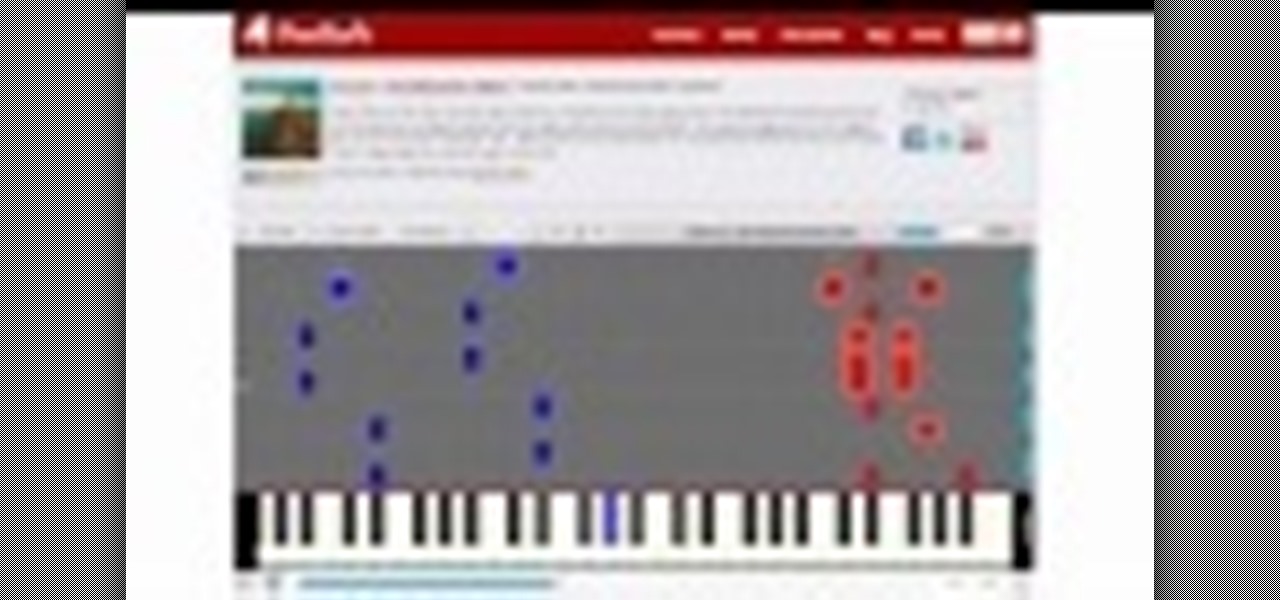
Video: . Piano cover and tutorial for "Good Time" song from "The Midsummer Station" album performed by Owl City and Carly Rae Jepsen. This tutorial is created by Piano Crumbs and available online for playing and learning.

You must have went to many comic or movie conventions and seen people in armor costumes that are very expensive to buy. Now you can make one of your own .With this video tutorial you will learn how to create costume armors of your own.
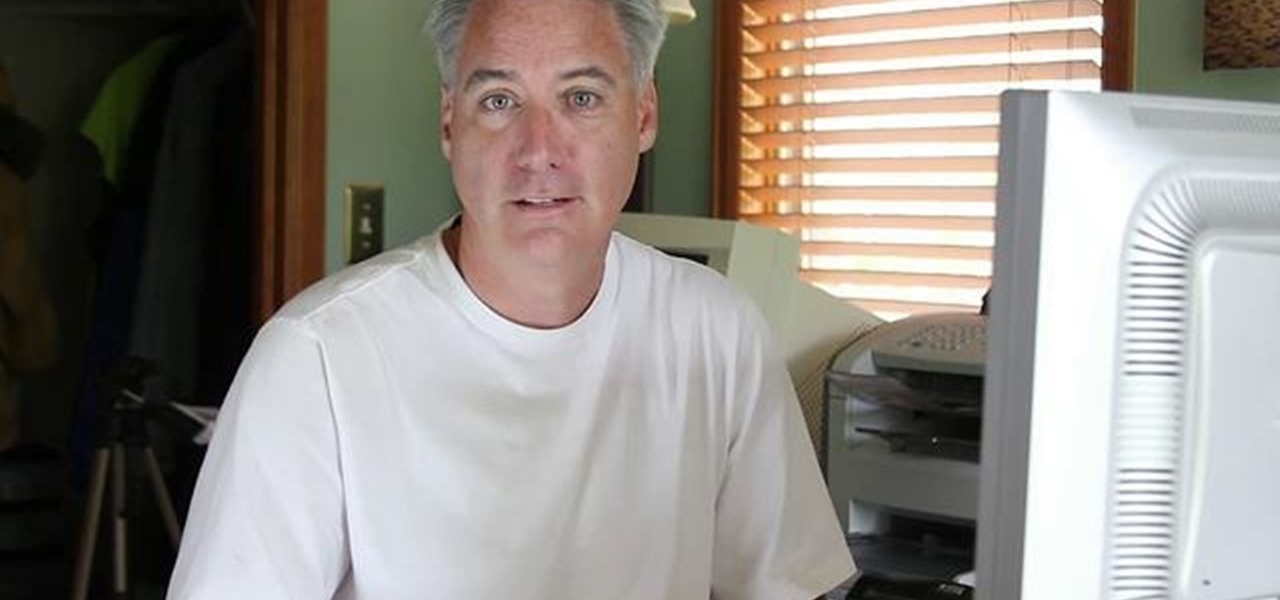
What's this mysterious .thm file? Why are they cluttering up your SD card? Can they be safely deleted? This video has the answers! A .thm file is created specifically by Canon cameras when you're filming a movie, and this video shows you how to use your .thm files.

This video tutorial is in the Software category which will show you how to convert audio files. First you got to download the free audio converter at this site. Then right click on the zip file and extract all files. Once it is done, open up the free audio converter application and a set up window will come up. Click on next, again click on next on the 2nd window and click on install on the 3rd window. Once it's done, click finish. Click on the icon to open it and it will give you a list of 2...

Various ways to password protect a file or folder using Microsoft Vista are shown in this video. The first step is to choose a file you want to add a password to. After you decide on the file you wish to protect you must right click and select add to archive using Win Rar. After the file has been opened using Win Rar you can then select the add password option to begin encrypting the folder. After you type in the password of your choice you must select ok to finish attaching the password. Onc...

In this tutorial, we learn how to remove noise from audio files in Ubuntu with Audacity. To do this, you will first open up Audacity and then open up your audio file. To get rid of the noise, you will highlight the area with just the noise, not anything else. Now, go to 'effect', 'noise removal' from the top toolbar. Now, click 'get noise profile' and right after this you will need to select the whole file. After this, go back to the noise removal toolbar and click 'ok'. From here, you will s...

In this clip, we learn how to create a plain text file. You can use the built-in TextEdit (Mac) or Notepad (Windows) applications to make a plain text file. Microsoft Word is not a good choice for creating plain text files.

In this tutorial, we learn how to file for unemployment in Michigan. In the state of Michigan, you can now file online or on the phone without standing in line. First, you will need to make sure you have all of your personal information and information from your previous job. Once you have all of this information, enter it into the phone or the internet when you are asked for the information. When you are finished entering in the information, you will be finished. The state will contact you i...

In this video we learn how to extract files from a RAR archive. First, go to: Techsono. Once you are on here, choose what download you want depending on your computer type. Once you download and install this, open it up on your desktop. Click the "RAR" button and then select files using the select button. Go and find the file and then open it up. You can also drag and drop files onto this window if you prefer. From here, you will be able to extract the files from the archive and you're finished!

This tutorial shows you how to take a model figure created using the Poser program and export them for use in Autodesk 3DS Max. While you can use Poser Fusion, it can be somewhat unstable on a Mac, and this tutorial shows you a few workarounds and alternate methods.
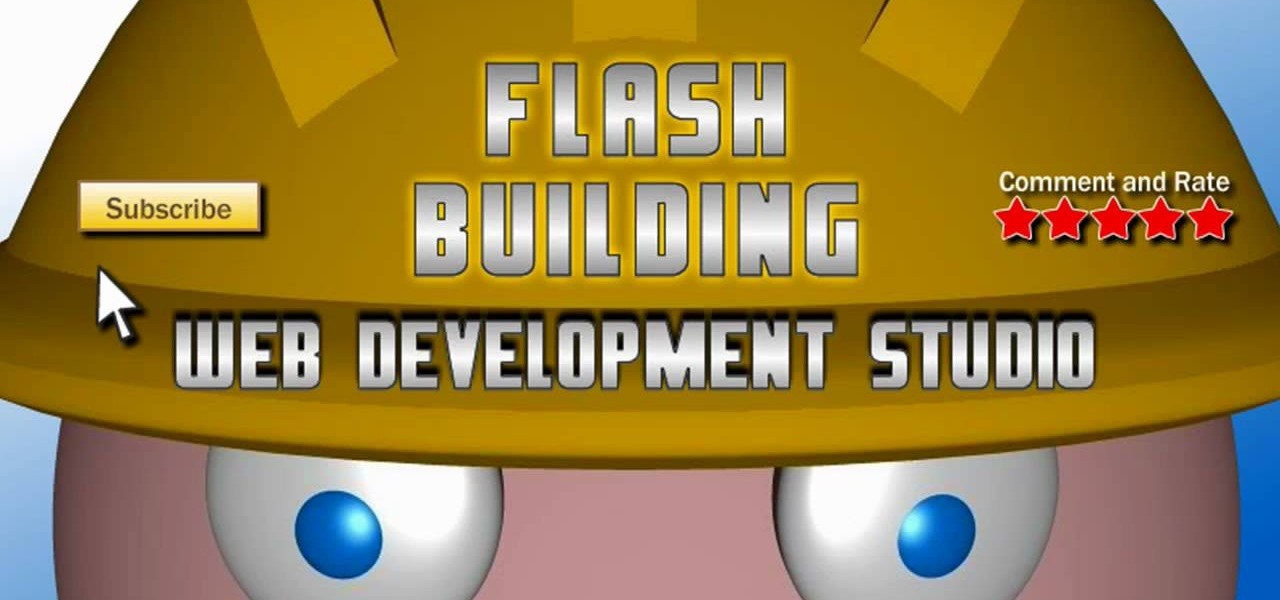
This tutorial starts by demonstrating how to take an .xml file and incorporate it into your Flash file. This will allow you to further manipulate the data in the .xml file, and allow greater functionality within your own Flash-based website.
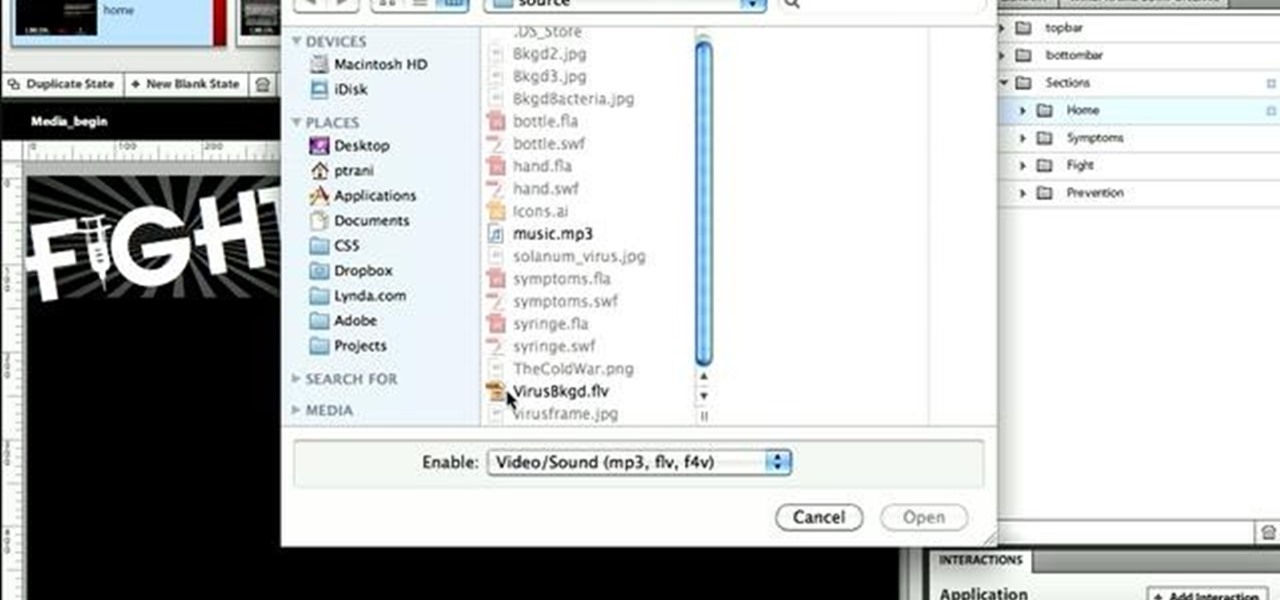
Expand the depth and complexity of your Flash Catalyst project by adding animations (.swf files), videos (.flv files) or music (.mp3 files). This tutorial shows you the easiest way to add extra content to your project depending on the file type.
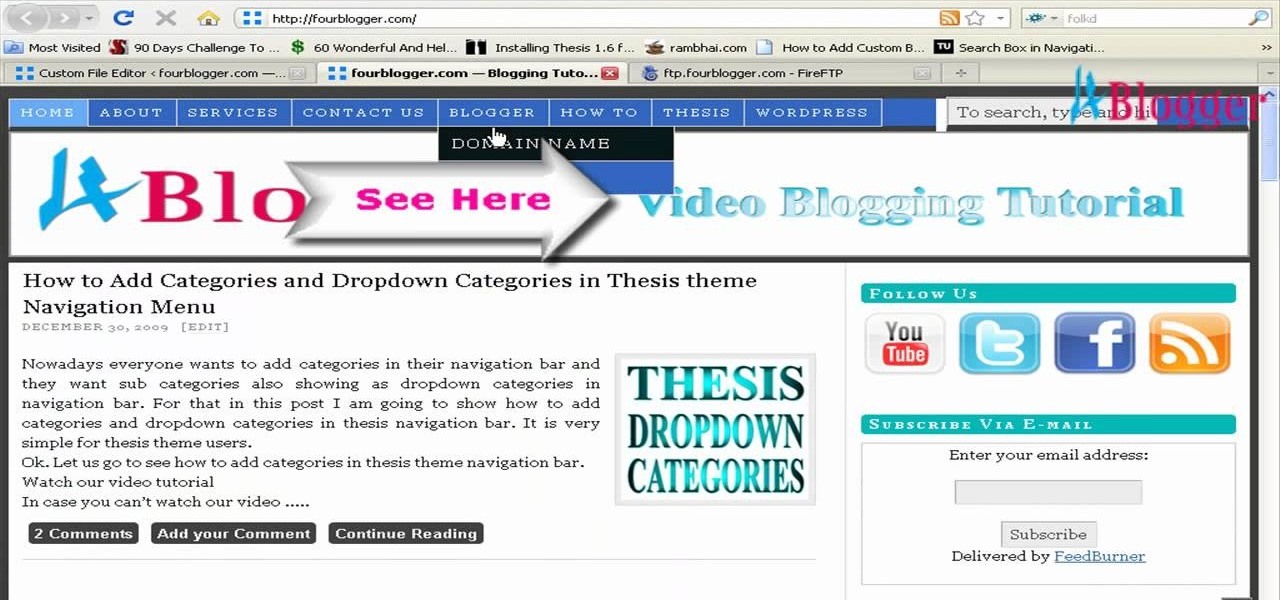
You can add banner ads in thesis header. To do this, first go to your word press admin and click on custom file editor in thesis option. Now select custom_function.php in edit selected file option and click edit selected file. You will get a warning so to do this you need to use FTP. Go to the path in FTP which is showing in the video and then click on Launch.php and now copy the code which is showing in the video and paste it in the launch.php. But you have to change your header image path i...
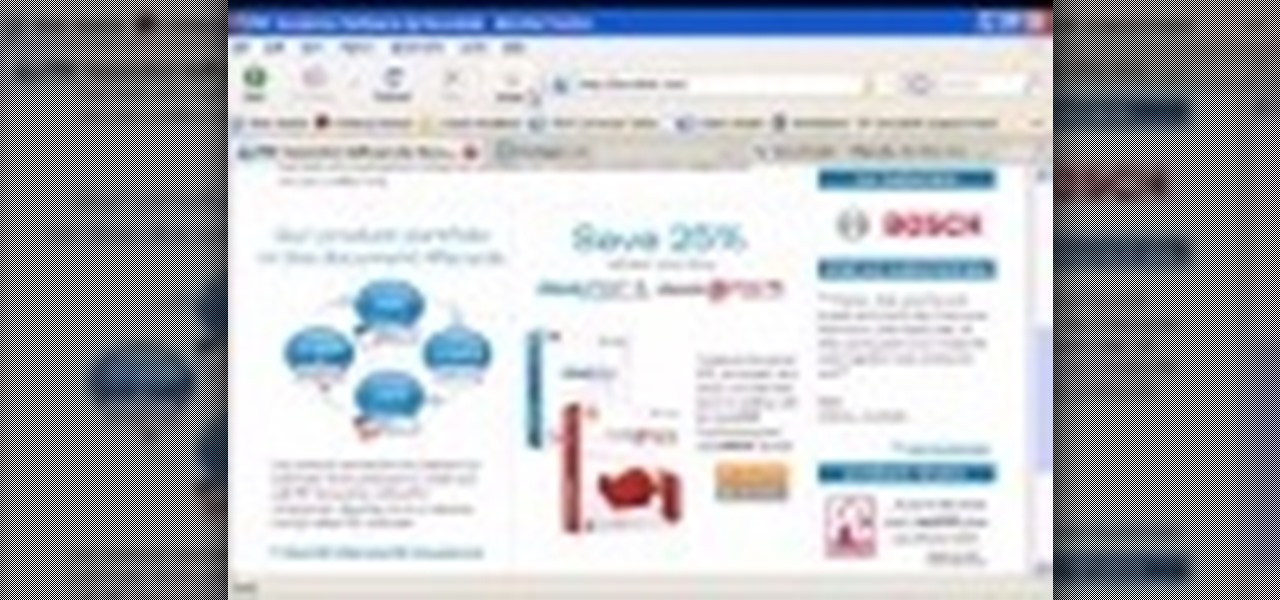
The DeskPDF programs, published by DocuDesk, offer several methods for converting files in one format to an entirely different format - such as turning an HTML table on a web page into an Excel file or turning an RSS feed into an ebook file.
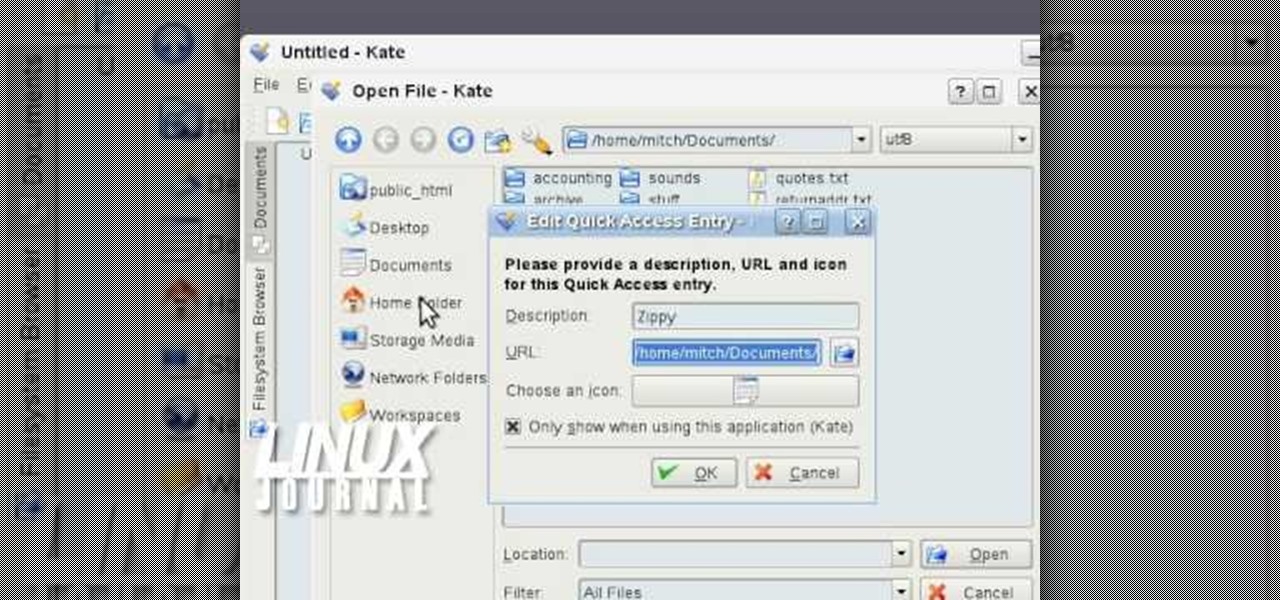
In this video tutorial, viewers learn how to add location shortcuts to KDE open file dialog. This task is very easy, fast and simple to do. Begin by opening the program. Then click on File and select Open. In the Open File window, right-click on the left side panel and select Add Entry. In the Edit Quick Access Entry window, type in the description, URL and select an icon. Finish by clicking OK. This video will benefit those viewers who use the KDE program, and would like to learn how to add ...

In this video, we learn how to save & backup your Outlook email to an archive file. First, go into Outlook and then open "file", "import/export", and "export to a file". Click next, then click "personal folder file" and click next. Now you will see your inbox, highlight "personal folders", then click next and browse to select a location where you want to save them, and click next. Next you will be asked to make a name for your folder and make a password if you want to, then click "ok". The fi...

This video tutorial is in the Computers & Programming category where you will learn how to encrypt files & folders on a Mac with TrueCrypt. Open up TrueCrypt and click on create volume > create an encrypted file container > next > standard truecrypt volume > next. Here you name your file, choose the directory where you want to put the file and click 'save'. Choose the encryption type and click 'save'. Choose the volume size and click 'next'. Now type in a password and click 'next'. Then in th...

In this tutorial, we learn how to upload HTML files without a FTP client. First, go to your HTML files and name the home page "index". Next, go to Zymic and sign up with the website. Next, go to your account management, then click "create new web host account". You will now enter in your website, then login. Now, you will click on file manager and click "upload files". Browse to find your index page and anything else you want to upload. When finished, copy your URL, then test it out to see if...

In this tutorial, we learn how to use Adobe Acrobat to read PDF files. First, click on combined files on your desktop, then add files to the program. You will see different documents on your computer when you browse, then take these files and move them up and down in the order you want to read them. This can help you organize the file so if you send it in an e-mail it will look more put together. You will also be able to print out the document after you view it, in case you want to take it wi...
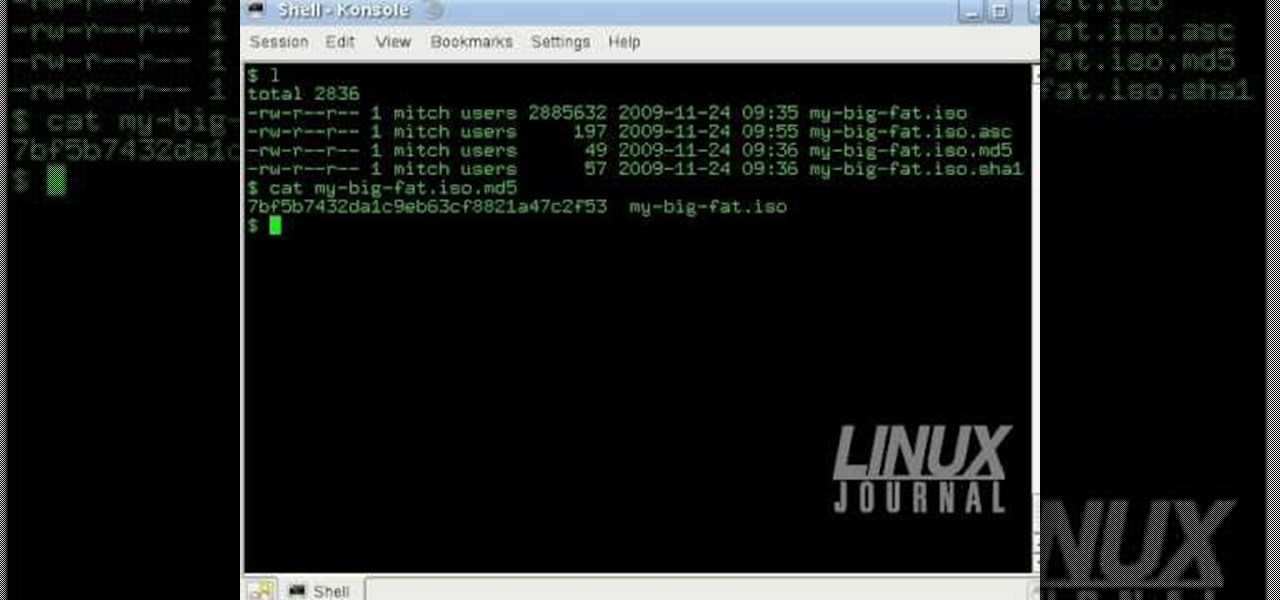
In this tutorial, we learn how to verify your ISO images before burning them. First, download the MD5 or SHA1 sum files. These will be able to verify your files are successful before you burn them to a CD or DVD. You can look at the different files to see what is inside them by typing in the name of the file and wait to see if it says it's okay. If it has something wrong with it, it will tell you something is wrong, then you can avoid downloading this and burning it for a CD or DVD. This is a...
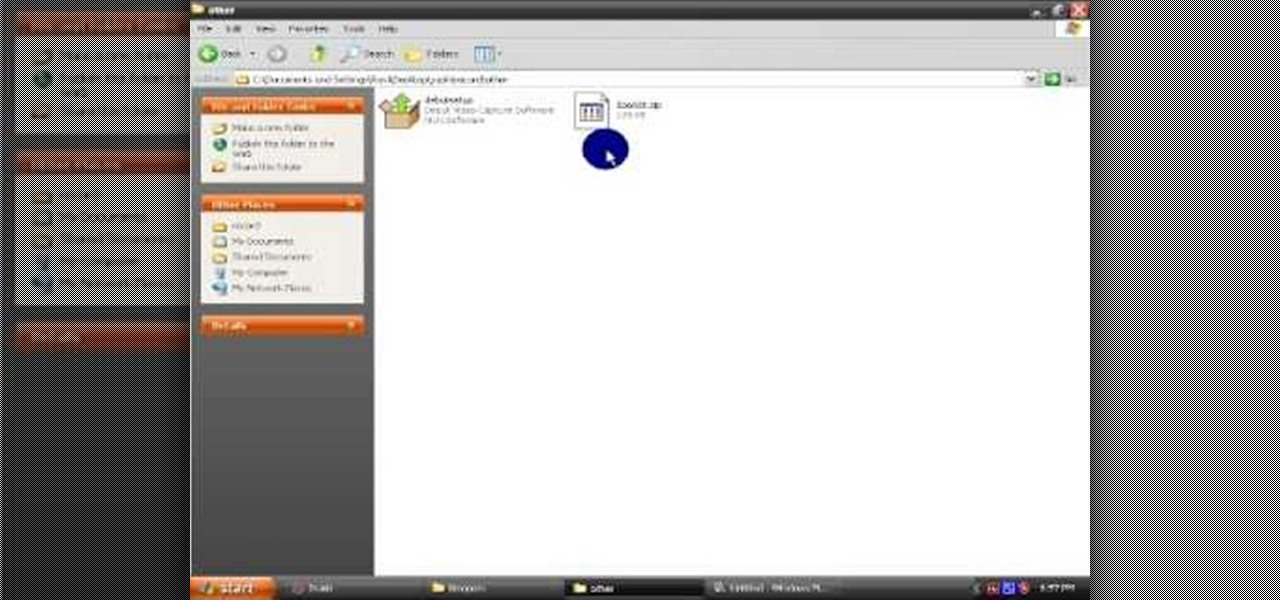
In this video tutorial, viewers learn how to open RAR and ZIP files. This task is very easy, fast and simple to do. Begin by downloading the 7-Zip program. Then open the downloaded file and follow the instructions to install the program. Once installed, right-click on the zipped file, go to 7-Zip and select Open Archive or Extract Files. Once opened or extracted, users will be able to access the zipped content. This video will benefit those viewers who have received or downloaded a zipped fil...

This video tutorial belongs to the software category which is going to show you how to convert an mp3 to WAV format in iTunes. Go to file menu and click 'add file to library'. Grab your mp3 file that you want to convert by double clicking on it. This will automatically add to the iTunes library. In the library click on 'music' and find the file that you just added. Now click on edit > preferences > general > import settings. Now in the 'import settings' dialog box, select 'WAV encoder' under ...
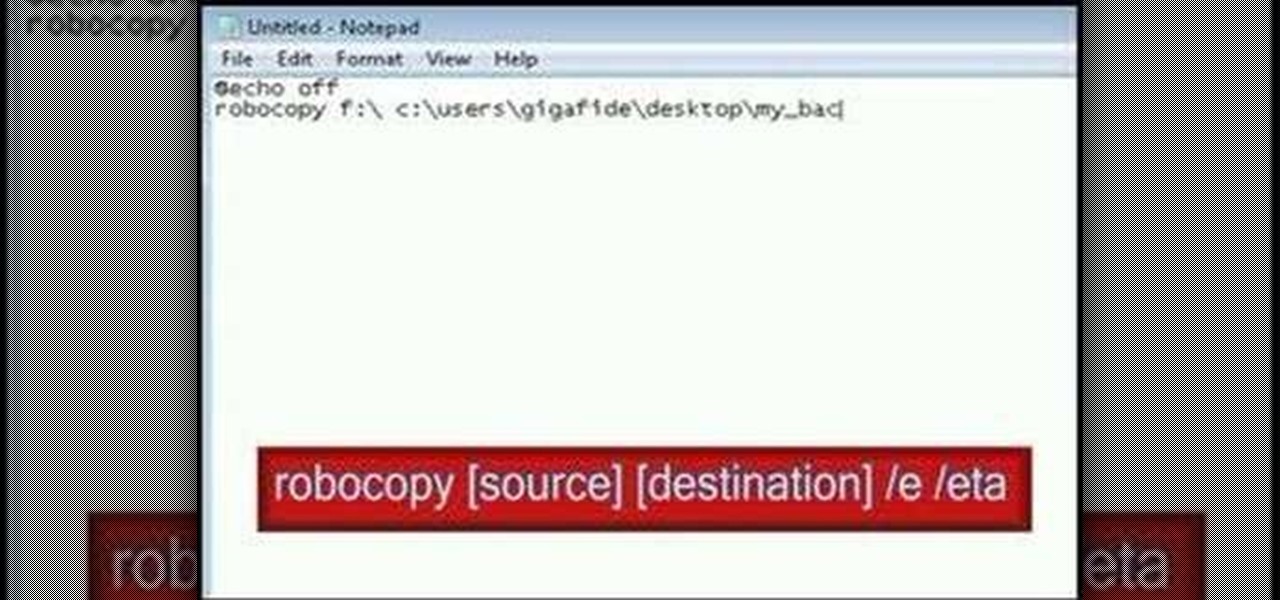
In this video tutorial, viewers learn how to make their own backup program. Begin by clicking on the Start menu and open the Notepad program. Then type:

This tutorial shows how to create what's called a Folder Action, which means that when files are dropped into the folder, it automatically triggers certain actions. In particular, this folder action will resize image files dropped into it, and it will move those files to the desktop. For detailed, step-by-step instructions, and to get started using this great Mac OS X trick yourself, watch this free video guide.
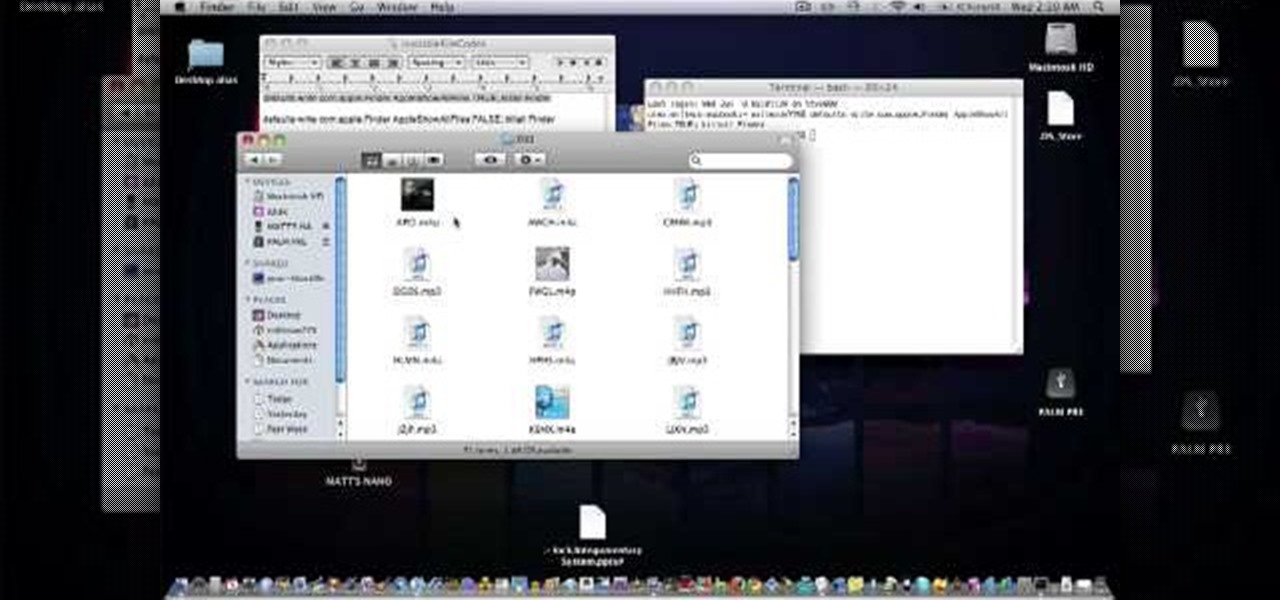
In this video tutorial, viewers learn how to transfer music from an iPod to a computer with using any software. Begin by plugging the iPod device into the computer. Then go to My Computer and open the Folder Options. under the View tab, check "Show hidden files, folders and drives". Now open the iPod device's drive. Click on iPod Control, select Music and copy all the files located in that folder. Those files are the music files, but they do not display the music names. This video will benefi...
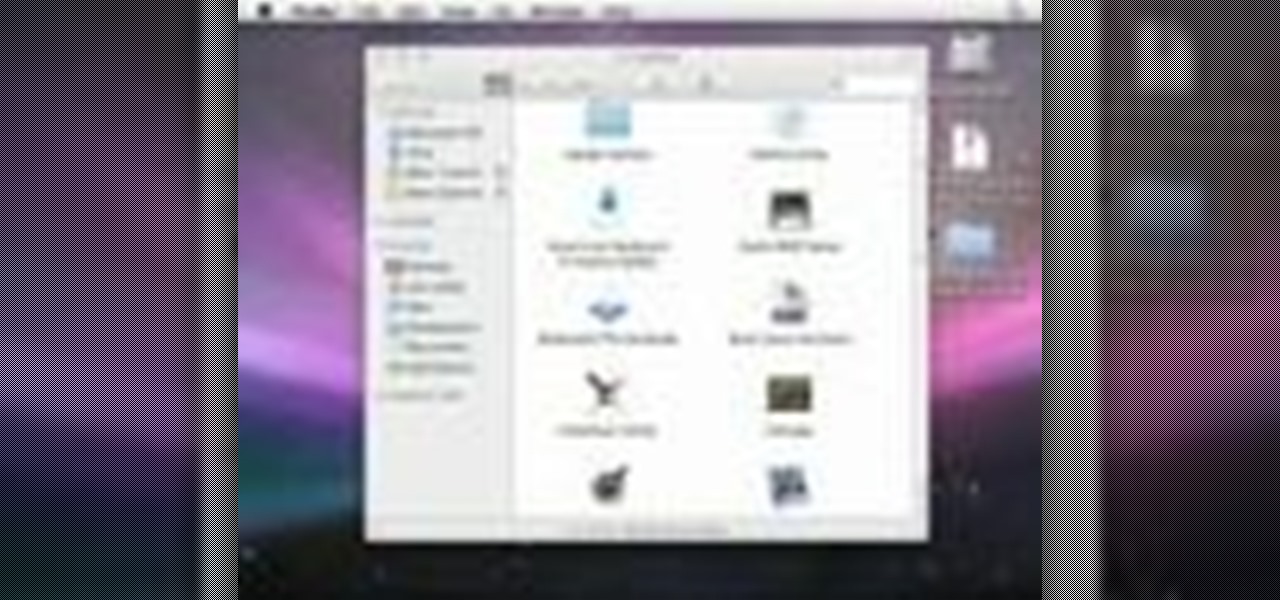
In this how to video, you will learn how to use convert an ISO to a DVD using a Mac. First, download the ISO file. Next, go to your hard drive and applications folder. Scroll down to the utilities folder and choose Disk Utility. A new window will pop up. Open back the folder where the ISO file is and drag it to the window of Disk Utility. Insert the blank DVD into your Mac. Select Open Disk Utility and click okay. Right click on the file and select burn from the menu. Click burn on the next w...

This video teaches us the method to create PDF in OS X. The first step involves opening up the document which you want to convert to PDF. Go to 'File', 'Print Preview'. Select the magnification of the document. Check to see whether the whole file is there or not. Go to 'Print' option under the 'File' drop down menu. Go to the 'PDF' tab at the bottom of the window. Choose 'Save as PDF X'. Write the name of the file in the space provided in the dialog box. Choose 'Desktop' as the destination of...

In this video tutorial, viewers learn how to view hidden files and folders in Windows Vista. Begin by clicking on the Start menu and select Control Panel. Click on Appearance and Personalization, and select Folder Options. In the Folder Options window, click on the View tab. Under Hidden files and folders, check the option, Show Hidden files and folders. Now click Apply and OK. This video also provides a demonstration of hiding and revealing a hidden file. This video will benefit those viewer...

In this how-to video, you will learn how to hide a file inside an image file. You will need a program like WinZIP or WinRAR to do this. First, create a new zip folder. Drag the file you want to hide into the zip folder. Open the command prompt. From here, type in the location of your file. Now, type in COPY /B followed by the name of the image, a plus, and the name of the zip folder. Press enter to do this. Now, you can delete the zip folder. The image will now actually be a zip folder. This ...

If you own a jailbroken iPod Touch 1G or 2G and have ever wanted to know what it takes to setup your iPod's alarm clock to wake you up with music from your own music library, now you can. First you'll use WinSCP to get connect to your iPod Touch over SSH. Then you'll locate the MP3 file desired for use as your alarm, then you'll convert that file to an AAC-formatted M4A file. After that, you'll use WinSCP to transfer that file to the secret location revealed in the video as the location of au...
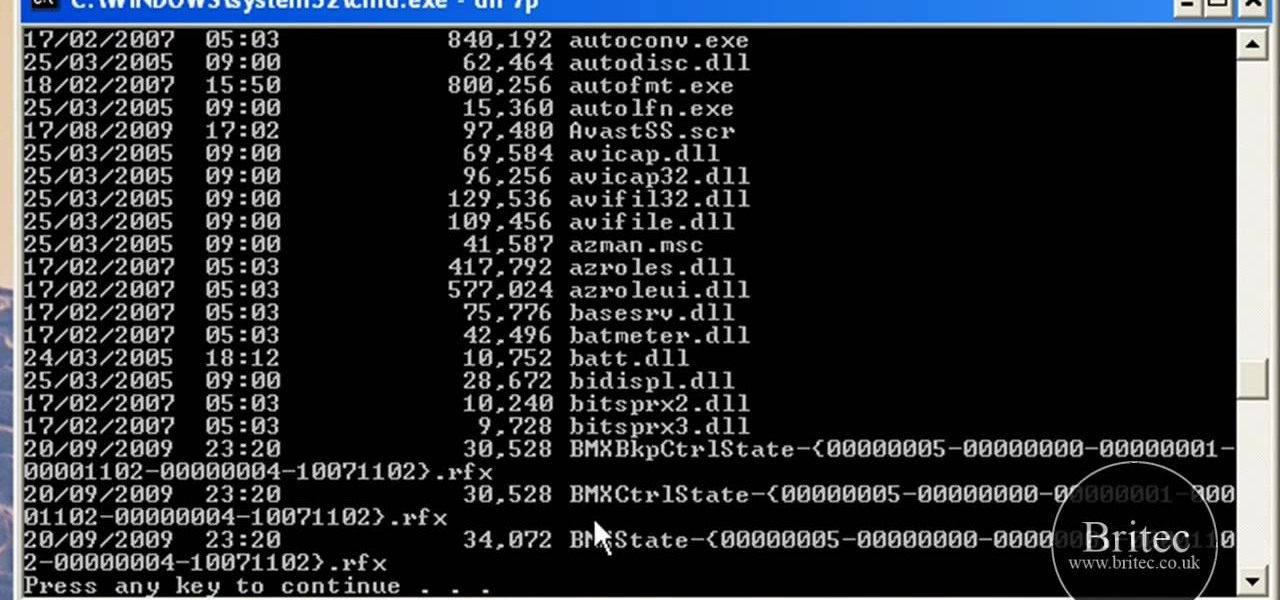
In this Computers & Programming video tutorial you will learn how to remove ntde1ect.com & autorun.inf virus & trojan files. Go to my documents > tools > folder options > view and unhide the files and click OK. Open up the task manager. Under properties, click on explorer and end that process. Then look for wscript.exe, select it and minimize the task manager. Now open up command prompt and type in ‘dir’ against C drive. This will not list the hidden files. So, you type in ‘attrib –r ...

To create and upload a torrent file using uTorrent v.1.7.5 you will begin by clicking the create torrent button. Clicking this button will open the dialogue box where you can click "add file" and select the file which you would like to create your torrent from. After you have selected your file click "open," this will bring you back to the original dialogue box. Now add the tracker URLs making sure you have a blank line between each tracker URL (some tracker URLs can be found at http://torren...
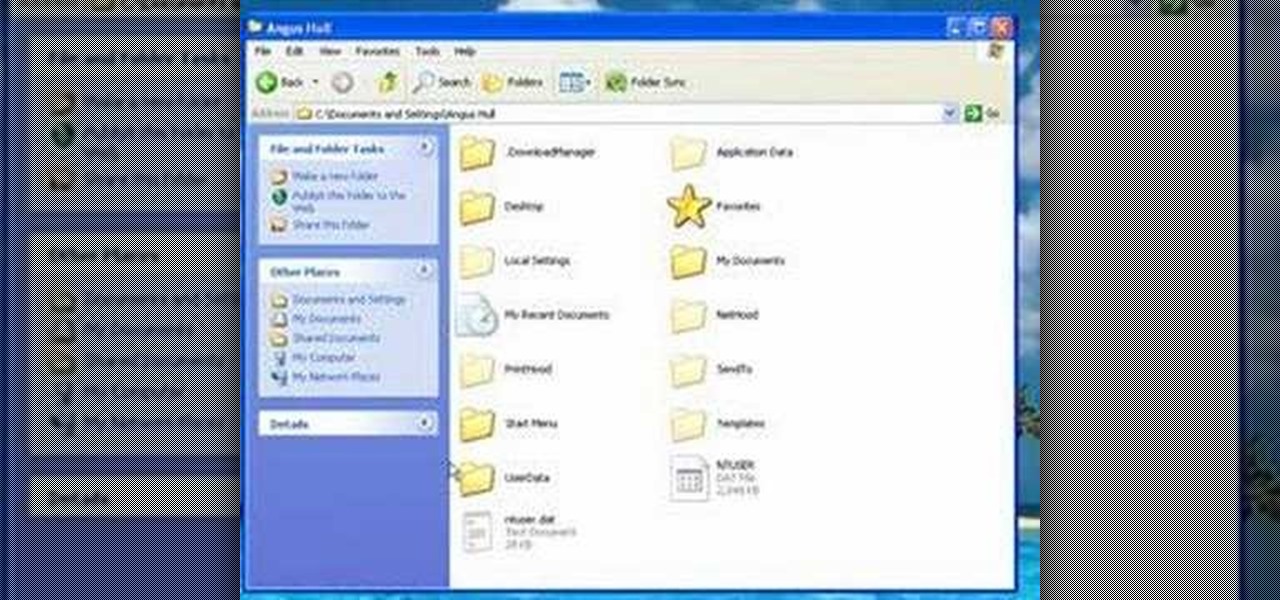
First of all you have to click on the ‘my computer’. Now you have to click on the ‘C drive’. Now go to ‘your name’ folder. Then click on ‘tools and settings’ from the top. Now click on the ‘folder options’. Then click on the ‘view’ option. Now check against the ‘show the hidden files and folders’ option. Then click on ‘apply’. At the last click ‘ok’. Now go to ‘your name’ folder. Click on the ‘temp’ folder. Open it and then you shall find some light...
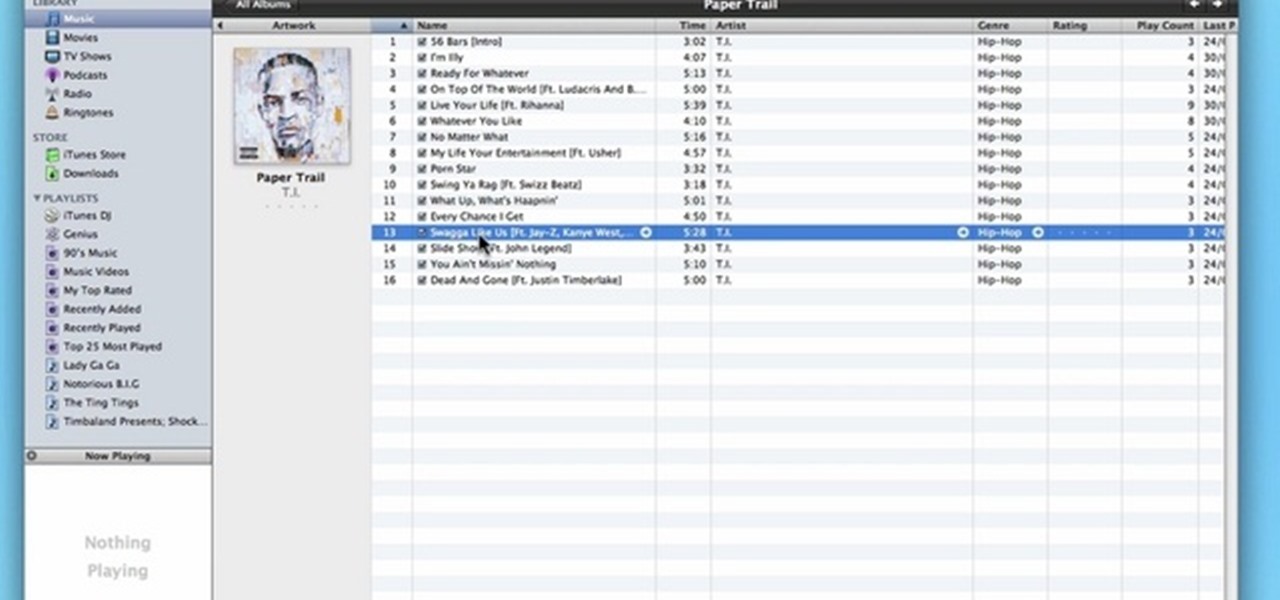
In this video, learn how to convert audio file formats using iTunes. Changing file formats will come in handy if using two media players, or using audio software programs such as Final Cut Pro. Changing an audio files type is very easy in iTunes and made even easier with the help of this video!
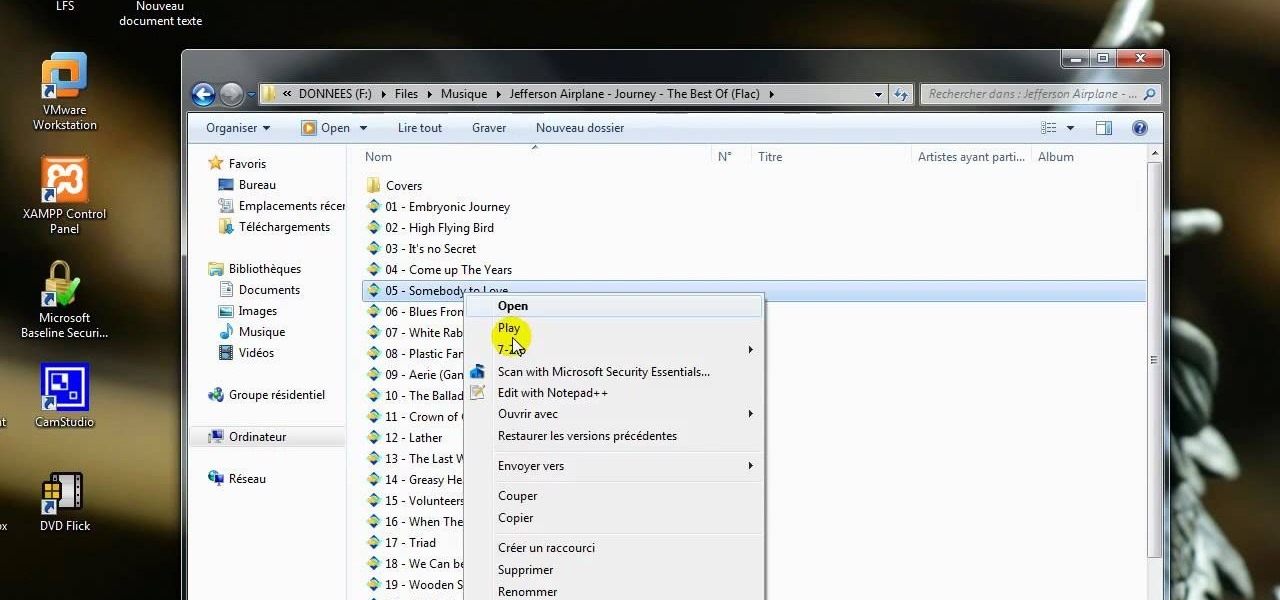
Maximefcom teaches viewers how to play FLAC files in Windows Media Player. First, you will need to open up your web browser. Next, go to the site Xiph. here you should click on the section 'Downloads' to the left. Click on the file that says 'Ogg Codecs for Windows'. Download this, run it and install it. When it is installed, make sure FLAC files are checked. Now, find the FLAC files on your computer that you are trying to play. Make sure it will open in Window Media Player and then play it. ...

In this how-to video, you will learn how to permanently delete temporary files on your computer with CCleaner. First, find and download the program called CCleaner. Install the program and then open it. Now, go to the settings and choose the strength of the clean up. This will determine how thorough the program will be in cleaning up these files. Go to tools if you want to uninstall programs. Go to the cleaner tab and press Run Cleaner. This will permanently remove temporary files. This is us...
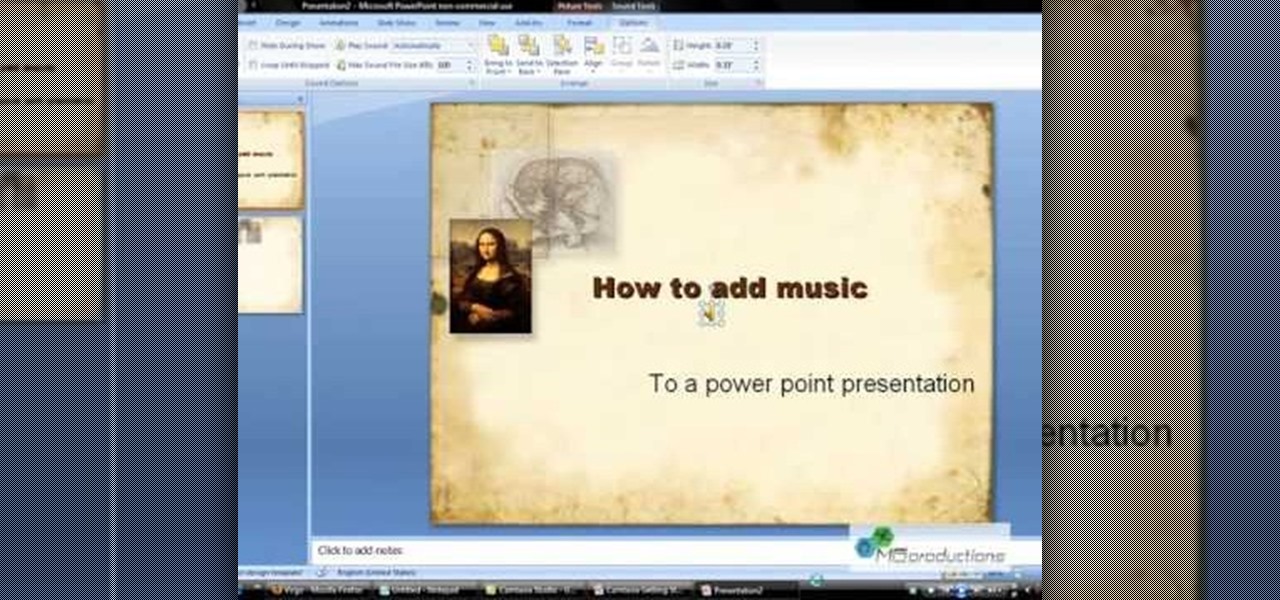
Microsoft PowerPoint can be used to create power presentations. These presentation can contain images, animations, audio and video. Open your PowerPoint presentation. Go to the insert and select the audio and video option. Now browse to the file on your hard disk and select it. You can even select a video file to make your presentation better. Now this video will be added to your slide in the presentation. You can also choose different settings to the video and customize it. You can also sele...
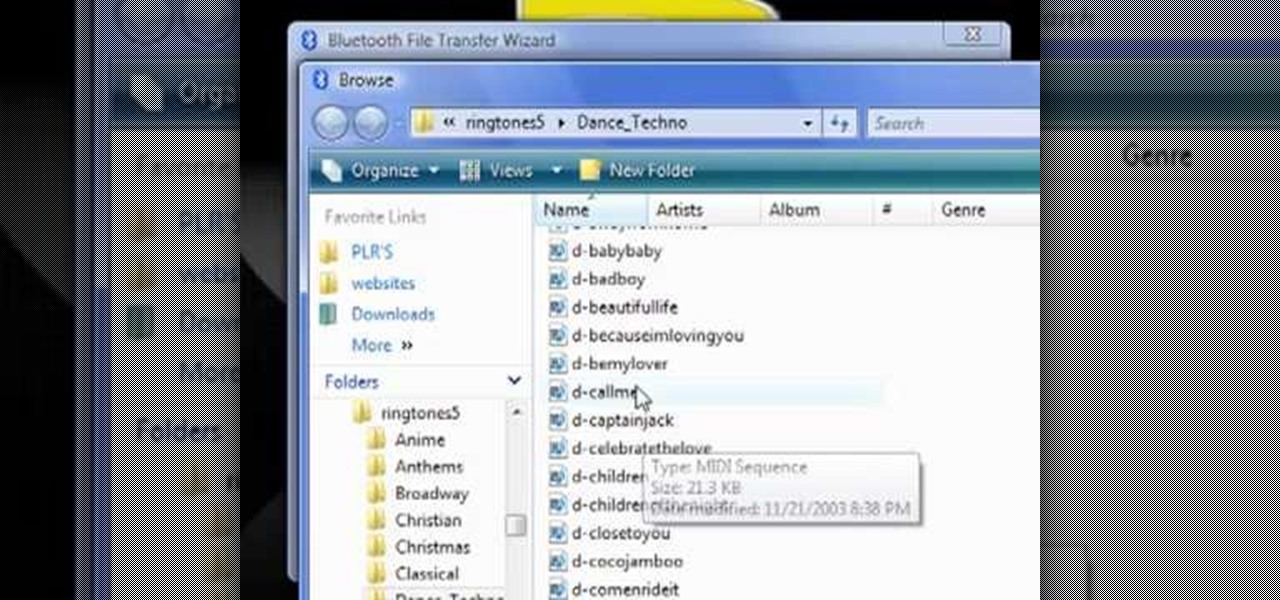
The video demonstrates how to connect your Bluetooth phone to your computer and send/receive files between them through Bluetooth. You need to first switch on Bluetooth in your phone and then click on the icon for Bluetooth connectivity in the computer. Then click on the option called 'Add a Bluetooth Device'. You can see a setup wizard pop up in your computer screen where you have click on the check box and then click on Next button. Once the phone is detected, select it and click on Next. T...
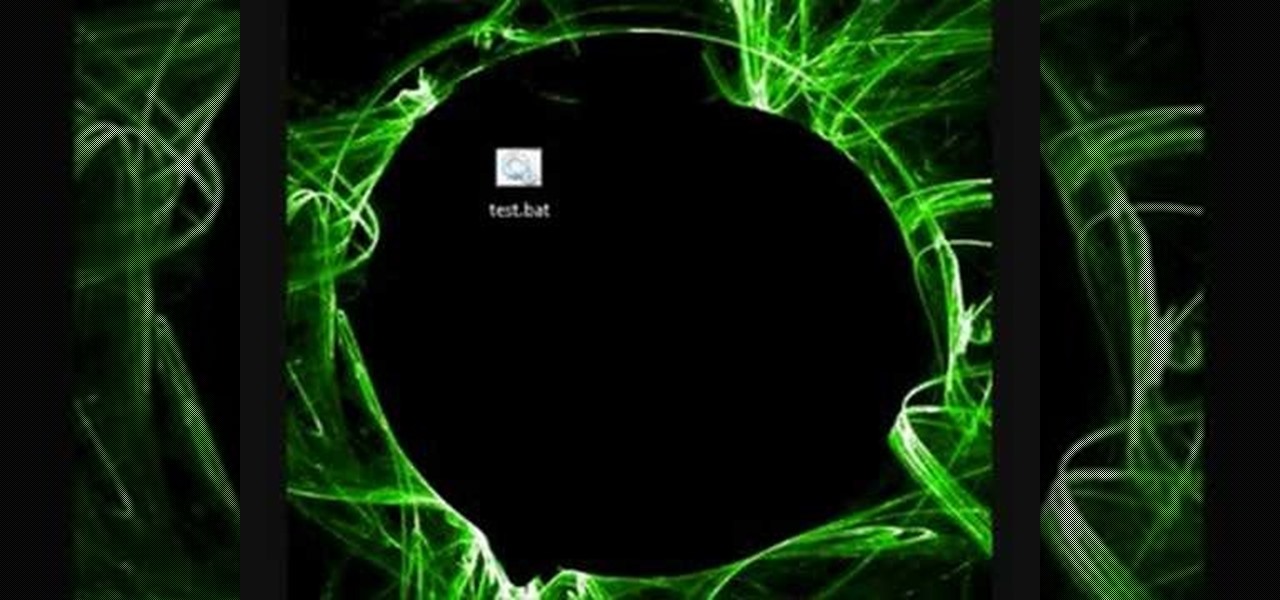
Encryption is the process of converting you data in to other obscure form so that no one can read it. Encryption can also be done using batch files. Batch files are scripting programs in windows which can be used to program small automatic operations. To do this open a notepad to write the batch program. First turn of the echo by inserting the command '@echo off'. Now write the rest of the program as shown in the video. Now save the image as a bat file. Now you can encrypt this batch file. To...