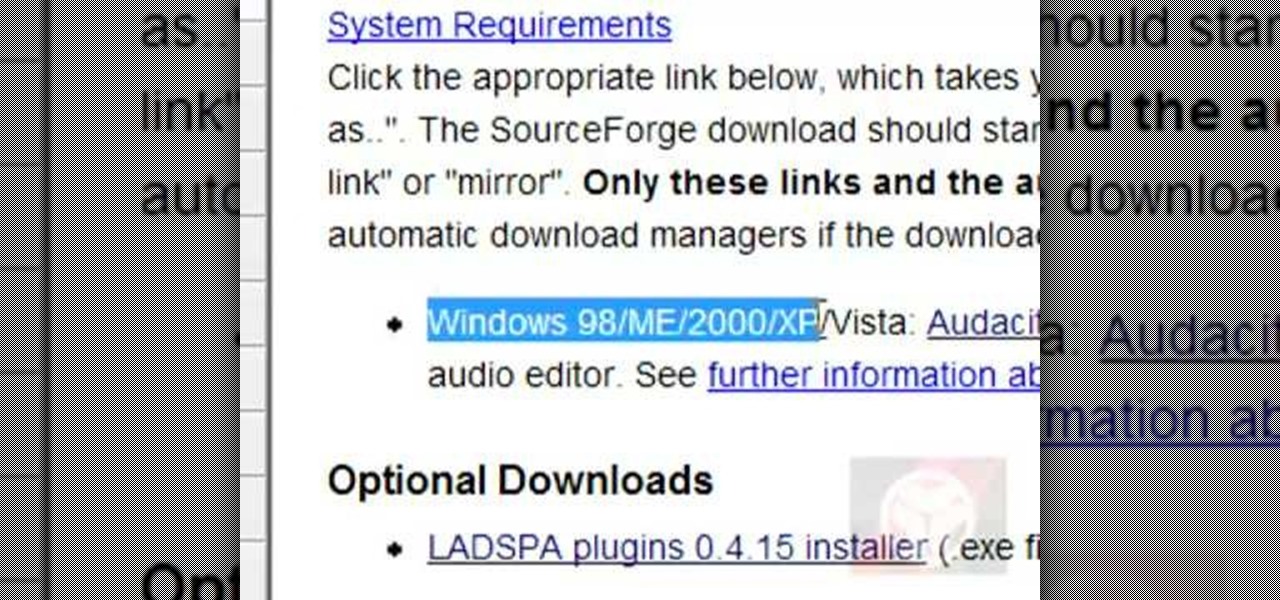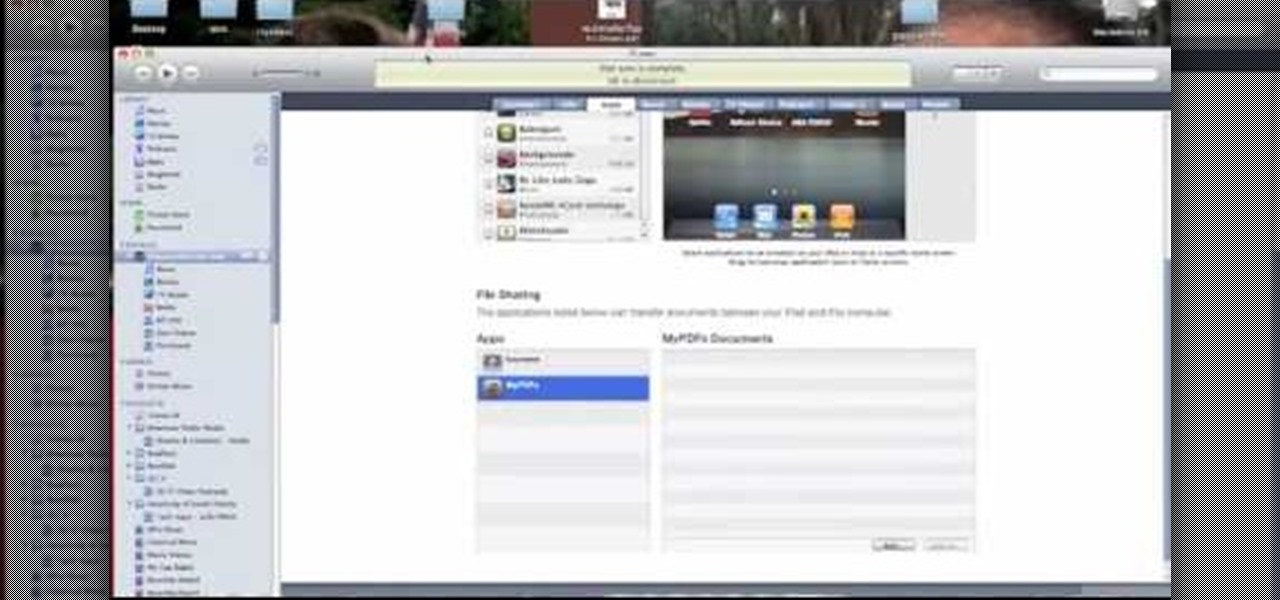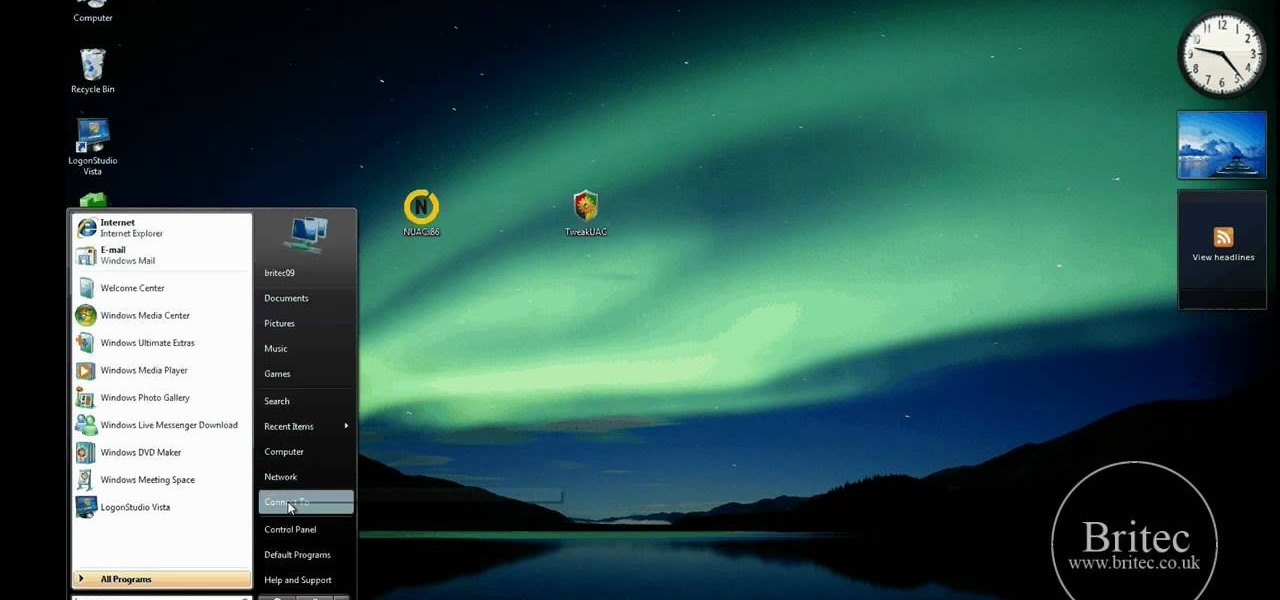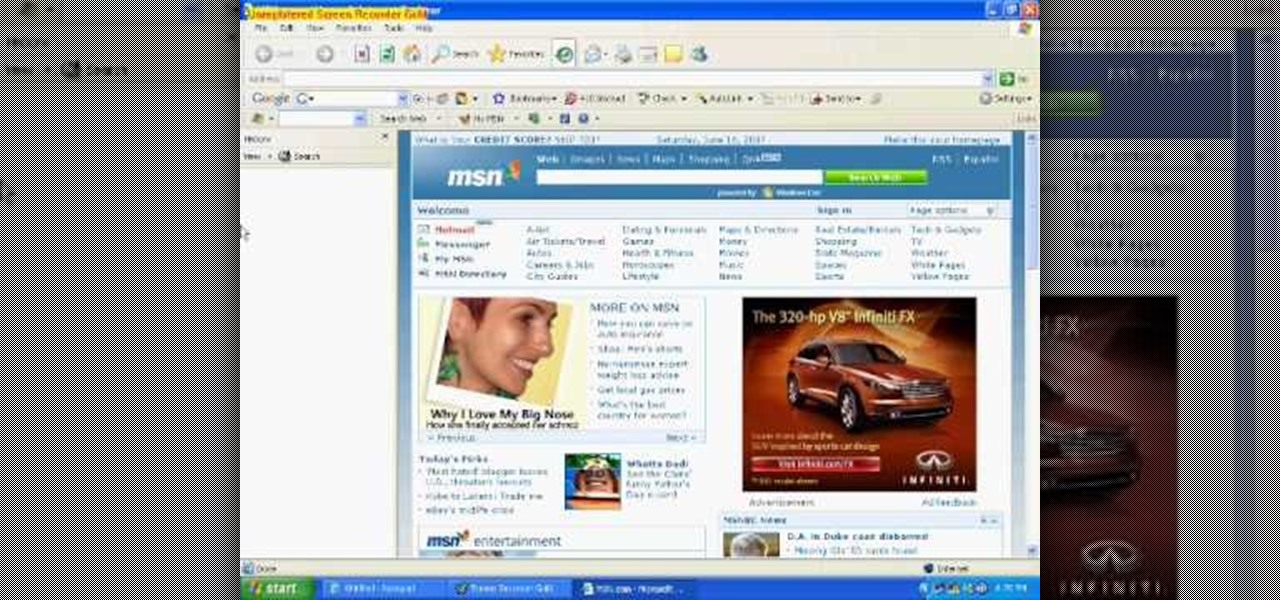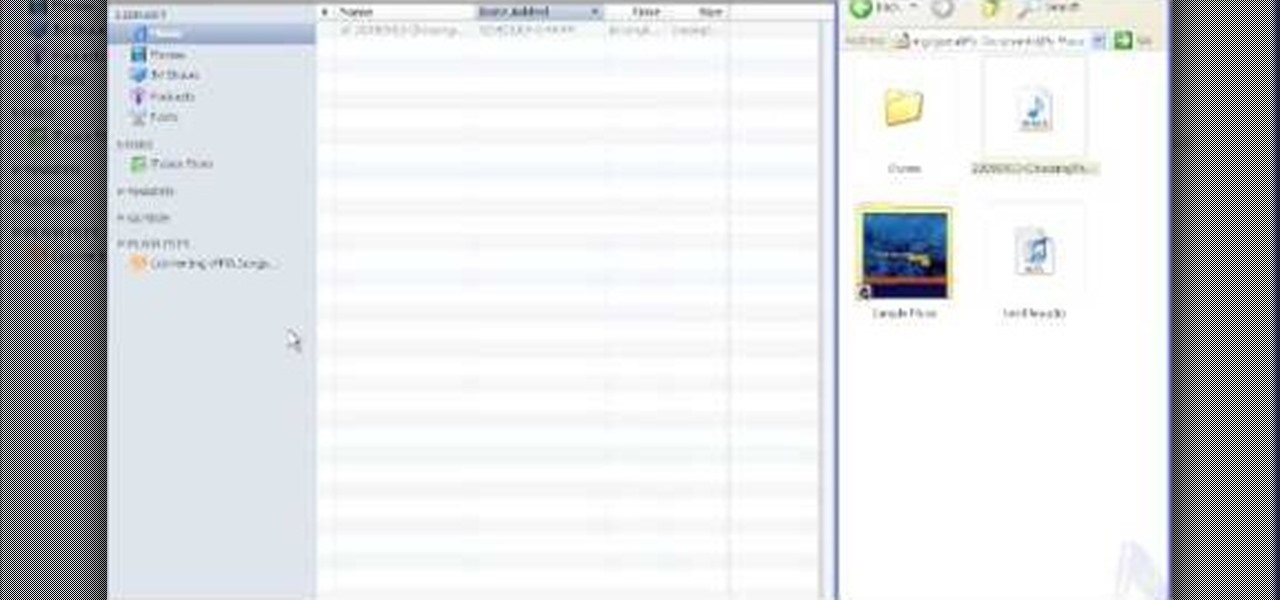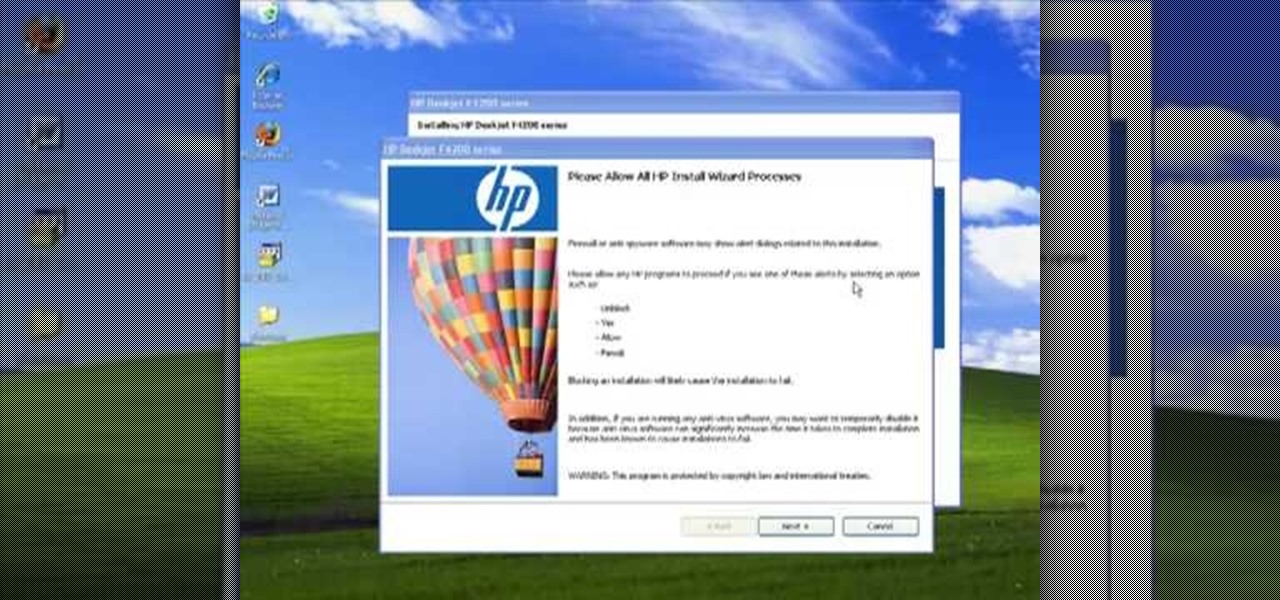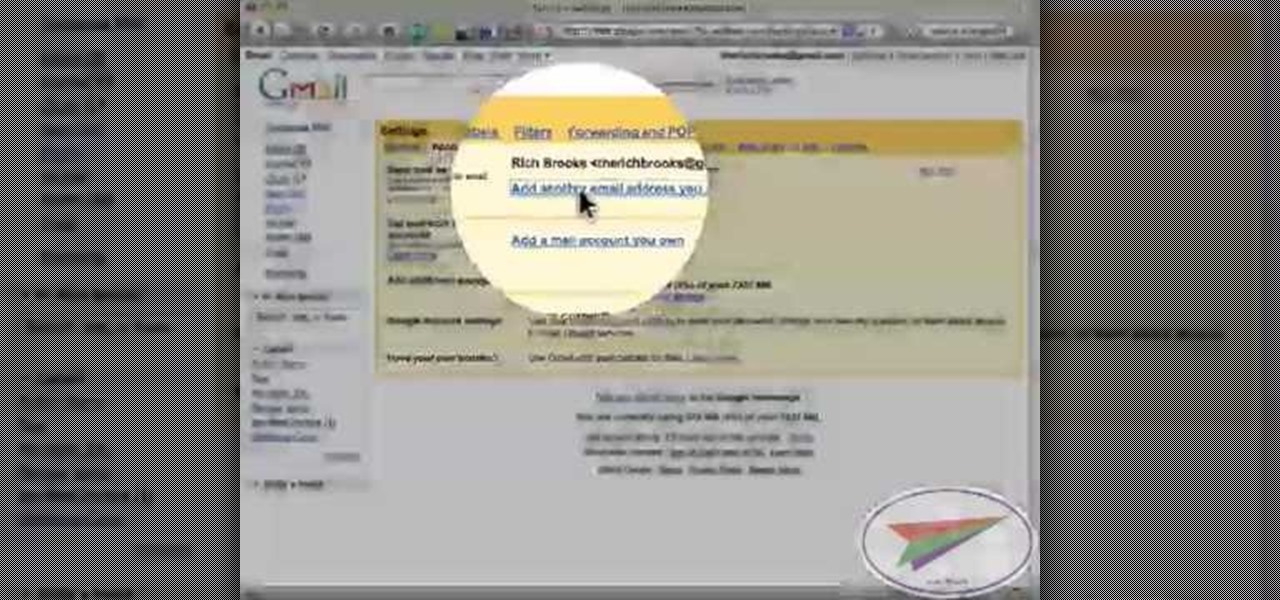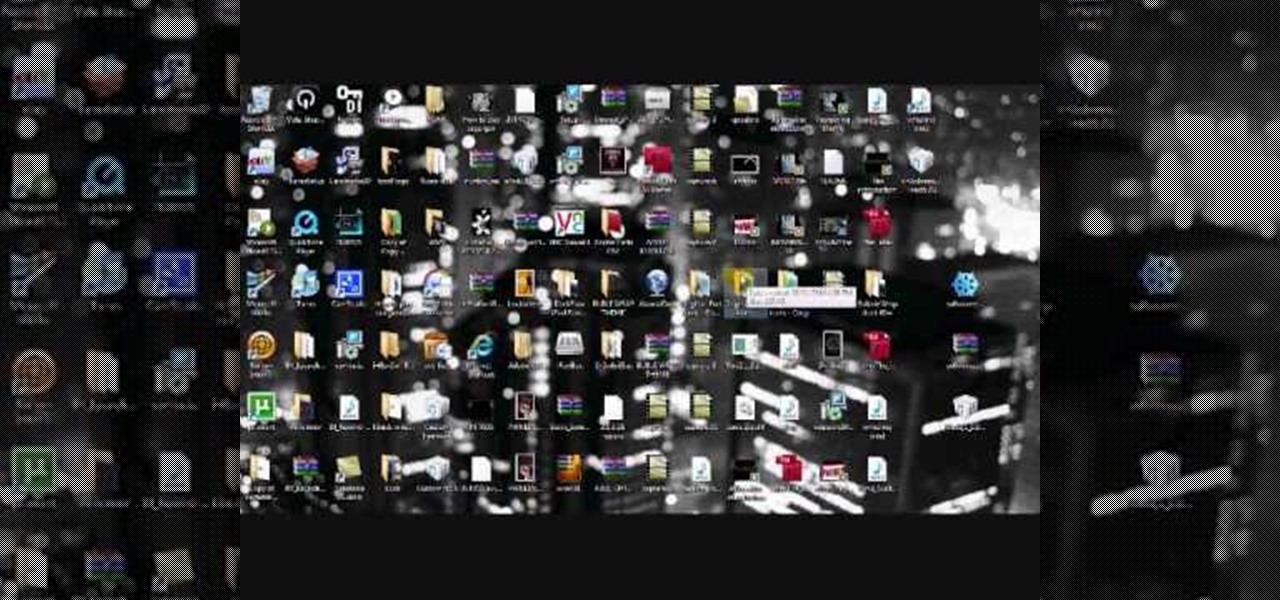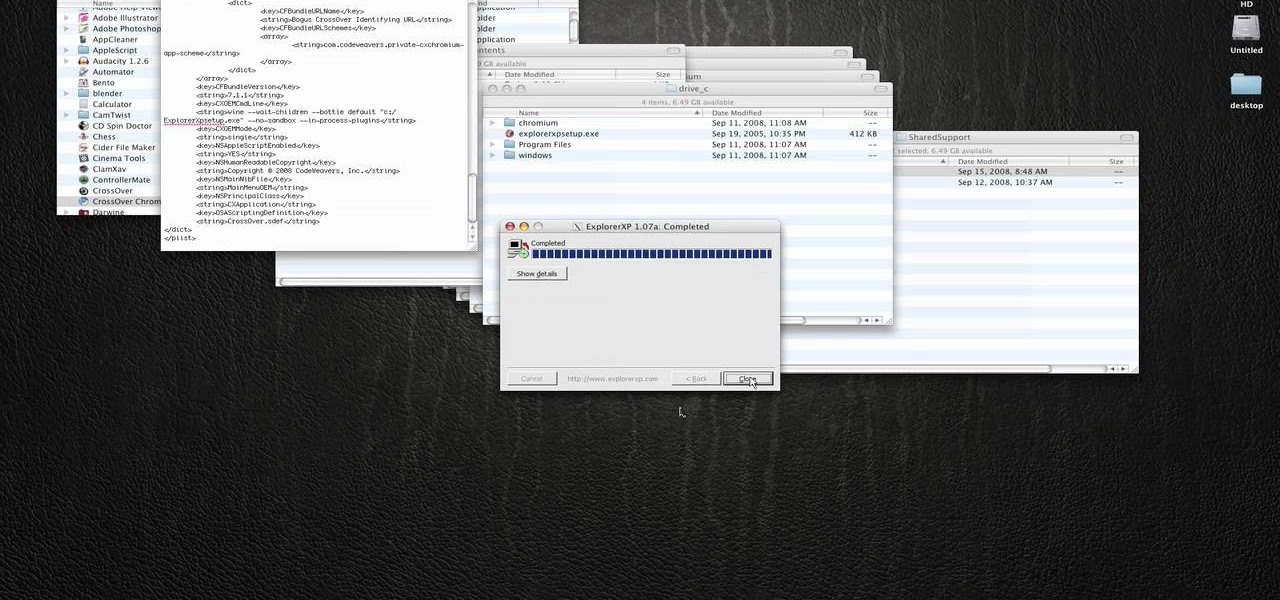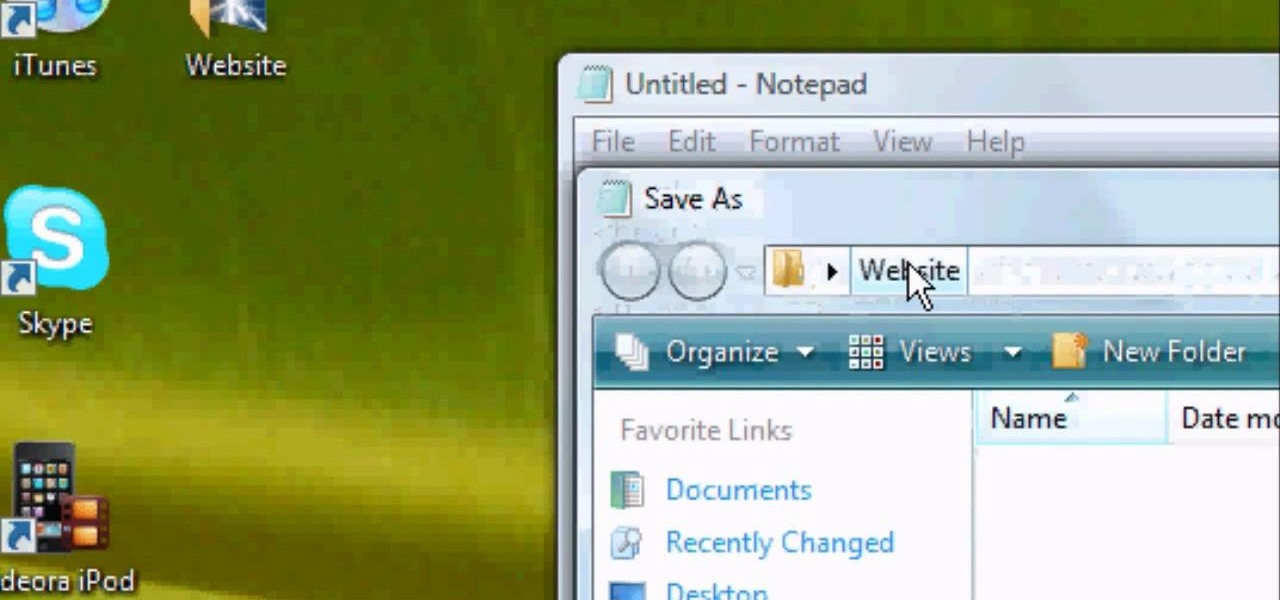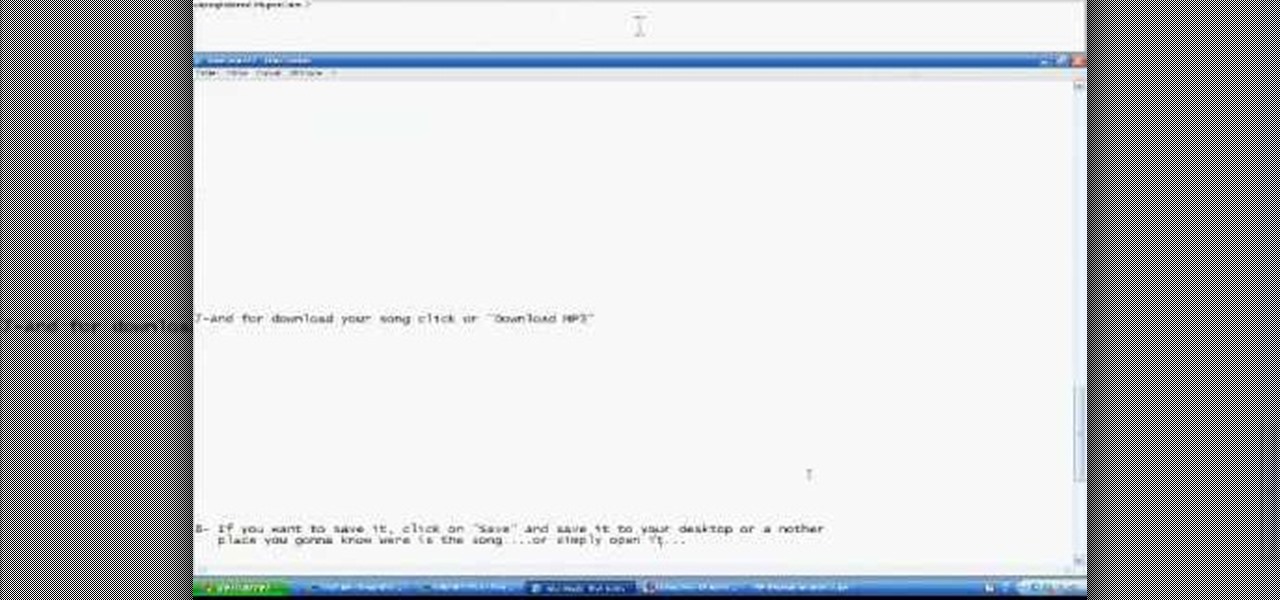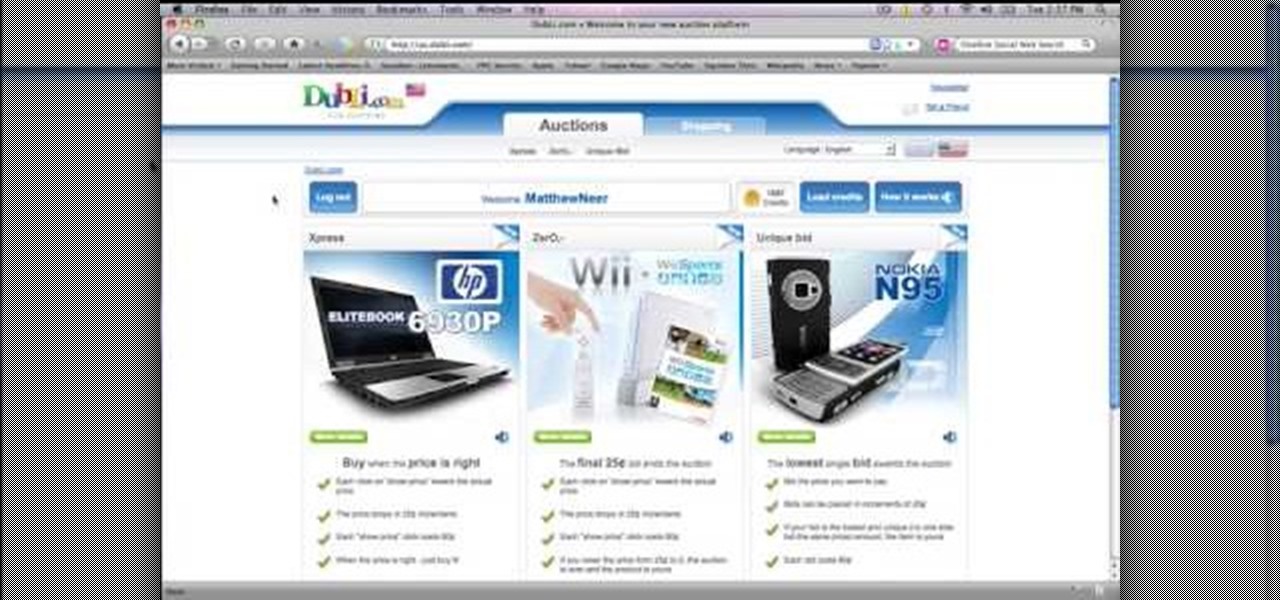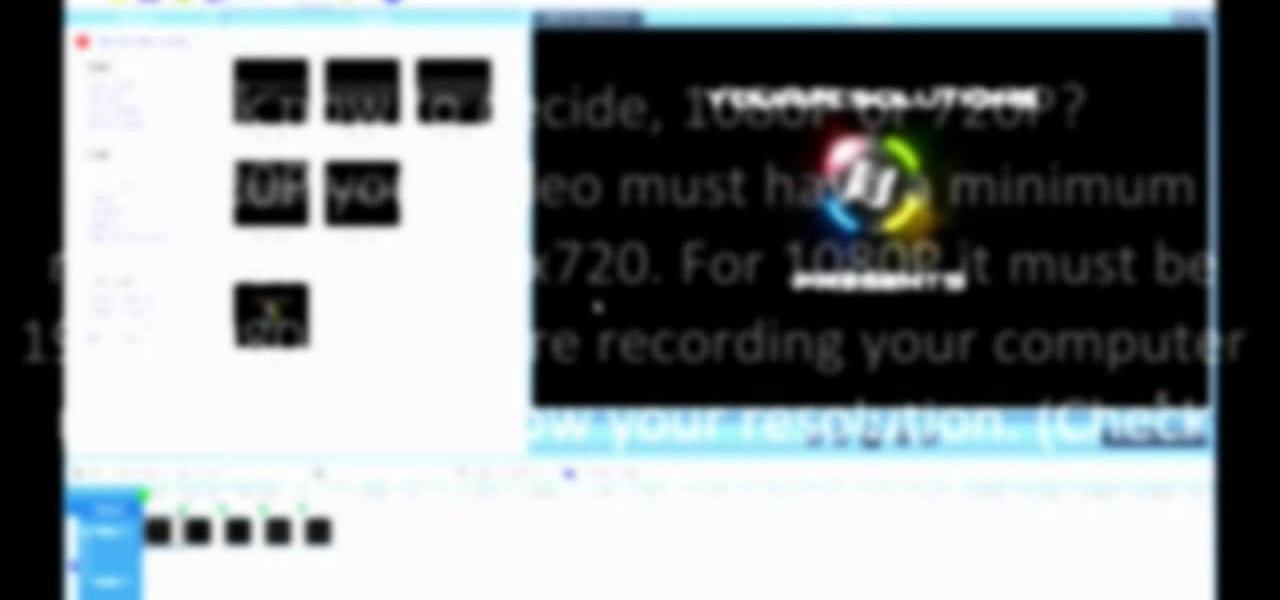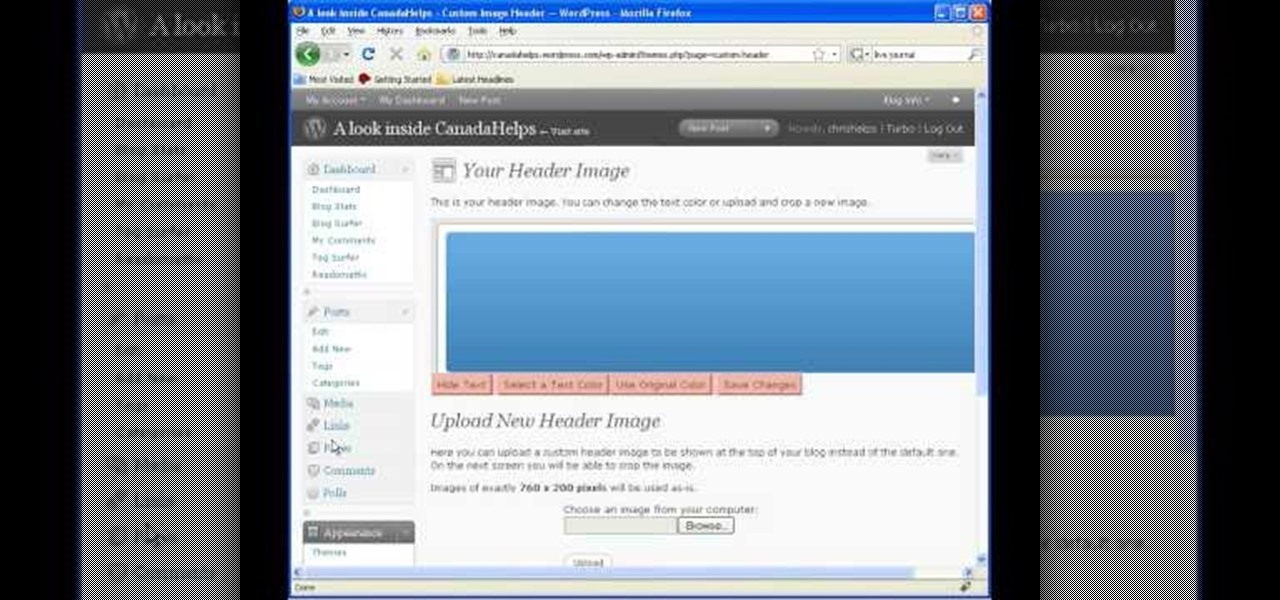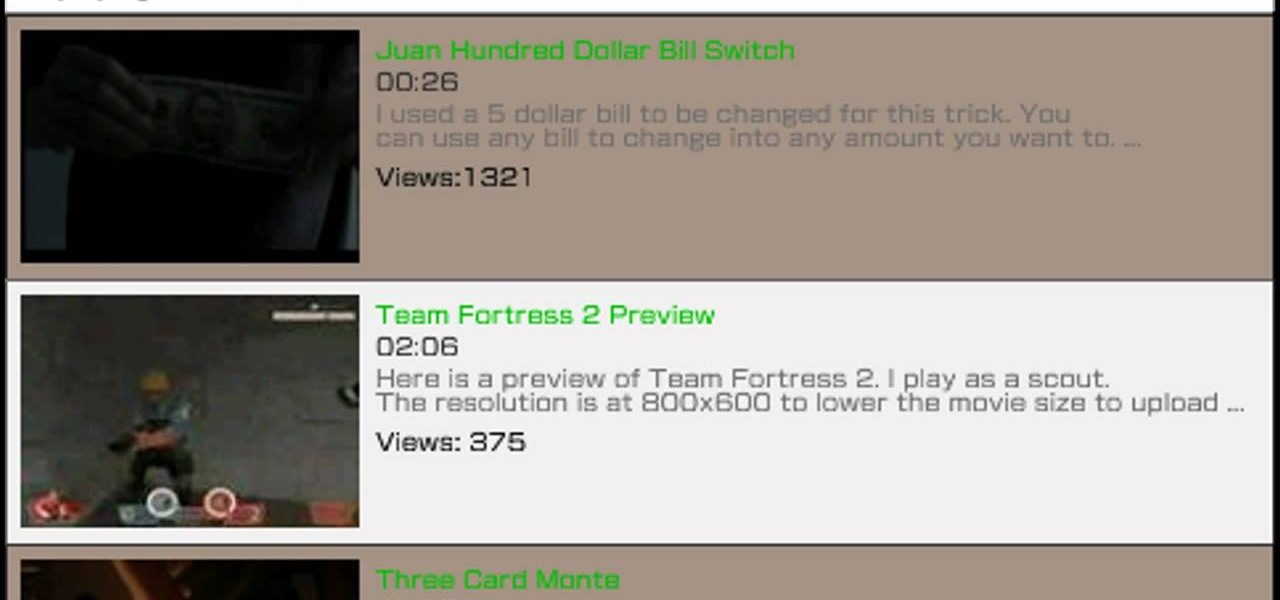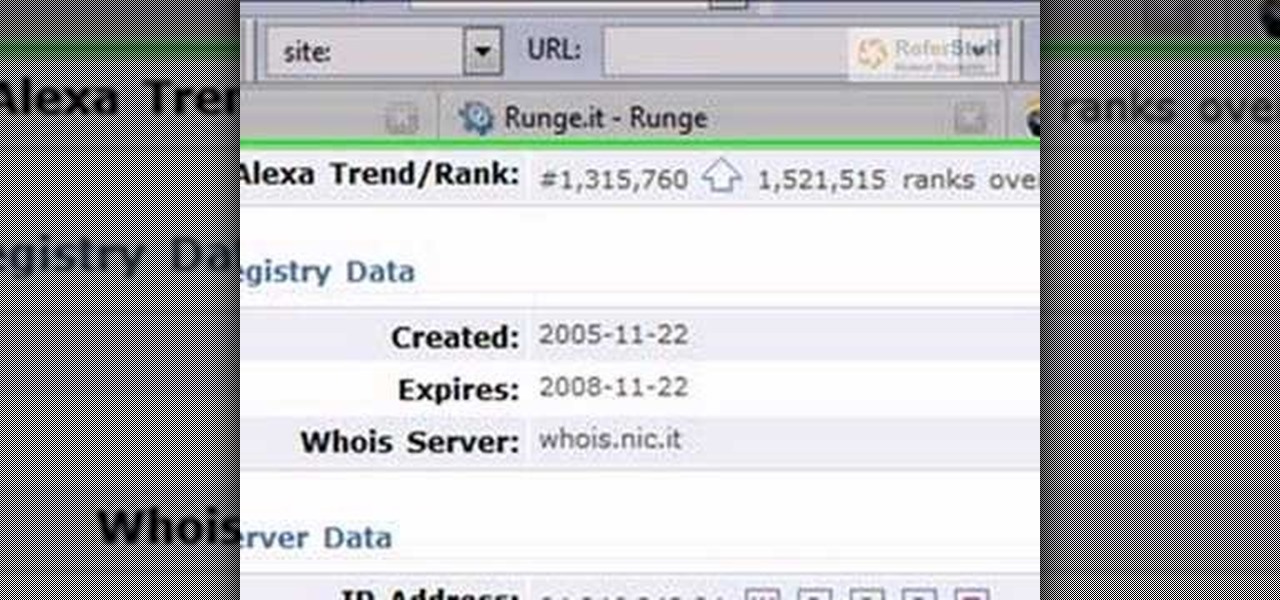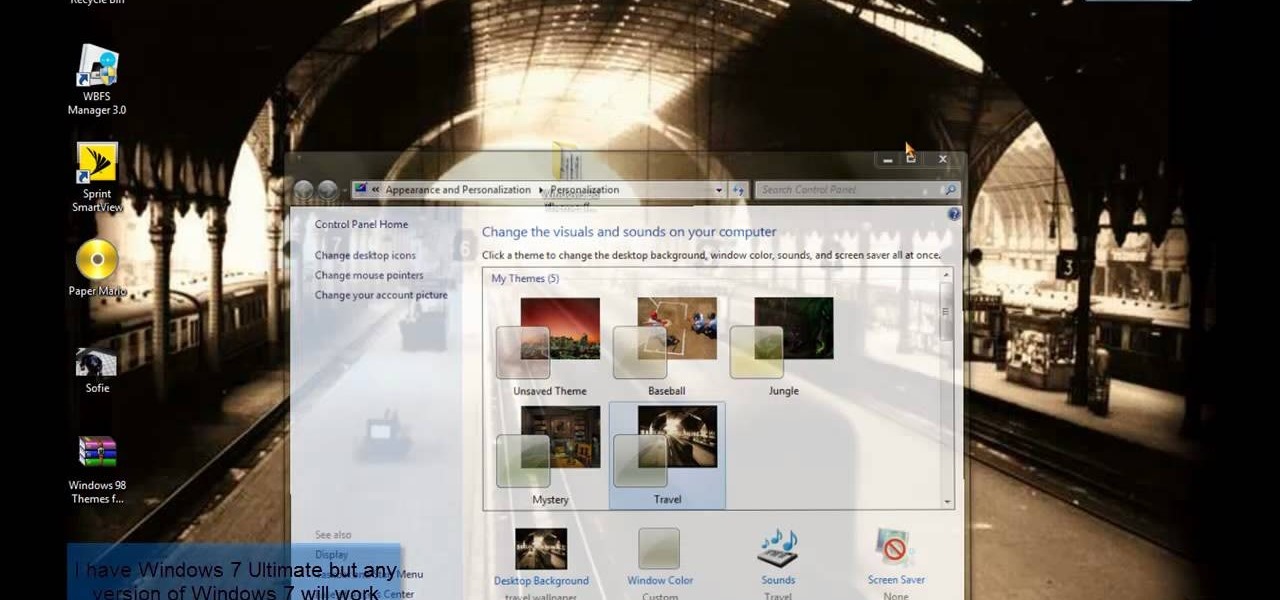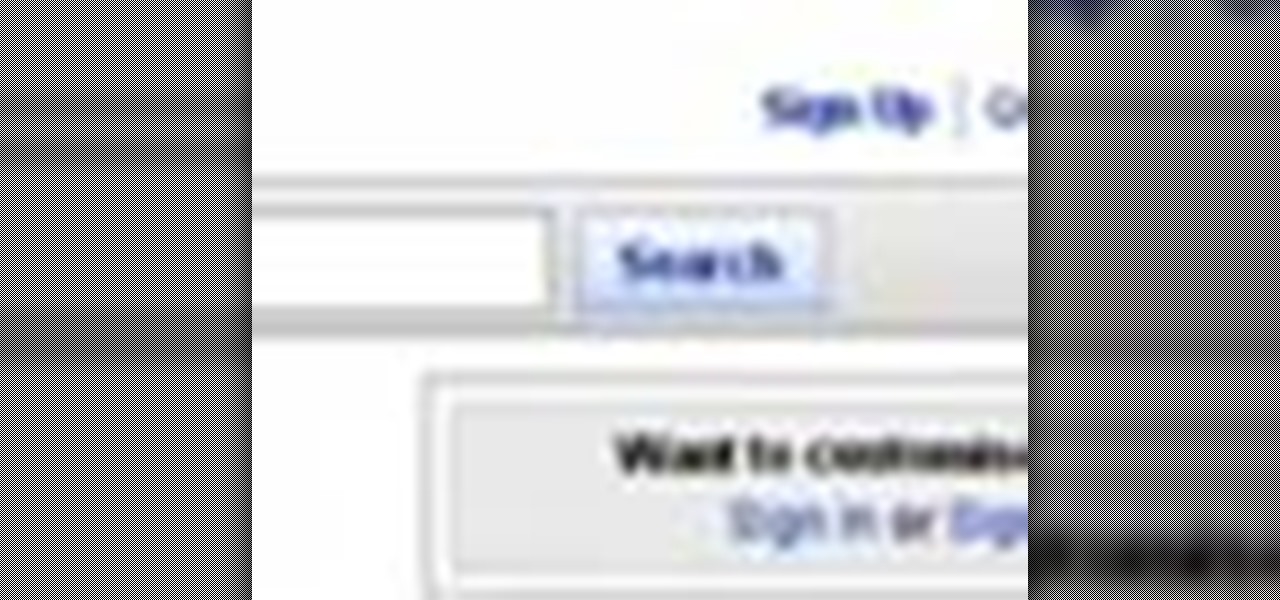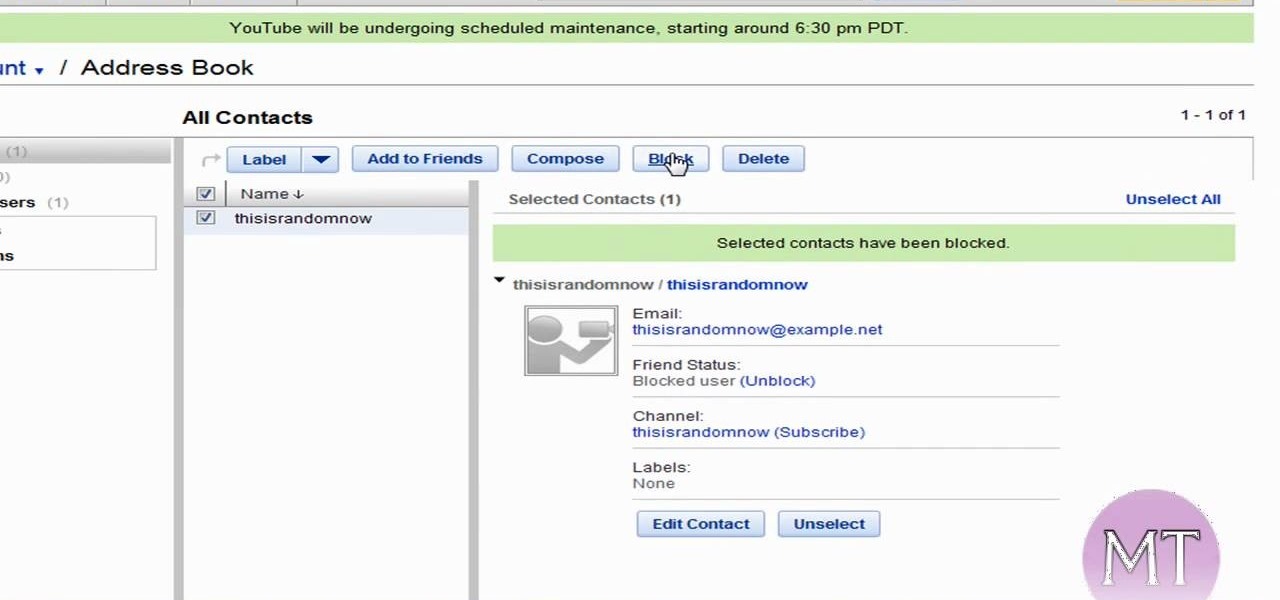In order to "root" or basically "jailbreak" your new HTC EVO 4G from Sprint, you will need to first instal an ADB. This tutorial will show you where to get that file, how to use it and what it means. You will need Windows 7 to follow these instructions, as well.
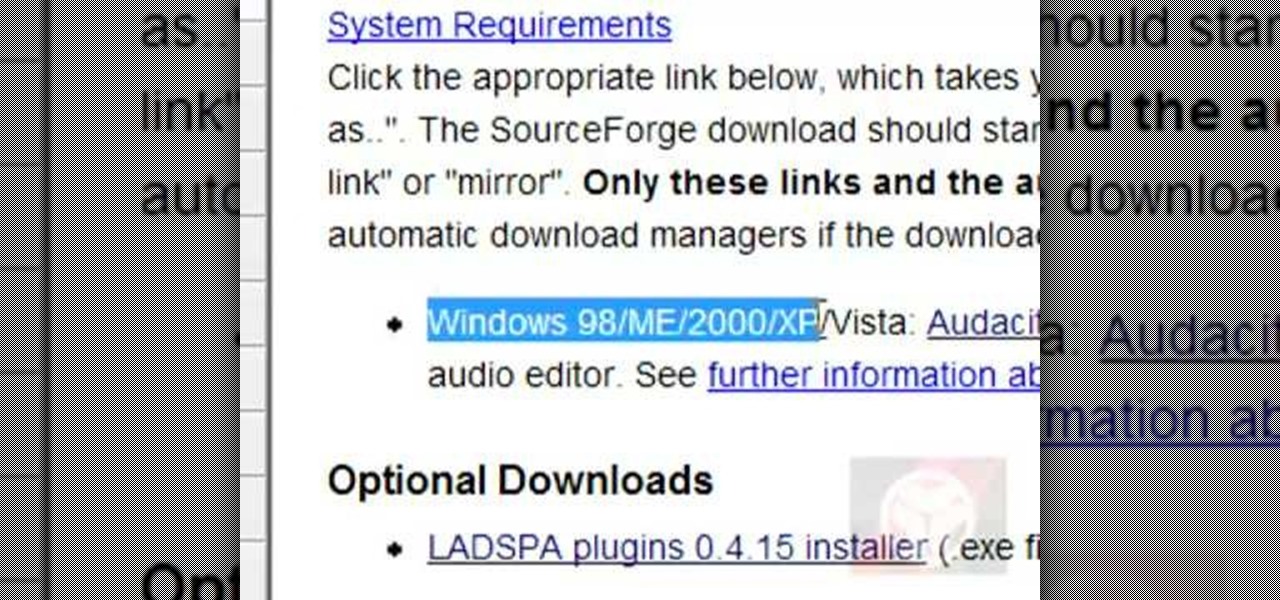
This video demonstrates how to convert a .mp3 to a .wav using Audacity. Whether you're new to computer recording, new to the Audacity DAW (digital audio workstation) or just looking to pick up a few new tricks, you're sure to benefit from this video software tutorial. For more information, including detailed, step-by-step instructions, watch this free video Audacity lesson.

Can't quite figure out how to import SWF Flash files into Dreamweaver CS4? See how it's done with this video guide. Whether you're new to Adobe's popular WISYWIG HTML editor or a seasoned web development professional just looking to better acquaint yourself with the CS4 workflow, you're sure to be well served by this video tutorial. For more information, including a step-by-step overview, watch this free video guide.
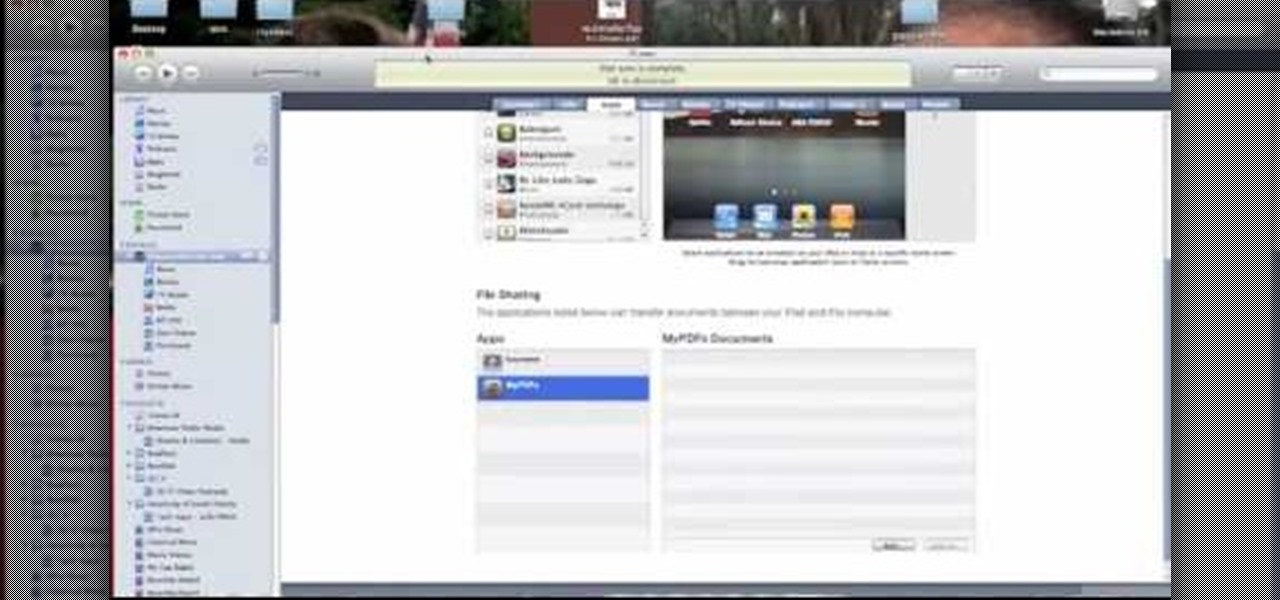
The iPad is the latest must have piece of tech out there. Although this is the first generation of iPads, many people still want to get their hands on the slim, piece of Apple product. So in this tutorial, if you already own or plan on buying one, you'll find out how to read PDF files on your iPad. So good luck and enjoy!
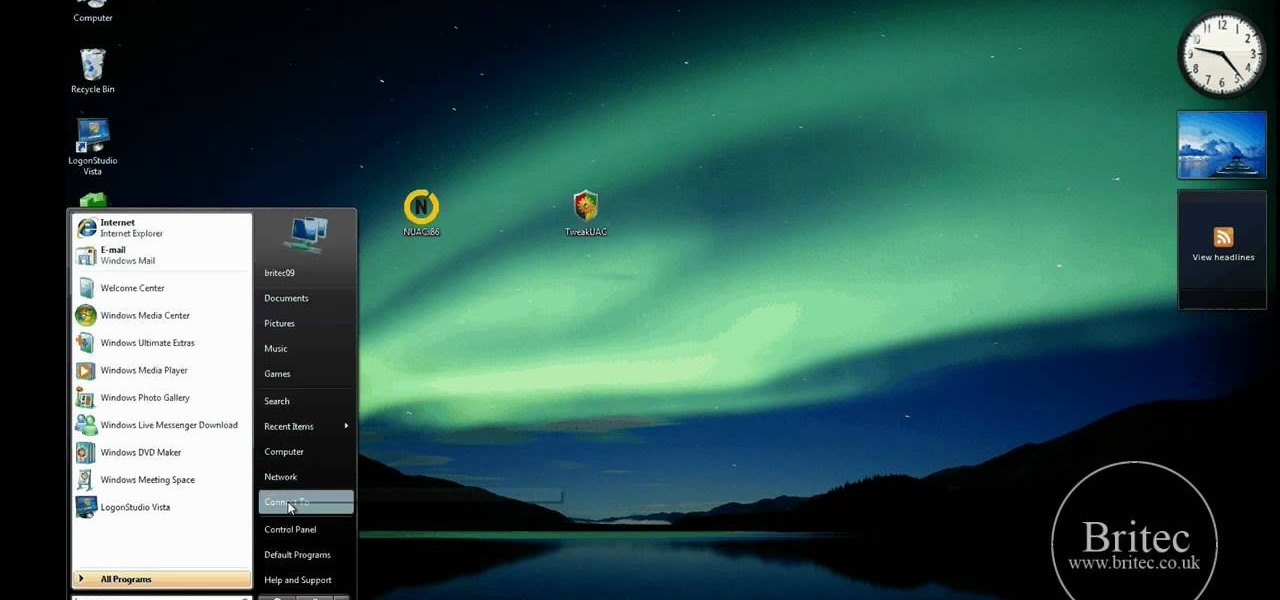
In this tutorial, learn how to disable the annoying UAC or User Account Control on your Windows Vista computer. This clip will show you how to do this without compromising your security.

Check out this tutorial and make Windows 7 you're own by customizing the log in screen. This is fun to do and will, no doubt, make you feel more connected to your PC.

If you're having trouble when it comes to browsing the internet, this tutorial may have a possible solution. In the video, you'll find out one of the best ways to make things a bit faster. It involves you deleting the search history, cookies, and temporary files collected when your browse. This video focuses on Internet Explorer 8. So good luck and enjoy!

In this video, learn how to copy files from your PC to an external CD using Windows XP. This process, called burning, is super easy to do and very useful. You can use burning to share files, listen to music away from your computer, backup programs and many other things. Follow along as Computer Active demonstrates this simple process.

This tutorial is designed for those who wish to convert wma files into mp3s using iTunes. It's a great way to do so in order to post yours or others podcasts for the world to hear. It doesn't take very long and requires that you have iTunes downloaded onto your Mac or PC. So sit back and enjoy!

Firefox is one of the most customizable web browsers available. In this browser, you are able to install multiple add-ons and toolbars, all of which do something different for the performance level of your program.

In this Huskermania video, it is demonstrated how the IPAD can play movies, tv shows or any type of video from online, directly on to your television or any monitor. What's needed is the VGA adaptor from IPAD. All you simply do is tap your IPAD screen on your "Videos" folder or perhaps tapping a link to a video storage site like Youtube. Then tap the screen for the specific video you want to play. And when it loads and plays on your IPAD, it will play on your television and monitor too! The p...

In this video tutorial, viewers learn how to convert You Tube videos to MP3. Begin by going to the You Tube website and find the video that you want to take the audio from. Once you have found your video, copy the URL of the video. Then go to this website: and paste the You Tube URL. Change the Convert to format to MP3 and click Start. Now wait for the website to finish loading the MP3 and provide you with a download link. This video will benefit those viewers who enjoy lis...

In this Computers & Programming video tutorial you will learn how to install HP printer drivers in Windows XP. Go to www.hp.com and click on ‘support and drivers’. Choose ‘download drivers and software’, enter your product name and click GO. On the next page click on the specific product link then choose the operating system on the following page. Next choose the basic driver and click on ‘download only’. Then double click on the icon on your desktop and click ‘run’. If you ha...

The video shows you how it is possible to be running windows and mac in parallel. Both operating systems, mac and windows, are installed in the computer and the video shows us how one can flip back-and-forth between operating systems. First the video shows us the desktop for mac and then the image flips, as if it were a cube, and it shows us the desktop for windows. Then the video flips again between both systems, but this time there's a demonstration where some windows are opened and some wo...

In this video from flytenewmedia we learn how to send from separate email addresses using Gmail. This is great for small businesses. To make it look like you are sending it from your other email address, and not Gmail, follow these steps. Click on Settings then click accounts. You need to add another email address that you own. Click on next step. Now Gmail will send a verification. click on the inbox and click the link within the gmail that you just received. Now it will say confirmation suc...

Jailbreaking an iPod Touch or iPhone can have its advantages. Some apps that you wouldn't be able to use before could be downloaded without a problem. Issues that you may have had with yoru phone about design or looks, gone! In this tutorial you'll find out how to jailbreak dna unlock your iPod Touch/iPhone with 3.1.2 firmware. But be advised that doing anything with you phone like this, can potentially damage it so be careful!

Whether you have YouTube favorites or want to keep track of your own uploads on the run, check out this video and learn how to put YouTube videos onto your iPod or iPhone. This video will explain how to use a free program called KeepVid that you can download online and use to rip videos and save them anywhere. This is useful if you are interested in offline viewing, or saving your best clips.

In this how to video, you will learn how to run Windows programs for free on a Mac using Crossover Chromium. You will need to download Crossover and install it by downloading it and dragging it into the applications folder. You will also need Explorer XP. Go to the applications folder and show the package content of Crossover. Go to shared support as you will need a file here later. Open Chromium, go to support, Chromium, and Drive, and then drop Explorer XP into the folder. Open the info fil...

When you tag someone in your Facebook status, you can show everyone activities you are doing together! This is incredibly simply, simply type the @ symbol when writing your status. Your Facebook account will immediately prompt you; showing you different people on your friend's list. It will also ask if you want to tag groups or events in your status. As you keep typing the name, simply select the friend, group or event you wish to tag. Now, your status update has a link to this person, group ...

In this how to video, you will learn how get VMWare Fusion on your Mac. This will allow you to install Windows and run them on the same computer. First, go to the mediafire page and download the files. Next, download and install Unarchiver to join the files together and extract the file. Mount this file on to your computer. Run the file and click install. Once that is finished, open it. You will see your Windows partition if you already have one installed. To install a new one, click new and ...

The video is about how to use voice over in Safari for Mac OS X. To use Voice over it has to be enabled first. It can be used to read the entire html content on web page using short cut control + option + shift + Down Arrow. To move between different items on the web page use Control + Option + left or right arrows. To click any link use Control + Option + Space bar. To go back in the browser use Command + [. To stop interacting with HTML content use Control + Option + Shift + Up Arrow. After...

First of all you have to open the 'notepad'. Now you have to type in "<html>" in first line. Write "<head> in second line. Write "<title>this website contains text wrapped around images</title>". In the fourth line you have to type '<body bgcolor="#999999">'. This shall add a light orange color. Now find out the name of the image. Here the name of the file is 'image.png'. Then in the next line you have to type in "<img src="image.png">this text should hopefully wrap around the outside of the ...

In this super easy tutorial, learn how to convert YouTube videos to MP3 files quickly and easily. If you love that song you heard on a YouTube clip, simple follow along with this video and you will know how to rip it and keep it in iTunes so you can listen to it anytime!

This will illustrate us how to use the reverse auction site Dubli. Here are the following steps.Step 1: First of all enter the link and log onto the official website of DubliStep 2: Now you will find various options on the homepage of Dubli.Step 3: go and click the option of auction option.Step 4: The various product that are for auction will be displayed.Step 5: Search for the product that you want to auction for and enter the amount that you pay for the product and press the go button.Step ...

In this video tutorial, viewers learn how to make 720p/1080p You Tube videos in Camtasia Studio. Users will also need Quick Time player. The download link for both programs are provided in the video description. Begin by deciding whether you want your video to be 720p or 1080p. For 720p, your video must have a minimum resolution of 1280x720. For 1080p, your video must have a resolution of 1920x1080. This video provides a visual demonstration for viewers to easily follow along. This video will...

YouTube videos can also be embedded in your own website. These YouTube videos by default do not play and one should explicitly click the play button for the videos to stream. However you can change the embedded video settings so that the video starts streaming once your web page loads. This can be very helpful as it starts streaming immediately with out wasting time for the user to click on the play button. Go to the YouTube video that you want to auto play on the YouTube website. Copy the em...

In this video tutorial, viewers learn how to start and set up a free blog. Viewers will learn how to setup a free blog for a charity, make a blog entry, edit and customize a blog and share a blog with their network. A blog is a online journal that provides the reader with regular posts on various topics. Three of the most popular blogging sites are: Blogger, Word Press and Live Journal. When creating a blog, keep the posts short and meaningful. Try to engage the reader. Update your blog regul...

Artbeads demonstrates how to make a wrapped beading loop. First, take a head pin or an eye pin and add the beads that you would like to use. Use chain nose pliers to make a 90 degree bend about 1/8 inch above the bead. Hold the bead so the tail of the wire is facing towards you. Use round nose pliers to position the wire into a loop. Use your fingers to complete the loop. Next, attach chain link or a clasp to the loop. Use another pair of chain nose pliers to wrap the rest of the wire around ...

If you like YouTube and own an PSP , then this tutorial is the perfect tool for you today. You will learn how to watch YouTube videos on your PSP. You only need your PSP and one program named Ultimate PSPtube 2.0. You can download that from the link in the description of the video. You have to unzip it after you download it . After that you must extract the ultimate PSP tube folder from the zip and then go to your my computer, click your PSP folder, go to the Game folder and then copy the ult...

Madman McClinton demonstrates how to browse the internet on an Xbox 360 using the MCE browser. First, download the MCE browser by doing a Google search and clicking on the first link. Next, install the MCE browser on your system. Then, connect your Windows Media Center to your Xbox. Then, go to your Xbox and open up the Windows Media Center. Select the program library function from the online media option. Next, choose the MCE browser from the available choices. Enter your desired URL into th...

In this video from richardfallah we learn how to track a scam email. You can tell a scam from an email that looks a bit funny. So if it's an email that looks like it's from Bank of America, you might see a link to click that actually would take you to another site which is an exact clone of the Bank of America website, but it has a different web address. This is NOT Bank of America! They will try to steal all of your information if you type in your personal information. Whois is a great tool ...

Getting into killer shape can be a lot harder than it seems. It takes a lot of hard work, dedication, and knowing the right approach. Trainer Vince Del Monte shows you seven exercises to have a killer workout.

In this video tutorial, viewers learn how to get a Windows 98 theme on Microsoft Windows 7. The Windows 98 themes need to be downloaded from the link in the video description. The Windows 98 themes are: Baseball, Jungle, Mystery and Travel. When opened, the background changes to the theme. The cursor and the icons on the desktop also changes to the theme. There are sound effects when the user maximizes and minimizes a window. This video will benefit those viewers who use a Windows 7 computer ...

This Sports video tutorial will show you how to correct shoulder tilted golf push shots. This video is from Golf Link. One of the common problems is that people tend to push the shots too much to the right. This is because when they set up, they are tilted too much to the right. So, you need to raise your right shoulder so that the spine is more or less vertical. A good drill to correct this is to follow the tripod drill. Stand up with both legs at the same angle. Then take the club right in ...

In this video tutorial, viewers learn how to tune their ukulele or guitar with a Windows mobile. Begin by going to the link in the video description and download the Audio Tuner Mobile program. Connect the mobile your PC and install the Audio Tuner program. Open the Audio Tuner program in your mobile phone. Users are able to choose from a variety of instruments such as: the banjo, bass guitar, guitar, mandolin, piano, ukulele and violin. The users are able to choose which note they want to tu...

Golf Link demonstrates how to correct a golf slice. Golf slices are most caused by a player's grip. If the grip is yielding a slice, the players hands are turned too far to the left so when you come back to impact, your hands will naturally open and create a slice. Get the correct grip by turning your hand around so your thumb is towards the back of the shaft with your left hand on top of the grip and your right hand facing the direction that you would like to go. Use golf tees to determine i...

This video gives instructions on how to make a stencil from a manila folder and a number of additional supplies. Supplies required aside from the manila folder include an X-acto knife, a pencil, an eraser, and a cutting board, the cutting board and manila folder are recommended. First step to producing the stencil is to draw an image to serve as the stencil pattern. After making the design, cuts must be placed in the design known as 'Bridges', bridges are links in the design which holds the p...

This Sports video tutorial will show you how to practice away from the golf course. This video is from Golf Link. Sandy LaBauve presents this video tutorial. You can work on your grip while watching TV. Sitting on your sofa, take your golf club and keep on practicing on the correct grip. Make sure the face is square, use the visual check points, lower your hand and feel the grip. Check your posture in the mirror. Use your backyard to practice your arm swing. And finally you can work on your p...

In this video you will learn how to sign up for YouTube. The first thing you need to do is to open the YouTube page with your browser. Then click on the Sign Up link which is located on the top of the page. Now you can create a YouTube account. To do that, enter your E-mail address, your user name and your password and all the other details from the page. Check the "I Agree" button and click "Create My Account". A verification mail will be sent on your E-mail address. With a YouTube account y...

Follow along as this video tutorial shows us how to delete subscribers from our YouTube account. -First, you will need to start by going to YouTube and logging into your account.