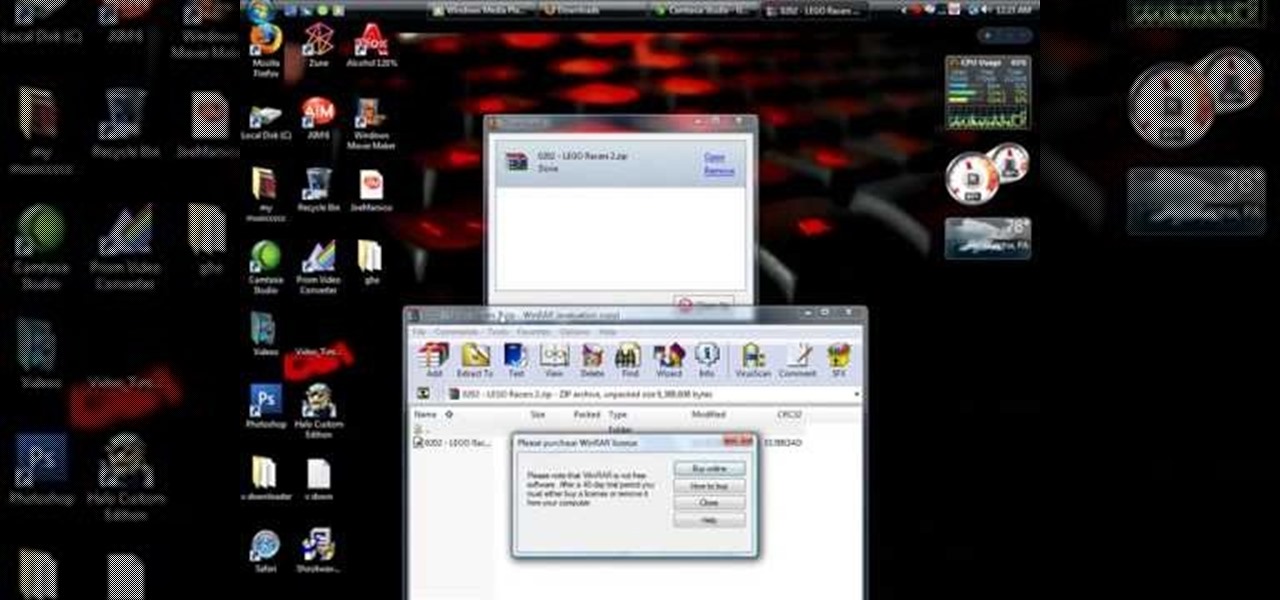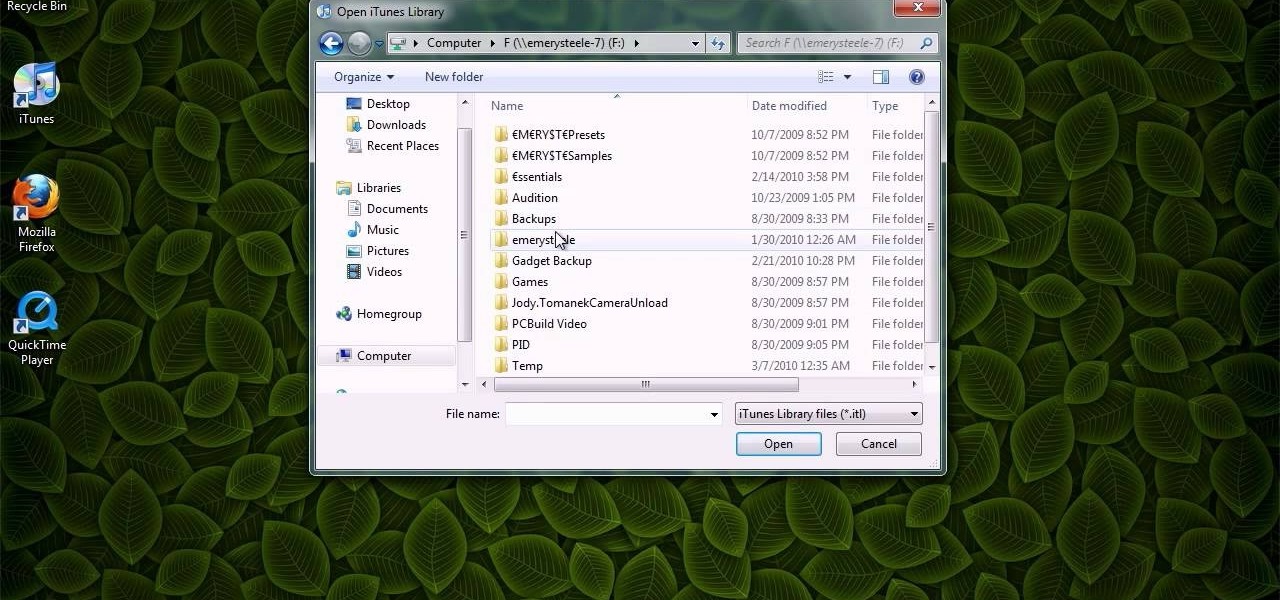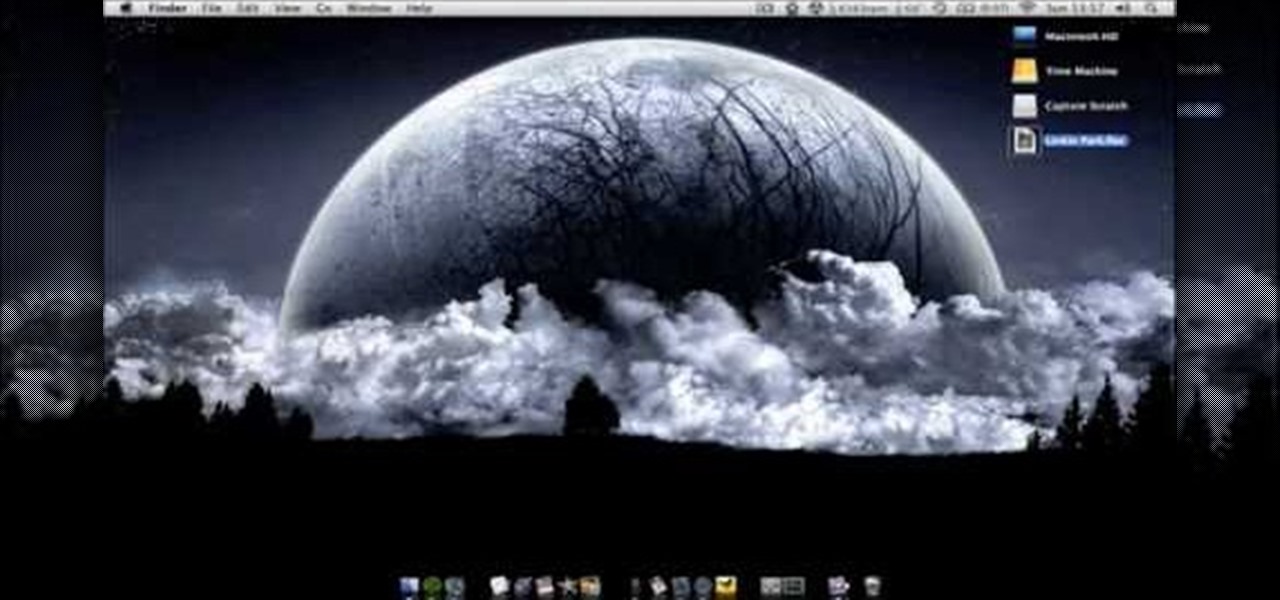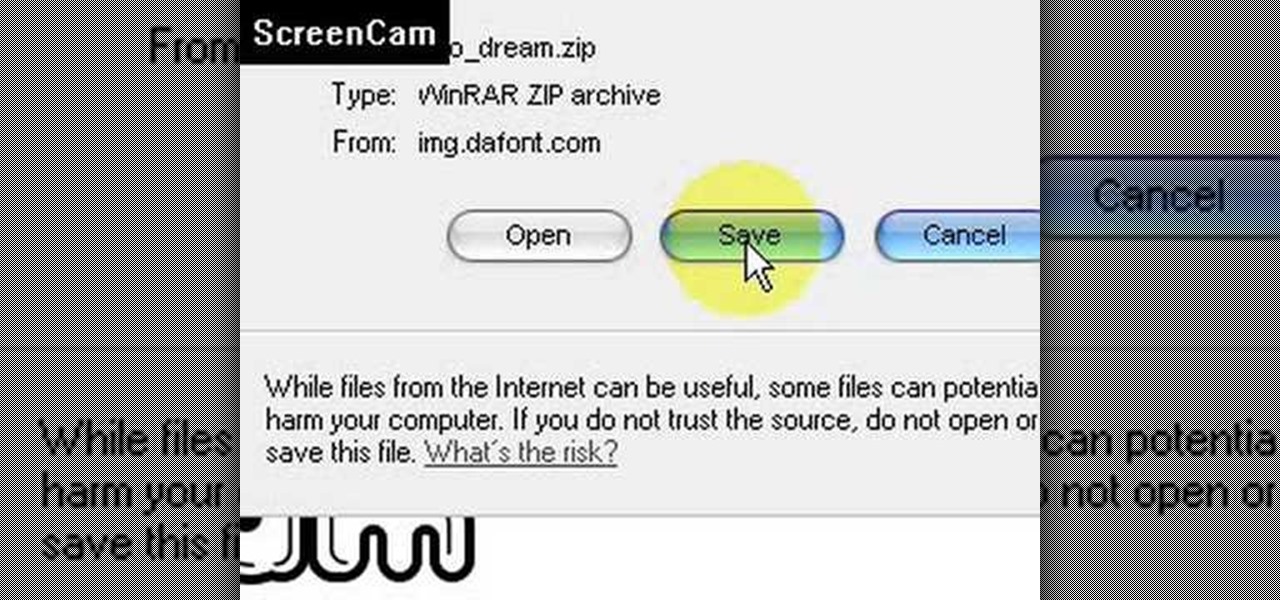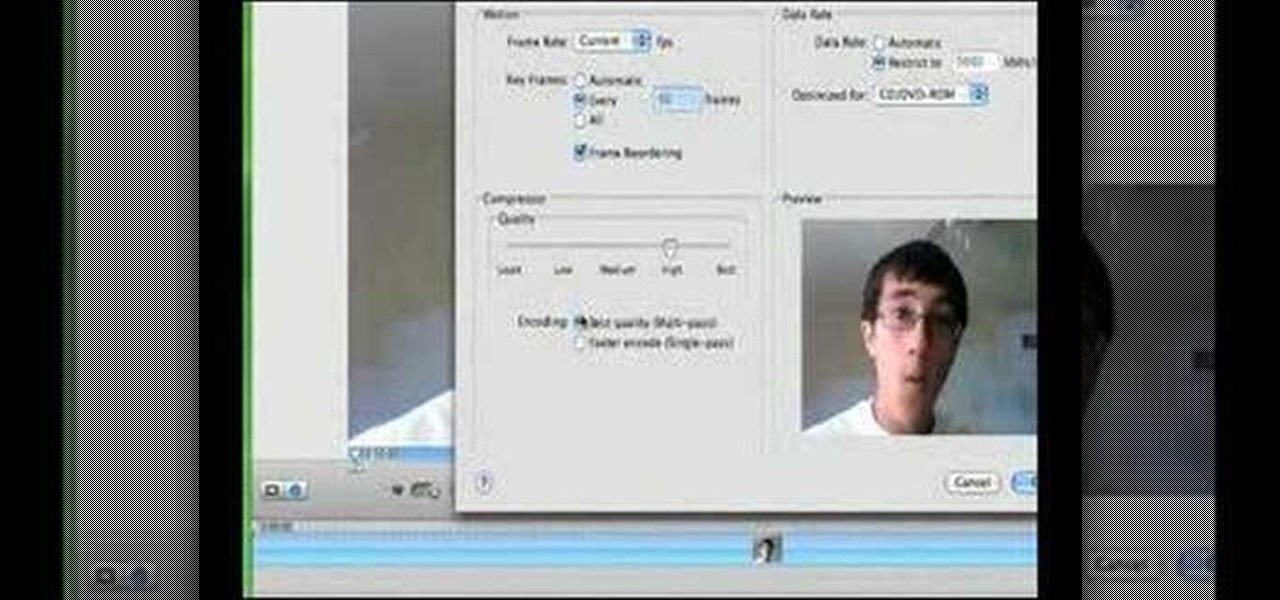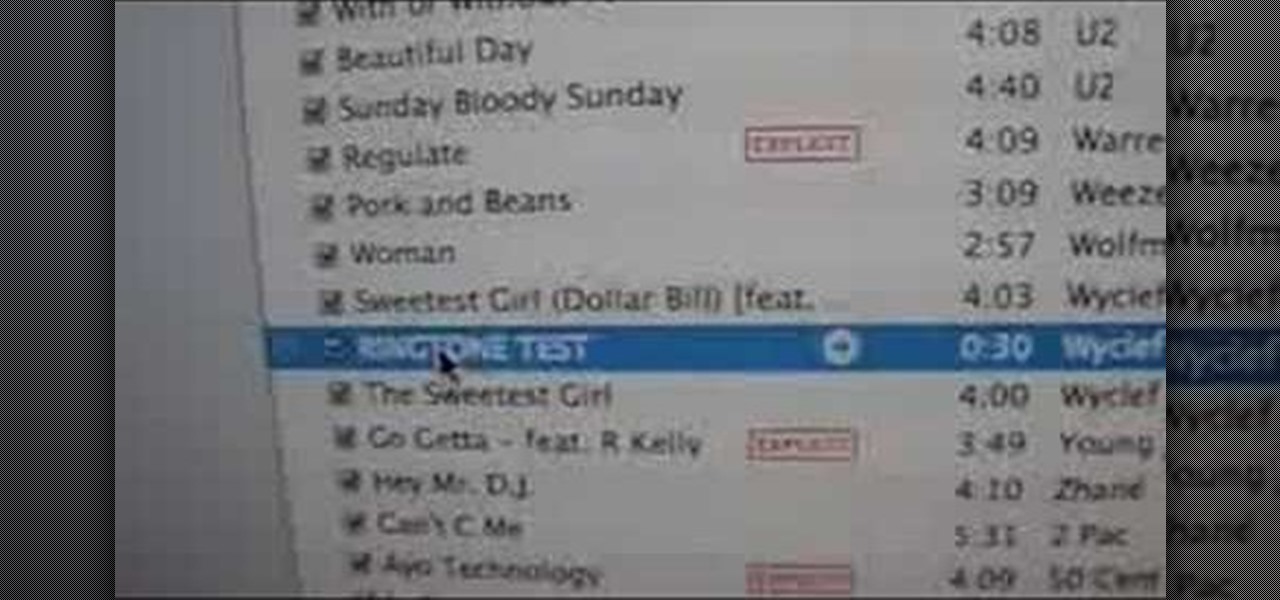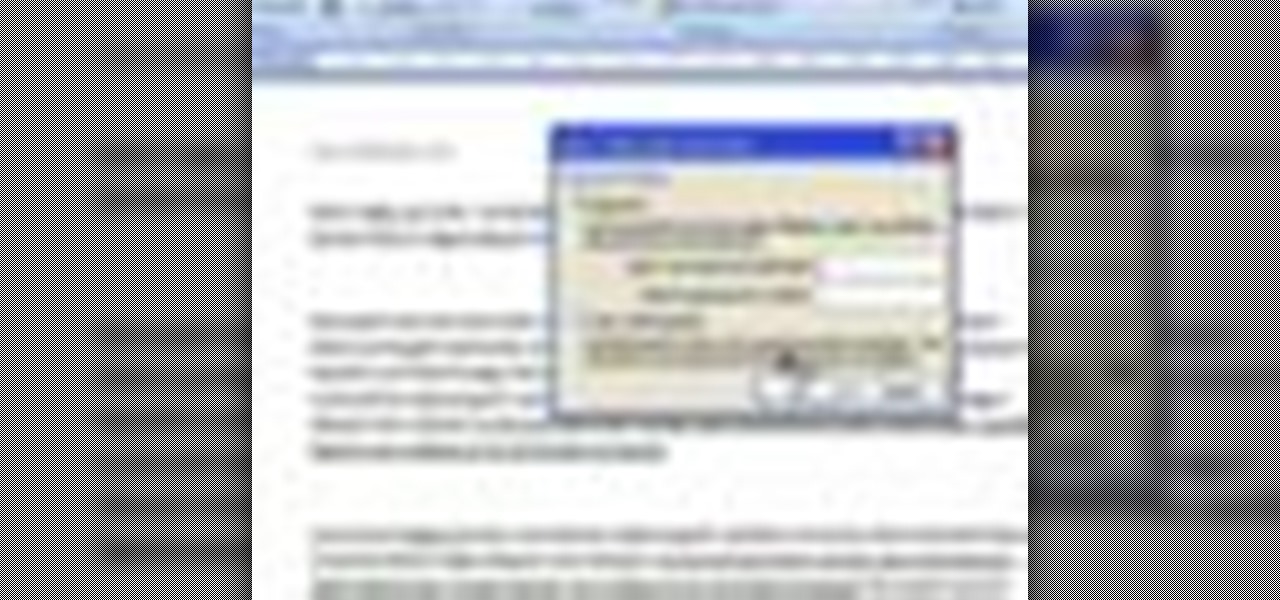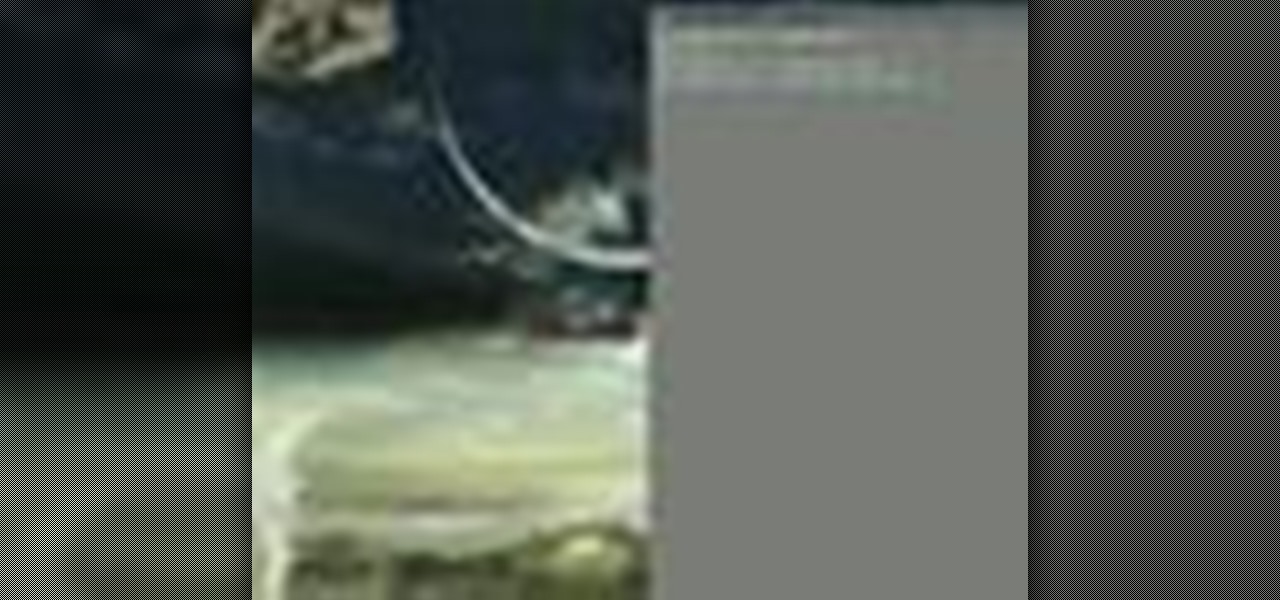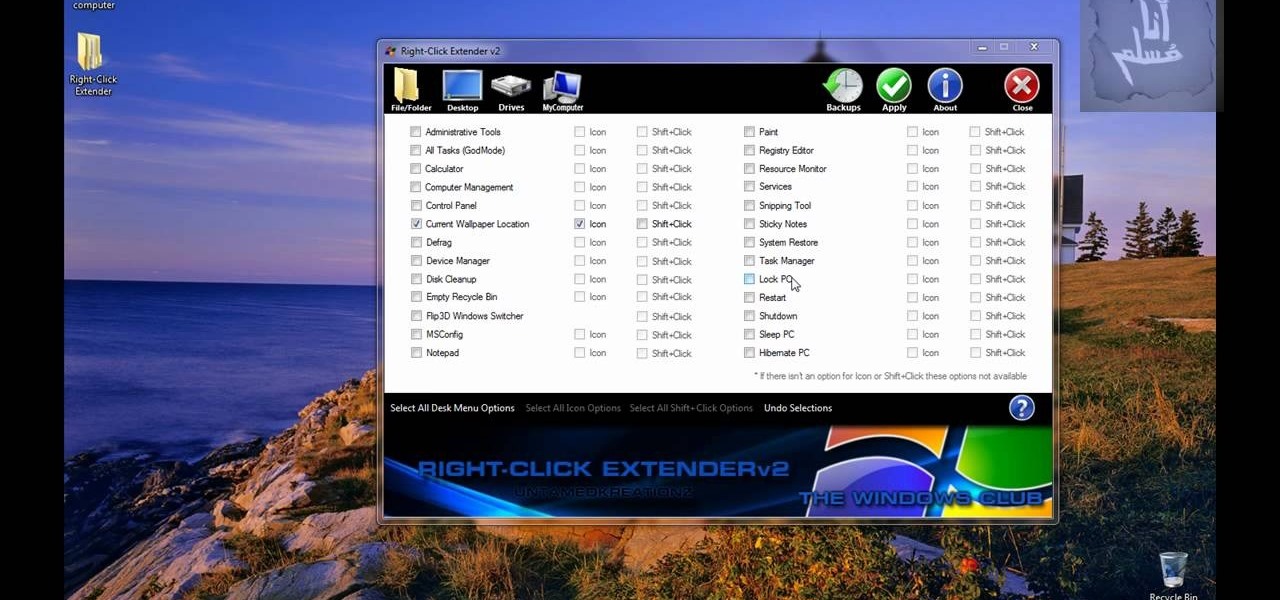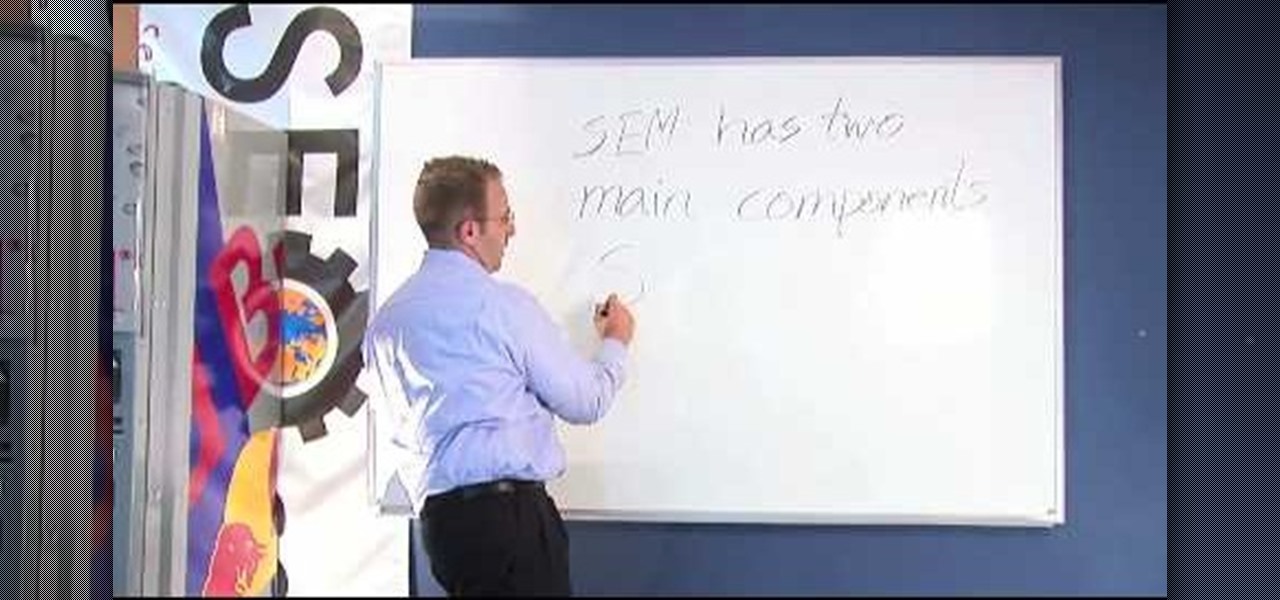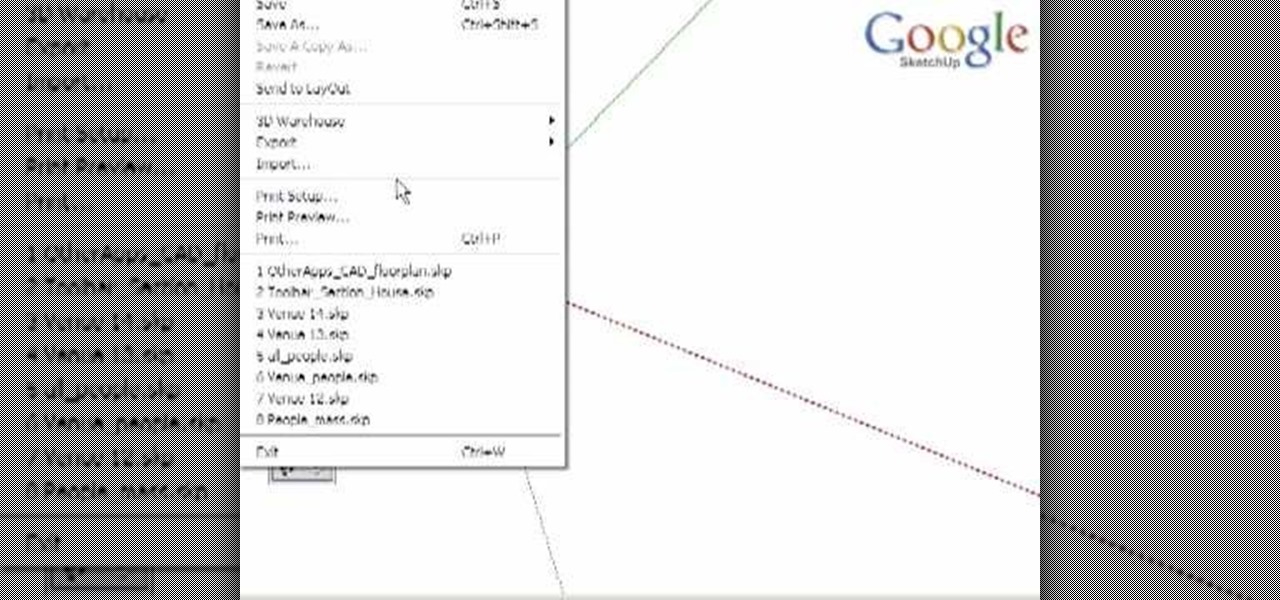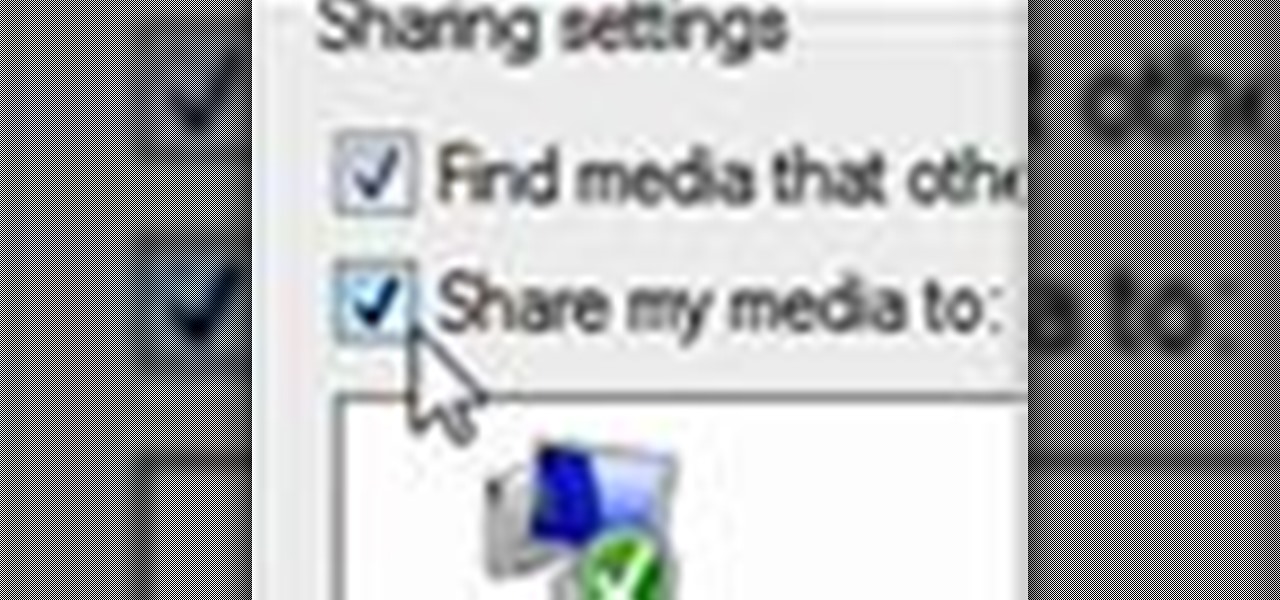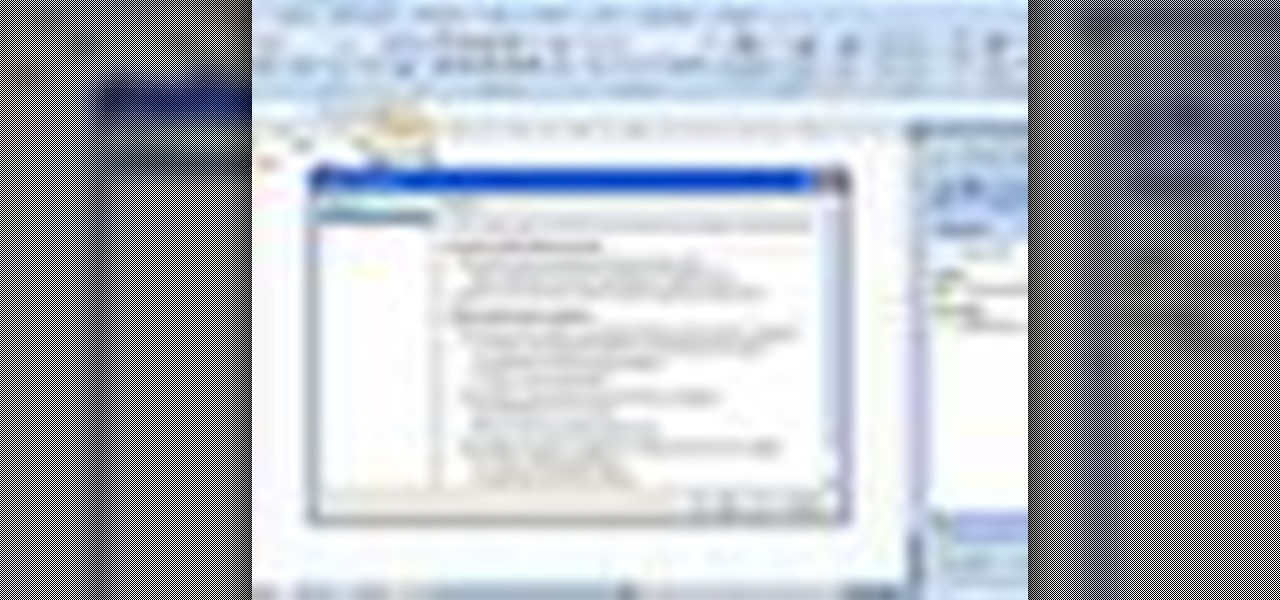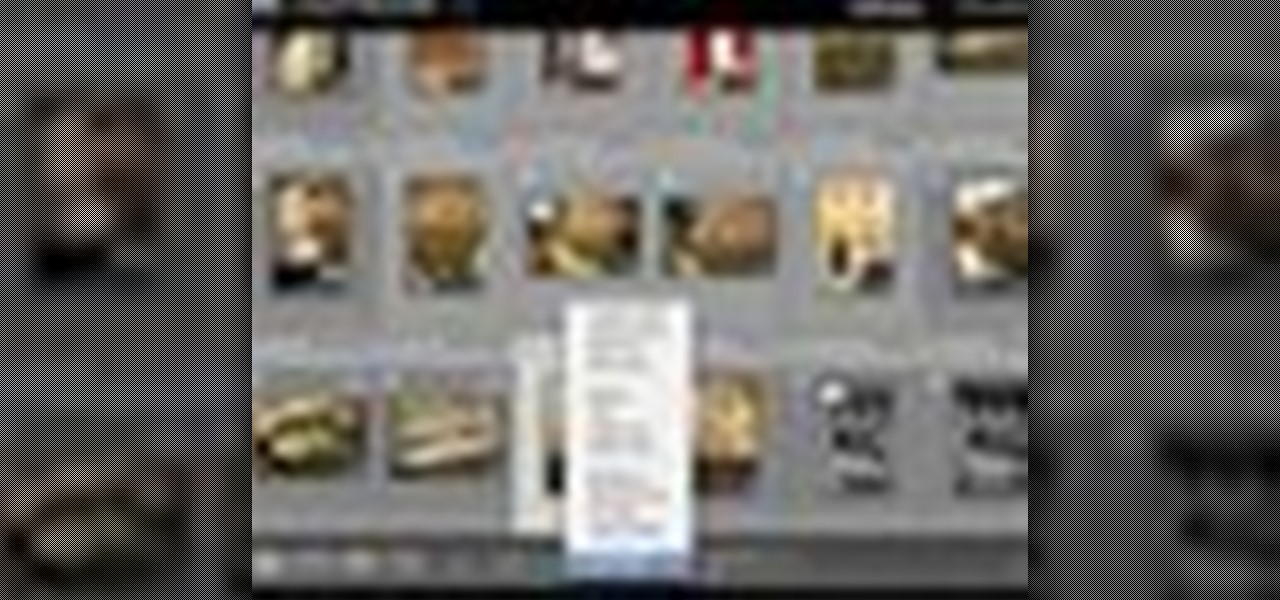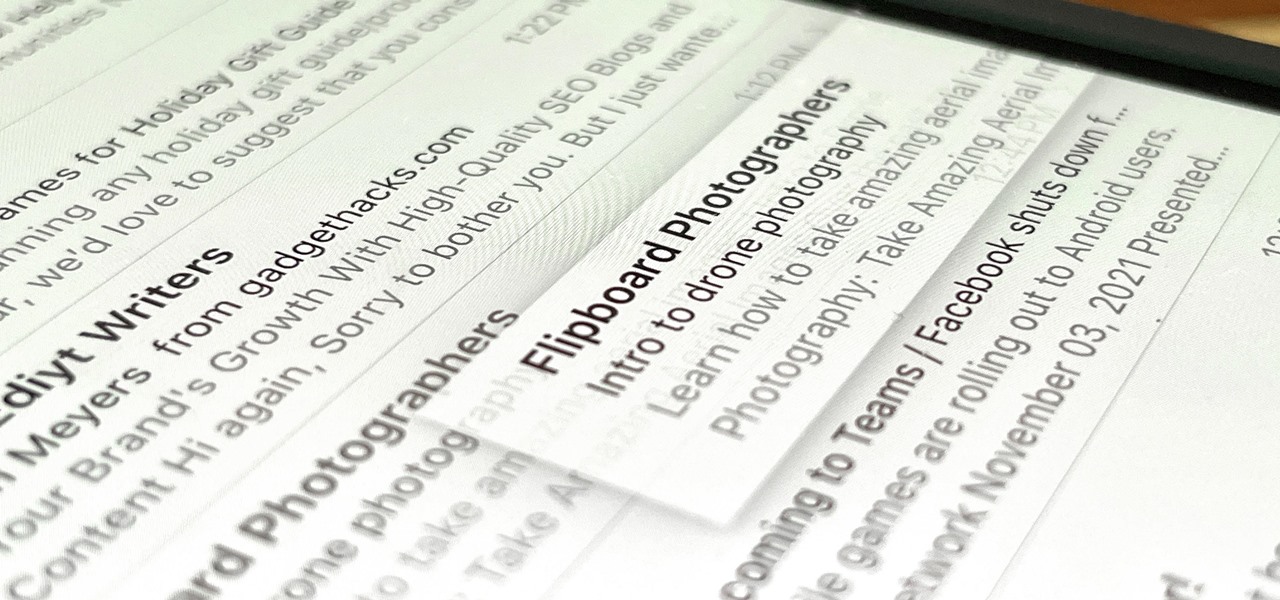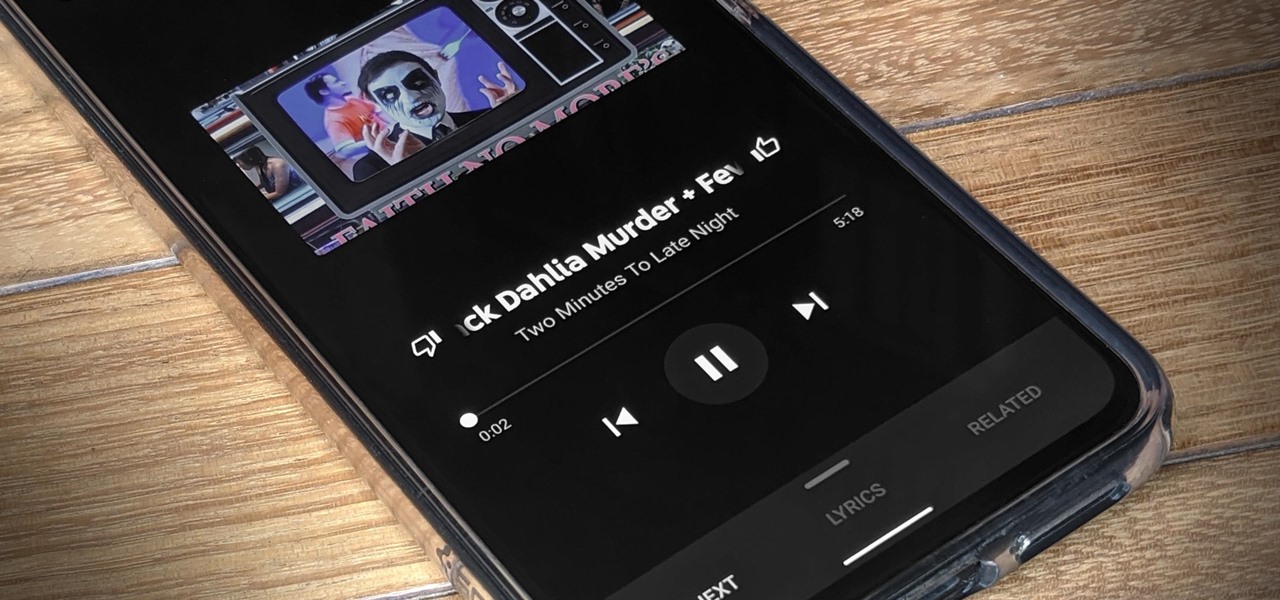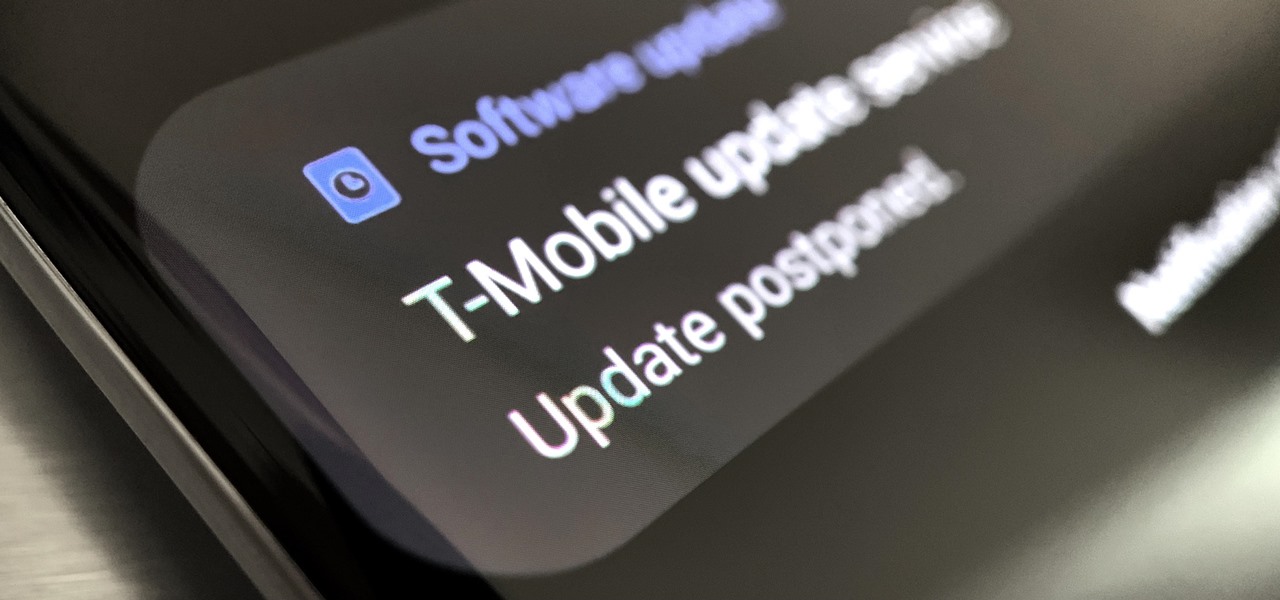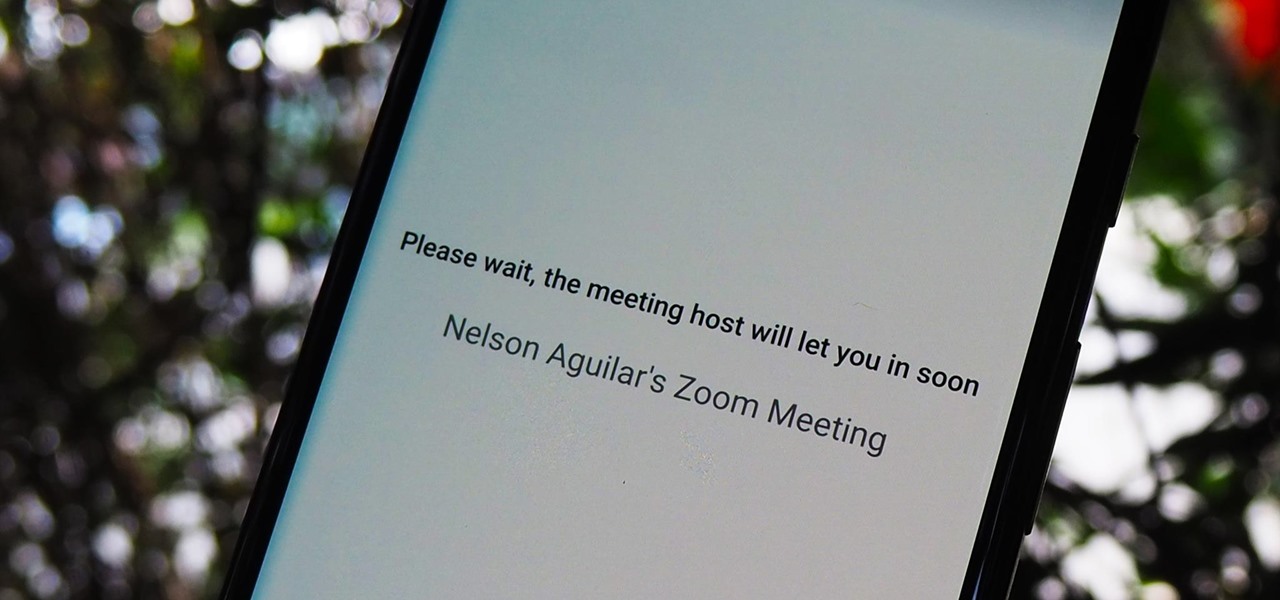Looking for a fun way to send secret messages to your friends? Check out this clip. If you need to hide a file from someone on a shared PC or are looking to secretly exchange information with a friend, this clip is for you. In this tutorial you will learn how to hide any file inside an image or JPEG on your Windows computer so that no one will be able to see it. Check it out!
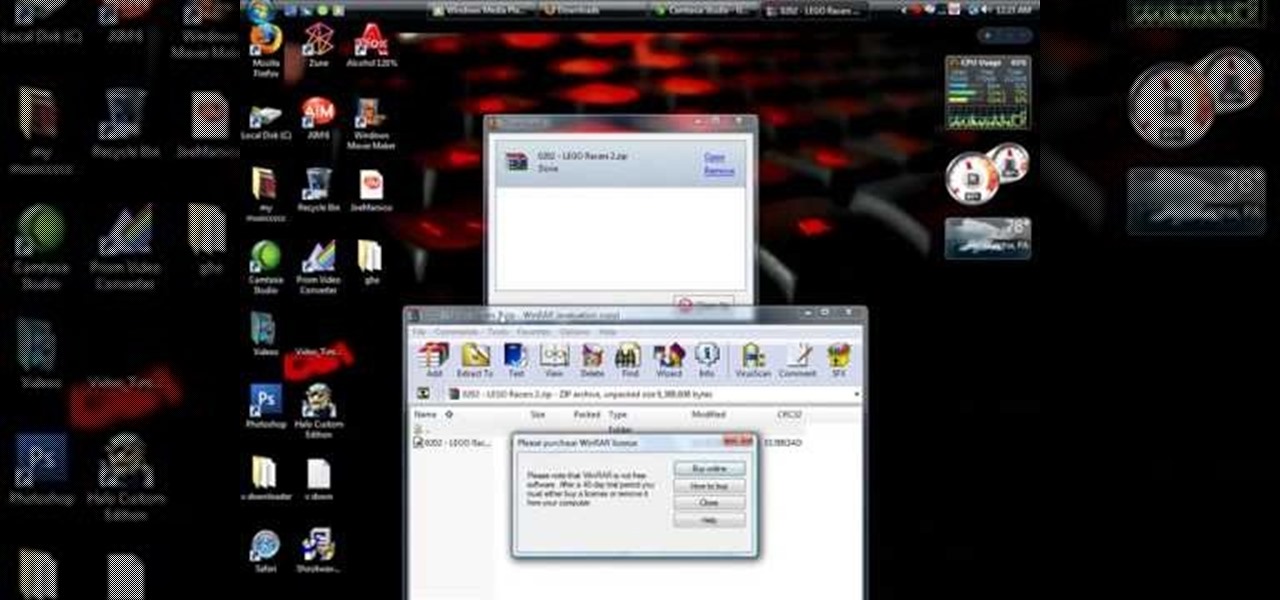
This video tutorial from shrederjoe shows how to easily extract .rar file's content using WinRar application.

In this video tutorial, viewers learn how to rip audio and video from You Tube to an i-Pod or computer. Users will need to download the Free Studio program from located the video description. Once the file is saved, double-click the file and follow the instructions to install the program. Now find a video or audio from You Tube and copy the URL. Now open the program, paste in the URL and download the file. This video will benefit those viewers who enjoy watching or listening to videos on You ...
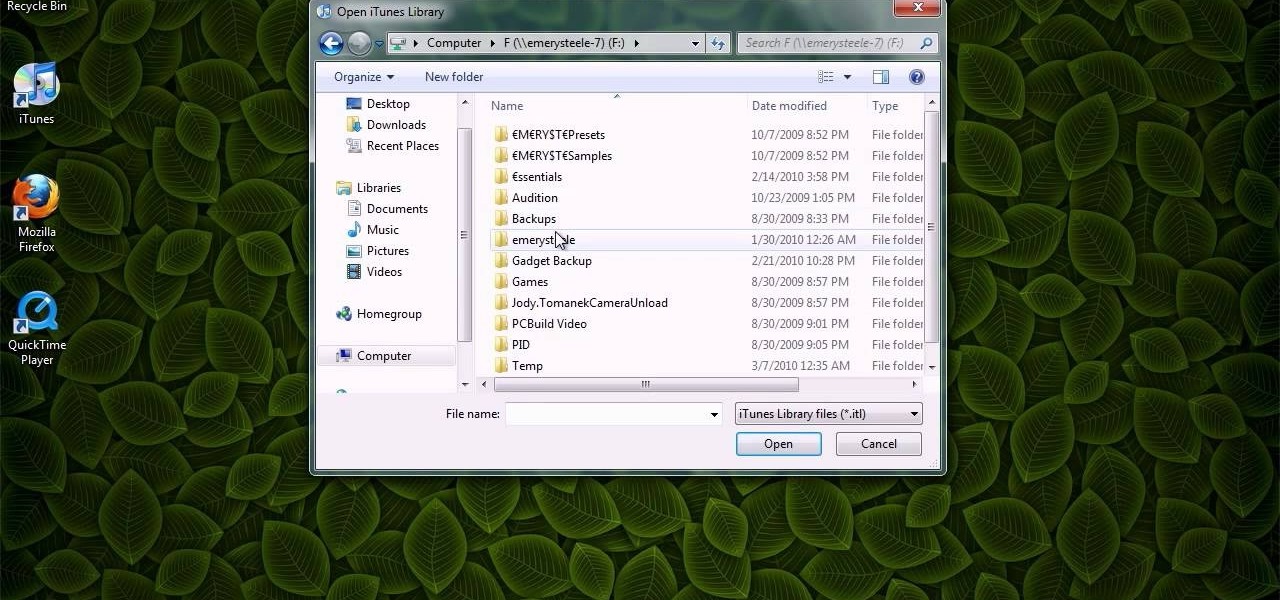
This video shows you how to keep your itunes library, music information, and song ratings intact after reinstalling your computer's operating system. Before you begin the reinstallation process, you must make sure your music is in the same location and will be in this location after the reinstallation process. After reinstalling, open itunes while holding down the shift key. In the window that pops up, click on the "choose library" button. Locate your itunes library file. This should be an "i...
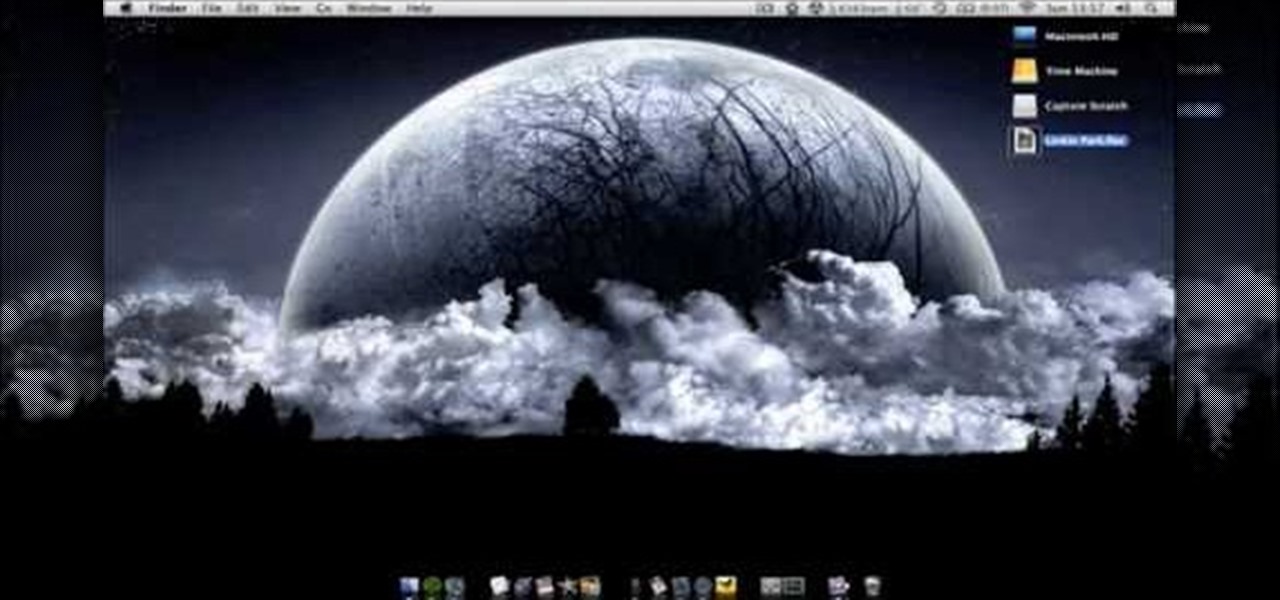
This video shows you how to use flacs inside of iTunes. FLACS are higher quality audio files than your average mp3.FLAC stands for Free Lossless Audio Codec. It is designed for people who want to hear their music in a great high quality. For Mac users, download fluke. If you have iTunes up already, select open applications and open with. Select fluke and import it into iTunes. Once it has finished doing its thing, your music will open and you can play it. Essentially the system is tricking it...

Butterscotch is here to help you create a sound profile in Windows. First, go to "start", then click "settings", and then "control panel". When the "control panel" menu comes up go to and double click on "Sounds and Audio devices". Once you have that window up, click on the "sounds" tab. After doing so you'll see a menu called "program events" which is all the sounds that Windows uses. You can highlight one of the titles and click the play button on the bottom to preview the sound. But in thi...

This video is about how to install new fonts in Windows XP. The first step that you will need to do is open your web browser then search for fonts. If you have found the site, just simply click on it. Then the next step is have a browse and look for the font you like. Once you have found the font that suits you best, just simply click the button "download" then save the file in your computer. Once you have saved the file in your computer, simply right-click the file and click on the "extract ...

In this how-to video, you will learn how to compress iMovie files into QuickTime files to make them look really good on YouTube. First, open iMovie. Click Share and click Share again. Go to Expert Settings and click on Share. Click on Options and go to Settings. Change it to h264, current frames per second, and every. Restrict should be set at 5000. Optimize it for DVD and change encoding to best quality. Change the size to NTSC 720X486. Check de-interlace video and hit okay. Change the sound...

ruffdeezy shows how to create ringtones for the iPhone from regular MP3 files. ruffdeezy begins by importing the desired file into the iTunes library. Accuracy of the file's info can be confirmed by selecting "get info" on the song title. Under the "get info" page, go to the "options" tab. Under this tab is a "start time" and a "stop time" option. Choose the desired start and end time of the ringtone. Do not make it longer than 30 seconds. Next, right-click the song and select "convert to AAC...

Digital copies are being used more and more on DVD and BluRay releases. They may cost a little bit more, but they are so worth it. After you transfer the movie's digital file into iTunes, you can easily make a copy to play on your Apple iPad. This video will demonstrate exactly how to transfer a digital copy movie to an iPad.

In this Computers and Programming video tutorial you will learn how to delete temporary internet files in Internet Explorer 8. The video is from FreeComputerRepair. Click on Start -> control panel ->network and internet connections -> internet options. Now the internet properties dialog box opens up. Here you go down to browsing history and click ‘Delete’ button. This will open up the Delete Browsing History window. Here you check all the data that you want to delete. If you don’t want to del...

Ever have the problem of people messing with your word documents? This guy shows you the solution by telling you how to create password protected encrypted word documents. The process starts with your open file. Clicking on save as... and in the popup window clicking the tools button in the bottom left corner and clicking general options. There it shows you text entry boxes, one for setting a password to open the file, another to set a password for rights to modify the file. Enter your passwo...

Blip TV user Mr. Root teaches you how to mount an ISO image file using the Unbent Linux terminal. To do this and have access to the files inside of an ISO, without unarchived it, start the terminal. Type in dirk CD. Make sure the ISO image is on your desktop. Then type in sud o mount -o loop -t iso9660 and then the name of your image file, followed by CD/. This will create a new disk drive, which can be seen on the desktop. You can explore that disc like a real one. To unmounted your image, s...

Tired of being limited with your right-click options in Microsoft Windows? There's a program that could help you out, and it's called Right-Click Extender. Insert many different additional items to the right-click context menu.

In this video the tutor shows how to make an ISO image file on a Mac. He shows what the requirements are to get started. He points to the disk utility program from where he points to the option where we can open a disk image from a folder. Now he selects the folder to which he wants to save the image. Now he guides us through the rest of the settings on how to prepare the image. Now we end up with an image file which is in the .cdr format. Now he shows some commands on the terminal through wh...

Dave Andrews gives a simple overview of how to take a cassette tape and convert it to a CD using Audacity. First you will need a cassette tape player, like a boom box, with a microphone jack. Then you'll want to download the free program called Audacity. To begin recording music from the cassette tape simply press the record button on the audacity application while you press the play button on the boom box. You'll want to make sure the audio cable is connected from the boom box to the PC. Fin...

By watching this lyndapodcast tutorial you learn how to use the quick file function in Microsoft OneNote 2010. This feature eliminates to regroup information, so you can send notes obtained from multiple sources to a selected page of a note book. This method called quick filing lets you send the information from the program that your using directly to One Note seamlessly.

Learn how to browse the Internet at work and get away with it. Load Excel (Any version will do). Click on the Data tab. Click 'Import External Data'. Click 'New Web Query'. Once the window has loaded, click through the prompts, selecting Yes. When the window has loaded completely, go to your favorite website in any browser you want. For this example, Twitter is used. Go to the RSS Feed and copy the link that appears at the top. Paste the link into Excel and click the Import button. Accept any...

Internal linking is a valuable way to improve search engine optimization on your website or blog. This component of organic search engine optimization we going to focus on web copy threading.

Windows 7 is the hot, new operating system replacing the past XP and Vista systems. Windows 7 is the most simplified, user-friendly version that Microsoft has developed - ever. Get acquainted with your new version of Windows straight from Microsoft.

New to Ubuntu Linux? This computer operating system could be a bit tricky for beginners, but fret not, help is here. Check out this video tutorial on how to split video files with MKVToolnix on Ubuntu Linux.

Make Slime! This one is easy. Just mix equal parts of glue and water and then add an equal part of liquid starch. Just like that you have gooey slime. The more you play with it the more fun it becomes. This acclivity causes the polymer chains in the glue to cross link with chemicals in the starch. The result is an awesome stretchy slime.

This Windows XP video tutorial offers an explanation of how to use a little-utilized and known trick that gives you the power to rename multiple files both quickly and with ease. For more, or to get started batch renaming files yourself, take a look!

There are varied approaches to using SketchUp with CAD files. This video series presents one method we suggest as it is quick and creates a good clean SketchUp model.

Want to send a 100MB file via e-mail? How about 1GB? This how-to video can help you do it, and it will cost you nothing. Watch this helpful internet tutorial video to learn how to email large files for free.

Watch this software tutorial video to learn how to quickly unzip archived files using the program WinZip. WinZip makes unzipping and unarchiving archived files quick and easy, and this how-to video provides helpful tips on how to use the program.

Using Windows Media Player, you can share files among a group of computers and easily access files regardless of where the media is stored. See how to share files in Media Player.

Working in Photoshop and not sure how to save your files? What ARE all those extensions and what exactly are the differences. Well, this video breaks it down so you'll know just how to save your precious work.

File collaboration is one of the best integration features between Office 2003/Office 2007 and SharePoint. These task panes allow you to access and modify content in a SharePoint site from within Office without having to navigate to the site using your browser. The feature is available in the following Office 2003 and Office 2007 applications: Word, Excel, Microsoft Project, OneNote, PowerPoint, and Visio.

Is your hard drive filled to the brim but your not sure which files or file is hogging up all the space? Well check out jDisk for a visual representation of those space hogs.

How does Lightroom handle the process of going between itself and Photoshop? Where are the PSD files and what do we do with them? Check out this video and learn more about psds files and working with them in Lightroom.

Watch this video to learn an easy way to FTP (file transfer protocol) files using the Safari browser.

I show you a great way to take your beautiful .avi files and turn them into much smaller files that are great quality as well. And you don't have to buy extra software to do it!

Are you tired of having a bunch of files on your computer that you cannot get rid of? Find out how to use Windows notepad to remove unwanted files from your pc.

Have you ever seen a DOCX file, and don't know how to open it? Or you have a DOCX file, and want to convert it? Watch Chris' video to find out more about DOCX now.

There has been drag-and-drop functionality for iPhone since at least iOS 11, but iOS 15 adds a new ability that makes essential emails even easier to find when you need them.

If you enjoy watching music videos, live concert recordings, or bedroom cover songs on YouTube, then YouTube Music is worth your consideration. In fact, YouTube will show a "Switch to YouTube Music" button on some music videos that opens the song in the YouTube Music app — but not always.

Updating your Galaxy to the latest software version is optional, but you wouldn't know that from the persistent notification and status bar icon that are constantly reminding you to. Thankfully, you're just an app away from hiding these eyesores without the need to update your phone.

Your Galaxy's lock screen already lets you know there's no SIM card installed if it's missing on your device, so there's really no need to have a persistent icon for it on the status bar. If you want to hide the pesky symbol and accompanying notification for good, there's a nifty app you need to check out right now.

The "Zoombombing" trend is still strong on the Zoom video meetings service, despite security measures Zoom put in place to stop it. That's why it's up to you, as either a host or co-host, to be proactive about preventing Zoombomber harassment, as well as stopping it whenever it slips through the cracks.