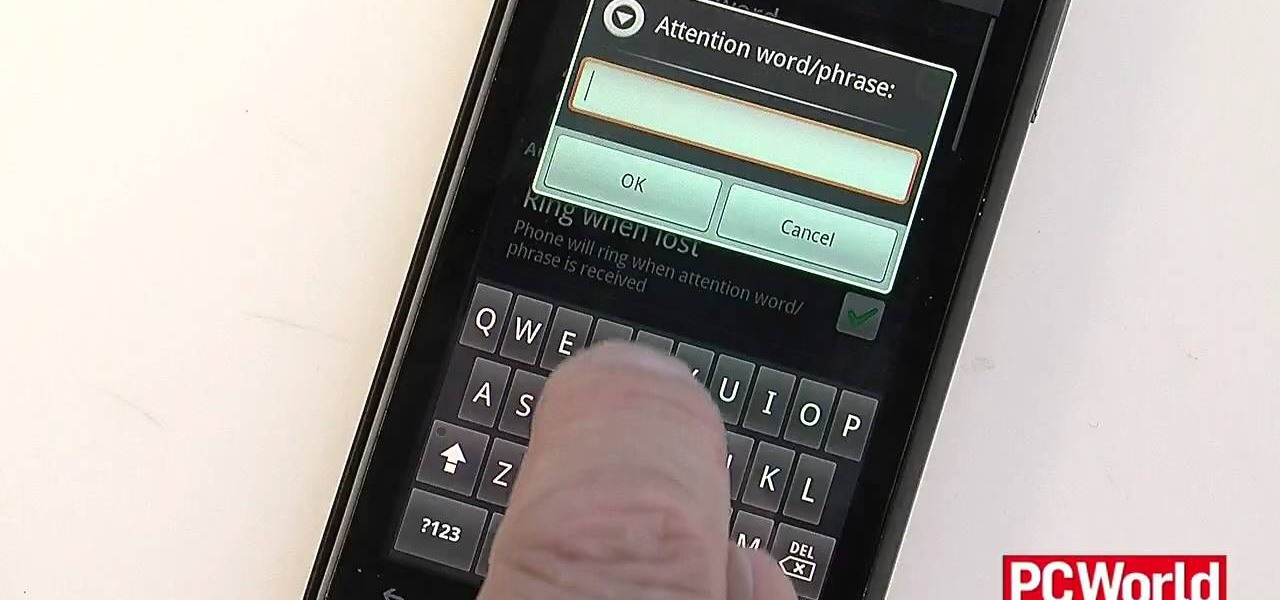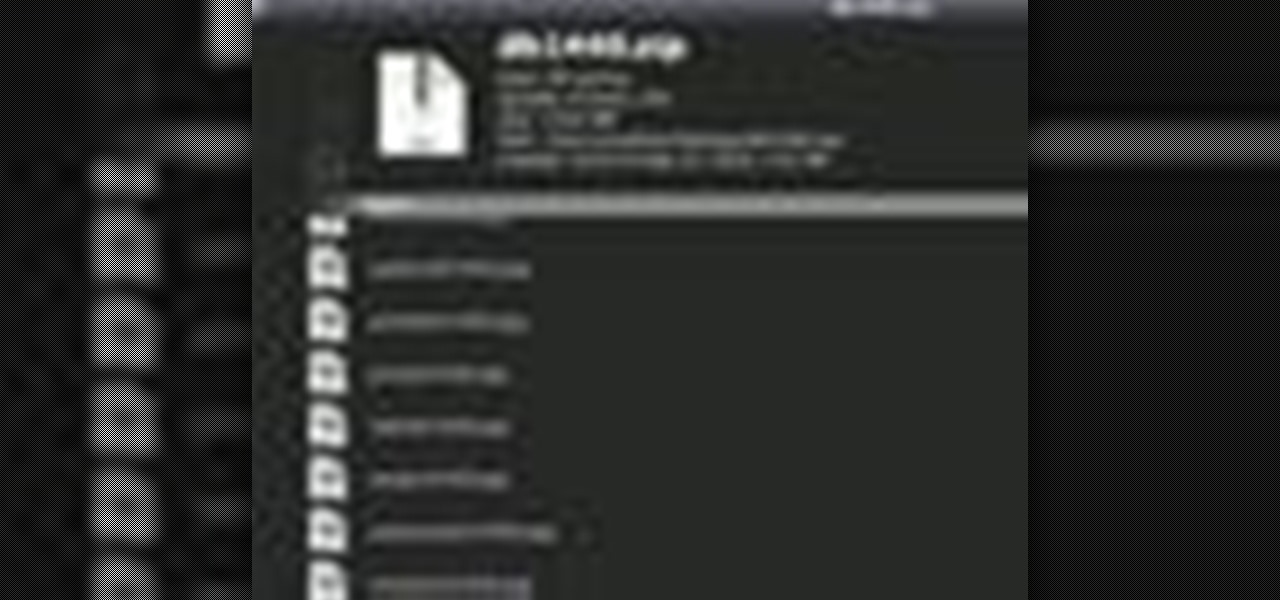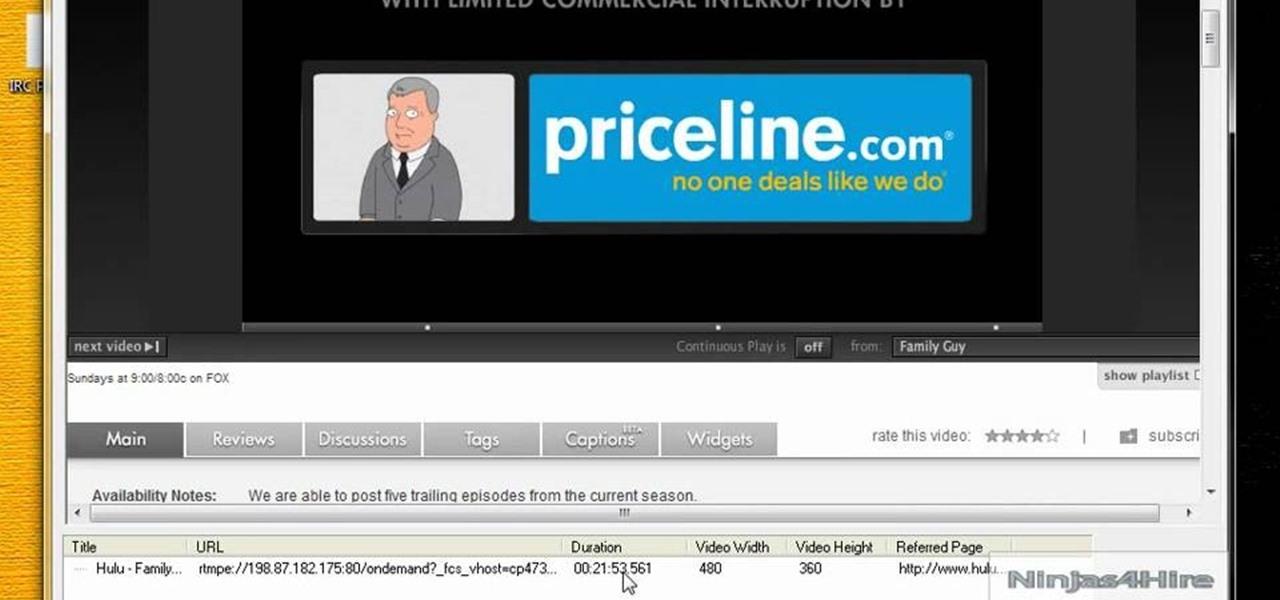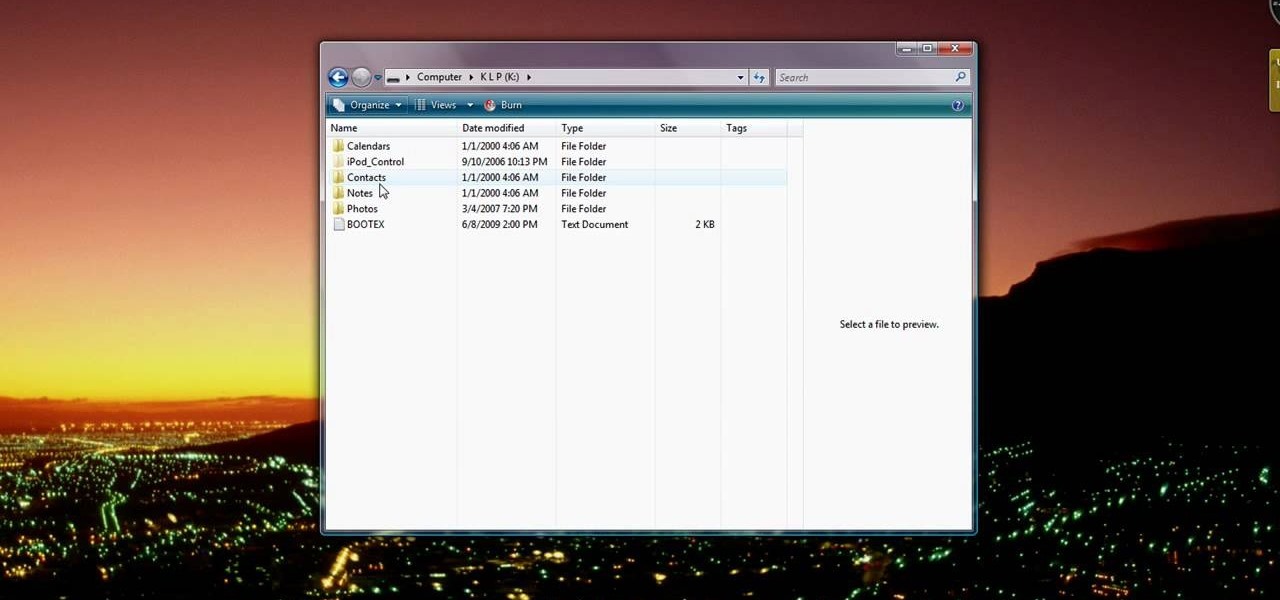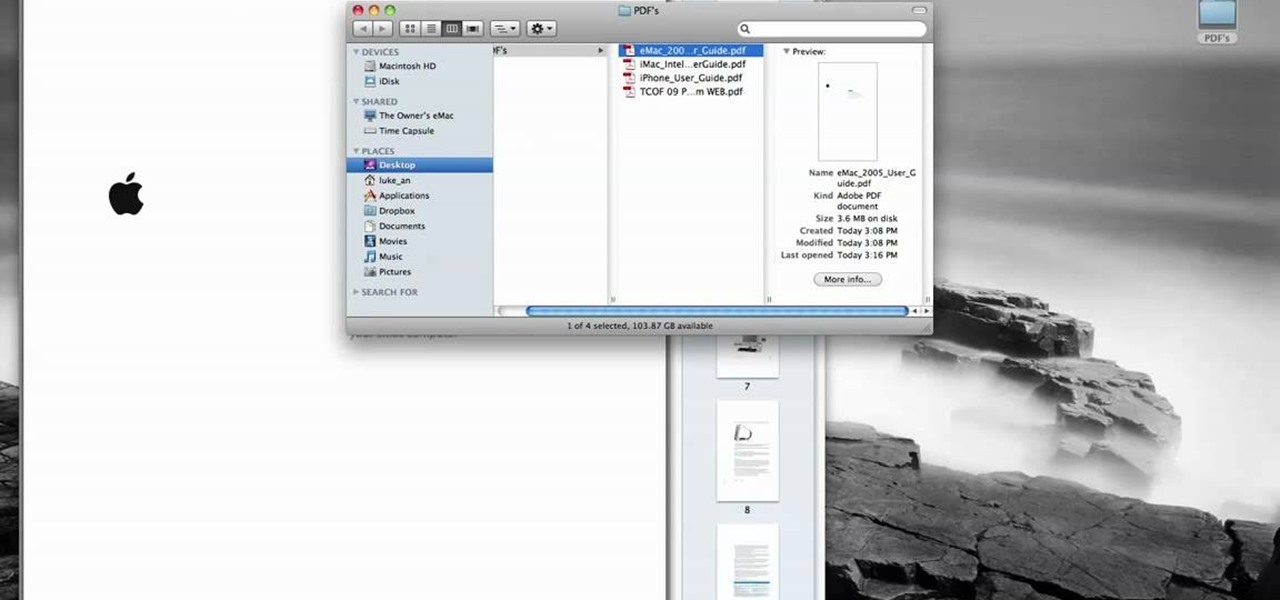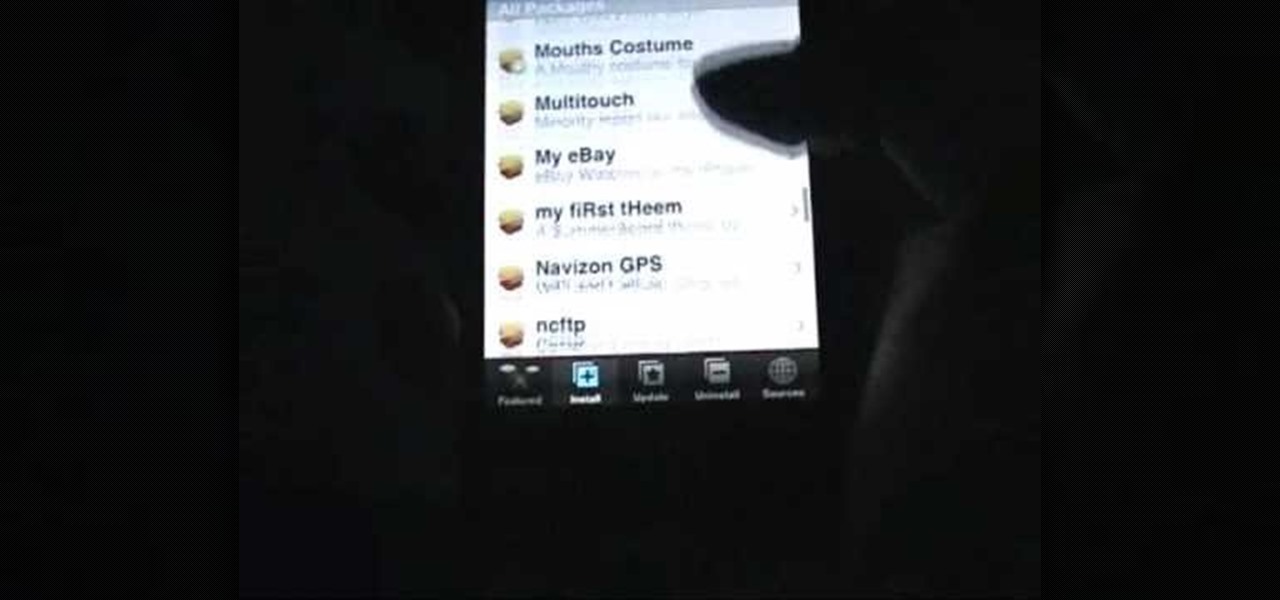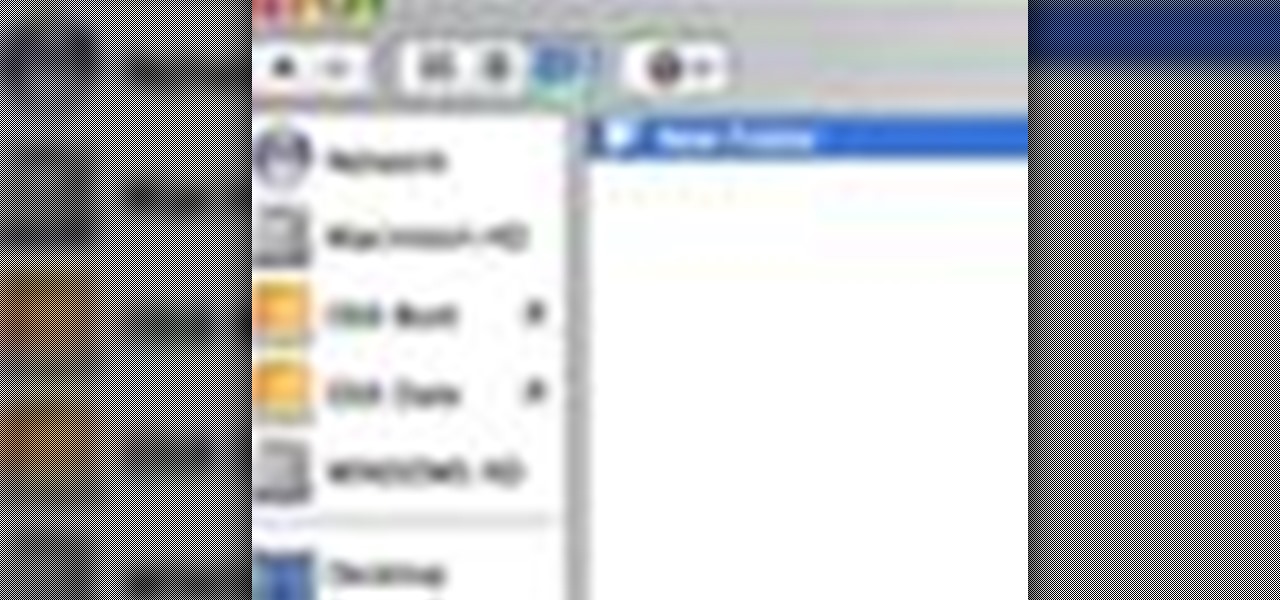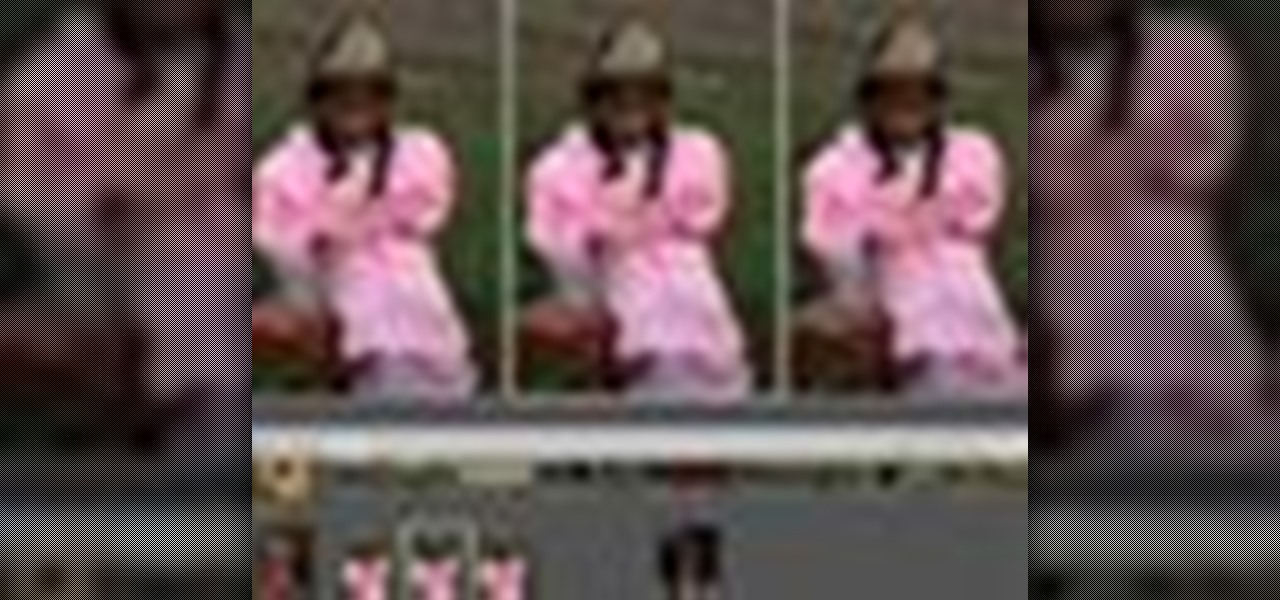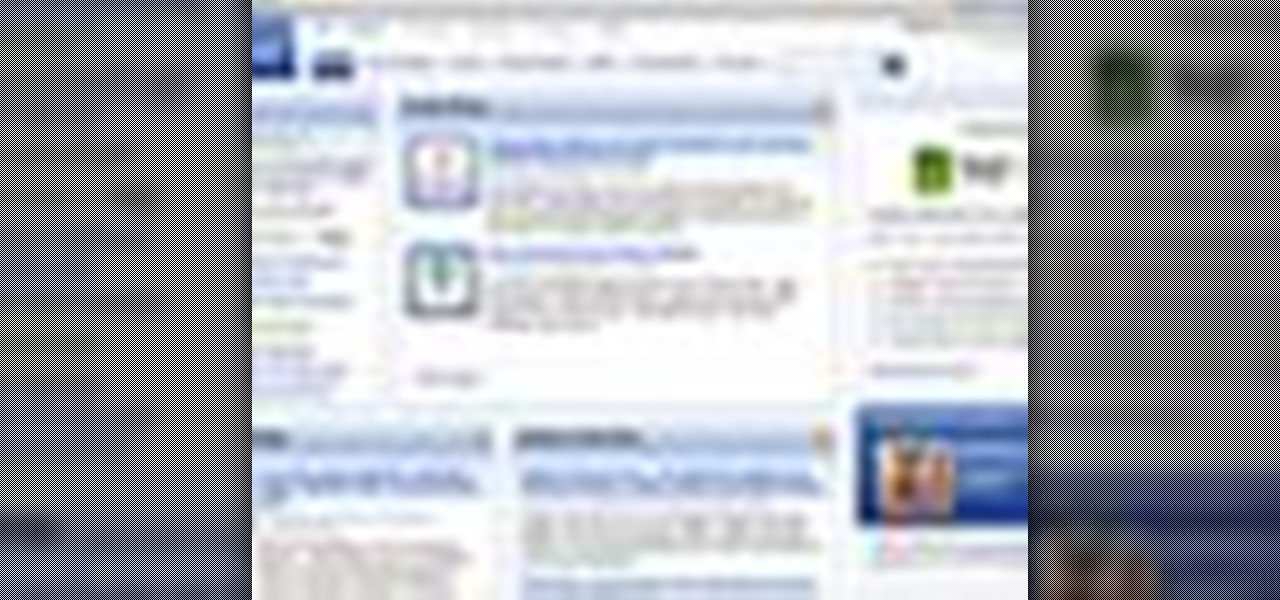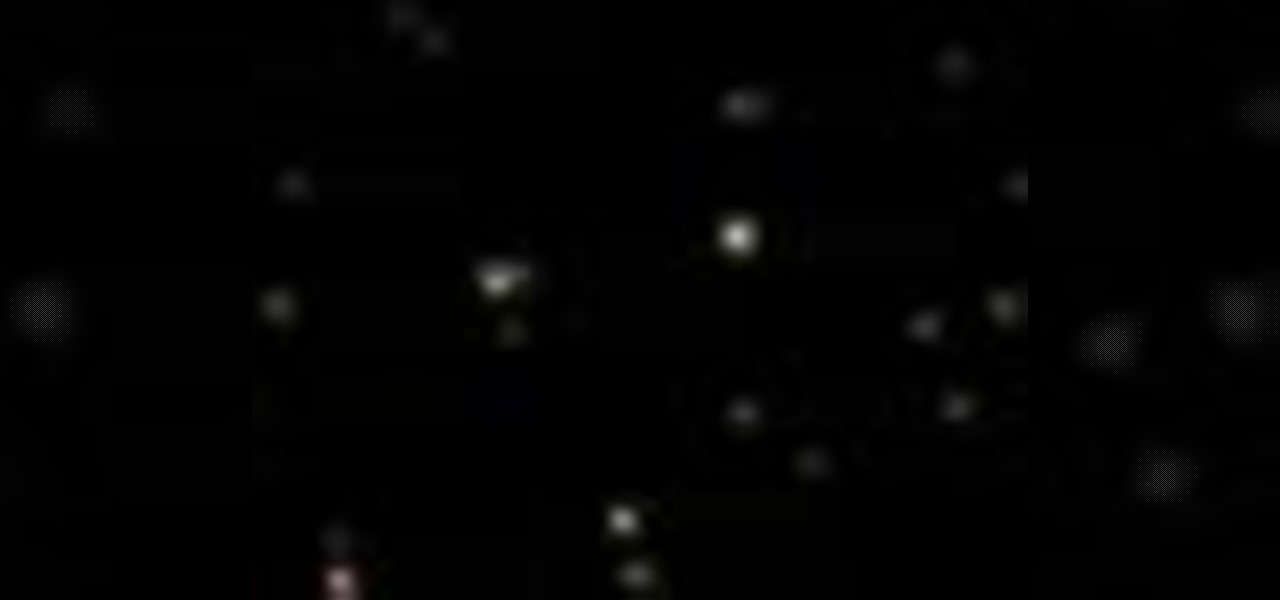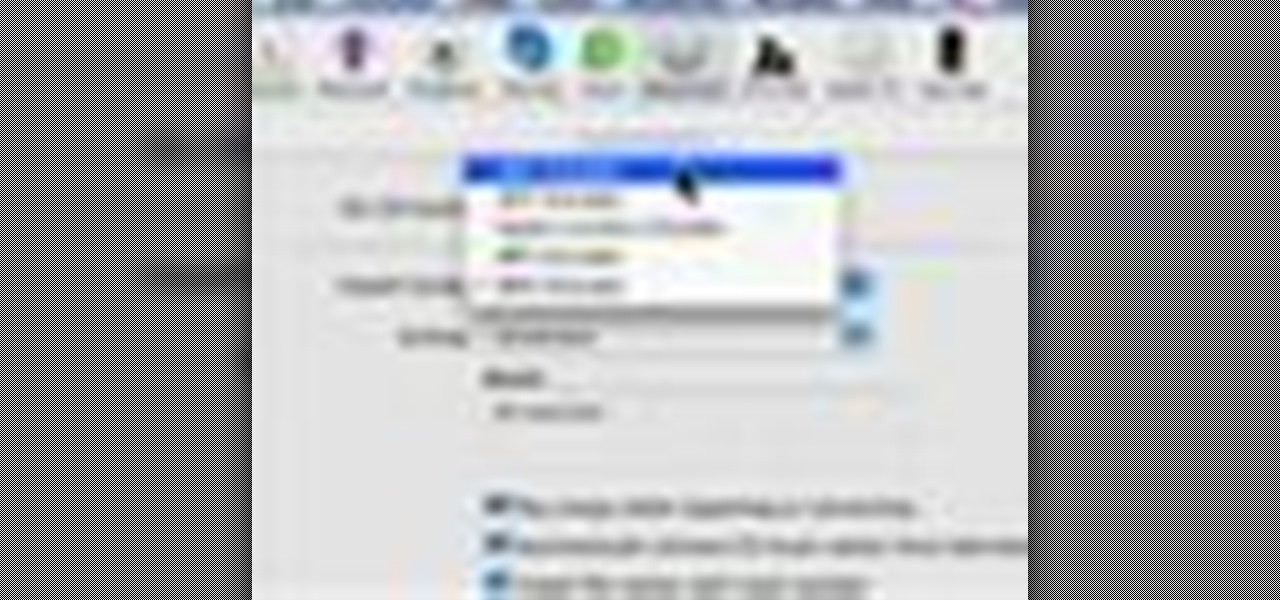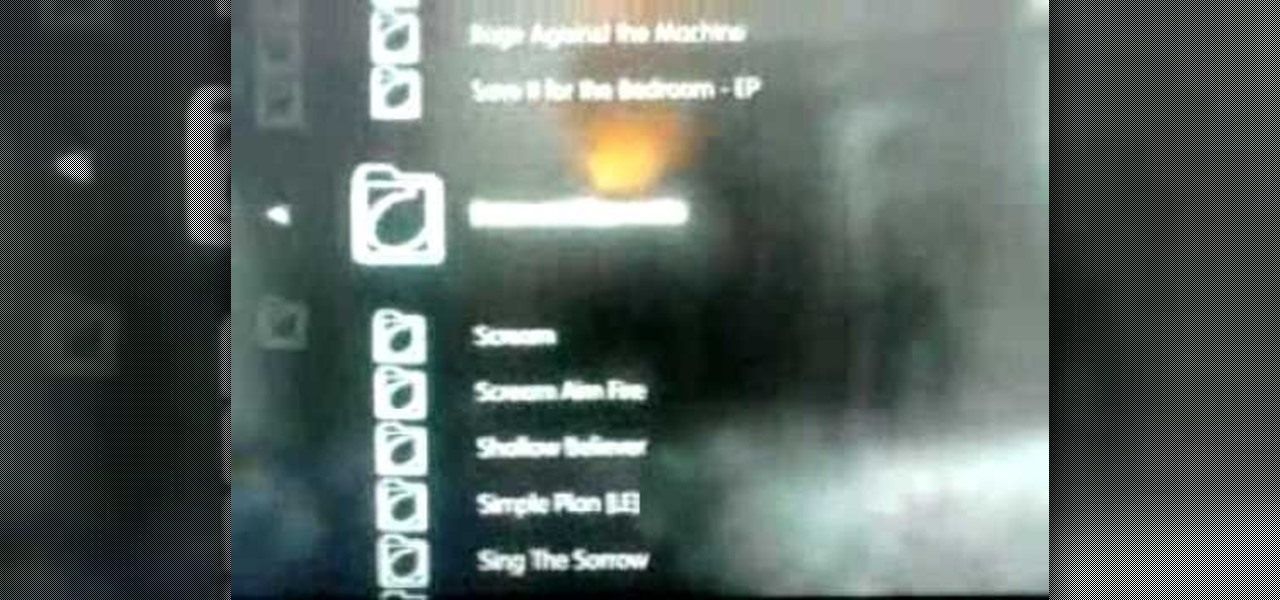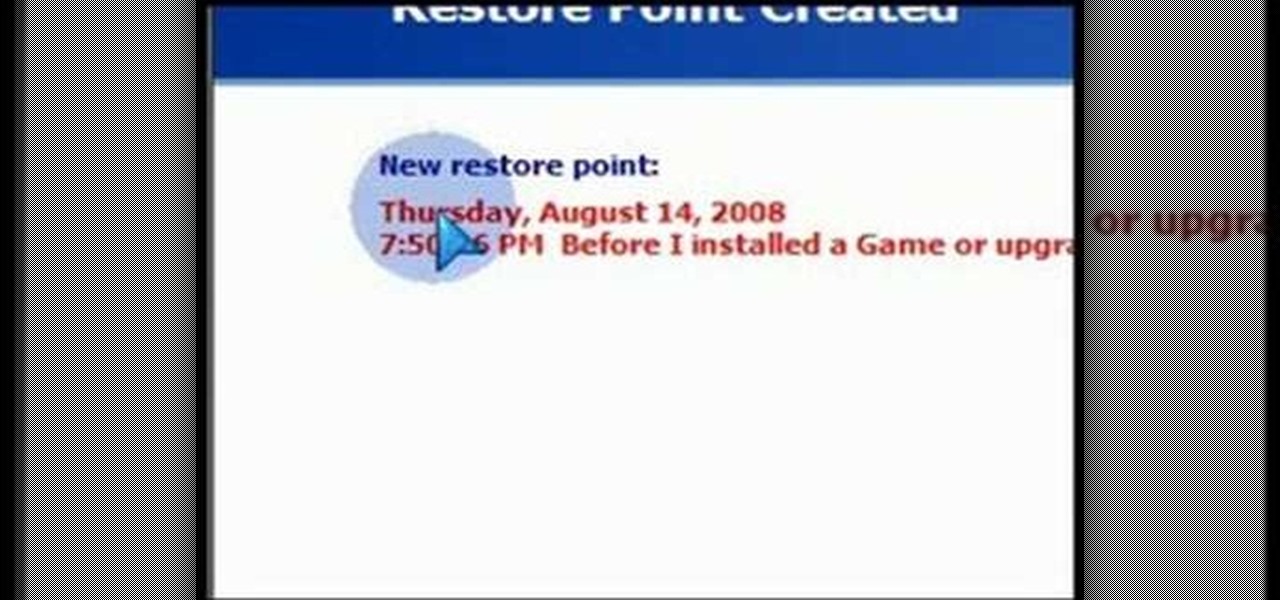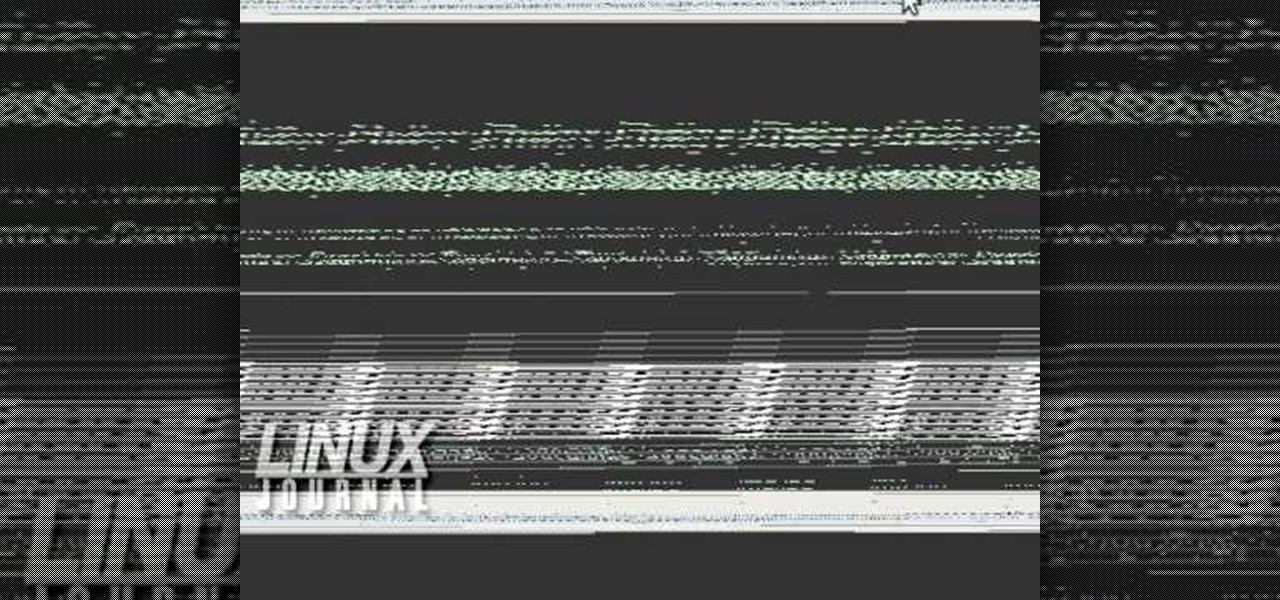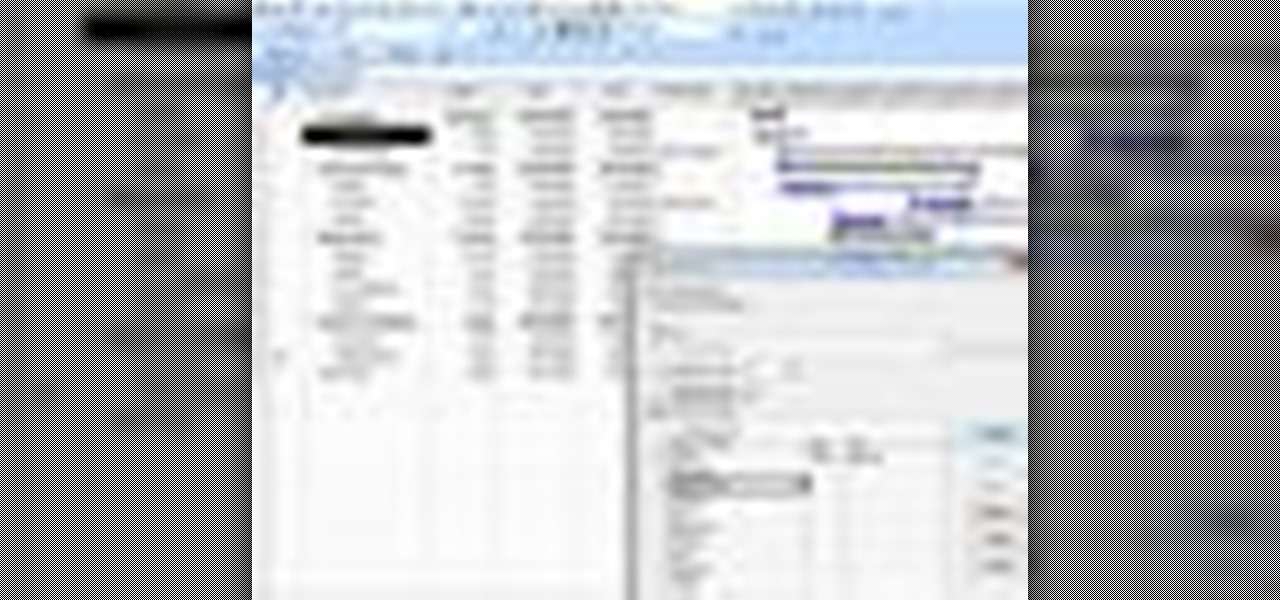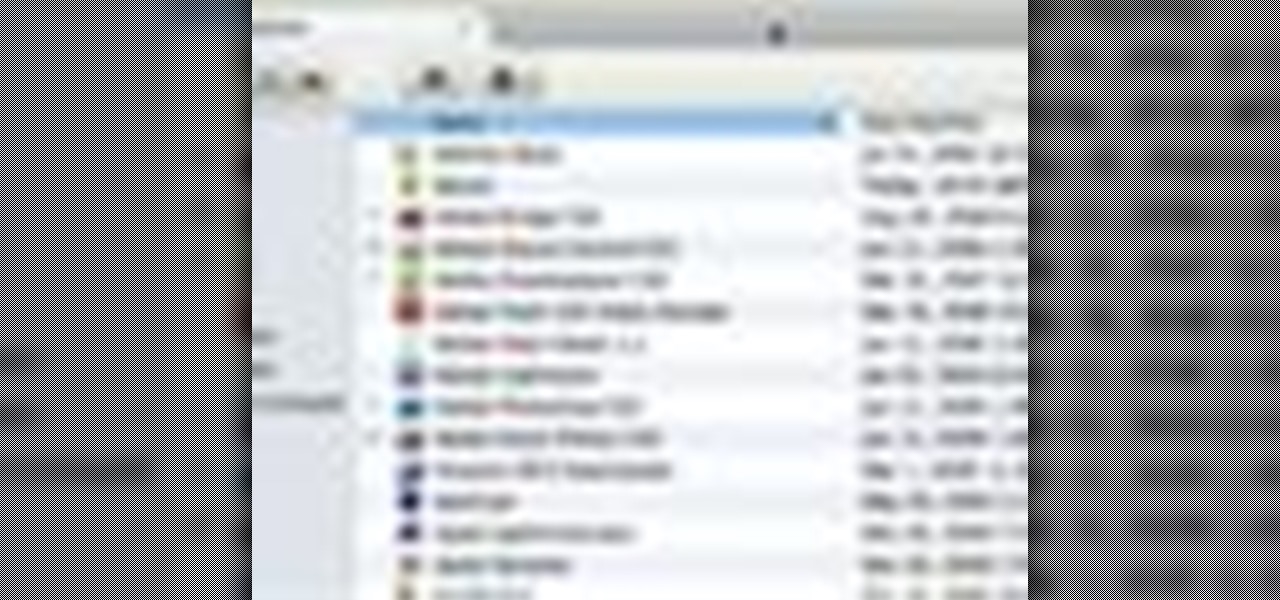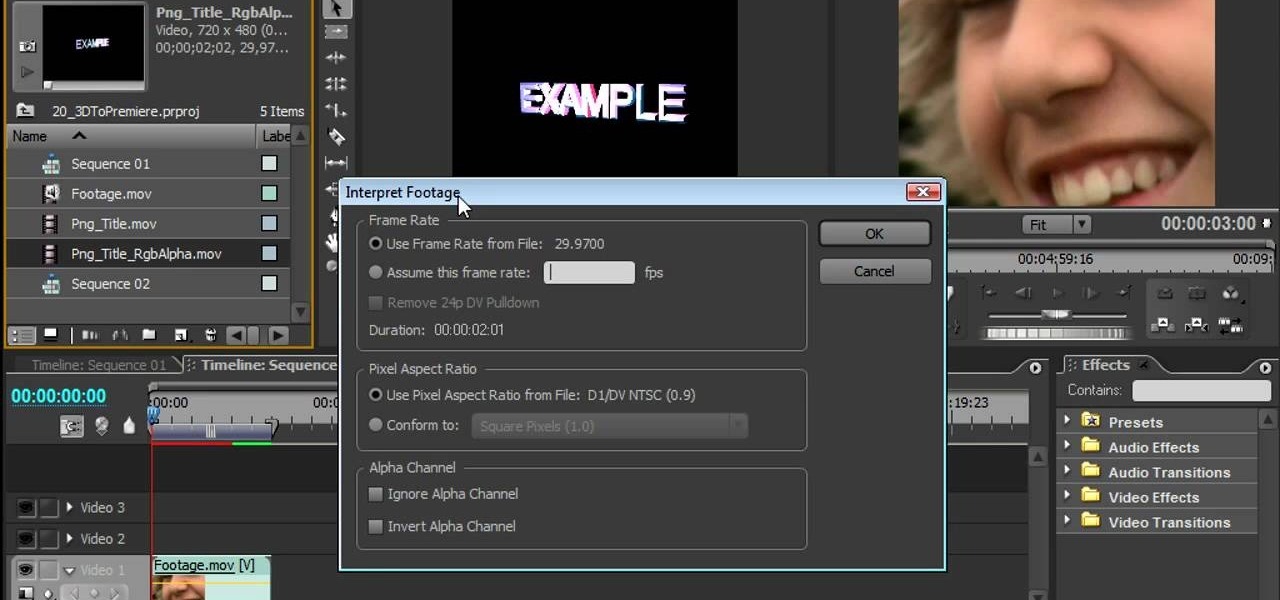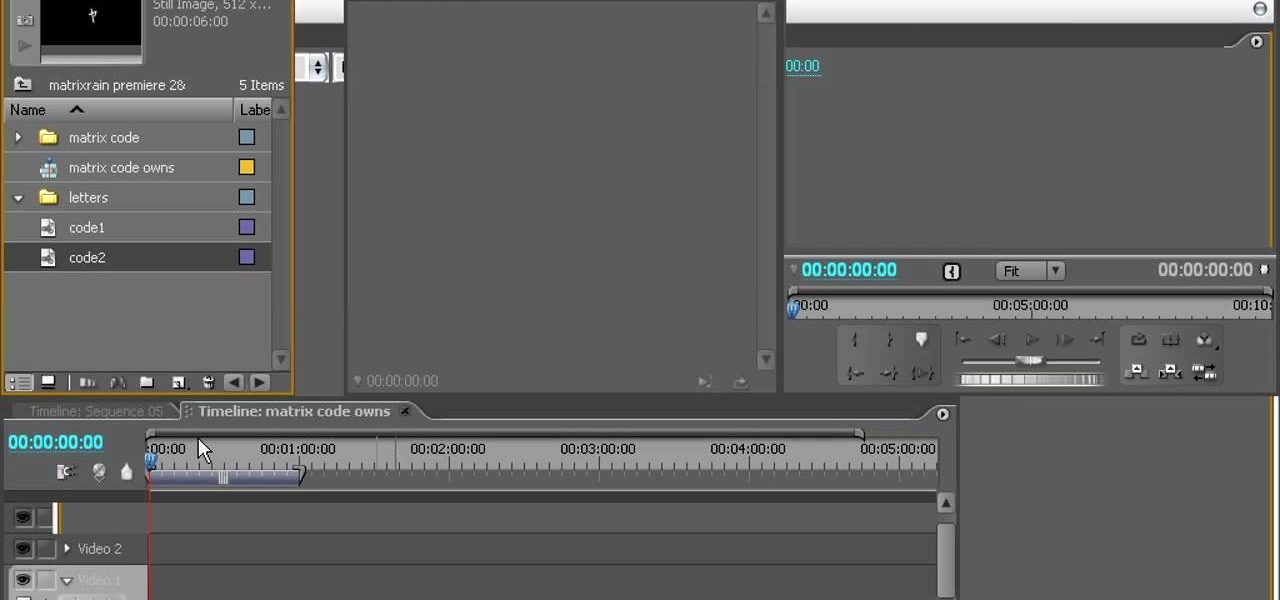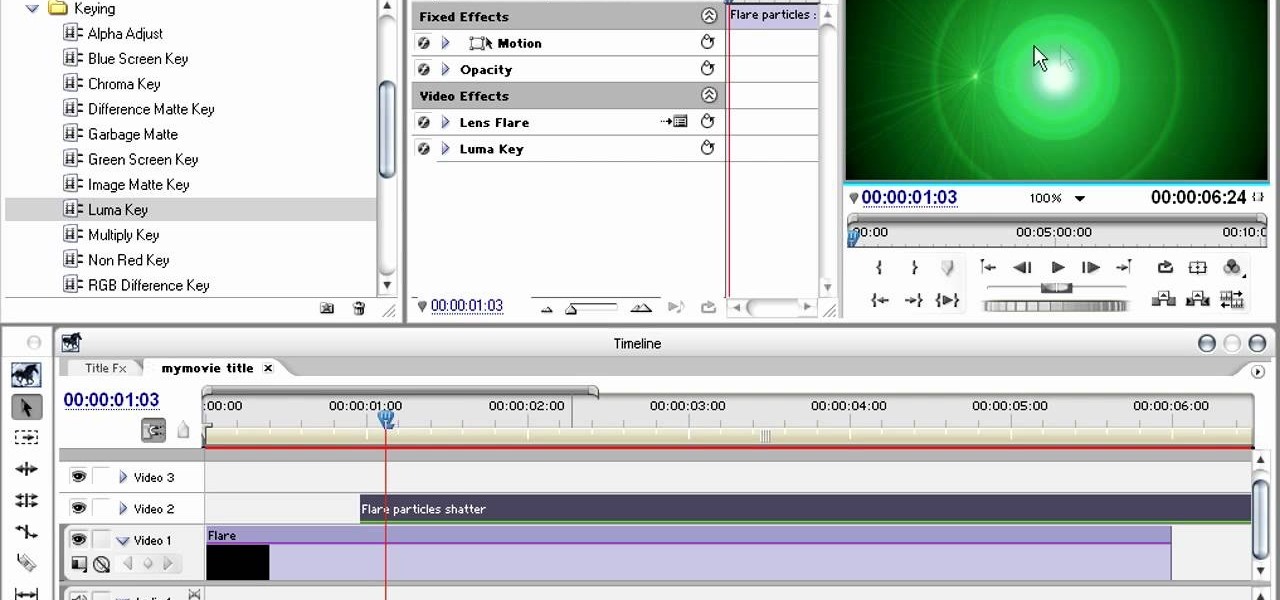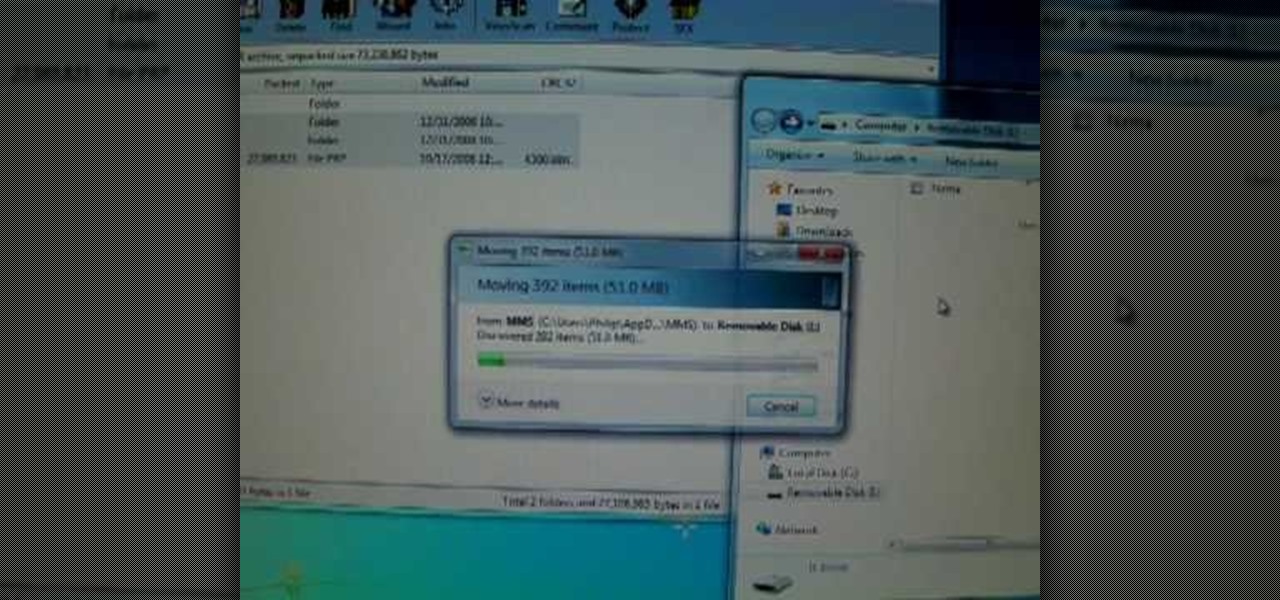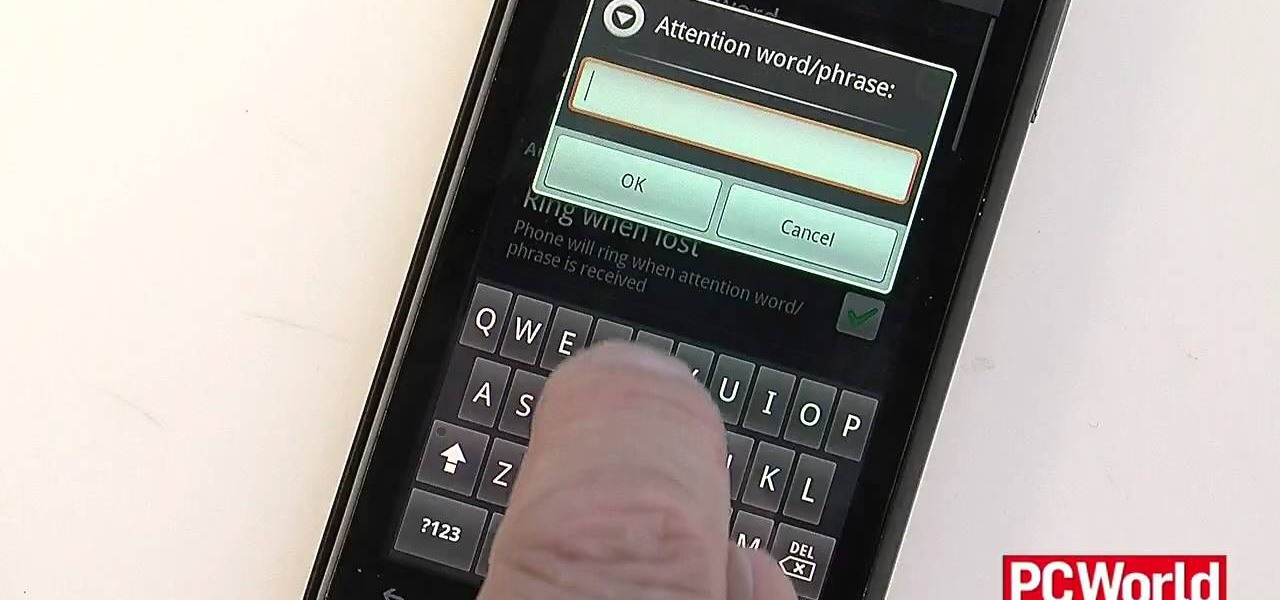
If you've spent a ton of money on your newest smartphone, you will want to make sure it's secure. In this tutorial from the experts at PCWorld, learn exactly how to activate safety mechanisms on your Android. With these options you can set a complicated passcode (so that anyone who does find your phone won't be able to access your files) and you can also set up a locator. By using the location app, you can text your phone from anywhere else and set off a search alarm so you will be able to fi...
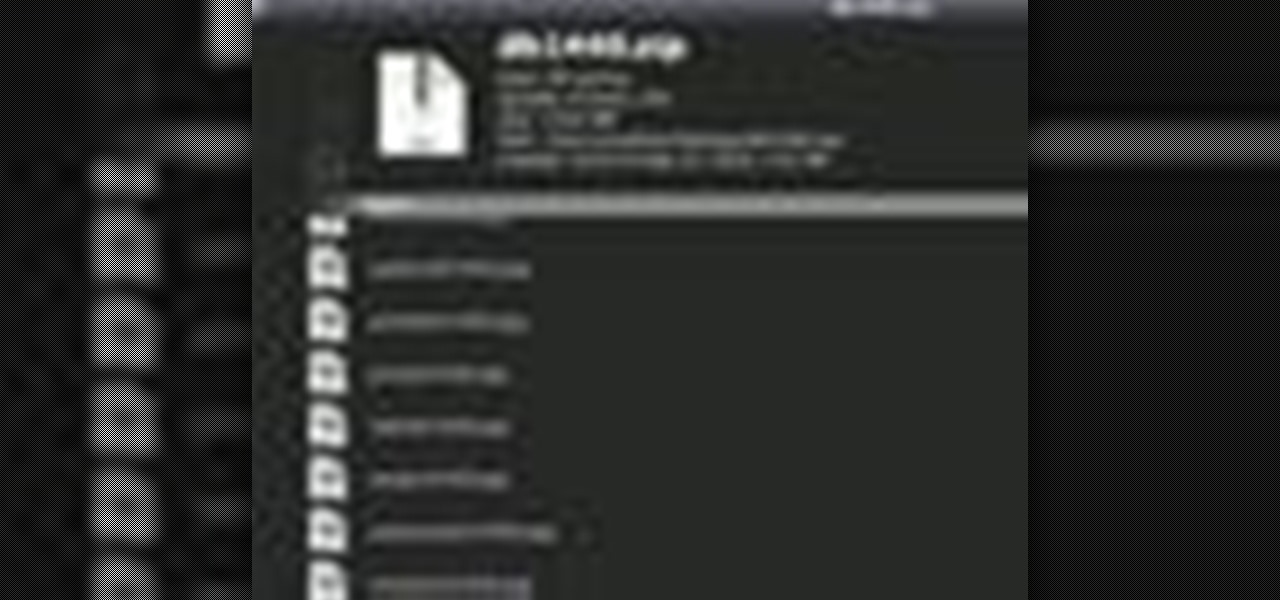
Ever wish there were a way to get a peak at what's inside a zip archive without having to unpack it? Well, with Mac OS X and Quick Look, there is. And it's easy! So easy, in fact, that this home-computing how-to from Tekzilla can present a complete overview of the process in just over two minutes. For specifics, and to get started previewing the contents of zip archives without expanding them, give this guide a look.

In this video tutorial, viewers learn how to import, manage and export 16:9 footage in Adobe Final Cut Pro. Begin by opening the Log and Capture.Then configure the Logging, Clip Settings and Control Settings. For the Control Settings, set the Device Control as Fire Wire NTSC and the Capture/Input as DV NTSC 48 kHz Anamorphic. Then scroll through the sequence setting of the footage and check Anamorphic. To export, click on File and select Export. Click in Options set the the size to Compressor...
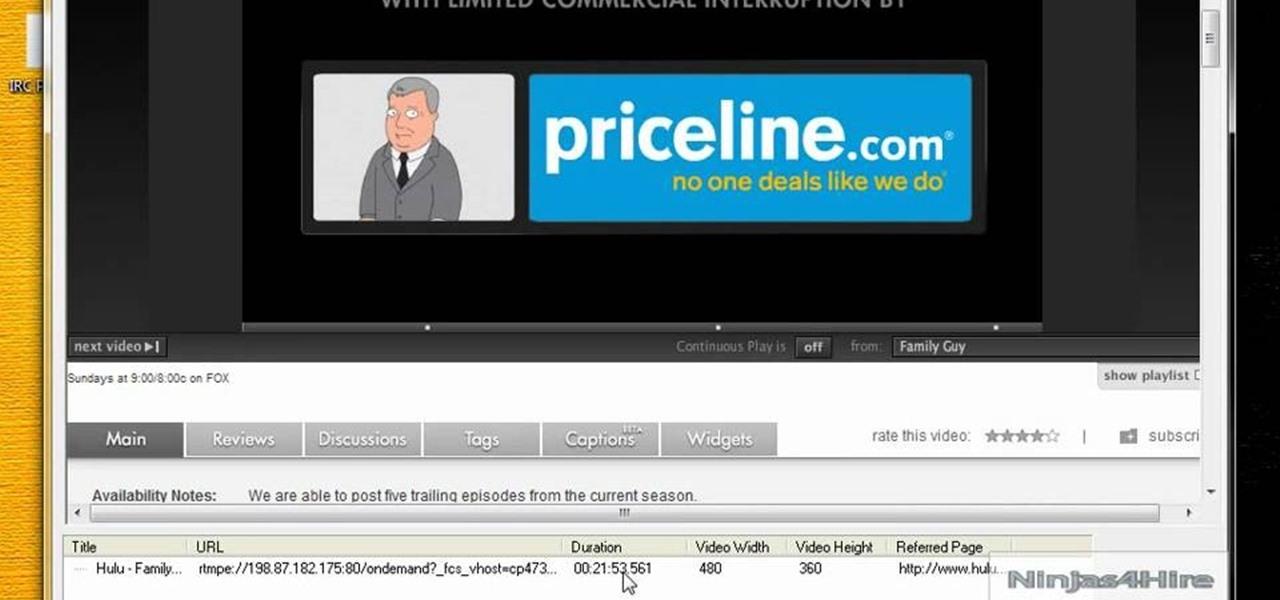
Hulu is a great video site, but unfortunately the TV shows and clips they show have a time limit and won't always be there for you to watch.
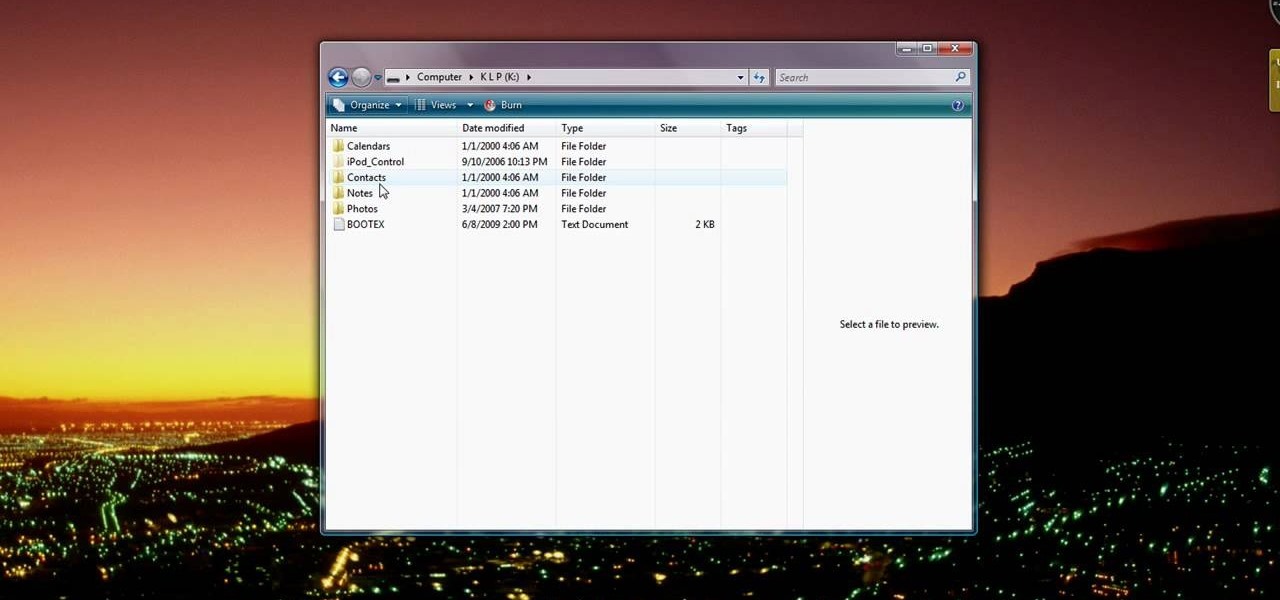
If you have recently changed computers, or lost your music files, or even if you are just looking to share amongst multiple PCs; check out this tutorial and learn how to import songs into iTunes off of your iPod. This is a sort of backwards import, because normally you would be exporting your music ONTO your iPod.
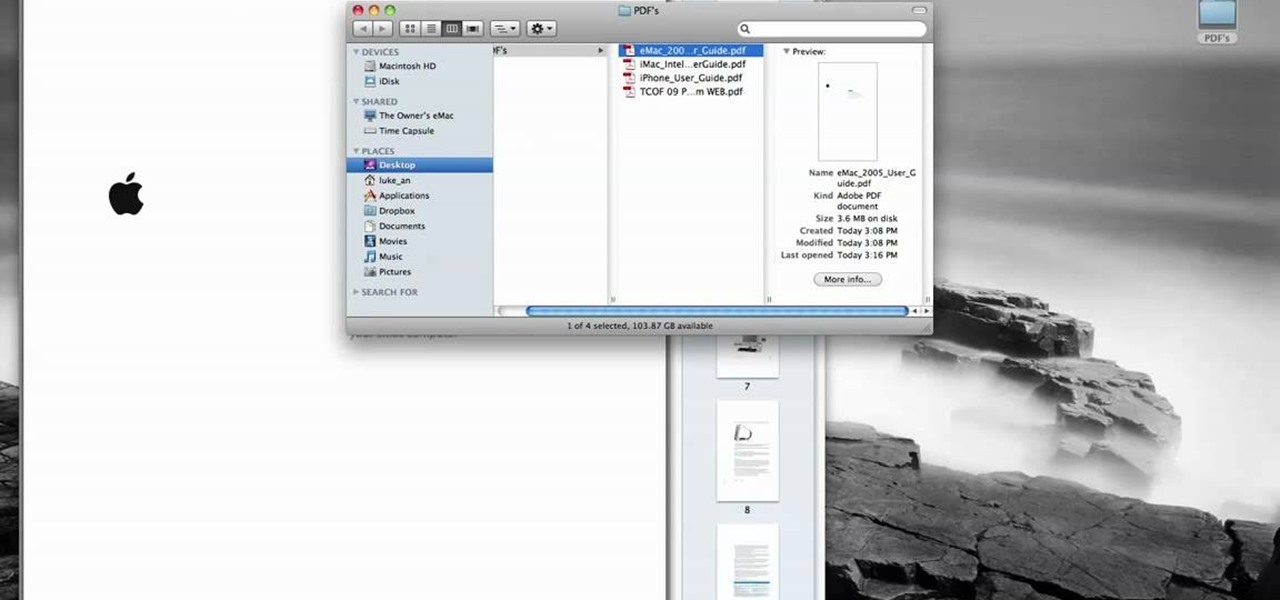
In this tutorial, Luke shows you how to change your default PDF reader on your Mac computer. There are various programs that can be used to read PDFs and you don't have to decide on only one. Your Mac is probably pre-programmed to open up the "Preview" application when you click on a PDF file, but if you'd prefer to use something else, such as Adobe Acrobat Reader, there is an easy way to change your default. Check out this tutorial, and set it up in just a few minutes.

This video demonstrates how to fix the batter length problem on a jailbroken iPod. First, make sure that you have a Wi-Fi connection so you could download the necessary files. Turn your iPod Touch on and locate the Installer icon. Wait until the installer program loads. Then, on the bottom portion of the screen, select the icon Install. In the Packages section, scroll all the way down to letter S and look for Services. Select it and install it. After the installation completes, go back to hom...

Whether you're new to Adobe Photoshop or a seasoned digital photographer after a general overview of CS5's most vital new features, you're sure to be well served by this official video tutorial from the folks at Adobe TV. New Photoshop CS5 helps you achieve the visual and emotional effects you’re after with re-engineered features for reducing and adding grain, performing post-crop vignetting, and sharpening. CS5 reinvents HDR imaging with Exposure Merge, which makes it easy to preserve the fu...

This video instructs you how to use the "Finder" Button if you own a Mac on OS X. The "Finder" window shows the Mac user the contents of the hard drive. It describes functions of the Finder folder: i.e., adding an untitled new folder in the Finder file. It also discusses how you can view the "Finder" in a variety of layouts: grids, lists, etc. The video shows you how to use the buttons on the upper left hand corner of the "Finder" screen to maximize, minimize, or close the window. It also dis...

This video speaks about removing sensitive information in Adobe Acrobat 9. The viewer might get a very obvious idea of removing sensitive information by redaction. Redaction is the process of permanently removing sensitive information from a PDF file. This is done by opening the Advanced menu, clicking "Redaction" and then clicking "Show redaction tools", which can be in any format, images or text. The viewers will definitely get a clear idea of removing such sensitive information by redactio...

This quick and simple technique shows viewers how to acquire a good manicure. After washing your hands and removing any existing nail polish, mix oil and sugar in a bowl and put it aside while filing your nails. Scrub the oil and sugar mixture over your hands and then submerge your nails in hot water for a few minutes. Push back any cuticles you may have and massage your hands in oil. Wet a damp cloth and put it in the microwave for a few seconds, then wrap it around your hands. If desired, a...

Sometimes just one computer monitor is not enough. Whether you are working on a detailed art project, multiple files at once, or simple wish to open more windows, you may need to connect multiple monitors to your Mac. In this video, Gary Rosenzweig from MacMost.com shows you how to hook up another screen to your computer and make the most out of your desktop space. It is actually very easy to hook up a second monitor to most Macs. Once you get a monitor and the proper cables you are good to g...

In this two-part tutorial, learn about the basics of After Effects. These videos are made for those people who are new to After Effects and want to learn how to use it.

Windows 7 has hit the streets. If you've got Windows Vista or XP, and you are preparing to do the switchover to WIndows 7, check out this video!

Empty walls? This is the perfect solution. The Rasterbator creates huge, rasterized images from any picture. Upload an image, print the resulting multi-page pdf file and assemble the pages into extremely cool looking poster up to 20 meters in size. Rasterbating is when you make a photo out of several photos.

Instead of using Photoshop, why not give Apple's Aperture a try? Aperture is designed more for post-production work for professional photographers, letting you cull through shoots, enhance images, manage massive libraries, and deliver stunning photos.

In this video tutorial, Chris Pels will show several aspects of defining and using master pages in an ASP.NET web site. First, see how to create master pages declaratively using the ASP.NET master page model and learn what information is best suited to a master page compared to an individual content page. Next, see how to programmatically assign master pages on-the-fly in an individual content page. Also learn how to create a base page class which assigns a master page programmatically for al...

Using three layers of alpha transparent PNG files, we can can create a pseudo 3-dimensional looking background for a web page using the parallax effect. This video screencast covers how to do that from start to finish. Since Internet Explorer 6 and under do not support alpha transparency in PNG's, this screencase also covers how to create a warning message that will display only in those web browsers. You'll see how to use TextMate, Adobe Photshop, Safari, and VMware Fusion for your CSS build...

Like it or not, Apple rules the world right now. Well, at least the electronic gadget world. Every single person and his or her mother has some sort of i-device: iPhone, iPod, iPad. So don't go iBroke the next time you want to add more songs to your iPhone or iPod by transferring all of your media files into iTunes readable formats.

This video demonstrates how to make a bump key, a key that will open any lock. To do this, just file down the key, add some bumpers, put it into a lock, tap it, and turn the key.

If you're using Photoscape you already know what a cool and free alternative it is to more costly photo editing programs such as Photoshop. You also likely know that the program only comes with so many fonts, but this how to video will show you what to do to install more fonts to expand all your graphic editing goodness. Check it out and learn how to do it! You'll want some sort of zip program such as winzip or winrar to unpack the zipped font files after you download them.

If you have an iPhone or an iPod Touch then you probably think that the only places you can listen to your MP3 files are on your laptop, your i-gadget of choice, and your car. But in reality anything that you can groove to on your iPhone or iPod Touch can be listened to - and transferred to - your PlayStation 3.

In this tutorial, we learn how to capture HV30/HV20 HD video in Sony Vegas with Bill Meyers. First, go to "file" then "capture video" if nothing is happening, you can fix this. Go to "options" then "preferences". Now, click on the video tab and if you are uploading in high definition, you will need to un-click the box that says "use external video capture application". When finished, click on "apply" and you should be able to capture live video. Instead of seeing the blank screen when you cli...

System Restore is a great and valuable feature in Windows XP and Vista. If you haven't taken advantage of System Restore yet, what in the heck are you waiting for?!? Using System Restore will allow you to make a backup of all your system files at a specified point in time. You can create checkpoints in case your system gets corrupted or has problems because of a recent change you may have made to Windows. Watch and see how to backup your PC… now! And click here for more information.

You can create an image gallery of any directory on your file system with Konqueror. If you are a KDE user and you need to see the images in any directory, but if there are any other stuffs beside images in that directory then you will see that stuffs too. So if you do not want this, you need to click on tools in Konqueror menu and choose "create image gallery" for the current directory. There will be many options like folder, look etc. so set your options as you like and click on create, it ...

In order to stop Cydia from crashing on your iPhone or iPod Touch, you'll need an iPhone or iPod with firmware 3.1.1, 3.1, 3.0.1, or 3.0, SSH installed both in your computer and in your device. Now first SSH your device into your computer and navigate to /var/lib/dpkg/updates. Delete the files named as 0000, 0001, 0002 and so on. Now your Cydia should work fine. If that doesn't work, try reinstalling Cydia on your iPhone or iPod Touch, as it could be a different problem.

In this video, we learn how to program Geolocation on the iPhone. First, start up Xcode and start a new project. Name this "where am I" and then expand out your groups. Now, type in "corelocation/corelocation.h" and "mapkit/mapkit.h" in the view controller and space file. Type in the rest of the code to the program, then open up the program on your computer. Drag and drop the tabs into the viewing window, then grab buttons and other tabs to go onto the screen for the phone. Once finished, sav...

In this video, we learn how to customize slideshows with titles using iMovie. First, find the photos that you want to add. Then, right click on one of the photos and then choose "show file". Now you will have a selection of all the photos that have the same search name. Drag these pictures into iMovie, then wait for the program to finish loading. When it's loaded, you will have the picture in a slideshow. You can add in any effect you would like to the pictures, or just leave them normal. Whe...

In this video, we learn how to automatically clear browser cache in Internet Explorer. This will help your internet run faster and it will also help protect your computer from your personal information being store. First, open up Internet Explorer, then click on the tools drop down menu and go to internet options. From here, go to temporary internet files and click on the button that says "automatically", then adjust the disk space to use to what you prefer. After you have changed the setting...

In this video, we learn how to clear browsing history and cache in Firefox and Internet Explorer. First, while in Firefox, go to the tools menu, then click on clear private data. In the new window, click on the items that you want to have cleared, then click "clear private data now". After this, the computer will clear out all the internet files. Next, while you're in Internet Explorer, go to the tools menu, then click on "internet options". Once in here, click the appropriate sections to cle...

In this tutorial, we learn how to use the notepad to get by school internet blocks. First, open up Notepad on your computer, then type in "<html>" "<body>", "iframe src=http://www.youtube.com", then "height=100%", then "width =100%". To finishe, type in "<iframe>>/body><html>". Save this as hack.html as all files. After this, open up your browser, then you should be able to go to the website that you wanted to go to! This is a great way to get around the security settings that your school has...

In this Computers & Programming video tutorial you will learn how to convert PDF to a Word document online for free. You cannot edit a PDF document. In order to edit it, you got to convert the PDF document to word document. Doing this conversion is really very easy and simple to do and takes practically no time. Simply go to the site ConvertPDFtoWord, browse for the PDF file that you want to convert to word and click on 'convert and download'. You will get the word version downloaded. It's th...

In this tutorial, we learn how to set up work resources in MS Project 2007. First, go into your chart and click on the resource sheet from the file menu. Now, you will be able to change the different sections that show up on this sheet. Go through the different columns to change the information and type in additional information, the more you insert the better. When you click on the tabs, you will have more options where you can enter in notes and make custom fields. Go through the entire she...

In this video tutorial, viewers learn how to get tabs in Finder. This can only be done on the Mac OS X computers. Users will need to download the Total Finder application from the site provided in the video. Once downloaded and installed, this program will allow users to manage multiple Finder windows in a series of tabs in a single window. In the Finder Preferences, users are able to configure the sidebar, label color, file name and trash options. This video will benefit those viewers who us...

In this tutorial, we learn how to backup your computer to an external hard drive. All you need to do this is an external hard drive. After you connect your external hard drive to your computer, go to "my computer", then double click "external hard drive", then "setup file". Once you click on this, a setup wizard to install the program will show up, go through the steps to finish the installation. Once finished, a new window will show up, go through the different tabs to see what each has in i...

Making different software suites work together properly is one of the big challenges involved in creating really good multimedia on the computer. This video will teach you how to import objects created using 3D Invigorator in After Effects to Premiere Pro, enabling you to add them to your film in the editing console. Easy, useful, and very cool-looking.

Creating really cool titles is a big part of making a web video that will hook viewers. They make the whole work seem much more professional before the viewer watches a second of actual film. This video will teach you how to create cool 3D titles using the Adobe Premiere Pro video editing suite.

The rain of neon-green computer code that makes up the matrix in the iconic film The Matrix is a familiar image to anyone familiar with the film. Now you can make it yourself! This two-part video will teach you how to create this awesome effect using the Adobe Premiere Pro video editing suite.

The Matrix had all sorts of stunning visual effects that have become standards in film since its release in 1999. This video will teach you how to create just one of them, the film's iconic titles, using the Adobe Premiere Pro editing suite.

Making the magic memory stick is one of the vital first steps involved in hacking a PSP. This video will walk you through the on-computer part of the process, creating the magic memory stick itself. The steps are very easy to follow, and should have you playing all of the homebrew PSP game you can imagine lickity split! All you need are these files.