
How To: Burn Xbox 360 Games
A short video tutorial on how to burn Xbox360 games on a modded Xbox. This video makes use of software called CloneCD. Be sure to have an iso ready for burning!


A short video tutorial on how to burn Xbox360 games on a modded Xbox. This video makes use of software called CloneCD. Be sure to have an iso ready for burning!

Watch this software tutorial to see a few really practical new features in Adobe Illustrator CS4. Now designers can finally export multiple JPGs from an Illustrator file in one step! See how to use the Illustrator CS4 artboard tools in this video.

In this video tutorial, you'll learn how to use the Second Copy backup application, for the Windows operating system, to protect your most important data. For step-by-step instructions on installing and using Second Copy, take a look at this backup how-to.

It is easy to save a recorded file in WAV format with all versions of Voice Changer software. This tutorial shows you how to save your recording in WAV format instead of the default mp3 format with AV Voice Changer Software 6.0.

This audio production software tutorial showing beginners how to open, save, and render productions or project files in FL Studio. Opening and saving is easy, but you'll also learn how to render projects as mp3's in FL Studio.

VLC Media Player is one stop shopping for all your music and video playing needs. You can watch any audio or video formats from .flv, .wmv, .mov and more. If you are tired of having multiple softwares for playing different files, consolidate and use VLC Player instead. This tutorial shows you how easy it is to download VLC Media Player for any operating system.

This software tutorial shows you how to convert your Windows Movie Maker projects using conversion software so that they will play on a Mac computer or operating sytem.
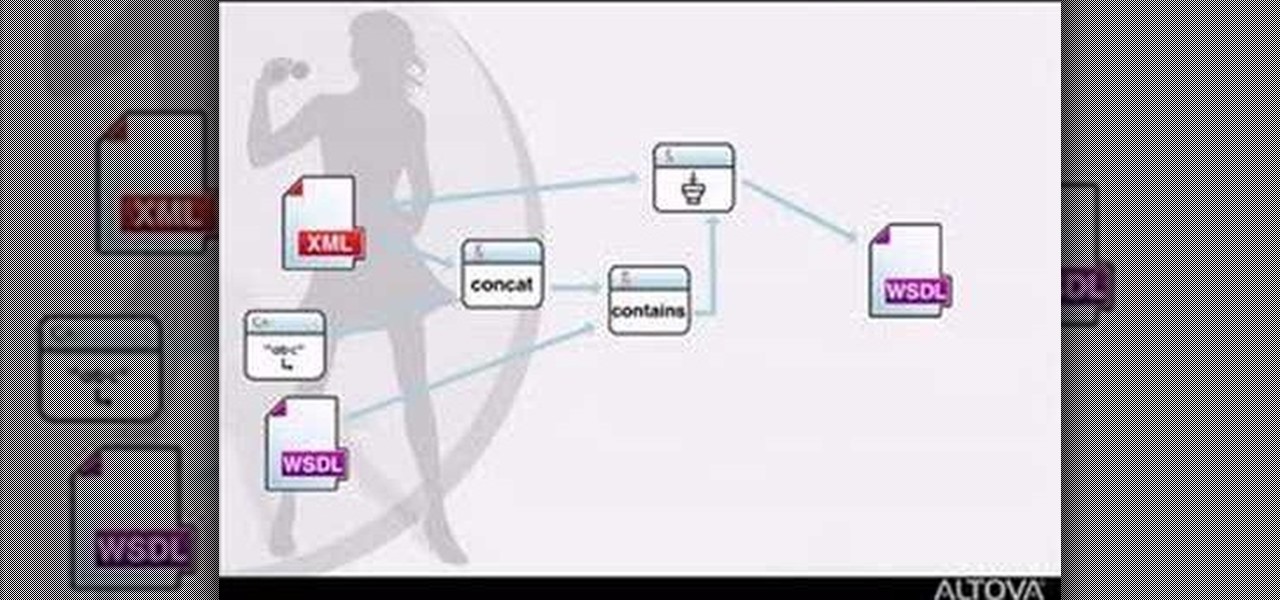
MapForce supports XML, databases, flat files, EDI and web services as the source and target of any mapping. In this tutorial, you'll take a look at how to use the different data sources available in MapForce.

Find out what a USB flash drive is, how to use it and helpful tips on making the most out of this device. Tom Merritt will demystify any confusion about the USB flash drive, a most handy and reliable way to save your computer files.

This tutorial for Sony Vegas 7 helps you utilize keyframes and create even better masterpieces!

Learn how to make your videos well under the 100mb limit using virtual dub and learn to break the video into pieces if the video is much too long. Learn from the master of humdrum tutorials!

Keren Peleg explains which tools to use to make jewelry. You need a fork, table, hammers, saw blades, files, tweezer, burner, anvil, stone, glasses, pliers, cutter, texture, polish, borax, acid, and towels.
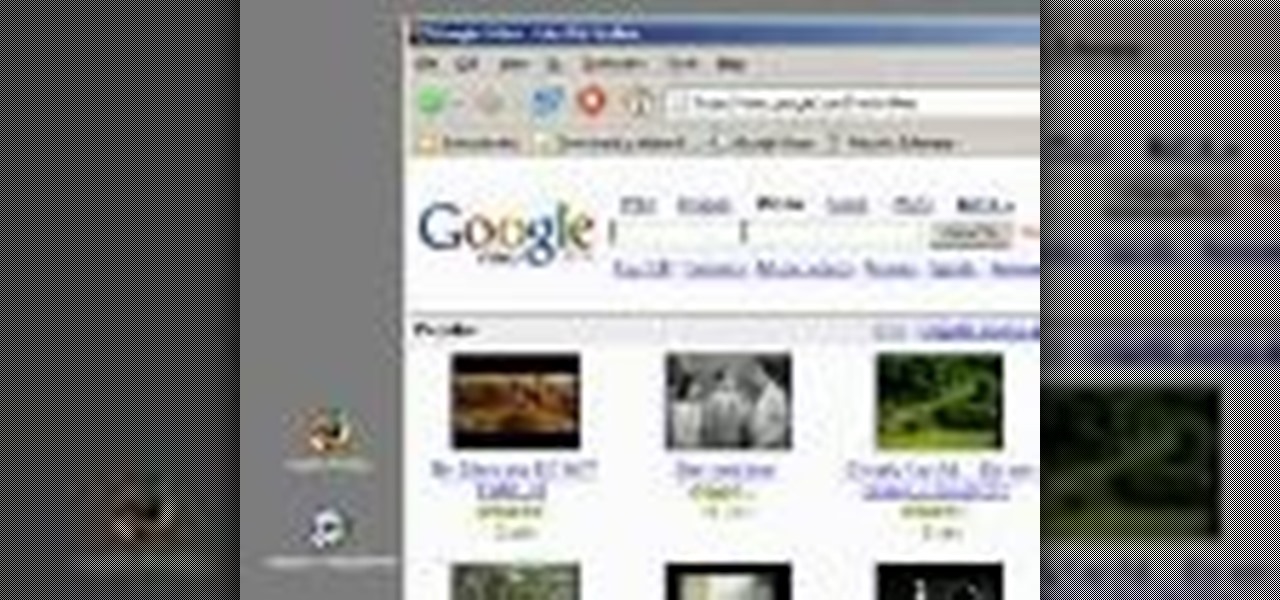
This video demonstrates how to download Google Video movies onto your computer and play them using Windows Media Player. The video walks you through downloading the right software, downloading the video you want, modifying the movie, and playing in Media Player. This video is silent and goes fast, so you will have to watch a few times to understand what is happening.

In this video tutorial, viewers learn how to easily preview content by improving Quick Look on a Mac OS X computer. Quick Look allows users to preview files without having to open it. This video reveals a plug-in that enhances the abilities of Quick Look. Download the plug-in and extract the files into the Library/Quick Look folder. Then right-click on Finder and select Relaunch. Now users will be able to see all the contents of a folder just by pressing the space bar. This video will benefit...

After jailbreaking your iPhone 3G or iPod Touch, you can use WinSCP (a Windows ftp program) and OpenSSH (an app avilable through Cydia) to put IPA files on your Apple device using a Windows computer. This video walks you through the process of accessing a root directory to make your iPod or iPhone IPA-compatible.

NovaPDF is a computer program that will allow you to export your Excel spreadsheets into the popular PDF format. This brief tutorial walks you through how to use the Print command in Excel to get a usable PDF using NovaPDF.

Check out this cool hack from The Emo Lab. This video tutorial will show you how to change your IP address in Windows!

This is a quick and effective tutorial shows you how to import any kind of music file into FL Studio. Watch and learn how to import a sample into Fruity Loops.

This Maxon quick tip will help you find objects when you are working in a very large scene file in Cinema 4D using the object manager.

You can feel confident the important files and information stored on your HP Compaq 2710p business notebook is safe and protected and only accessible by you, with the Fingerprint Sensor.

Organize both your business and personal files on the HP MediaSmart Server to share and stream music, photos or video to any connected computer on your network.

Learn how to convert videos into AVI or Mp4 using MediaCoder software.
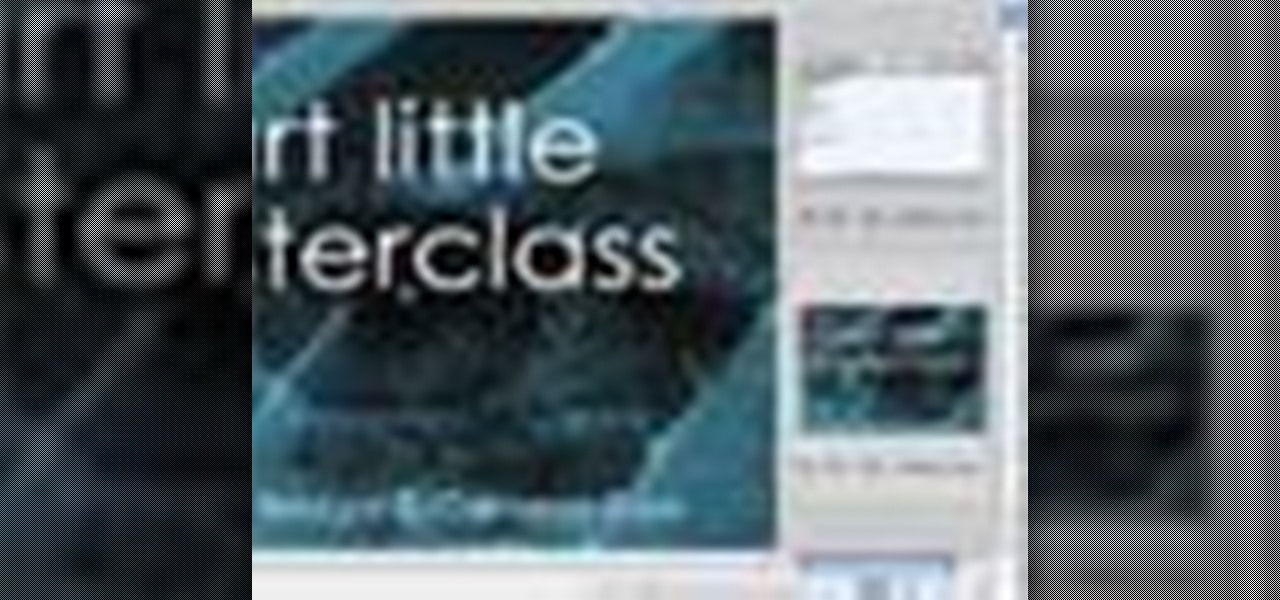
Sick of viewing .mov files or other videos in itunes? If you have Photoshop, you can use Adobe Bridge to load and play these videos instead. This works best when loading videos off of a dvd or cd.

Movie Maker sometimes causes problems crashing or hanging when trying to save projects or files. This video shows you one way to solve this problem.

If you want to make money as a DJ (esp. in the UK) and become self-employed, you have to learn how to file the right paperwork.

Learn how to protect your documents and pictures by using a password. Free software needed: WinRAR

In the last Bridge episode we started to look at the Camera RAW features of the Bridge. In this video we go even deeper and look at the synchronization features as well as the ability to batch process your camera RAW files into other formats such as JPEG. Check it out!
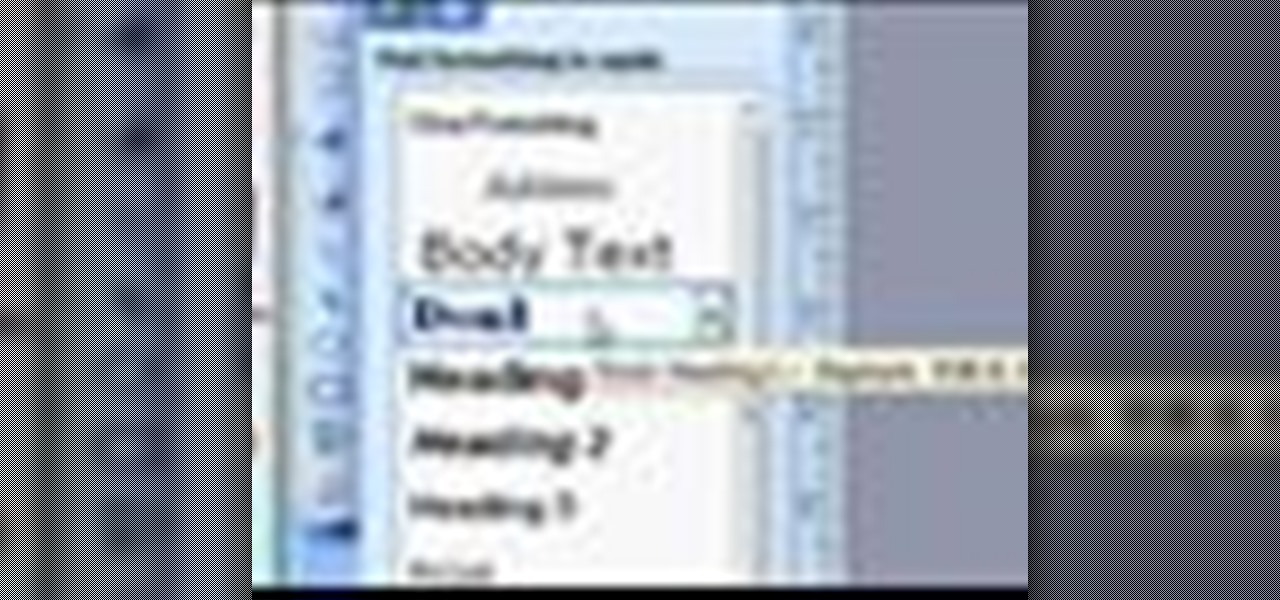
Strapped for time? Learn how to quickly format a Microsoft Publisher document so it looks like your other word processing files.

In this series of easy-to-follow diy videos, our Flash expert explains the intricacies of importing Photoshop layers of text and graphics, as well as import entire files into the Flash program. Once imported, these files can be turned into buttons for your interface, images and movies for your website or simply moving pictures to show your friends and family. Our expert also show you how to retain the links of the files you are importing and how to use the Flash video encoder. He also demonst...
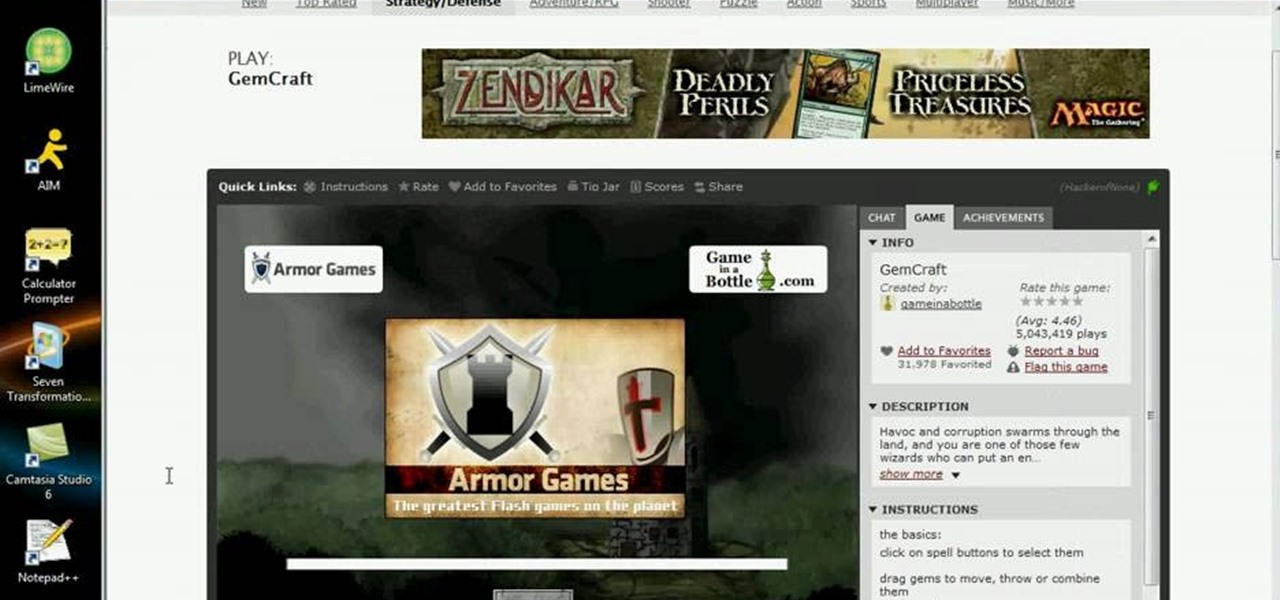
Kongregate is a site that allows users to upload games. Users must go to the site to download the hack. On the site, select Kongregate. Then select the first topic and click on KBH 2.0.14. Once downloaded, you can extract the files onto your desktop. Open up the file and follow the video on how to use it. It also comes with the auto rater. This video will benefit those viewers who play games on the Kongrgate website and would like to earn badges.

You love your bike and it was stolen. Although, this is not a good scenario, you still may be able to retrieve it. Sketch the serial number or means of identification into the bike and then when it is stolen you can really get the word out to all the places that it might turn up.
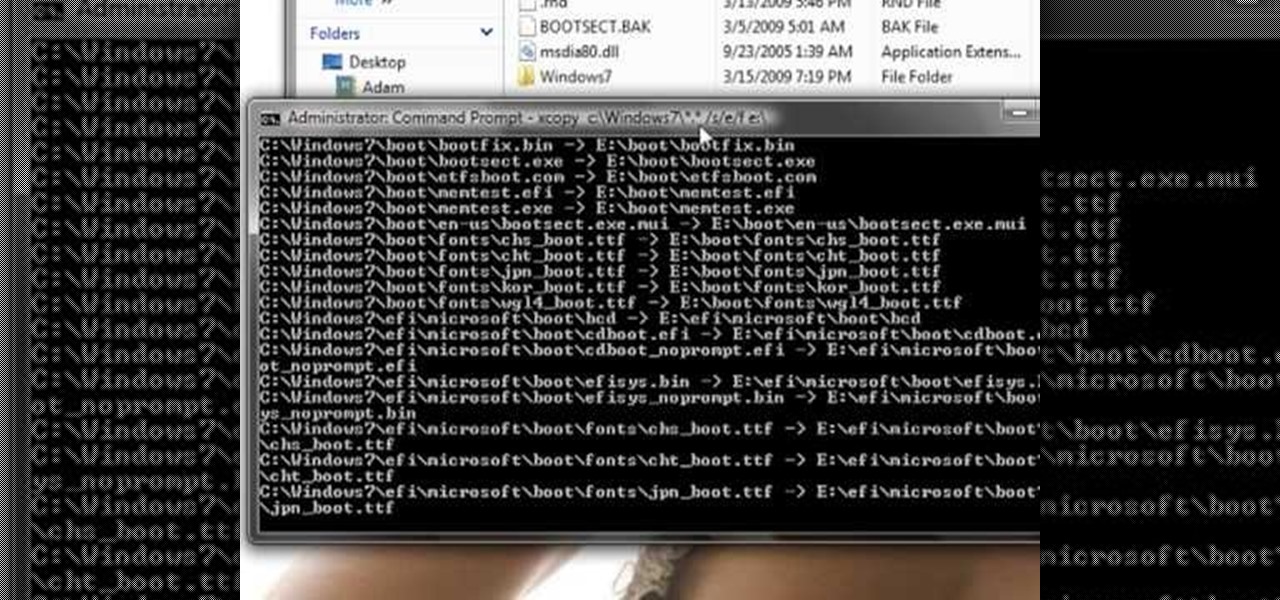
This guide works 100% for Vista & Windows 7, unlike most of the guides out there. The method is very simple and hassle free. Needless to say, your motherboard should support USB Boot feature to make use of the bootable USB drive.

This video will walk you through the process of updating a psp to the 5.50gen-a. This is information you may want if you are an avid psp user and would like to hide your Mac address. This video is a little hard to see but he will talk you through the main points.

In this installment of her Work Smart series, Gina Trapani returns to explain how to use three diverse applications to better synchronize the contents of your home, office, and whatever other computers you might have. They are Googledocs, Dropbox, and Evernote, and each one can help your files become easier to access from wherever you might be computing.
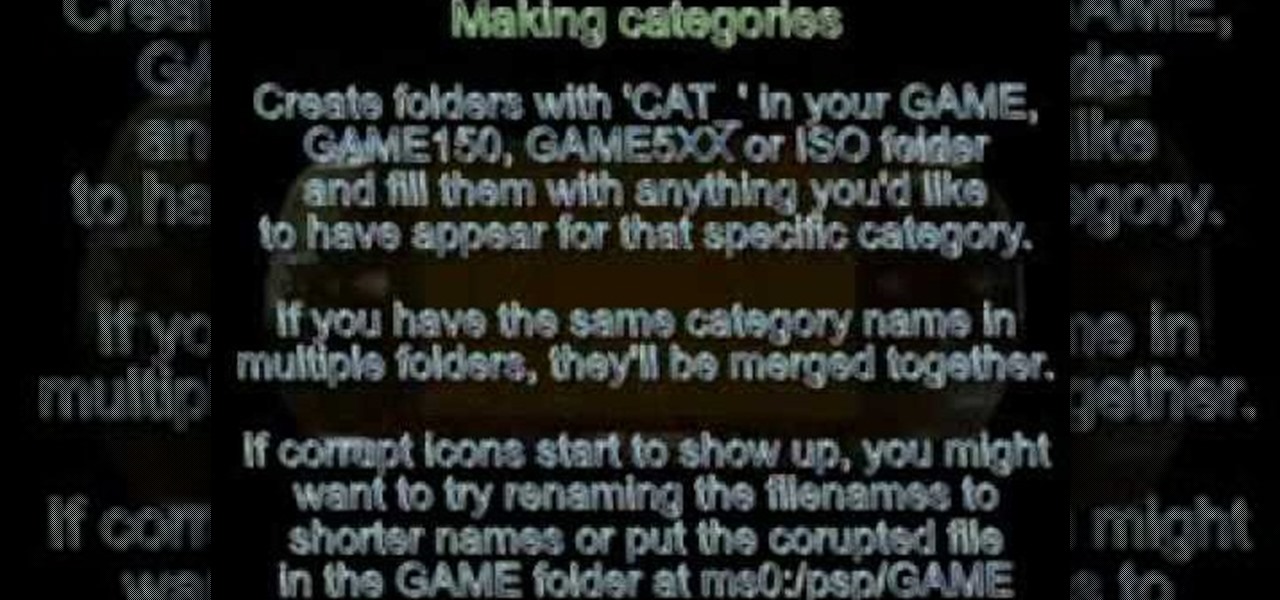
Game categories v3 plug-in is a must have plug-in for PSP users and this video shows how to install it. Using this plug-in, you will be able to put your home files, games, applications and all other stuff organized in sub-folders under "Game folder". The plug-in has two modes. The first mode is Muti-MS mode and the second one is Pre-Game-Menu mode. The Multi-MS mode makes a separate memory stick icon pop up for each category you have and choosing one can enter the appropriate category. There ...

Computer crashes, fried hard drives, red rings of death, delinquent memory cards... nothing is worse than dysfunctional technology. In just a minute, your favorite and most used device has become the biggest headache of your life, frustrating you to the brink of madness. But what's worse than your electronics just giving up on you?

In this video, we learn how to use the Warcraft III version switcher. First, go to Garena Forum and download the version switcher through the site. Next, place your Warcraft folder into the new software you just downloaded so it can find the file when it starts to load. Now, open up the link that is on your desktop, and the game should come up. This is a very easy way to use the version switcher and play the game you want to! Enjoy playing this and pass on this tip to others for future use.
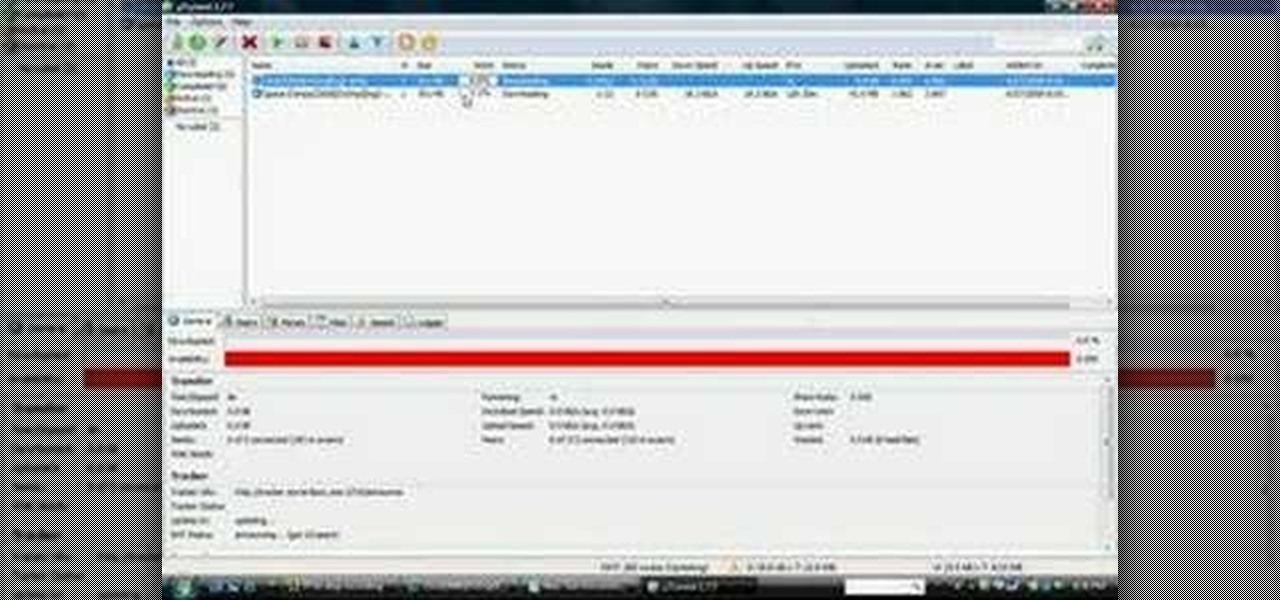
In this tutorial, we learn how to use uTorrent on Windows Vista. First, download uTorrent from Download. After this, go to TorrentBox and find what you want to download through the site, then download it. After this, it will start to download onto your uTorrent software. When it is done downloading, you will be able to open up the file and access the media that is inside. After this the program will start to seed, which means it is being shared with other people on the internet. If you don't ...

In this video, we learn how to get past WebSense. First, download a file called UltraSurf. Another way to get past WebSense is to go to Google and type in http://junkblender.com. When you get on the website, go to the link that says "cakebird". After this, type in what website you want to go to and you should be able to go to it. These are both free and easy ways to get past WebSense within only a few minutes or less, including download time. This is great for schools or employers that block ...
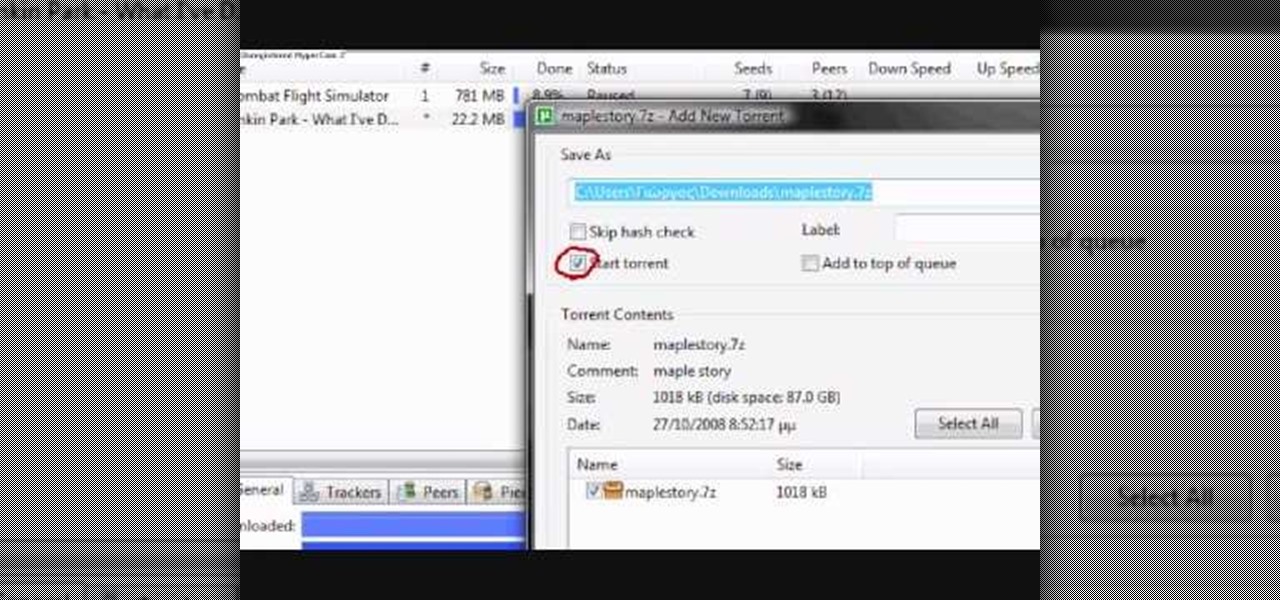
This video tutorial from kobeshoot shows how to create, upload and seed torrents using uTorrent application on your computer.