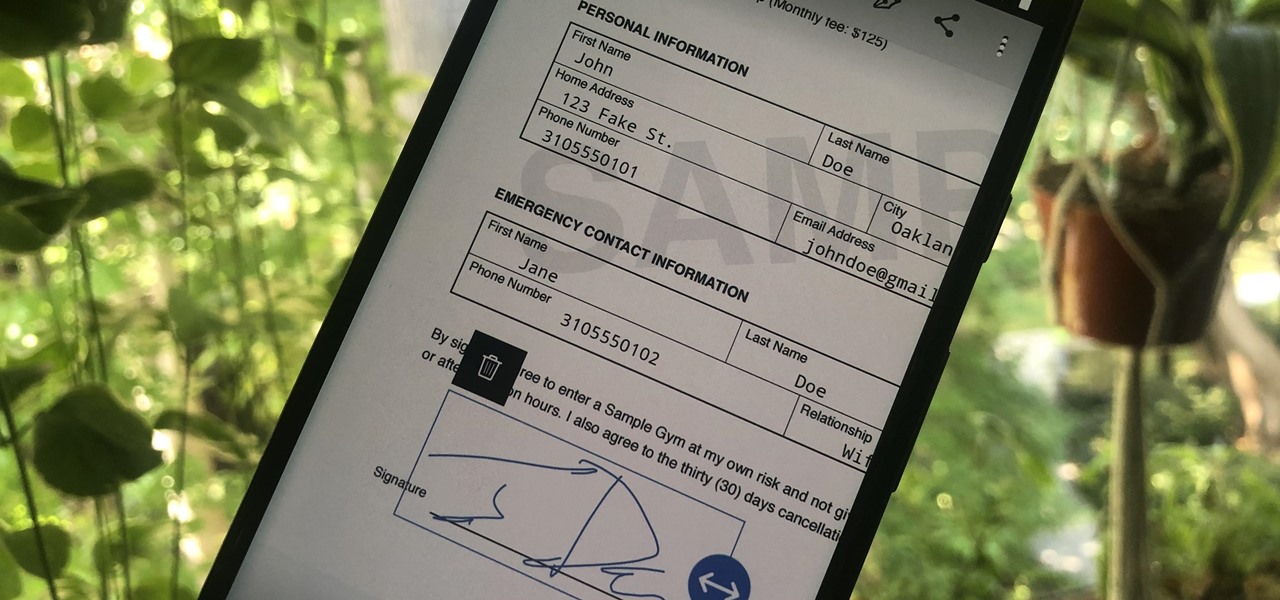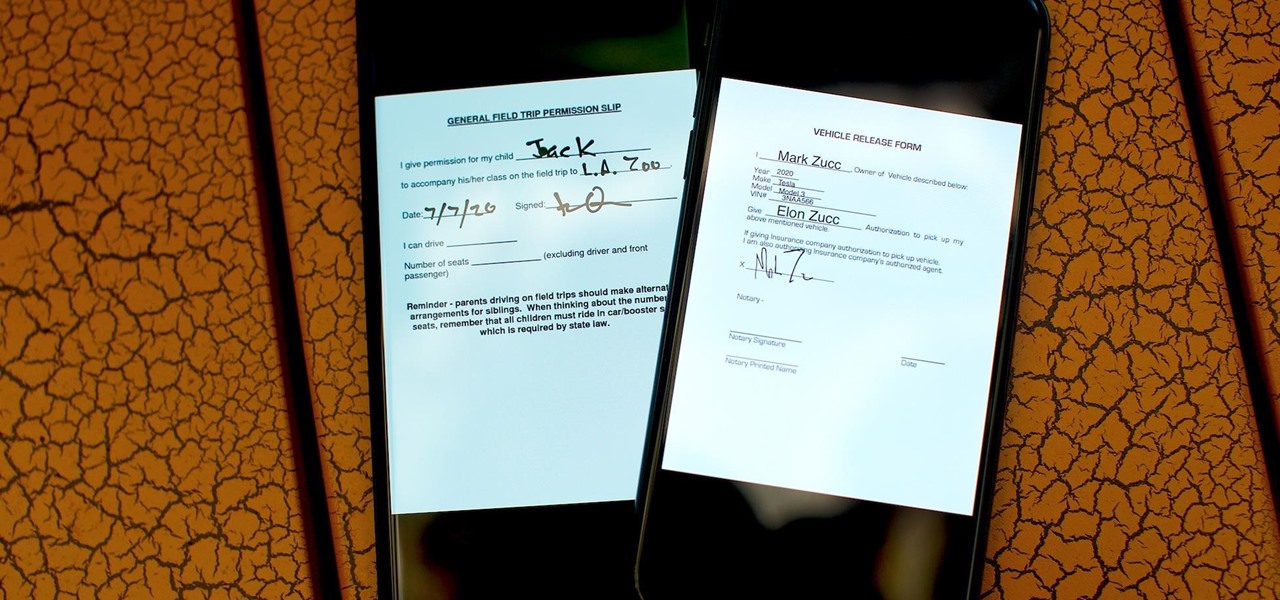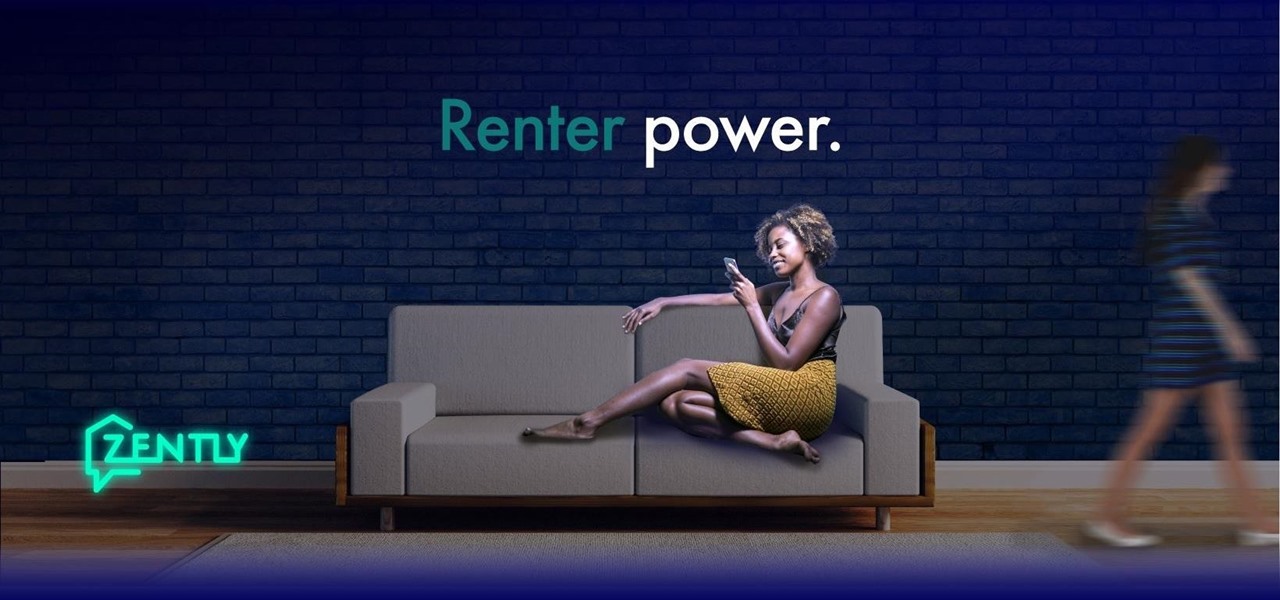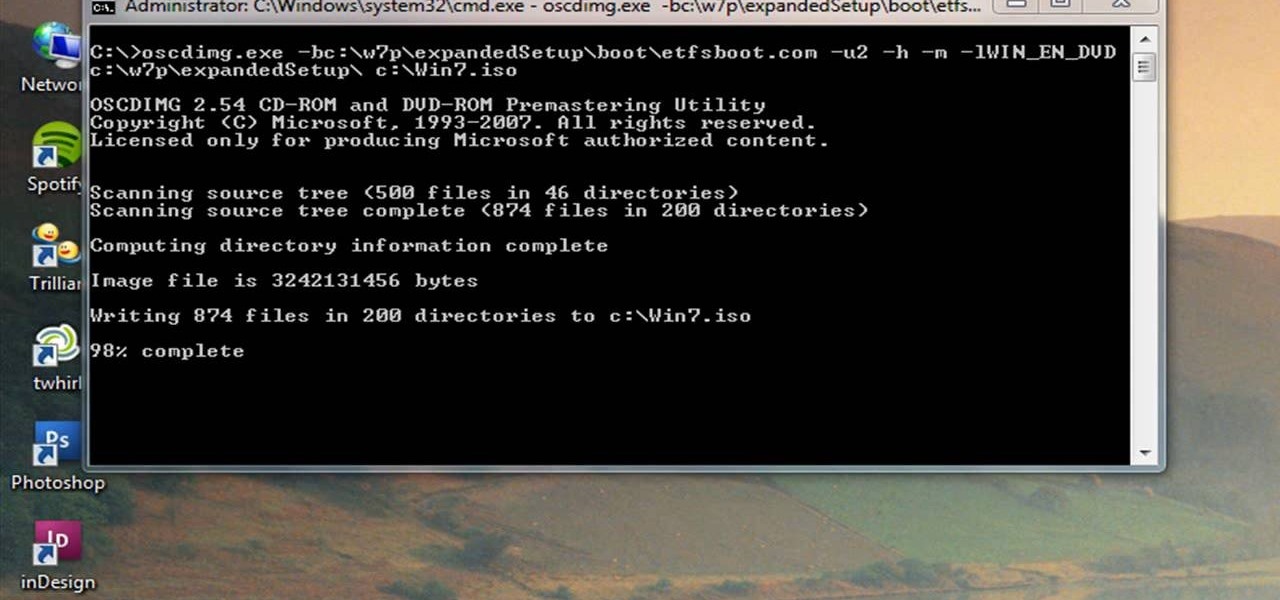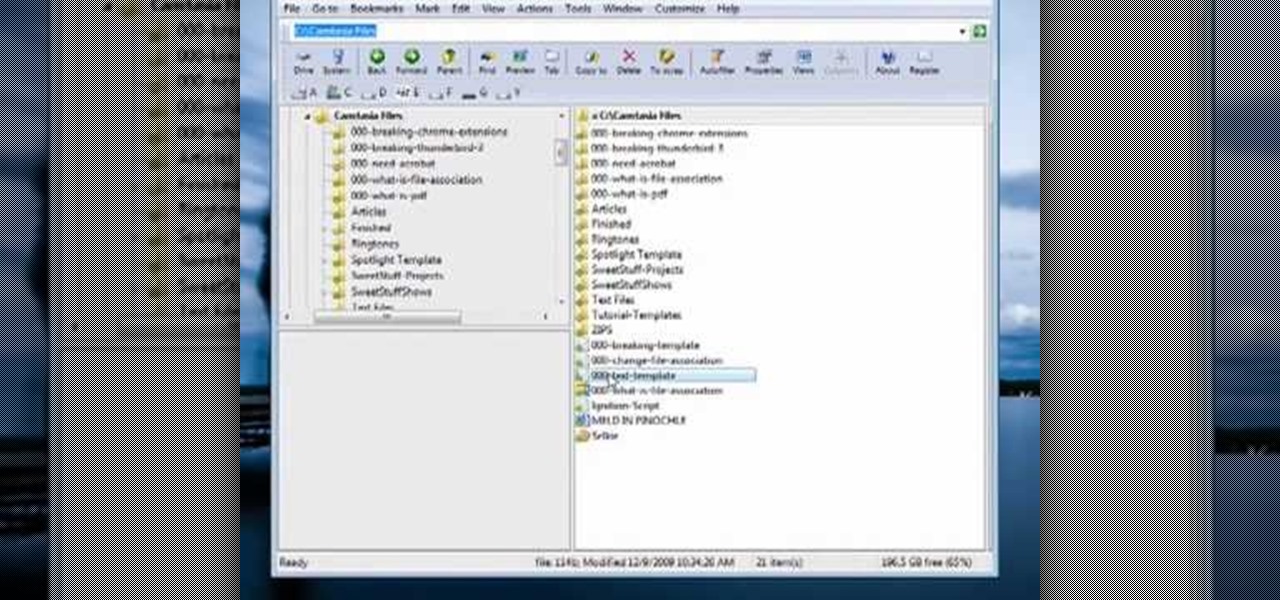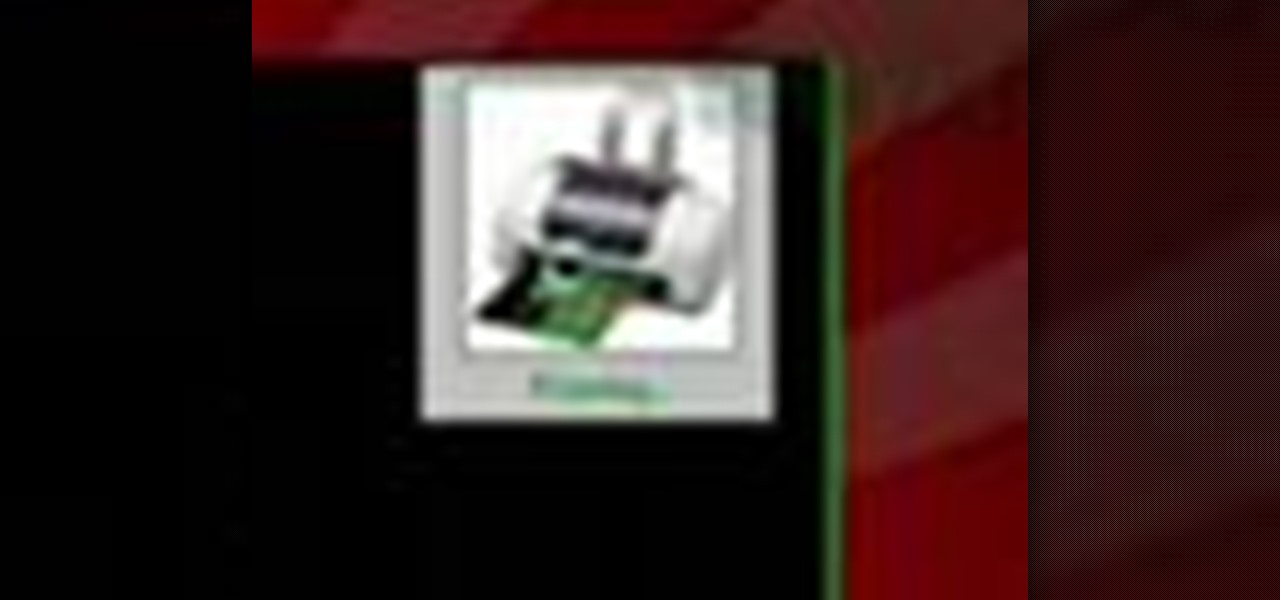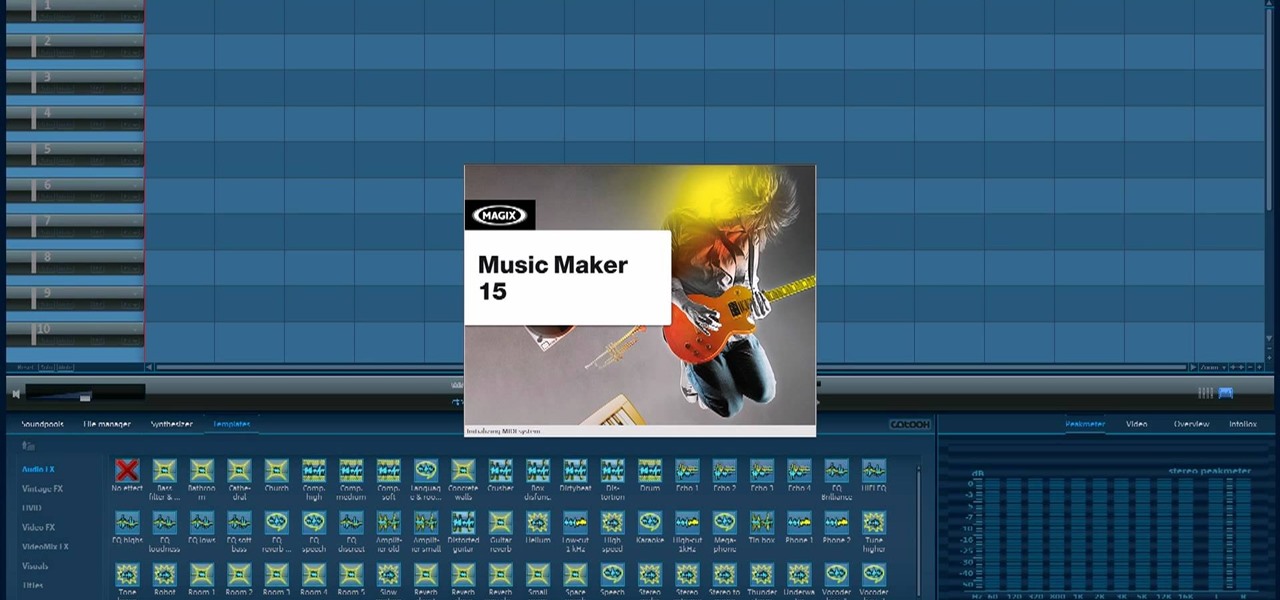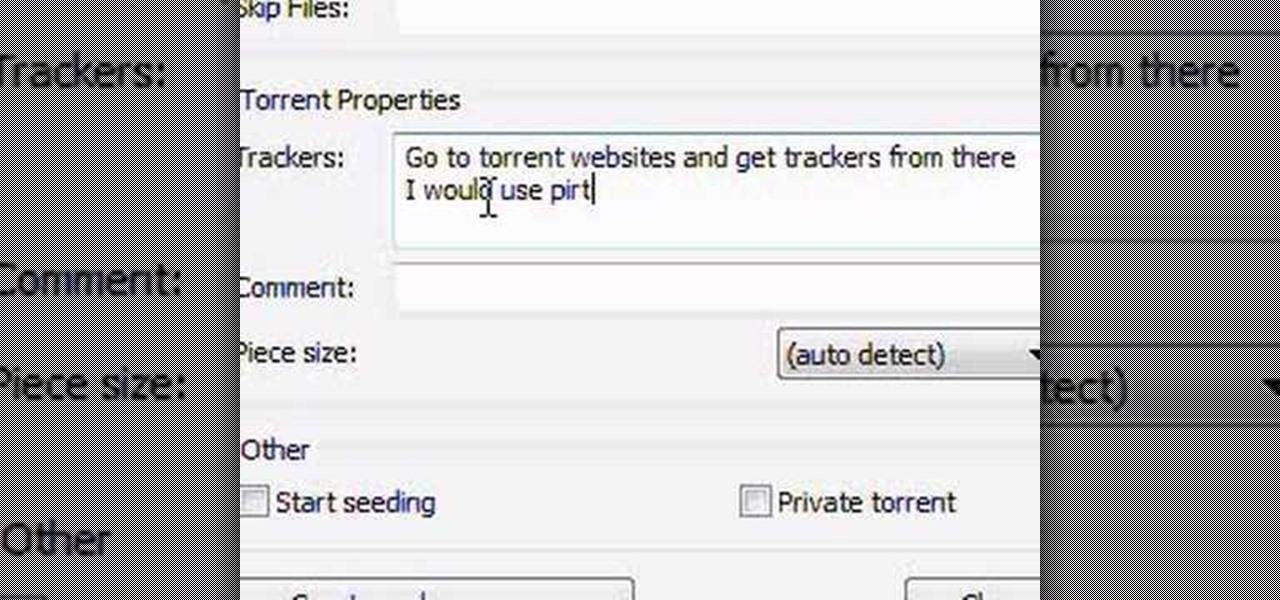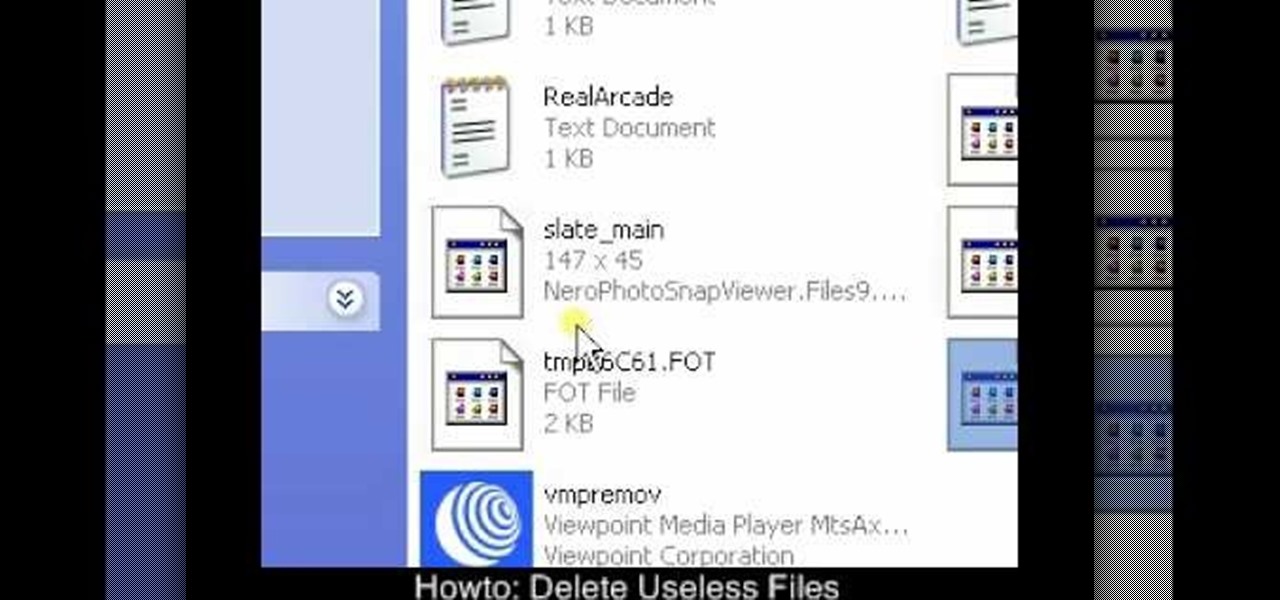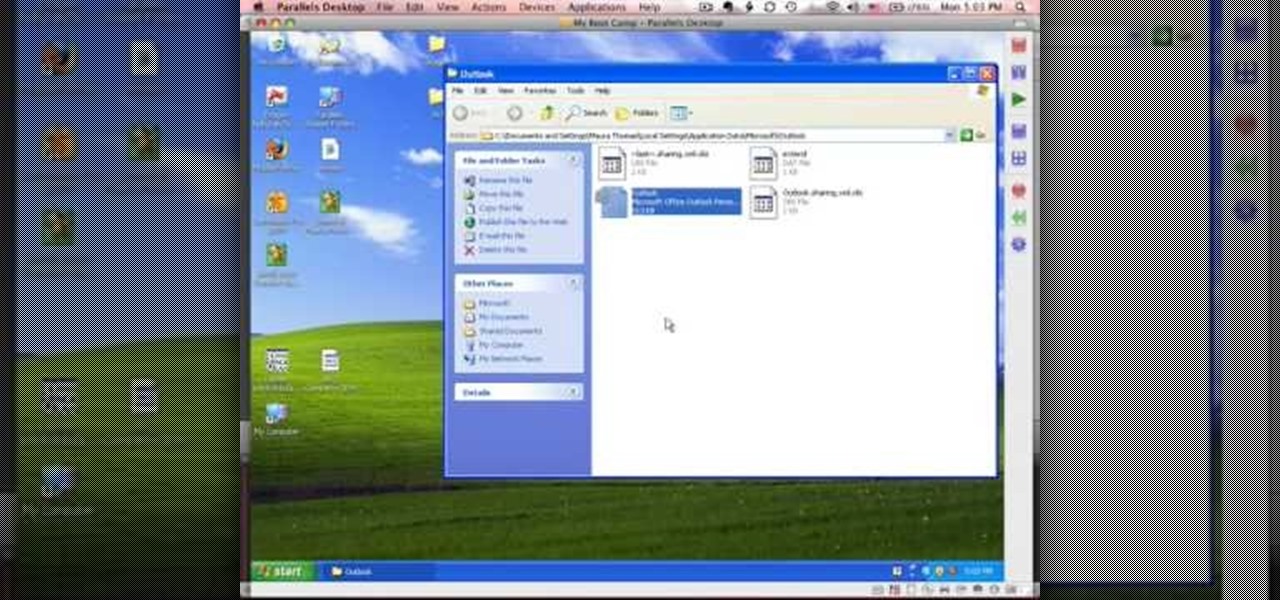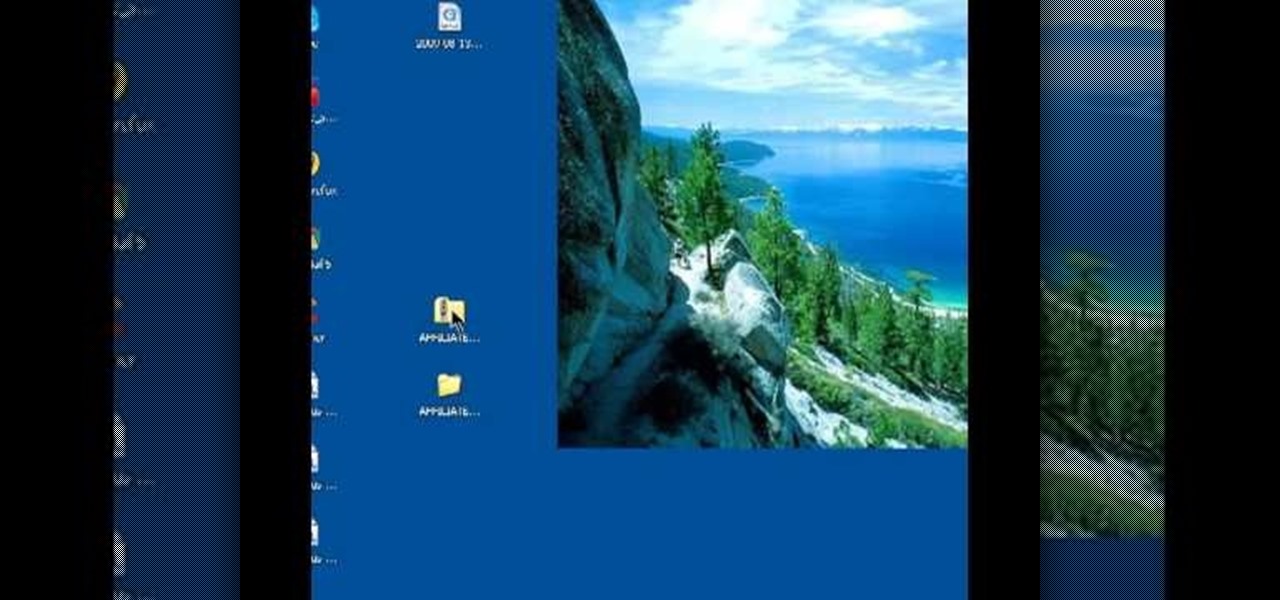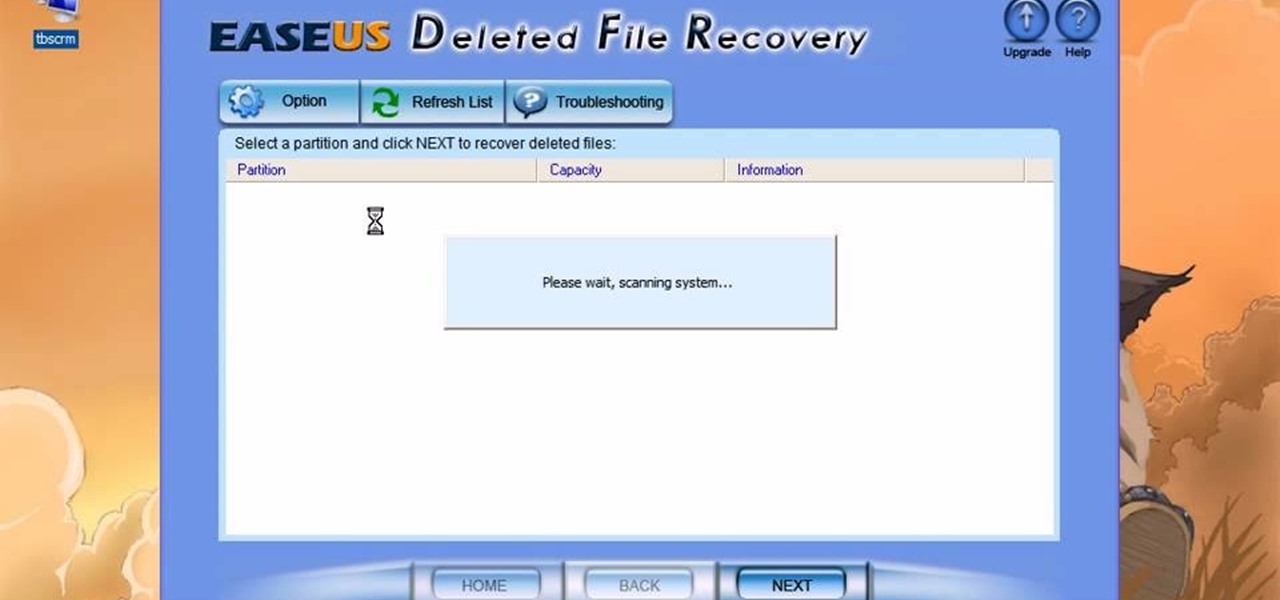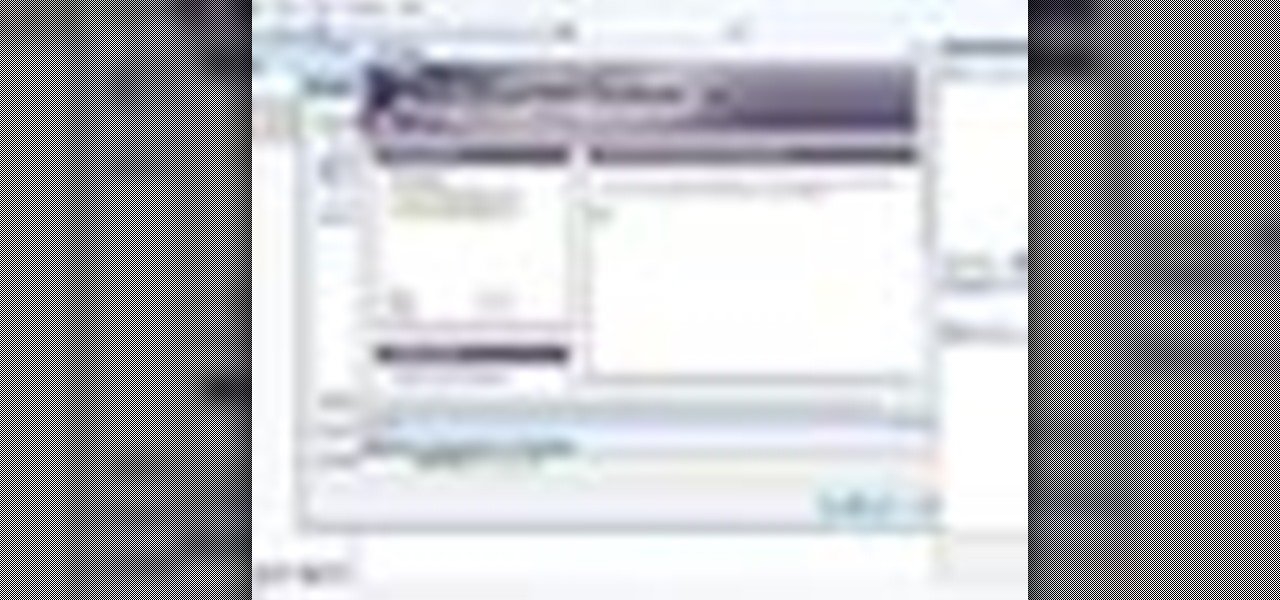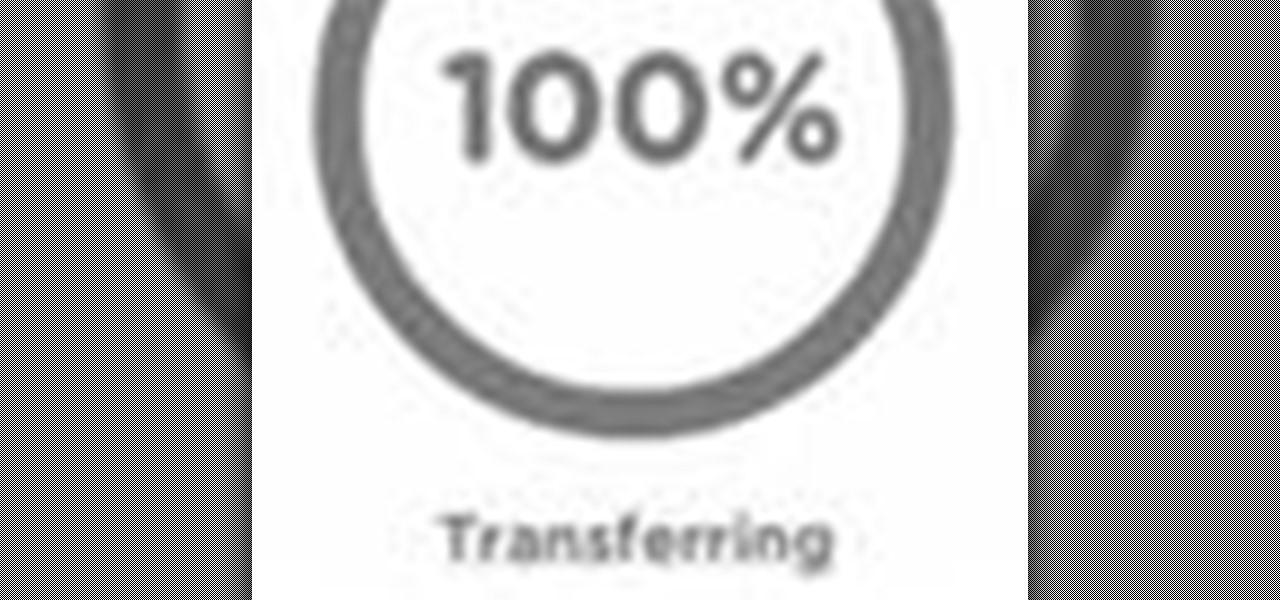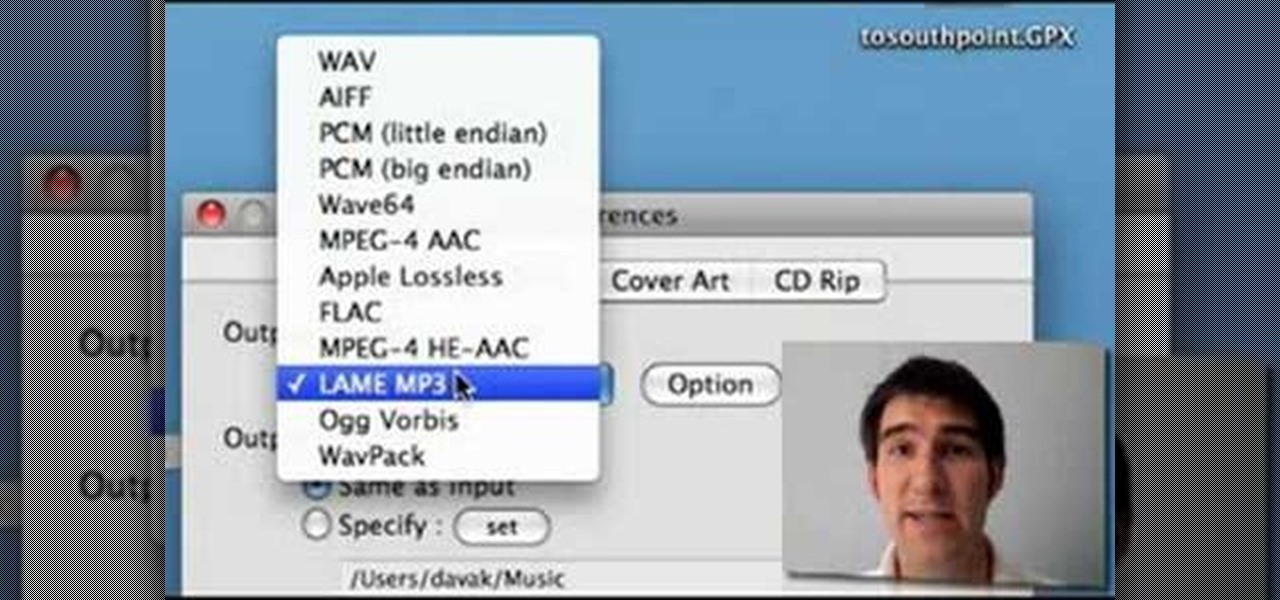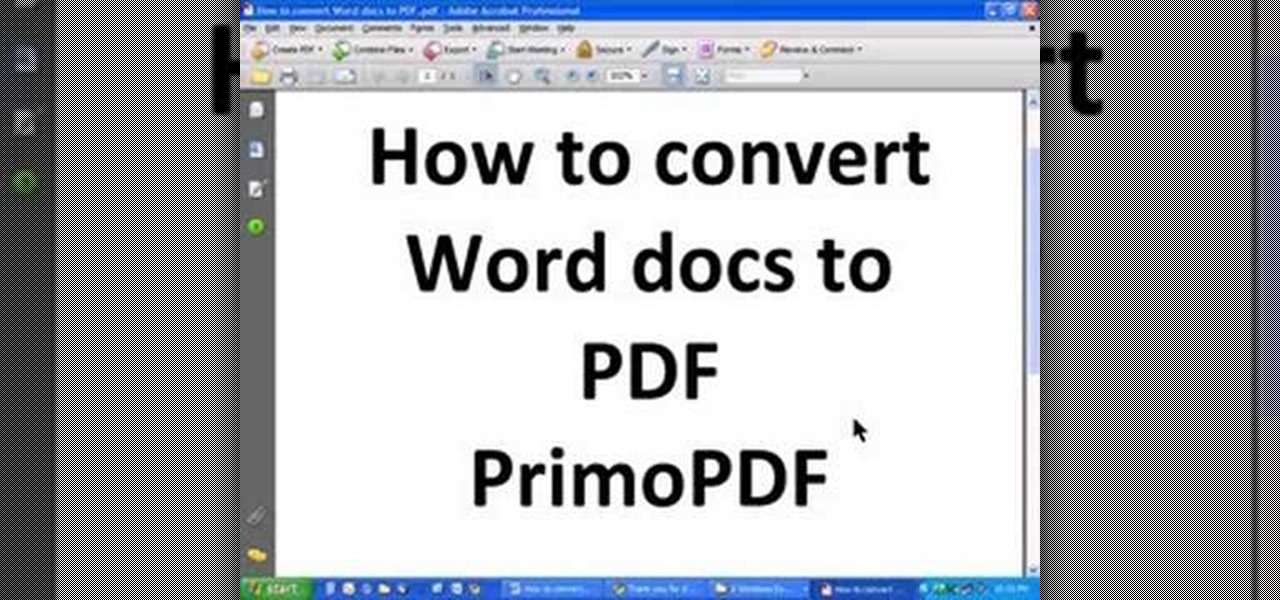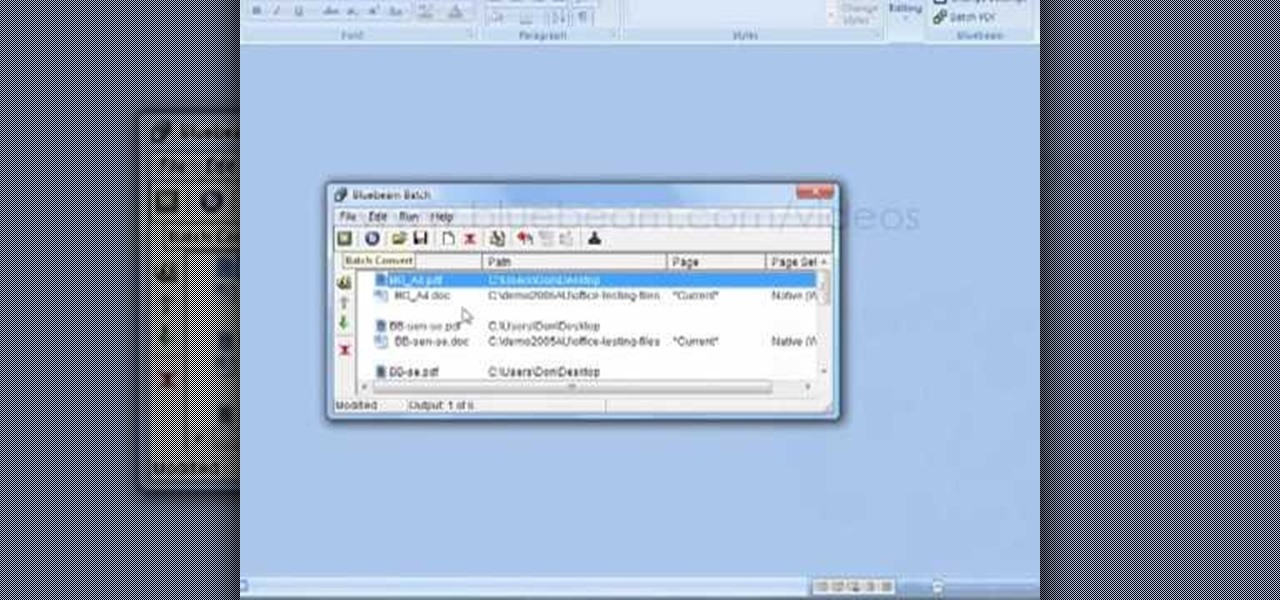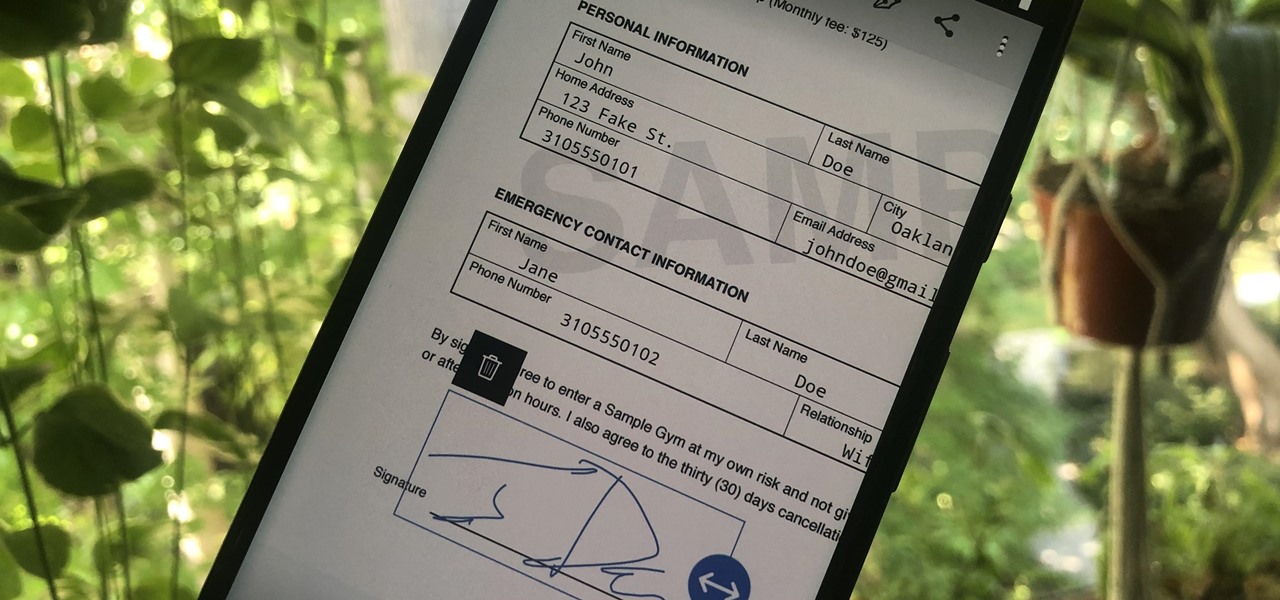
Adobe is best known for its photo and video editing software, but they also have a number of lesser-known apps that you may be interested in. Adobe Fill & Sign, available on iPhone and Android, is the best way to electronically fill out important documents on your smartphone with a third-party app.

You've written the great American novel, and you want to make sure that your story stays yours. Register your copyright and preserve your intellectual rights. In this video, learn how to copyright produced material.

Preserving the environment is not only the right thing to do—it can result in significant cost savings for your business.

Not a lot of people send letters anymore. It could be because our laptops, smartphones, and tablets have taken over and we communicate electronically now. Or, it could be because envelope glue tastes terrible. If you were considering sending out nice, handmade Valentine's Day cards this year, but were so disgusted by the thought of licking all those envelopes that you changed your mind, you're in luck.
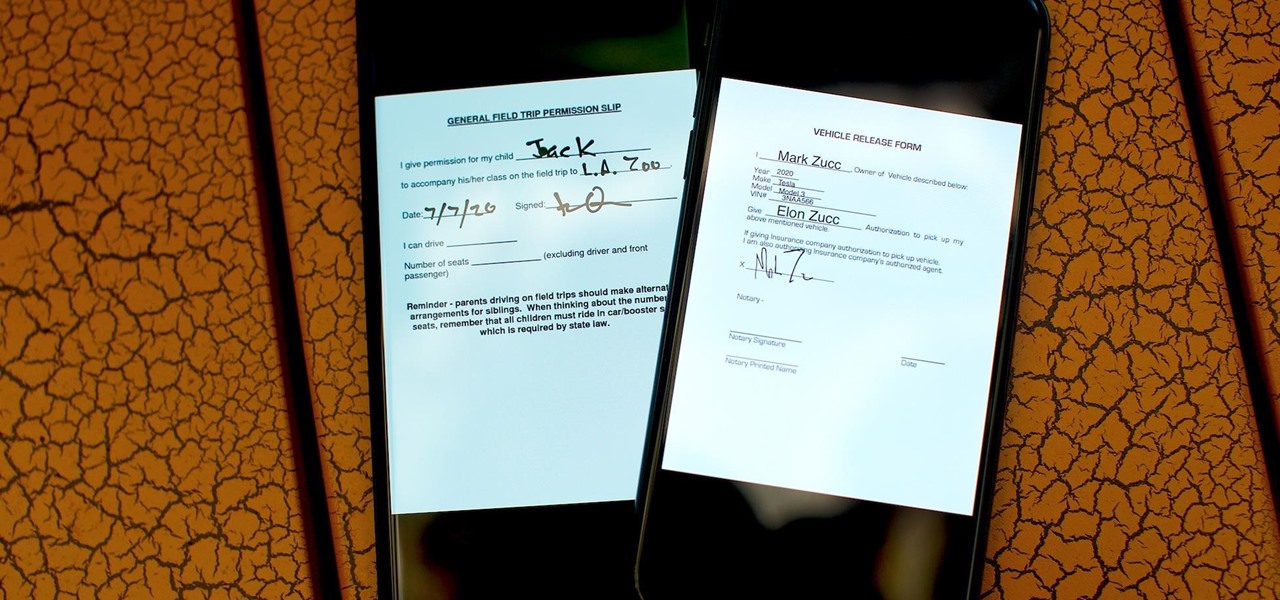
As paper forms become a thing of the past, it's becoming commonplace to fill out contracts, rental agreements, waiver release forms, and non-disclosure agreements online. You can easily fill out forms on your laptop, but how can you best do this using your iPhone or Android device?

New York City may not be the friendliest city, but with the apps Via and Curb now letting users ride-share in the city's yellow taxis, New Yorkers can expect to snuggle up close in the back of a cab next to complete strangers. That's right, get ready to feel the love.

Apple staff will be put through their paces now that the company's "Automated System" for driverless cars is in motion.

See how to vote in York County in PA by watching this video tutorial. With the new touchscreen electronic voting machines in Pennsylvania, you'll need to check out this video to make sure your ballot gets counted. So, if you want to get out this year and vote for Hillary or Obama, then make sure you do it right, don't screw up! This video is a must for you old folks with no computers skills at all, so get up to date and vote electronically in your county election.

Learn how to edit audio files using Audacity of the MAC. 1 Create an audio file by using the built in recording function in Audacity. Save the file prior to starting your editing. 2 Open the file that you created earlier and test the file by playing it. 3 You can copy, cut and paste different parts of the file by highlighting the section in your file and then right clicking (or option clicking) and choosing what you want to do from the pop up file. 4 You can also add effects by highlighting a...

Zently — the mobile app for renters — is taking on Venmo with its newest feature. Traditionally used to automate rent payments, deliver rent checks for free, and communicate with your landlord, it now allows you to connect to your bank account and split bills with housemates. Following the addition of Zelle to several major banks apps — to allow users to transfer money to their contacts — the battle of the mobile payment apps is getting increasingly fierce. With this new update, Zently is als...

In a letter dated February 16th, Apple CEO Tim Cook responded to the FBI's demand that Apple create a "backdoor" to bypass the encryption on an iPhone used by one of the perpetrators of last year's terrorist attack in San Bernardino, CA. Cook began the letter by stating that Apple has "no sympathy for terrorists" and has cooperated in giving the FBI all of the information that it has available.

There's really nothing safe about transmitting sensitive information electronically, but even if it gets there safely without being seen by prying eyes, there's no guarantee what happens to it once it reaches its destination. And let's face it, there are some things that you just don't want floating out there forever. So what can you do? Whether you want to send an email, a text, or a link, there are ways to send messages that self-destruct so that once they're read, they immediately vanish. ...

Copying a file's path on your Mac isn't always an easy task. Thankfully, this cool little OSX utility called Copy Path Finder helps solve this problem and lets you copy the path of a file in your file system to the clipboard so that you can paste it into a text editor later.

Windows 7 can be purchased online and downloaded. From the downloaded files you can create a bootable DVD. Three files are downloaded: An executable 64-bit Windows file and two .box files. Move all files to a new folder "w7p" and put the folder on the C drive. You have to download a Premastering file from here: http://depositfiles.com/files/d8zxuifur and paste it into system32 folder. Unpack .box files and click on "expanded set-up folder". Go to command prompt, enter large chunk of code (wri...

This video tutorial from butterscotch presents how to change file associations on your computer.File association is a link between a certain type of file (.doc, .gif, .txt) with a particular program.For example text files are by default associated with Notepad application.So if you double-click text file it will be automatically opened in this program.In case you want to open this file in a different type of program, you need to change the file association.To do that, right click the file, th...

This video shows you how to easily hide or unhide files and folders and how to edit extensions of files. The first thing you have to do to hide or unhide files and folders is to open Control Panel and then open Folder Options. Next, click the View tab in the upper menu and check one of the following options: Do not show hidden files and folders or Show hidden files and folders. You can hide a file or a folder by making a right-click, then clicking properties and then check the Hidden File box...

Check out this free Windows utility that allows you to print files directly from the file system by dragging and dropping them onto an icon conveniently placed on your desktop.

APK files are the EXE files of the Android phone, the executables that mark the point of entry to most programs and Apps. If you have rooted your Motorola Droid or other Android phone, you're probably come in contact of an APK file in or around your custom ROM. This video will show you how to install APK files on a rooted Motorola Droid, which will allow you to find Apps without going to the App Market and take advantage of all of the features of your custom ROM.

There are a lot of videos out there about creating models and animating them using 3D Studio MAX. What isn't often discussed is the next step in creating a movie out of your models, adding sound and syncing your animations to the sound. This eight-part video series will show you how to do just that, animate objects and other properties with a sound file. This is very good stuff that you will need to know if you ever want to make a whole 3D movie yourself.

You can easily share and transport your photo and videos on the Canon EOS 7D by using the wireless file transmission option. See exactly how sharing and downloading your files to computers and other devices works in this video. When the digital SLR camera is combined with the WFT-E5A Wireless File Transmitter, transmitting is easy.

Being able to convert files into other file types is handy for those who are interested in using other programs with certain files. Doing this can be difficult though, if you don't know all the shortcuts. In this helpful tutorial, you'll find out how to convert a wma file into an mp3 file or vice-versa using Winff. So sit back, pay attention, and enjoy!

In this video tutorial, viewers learn how to create a .torrent file using u-Torrent. Begin by opening the program. Click on File and select Create New Torrent. Now select the file, select the directory and type in the tracker code. Then click on Create and save as. Once the file is created, click on File and select Add Torrent. Locate the .torrent file click OK. Now wait for the torrent file to finish downloading. This video will benefit those viewers who use u-Torrent and would like to learn...

In this video it is demonstrated that how to delete temporary files in Windows XP. There are two different methods for deleting temporary files. First of all go to and click "start" then go to "run" and type temp now click on ok, then a window will appear, in this window there are all useless files, select all files and delete it. Now the other method is go to "run" and type %TEMP%, after clicking ok a window will appear in which there are useless folders and files, select all folders and fil...

This tutorial describes how to backup the PST file of Outlook.

In this video tutorial, viewers learn how to unzip and zip files. The ZIP file format is a data compression and archive format. To unzip a file, right click on the file and select "Extract All". Continue by pressing "Next" and wait for the file to extract. To zip a file, right click on the file, select "Send To" and click on "Compressed (zipped)" folder. This video contains voice narration and a visual demonstration for viewers to easily understand and follow along. This video will benefit th...

This video is a tutorial showing how to recover deleted files using a free program called Easeus. Even if you have deleted a file from a USB stick or your hard drive, this program can recover them since the files have not been wiped clean. The program can be downloaded from Download.com. Search "easeus deleted file recovery" and click on "download now." Install the program after downloading. Open the program and click on the desired USB stick or hard drive and the files will be shown that can...

If you’d like to watch QuickTime format .mov files on your video-capable iPod, you’ll need to convert the .mov files to .m4v files. An .m4v file is just a type of MPEG-4 file that the iPod can understand. This tutorial will guide you through the conversion process.

In this four-part video tutorial, Joe Stagner will demonstrate, using ASP.NET, uploading a single file from the client machine to your server.

In this video tutorial, viewers learn how to upload large files online for free. The website recommended in this video is Load2All It does not host any files, but it provides a interface to upload the file to several other sites at once. If the file exceeds the limit for any given site, Load2All will automatically split the file into RAR files, upload it into several mirrors and provides one download link. This video will benefit those viewers who have a large file...

Looking for an easy way to share big files over the Internet without having to pay for the privilege? With the right Internet services, it's easy. This home computing how-to from the folks at CNET TV presents an overview of a number of the better and most popular file sharing websites, some of which will permit you to upload files in excess of 1 GB. For more information, and to get started sharing your own big files over the web, watch this free video tutorial.

FLAC files are a great way to compress audi files. Unfortunately, iTunes does not support these files outright. But don't worry, you can make those files work on your Mac. This video will show you how make FLAC files compatible wiht iTunes.

Learn to restore four different types of files: deleted files, files from a damaged CD or DVD, files from a formatted hard drive, and files from unbootable hard drives.

PrimoPDF is a free program that will allow you to convert any document (Microsoft Word, Excel, PowerPoint and more) into a usable PDF file. This tutorial walks you through downloading, installing and using the PrimoPDF program to convert your files to PDFs. PrimoPDF even allows you to lock your files or add a password.

The new version of Microsoft Office has a feature which allows you to batch create PDFs. You can easily convert whole folders or specfic selections of Word, Excel or PowerPoint files into PDF files. You also have the option of converting the files into individual PDFs, or turn them into one large file.

In this tutorial, we learn how to zip and unzip files in Windows XP. First, find the files you want to compress, then highlight them by dragging the mouse. Next, go into the file menu and click "send to", then "compress zip folder". Now, your folder will be created and you can double click it to see the folder viewer of the compressed folder. To open these up from the zip archive, first find the file folder that has been zipped. After this, go to the file menu, then click "extract all" and yo...

Having downloadable files on your website is often an essential. It is an easy and fast way to share programs via the web and allow your visitors to experience software and files that you enjoy. In this tutorial, you will learn how to make a file downloadable for you website, so your visitors can easily download any file. This process is surprisingly straight forward and easy. You can follow this same process whether it is a text file, image, movie or music file. You will also learn how to tu...

In this video tutorial, viewers learn how to break up large files to easily send through email. Go to the website: and search "winrar". Download the program. Then double-click the file and follow the instructions to install it. Now right-click the file and select Add to Archive. Users will have an option to split the files into volume bytes. Then press OK wait for the program to compress the file into several parts. This video will benefit those viewers who...

This video tells you how to save files in Microsoft Word using different file types. If you are trying to save a file as the old Microsoft Word 97-03, the process is easy. This video takes you through a visual tutorial on how to save files under different documents. If you click the circle in the upper left corner and scroll down to save as, it will give you several different options to save under. Then, you can choose which document you want to save it under, and save the file under a new na...

Do you want to compress your video files less than five times the size while keeping the same quality? If yes, then this video shows you how. By compressing video files you can save a lot of space. Then, it can be easily burned to a DVD or even uploaded to a file-sharing website. To do the compression, you need to use Windows Movie Maker software. Open the video file in Windows Movie Maker. Now, move all the clips into the story board. Open the option "Save to computer". Now, Windows Movie Ma...

Have you ever wanted to transfer iTunes-purchased songs from your iTunes player into a different media player? Usually it's difficult to do because DRM music protection makes all of its songs .m4p files, whereas most music players only play mp3 files.