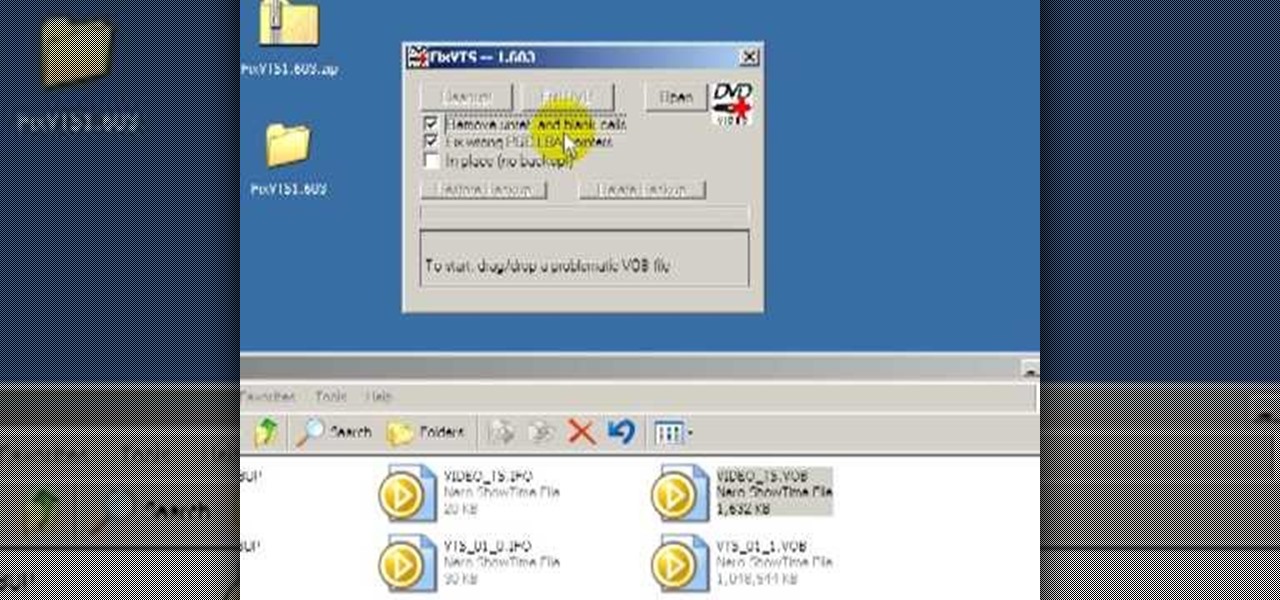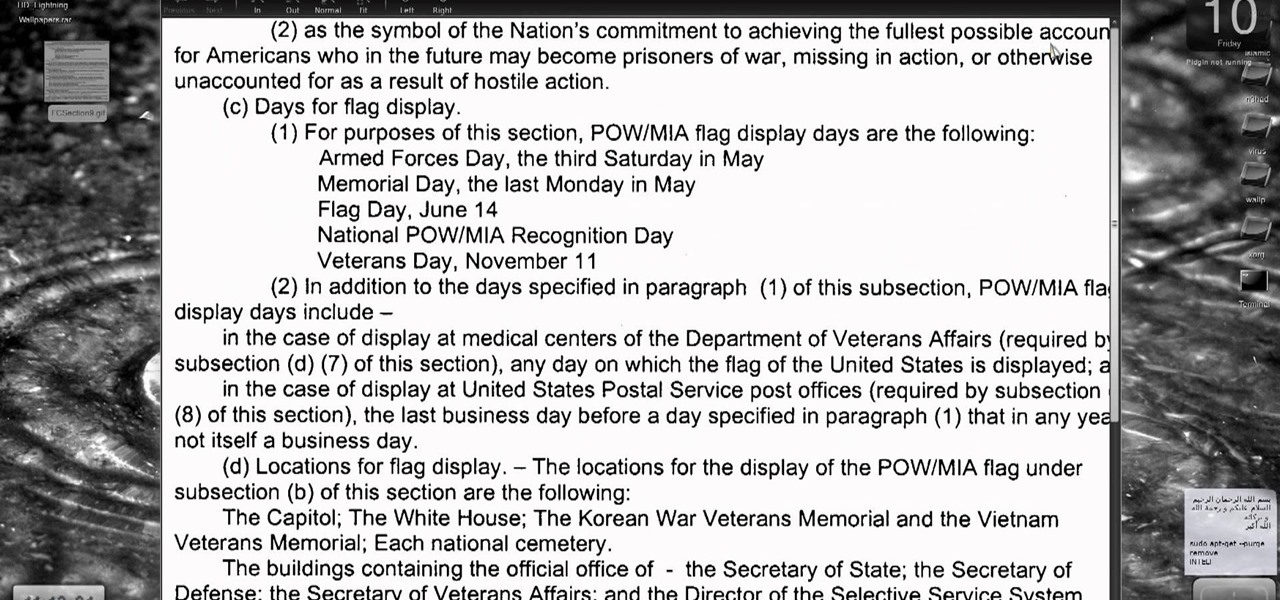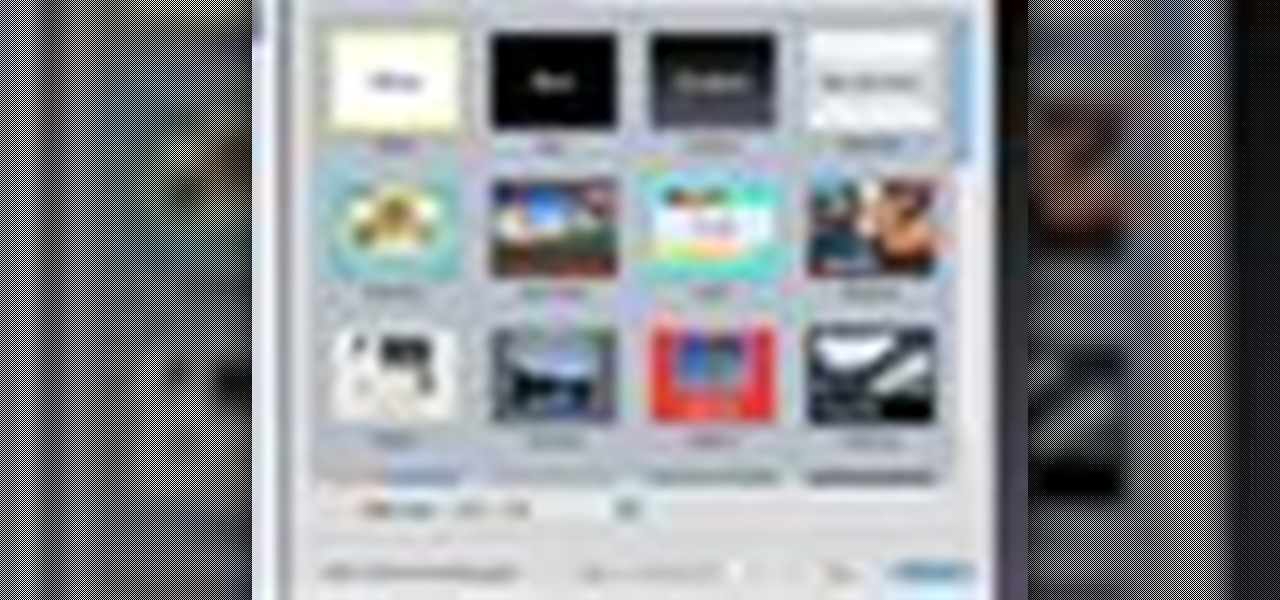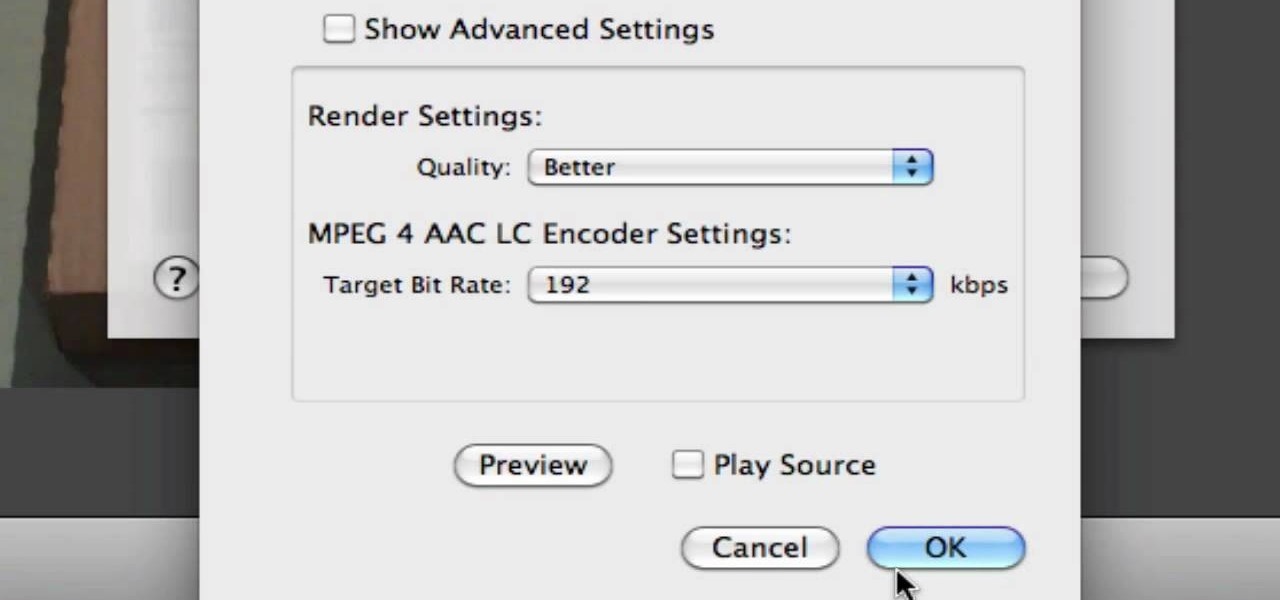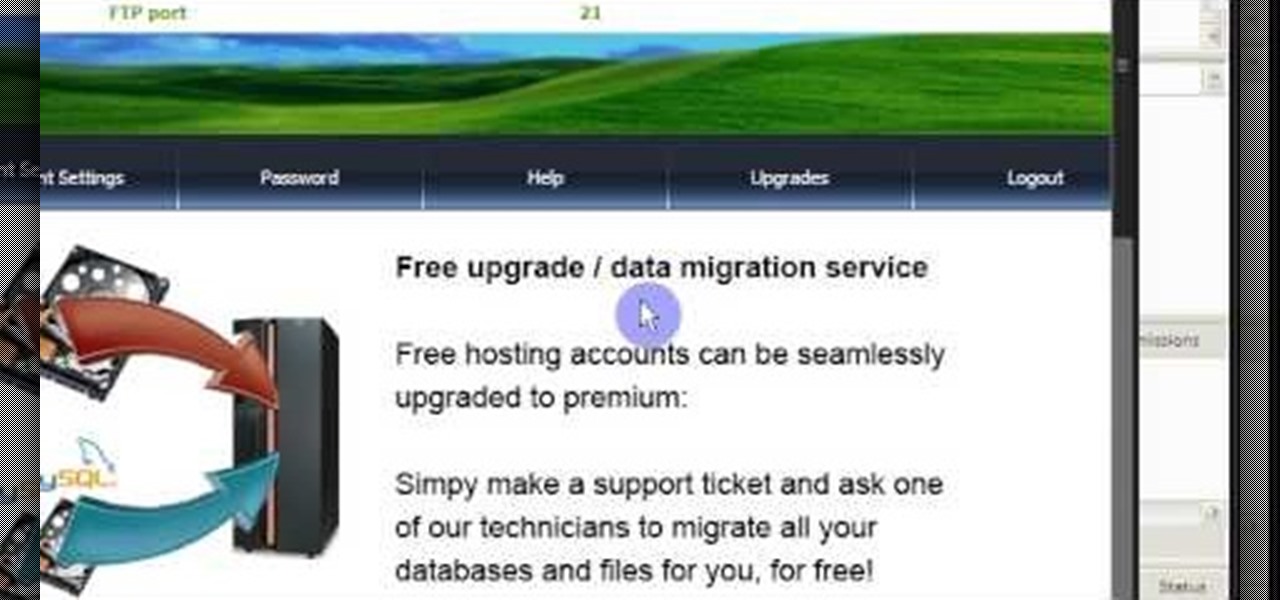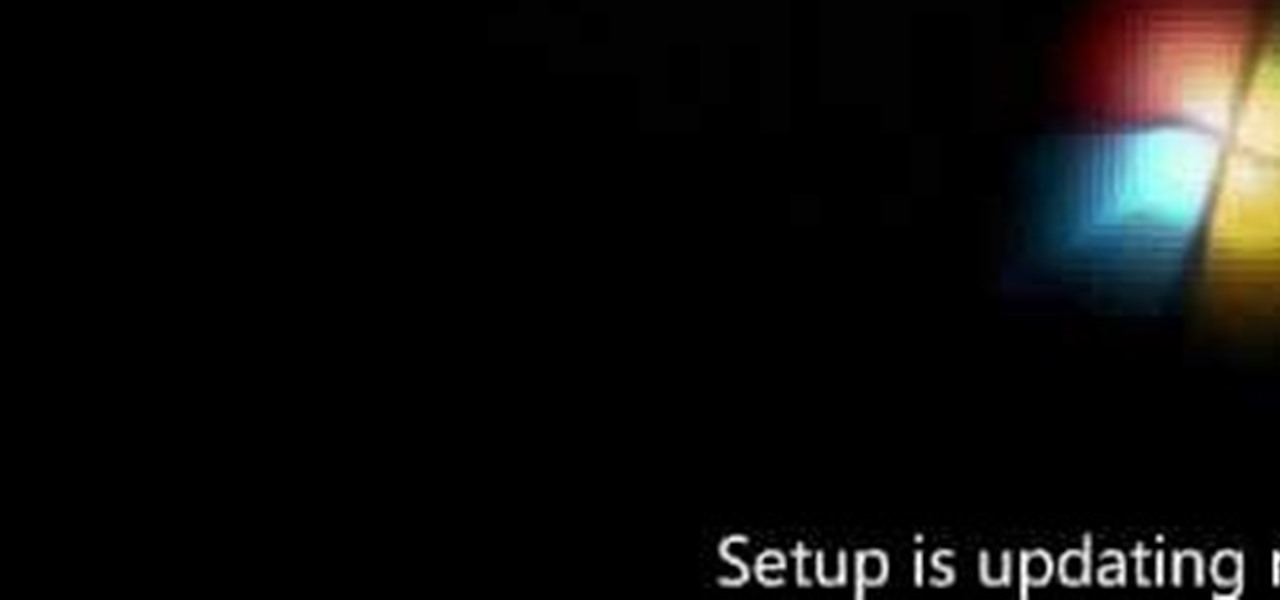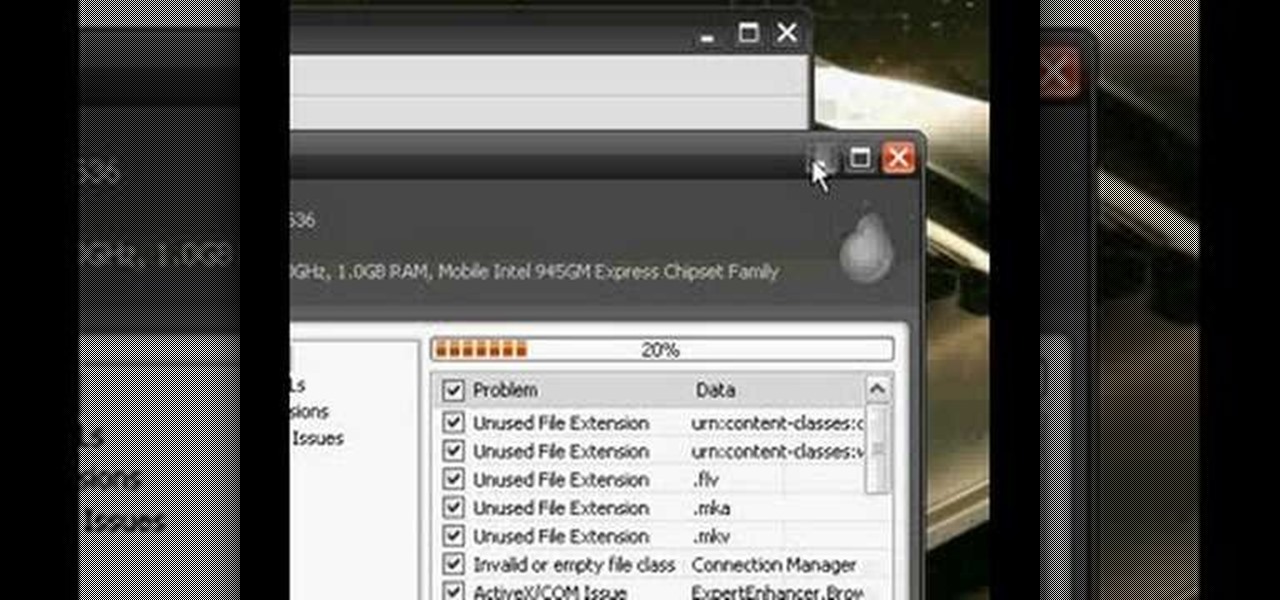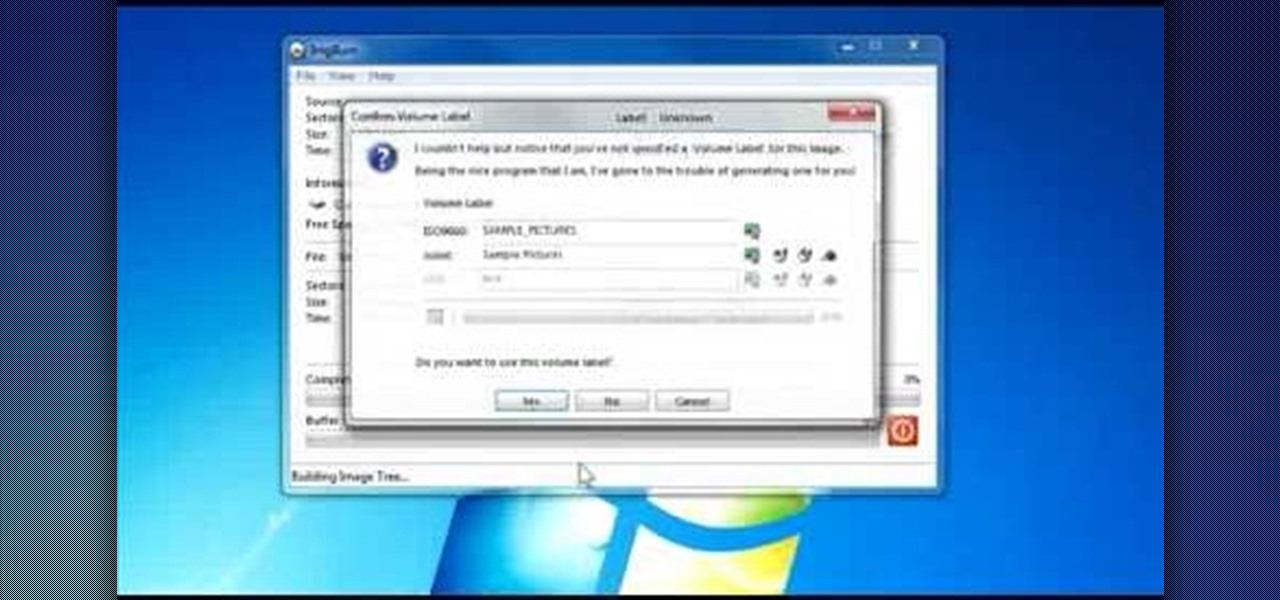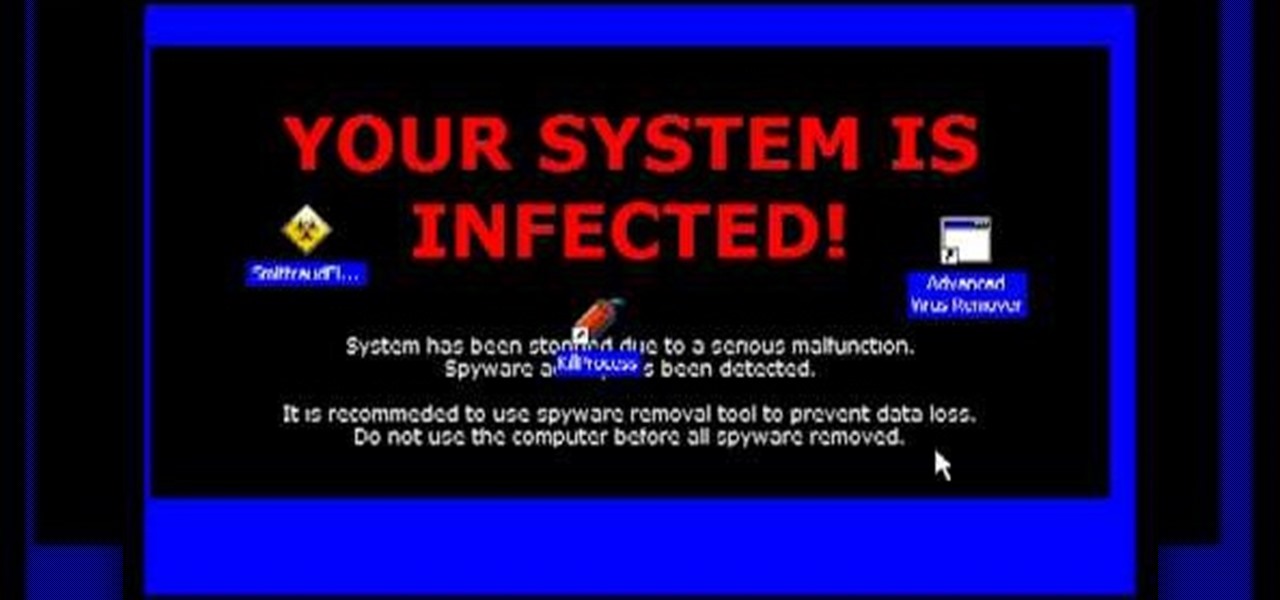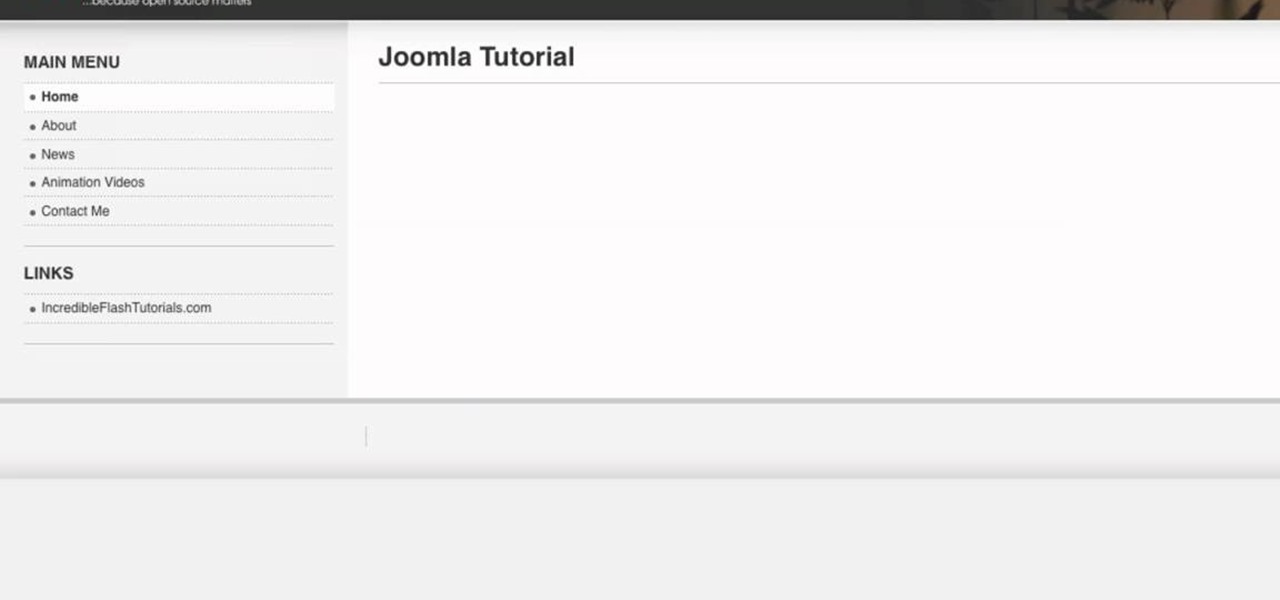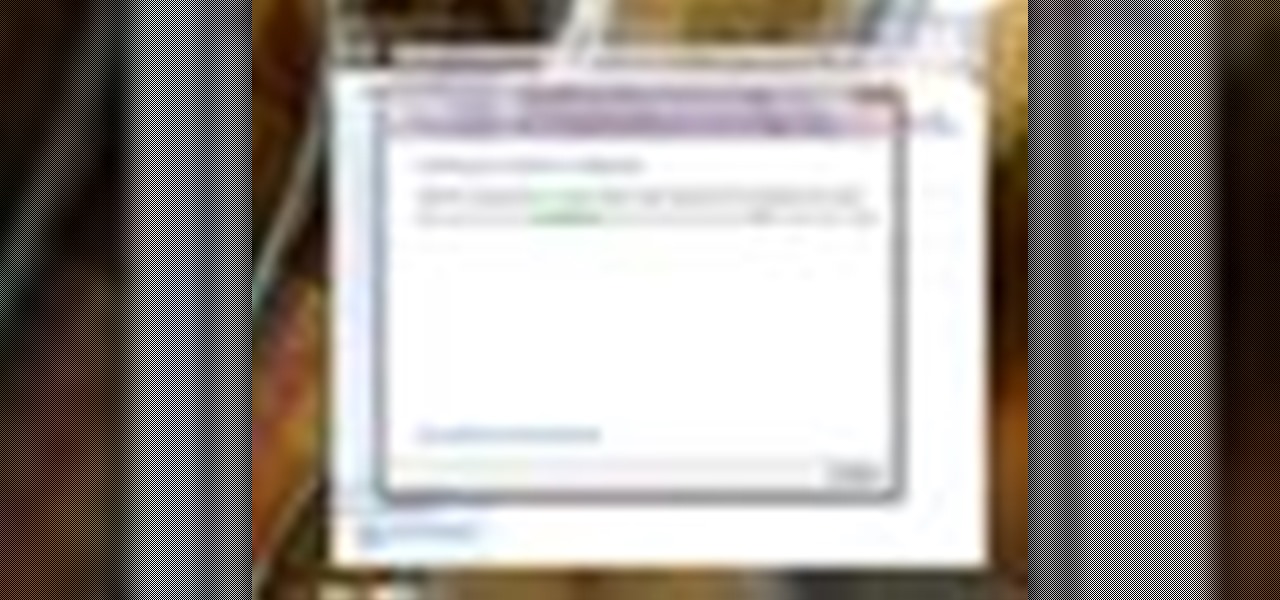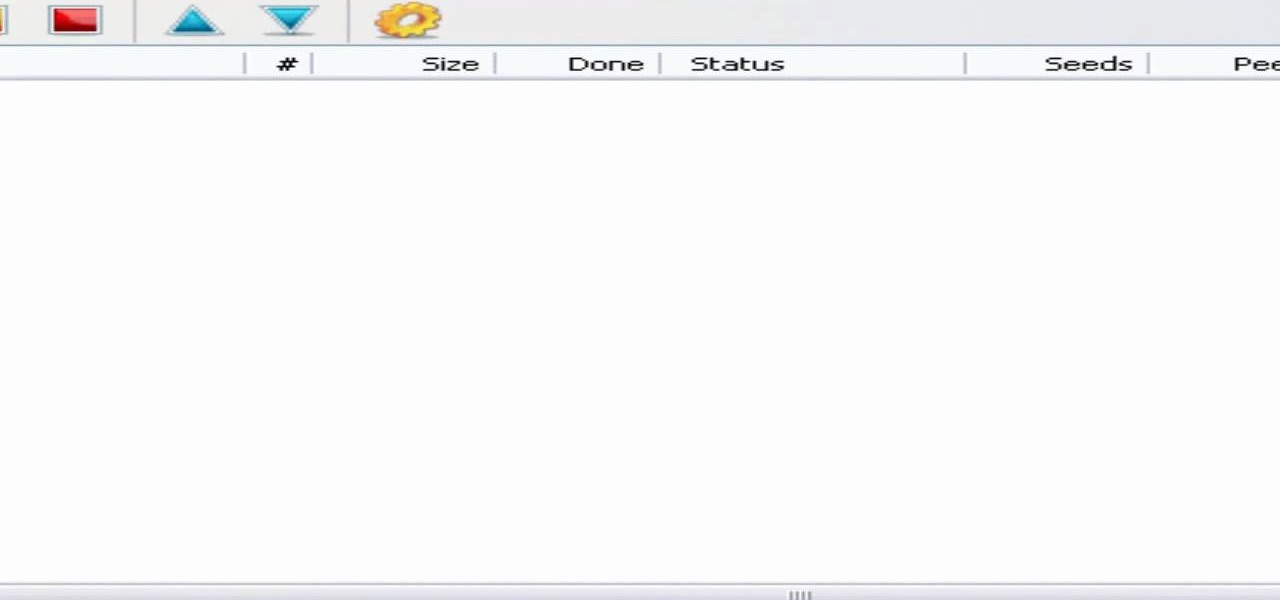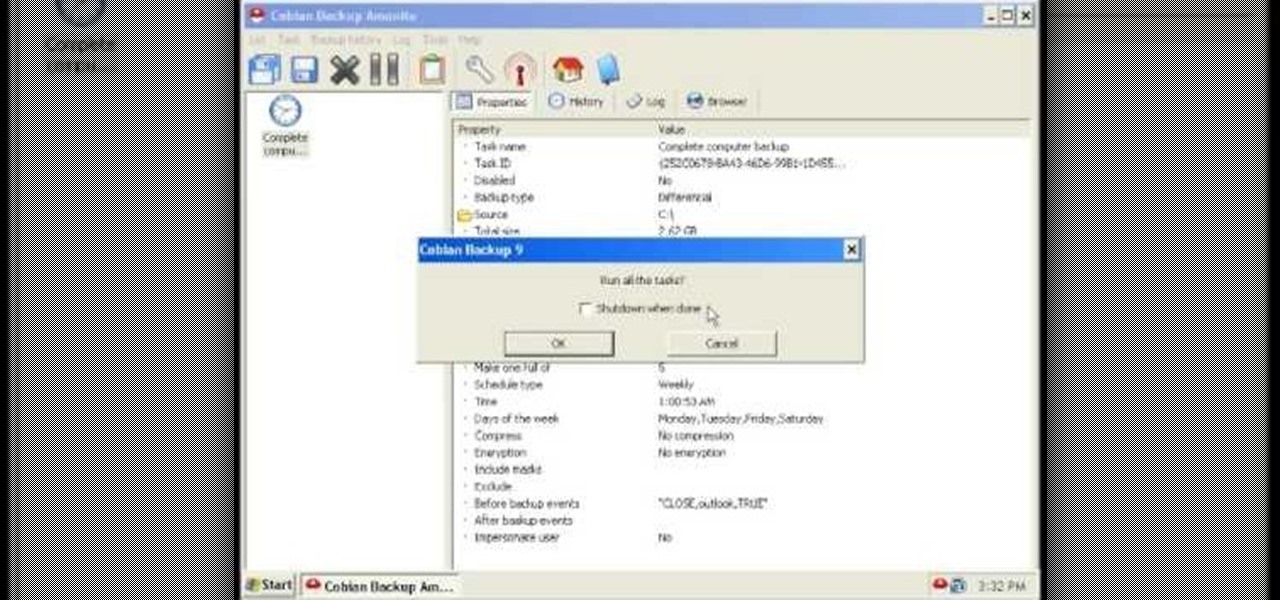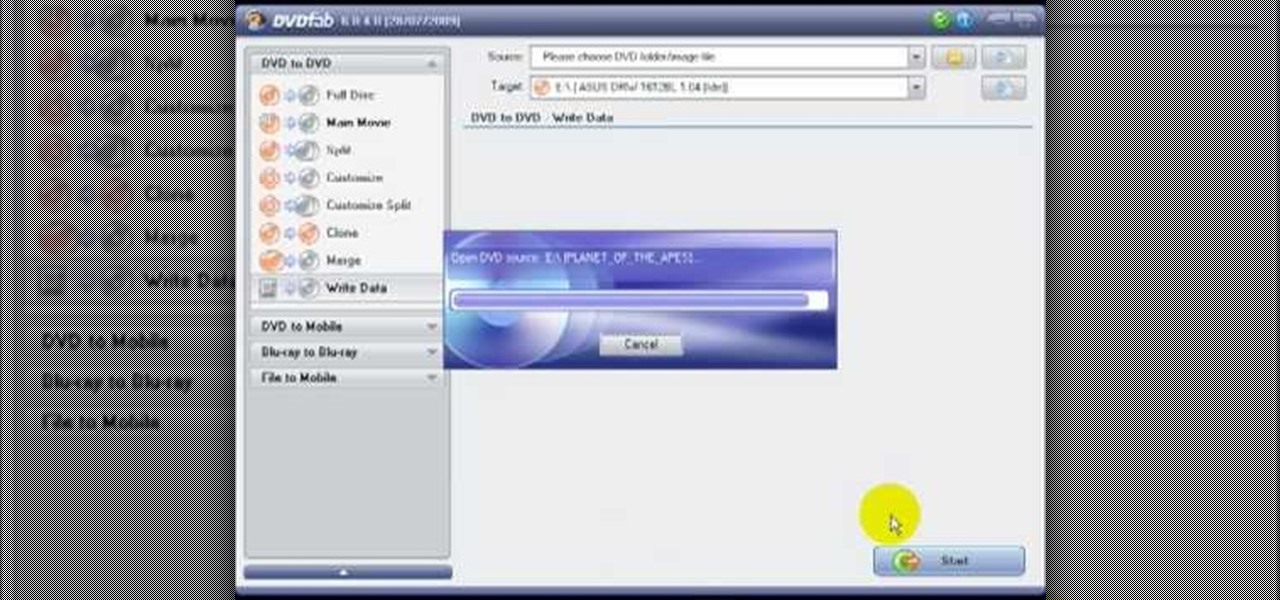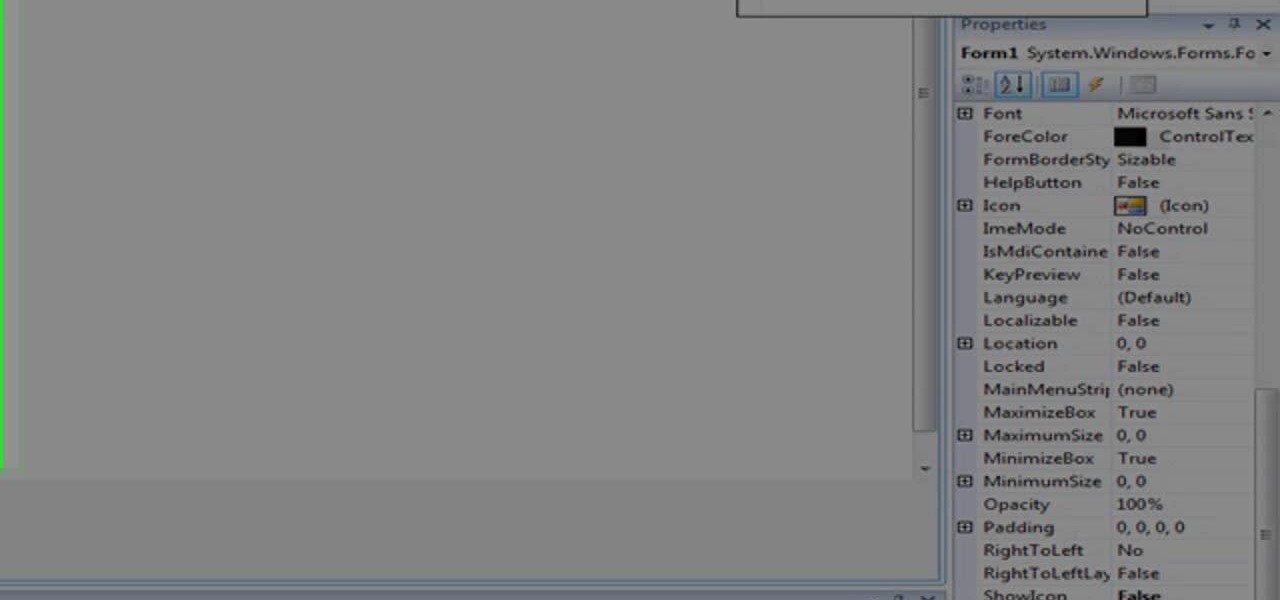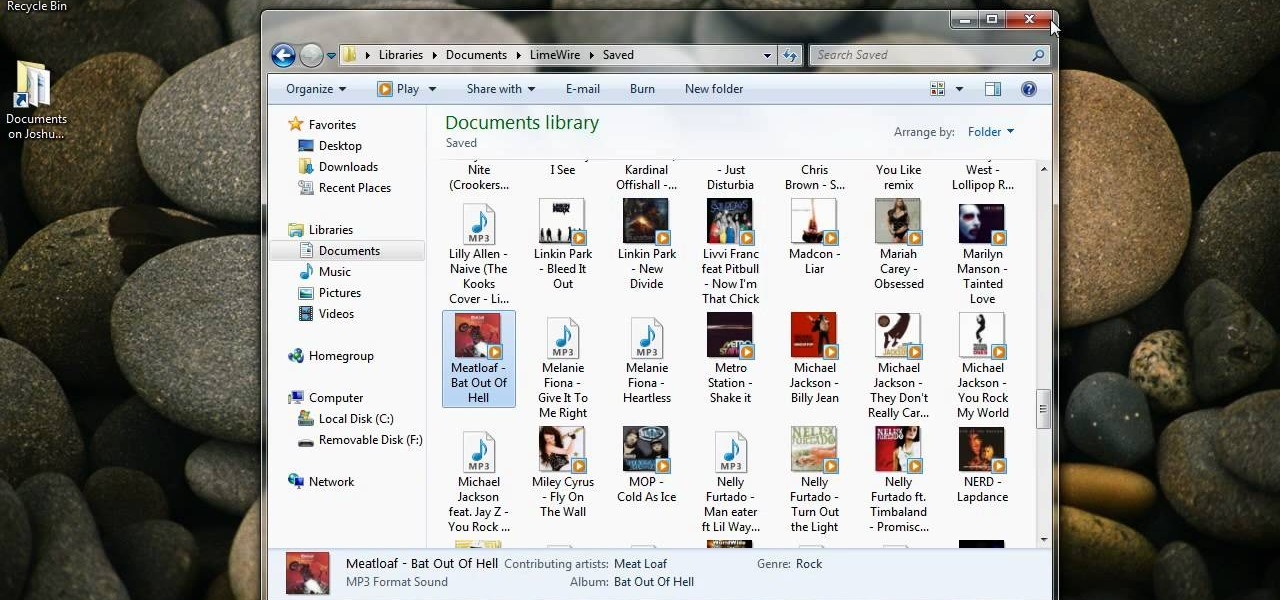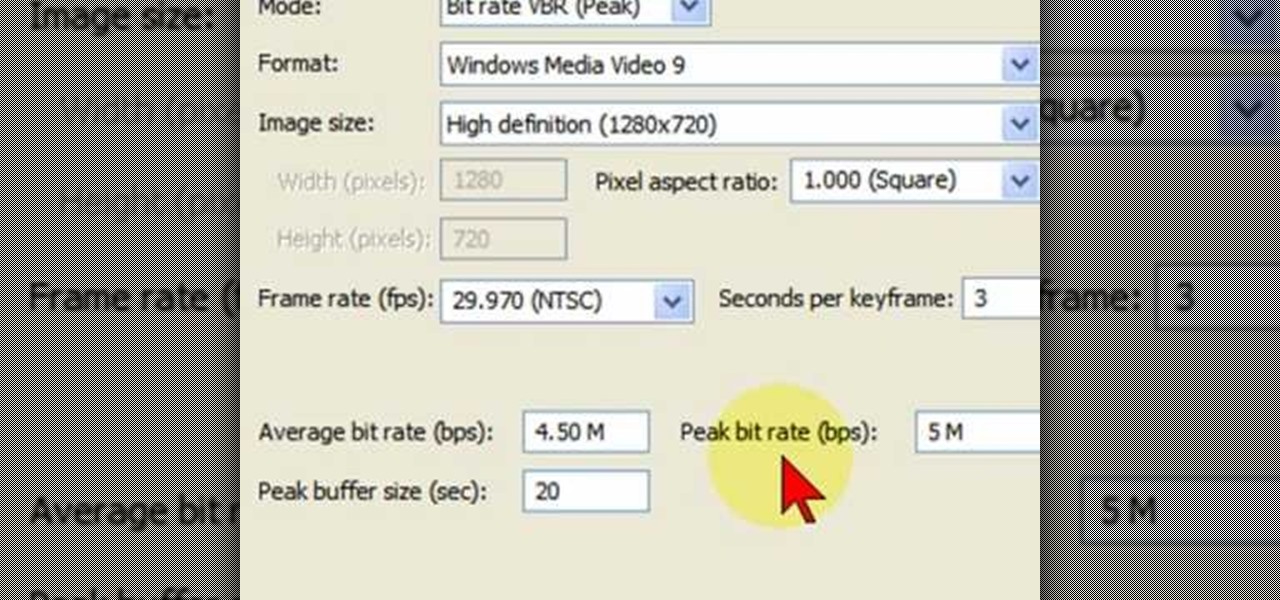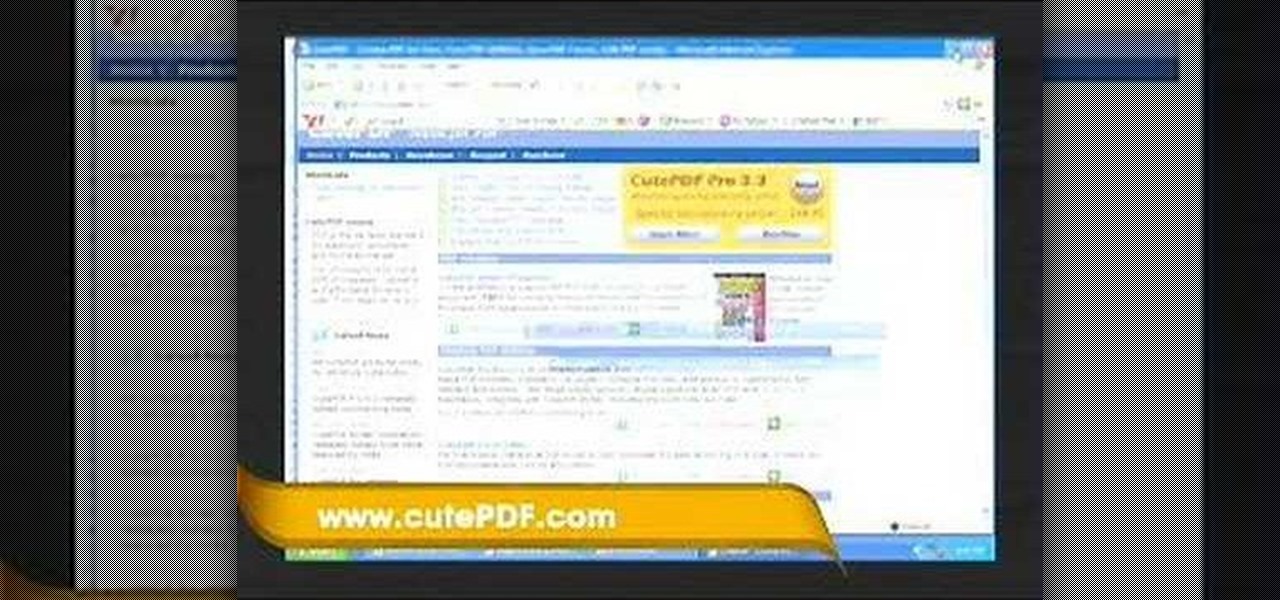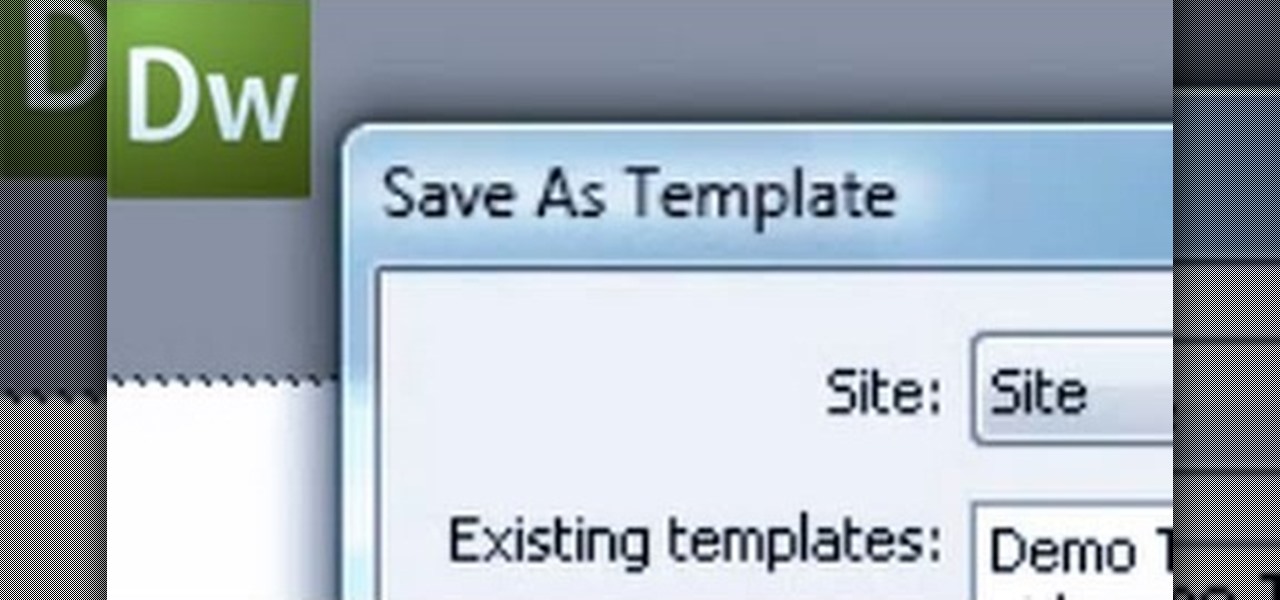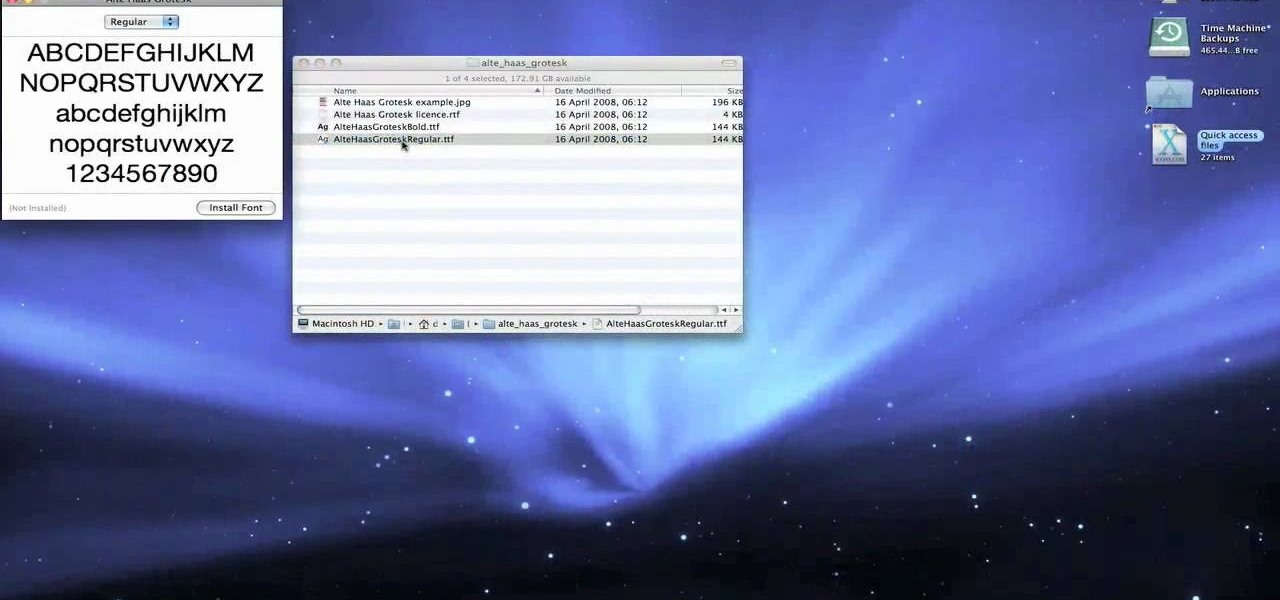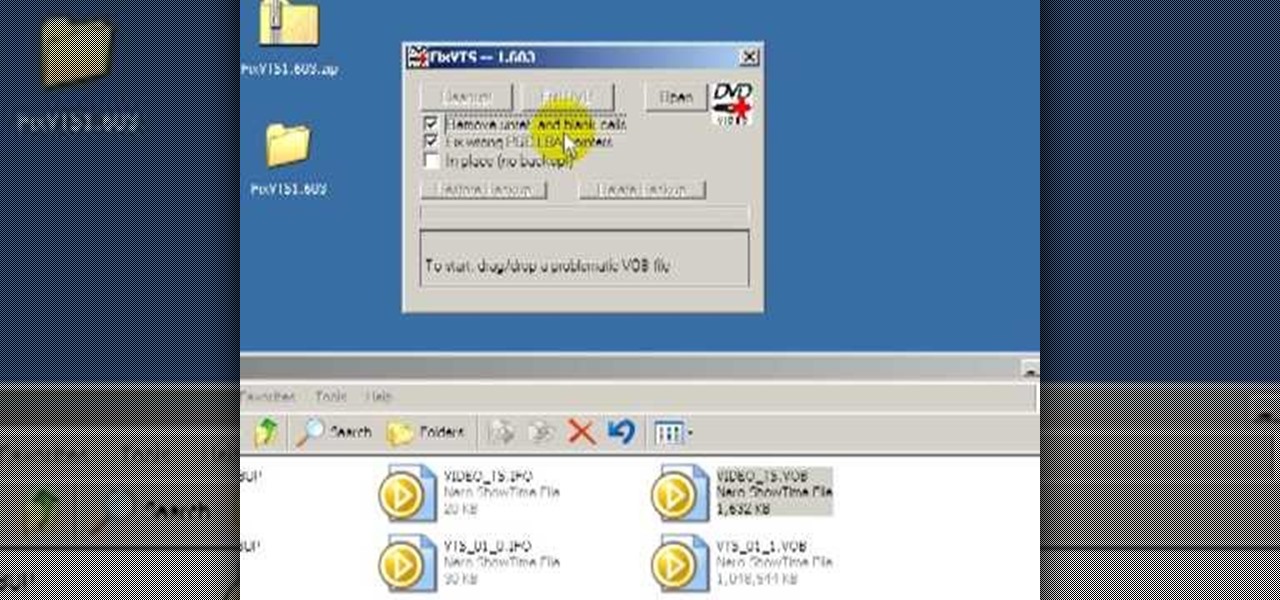
See how to repair invalid DVD navigation and structure with FixVTS. With FixVTS, you can easily repair the internal structure of a DVD. This is good for DVD menu correction, invalid DVD file structure and invalid navigation error messages.
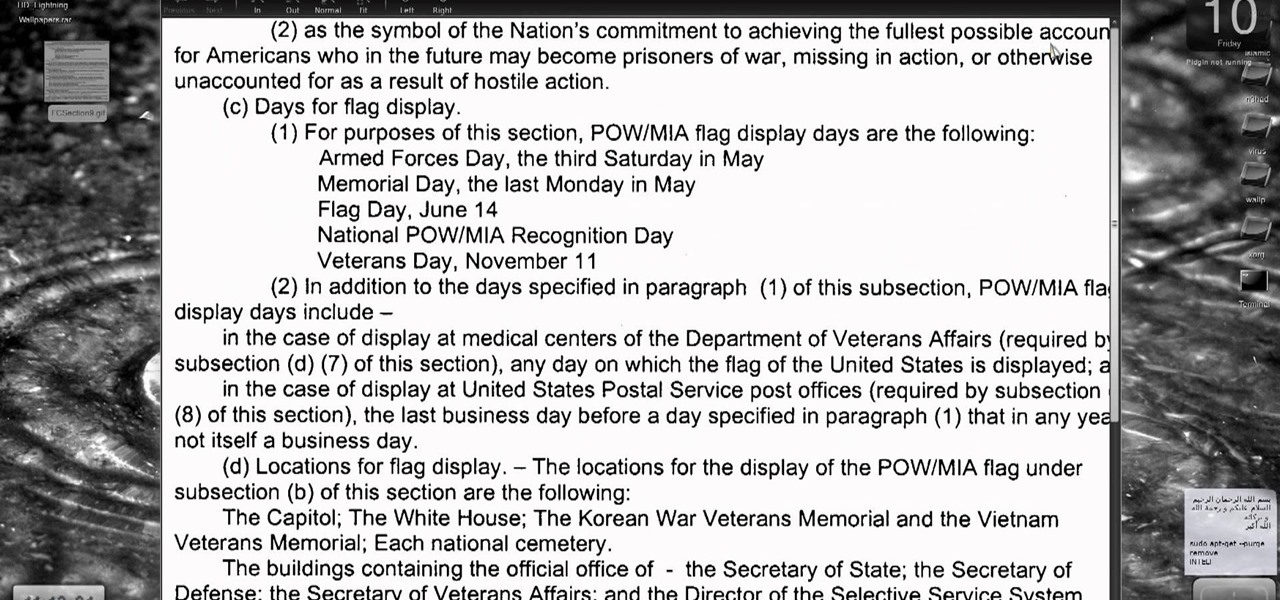
Need a way to convert your scanned documents back into text files? Check out this video tutorial on how to convert scanned documents (JPG, PDF) to text.

This software tutorial demonstrates how to build with primitives in 3DS Max for Papervision3D. This first part demonstrates 3D Studio Max basics and how to build a column base using primitives. This second part demonstrates how to use the Shift clone tool.
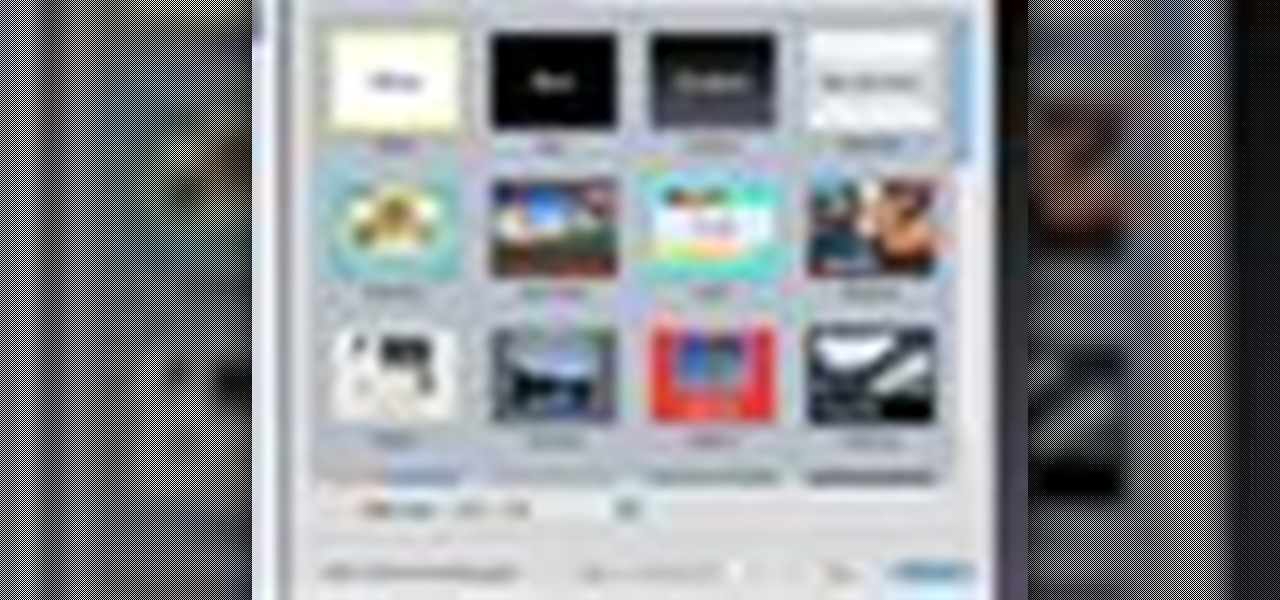
If you're new to OS X, you may have seen Apple's presentation software, Keynote, but you might also have a lot of PowerPoint files lying around. After a while of watching the same fonts, images, transitions and builds, those presentations can seem a little dated or unoriginal. If you want to try to liven things up, import them into Keynote. Simply open Keynote, select import an existing file, and chose a PowerPoint presentation. That's it. For a step-by-step video demonstration, watch this OS...

A PDF file is a great way to share your documents with anyone. Both Macs and PCs can read them and it's very easy to create them in Mac OS X. From any application that you can print from, go to File–Print–which will open up the print dialogue box–and find the PDF button in the lower left corner. To learn more, and for a complete walkthrough of printing to PDF in Mac OS X (as well as information on using the handy Web Receipts) feature, watch this video tutorial.

This Houdini n9 software tutorial covers a very simple lighting and rendering scene to show the basic workflow for generating a PBR render. We use a digital asset to quickly establish a group of geometry to light. In the lesson we also add an area map so that we can extract the lighting information from it. There are two .rat files to experiment with, the seashadow.rat file simply provides a pattern. The st.peters_cross.rat is an HDRI image from the Debevec site. Watch and learn how to set up...

When it comes down to the very basics of movie making, video editing and sound editing are crucial for a film that makes sense and has pleasurable flow. Thus, even if you have the best creative vision in the world, it will not translate to the big screen unless you know how to perform these practical applications.

In this video from AppleGenius0921 we learn how to export videos using Screenflow in HD. Launch Screenflow, make sure you're editing is complete and go to File, then Export. A window will come up asking the name you want to save it as and where you want to save it. Make a good title that is relevant to your video. Now click customize. Then click settings. Now go to compression type and double click H.264. Set the quality on Best. Click OK and use no filter. Now go to size and click 1280x720 H...

The term blog is a shorthand for web-log. It can be considered as a online and publically viewable diary of user generated content usually sorted by date.

In this video, we learn how to install Windows 7 on your computer. First, place the disk inside your computer and start the installation process. Setup will start, then it will start to copy files, expand files, install features, install updates, and then complete. As it runs through each of these, it will show you a percentage of how far through the process it is. Once it has finished installing, you will be able to set up your user account. After this, you will need to enter in the product ...

In this tutorial, we learn how to burn .iso image files to a CD in Windows XP. To start, you will need to first burn the image with Image Burn 2.1. Decide if you are going to use a CD, DVD, or multiple CDS. If you don't already have Image Burn 2.1, you can download it from this site: download.imgburn.com/SetupImgBurn_2.4.1.Â0.exe. Once it's installed, you can make a copy of your image and then verify it when it's finished. It will go through the burning process, which will take from 2 minute...

Putting music on your iPod using Windows normally require having to use iTunes, which can be a real pain in the but if you hate using extra software for something that should be as easy and dragging and dropping.

In this video, we learn how to partition your hard drive to back up important files. First, go to the start menu and then right click on your computer. From here, go to the left hand side toolbar and find where it says "disk management". Click on this, then you will see the partitions on the computers. Right click on the partition, then go through the wizard that pops up on the screen. Type in the size that you want your partition size to be, then continue on through the wizard. When you are ...

In this tutorial, we learn how to easily defragment your computer. Files that you use aren't always put in the right place, which will slow down your computer and file searches. Defragmenting your computer can help speed up your computer and make everything go a lot quicker. First, go to the start menu and then run "dfrg.msc" and click "ok". Once you have done this, a disk defragmenter will appear on your screen. Run this on your screen, then when it is finished you will be able to review the...

This is a video tutorial in the Computers & Programming category where you are going to learn how to defrag your computer using CCleaner and disk defrag. First go to CCleaner and download the free program. After that install it and launch the program. Click on "analyze" and it will tell you how much of disk space you will gain by removing temporary files. Hit "run cleaner" and then OK and the cleaning will be done. Now go to control panel and click on "disk defragmenter" under "maintenance". ...

A torrent is a small file (usually less than 100 KB in size), which contains file details, URL details and other data, that enables peer-to-peer download using a torrent client.

Download the software from Imgburn. Choose mode, build, advanced, bootable disk. Go to allbootdisk to get a bootable image of your operating system. Choose from Windows 95 through Vista. Download the diskette image. Name and save to desktop. Choose volume and label. Click ok. Make the output burn to image file. Name the file and save it to the desktop. Download Sun Virtualbox. Test the image by choosing settings, storage, add device. Choose media manager. Select make primary slave. After test...

In this tutorial, we learn how to optimize a PDF document in Adobe Acrobat 9 Pro. This will adjust the size of the PDF to better adjust your need and work flow. Fire, go to file and then go to properties, then you will be able to see what size the file is. If you would like to change this, go to the PDF Optimizer, which has an "audit space usage" button. From here, you can change the compatibility level and also change the compression and the color bitmap resolution. After you are done editin...

Spyware are programs that infect your system and / or at the same time collect personal information without your consent.

In this video, we learn how to destroy jeans to look like Hollister's. First, you will need to take your jeans, a nail file, and scissors. After you have these, use your files to rub onto the jeans where you want your hole to be at. Go from side to side to create a lighter look than is on the rest of the jeans. After you start grating through the jeans, there should be a small hole forming. Pull at the strings as you see them, then stick your finger inside the hole to make it the size you wan...

Go to your Joomla admin page. Now go to extensions, module manager. Now on that page, click on new. Now select login button and click on next. Now type the name and set the position, it depends on the template you use like if you have the help file of that template, you can figure it out by checking that but many free template does not contain the help file. So for now, set the position left and click on save. You can arrange the order of your modules just by clicking the up icon or just by e...

In this video, we learn how to open files/folders/programs with hyperlinks. First, go to your computer, then go to tools, and folder options. Underneath the section that says "click items as follows" you can change your preferences for how you want items to appear and pop up, then click ok. Now, go to your web browser or a different page with a link and click on a hyperlink. Once you do this, you will get to see how your settings have changed how this looks and opens, then change your setting...

In this video, we learn how to make iPhone ringtones using iTunes on the PC. First, open iTunes and open the song you like. After this, right click and click "create aac". Then, right click and click "get info", then change the start and stop time of the song. Once this is done, right click on the new version and create another aac version. Now, delete the second song and move to recycle bin. After this, right click on the 30 second song and click "show in windows explorer", then press "alt",...

BitLocker. What is it? And what can it do for you? Well, it's a handy new feature built-in to Windows 7, and it can help protect all of your data from loss, theft, or hackers. It's the easiest way to make sure your documents and files are safe from the devil's hands.

Shawn Powers teaches us how to install Truetype fonts on your Linux systems. First, log onto your web browser and go to Halloween Fonts. Once on this site, browse through the different types of fonts until you find one that you like. After this, save the file for the font onto your desktop. Now, install this font on your command line by first unzipping it. Go to the user share Truetype folder, then make a new custom folder. Move the file into the folder, then make sure the font and the folder...

In this video, we learn how to use uTorrent to download files. First, go onto the uTorrent website and search for what you want to download and in what category you want. After you hit the search button, you will be presented with different things you can download. Click on one of them, then download and save it. Next, you will go to uTorrent software on your computer, and it will download what you just clicked on. When it's finished, you will be able to open your file right away. If you don'...

In this tutorial, we learn how to prepare a PowerPoint file or presentation. First, open up the software and start a new project. After this, you will start a page that has nothing on it. Insert the title of your page as well as any images or audio you would like displayed. After this, you will be able to add in a transition that will easily make this page go to the next one smoothly. Continue on to the next page inserting your information for your presentation. If you are adding bullets for ...

In this video, we learn how to backup your computer with an external hard drive. First, go online and download and install Cobian Backup. After this, start a new task on the program and then name it your computer backup. Change it to a differential and change the time frame to once every five times. Now, click on the file section and add the files you want to have backed up. If you want to copy your entire C drive, just highlight that. Now, the C drive will show up, then click add underneath ...

DVD fab 6 has more features than previous version. DVD to DVD processes include full copy, DVD 9 to DVD 5, split, customize split, clone, merge. DVD to mobile converts DVD to mobile format i.e. iPod/iPhone. Uses above options. File to mobile takes PC files to mobile format i.e. iPod/iPhone.

This video tutorial belongs to the software category which is going to show you how to make a simple auto clicker in MS Visual Basic 2008. First download the MS Visual Basic 2008 express edition and the text file, install it and open it up. Go to file > new project. Here you select 'windows forms application', name it 'auto clicker' and click OK. Then on the right hand side, click on 'show icon' and on the left hand side, click on 'button' and add two buttons to the auto clicker form. Then se...

This video tutorial is in the Computers & Programming category where you will learn how to set up an FTP connection using Firezilla. Open up your filezilla program. On the top left, click on the file menu button, and select 'site manager'. In the window that opens up, select 'new folder' and give it a name. Now create a site to store in this new folder. Click on 'new site' and name it. Now on the right hand side, enter the host and the port. The default port is 21. Under server type, select F...

In this tutorial, we learn how to make a file folder organizer. First, you will need to apply double sided tape to paper, then apply a thicker cardboard paper over it. Now, cut most of the excess paper off, except around 1/2". After you have this cover made, apply tacky glue to some manila folders, and stick them into the cover you just made. After you complete this, you will be able to apply the backing to the folder as well. When you are finished, you can add different decorations to your f...

Interested in transmitting and receiving files via Bluetooth on your Windows 7 computer (to download pictures from your phone, for example?). This clip will show you how it's done. It's simple! So simple, in fact, that this home-computing how-to can present a complete, step-by-step overview of the process in just over two minutes. For more information, including complete, step-by-step instructions, take a look.

In this video tutorial, viewers learn how to render high definition videos in Sony Vegas Movie Studio. Begin by clicking on File and select Render As. Then select the file type. Now click on Custom. In the Audio tab, set the mode as CBR, format as Windows Media Audio 9.2 and attributed to 128 k-bps. In the Video tab, set the mode as Bit Rate (Peak), format as Windows Media Video 9 and image size as High Definition (1280x720). Now save the template. This video will benefit those viewers who en...

In this video tutorial, viewers learn how to use and create portable document formats for free. This task is very fast, easy and simple to do. Users will need to download the CutePDF program provided in the video. Once downloaded and installed, the program will essentially create another printer driver in the system, allowing users to print files in the portable document format. This video will benefit those viewers who create text documents, and would like to learn how to create portable doc...

In this tutorial, we learn how to use templates in Dreamweaver. First, go under "create new" and click on "hdml". Start with a table that has three rows and one column at 100% width. Click in the middle one and split the cell into two columns. Now, click "insert", "template objects", then "editable region". Type text into this box, then it will show up on your page. Whenever you open a file, this will be the part you can edit, while you won't be able to change anything else. Now go to "file" ...

This video tutorial belongs to the Computers & Programming category which is going to show you how to install custom fonts in Mac OS X. It is very quick, easy and simple. Open your browser and do a Google search for free fonts. From the search result you can choose any of the top links and download the fonts file. Then open the file and choose the font ending with 'ttf' which means true type font. Double click on it and a font book opens up. Then you click 'install font' and it is installed. ...

All the files you need are in a free download on DevelopPHP. PHP has to be on a server. It will not run on a local machine. Type your name. There are two variables which show up in the dialog boxes (which are stacked.) You can change the user name. It sets up a URL request and a URL loader and sends some URL variables and are placed into the value of names and pairs. They get posted to the PHP file. Place the URL reference location of where the PHP files are on your server in the line that sa...

In this video tutorial, viewers learn how to transfer music from an iPod device to their iTunes library using the program, Senuti. This application is only available for the Mac computer. Begin by opening your main browser and go to the site: Senuti. Then download the application and open it. Now insert your iPod device. Then select all music files in your iPod device and transfer it to your iTunes library. This video will benefit those viewers who use a Mac computer, and would like to learn ...

In this video tutorial, viewers learn how to maintain the guide bar of a chainsaw. Begin by removing the guide bar from the chainsaw. Unscrew the two nuts on the side of the saw and then remove the chain. Now rest the guide bar at an angle and scrape off the metal bur, using a flat file. Simply run the file down the guide bar until it is clear of any bur. Then use a tool to scrape any debris that is inside the groove of the guide bar. This video will benefit those viewers who are in the const...