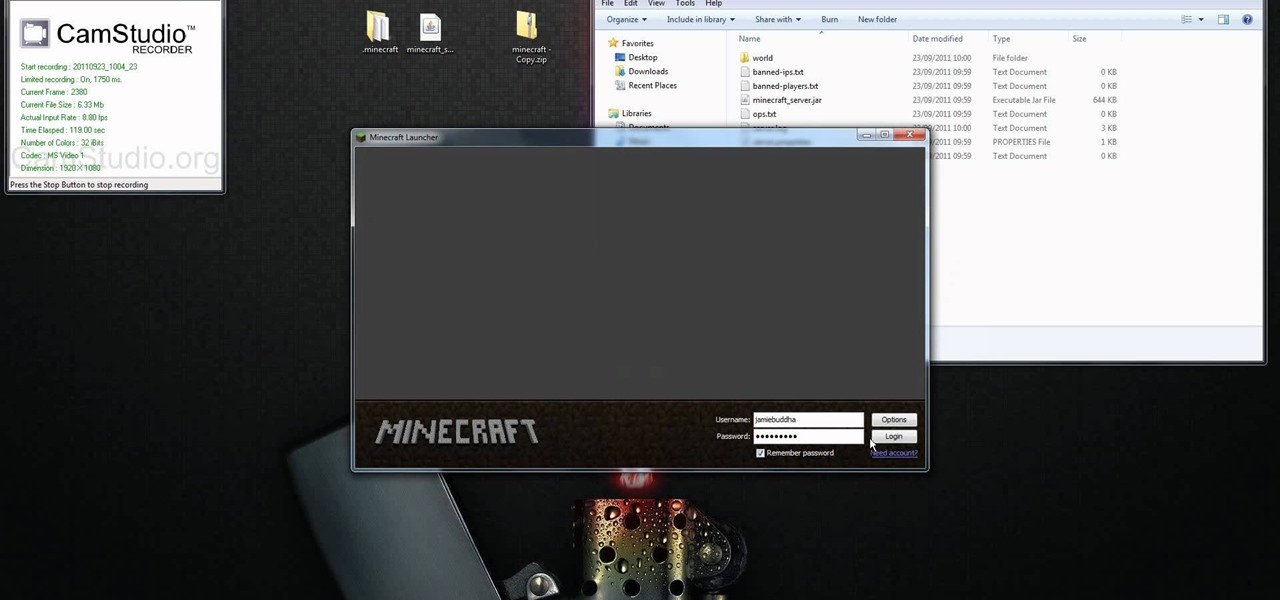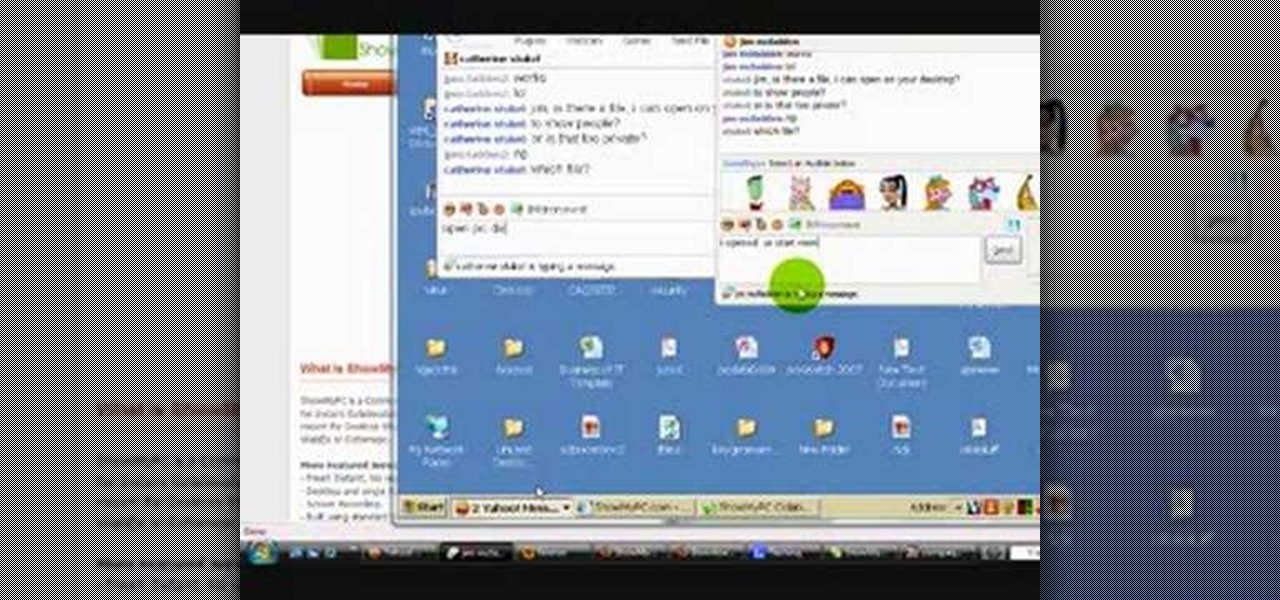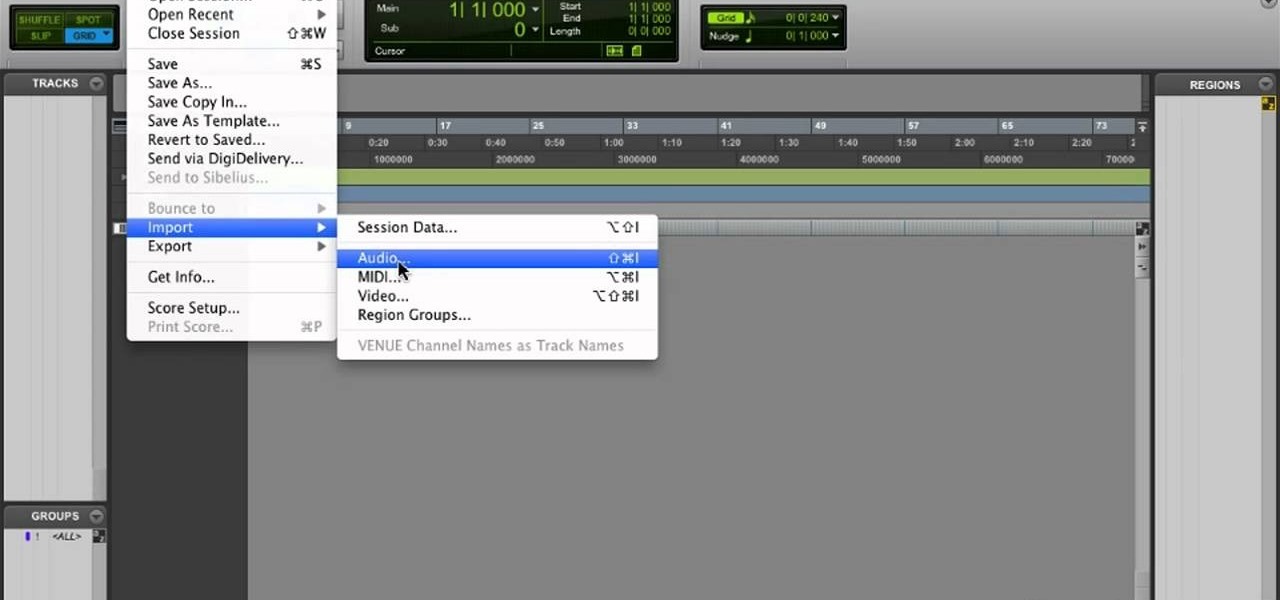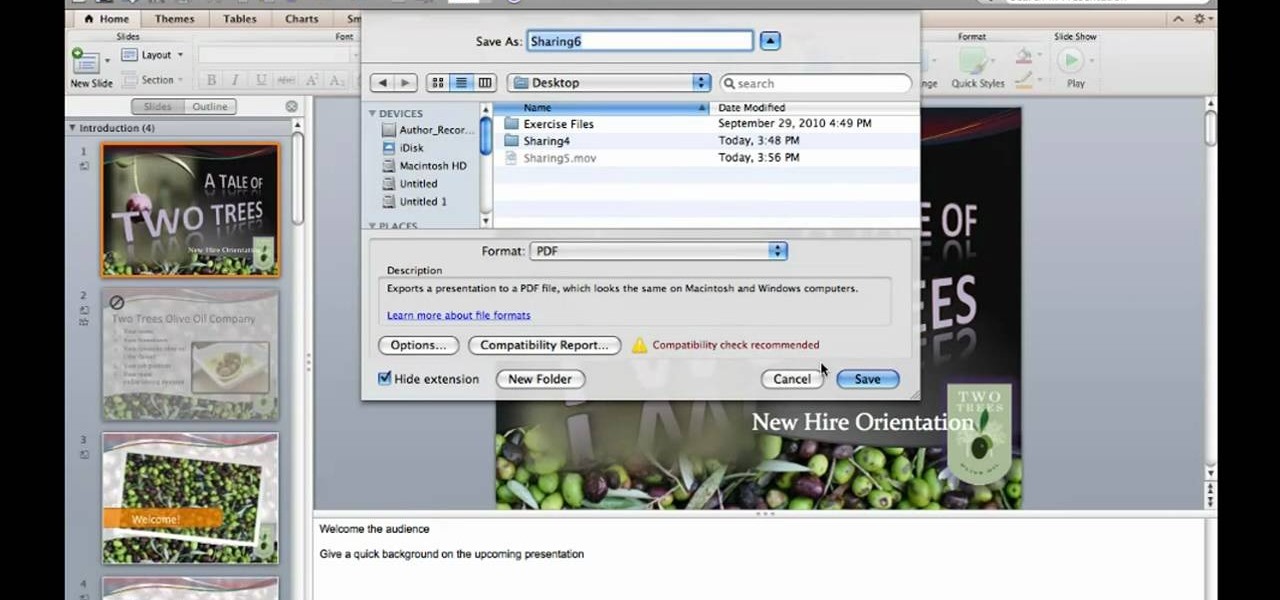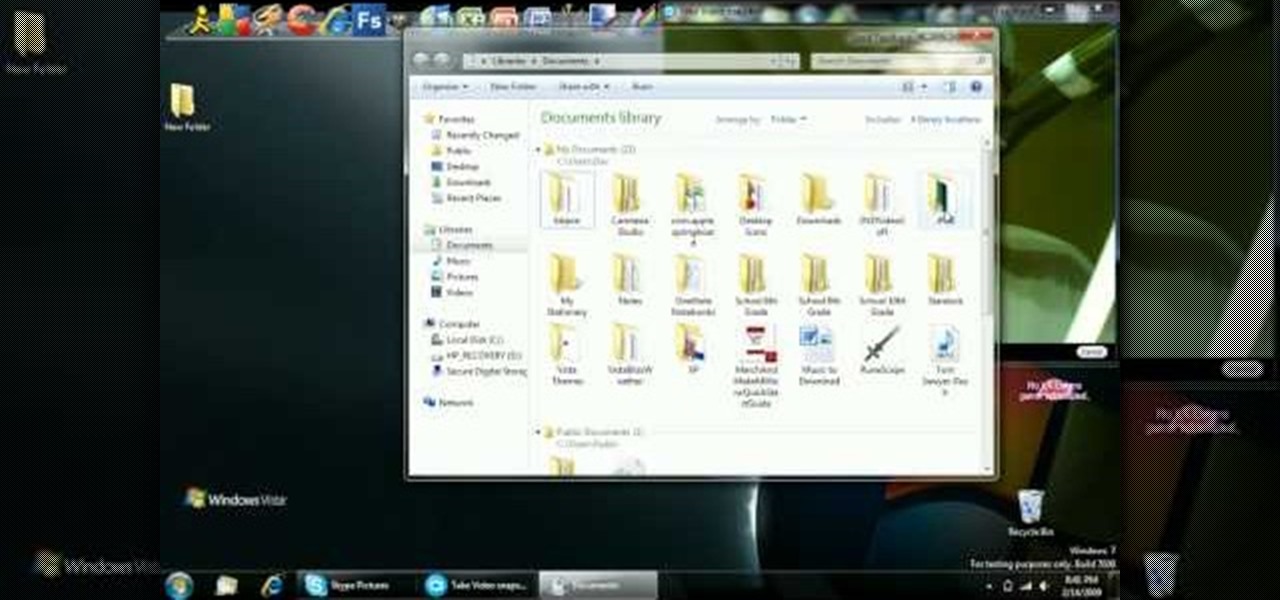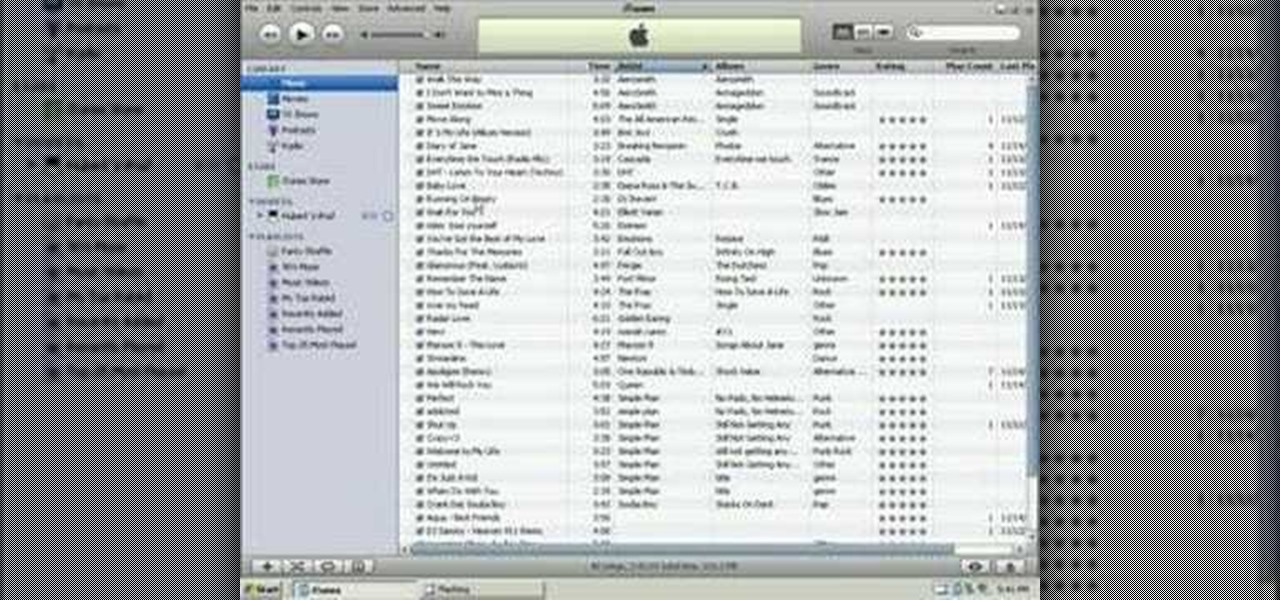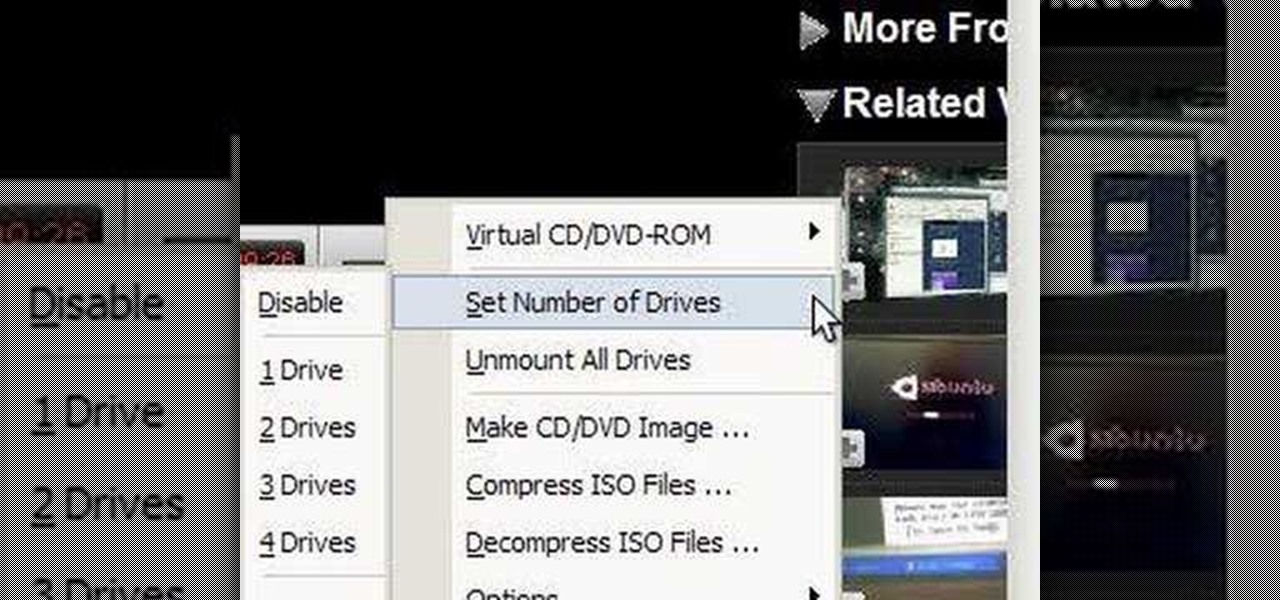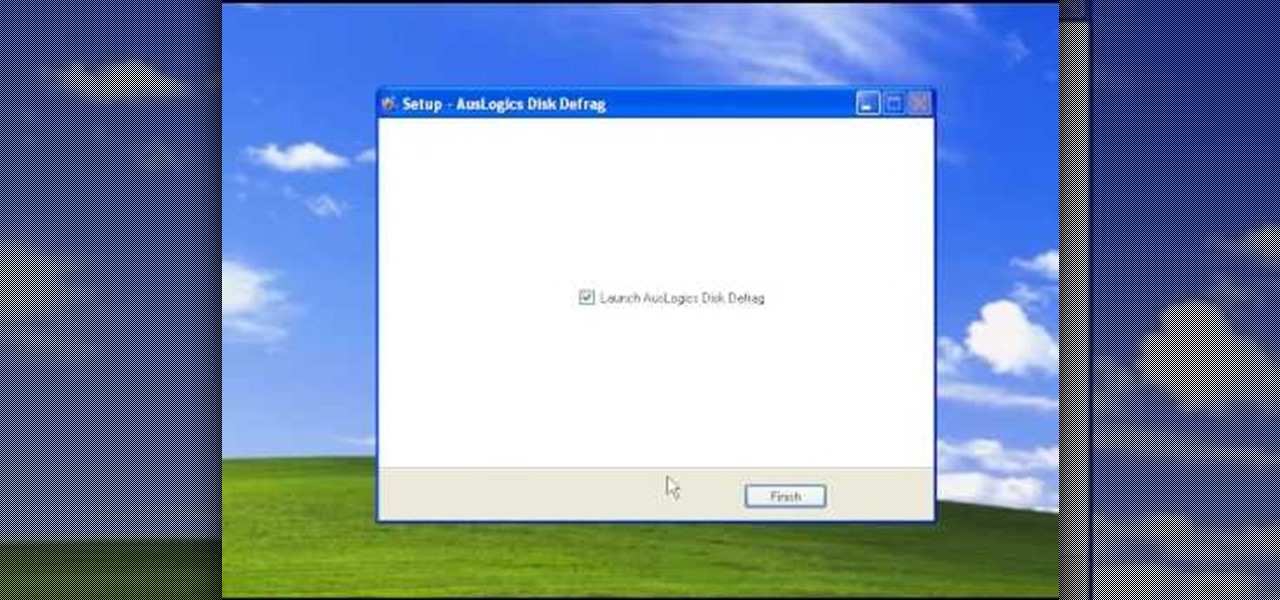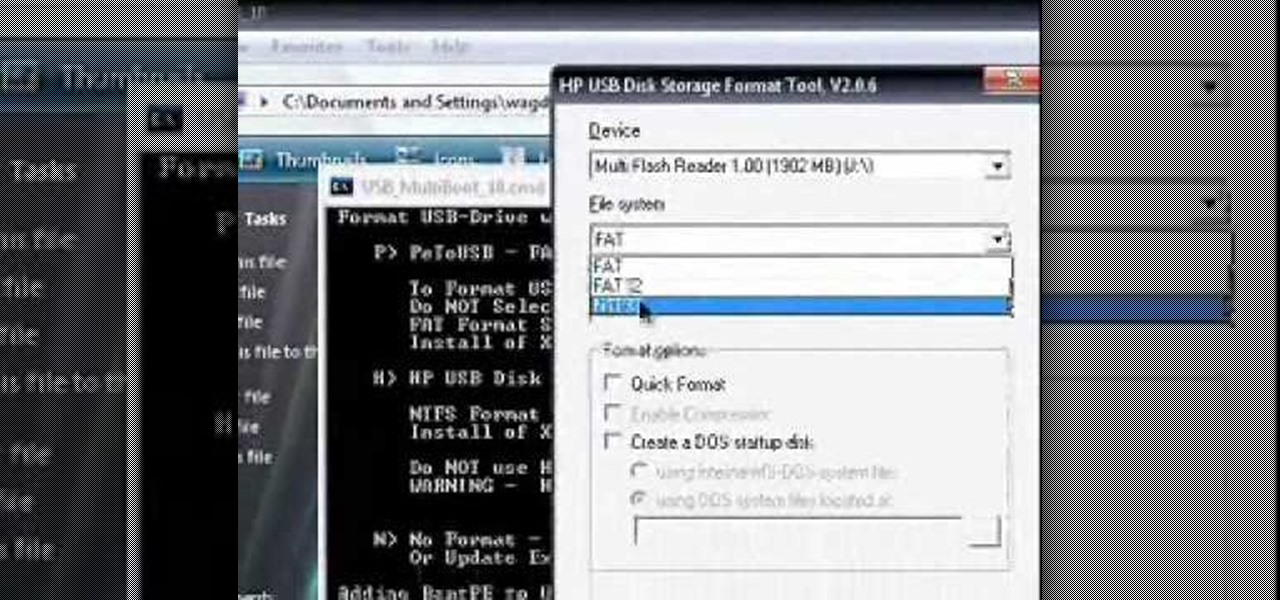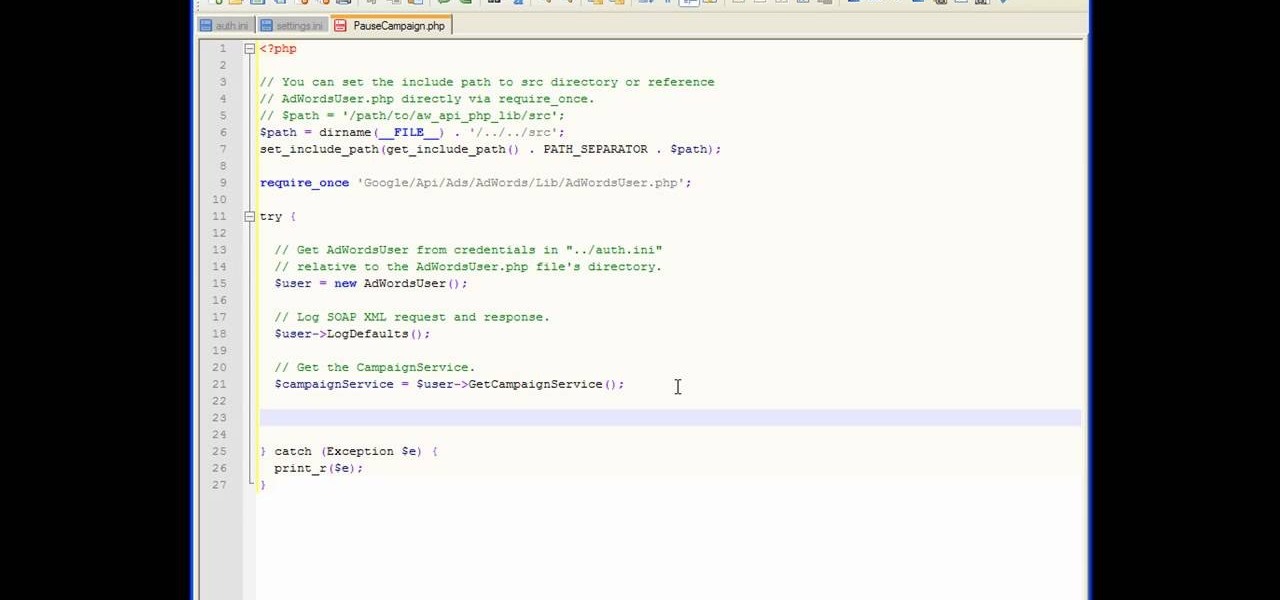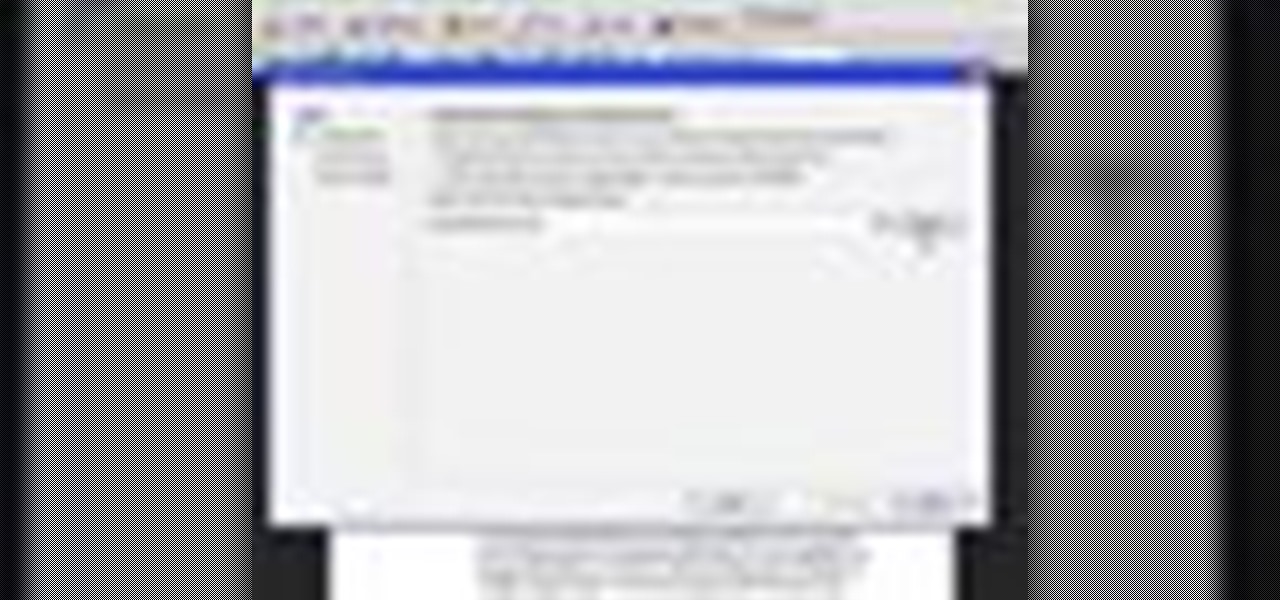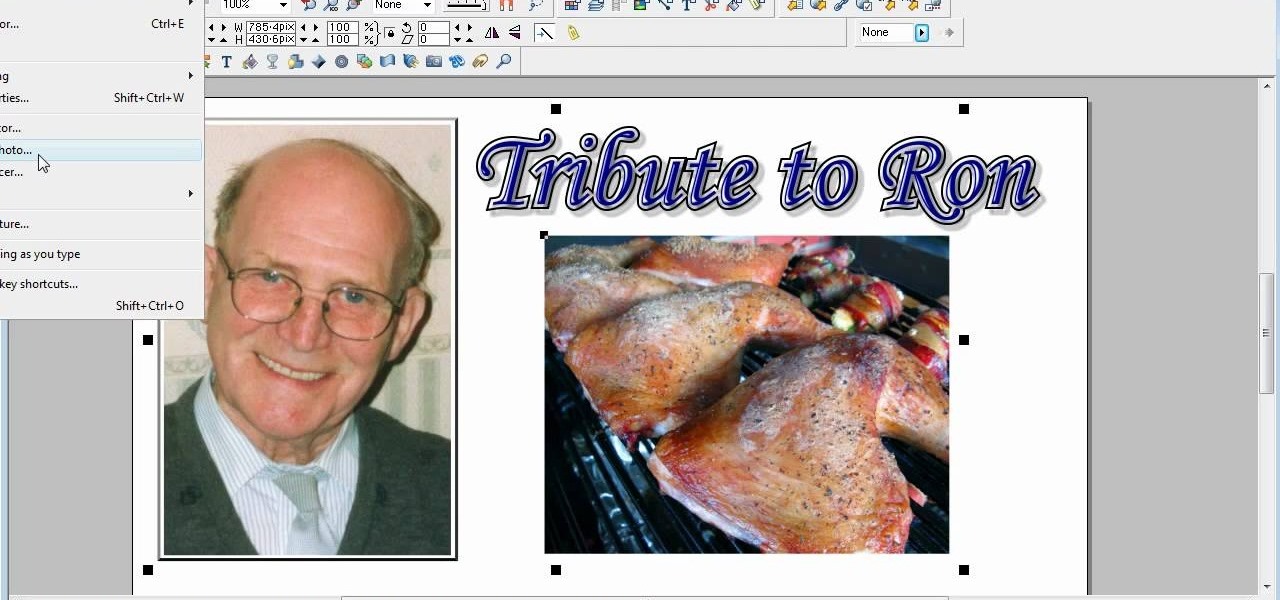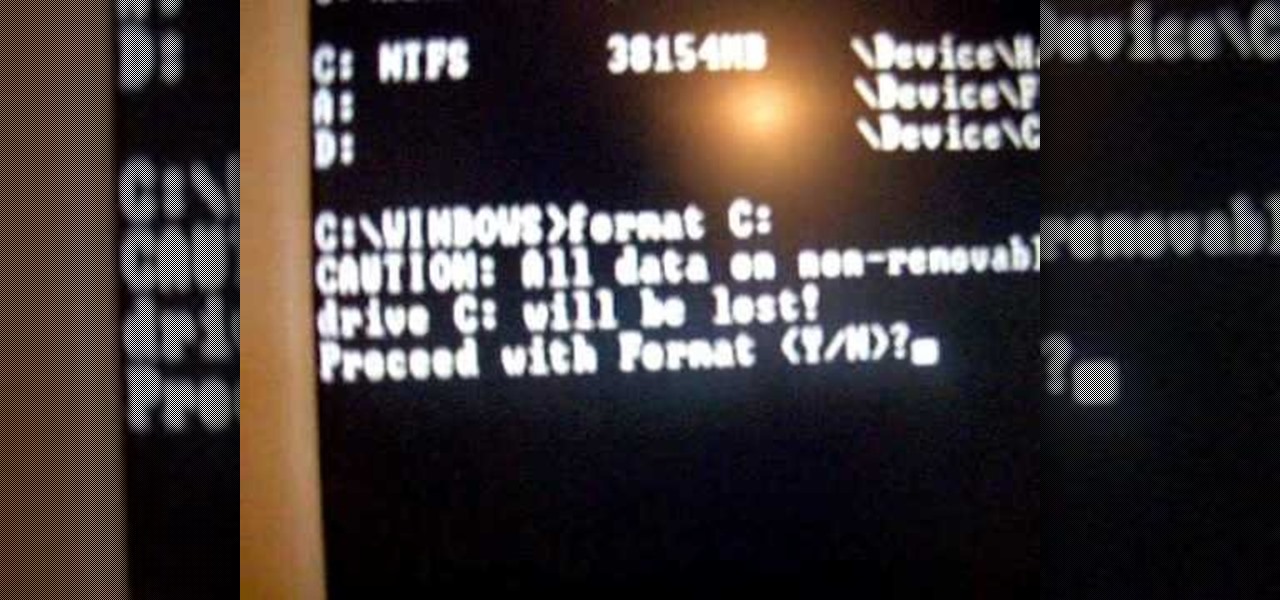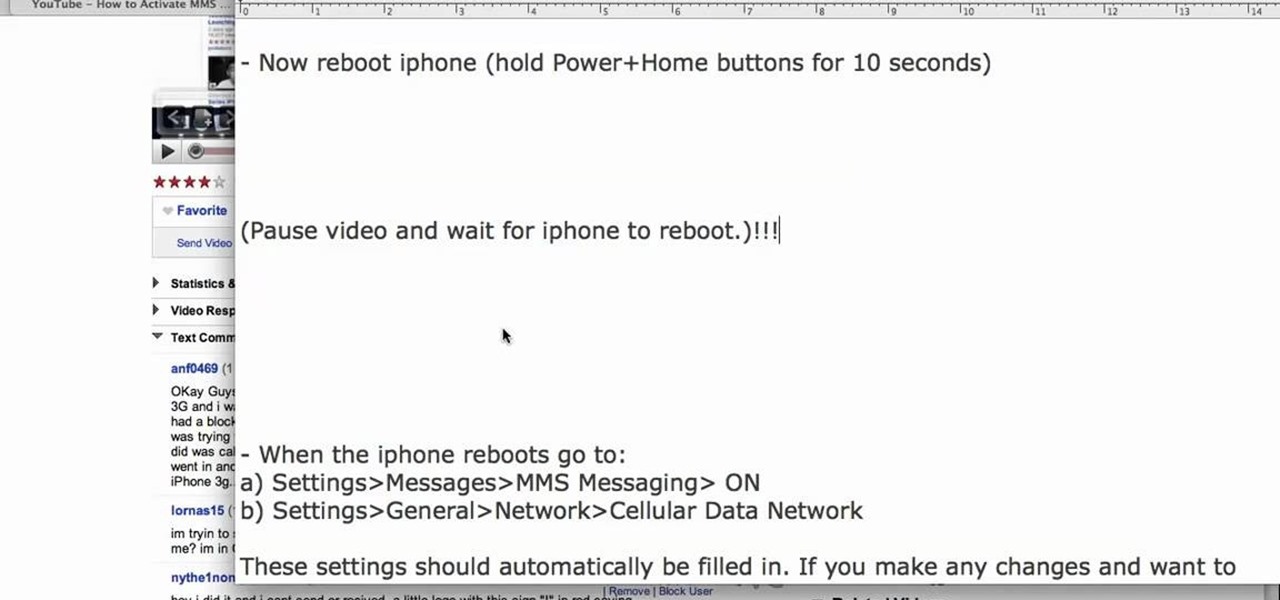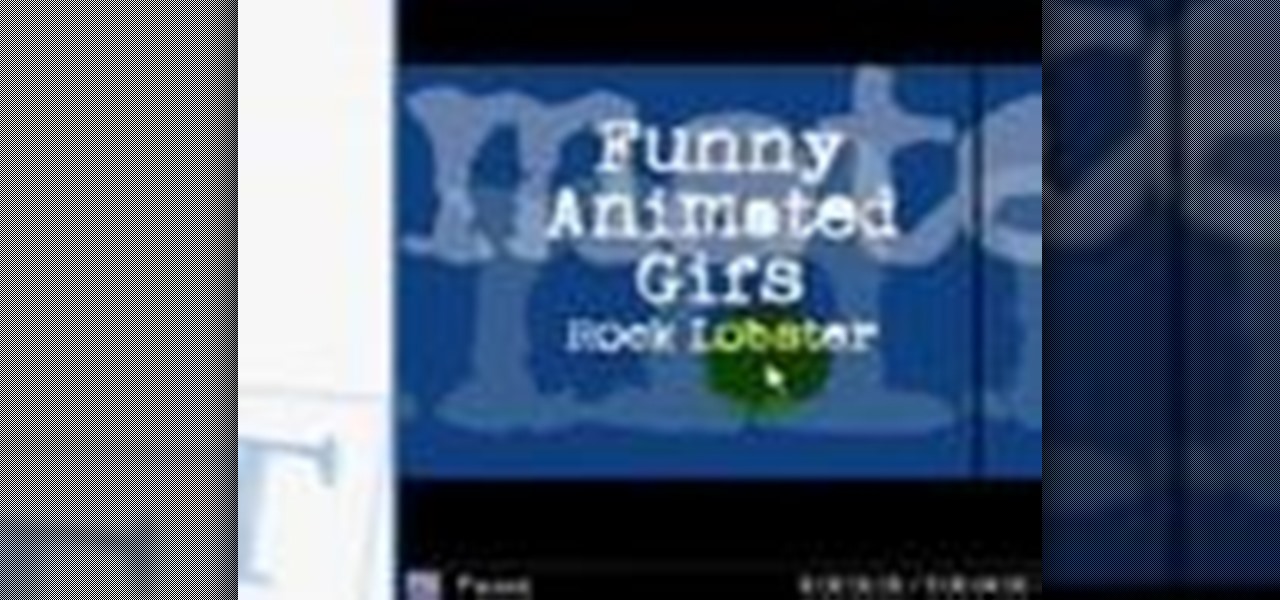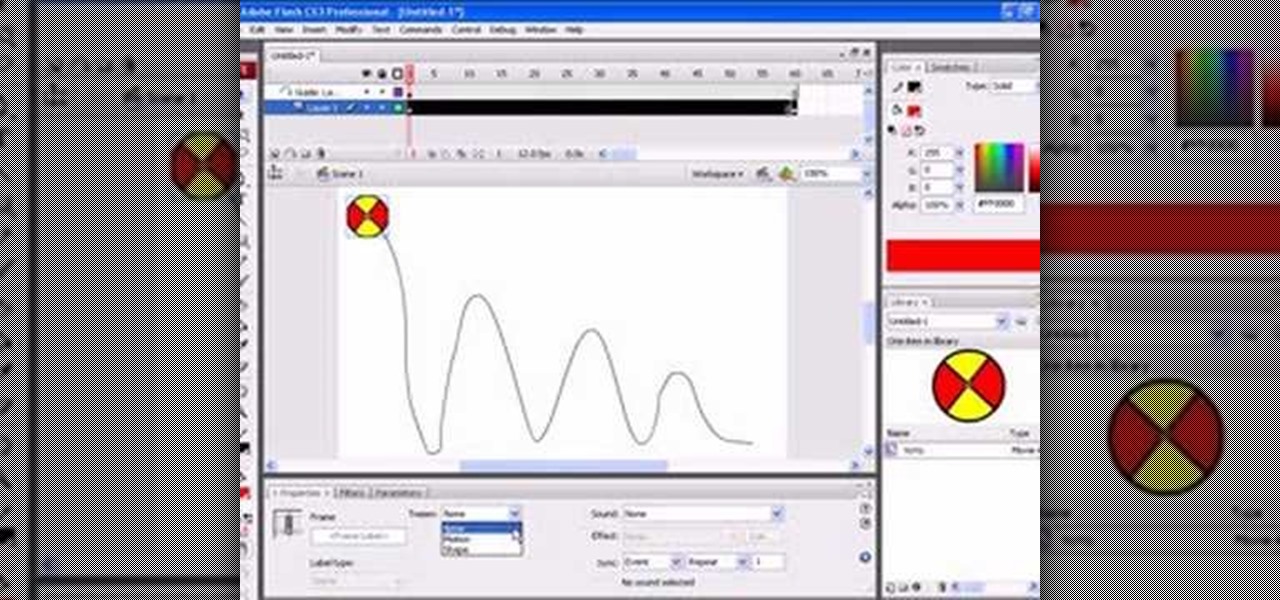WhatsApp is a very popular messaging app on the Play Store, but unfortunately, tablet users have been left out of all the fun because WhatsApp only works on smartphones—until now.

I'm not admitting to anything, but let's be honest, most of us download content on the Web from time to time. With copyright holders laying down the law more and more often, it can't hurt to do so with caution. And even if you aren't downloading copyrighted material, you still don't want companies snooping in on your online activities. So just how do you protect yourself when torrenting? Avoid "Open Communities"

If you have a Mac, you've probably been anticipating the release of OS X Mountain Lion. If you have multiple Macs, you've probably been dreading the long process of downloading and installing it on all of them. Here's how to create a bootable backup disk and save yourself some time. Before You Start
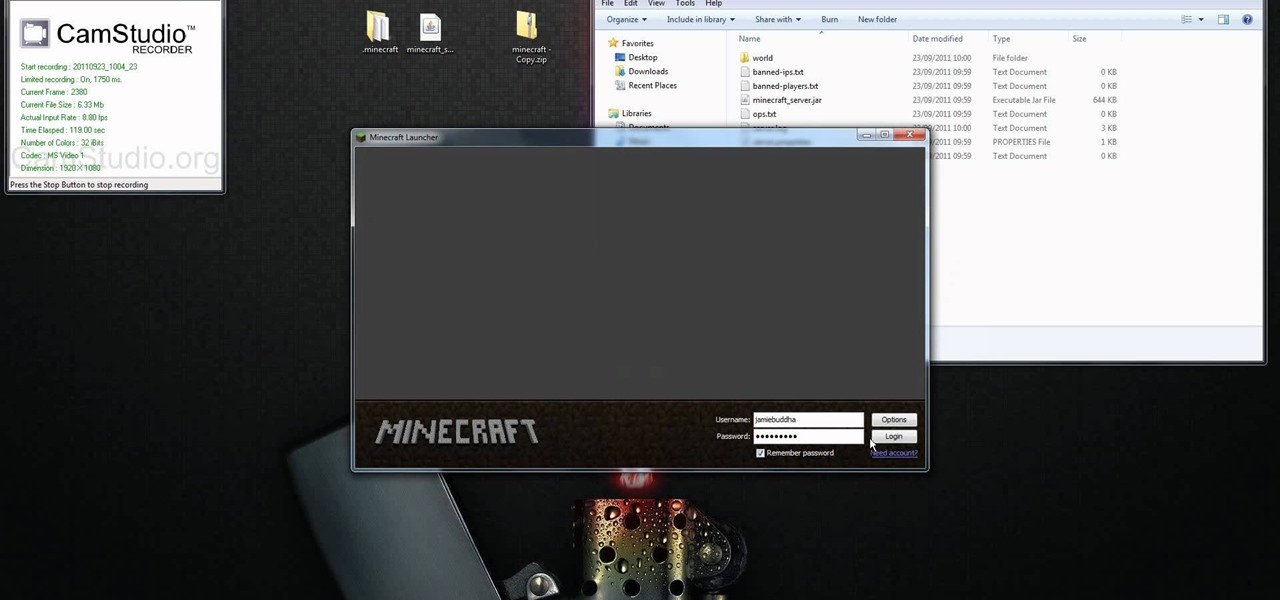
If you're interested in running the Minecraft 1.9 pre-release on your server and giving it a spin (or letting others with the Minecraft 1.9 pre-release client give it a spin), take a look at this guide to setting up and installing the server. This guide will also help people who are getting stuck on the loading screen in the 1.9 prerelease as well.
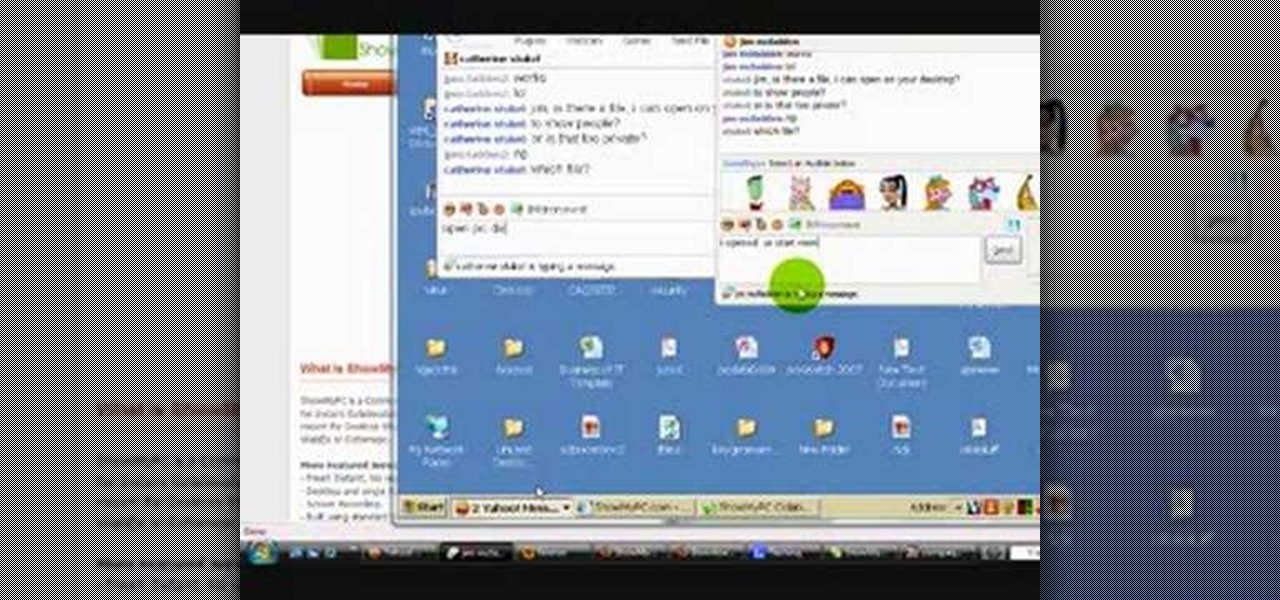
Want to be able to hack into a computer remotely? This method takes a little extra time and cunning to set up, since you will need to first install the ShowMyPc program on your target computer. Once you have installed this program, however, you will be able to go to the website ShowMyPc.com and be able to see what your target has been up to. Even better, you can use that computer and the files on it as if it were your own desktop!

Papel picado is a traditional Mexican paper crafting (perforated paper), and it can sometimes be difficult to cut, especially when you are trying to cut fifty layers at once. To make cutting easy, you can use a chisel, and this video shows you how to make one with papel picado in mind.

In this video from MegaByteTV we learn how to keep your Windows desktop clean. He keeps only 3 icons on his desktop. Have a master folder. Put all of your most used things in there. Also use something called RockDock as he says in the video. In the dock, you can then expand and see all of your files in your master folder. This is neat and organized way to keep your desktop free from clutter. It also opens up your desktop to have a nice background image which you can select yourself. At the ma...

In this video 2 people show you copy and paste functions on a Mac and a PC. On the PC, the girl copies a paragraph of text on a web page by highlighting it, right clicking, and selecting copy. Then she opens up a TextEdit program and pastes it into there and saves it. On a Mac, just like the PC, he highlights the paragraph, but this time he drags the highlighted portion right to the desktop. This will automatically create a file right on your desktop. If you open it up, it will open up in a t...

In this video from FLPCNERDScom we learn how to clean your browser's cache and cookies on Internet Explorer 7. Click Start, right click on Internet Explorer, and choose Properties. Or go to Internet Explorer, go to Tools, and click Internet Options. Click delete in Browsing History, and then at the bottom click Delete all. Click the box that says Also delete files stored by add-ons. Then click Yes. This may take a few moments depending on your browser's history and cache. Once complete, click...

In this video from sjsharksiPodtouch we learn how to jailbreak your iPhone 3Gs with firmware 3.0 using a Windows machine. With your iPhone plugged it, download the PurpleRa1n file and click make it rain. Then your iPhone will enter into recovery mode. You'll see the PurpleRa1n logo on your iPhone and then it will reboot. Tap the Freeze app, and tap Install Cydia. Once finished, exit and then reboot your iPhone. Now Cydia is fully installed. You will get a message on your iPhone saying Reorgan...

In this video from iPT2gGeec we learn how to restore your tethered or semi tethered iPod 2G jailbroken device. To do this, open the Red Snow application. Go to Step 3 and click upload DFU file. Unplug your iPod for 2 seconds and plug it back in. You should get a white screen. Now exit the GUI and iTunes should pop up. Click on Restore button after the message says iPod has been found in Recovery mode. This is the only way to do this. If you don't get the white screen, put it back in DFU mode ...

Learn how to transfer audio files from a compact disc or DVD into Pro Tools 9 for mixing or mastering. This free video software tutorial from Lynda presents a complete and thorough overview of the process. Whether you're new to Pro Tools or just new to Pro Tools 9, Avid's first native, software-only version of their popular Pro Tools DAW (or digital audio workstation), you're sure to find much of value in this brief video.

Want to know how to save a PowerPoint for Mac 2011 presentation as a PDF file? This video will show you how it's done. Whether you're new to Microsoft's popular word digital slideshow application, new to MS PowerPoint 2011 or even an expert merely looking to brush up on the fundamentals, you're sure to be well served by this quality video tutorial from the folks at Lynda. For detailed, step-by-step instructions, watch the video.

In this tutorial, we learn how to reboot your iPod Touch fast. First, hold the power and the home button at the same time for ten seconds, then release the power button and continue to hold the home button for eight more seconds. Next, open up iTunes and look at your iPod to make sure it's in DFU mode. Make sure your iPod is connected via USB to your computer, then it will pop up an alert that your iPod is in recovery mode. Exit this pop up and then exit iTunes. From here, download 1click Boo...

In this tutorial, we learn how to put music onto any iPod using the iTunes application. First, plug in your iPod to your computer via the USB cable. Then, open iTunes on your computer and find your music library. After this, you will find the songs that you want to put on your iPod and drag them to the file that has your iPod. If you want to transfer it all, just click the sync button on the bottom of the page. This will put everything you have downloaded to your iPod. When finished, you can ...

In this tutorial, we learn how to password protect a folder on Windows Vista. To do this, you will first need to have WinRAR downloaded on your computer, you can get it here: http://download.cnet.com/WinRAR-32-bit/3000-2250_4-10007677.html. Next, you will right click on your screen and click "new" and "folder". Then, you will rename your folder to anything you'd like. From here, you will right click and then click "add to archive". Then, go to advanced and set password from the toolbar. Enter...

In this video, we learn how to resize an image in MS Paint without losing resolution. First, you will go to the file menu and then open. From here, open up the photo you want to resize. After this, go the 'image' section on the toolbar and then click 'stretch and skew'. From here, change the vertical and horizontal stretches until you have the size of picture that you want! Continue to play with it until it's right and then save this over again. This should only take a few minutes and will ke...

ISO recorder is a freely downloadable software that can be used to create ISO images of CD's DVD's. The very format of these images allows for easy replication, storage and virtual mounting using appropriate software.

In this tutorial, we learn how to clear your browsing history in Internet Explorer. First, go to the tools button and then click on 'delete browsing history'. Click that and then a new window will pop up. If you want to clear everything, click 'delete all' and then 'yes'. The temporary internet files are fine to delete, this is just info that is saved after you visit a website. Cookies are bits of information that a site stores on your computer to remember who you are. The history is simply w...

In this tutorial, we learn how to burn an audio CD. First, find the audio that you want to burn in your computer music files. Copy these by right clicking, then sending them to an audio CD. Make sure you have a blank CD placed into your computer. After you have added in all of the music that you want on your CD, you can start to burn it. Go to the CD writing wizard and run through all of the windows that pop up on it. Click the appropriate buttons that fit your needs, then click "continue". W...

In this video, we learn how to download ROMS to & play video games on your Droid. First, go to the App Market and search for the ROM that you want. Install this, then go back and download Astro. From here, go to: www.freeroms.com on your phone and download Nesoid or Sega Master System. After this, exit out of the internet and click the download Astro from earlier. Then, extract this to your phone and delete the zip file from your computer. From here, you will be able to use the ROM on your ph...

This video tutorial is in the Computers & Programming category which will show you how to defragment your computer step-by-step. This will make your computer run efficiently and faster. Do a Google search for auslogics disk defrag and download and save the program. This program allows you to continue using your computer while the defrag is in progress. Then run the set up, accept the license agreement and launch the program. Here you can select the drive that you want to defrag and click on n...

In this video, we learn how to use the Auslogics disk defrag on your computer. Fragmenting your computer will help move around your files and clean out items that you don't ever use so it can run quicker and perform better. First, open up the Disk Defragmenter on your computer and then go to the Auslogics website to download their disk defrag. After you have this installed, run it on your computer and let it go through the process of cleaning out your computer. Once it's finished, you will be...

In this video, we learn how to convert an iTunes song to a ringtone for your iPhone. First, go to your iTunes, then right click on the song you want. Go to "get info" then go to the options tab. From here, you can choose the start and stop time for your ringtone. After this, click "ok" and then right click on it again. Then, convert this to "AAC" and then go to the summary tab. It will then give you a file path of where the song is located. From here, you can sync your phone with your compute...

This video tutorial is in the Computers & Programming category which will show you how to install Windows XP from a USB flash disk drive. First download USB multiboot from 911cd. Insert the XP disk and plug in the USB flash disk into your PC. Format the USB flash disk. For this click on "RMPrepUSB" and the HP format tool should pop up. Do a quick format to USB drive with ntfs file system. Close HP format tool and click go. Now you have a Windows XP bootable USB flash disk drive.

In this video, we learn how to hack your iPhone 3G. To do this, you will need: iPhone 3G, Firmware 3.0 or 3.1 file, charger cable, and the Redsn0w program. First, connect your phone to the computer and then start up the Redsn0w program on your computer. Turn the phone off, then restart it. The phone will now connect to the program on the phone and it will say "downloading jailbreak data". You will see a pineapple walking around on the screen. After this, restart your phone again and it will b...

In this tutorial, we learn how to get started with the AdWords API PHP client library. First, download the library by going to the API documentation online. From here, set the authentication information and then open up the library. Now, save the changes to the file and use a sandbox environment. The examples folder has all versions that the API library supports. You can browse the campus folder with the search button, just type in the command of what you want to see. After you do this, you c...

In this video, we learn how to send documents for review by email in Acrobat 9 Pro. First, go to the comment button and choose "attach for e-mail review". A wizard will now open with an e-mail based review. Anyone who has Adobe will be able to open this up. Use a PDF file that you want to use, then click "next" and invite your reviewers by typing in their e-mail addresses or finding them in your address book. Then, add in the subject and send the e-mail. From here, the document will send and ...

In this video, we learn how to use FastStone Image Viewer: the basics. After you have downloaded and installed this software, open it up. Now, go to the settings section of the software and move between the tabs to change and explore the different settings. When you select an image, it will automatically zoom in, you can move between different images, then you can set it as wallpaper, edit it, save it, and much more. You can upload picture and images by going through the file menu, then editi...

This is a video tutorial in the Software category where you are going to learn how to optimize photos in Xara Xtreme / Xara Web Designer. This is really very easy and simple to do and takes practically no time. Open up Xara Xtreme and go to the object gallery and select a photo that you want to work on. You can now resize the image by simply stretching or shrinking it in any direction. You can also drag and position the image at any part of the canvas that you desire. You can now go to file a...

In this tutorial, we learn how to get high definition settings in Camtasia Studio. First, open up Camtasia Studio and your movie. After this, click to open up the link and go through the wizard. Instead of clicking on the pre-set mode, you will be able to choose the file format, which can be high definition. You can also change the name and add in a description. Then, click next and go through the QuickTime options. Go to the settings and change the frame rate to 30 and the quality to best in...

This is a video tutorial in the Computers & Programming category where you are going to learn how to reformat your computer. Make sure you back up all important files on a flash drive or CD. Take your operating system CD in to your CD drive and boot up your computer. When the PC comes on, it will ask you to boot from the CD. Press any key to do so. Press 'enter' when windows set up loading is completed. Then type in 1 to format the C drive. Then when the windows prompt comes up, type in "form...

In this tutorial, we learn how to use MMS on T-mobile or ATT iPhone using 3.1 or lower. First, you need to make sure you have iTunes down and it's not running on your computer at all. After this, go to the start menu, then click on the run. Next, type in "command" and hit enter. Then, type or copy and paste "C:/Program Files/iTunes/iTunes.exe/setPreflnt carrier-testin 1" into the command console that comes up. Then, hit enter and reboot your iPhone. When this reboots, go to the settings menu,...

In this video, Nancy teaches us how to make scrambled egg quesadillas. First, turn on your quesadilla maker and wait for it to heat up completely. Then, take a couple of eggs and stir them up in a small bowl. After this, pour the eggs in the quesadilla maker and add in any filings that you would like in your eggs. Close the top and allow the eggs to cook on the top and the bottom. When this is finished cooking, grab two tortilla shells and set them aside. Take the eggs out with a spatula, the...

Internet whores (which would be all of us by now) are quite familiar with gifs. Just like popular internet memes like LOLCats, viral gifs are short videos or slide shows sequenced together for a comical - or at least unexpected - effect.

In this video tutorial, you'll learn how to increase your Windows performance by adjusting your virtual memory settings. This tweak applies to computers running Windows Vista or XP. If you are running a lot of applications, especially large resource hogs that eat huge amount of memory, your system may become unstable or even crash.

First go to import and click open external library and open your ball as shown before before and drag it to the library window. Now drag it to the first frame and insert key frame to 60 frame.

In order to back up your hard drive using Time Machine, you will need to plug in your hard drive. When the computer recognizes your hard drive, it will ask you how you want to back up. If it doesn't prompt you with a pop-up, you can click on the clock on your screen.

In this video, we learn how to make iPhone ringtones for free with iTunes. First, open up iTunes and open up the song you want to make a ringtone out of. After this, right click and click "create an aac version". It will start to convert, then once that's done right click on the new song and click "get info". Now you can adjust the start and end time of the song, depending on what you want your tone to be. When finished, click "ok", then create an aac version of this new song. Delete the firs...

Make fine silver ball earring wires