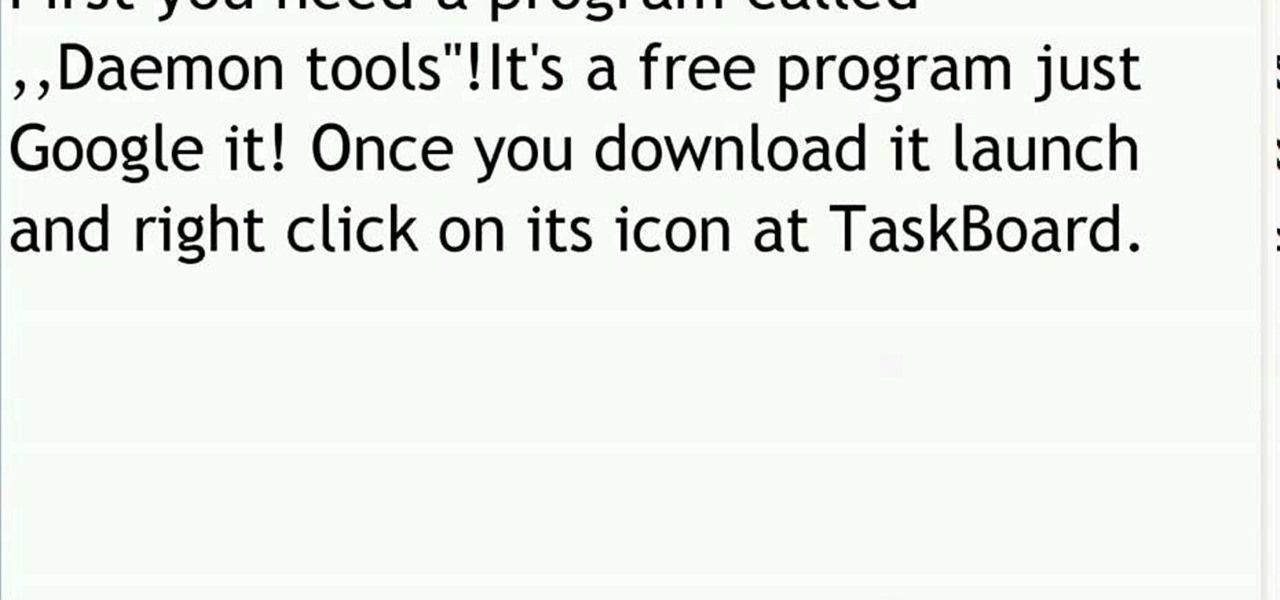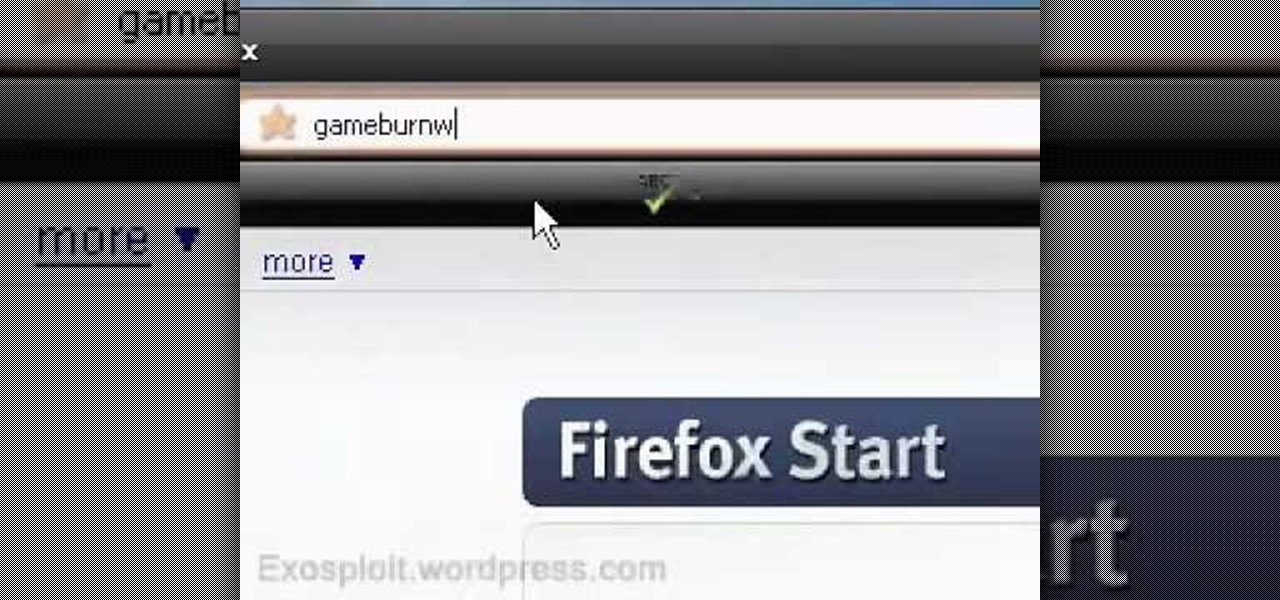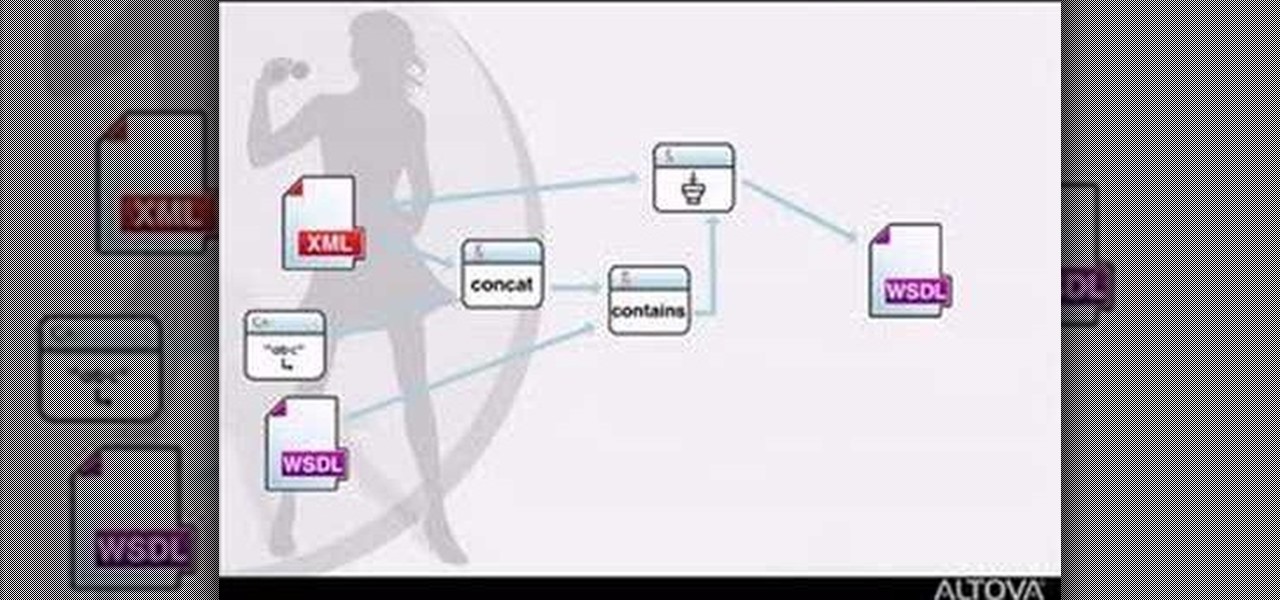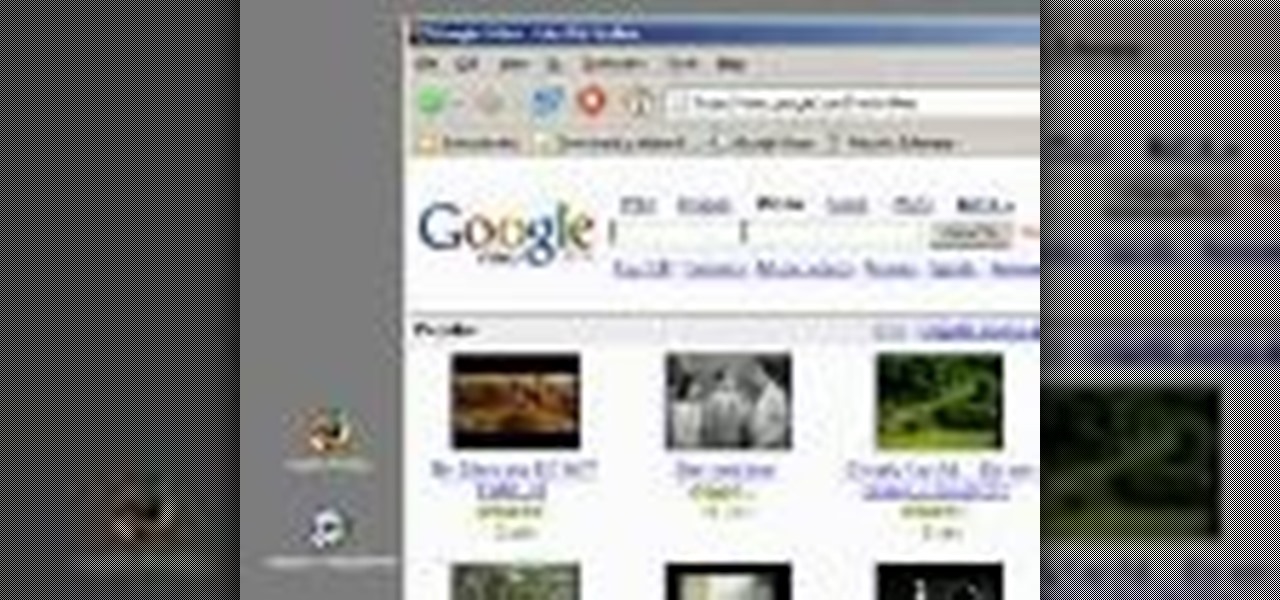Sometimes data is lost on your hard drive by accidental deletion from recycle bin, or due to reformat or other reasons. In this video the instructor shows how to recover data even after a reformat. Contrary to popular belief that data is completely lost after a permanent deletion or reformat, it is possible to retrieve the lost data using some tools. It is only that windows cannot locate the data after deletion which is still present in the lower levels of you hard disk and to retrieve this y...

In this video tutorial, viewers learn how to recover lost data using R-Studio. Begin by running R-Studio. Locate the drive that you want to recover. Right click it and select scan. The scan can take up to 45 minutes depending on the size of the drive. Once its finished, there will be a list of hard drives in which data is stored. Green, black, and orange will recover with no problems. Red is not recoverable. Double click on the wanted drive and wait for it to load. You can now see all the dat...

Products with dual capabilities make life easier, allowing us to carrying around one less electronic device. The PlayStation Portable does just that. You not only have hours of entertainment with hand-held games but can store music for on the go as well!

Delete Your Cookies and Browsing history.

Learn how to burn copyrighted DVDs with this video tutorial.

In this video, Hotrod2693 demonstrates how to convert a Windows Movie Maker Video to a YouTube compatible format. First of all, he starts by opening windows movie maker. He imports the windows movie maker video. Next, he drags the newly imported video file to the bottom blue line. Once in place, he goes to File-Save Video As, names the video and saves it. After this is done, he goes to File-Save Movie File. He makes sure “My Computer” is selected and clicks next. In the next screen he names h...

In this video the instructor shows how to restore lost data. When you delete your files you can restore them from the recycle bin. But if a hard drive is formatted all the data is lost and you can not even recover it from recycle bin. In such cases you will need to use data recovery tools to recover that lost data. In this video the instructor uses the Data Recovery Wizard software to recover the data. Start the Data Recovery Wizard. In that there are three options by which you can recover yo...

In this video tutorial, you will learn how to mount and unmount an .ISO, .bin and .cue image with daemon tools. This is useful because when you download a game, movie or an application, you usually get an .ISO, .bin or .cue file.

Learn how to reverse video in VirtualDub. Start by going to windirstat.info, scroll down until you see the downloading and installing section and click winderstat1.1.2 Setup. The link directs you to SourceForge where it asks you to save the file, click yes. double click the saved file, run the security warning, accept the license by clicking next, click next again unless you want to customize your download. Click install. Click Next when completed and program will run when you click close. No...

This quick video will show you how to compress a video file. To compress a video file you will need software called Virtual Dub. Open Virtual Dub and open a video file you want to compress. Click on Video Compression Choose the video codec named Xvid, and click on Configure. Select AS@L5 and Single Pass. Click on the target button, select 300kb. Go to Audio Compression. Select MPEG layer 320kb stereo sound. Save as an AVI. When it's finished the file will be on your desktop.

In this tutorial, we learn how to use a "no CD" crack to play PC games without a disc. First, go to www.gameburnworld.com and search for your game using the search bar. Once you find the game you want, click on the version that you want. After this, the game will start to download onto your computer using the software you choose. Once it's finished, install it and open up the executable file. Now, move this file and make a copy of it on your desktop. Now you can delete your original copy and ...

First, go to mobile9.com . Next, go to gallery. Then, go to apple iPhone ringtones. After that, you can browse through the available ringtones and select one that you want. Once you find the one you want, click on it and then click on download. Once you finish downloading it, open your iTunes library. It may show up in there. If not, you need to click and drag the downloaded file into your iTunes-library. Once the file is in your library, go to your iPhone section of iTunes and go to the ring...

If you are having a small issue with someone or are having trouble recovering money from somewhere, you may want to consider filing a lawsuit. Filing in small claims court is complicated, but with this tutorial, you will be on your way to understanding the steps a bit better.

First of all, download and install Daemon Tools Lite. After the install, open Daemon Tools and a red icon will appear on your taskbar; right-click on it and go to Virtual Drive and search for an option that changes the number of drives to 1. This will make Daemon Tools create a new virtual drive on your computer. Right-click again, go to Virtual Drives, and then search for an option called Device 0; click on it and a new window will appear on your screen. Now choose the ISO file that you want...

This video will show you how to install the slim color patch plug-in for slim colors on the PSP Fat. With this plug-in you can use 27 of 30 backgrounds at PSP Color Themes. To install the plug-in just use the following instructions: Download the Slim color patch plug-in pack. Unzip the slim color patch file and extract the files like in the video. Enter the recovery mode on your PSP, go to Advanced and enable USB Flash0. Follow the next instruction until you successfully install the plug-in t...

Askabouttech shows how to mount an ISO with Daemon tools using Ubuntu. Right click on Daemon Tools in the tool bar and select "virtual CD rom". This will bring up a side window in which you will click "device". This will open another side window where you will click "mount image". This will open a new window. Make sure you're looking in desktop and open the Ubuntu ISO file. This should open up a new window where you have the option of running it or viewing the files. When you're finished, fol...

Want to make a prank computer virus for your friends? Well, this video tutorial will show you just how to make a fake virus on a PC. You'll need to open up Notepad to do this fake virus, and just type start eight times. Then just hit enter twice and type in hax.bat. Save the file as hax. Save it in your documents folder. When you open the MS-DOS Batch File, you won't be able to do anything but restart your computer.

It may not seem like a big deal, but sometimes when your filenames are being saved in the incorrect case, it is. If you save a file with uppercase letters in the name, your computer may change them to all lowercase. This occurs when downloading files form a host server to a local hard drive. But what if you want them back how you had them? Well, there's a small Windows tweak you can use to stop it from happening. Learn how!

If you didn't know you could make videos in Photoshop, you've got to watch this video tutorial! It's a simple process in PS CS5, much like making an animated GIF, but you can save (export) these files to video formats such as .MOV, .AVI, .MP4, and more! Just follow along through the various examples presented in this Photoshop tutorial.

In this video tutorial, viewers learn how to easily preview content by improving Quick Look on a Mac OS X computer. Quick Look allows users to preview files without having to open it. This video reveals a plug-in that enhances the abilities of Quick Look. Download the plug-in and extract the files into the Library/Quick Look folder. Then right-click on Finder and select Relaunch. Now users will be able to see all the contents of a folder just by pressing the space bar. This video will benefit...

A short video tutorial on how to burn Xbox360 games on a modded Xbox. This video makes use of software called CloneCD. Be sure to have an iso ready for burning!

Watch this software tutorial to see a few really practical new features in Adobe Illustrator CS4. Now designers can finally export multiple JPGs from an Illustrator file in one step! See how to use the Illustrator CS4 artboard tools in this video.

In this video tutorial, you'll learn how to use the Second Copy backup application, for the Windows operating system, to protect your most important data. For step-by-step instructions on installing and using Second Copy, take a look at this backup how-to.

It is easy to save a recorded file in WAV format with all versions of Voice Changer software. This tutorial shows you how to save your recording in WAV format instead of the default mp3 format with AV Voice Changer Software 6.0.

This audio production software tutorial showing beginners how to open, save, and render productions or project files in FL Studio. Opening and saving is easy, but you'll also learn how to render projects as mp3's in FL Studio.

VLC Media Player is one stop shopping for all your music and video playing needs. You can watch any audio or video formats from .flv, .wmv, .mov and more. If you are tired of having multiple softwares for playing different files, consolidate and use VLC Player instead. This tutorial shows you how easy it is to download VLC Media Player for any operating system.

This software tutorial shows you how to convert your Windows Movie Maker projects using conversion software so that they will play on a Mac computer or operating sytem.

MapForce supports XML, databases, flat files, EDI and web services as the source and target of any mapping. In this tutorial, you'll take a look at how to use the different data sources available in MapForce.

Find out what a USB flash drive is, how to use it and helpful tips on making the most out of this device. Tom Merritt will demystify any confusion about the USB flash drive, a most handy and reliable way to save your computer files.

This tutorial for Sony Vegas 7 helps you utilize keyframes and create even better masterpieces!

Learn how to make your videos well under the 100mb limit using virtual dub and learn to break the video into pieces if the video is much too long. Learn from the master of humdrum tutorials!

Keren Peleg explains which tools to use to make jewelry. You need a fork, table, hammers, saw blades, files, tweezer, burner, anvil, stone, glasses, pliers, cutter, texture, polish, borax, acid, and towels.

This video demonstrates how to download Google Video movies onto your computer and play them using Windows Media Player. The video walks you through downloading the right software, downloading the video you want, modifying the movie, and playing in Media Player. This video is silent and goes fast, so you will have to watch a few times to understand what is happening.

After jailbreaking your iPhone 3G or iPod Touch, you can use WinSCP (a Windows ftp program) and OpenSSH (an app avilable through Cydia) to put IPA files on your Apple device using a Windows computer. This video walks you through the process of accessing a root directory to make your iPod or iPhone IPA-compatible.

NovaPDF is a computer program that will allow you to export your Excel spreadsheets into the popular PDF format. This brief tutorial walks you through how to use the Print command in Excel to get a usable PDF using NovaPDF.

Check out this cool hack from The Emo Lab. This video tutorial will show you how to change your IP address in Windows!

This is a quick and effective tutorial shows you how to import any kind of music file into FL Studio. Watch and learn how to import a sample into Fruity Loops.

This Maxon quick tip will help you find objects when you are working in a very large scene file in Cinema 4D using the object manager.

You can feel confident the important files and information stored on your HP Compaq 2710p business notebook is safe and protected and only accessible by you, with the Fingerprint Sensor.

Organize both your business and personal files on the HP MediaSmart Server to share and stream music, photos or video to any connected computer on your network.