
How To: Convert any video file to avi or mp4
Learn how to convert videos into AVI or Mp4 using MediaCoder software.


Learn how to convert videos into AVI or Mp4 using MediaCoder software.
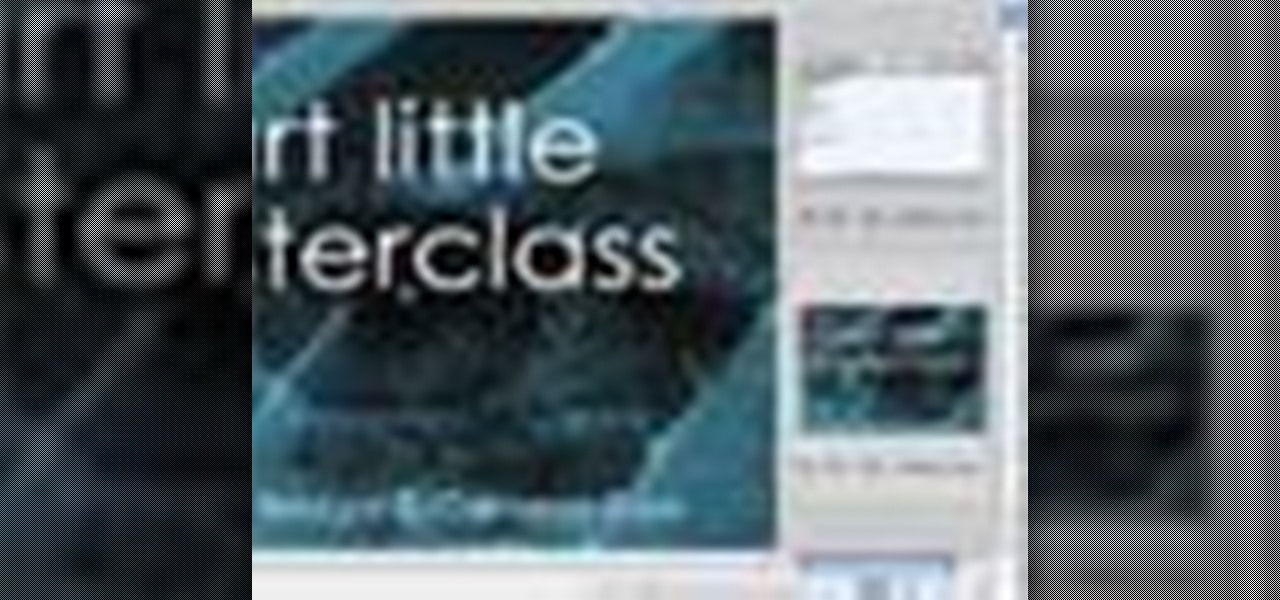
Sick of viewing .mov files or other videos in itunes? If you have Photoshop, you can use Adobe Bridge to load and play these videos instead. This works best when loading videos off of a dvd or cd.

Movie Maker sometimes causes problems crashing or hanging when trying to save projects or files. This video shows you one way to solve this problem.

If you want to make money as a DJ (esp. in the UK) and become self-employed, you have to learn how to file the right paperwork.

Learn how to protect your documents and pictures by using a password. Free software needed: WinRAR

In the last Bridge episode we started to look at the Camera RAW features of the Bridge. In this video we go even deeper and look at the synchronization features as well as the ability to batch process your camera RAW files into other formats such as JPEG. Check it out!
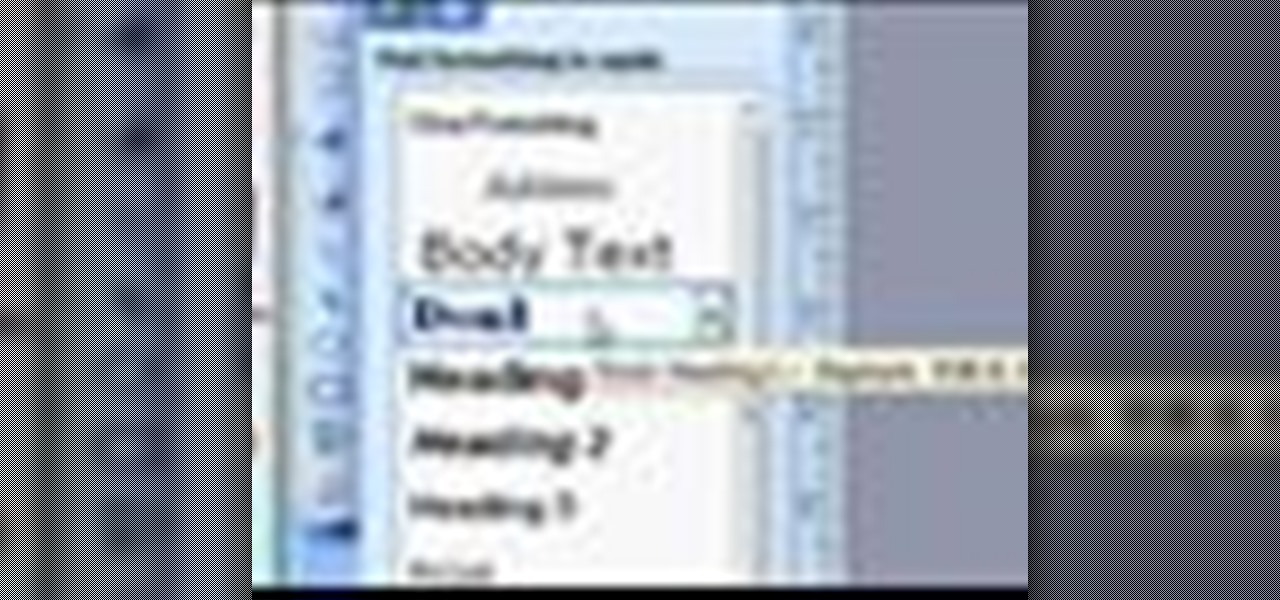
Strapped for time? Learn how to quickly format a Microsoft Publisher document so it looks like your other word processing files.
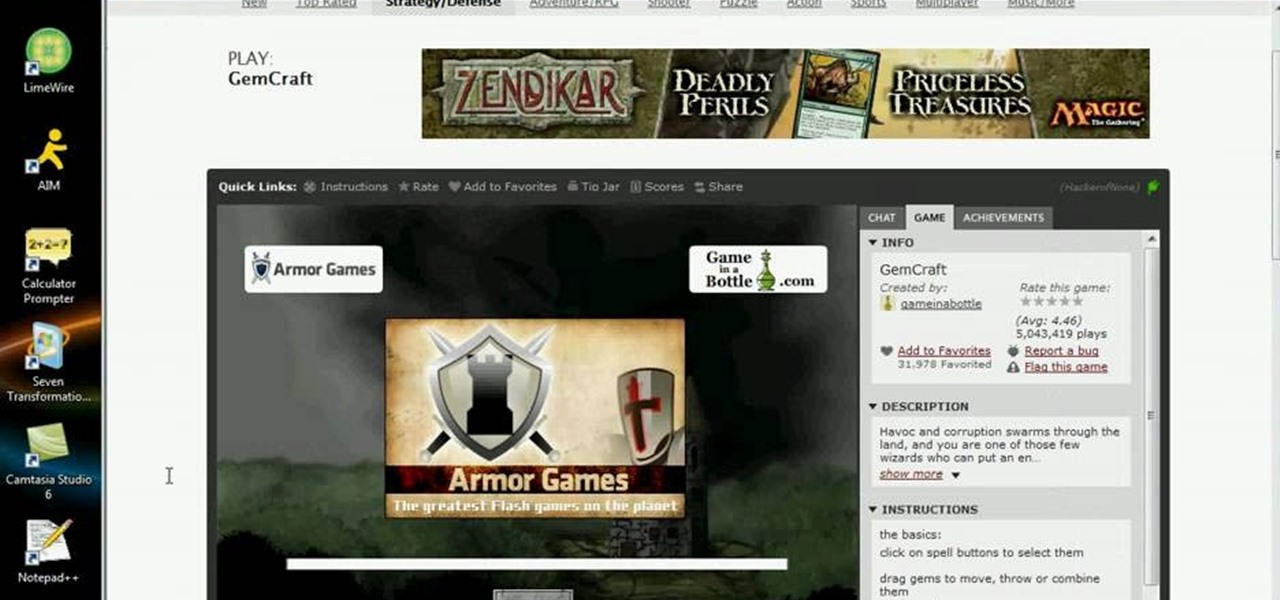
Kongregate is a site that allows users to upload games. Users must go to the site to download the hack. On the site, select Kongregate. Then select the first topic and click on KBH 2.0.14. Once downloaded, you can extract the files onto your desktop. Open up the file and follow the video on how to use it. It also comes with the auto rater. This video will benefit those viewers who play games on the Kongrgate website and would like to earn badges.

In this series of easy-to-follow diy videos, our Flash expert explains the intricacies of importing Photoshop layers of text and graphics, as well as import entire files into the Flash program. Once imported, these files can be turned into buttons for your interface, images and movies for your website or simply moving pictures to show your friends and family. Our expert also show you how to retain the links of the files you are importing and how to use the Flash video encoder. He also demonst...

In this video, we learn how to use the Warcraft III version switcher. First, go to Garena Forum and download the version switcher through the site. Next, place your Warcraft folder into the new software you just downloaded so it can find the file when it starts to load. Now, open up the link that is on your desktop, and the game should come up. This is a very easy way to use the version switcher and play the game you want to! Enjoy playing this and pass on this tip to others for future use.

In this tutorial, we learn how to password protect any folder on your desktop in Windows. First, right click on your desktop, then go to "new", then "compressed zipped folder" and name it whatever you want. Next, put what you want inside of the folder. After you've done this, open the folder then go to "file" and then "add a password". Pick a password that you will remember and type it into the text box, after you do this, click on "ok". Now your folder will be password protected and you will...
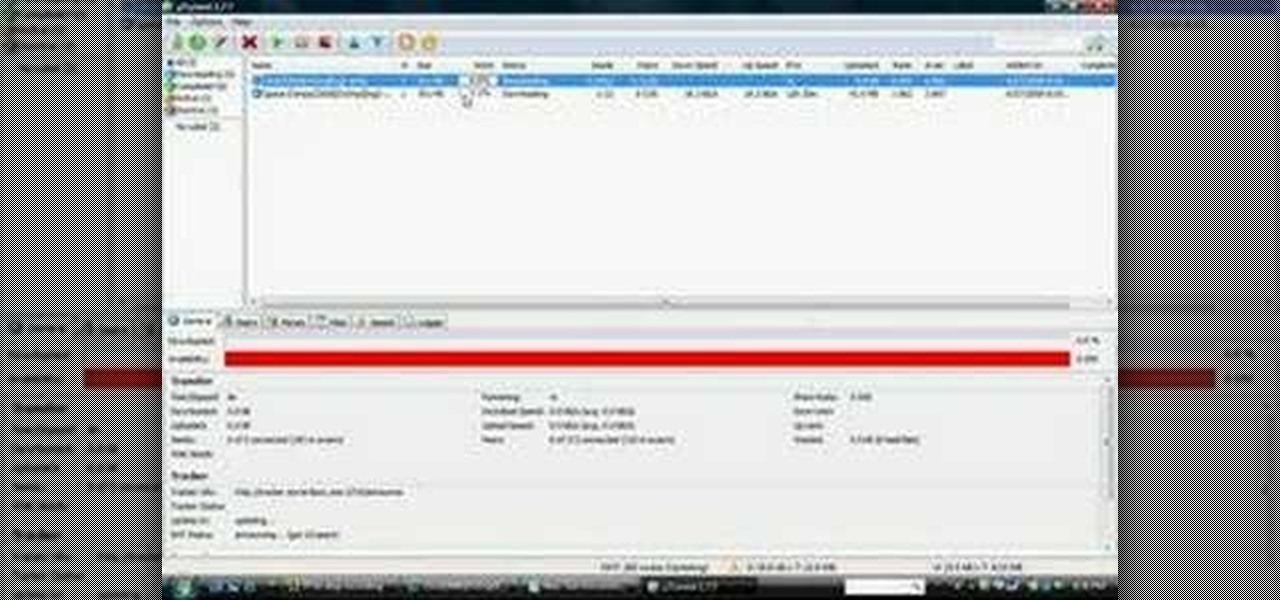
In this tutorial, we learn how to use uTorrent on Windows Vista. First, download uTorrent from Download. After this, go to TorrentBox and find what you want to download through the site, then download it. After this, it will start to download onto your uTorrent software. When it is done downloading, you will be able to open up the file and access the media that is inside. After this the program will start to seed, which means it is being shared with other people on the internet. If you don't ...

In this video, we learn how to get past WebSense. First, download a file called UltraSurf. Another way to get past WebSense is to go to Google and type in http://junkblender.com. When you get on the website, go to the link that says "cakebird". After this, type in what website you want to go to and you should be able to go to it. These are both free and easy ways to get past WebSense within only a few minutes or less, including download time. This is great for schools or employers that block ...
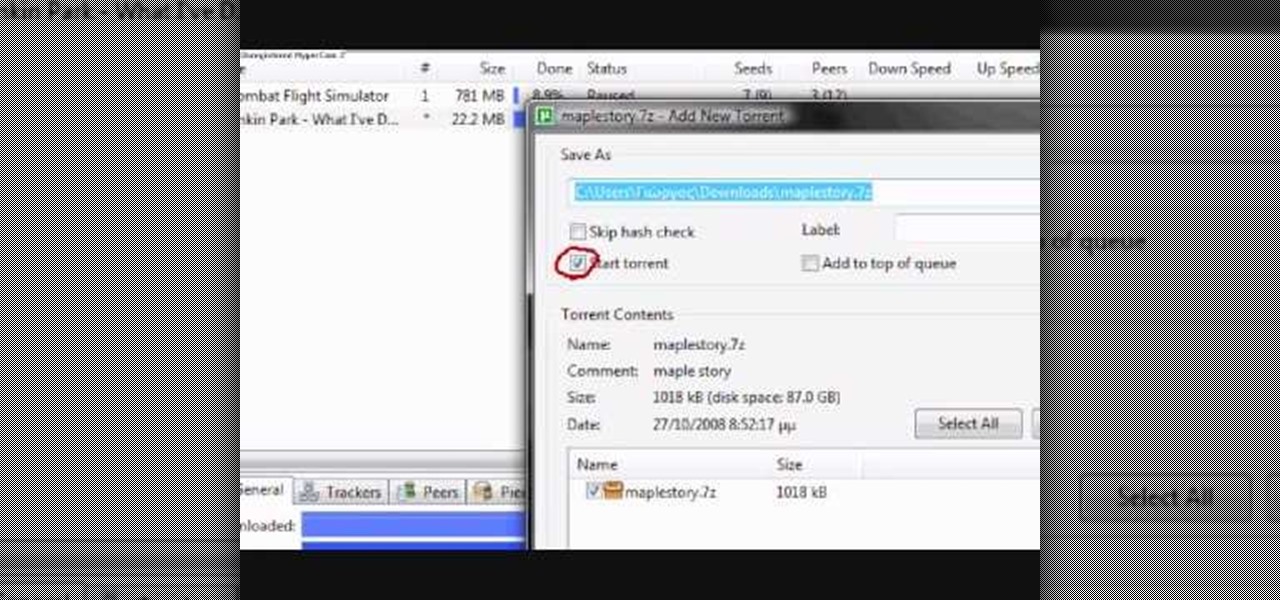
This video tutorial from kobeshoot shows how to create, upload and seed torrents using uTorrent application on your computer.

This video demonstrates how to surf the web without ads. The first step is to download Mozilla Firefox. Go to Get Firefox and click on 'free Mozilla download'. Do not select on e-bay or campus edition. Download the file and install the program successfully. Go to Get Firefox once again. Select on add-on and type in 'ad block' in the search tab. The results come up and select on 'Adblock Plus'. Install the program. Restart Firefox. ON the top right corner of the window a small red icon that re...
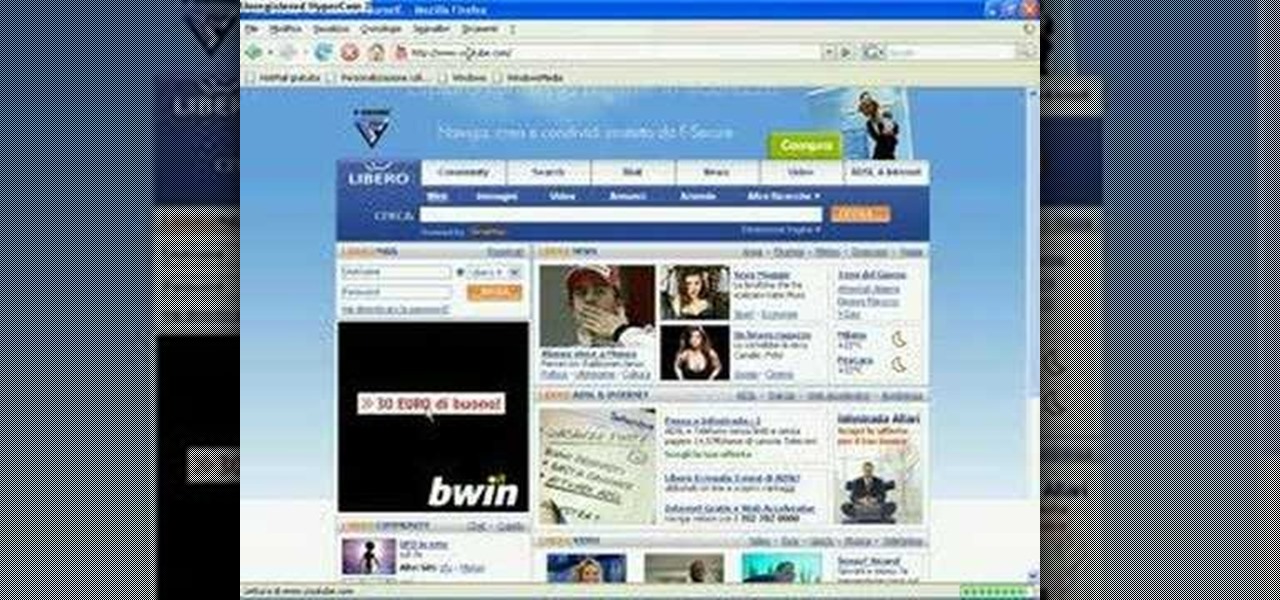
In this video tutorial, viewers learn how to record songs on the Internet without a microphone. Begin by putting the sound control icon into the application bar. Then go to Volume Control and click on Properties. Click on Recording and then select all the recording options. Now close the window. Then select the mixage on the volume control, but do not close it. Then open the sound recorder in the Start menu and find the song that you want to record on the Internet. Play the song and click on ...

In this video, we learn how to take a screen shot without using special tools. First, pull up the page you want to take a screen shot of. Once you have that page up, press the "Alt" and "Prnt Scrn" buttons on your computer keyboard. After you have done this, open up the "Paint" program on your computer and find the toolbar at the top. Find the button that says "edit" then hit "paste". After you do this, your page will show up in paint. You can crop it and edit it to the size you need, or leav...

You love your bike and it was stolen. Although, this is not a good scenario, you still may be able to retrieve it. Sketch the serial number or means of identification into the bike and then when it is stolen you can really get the word out to all the places that it might turn up.
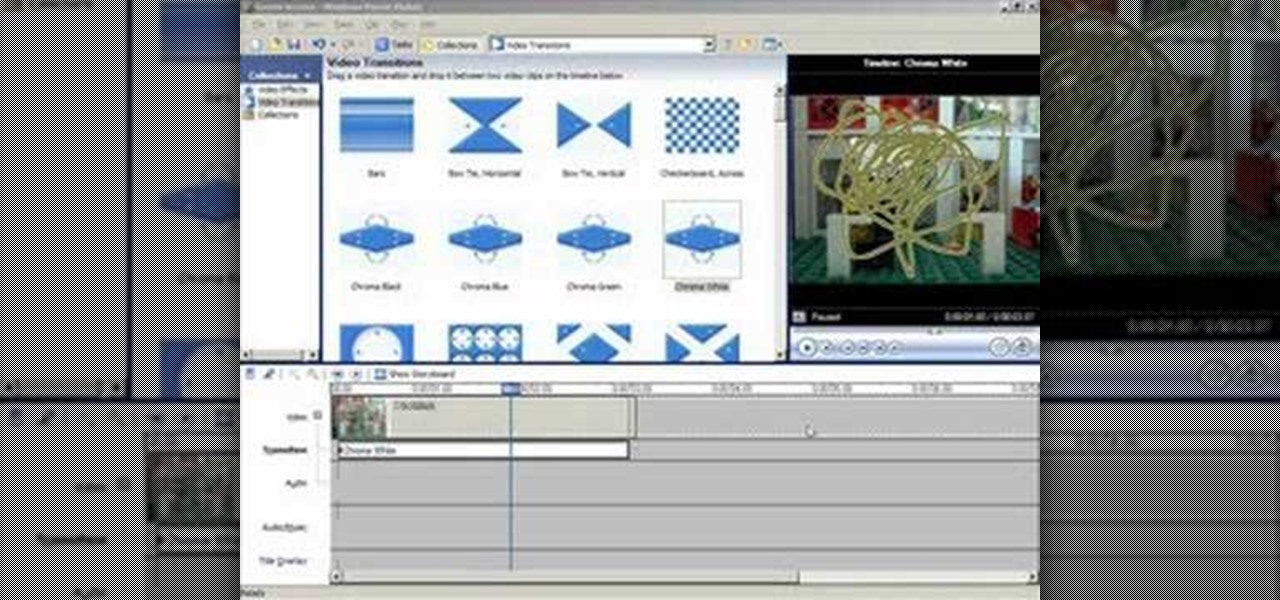
Open windows movie maker and take any video which has the background of same color. Drag and drop the video on to the time line. Then go to tools > video transitions and take the chroma key and drop it between the two videos. The chroma color should correspond to the background color of the video. After this, save the movie file. To pick the right color for the background, download Debug mode wax. This will help in creating some home videos with special effects.

This is a video tutorial on how to create a mouseover link (button) in Flash. According to the author, this is an extremely easy task, the first step of which is to select the file in which the button is to be made. Then, on the extreme right-hand side, in the middle of the column of icons, one has to choose the button icon, and then select which shape and color of the button one would prefer. The text is then typed in the text box selected over the button, and converted into a symbol by pres...

This walk-through video tutorial shows you how to install the Netfront on your PSP. First open your browser and download Netfront from the link provided in the description. After the download is completed extract the files from the compressed folder using winrar as shown. (If you haven't got winrar use the link in the description to download it.) After the extraction place the folder in the PSP game folder as shown and disconnect the PSP. Start the PSP go to the game menu and launch Netfront ...
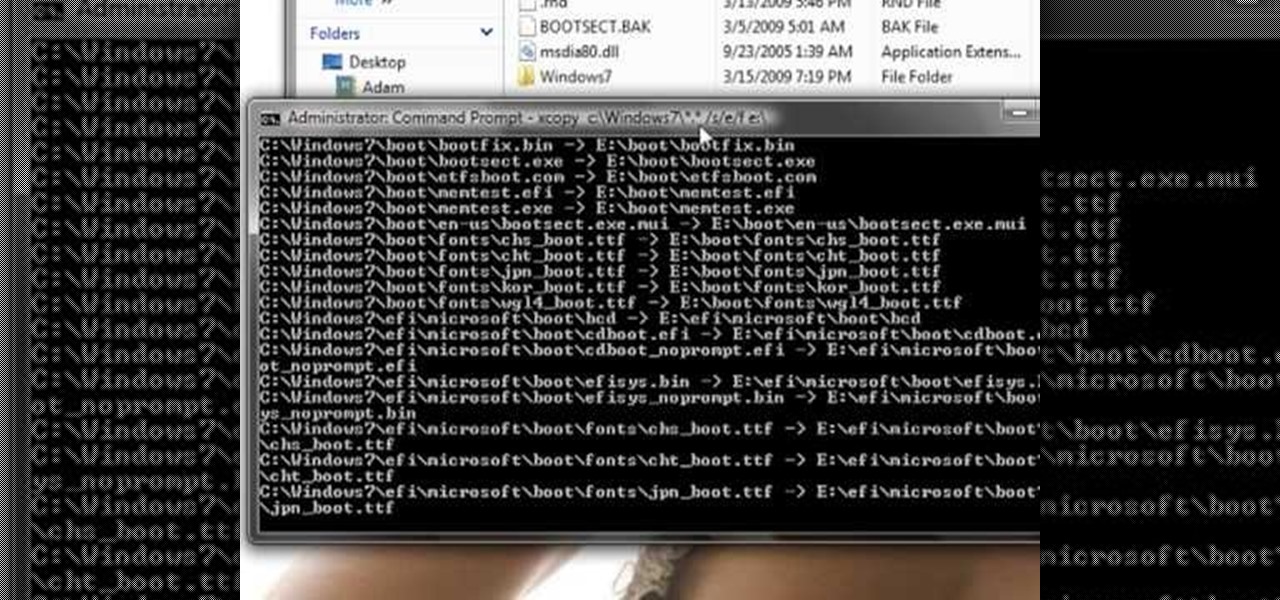
This guide works 100% for Vista & Windows 7, unlike most of the guides out there. The method is very simple and hassle free. Needless to say, your motherboard should support USB Boot feature to make use of the bootable USB drive.

This video will walk you through the process of updating a psp to the 5.50gen-a. This is information you may want if you are an avid psp user and would like to hide your Mac address. This video is a little hard to see but he will talk you through the main points.
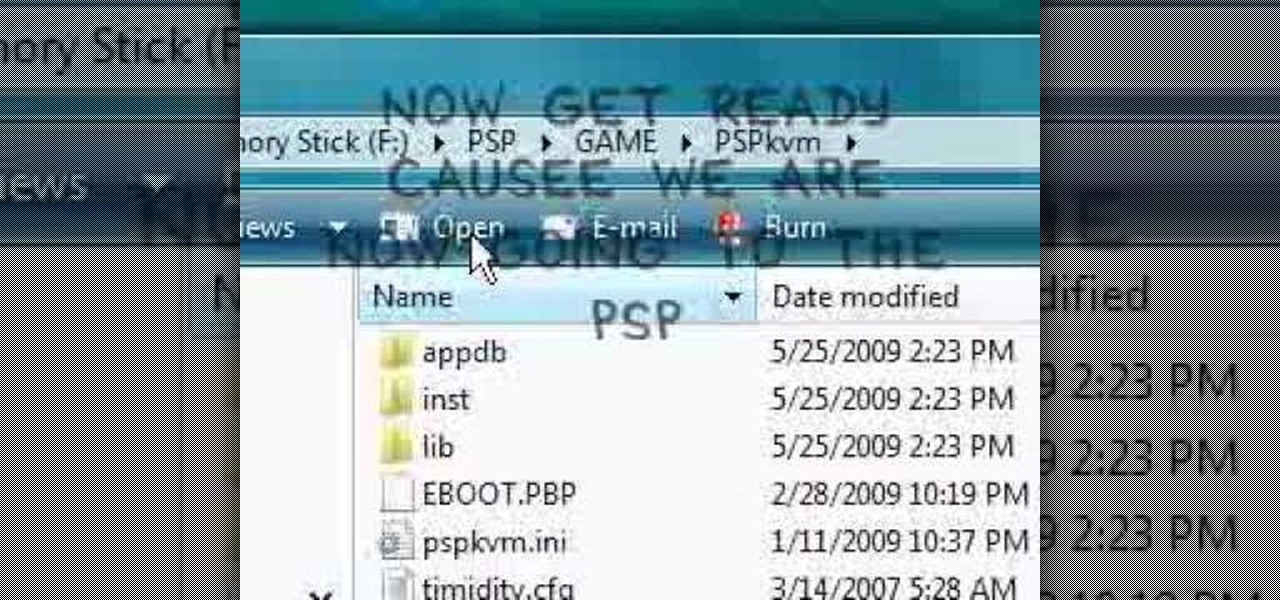
In this video the instructor shows how to play java games on your PSP. To play java games on your PSP you will have to download and install the PSPkvm. Now plug in your PSP and go to my computer and put the downloaded folder in the PSP/Game folder. Now download any free java game from the Internet. Now open your PSP and choose the game by looking for the PSPKVM. Now open that file and it prompts to install it. Install it using install from memory stick option. Now open that application and ch...
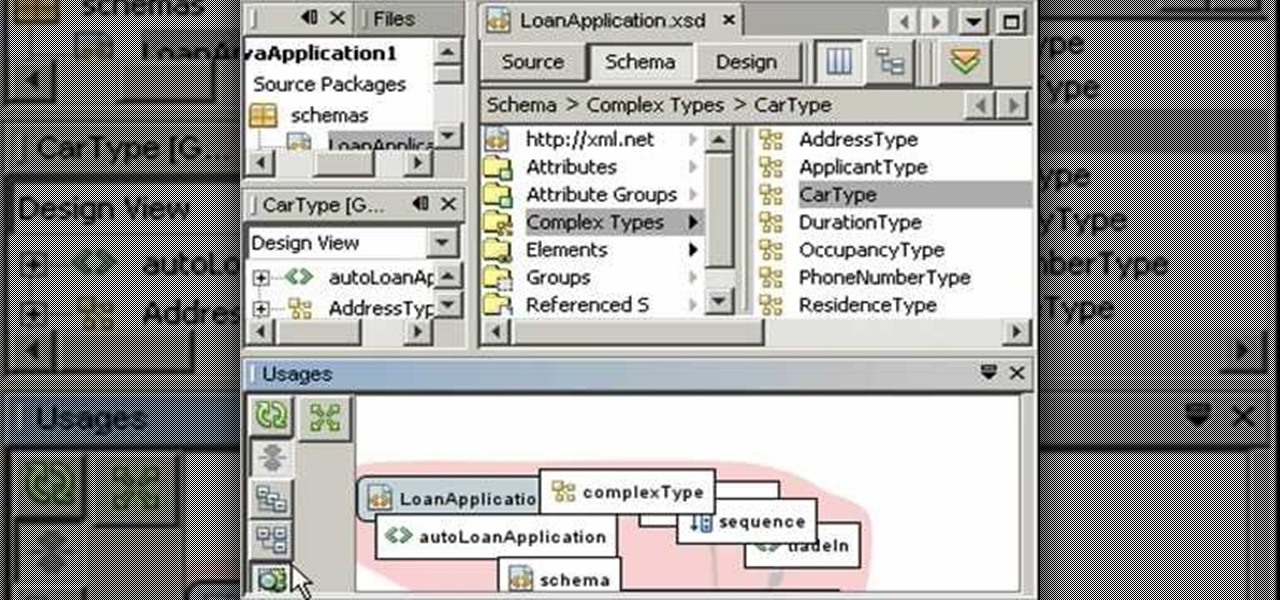
Watch this video tutorial to learn how to use the XML schema tools, which enable you to create, visualize, and edit XML schema in NetBeans 6.0. With these tools, you can visualize relationships between schema elements and use queries to find usages. You will also learn how you can easily create XML schemas by example. You will see how to navigate large schemas in the Design View, and you will learn how to visualize and edit multiple file schemas.
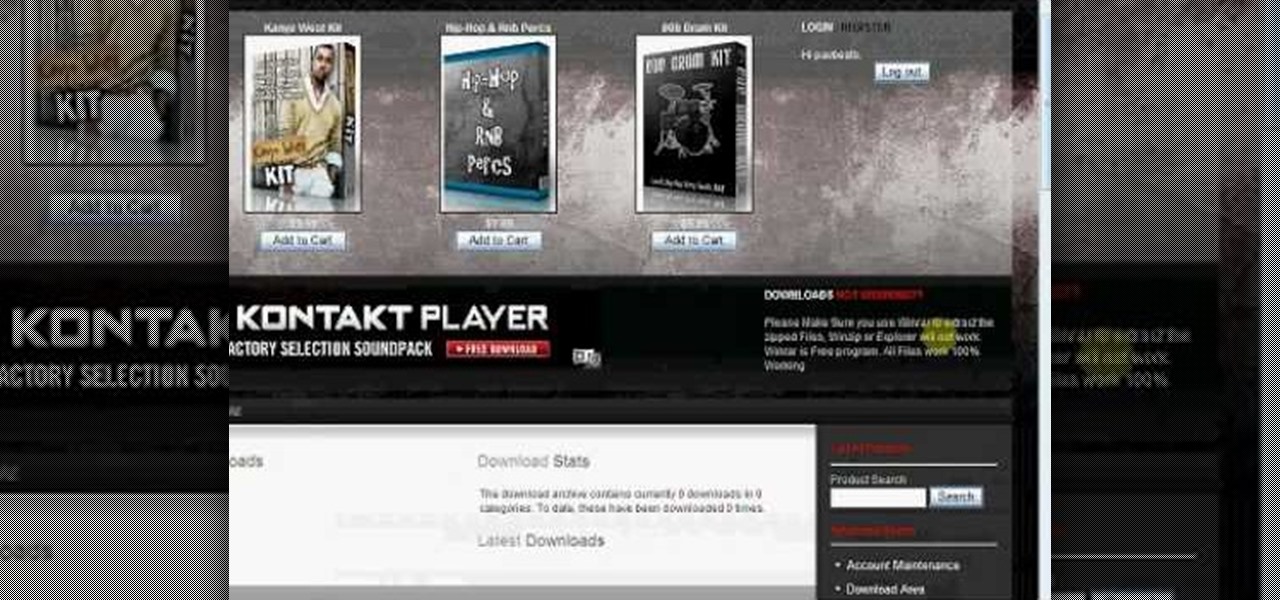
In this tutorial, we learn how to download free drum kits and samples from FruityTuts. First, go to FruityTuts and register on the site. After this, log into your account and look to find the kits that are available under the downloads section. Different kits will appear that you can download, choose the one that you like. After you have picked the one you like, click on it and then click on the download button. After this, save it on your computer in the file that you prefer, then you will b...

In this Software video tutorial you will learn how to rip music from MySpace using your PC Audacity program. Go to Jerx. Open up Audacity, press 'record' and select 'stereo mix'. After the song is over, click 'stop recording'. Then edit the beginning and end of the song. You have to then export it as MP3 or whatever else you like. For this click on 'file' and scroll down and select 'export as MP3'. Give it a name and click 'save'. In the next window that pops up, fill in the relevant data lik...

In this installment of her Work Smart series, Gina Trapani returns to explain how to use three diverse applications to better synchronize the contents of your home, office, and whatever other computers you might have. They are Googledocs, Dropbox, and Evernote, and each one can help your files become easier to access from wherever you might be computing.

In this how-to video, you will learn how to find the IP address you are using on your computer without using any third party sites. First, go to the start menu and click run. If you are using Vista, go to search in order to the run the file. Next, you should type in cmd.exe into the prompt. A window should now open up. In this window, type in ipconfig /all. From there, your IP address should be listed. This simple video shows you a very easy way to find your IP address without having to use a...

The Tanooki demonstrates how to instantly stream Netflix onto your Wii. You must have a Netflix account to use this feature. To stream instant Netflix on the Wii gaming system, first select your desired disc channel. The Netflix streaming option will open. Click the start button. The Wii will now connect to the Netflix server. Use your game controller to select your desired categories and controllers. When you select your desired video, you can then choose to play it from the beginning or res...
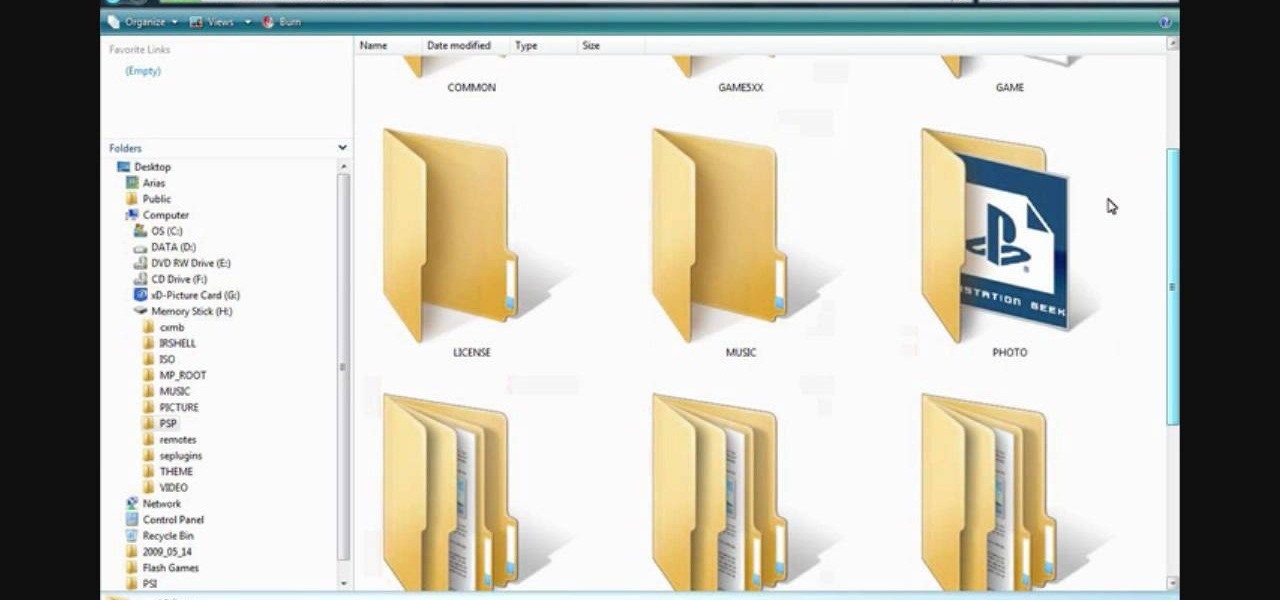
How to install custom themes in your PSP gaming unit. First go to Google and search "Free PSP themes" and then click first link.
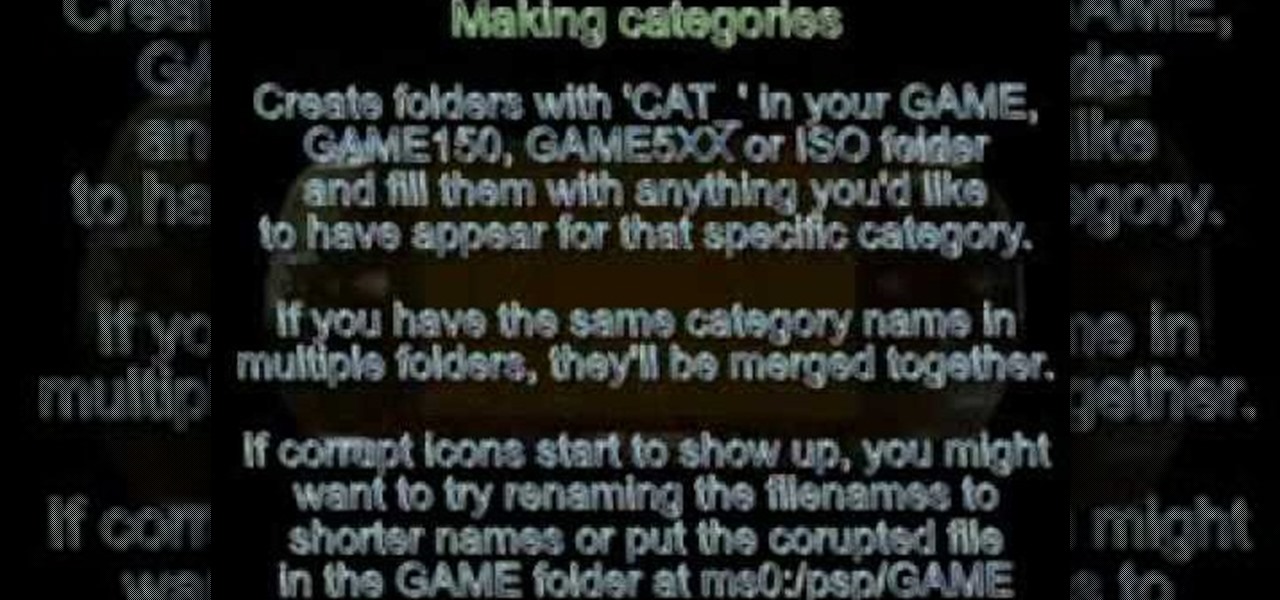
Game categories v3 plug-in is a must have plug-in for PSP users and this video shows how to install it. Using this plug-in, you will be able to put your home files, games, applications and all other stuff organized in sub-folders under "Game folder". The plug-in has two modes. The first mode is Muti-MS mode and the second one is Pre-Game-Menu mode. The Multi-MS mode makes a separate memory stick icon pop up for each category you have and choosing one can enter the appropriate category. There ...

This video illustrates how to change the pitch, speed and tempo of an audio file. The first thing you need to do search online for the website for "Audacity" or "Audacity Editor". Once you find it and get there you next need to download it and save it to a location in your computer. Next, open it and run the program. When you are done installing it and you hit the"finish" button you can select your audio and make the changes you need to it.

Internet4Dummies shows how to take a screen-shot of your desktop screen using your keyboard and a photo-editing software like Microsoft-Paint, in this walk-through video first you have to navigate or arrange your screen as desired to be captured in the snapshot. Then using the print screen key the whole desktop screen can be captured. This image can be edited by any photo editing software for ease of use Microsoft Paint is used in this example. For this just open Paint and paste the screen-sh...

Hunterjacob2 demonstrates how to get around website blockers at school. The first thing that he demonstrates is to open Control Panel in Windows XP and then to open Windows Firewall in the same. After that he provides you with some additional steps to follow within the windows firewall. The next thing he does in the video is show you how to exit the Hosts file in order to redirect websites. Following these steps makes it possible to go to almost any website of your choice pretty fast and easy.
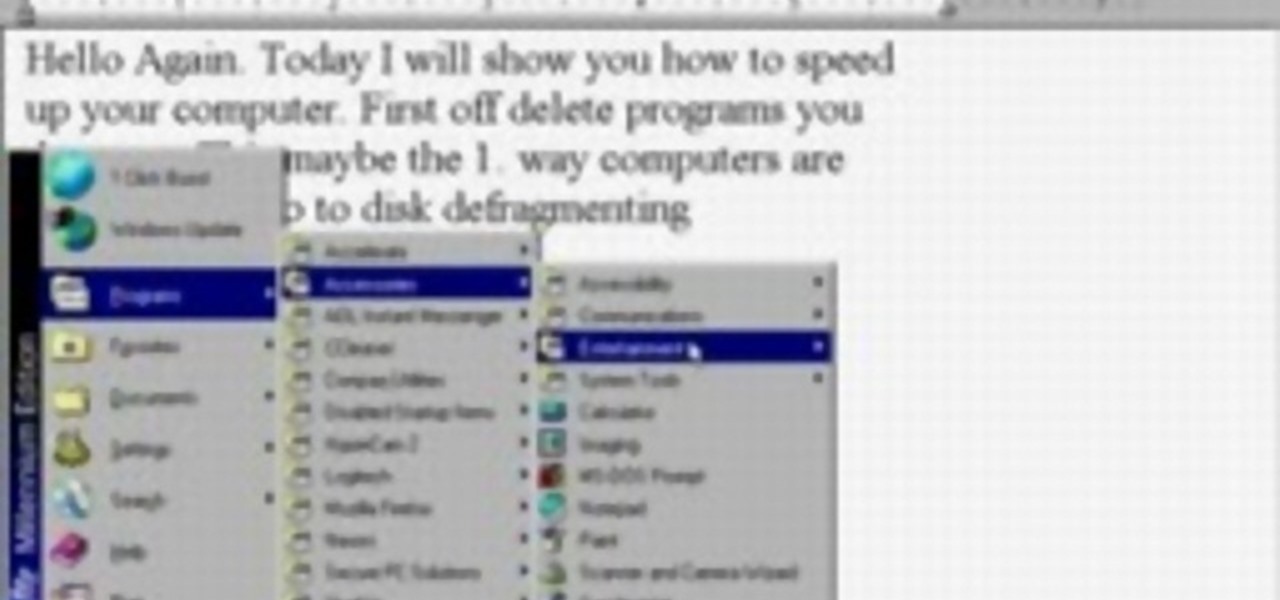
How to make your computer run faster is very easy to understand. The steps involved are as follows:
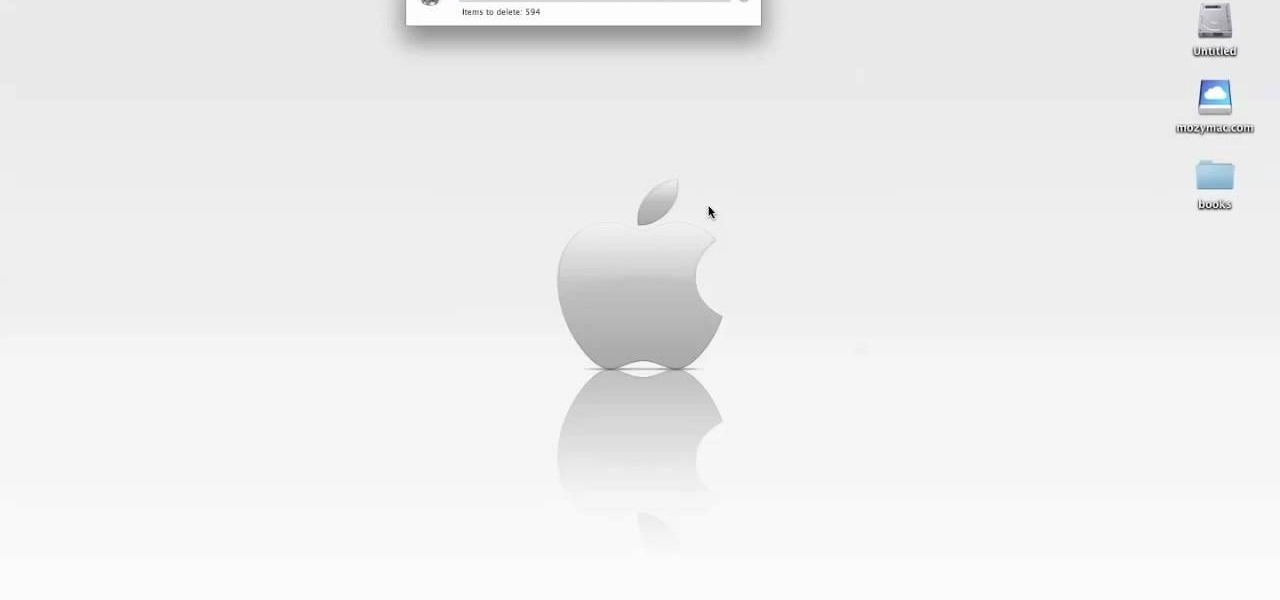
This video tutorial shows you how to securely empty your trash in Mac OS X. 1. Click on the top Menu on your desktop. 2. From the drop down menu, choose "Secure Empty Trash". 3. You will be then be prompted with a messaging stating items will be permanently erased from your computer. If you wish to continue click the "Secure Empty Trash". 4. Depending on the amount of files, the process may take a few seconds to a few minutes.

See how to use Wondershare DVD Copy to copy and back up DVD's on a Mac. DVD Copy for Mac is a professional DVD copy program designed for Mac OS users to copy D9 and D5 DVD movies. It can copy your DVD with the original quality 100% preserved and at the same time remove DVD protections such as CSS, RC and RCE.

With the LG KU990 Viewty, you can take and view a crystal clear photo. Packed with high-quality camera features, this camera phone enables you to capture a high-definition image using a 5 MP camera lens certified by Schneider-Kreuznach and edit your photo on a large, clear, 3-inch display just like a professional photographer.

SQLite is a small C library that implements a self-contained, embeddable, zero-configuration SQL database engine. SQLite implements a large subset of SQL-92 and stores a complete database in a single disk file. The library footprint is less than 250 KB making is suitable for use in embedded devices and applications where memory space is scarce.