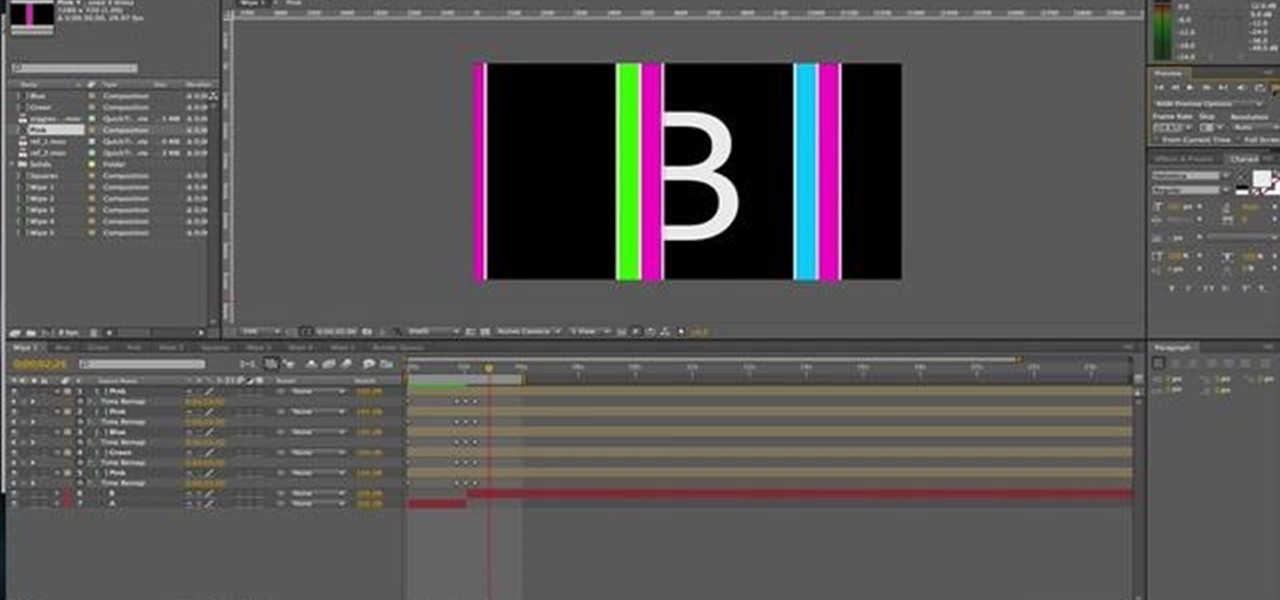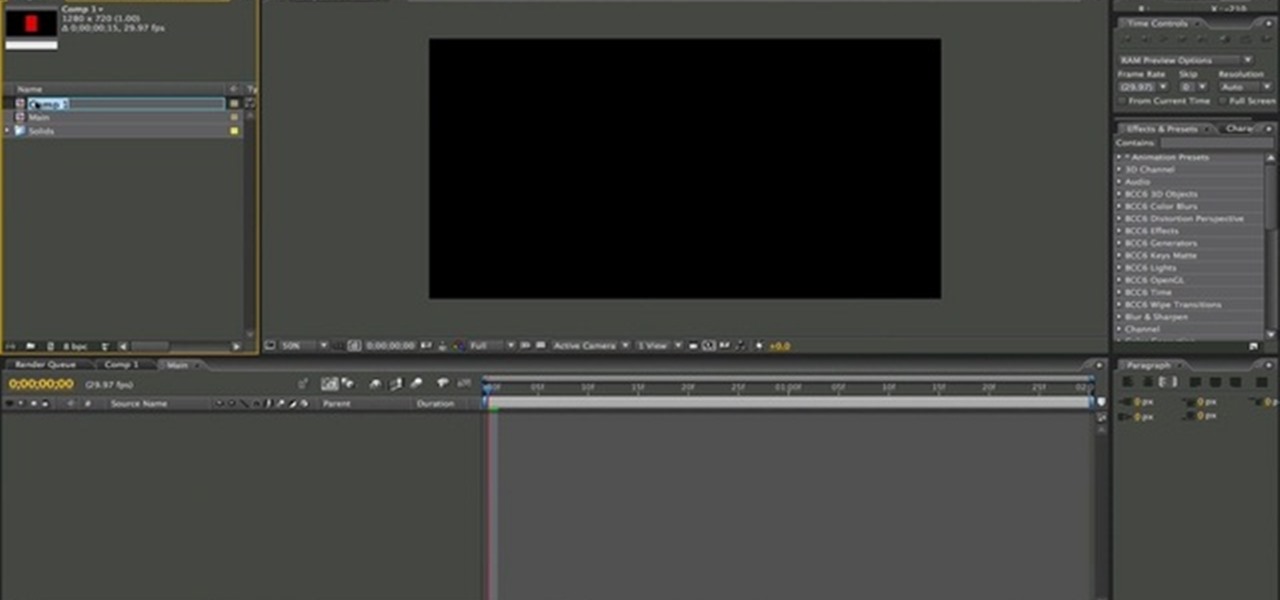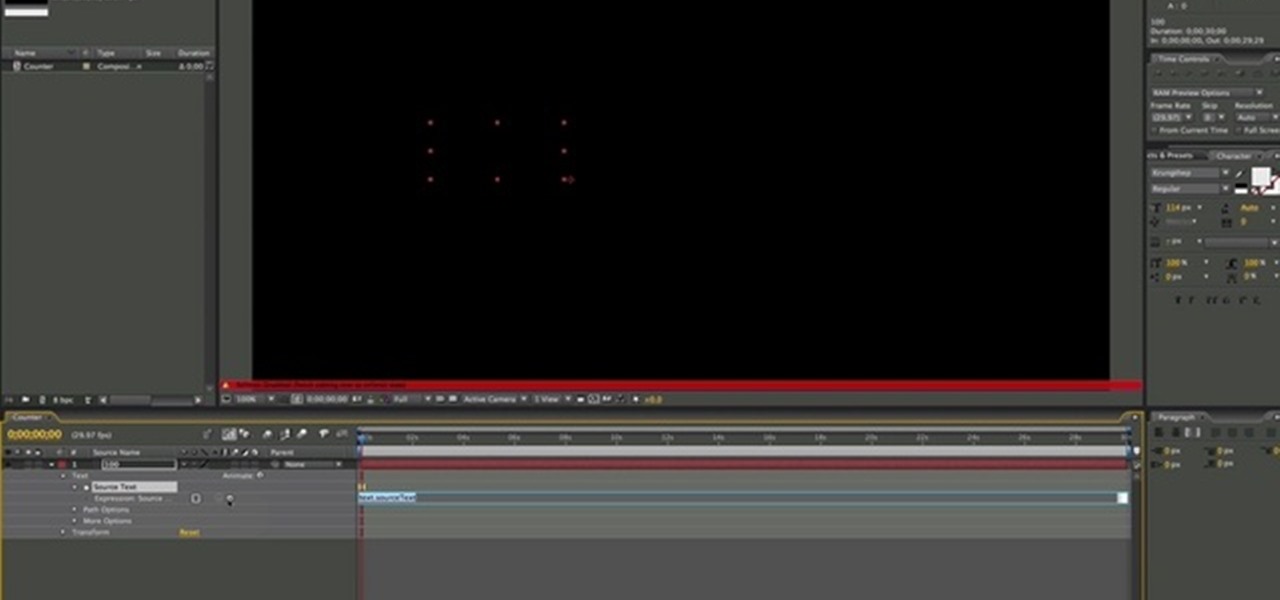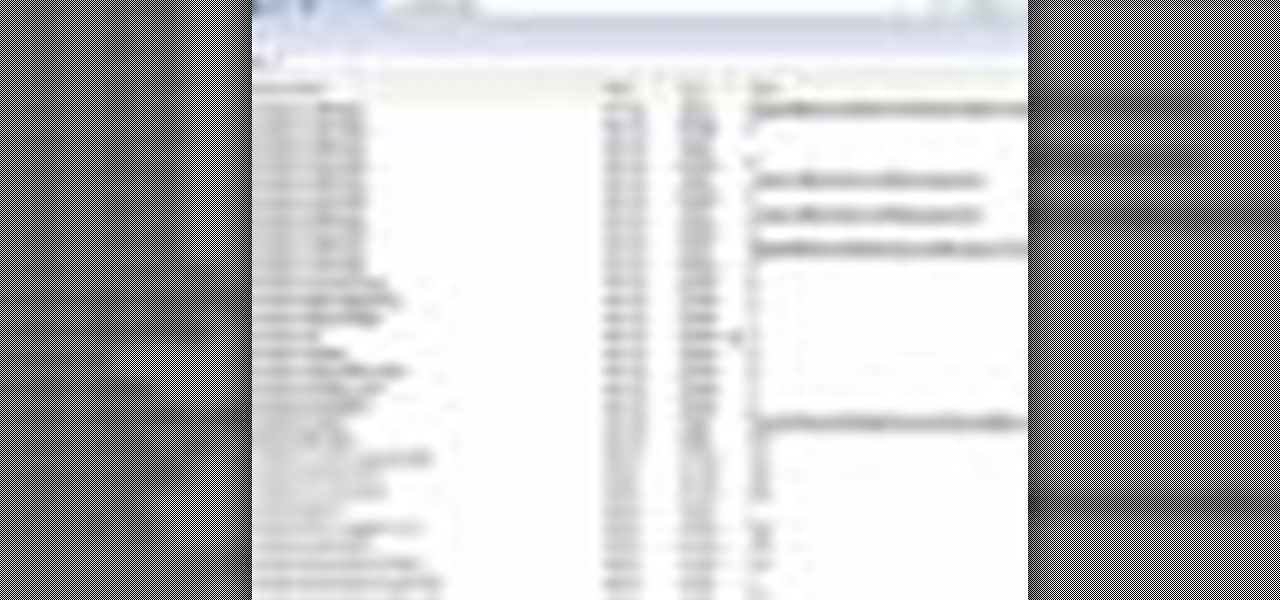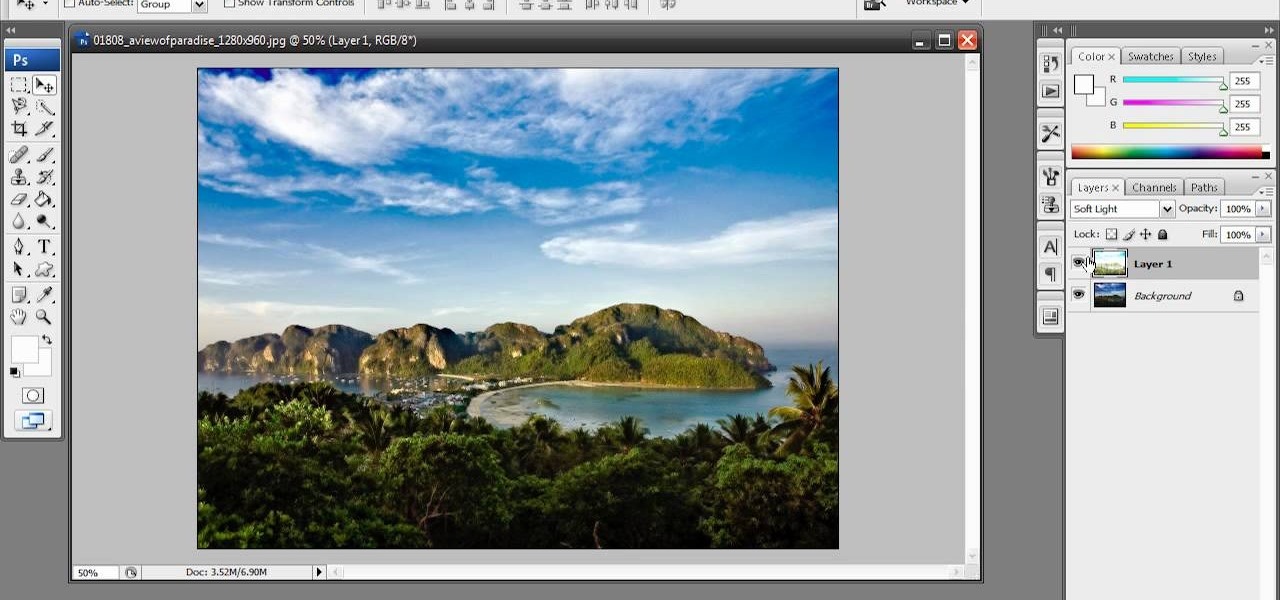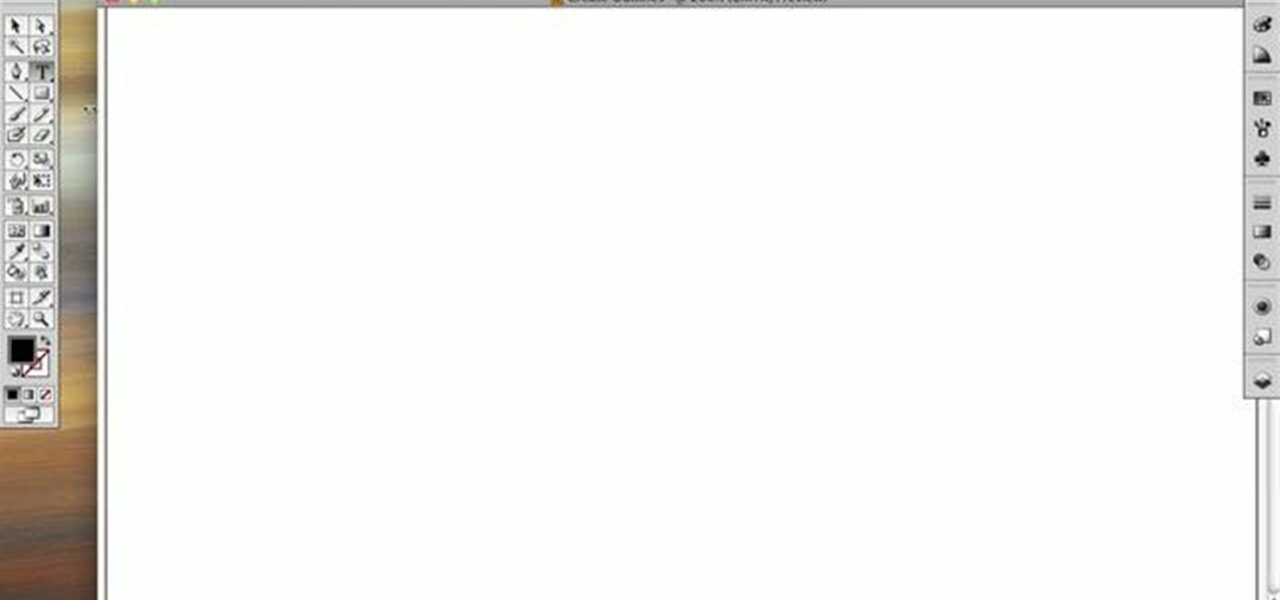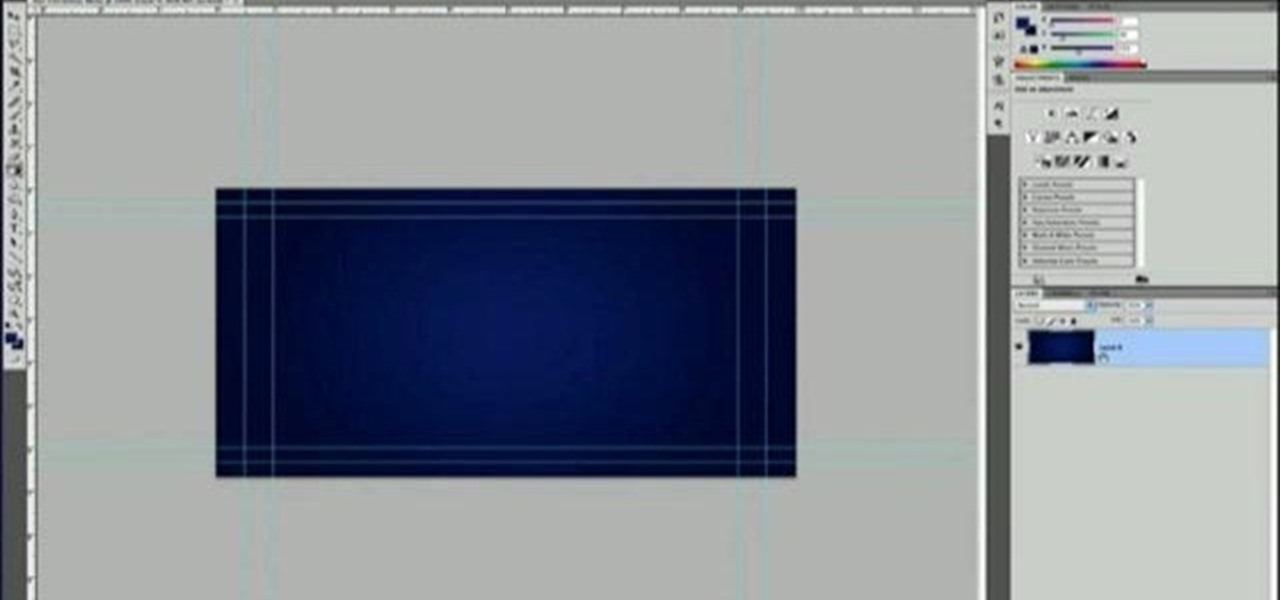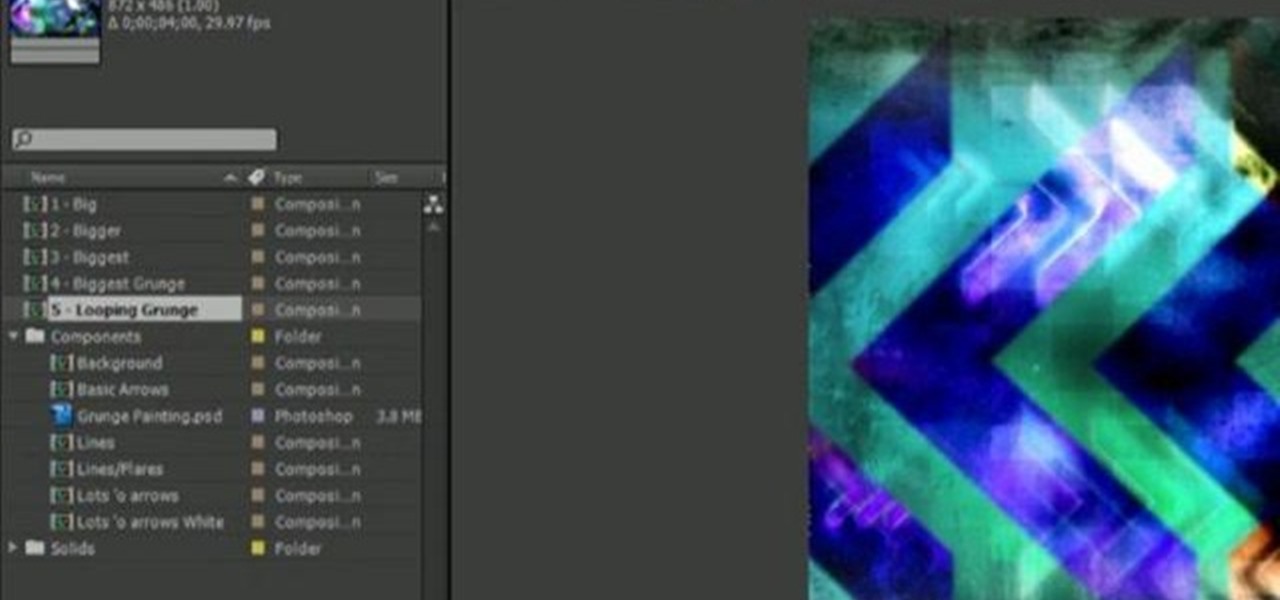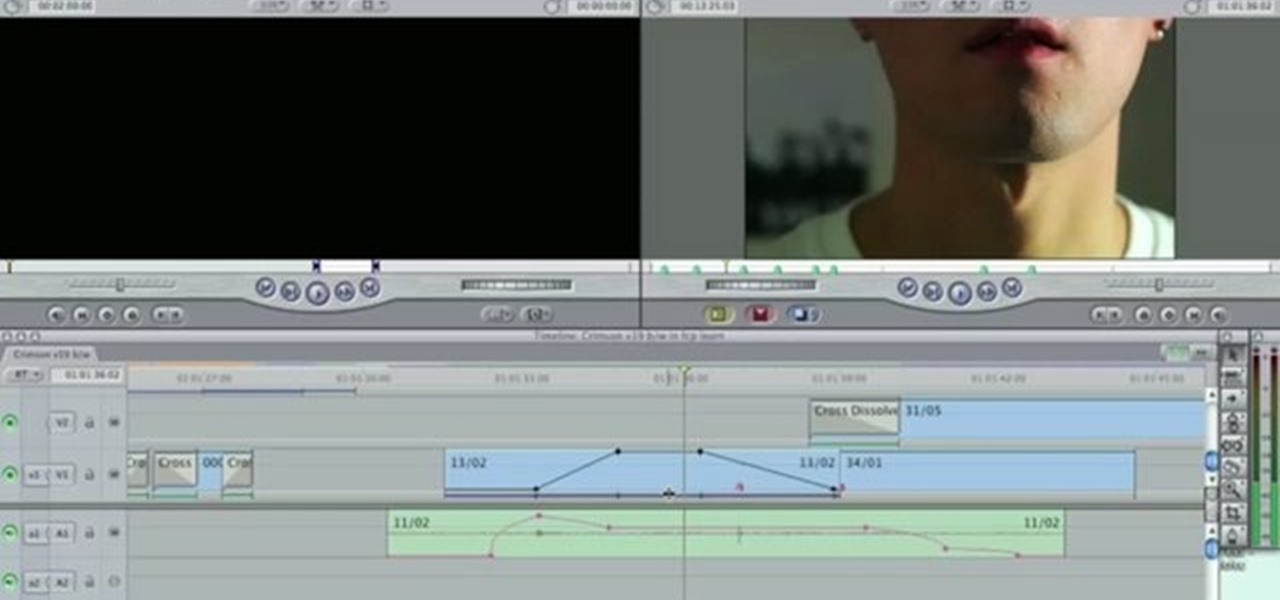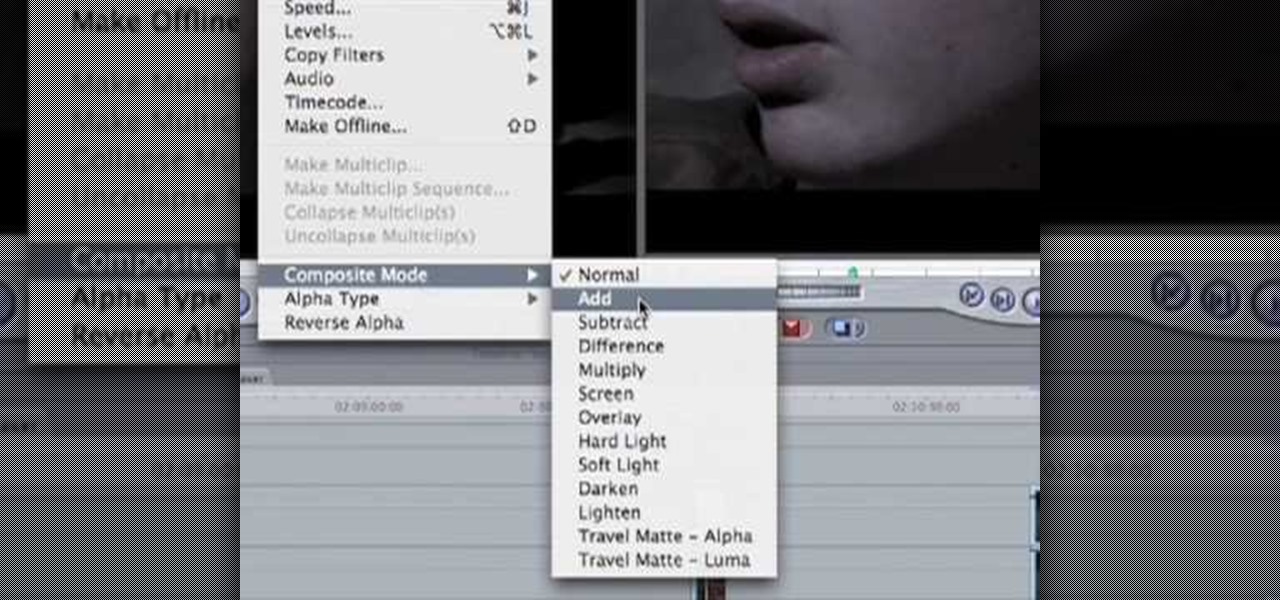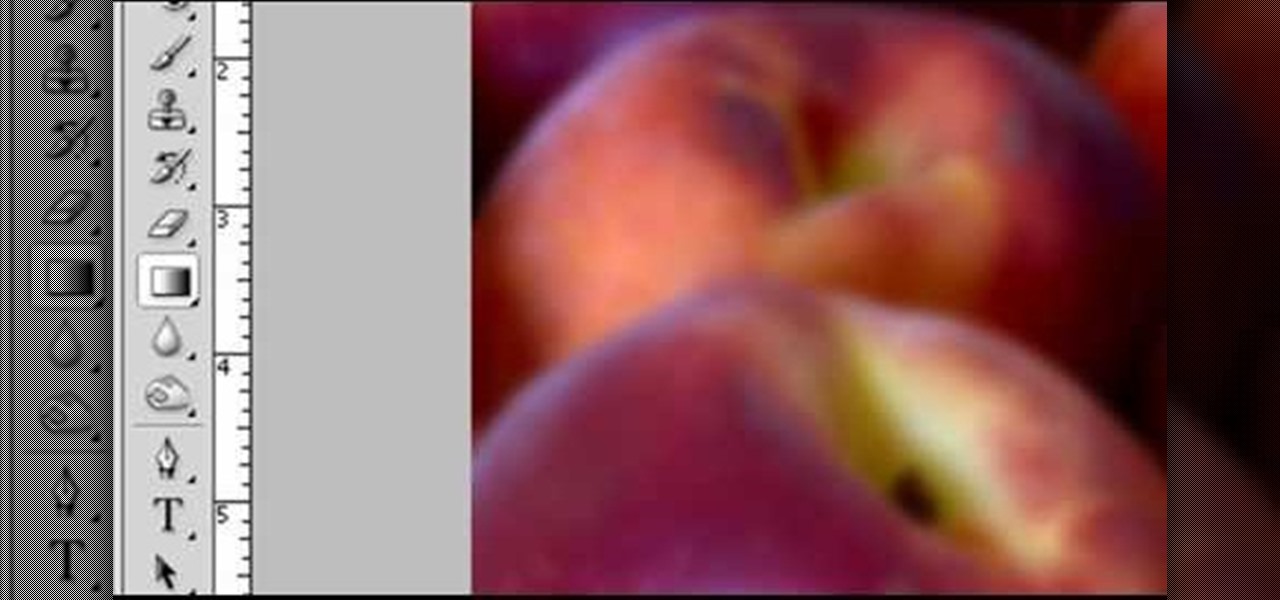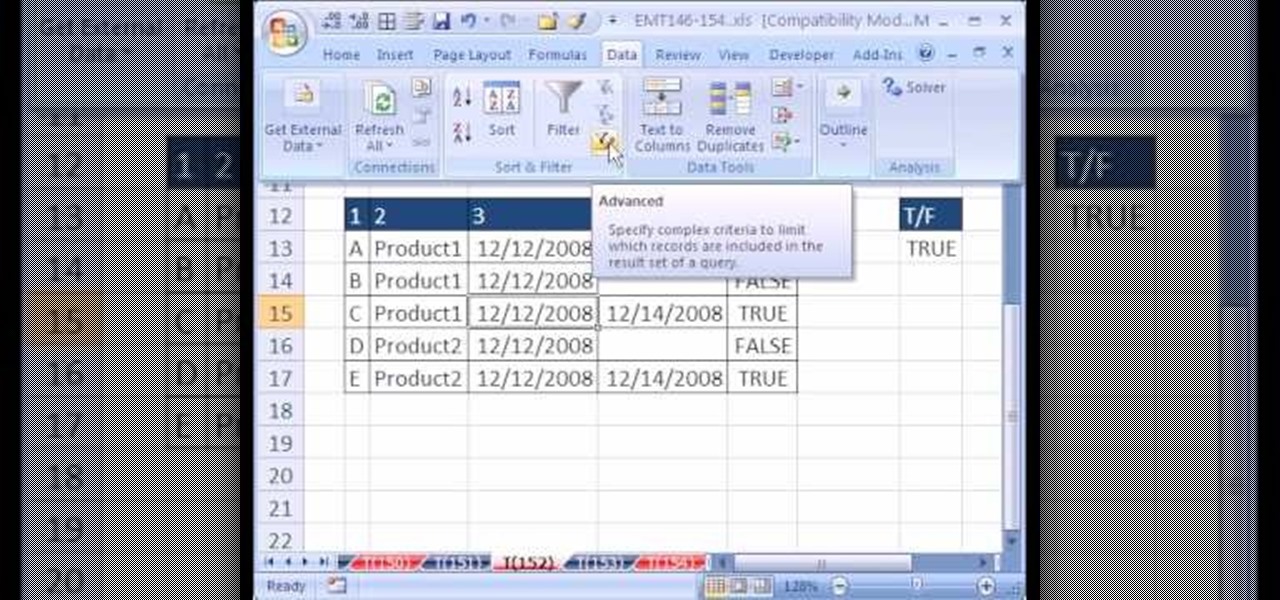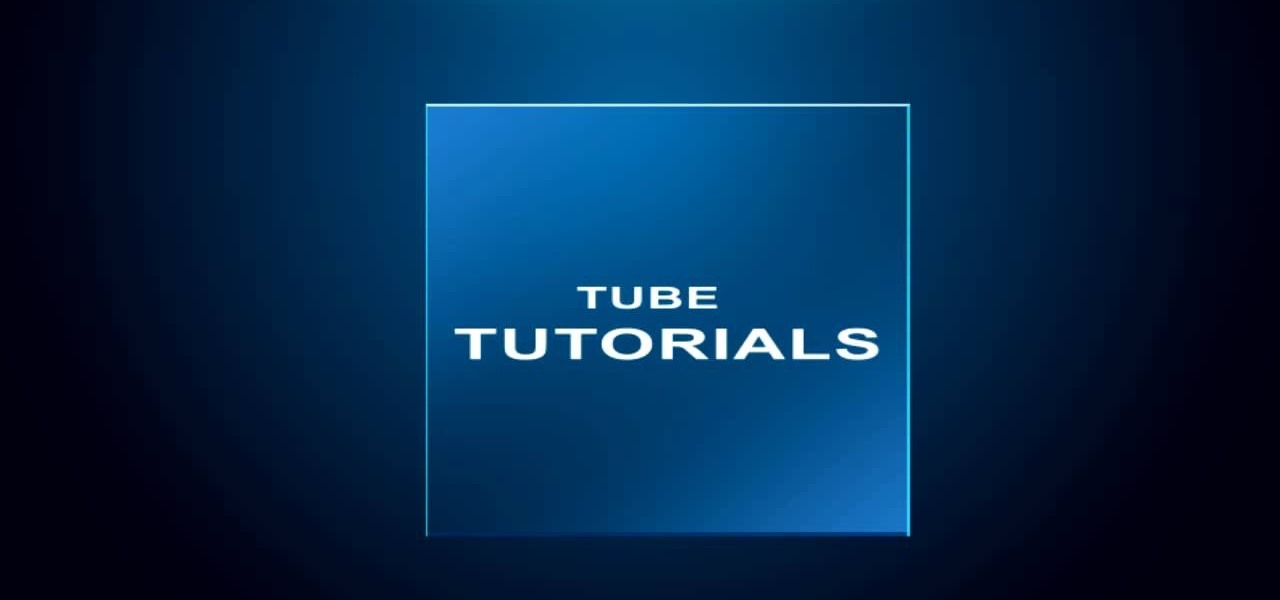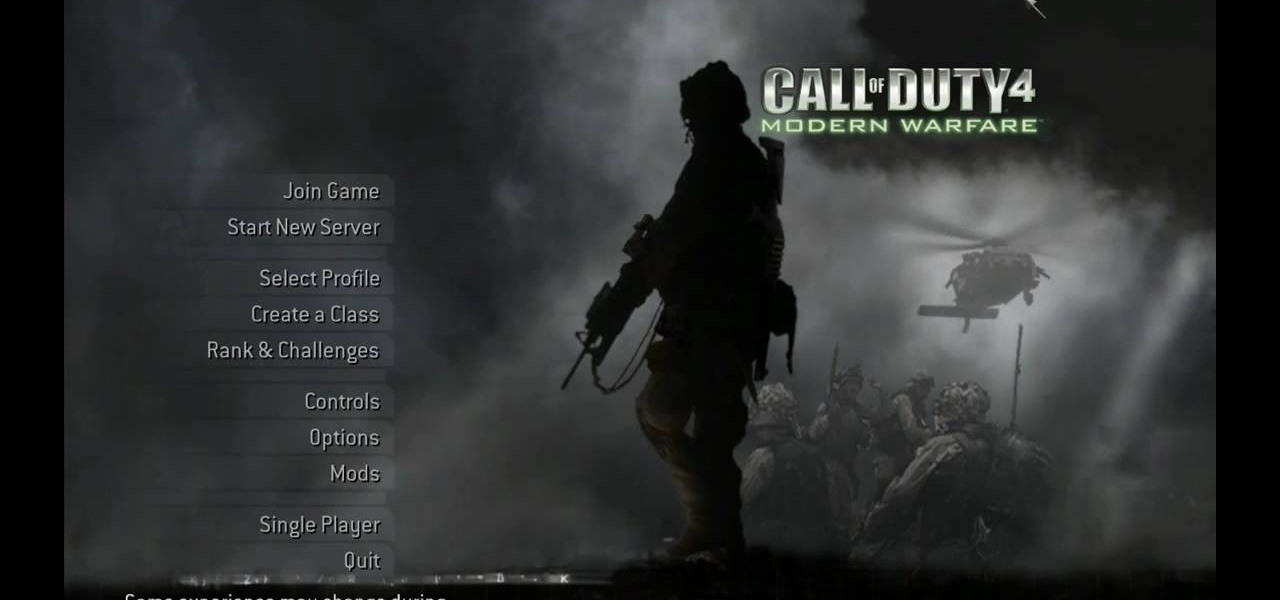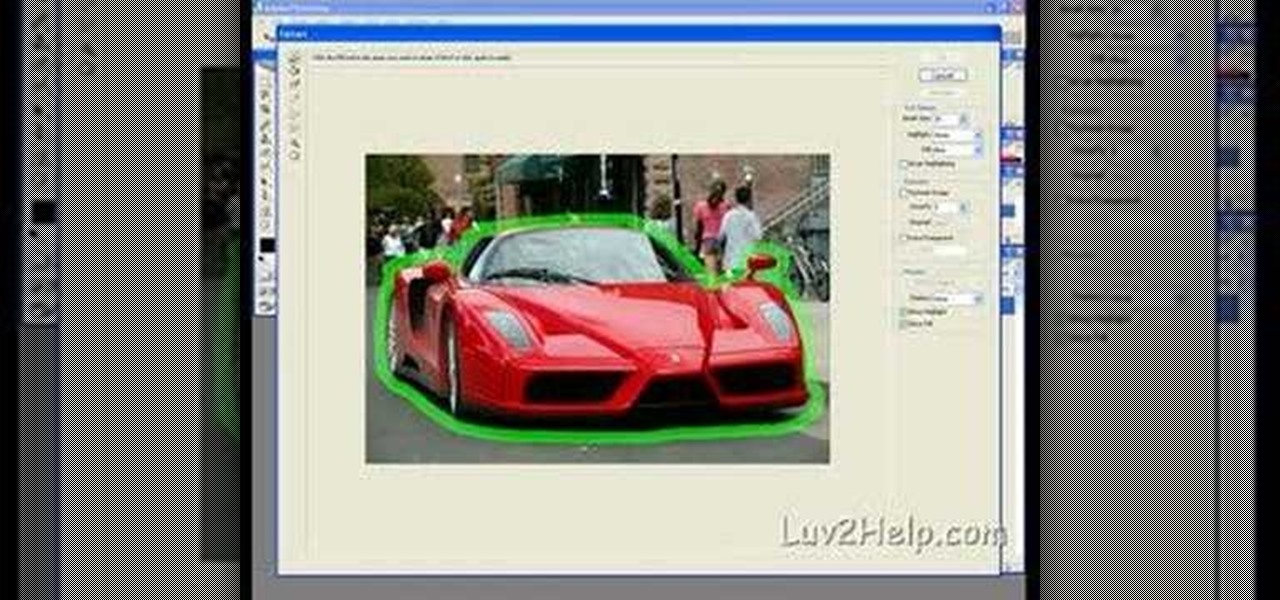In this tutorial, you'll see how to export a normals pass from Cinema 4D and how to use it to re-light objects in 2D inside of After effects and Fusion 5. Whether you're new to Adobe's popular motion graphics and compositing software or a seasoned video professional just looking to better acquaint yourself with the program and its various features and filters, you're sure to be well served by this video tutorial. For more information, including detailed, step-by-step instructions, watch this ...
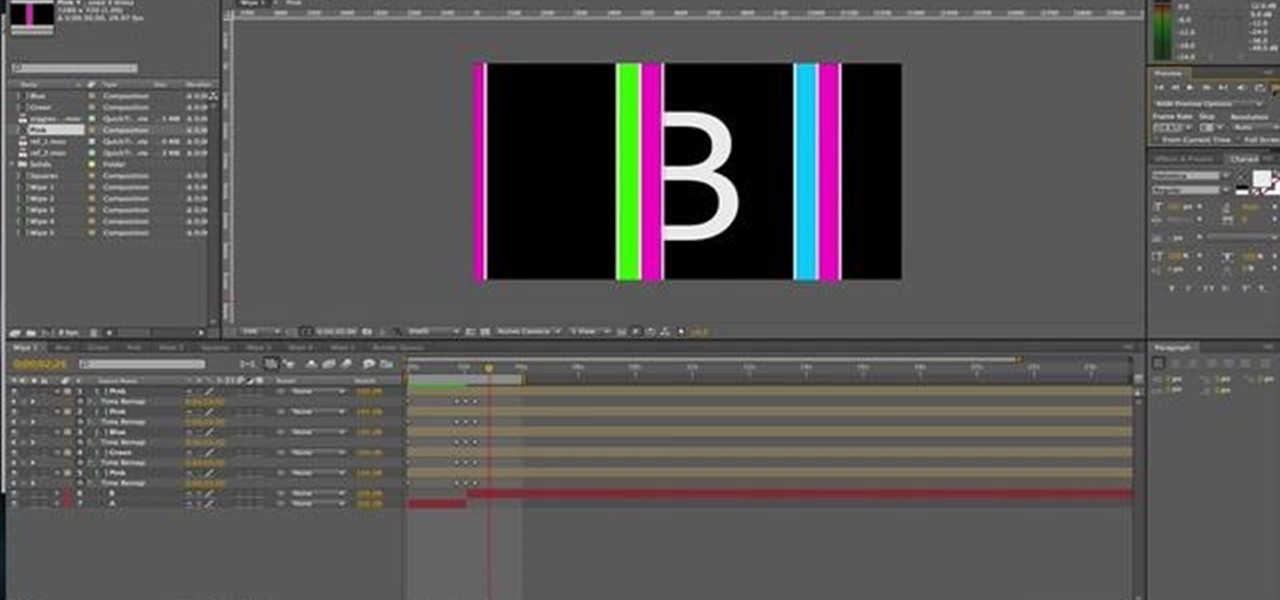
In this tutorial, you'll learn how to create a wipe by animating masks in After Effects. This tutorial is for beginners and should give you an idea of how to animate a mask and what alpha channels are. Whether you're new to Adobe's popular motion graphics and compositing software or a seasoned video professional just looking to better acquaint yourself with the program and its various features and filters, you're sure to be well served by this video tutorial. For more information, including d...
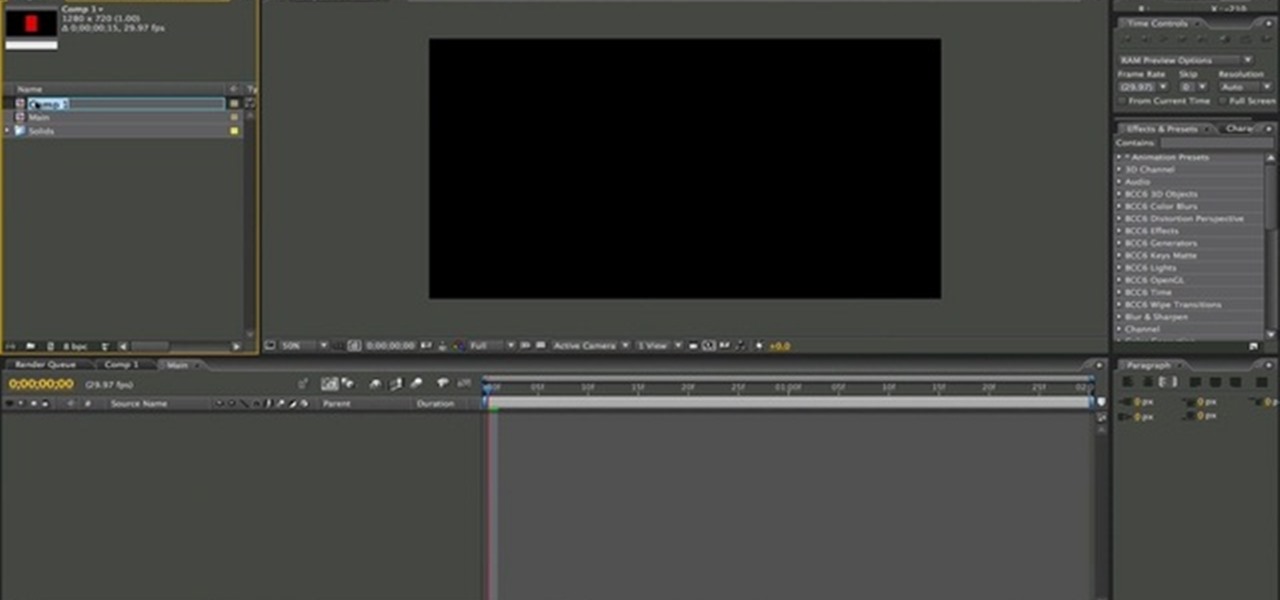
In this After Effects video tutorial, you'll learn how to work with th loopOut() and Wiggle(2,2) expressions. Whether you're new to Adobe's popular motion graphics and compositing software or a seasoned video professional just looking to better acquaint yourself with the program and its various features and filters, you're sure to be well served by this video tutorial. For more information, including detailed, step-by-step instructions, watch this free video guide.
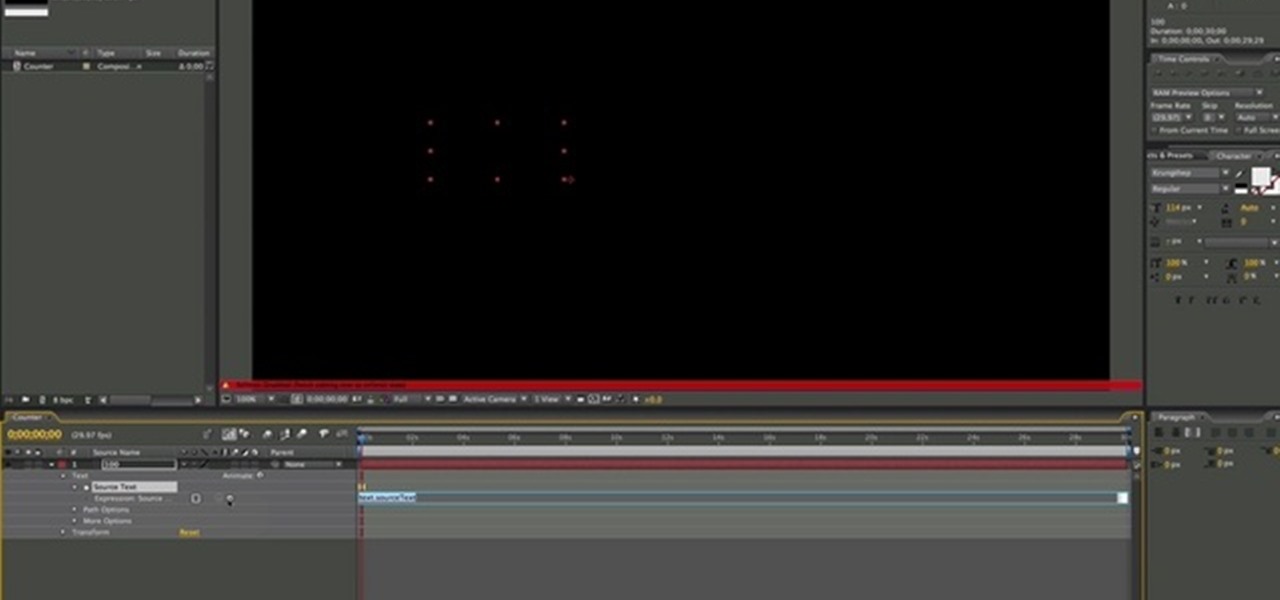
This tutorial goes through the basics of how to add an expression in After Effects. It focuses on setting up a simple counter expression using the slider control effect. Whether you're new to Adobe's popular motion graphics and compositing software or a seasoned video professional just looking to better acquaint yourself with the program and its various features and filters, you're sure to be well served by this video tutorial. For more information, including detailed, step-by-step instructio...

This clip demonstrates a quick workaround for the phong problem on objects more complex than cubes or spheres. To wit: Bake the normals. With a normal map included in the outer texture of the object there should be no cracks visible until the pieces are falling apart. Whether you're new to Adobe's popular motion graphics and compositing software or a seasoned video professional just looking to better acquaint yourself with the program and its various features and filters, you're sure to be we...

In this tutorial, you'll learn how to take text from a Blender .3ds file, import it into Photoshop and saving as .PSD, and then bring it into After Effects for animation. Whether you're new to Adobe's popular motion graphics and compositing software or a seasoned video professional just looking to better acquaint yourself with the program and its various features and filters, you're sure to be well served by this video tutorial. For more information, including detailed, step-by-step instructi...

This tutorial teaches us how to touch up eyes while using Photoshop. First, open up Photoshop and zoom into the eyes on a picture you want to touch up the eyes on. First, select the adjustment layer icon and brighten the image. Next, invert the mass and select the "v" key, then pain the eyes on both sides. Next, click "filter" and then click "blur" so you will soften the edges so the picture doesn't look fake. Now, you can click on "before and after" to see what the picture results look like....

In this video tutorial, viewers learn how to disable the awesome bar in the Mozilla Firefox web browser. This task is very easy, fast and simple to do. Begin by opening the web browser and type in "about:config" in the address bar. Press Enter on the keyboard. A warning will appear, click on "I promise, I'll be careful". In the Filter bar, type in "browser.urlbar". Then double-click on the result and change the value to -1. Now restart the Firefox web browser. This video will benefit those vi...

In this video, we learn how to keep dust to a minimum in your home. First, keep an eye on your furnace and make sure that when you are doing home repairs, it doesn't get onto your furnace. Also, make sure your filters throughout the home are clean or replaced very often, especially while you are doing home projects. Also, keep windows closed, especially while it's windy outside, because this can let dust enter your home easily. You should also avoid extra aggressive sweeping, because this can...

In this tutorial, we learn how to make a microphone blimp. You will first need a shotgun microphone and a power module that attaches to the microphone. There will be low roll off switch on the bottom which is supposed to help with wind noise. Next you will need to build a blimp with a filter you can purchase from a farm supply store. Apply a steel reinforced putty to one side of it, and this will be your end cap. Place your microphone through this and then your microphone will become complete...

In this video tutorial, viewers learn how to enhance an image in Adobe Photoshop. Begin by duplicating the layer by press the Control and J buttons. Then change the blending mode to Soft Light. Now press the Control and M keys to open Curves, and drag the curves up to brighten the image. Then click on Filter, go to Blur and select Gaussian Blur. Set the Radius at 2.7 pixels and click OK. This video will benefit those viewers who enjoy editing images, and would like to learn how to enhance a p...

Learn how to render projects in Adobe After Effects CS4 or CS5. This guide also covers the use of background renderer, creation of output modules and render settings templates, memory, multi-processing and disk-cache preferences, as well as showing a basic preset for rendering FLVs and Quicktime H.264 out of After Effects. The tutorial is aimed at users at a basic to intermediate level. Whether you're new to Adobe's popular vector editor or a seasoned graphic arts professional just looking to...

One of the most frustrating things about learning Adobe Photoshop is that there are multiple ways to do the same thing. Here are the six most obvious ways to open a photo in Photoshop Elements, CS4 or CS5. Whether you're new to Adobe's popular raster graphics editing software or a seasoned professional just looking to better acquaint yourself with the program and its various features and filters, you're sure to be well served by this video tutorial. For more information, including detailed, s...

You can do the basic engine care - such as changingJust like a car, a lawn tractor is an expensive piece of hardware that should be properly maintained on a regular basis. Not only does it need a regular oil change and tune up, but it needs to be cleaned as well in order to maximize its efficiency.

This quick guide shows how to create outlines from text so you can manipulate letters as objects. It also allows other computers to open your files with out having any issues because a particular font is not loaded. Whether you're new to Adobe's popular vector editor or a seasoned graphic arts professional just looking to better acquaint yourself with the program and its various features and filters, you're sure to be well served by this video tutorial. For more information, including detaile...

Do you like Encore but have always used the included content for your DVD or Blu-ray menus? If you're ready to take the next step, watch this clip, which will walk you through how to build an Encore menu right inside of Photoshop. Whether you're new to Adobe's popular raster graphics editor or a seasoned design professional just looking to better acquaint yourself with the program and its various features and filters, you're sure to be well served by this video tutorial. For more information,...

Discover how easy it is to harness After Effects to create compelling, deep motion graphics with very little thought. In this episode, Dennis of the Genesis Project walks through how a single element can be combined and reused to create a nice background element. Whether you're new to Adobe's popular motion graphics and compositing software or a seasoned video professional just looking to better acquaint yourself with the program and its various features and filters, you're sure to be well se...

You can use the motion bar and the filter bar in clip keyframes to move all the keyframes in a clip at the same time. Whether you're new to Apple's Final Cut Pro non-linear video editor or just looking to pick up a few new tips and tricks, you're sure to benefit from this free video tutorial. For specifics, including detailed instructions, watch this Final Cut Pro lesson.

In this video tutorial, viewers learn how to create a carbon fiber desktop wallpaper using Adobe Photo-shop. Begin by creating a 20x20 pattern with the rectangle marquee and gradient tool. Then go to Edit, select Define Pattern and name the image. Now create a document with the dimensions of your monitor screen. Then go to Edit, select Fill and select the pattern that you have created. Then go to Filter, select Render, click on lighting effects and configure the image's lighting. This video w...

Learn how to use the Gaussian blur tool to add mood to your digital photos while maintaining sharpness and detail. Meet the Adobe Photoshop pen tool! Whether you're new to Adobe's popular image editing software or simply looking to pick up a few new tips and tricks, you're sure to benefit from this free video tutorial, which presents a complete overview of how to use the Gaussian blur filter when touching up a photo. For more information, and to get started using the Gaussian blur tool yourse...

In this video, we learn how to prepare a pack for 2 days and 1 night of hiking. Each person has different needs, so change according to your preferences. Something important is to pack something to sleep on, which would be a hammock and blanket. Also, pack a Bible if you are religious. Hand sanitizer is a must-have for any hiker to kill germs that can cause illness. Make sure you have water bottles packed as well as a GPS and compass. Two different compasses are a good idea just in case one h...

In this video, we learn how to sketch a photo in PhotoShop. First, open up PhotoShop and open up the picture you want to convert. Then, click "image", "adjustments" and "desaturate". You will now copy this layer by dragging it down to the "new layer" button. Now click on your copied layer and go to "image", "adjustments" then "invert". Now click the "blend" option which will change your layer to completely white. Now, click "filter" then "other" then "minimum". You will now see your image sho...

In this how to video, you will learn how to create a film look to your videos in Final Cut Pro. This effect will create a light and warm tone to the clip. First, take the original clip and copy and paste it. Grab it and place it on top of the original clip. Next, make sure that the top clip is selected and click modify, composite mode, and add. This will bring up the highlights in the video. Go to effects, video filters, and Gaussian blur. Go to the settings increase the radius of the blur. Y...

In this video, we learn how to make homemade Kefir Ginger Ale. First, you will need a 2 qt jar of filtered water and add in 1/4 c of honey into it. Mix this together until it's combined and the water is a yellow color. Now add in milk kefir grains that have been soaked in ginger. Next you will add ginger and tumrick that have been chopped up and add into the jar. Also add a squirt of lemon and lime, as well as a piece of coral calcium. Place the top back onto the jar and let it sit for at lea...

In this video tutorial, viewers learn how to make a real flame text in Adobe Photoshop. Begin by opening a flame image in the program and select the text tool. Type in the text and position it over the flame. Now go to Select and click on Load Selection. Once the selection is created, delete the letter. Then select the marquee tool. Right-click above the selection and select Feather. Now create a new sheet and fill it in black. Using the move tool, drag the selection to the new sheet. Go to F...

In this video, we learn how to created a chilled look on a photo using PhotoShop. First open up PhotoShop and open up the picture you want to change. First, duplicate the layer on the photo. Then press "control" then "u" and make the picture blue. Now, click "filter" then "blur" and add a small amount of blur to the photo. Now you can click on "overlay" and you can see the photo change. If you want to make it look more blue, duplicate the layer again and you will see more of a chill factor on...

Clicks are made on "Image",then "Adjustments", followed by "Brightness/Contrast" ; contrast is set to 30 and brightness is set to 60 to add more light to the picture. "Adjustment", "Variations" are clicked in that order and both yellow and red are increased. "Filter", "Render", "Lightening Effects" are chosen in that order and a new window appears; within which the style is set to "Soft Omni". The brightness is decreased ;similar to the way it was increased, and contrast is increased to 60. T...

Robert with Roberts Productions demonstrates how to give your photos depth of field with Photoshop. You can create this effect by having a clear foreground and a gradually blurry background. First, duplicate the background layer. Then, go to filter and select Gaussian blur. Set it to a believable radius like 12 pixels. Create a mask by clicking on the mask icon. Then, make sure the foreground is set to black while the background is set to white. Next, go to the gradient tool and make sure tha...

Before you make that extended camping trek out into the wilderness, there are a few things any self-respecting camper should know how to do. And one of those things is how to safely feed oneself. With this free video guide, you'll learn how to practice food safety when roughing it in the wild.

New to Microsoft Excel? Looking for a tip? How about a tip so mind-blowingly useful as to qualify as a magic trick? You're in luck. In this MS Excel tutorial from ExcelIsFun, the 152nd installment in their series of digital spreadsheet magic tricks, you'll learn how to use the advanced filter and a TRUE/FALSE formula in a column to extract records that contain a non-blank value in a specified field. (column).

Layers are very important component of Photoshop. Without knowing how to use the layers correctly, one can not utilize the maximum what Photoshop offers to designers and digital artists. For a beginner, this video provides a good basic knowledge about Photoshop layers. Layers enable you to arrange different parts of a picture and manipulate them without effecting the content of other layers. Layers are added by using layers panel. Each layer is named accordingly. We can change the order of la...

This video shows you how to make a survival kit: i.e. which things to gather together to make a survival kit. This one fits in the palm of your hand. For this kit, you will need the following: a small cloth bag. It can be used to filter sediment out of water. It can also be used to make a patch in clothing.

How to Use COD4 Cracked Servers.

In this video from sethd85 we learn how to brew coffee with a French press. For this you need coffee beans, a French press, something boil water in, and water (filtered preferred), and a coffee grinder. First boil water. Now use 2 tablespoons of coffee beans and grind them up in a grinder. You want the coffee to be very coarse. Now pour in the ground coffee into the French Press. You want a bit of a gap between the plunger and the coffee grounds. Once the water is boiled, pour the water into ...

In this Software video tutorial you will learn how to apply the Film Look effect in Final Cut Pro. This is an advanced technique. This essentially takes a video and makes it look like a film. Select the video clip that you want to work with. Then select the ‘color corrector 3 way’ filter. This is under the ‘Effects’ tab. The key to any color correction is to crush the blacks. So, decrease the blacks with the slider. Then increase the whites as films have higher white level. Depending on the s...

In this how-to video, you will learn how to crop an image using Adobe Photoshop CS4. First, open Photoshop and open the image you want to crop. Next, press filter and select the edge hollow tool. Carefully draw around the image you want to crop. Once this is done, click on the fill tool and left click in the middle of the image. Now, press preview to see if you missed any spots. You can clean these spots up by pressing the clean up tool. This will allow you to erase these particular spots. On...

Drip irrigation systems in your garden are centered around a long length of pressure compensating drip tubing. The tubing will also need a pressure regulator and a "Y filter" to keep it clear of impurities. When laying the tubing down in your garden, be sure to keep the kinks out of the line. When choosing an emitter for your irrigation system, keep in mind the needs of your particular garden, and choose either a single emitter or one of various multi-emitters. Depending on the size of your g...

In this tutorial, Yanik Chauvin teaches us how to create an old-style looking photo starting from a grayish, underexposed one, using the software "Lightroom". He starts by creating a virtual copy of it, and then he adds a Camera Calibration preset named Camera Landscape and increases the exposure. After that, he crops the image removing the blank parts of the photo, and adjusts Contrast, Blacks and Clarity to strength the image borders.

This Software video tutorial shows how to convert color images to black and white in Aperture. Scott Bourne presents this video. Open up ‘aperture’ program and select a color photo that you want to convert to black and white. Now move from the ‘projects’ page to the ‘adjustments’ page by clicking on it. Then click on the ‘+’ sign and select ‘Monochrome Mixer’. When you do this, the picture instantly turns to black and white. It’s as simple and easy as that. For editing the picture further, on...

In this video tutorial Yanik Chauvin of Yanik's Photo School shares a discovery he made while using the software Lightroom. This quite simple technique of adding hints of color to black and white photos can make them striking. By adding a color screen on top of your photo, using either the adjustment brush or a gradient filter, you can create a lovely conversation piece for your home that will confound your visitors. "Is this photo black and white or sepia or ... what?" He also shows a trick ...