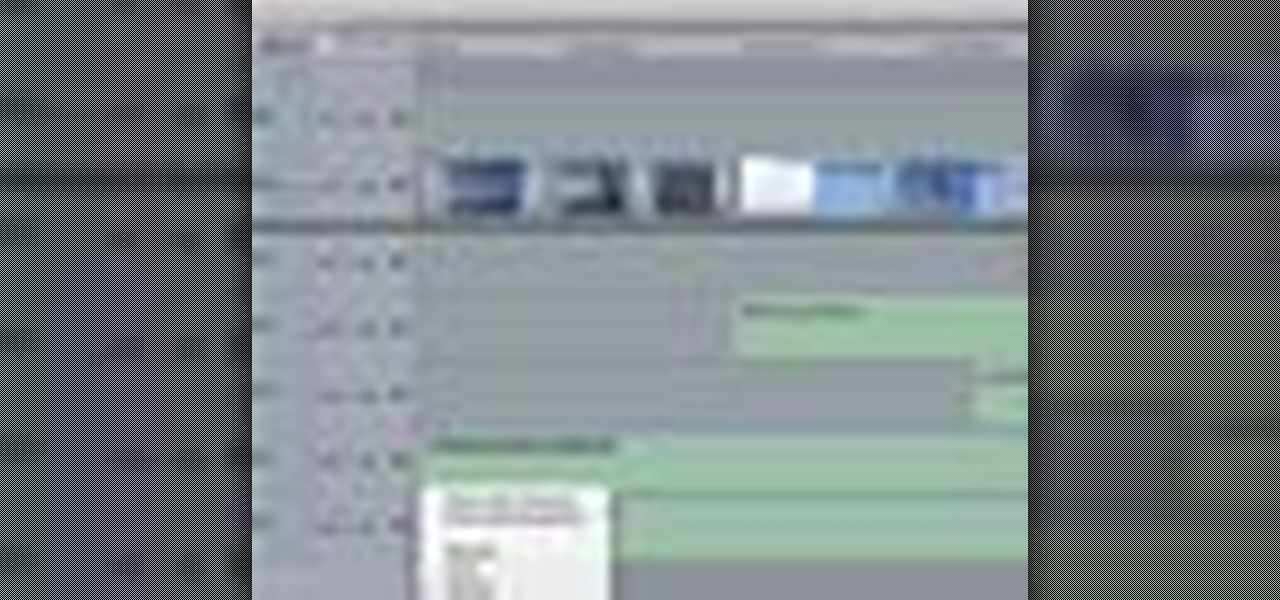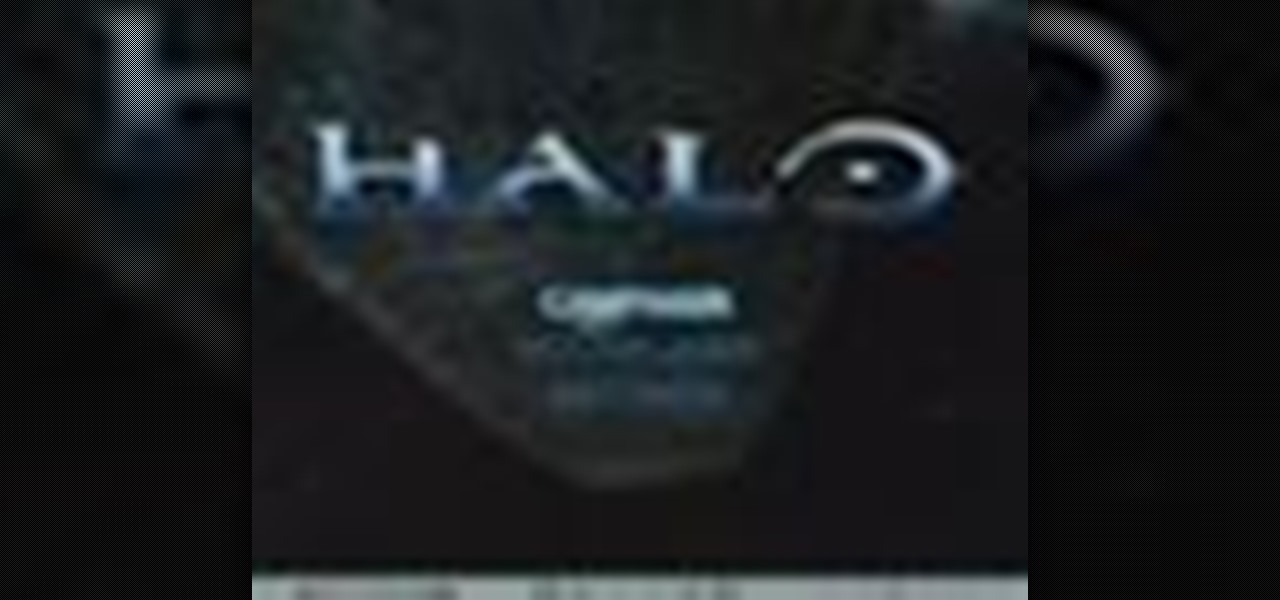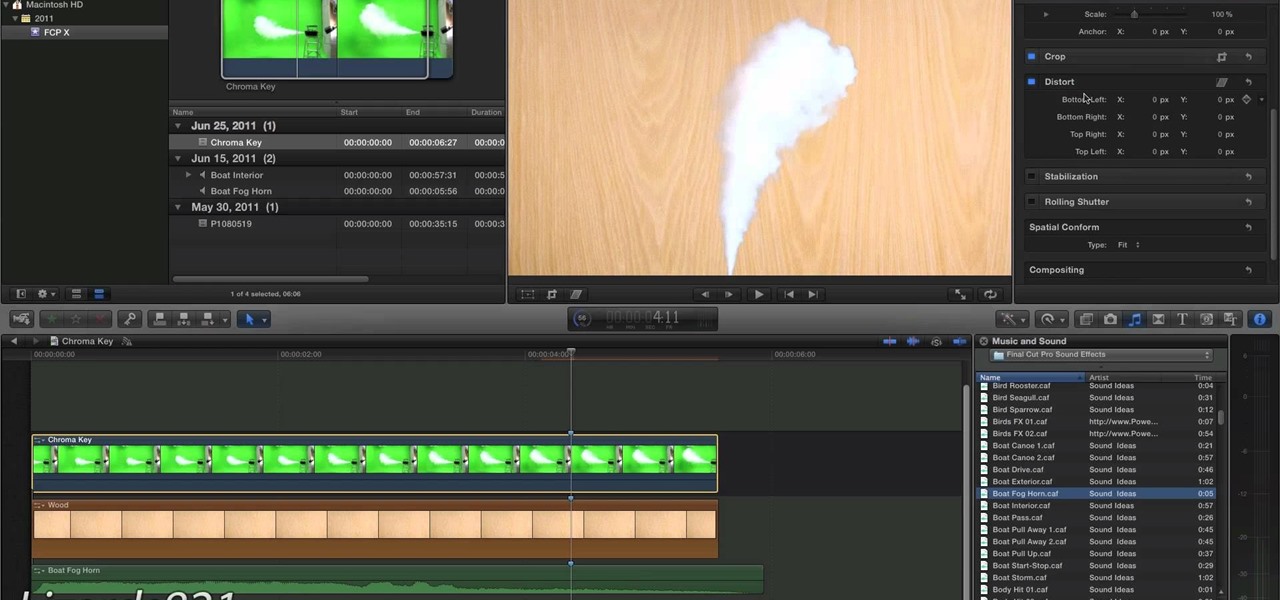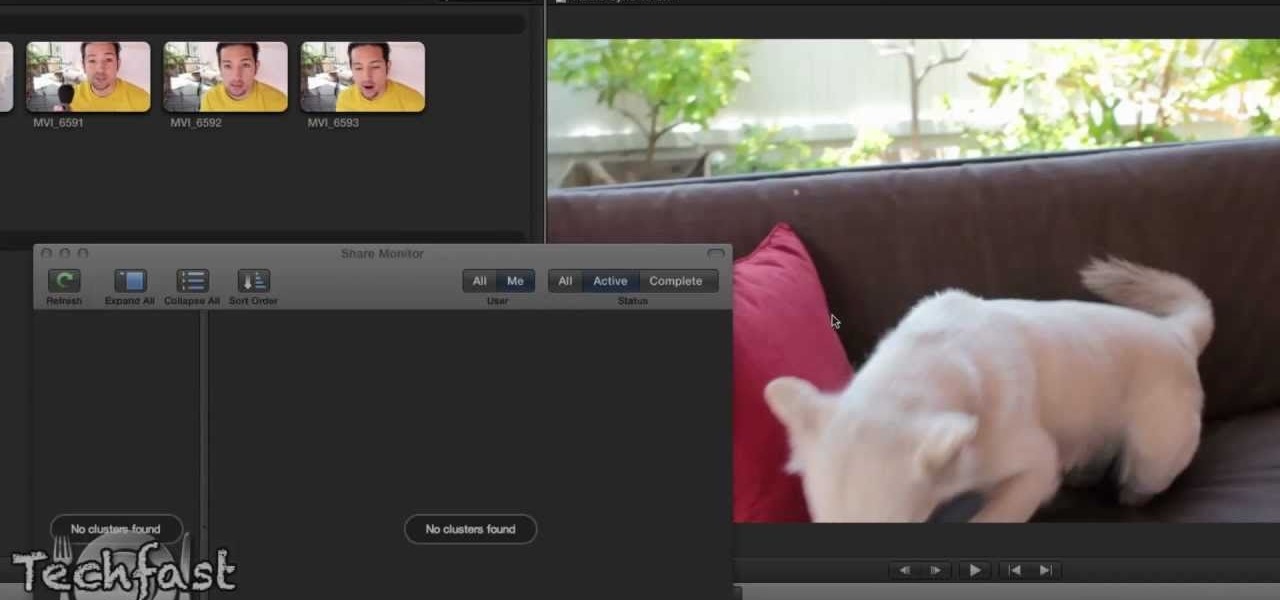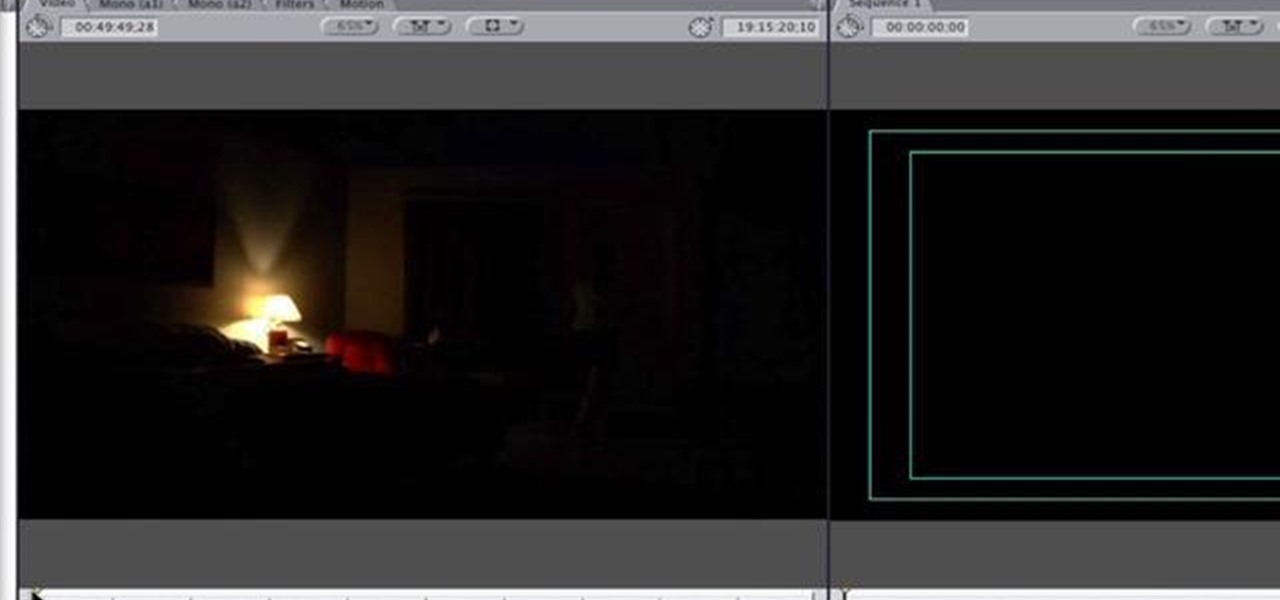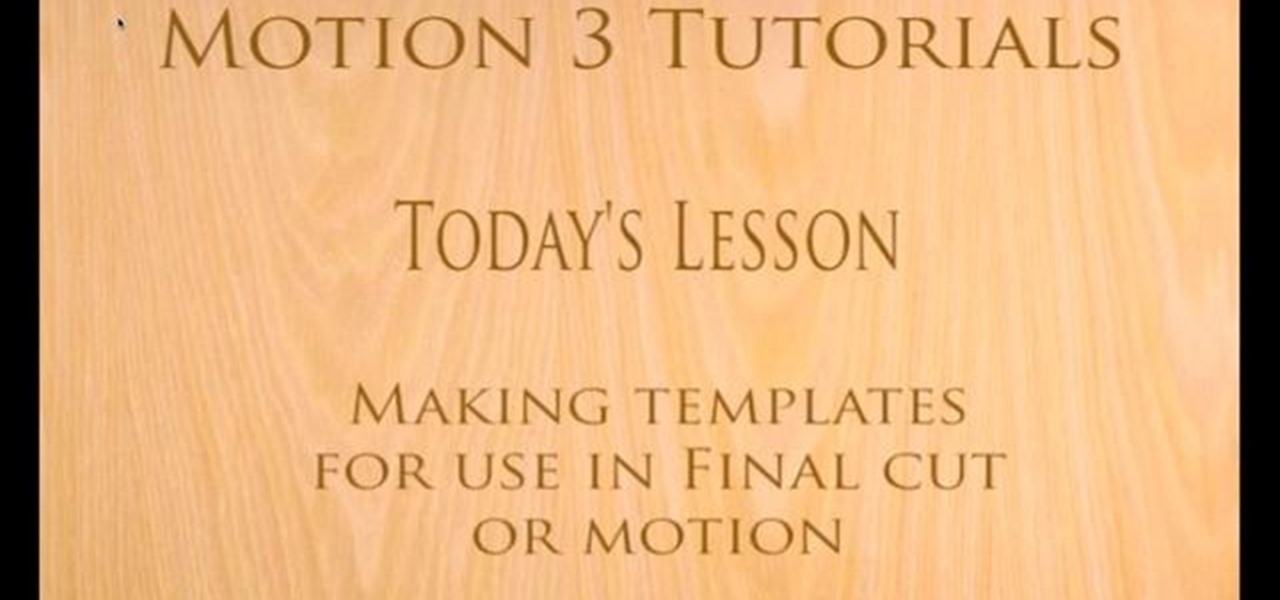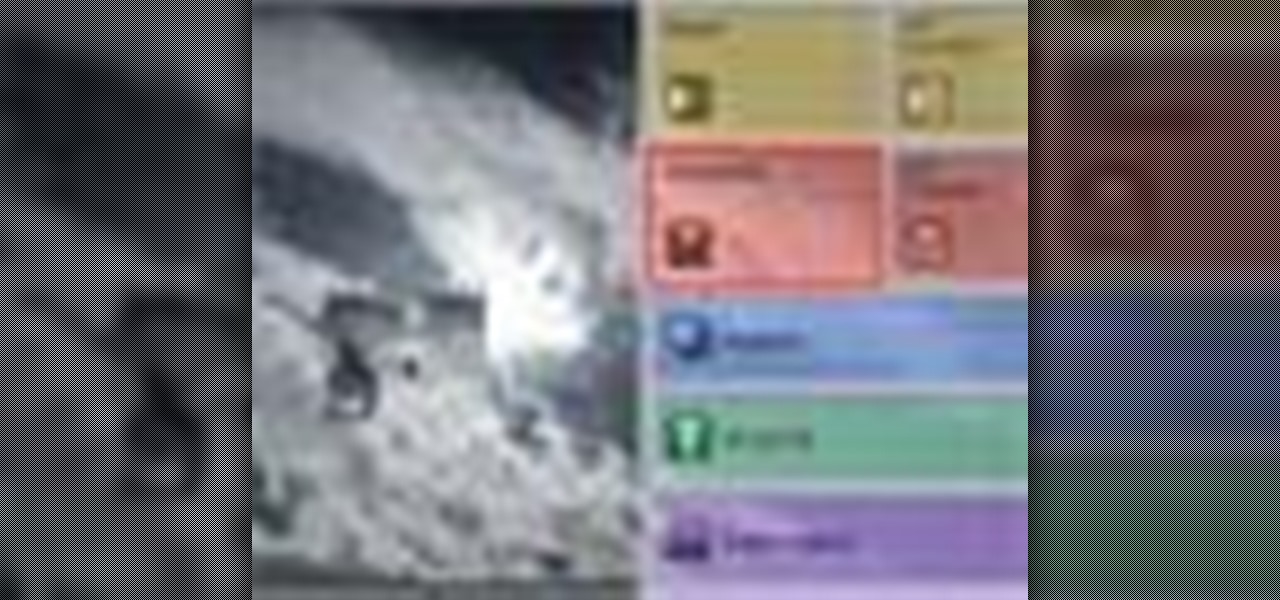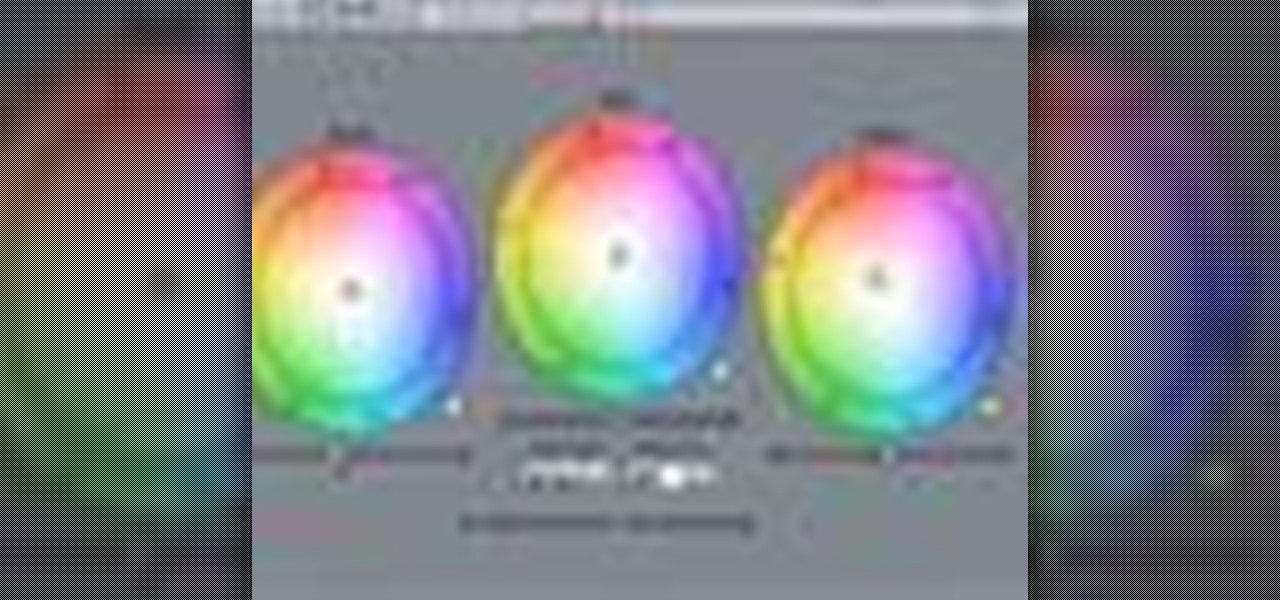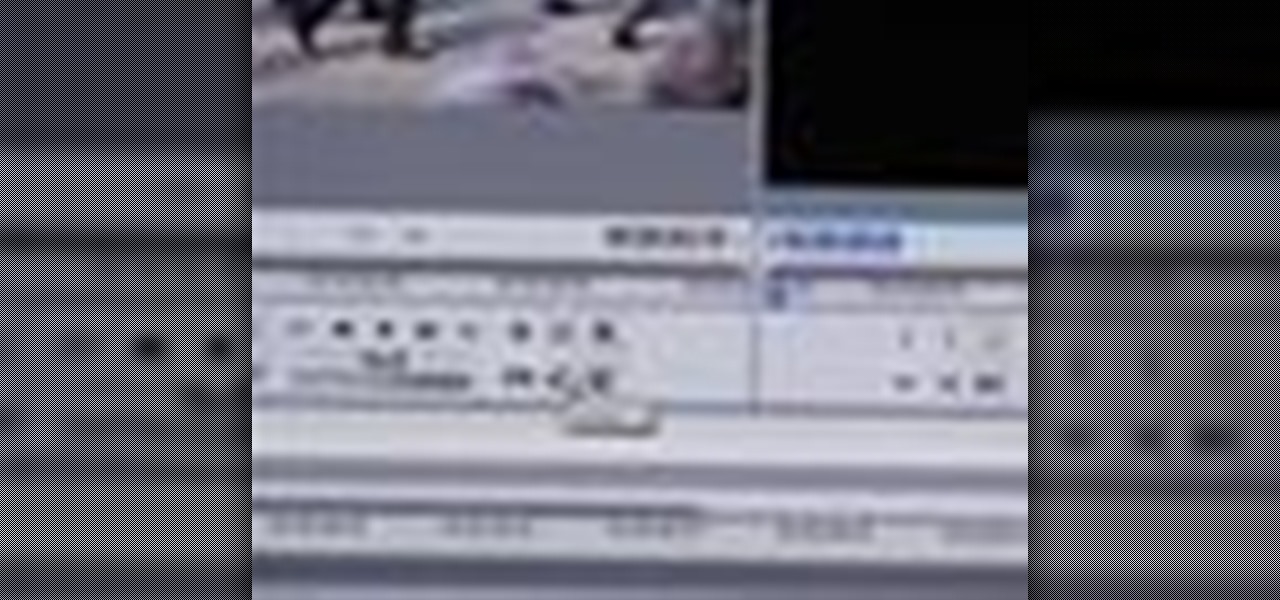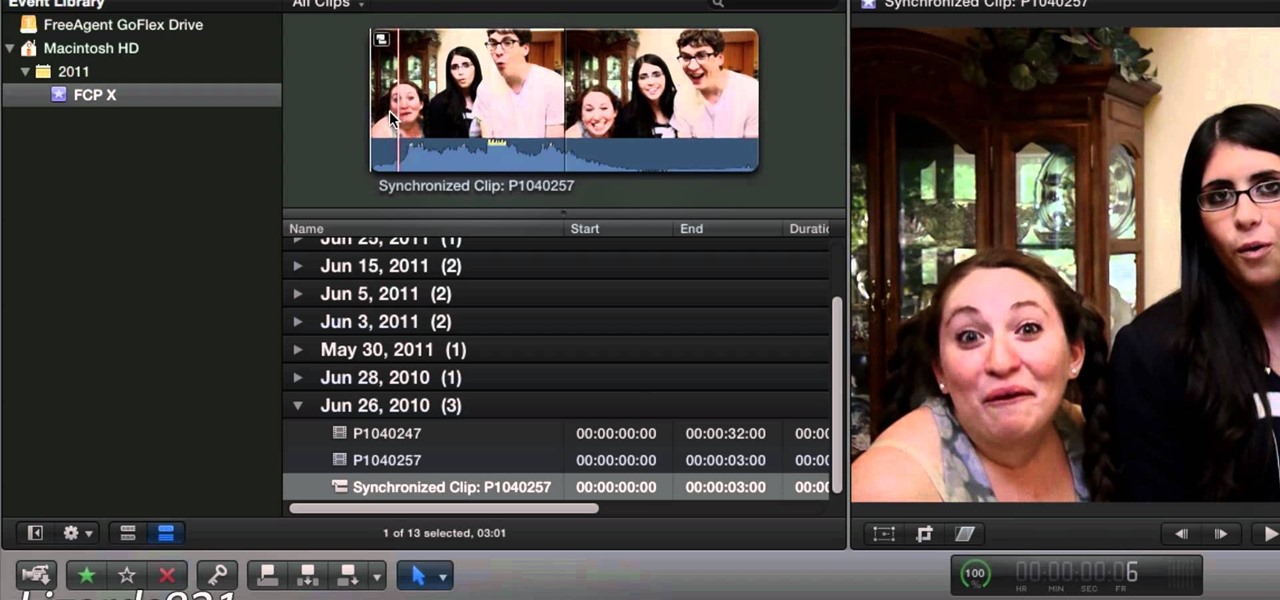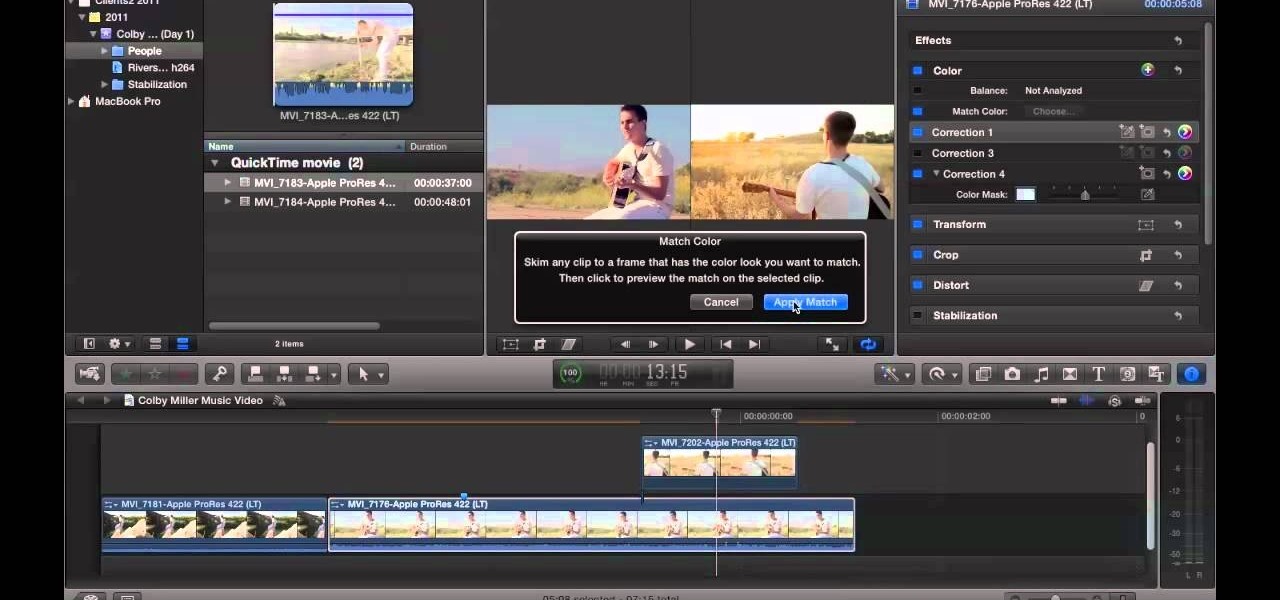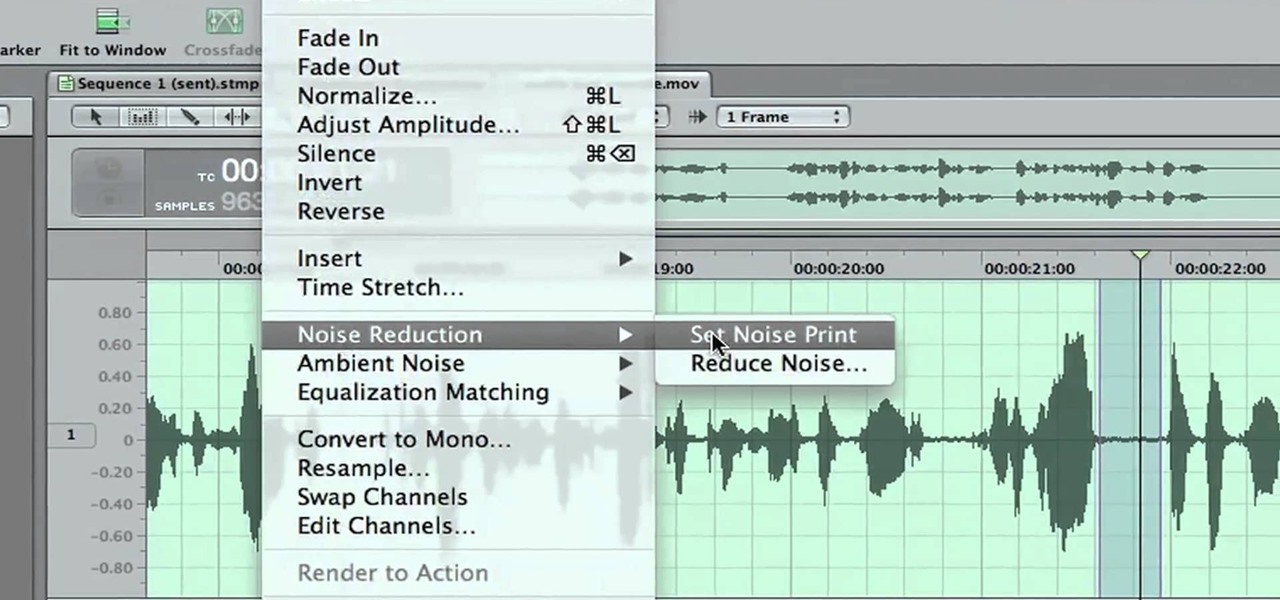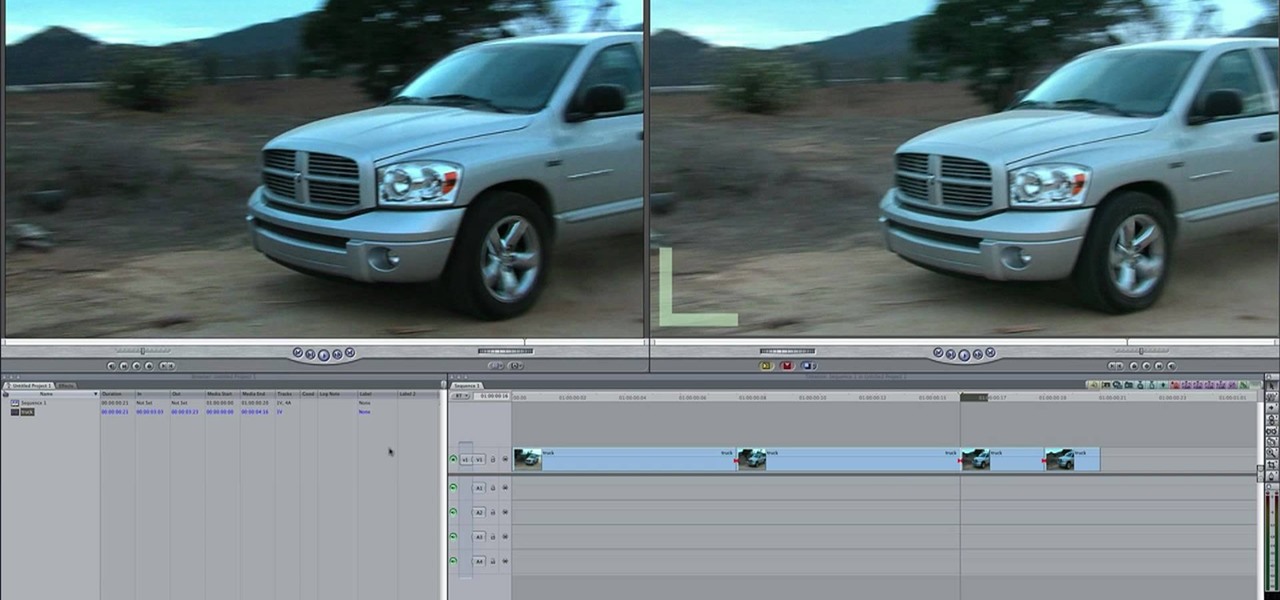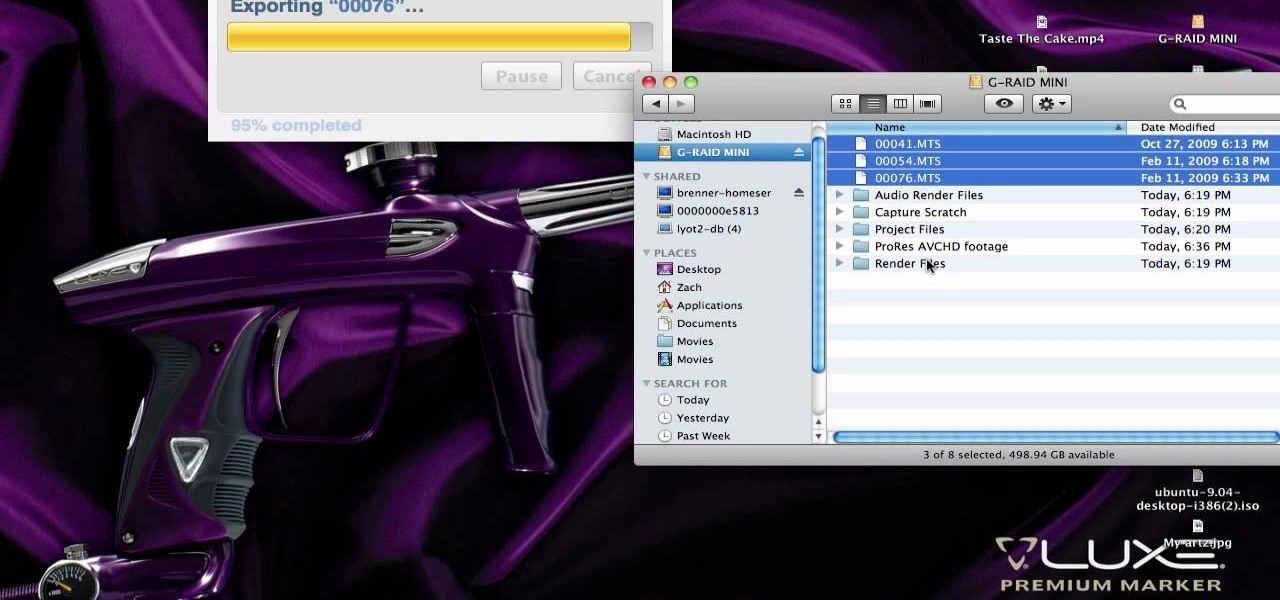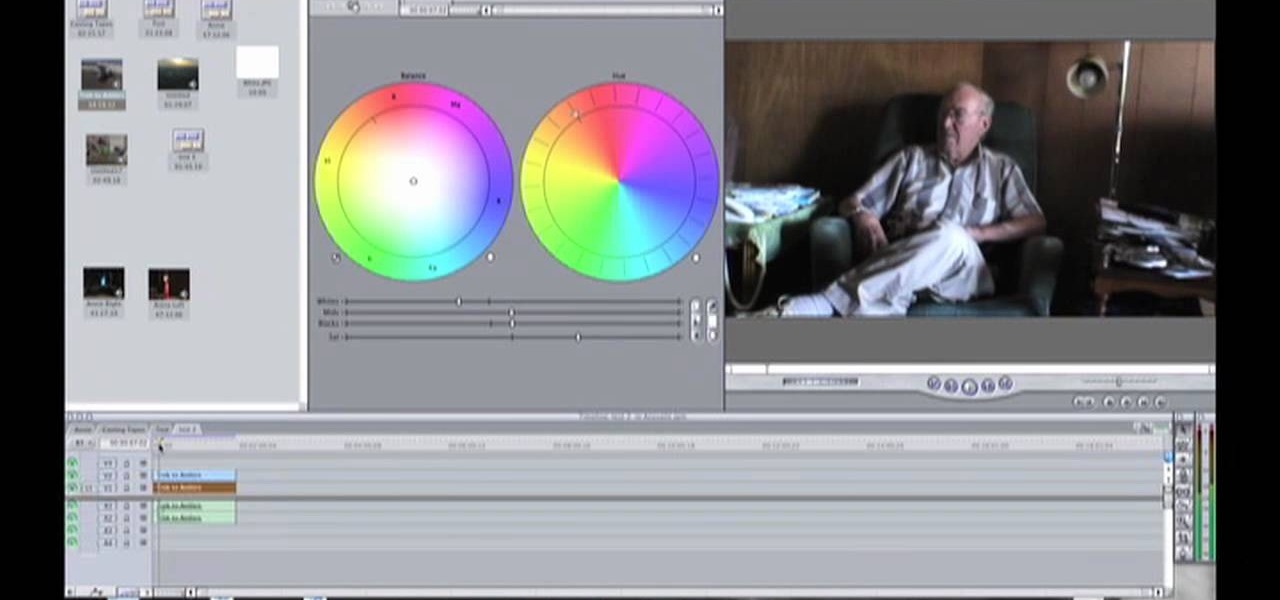Final Cut Express has dozens of provided video and audio transitions, which you can use to smooth abrubt cuts between edit points in your sequence and make your movie more polished and interesting. Transitions are located under the effects tab.
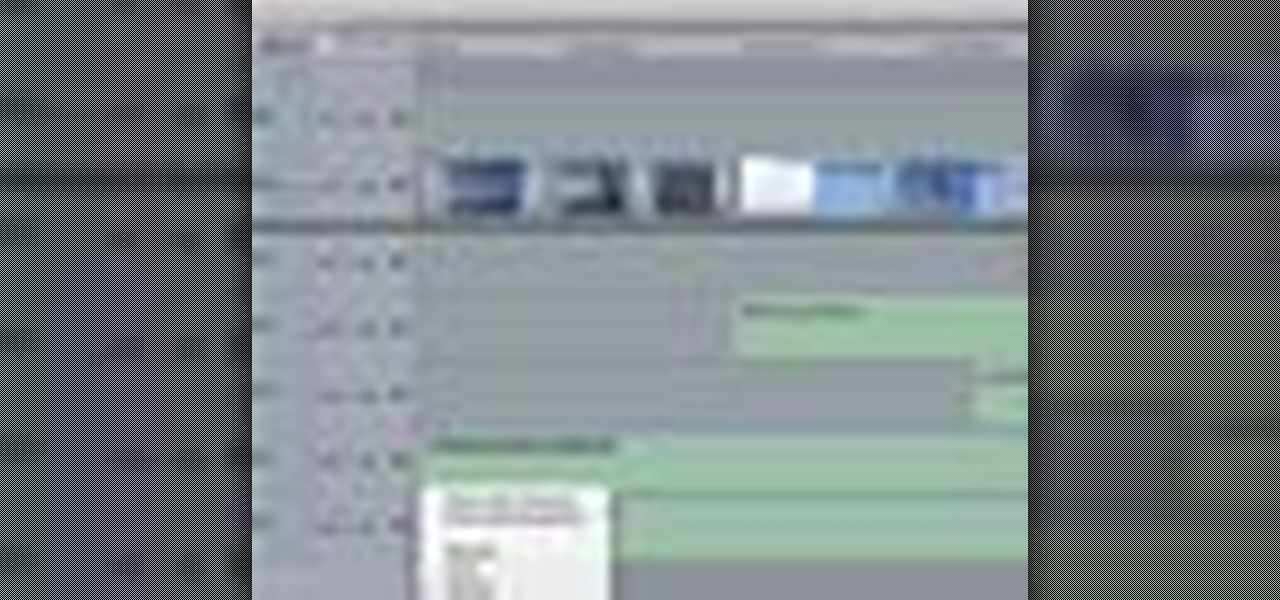
When your edit is complete, or locked, the next step is to fine tune your audio. Adjust the audio levels of your clips to produce a balanced sound mix. In Final Cut Express, you can control audio levels in the timeline and the viewer. You can even add keyframes to make level changes over time.

Audio filters help you create a credible soundtrack. They can remove distracting noises, like the hum of an air conditioner, and add atmosphere, like an echo. Filters are accessed in the effects tab of the browser and organized into two categories: those provided by Apple and filters that come bundled with Final Cut Express. Drag a filter into the timeline and doubleclick it to edit it in the viewer.

Video filters let you adjust and enhance your clips for greater visual effects. Access Final Cut Express' filters in the effects browser. Simply position the timeline playhead over the clip, apply a filter, and the resulting changes are displayed in the canvas. Filters can be animated using keyframes, which work the same way with filters that they do with motion.

Animate clips by simply changing an attribute of the clip over time. You can easily animate your clips using the viewer, which allows you to change parameters and motion and updates the clip in the canvas. Animating with Final Cut Express is non-destructive, so you can always undo your work if it is not exactly the animation you want.

Learn how to write your movie to tape or store it as a digital file using Apple's Final Cut Express in order to share it with others. Using this process, you can play your movie on a VCR, website, iTunes, iPod, DVD, or any other device or format.

This instructional video explains the basics of Chroma Keying in Final Cut Pro. This is used when you want to remove or key out a specific color from a scene. Created as a component in the Temple University Instructional Video Database.

In this video, Israel Hyman demonstrates the “Ken Burns Effect.” Using this technique, you can use still photos to add interesting effects to your videos. It’s dead simple to do in iMovie, but Final Cut Pro works just as well!

The first part of this tutorial will show you how to track and roto with foreground obstructions using Final Cut Pro. Then, you're shown how you can use Mocha Shape to import matte data into your video for a higher quality picture.

Use Final Cut Pro? Want to expose just one color while leaving the rest black and white? See how it's done with this free video software tutorial from CNET TV. Whether you're new to Apple's Final Cut Pro non-linear video editor or just want to better acquaint yourself with some of the more esoteric features of the program, you're sure to benefit from this free video tutorial. For specifics, including a step-by-step overview of this trick, watch this Final Cut Pro lesson.

Want to to blow up a subject to Brobdingnagian proportions in Final Cut Pro? Learn how to create a giant effect with masking in this clip. Whether you're new to Apple's Final Cut Pro non-linear video editor or just want to better acquaint yourself with the Final Cut Pro 6 workflow, you're sure to benefit from this video tutorial. For specifics, including a step-by-step overview of this great post-production trick, watch this FCP lesson.

Want to make your digital footage look a little less ... well, digital? Color grade it for a classic film look. Whether you're new to Apple's Final Cut Pro non-linear video editor or just want to better acquaint yourself with the Final Cut Pro 6 workflow, you're sure to benefit from this free video tutorial. For specifics, including a step-by-step overview of the grading process, watch this Final Cut Pro lesson.

First, after recording the movie open it in IMovie. Make the "rough edits" (removing parts of videos you don't need, and making quick changes). Next, go to Share>Export Final Cut XML. Now an XML file should be on your desktop. Then open up Final Cut pro and edit the audio. If you are adding music, you can open soundtrack and find the music you want, then click and drag it into Final Cut, or send it to Final Cut. Then, make the edits you want to your video until you have it polished into a fin...

Have you been trying to figure out a way to record your Xbox 360 and broadcast it into Final Cut Pro? Using the DV Passthrough method, you can take an analog signal, pass it through your camcorder, and send it to Final Cut Pro.

If you are into visual effects, then Chroma Key is a feature of Final Cut Pro X that you have to know. Watch this video to elarn all about the Chroma key green screen tool that you can use to screate stunning FX.

Final Cut Pro X has all new effects and transitions that no other video editing software has. This is your video guide to all of the things you can with FCP X on your Apple computer. Learn about the adding Boca effects, aged paper effects, and more.

Feeling limited by the export options in Final Cut Pro X? Watch this video to learn how to use Compressor 4 to export custom settings and reduce your file sizes in FCP X. Make the most of your Apple video editing software.

So you've filmed your scene using multiple cameras, and now it's time to sync them up into a coherent whole. This tutorial shows you how to take advantage of the multi clip edit feature in Final Cut Pro when you're in post production.

Want to create a selective desaturation effect à la Sin City? This clip will show you what you'll need to know. Whether you're new to Apple's Final Cut Pro non-linear video editor or just want to better acquaint yourself with the popular video editing program, you're sure to benefit from this video tutorial. For more information, including detailed, step-by-step instructions, watch this tutorial.

Learn how to use FCP's SmoothCam filter to fix shaky footage after the fact. Whether you're new to Apple's Final Cut Pro non-linear video editor or just want to better acquaint yourself with the popular video editing program, you're sure to benefit from this video tutorial. For more information, including detailed, step-by-step instructions, watch this tutorial.

This FCP-user's guide will teach you how to preview a clip without rendering it first. Whether you're new to Apple's Final Cut Pro non-linear video editor or just want to better acquaint yourself with the popular video editing program, you're sure to benefit from this video tutorial. For more information, including detailed, step-by-step instructions, watch this tutorial.

Meet (and learn how to use) the Final Cut 7 graphical user interface or GUI! Whether you're new to Adobe's popular motion graphics and compositing software or a seasoned video professional just looking to better acquaint yourself with the program and its various features and filters, you're sure to be well served by this video tutorial. For more information, including detailed, step-by-step instructions, watch this free video guide.

With this clip, you'll learn how to create templates for use in Final Cut Pro and Motion. These templates are editable in FCP. Whether you're new to the Apple's popular motion graphics editor/compositing application or are a seasoned digital video professional simply wishing to get better acquainted with Motion 4, you're sure to find value in this tutorial. For more information, and to get started creating your own custom templates, take a look.

When it comes to filming a great movie, having a great creative vision is just as important as more practical aspects of cinema, like how to employ film editing programs for the perfect widescreen shot or a camera jamb arm for stunning overhead shots.

Interested in cutting a video to the beat? It's easier than you might think. And this free video tutorial presents an easy-to-follow, step-by-step guide of the entire process. For detailed instructions, and to get started editing your own video clips to the beat of a song in Final Cut Pro 7, take a look!

Once you have your footage imported, you're ready for editing! This tutorial goes over how you can edit footage in Final Cut Pro 6 and even goes over real-time editing abilities. The tutorial is well paced and easy to follow. You'll be an expert in no time!

This tutorial covers how to use different filters in Final Cut Pro 6 and specifically goes over how to use the color correction filters since these are some of the most important filters used. Easy to understand and see, this video tutorial is worth watching.

Randall Bennett and Adam Nielson take a look at some frame accurate editing tips, a brief overview of Final Cut Pro and Adobe Premiere Pro and all the latest news. So check it out and learn how to make more frame accurate edits in Final Cut Pro and improve your video production skills.

If you're shooting with a camera that doesn't have a built in microphone, you'll want to watch this video and learn how to use the automatic audio sync feature of Final Cut Pro X. Do video editing right on your Apple.

Got some footage that needs a touch up? Watch this video to learn how to use the color correction tools in Final Cut Pro. This video explains how to make the most of 3 way color correction to get your video to pop.

Are you using Final Cut Pro X for video editing on your Apple computer? Wondering how to sync external audio automatically? This video is your guide to using FCP X video editing software to sync external audio with your video.

Here is a video guide to the color correction tools in Final Cut Pro X. Learn how to use the saturation sliders, color tabs, and more. If you are using this Apple video editing software, check out this guide to FCP X color correction.

Don't let a little bit of hum ruin an otherwise perfect take! Final Cut Studio's Soundtrack Pro comes equipped with a number of handy noise-reduction tools. This free software tutorial from Final Cut King will teach you everything you need to know to attenuate unwanted background noise.

In this FCP video tutorial, you'll learn how to fix grain problems after the fact. Whether you're new to Apple's Final Cut Pro non-linear video editor or just want to better acquaint yourself with the popular video editing program, you're sure to benefit from this video tutorial. For more information, including detailed, step-by-step instructions, watch this tutorial.

In this video clip, you'll learn how to treat footage with composite modes and effects in Final Cut Pro or Express. Whether you're new to Apple's Final Cut Pro non-linear video editor or just want to better acquaint yourself with the popular video editing program, you're sure to benefit from this video tutorial. For more information, including detailed, step-by-step instructions, watch this tutorial.

Learn how to use the Match Frame tool in FCP with this easy-to-follow video guide. Whether you're new to Apple's Final Cut Pro non-linear video editor or just want to better acquaint yourself with the popular video editing program, you're sure to benefit from this video tutorial. For more information, including detailed, step-by-step instructions, watch this tutorial.

In this clip, you'll learn how to work with AVCHD files that can't be logged and transferred like MTS files. Whether you're new to Apple's Final Cut Pro non-linear video editor or just want to better acquaint yourself with the popular video editing program, you're sure to benefit from this video tutorial. For more information, including detailed, step-by-step instructions, watch this tutorial.

Digital video looks very sharp, but many people miss the feeling that they got from watching films that were filmed on film. This video will show you how to replicate the look of old film without having to actually shoot on it using a bleach bypass in Final Cut Express. Working with film is hard, so watch this video and inject some of that organic feeling back into your movies.

Learn how to slow or speed up a clip without changing the duration. Whether you're new to Apple's Final Cut Pro non-linear video editor or just want to better acquaint yourself with the popular video editing program, you're sure to benefit from this video tutorial. For specifics, and to get started using these useful shortcuts in your own projects, watch this FCP lesson.

In this Final Cut Pro tutorial, learn how to make your digital film look like is came from tape. Step by step, learn how to create that "film look" in just a few clicks of your mouse.