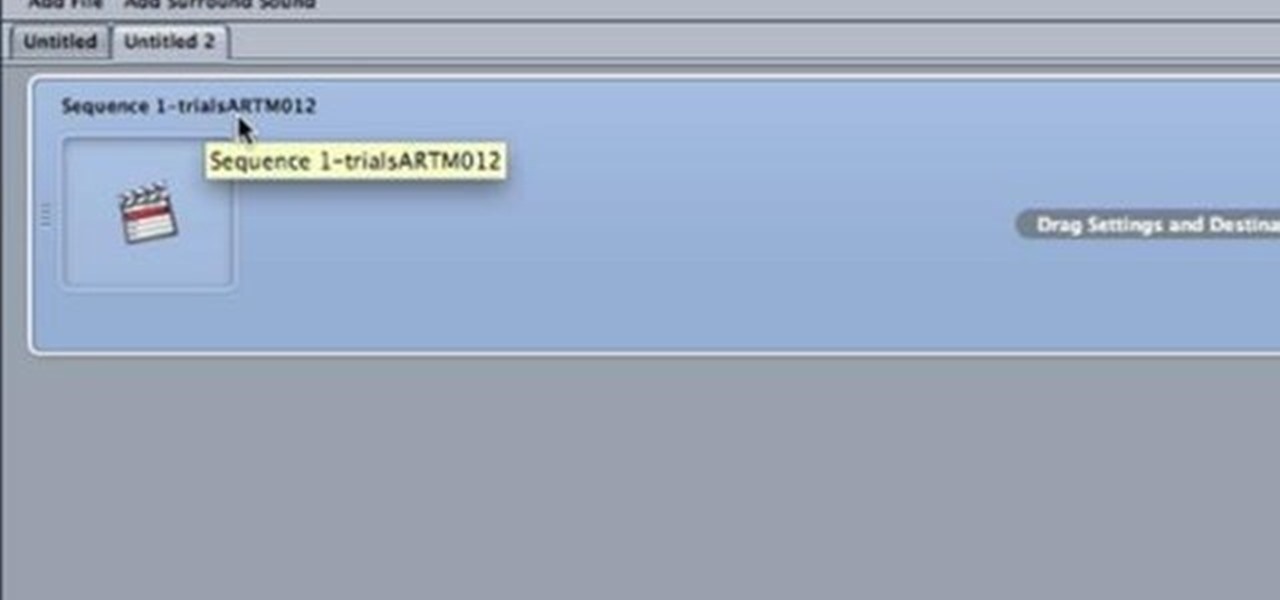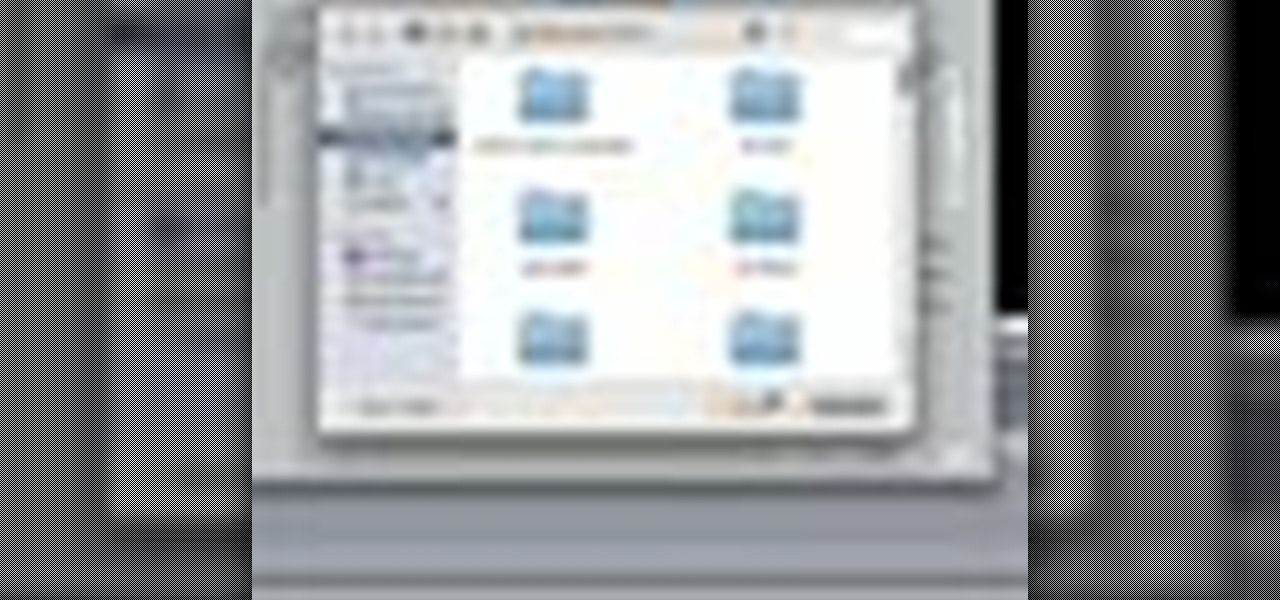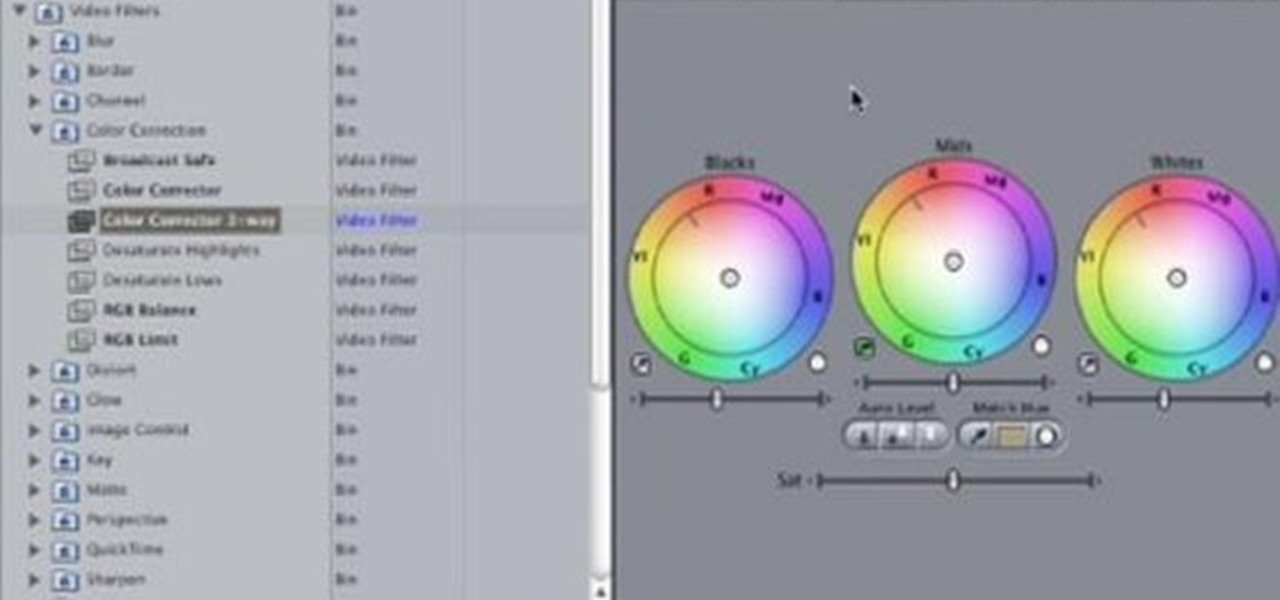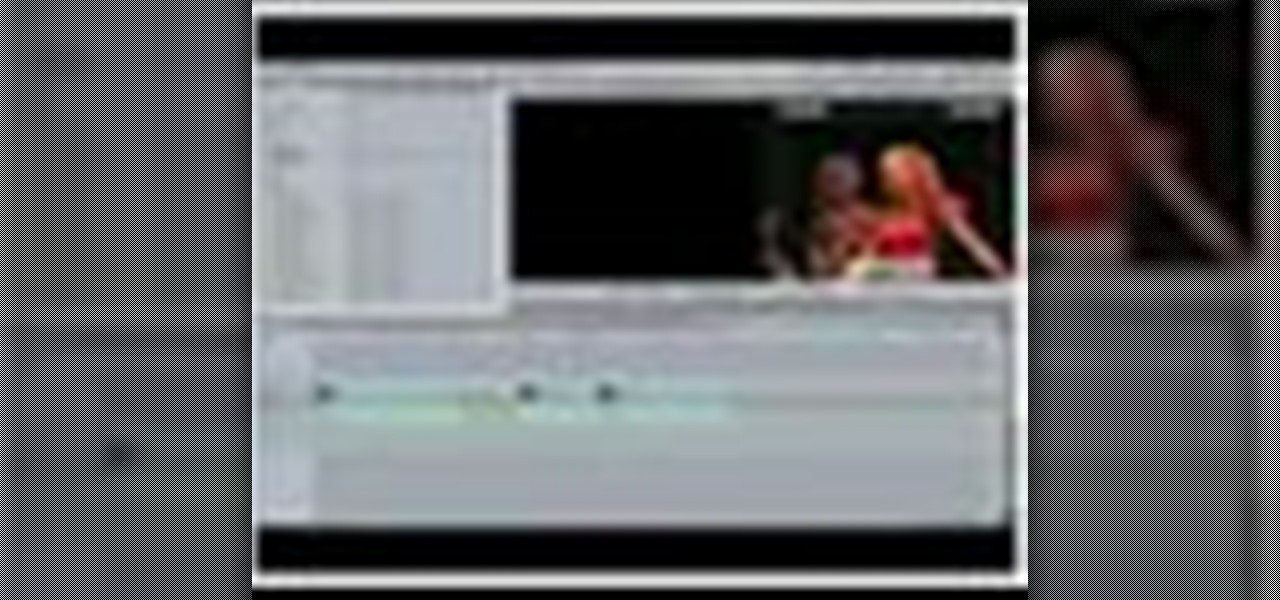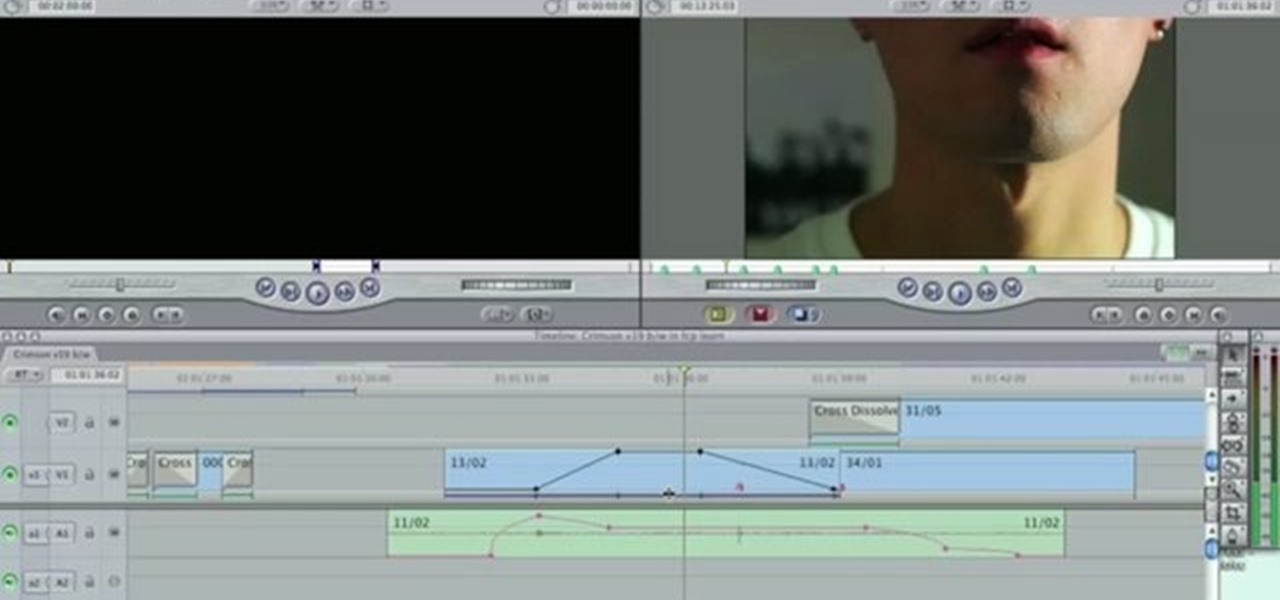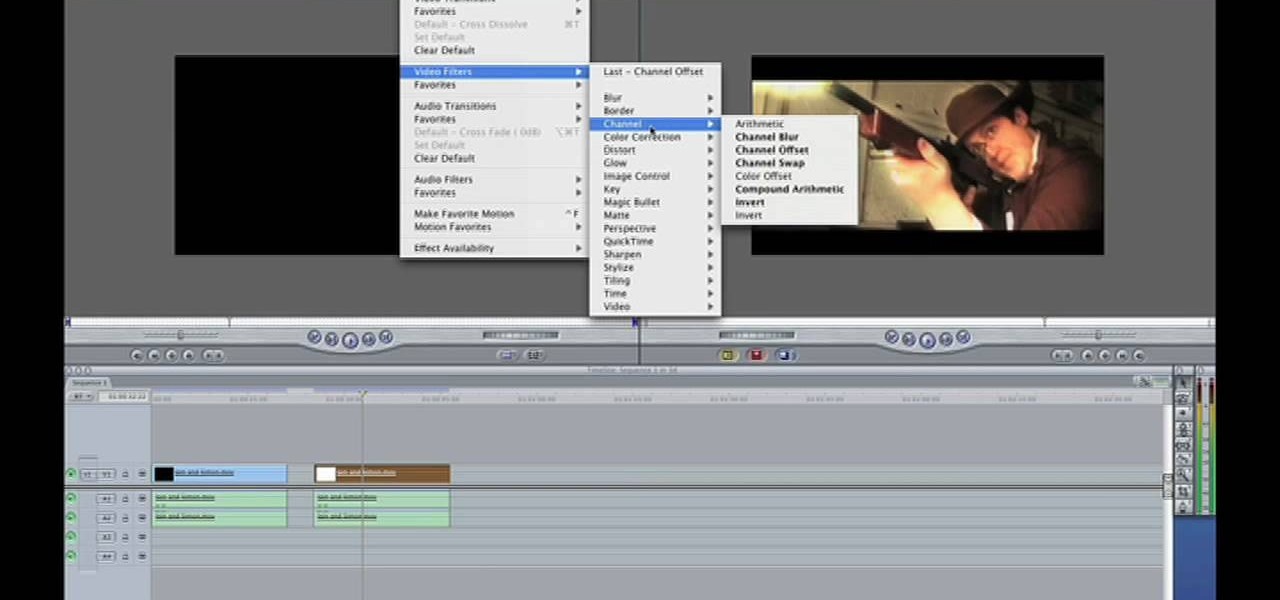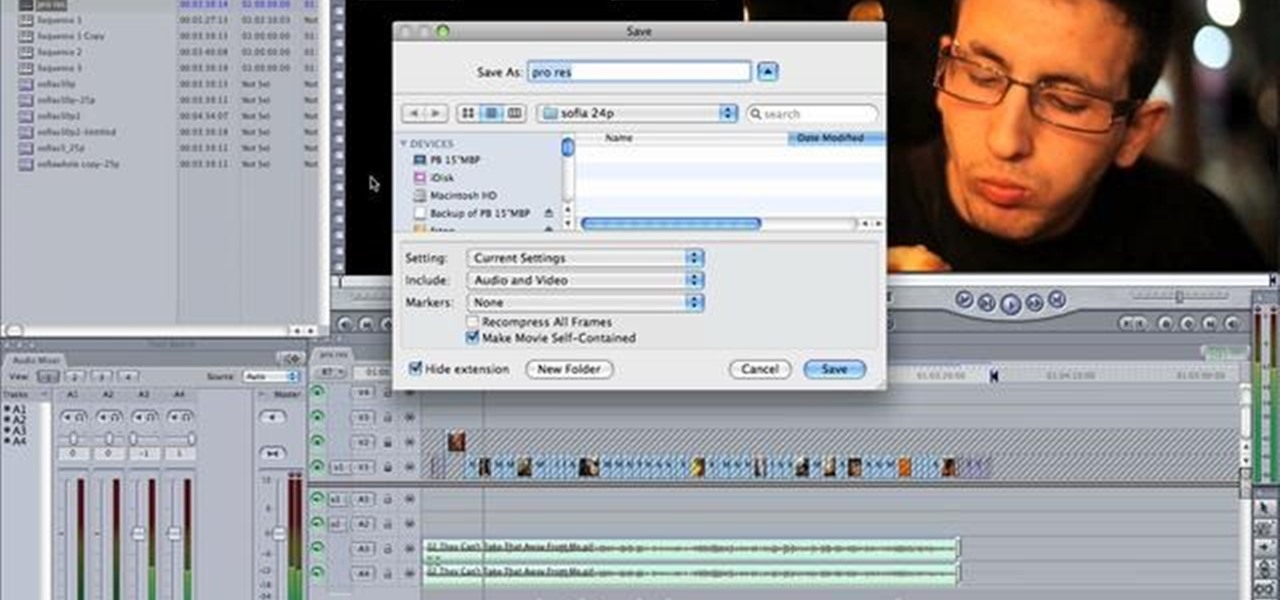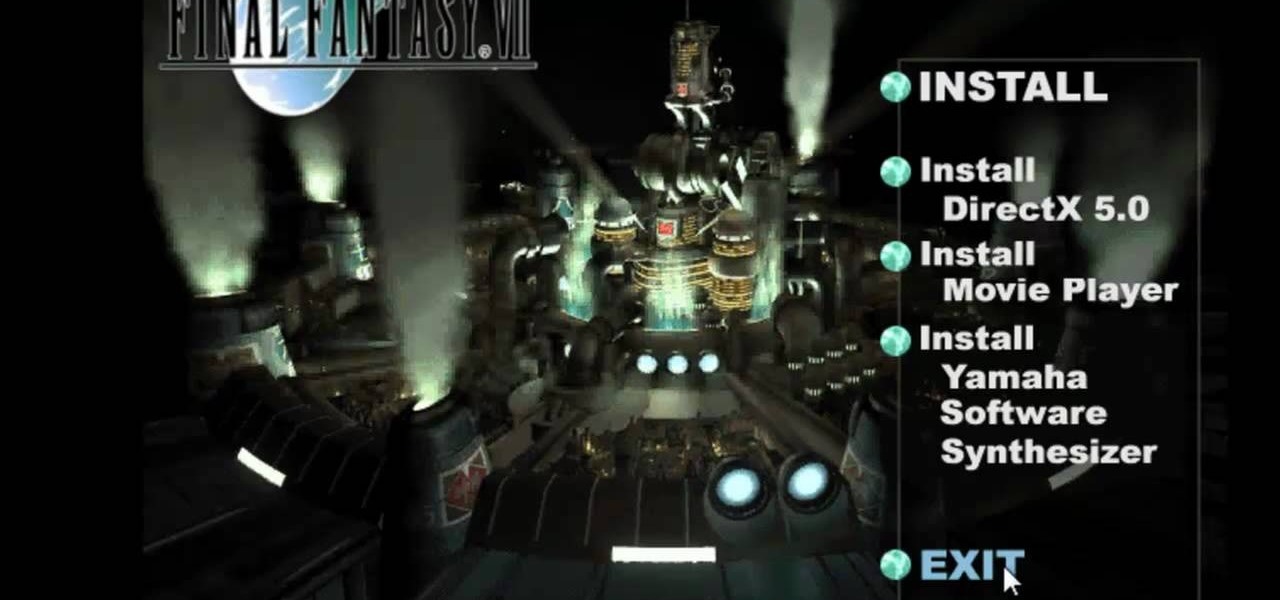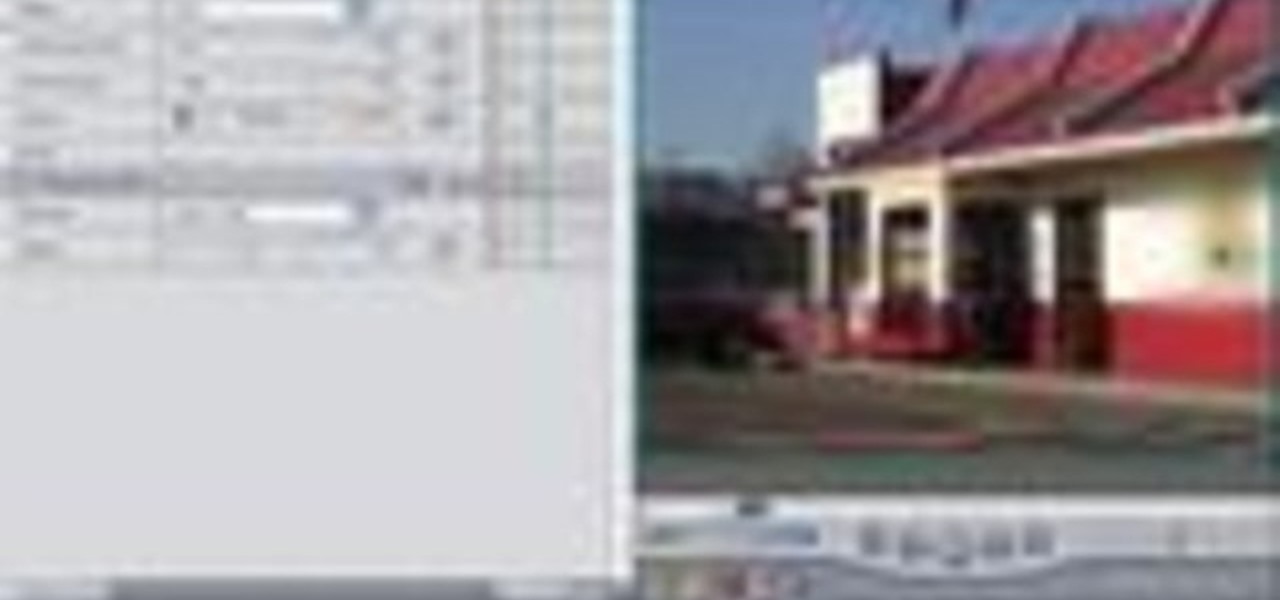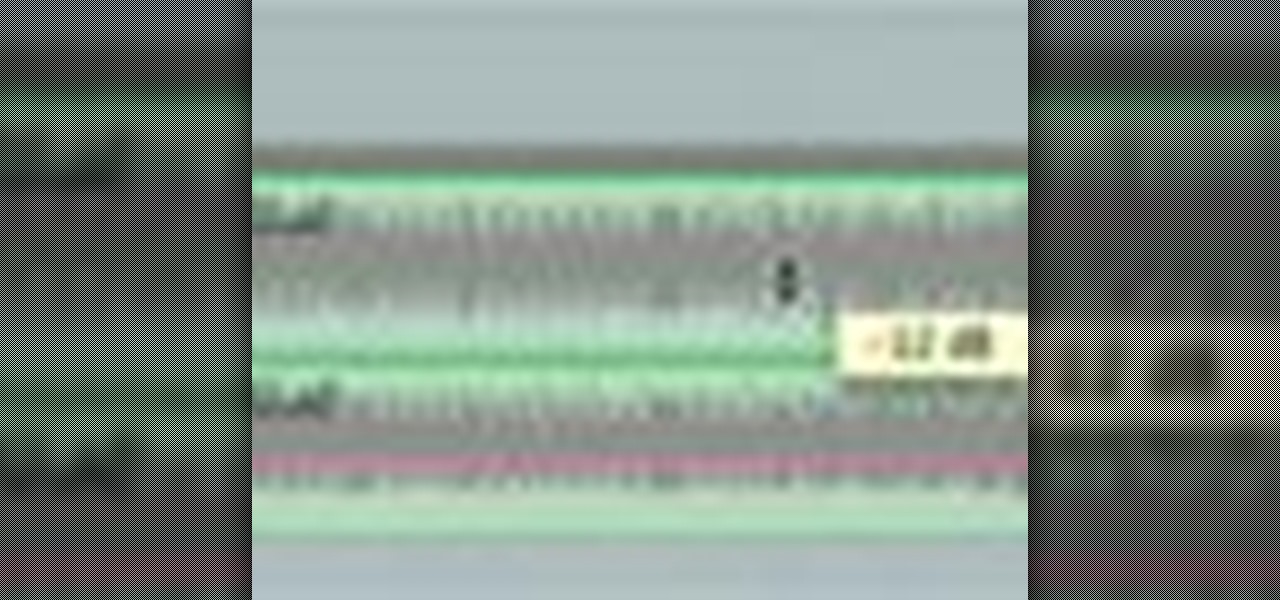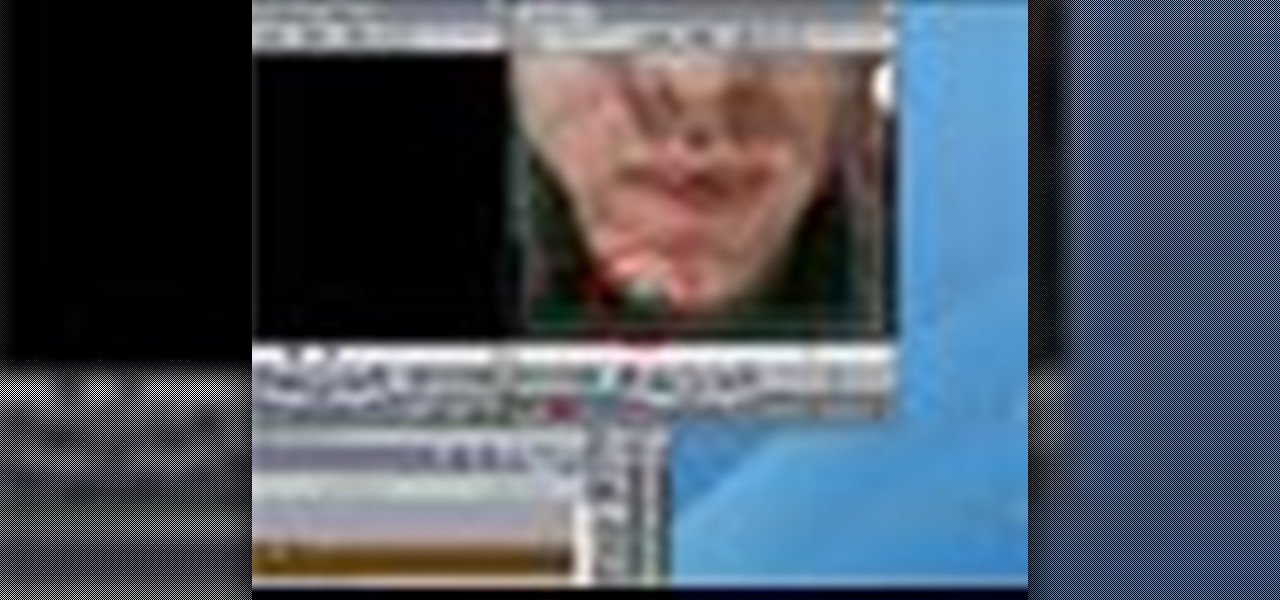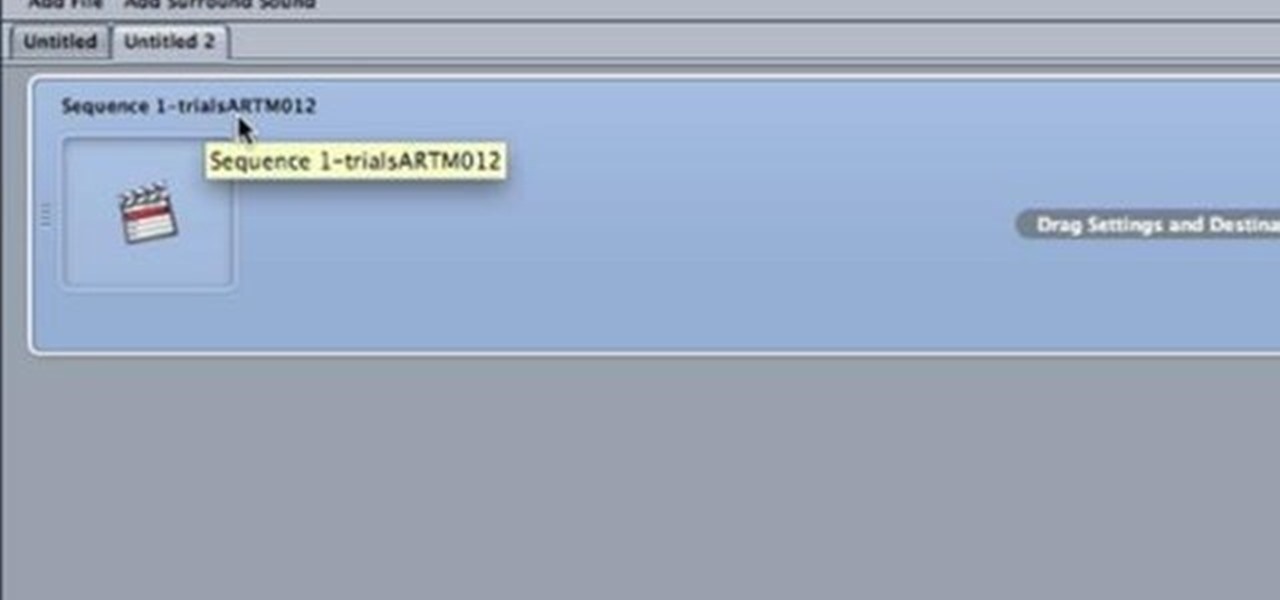
This Final Cut Studio software tutorial shows you how to use Compressor for compressing footage from Final Cut Pro into mpeg2 and ac3 format, and making it ready for DVD authoring. Learn how to use mpeg2 compression and author DVD's in this Compressor tutorial.
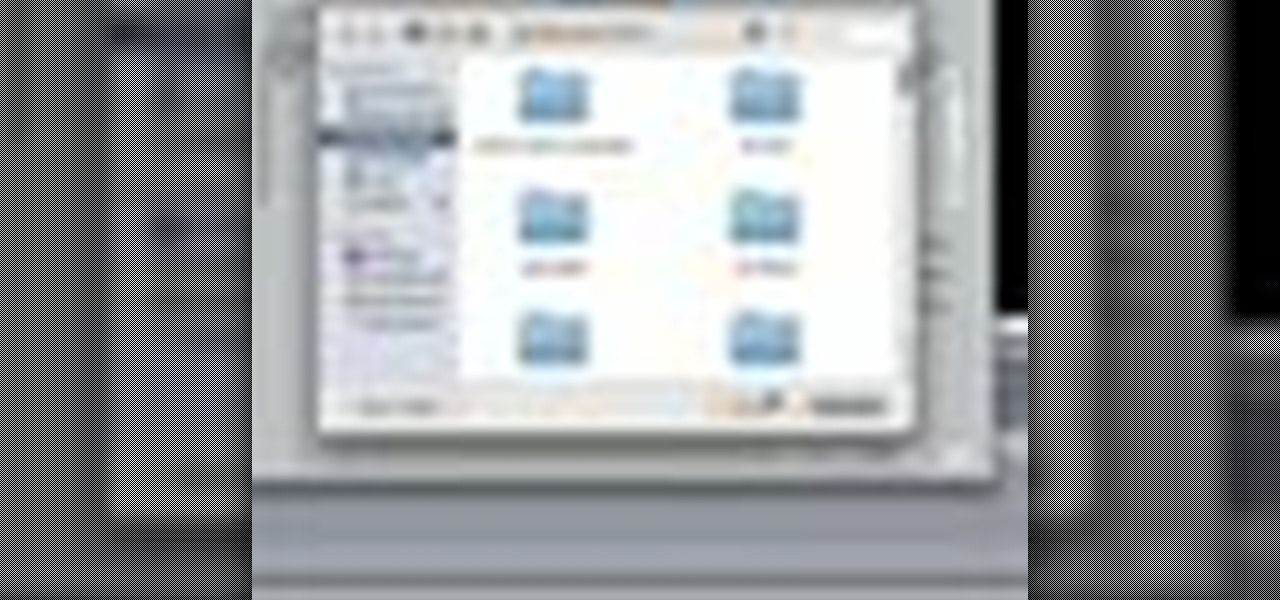
Final Cut Pro needs its preferences deleted every now and then. It is a simple process and will get rid of the pesky beach balls. The process is painless and not too time consuming. In the following video I walk you through the process.

A quick tutorial that shows you how to bleep out words in Final Cut Pro.
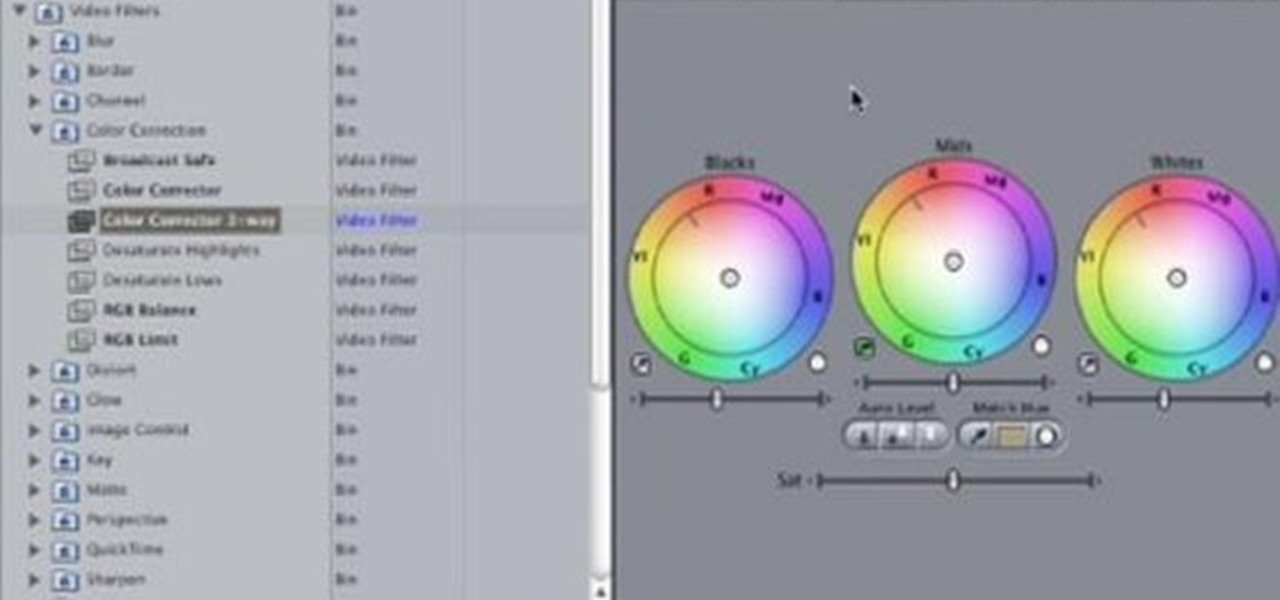
This tutorial tells you how to desaturate the image and leave a single color using Final Cut Pro.

This is a tutorial on how to achieve the "bleach bypass" film look in Final Cut Pro.

This tutorial shows you how to easily create the trendy image reflection look popularized by Apple and other design-focused companies using nothing but the tools that ship with Final Cut Pro.

Master broadcast editor Bill Cammack teaches us and Matt how to match color hue in Final Cut Pro. Learn as Master Bill explains the basic technique used for matching shots.

Master Bill Cammack guides Matt and viewers alike through the process of correcting white balance using Final Cut Pro's three-way color corrector effect.

Once you have your finished video, how do you best export it for the web? Israel Hyman has experimented with many settings, and this is the one he likes the best (using Final Cut Pro). What you’ll see in this tutorial, is just one way.

Are you still amazed by the special effects used in the movie Matrix? Now you can add similar effects to your video! Watch and see how to use some creative editing in Final Cut Pro to get it done.

You can learn how to create a blur to hide someone’s face in Final Cut Pro. The travel mat luma merges the top layer with the bottom layer and the black area is transparent.

Once you've arranged your clips on the Final Cut Pro timeline you may want to add transitions between them. Adding dissolves and other effects to clips helps to create a smooth transition in your videos. They can also be fun and creative.

The snapping function (the magnetic attraction between two clips or to the playhead) is sometimes very helpful and other times really annoying in Final Cut Pro. In this video you will learn to turn it on and off. A cool trick is to use the keyboard hot key to quickly turn the feature on and off.

If you have ever seen the motion graphics stream across the screen on your favorite TV show, news cast or game show, and dreamed of having that on your own videos, your prayers have been answered. Final Cut Pro, part of Final Cut Studio 2, lets you add some extremely cool and highly customizable Motion templates to your footage to add some pizzazz. David Basulto shows you how to create lower thirds in this tutorial.

Here is a sequence of videos that walk you through how to beat the popular PS game Final Fantasy 9, part of the Final Fantasy Series, for the original Playstation.

In this video tutorial, viewers learn how to increase the rendering speed in Adobe Final Cut Pro. Begin by right-clicking on your current sequence and click on Settings. Click on the Video Processing tab and select "Always Render in RGB". Then click OK. This change will only be noticeable when working with really high quality high definition footage or film. Even then, you are able to re-render at a higher bit rate later, without having to affect the original image or export. This video will ...

In this video tutorial, viewers learn how to create a tilt shift effect with Adobe Final Cut Studio. Begin by changing the video's speed to 300% and disable the Frame Blending. Now click on Effects, go to Video Filters, press on Time and select Strobe. Change the Strobe rate to 7-15 fps. Now switch to Motion and Duplicate the group. Then create a simple mask in the upper group and apply defocus to the lower group. Under Mask, increase the Feather rate up to 100%. Now add another mask around t...

If you make a flub at a store and buy a shirt in the wrong color you're usually stuck with it (unless, of course, you were smart and saved the price tag just in case). But in Final Cut Pro, anything is possible, even changing the color of a shirt to fit your taste.

Need some help tackling your first multi-angle project in Final Cut Pro? This two-part tutorial will teach you what you'll need to know. Whether you're new to Apple's popular motion graphics and compositing software or a seasoned video professional just looking to better acquaint yourself with the program and its various features and filters, you're sure to be well served by this video tutorial. For more information, including detailed, step-by-step instructions, watch this free video guide.

Do you have some footage from the Sony XDCAM EX digital camera memory card that you need to get into Final Cut Pro? Well, check out this brief tutorial on ingesting that XDCAM EX footage into Final Cut Pro with ease by downloading some software, like upgrades. You'll need the Sony camera and a USB cable, then just watch the video to see how it's all done in Final Cut Pro. This will work with Sony EX1 or EX3.

Do you need an image (freeze frame) from a particular frame in your clip for your website? In this video clip, you'll learn how to create freeze frames in Final Cut Pro or Express. Whether you're new to Apple's Final Cut Pro non-linear video editor or just want to better acquaint yourself with the popular video editing program, you're sure to benefit from this video tutorial. For more information, including detailed, step-by-step instructions, watch this tutorial.

You can use the motion bar and the filter bar in clip keyframes to move all the keyframes in a clip at the same time. Whether you're new to Apple's Final Cut Pro non-linear video editor or just looking to pick up a few new tips and tricks, you're sure to benefit from this free video tutorial. For specifics, including detailed instructions, watch this Final Cut Pro lesson.

Want to make your own 3D shorts to rival anything by James Cameron? This free video software tutorial will show you how to work with stereoscopic video in Final Cut Pro. Whether you're new to Apple's Final Cut Pro non-linear video editor or just looking to add to your bag of tricks, you're sure to benefit from this video tutorial. For specifics, and to get started using this effect in your own projects, watch this FCP lesson.

In this video tutorial, viewers learn how to import and render footage in Adobe Final Cut Pro. To import files, begin by going to File, select Import and click on Files. Then browse for the file and click Open. Now drag the clips into the time line to edit. To render the footage, begin by selecting it. Then click on Sequence, select Render Selection and click on Both. This video also shows viewers how to cut a clip and add effects. This video will benefit those viewers who are just beginning ...

In this video tutorial, viewers learn how to altering clip speeds in Adobe Final Cut Pro. This will allow users to speed up, slow down or reverse a video clip. To slow down or speed up a clip, click on the clip in the time line and hold down the Control key. In the pop up menu, click on Speed. Users will be able to change the percentage of the speed or duration time. Users can also check Reverse to reverse the clip. This video will benefit those viewers who enjoy creating videos with Adobe Fi...

If your having trouble with Square Enix's Final Fantasy X (FFX) these videos are for you. These videos show you how to complete the game on the PS2.

A tutorial using Final Cut Studio 2 on how to convert footage shot in 30p to perfect 24p. Used in the short Sofia's People. Can't quite figure out why you have two of the same filters in FCP? This quick clip will sort you out. Whether you're new to Apple's popular motion graphics and compositing software or a seasoned video professional just looking to better acquaint yourself with the program and its various features and filters, you're sure to be well served by this video tutorial. For more...

In this clip, learn how to convert photo shot on a Canon EOS DSLR camera to Apple ProRes for convenient editing in Final Cut Pro Studio. Whether you're new to Adobe's popular motion graphics and compositing software or a seasoned video professional just looking to better acquaint yourself with the program and its various features and filters, you're sure to be well served by this video tutorial. For more information, including detailed, step-by-step instructions, watch this free video guide.

Playing around with plastic lightsabers is juvenile; playing around with digitally generated, realistic-looking lightsabers is gangsta.

Unless you happen to be the real life version of Hayden Christensen's character from the movie "Jumper," who has the magical gift of teleportation, traveling from one place to another simply by will is a power restrained to science fiction novels and movies.

This video goes out to all you Final Fantasy VII fans. Watch and learn how to create an ISO file to install and play Final Fantasy 7 PC. If you want to continue your journey through this storyline, this is the way to go. In order to play, you need to make the ISO files and burn to a disc.

Andy Coon made this tutorial so users of Final Cut Pro can learn how to blur out images so they won't get sued.

Learn how to add music to your project using Final Cut Pro and incorporate it smoothly.

Learn how to add titles, credits, and other text to your project using Final Cut Pro.

Matt, the Shirtless Apprentice, follows up his last segment on syncing timecode for a multi-camera shoot with a quick explanation on how to utilize this technique in the edit. Learn how quick and easy multi-camera editing can be when using the multicam function in Final Cut Pro.

In this video tutorial you will learn to create dissolves in Final Cut Pro. There are many different ways to dissolve between one clip to the next. These transitions are recommended by Dvplace.

Larry Jordan explains the advantages and trade-offs of various external drive solutions, compares data rates or FireWire drives vs. SATA drives, what solutions work the best and how to avoid clogging your Final Cut Pro workflow.

Don Schechter demonstrates how to capture your footage from your camera to your computer and log it for easy access later on for Final Cut Pro. Logging clips allows you to organize your footage without having to waste hard drive space.

In this how to video, you will learn how to layer videos in Final Cut Pro. First, open Final Cut Pro. Get your original clip and then put the clip that you want in the clip and drag it in over the top in the time line. Change it to image and wire frame. Grab the corner of the image and drag it down to the size you want. You can also move it around. Next, go to sequence and render it. Once that is done, change the selection back to image. Once you play the file, both clips will be playing. If ...

See how to defeat the final boss (chapter 6) of Resident Evil 4 for the Playstation 2 (PS2). Part 1 of 2 - How to Beat the final boss on Resident Evil 4.