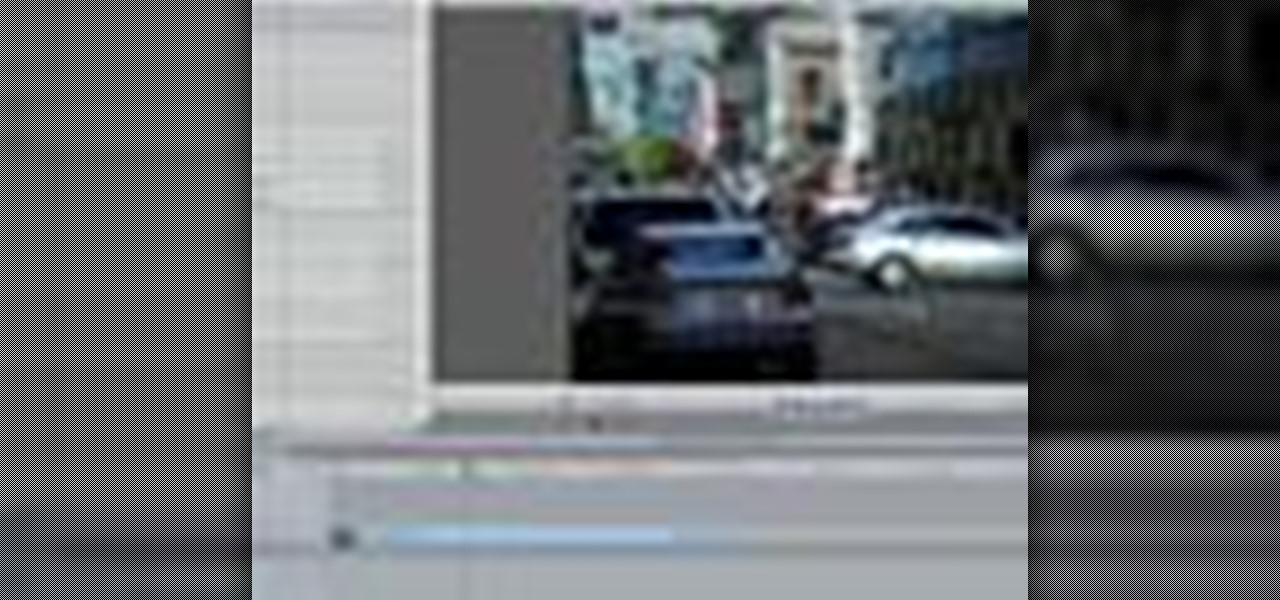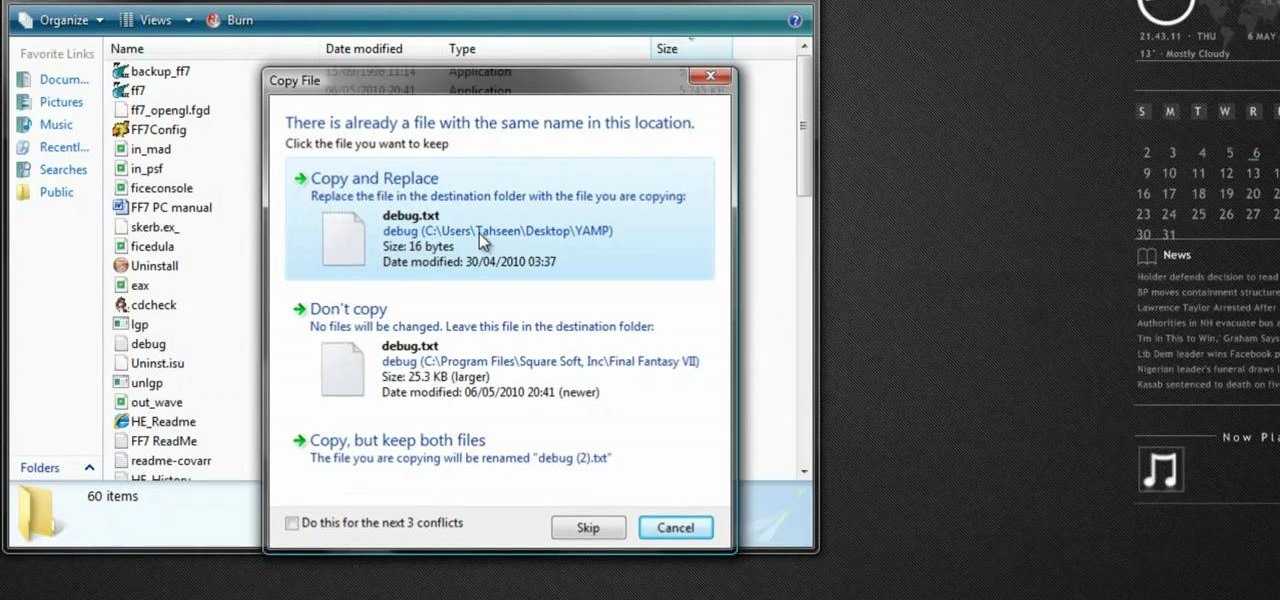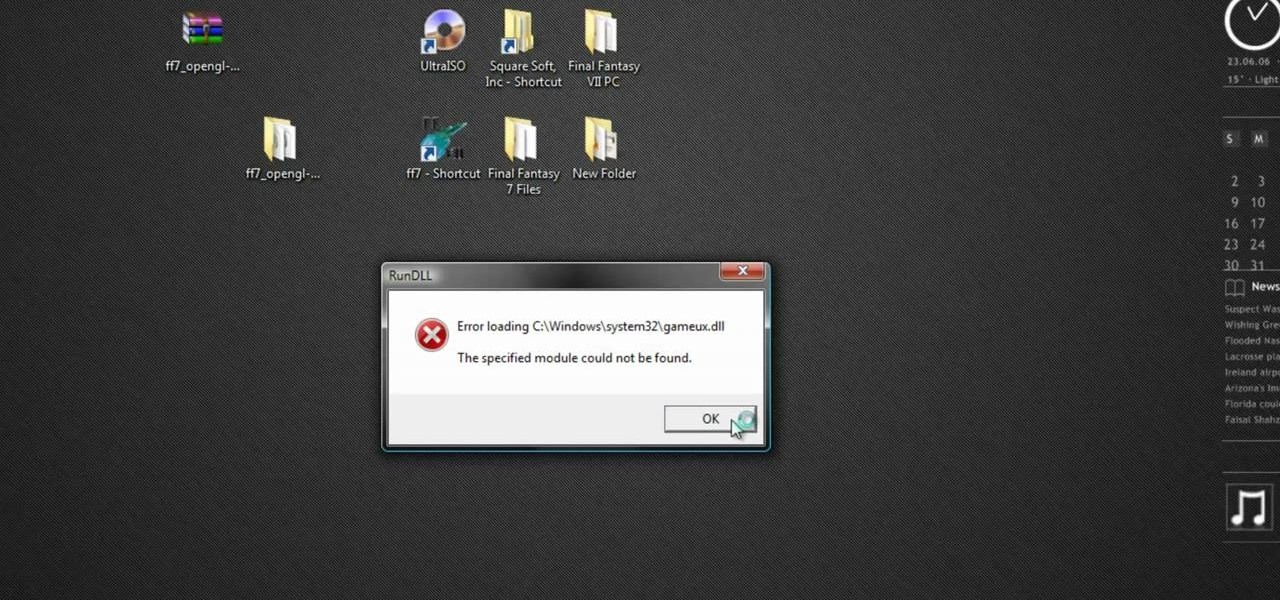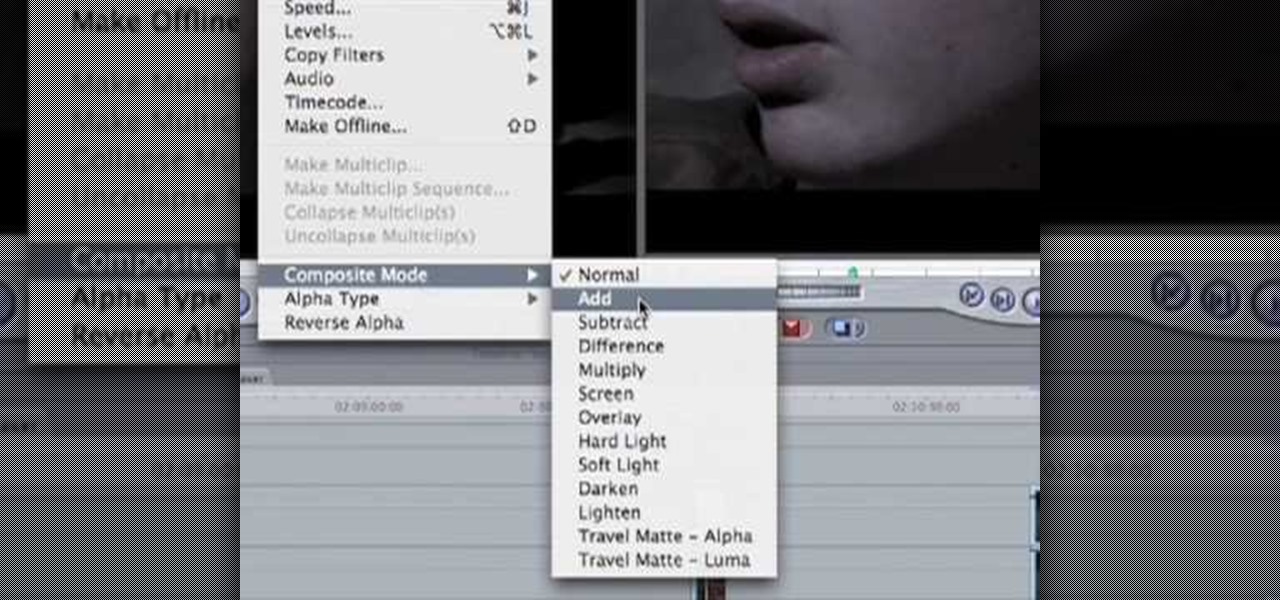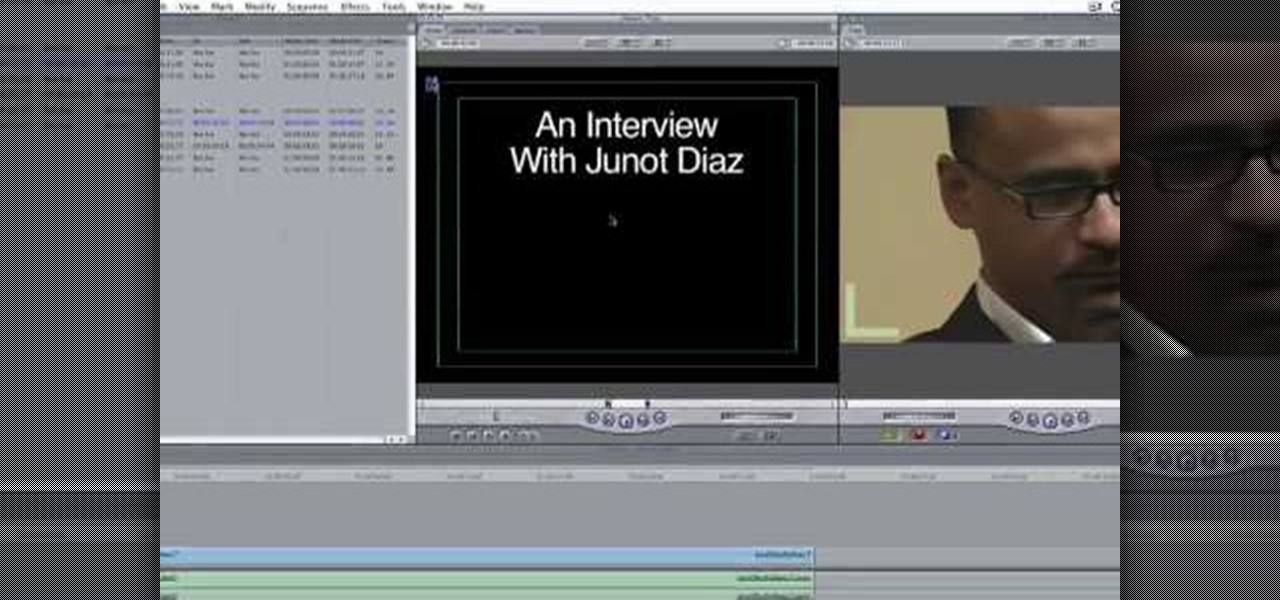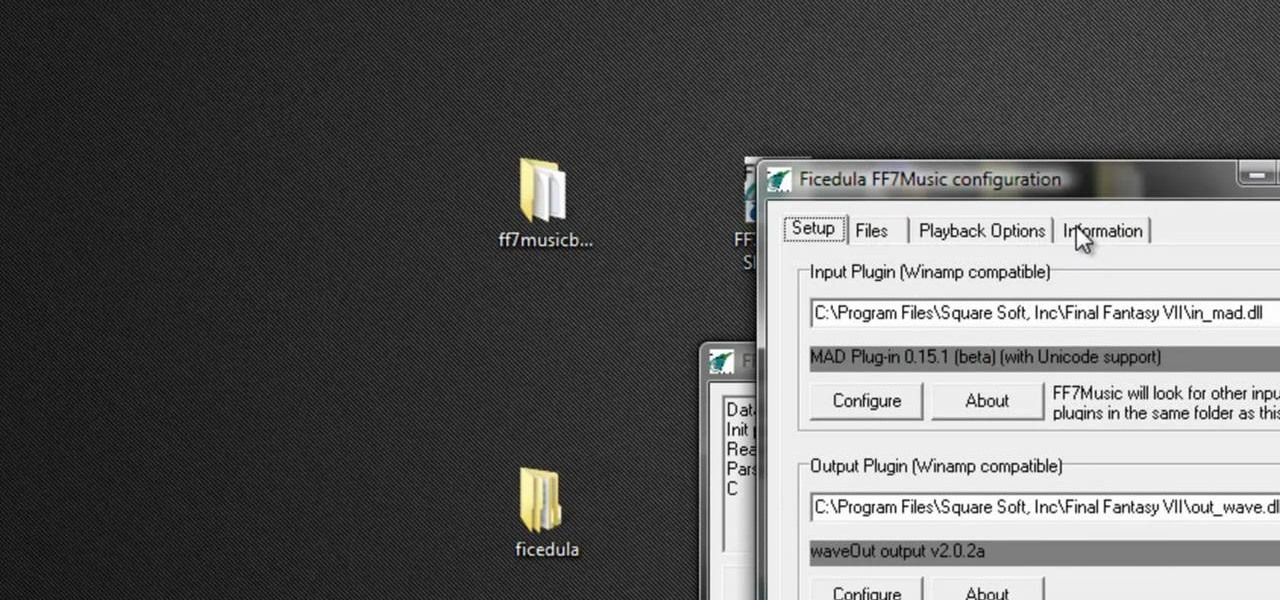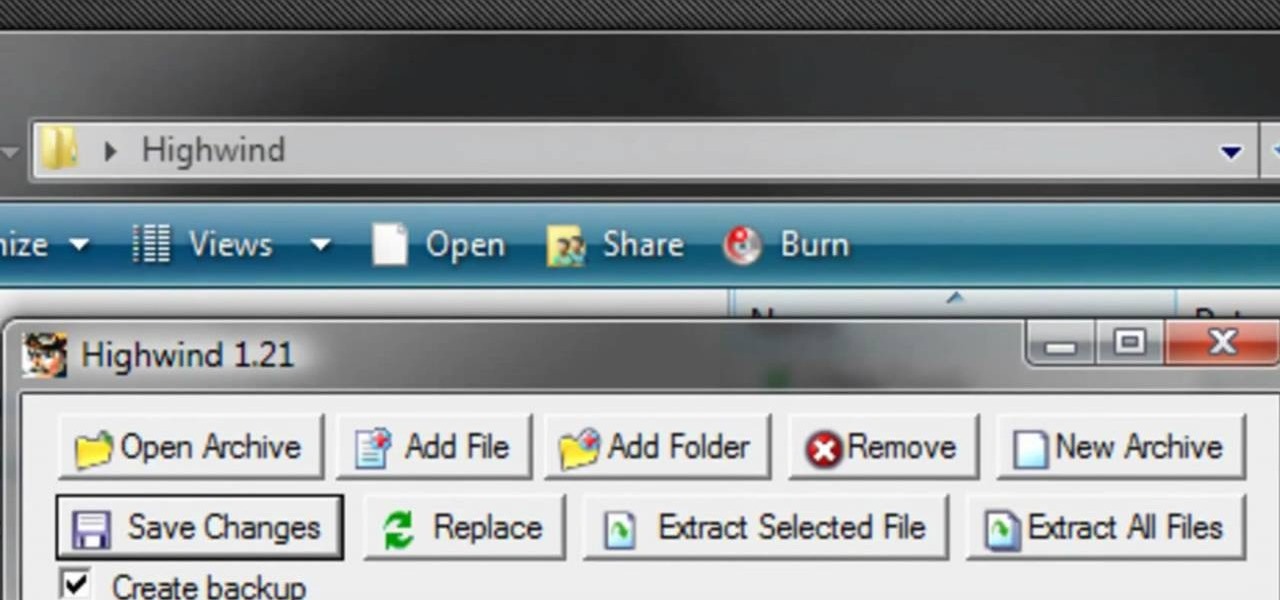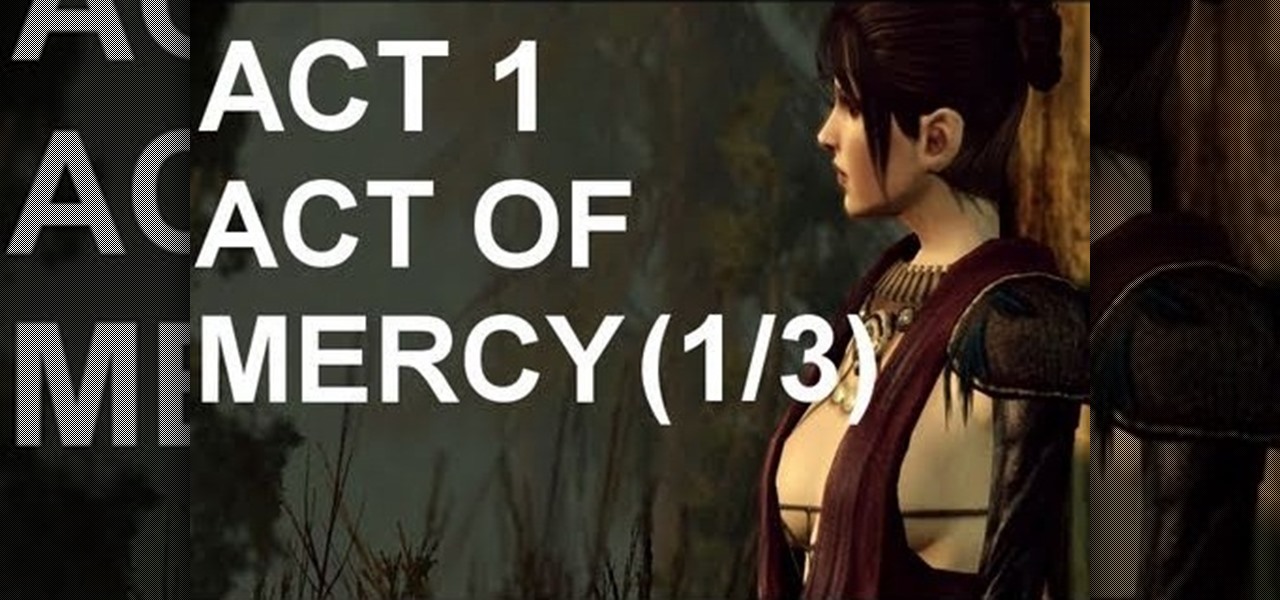In this video you will learn how to complete the "Finish Him" achievement in GTA IV. In order to do that just follow these steps. First you will need to go in a crowded place. You will need to get 10 melee counters in 4 minutes. To complete a counter attack you will have to press the A button when the enemy tries to hit you. After you dodge the attack you will have to press the B button in order to punch him back. Just repeat this process for 10 times and you will successfully get the "Finish...

We expect everyone and their mother to dress up as a vampire this Halloween, so why not stand out from the crowd by donning a costume that's pretty rather than scary and creepy?

All the other girls are going to be dressing up as slutty bunnies and slutty witches for Halloween, so stand out from the crowd and turn yourself into something interesting this Halloween by dressing up as this freaky scary female alien.

This recipe by chef Mark Bittman is an all-around crowd pleaser: it's easy to make, rich tasting, and can be made in abundance just in case a gaggle of friends comes over unexpectedly and you have to entertain.

This trick is super cool and looks a lot like those found in popular video games. In this tutorial, get a step by step on a jumping illusion that looks like you weighlessly propelled yourself using only water. This trick will take a lot of practice but once you've mastered it, you will draw crowds with this incredible ability. Just be prepared to get soaked while you are still learning! Have fun!

Balloon art is a great way to lure a crowd at county fairs, restaurants or events. In this video, learn how to make a simple, 2-balloon, snake that is quick and easy to make!

In this how to video, you will learn how to layer videos in Final Cut Pro. First, open Final Cut Pro. Get your original clip and then put the clip that you want in the clip and drag it in over the top in the time line. Change it to image and wire frame. Grab the corner of the image and drag it down to the size you want. You can also move it around. Next, go to sequence and render it. Once that is done, change the selection back to image. Once you play the file, both clips will be playing. If ...

See how to defeat the final boss (chapter 6) of Resident Evil 4 for the Playstation 2 (PS2). Part 1 of 2 - How to Beat the final boss on Resident Evil 4.

In this video software tutorial, you'll learn how to navigate and use the graphical user interface or GUI in Apple Motion. Whether you're new to Apple's Final Cut Pro video editing suite or just want to better acquaint yourself with the Final Cut Studio workflow, you're sure to benefit from this free video tutorial. For specifics, watch this Final Cut Studio lesson.

The Princess isn't far now! You've solved all the puzzle worlds, and now you can access the final level, in the attic of the game. In this world, time runs completely backwards. Here's how you can complete this level and finish the game!

The final boss of Castlevania: Lords of Shadow is Satan himself, quite literally the Lord of Shadow, King of the Underworld, there's more, but that I think you get the picture. He's a tough guy to beat, but there's a strategy! In this video you will get a tutorial on how to crush Satan himself and beat Castlevania: Lords of Shadow!

Plangere Culture Lab demonstrates how to use the opacity feature in Final Cut Pro. The opacity feature is a beneficial tool to use when working with layers. Opacity is an attribute which relates to how much you can see through a clip. To layer clips, create a new video track on the timeline. Make sure that the source tab is in the right position. The track on the top of the stack is the dominant track and will be shown. Select the volume and opacity overlay button. Click on the line over the ...

Ever needed to fix a clip where an unwanted or unexpected object appears in the scene? A car is suddenly passing across or a stage hand got in the shot by accident? And re-shooting is expensive or impossible? You would be facing hours of tedious frame-by-frame rotoscoping to get rid of the pesky element in your video...

Are you lucky enough to be attending the Macy's Thanksgiving Day parade in New York City? If so, then you have to make major preparations before you actually head off to the parade route.

Most Final Fantasy VII players don't even know about this mod. So watch and learn how to install the 9999 Limit Beaker mod for Final Fantasy 7 PC. With this mod, you can go above and beyond the 9999 HP, MP and Damage Limit, by a lot.

If you're a Final Fantasy VII fan, this video will excite you. Learn how to install a custom graphic driver to play Final Fantasy 7 PC. This is an improvement for the game that makes it playing more enjoyable on your display. It fixes some bugs and glitches and allows you to change the resolution of the game. It also lets you play in windowed mode.

Big fan of hugely popular video game Final Fantasy? You're definitely not alone. In this drawing tutorial, learn how to draw main character Tidus from Final Fantasy with help from Drawing Now. Search WonderHowTo for more videos from Drawing Now to learn how to draw a variety of characters and cartoons!

This video tutorial is in the Software category which will show you how to color balance in Final Cut Pro. Open a video clip in which you want to do color balance. Double click on it, click effects > video filters > color correction > color corrector 3-way. Click the "color corrector 3-way' tab and find something in the video that is supposed to be white. In the color tray you will see 'whites' written. Now click the eye dropper tool and just click the white object, and you have done the colo...

In this Software video tutorial you will learn how to use tool shortcuts in Final Cut Pro. To change opacity and the volume limit, click the little mountain button on the bottom and you will have two lines in the clip representing audio lines of two mono tracks. And you also have opacity located above the audio lines. With the help of the slide bar you can set the opacity. To get the pen tool press 'P'. To get out of any tool, press 'A'. To delete the entire audio track, select it, lock, dele...

In this how to video, you will learn how to create a film look to your videos in Final Cut Pro. This effect will create a light and warm tone to the clip. First, take the original clip and copy and paste it. Grab it and place it on top of the original clip. Next, make sure that the top clip is selected and click modify, composite mode, and add. This will bring up the highlights in the video. Go to effects, video filters, and Gaussian blur. Go to the settings increase the radius of the blur. Y...

This video tutorial teaches you the basics of Keyframing using Final Cut Pro. A picture is used in this tutorial. You can also use video or picture for this example. The video shows the keyframe button and the different keyframing tools. The video then teaches a basic keyframing concept of how to add a motion to the clip using keyframing. You can also add rotation effect in the keyframe. When you add a keyframe and move the clip from one place to another, it adds a path along which the clip o...

In this video tutorial, viewers learn how to create a freeze-frame effect in Adobe Final Cut Pro. Begin by placing the time line indicator to where you would like to place your freeze-frame. Press Shift and N to create the freeze-frame. The default user preference is 10 seconds. To change it, change the time and click on the insert button to splice the new freeze-frame time into the time line. Now click on the Effects tab and select the Dip to Color Dissolve under Video Transitions and Dissol...

In this Software video tutorial you will learn how to apply the Film Look effect in Final Cut Pro. This is an advanced technique. This essentially takes a video and makes it look like a film. Select the video clip that you want to work with. Then select the ‘color corrector 3 way’ filter. This is under the ‘Effects’ tab. The key to any color correction is to crush the blacks. So, decrease the blacks with the slider. Then increase the whites as films have higher white level. Depending on the s...

IShowU and Shiny White Box demonstrate how to create still image effects in Final Cut Express. First, place your scroll bar in the front of the timeline and click on the clip so that it is selected. Then, click on the motion tab in the preview window. Hit the keyframe button in the scale option. Create a keyframe also where you'd like the effect to stop on the clip. Adjust the line. When you now play the clip, the image's size will be adjusted as you have designated. You can use the same tech...

In this video you will learn how to build scrolling credits in Final Cut and Photoshop CS3. He begins by showing you how to do it on Photoshop CS3. He does this by having his own finished credits and the steps you need to take to set up your own. Then, he moves on to Final Cut and drags his Photoshop credits into Final Cut. He explains how it may be off a little in size, but you can readjust everything for accuracy. This is all done through his computer and with vocals.

Learn how to create a green screen effect using Boris Continuum Complete's Chroma Key filter in Apple Final Cut Studio. BCC Chroma Key is used for compositing camera footage shot using a blue, green, or orange screen as a backdrop over a new background video or a still image from a separate file. BCC Chroma Key is also included as part of Boris FX 9.2 and Boris RED 4.3. If you have access to this powerful plug-in for Final Cut Pro, watch and learn how to use it for precise chroma keying.

Here is the final video in the CNC Stomp Pad Tutorial Video Series. In this video, we go over the final assembly of the stomp pad. Then we watch as we used double sided... More» tape to adhere it to the snowboard. Finally we take a look at some final photos of the CNC Stomp Pad on the Snowboard. One Final Note: The Stomp Pad works perfectly. I love the fact you can customize your life with CNC.

In this how-to video, you will learn how to add text and titles to videos using Final Cut Pro. First, place a time line play head where you want the text to appear. Move the mouse to the lower right corner of the viewer window and click the add text pop up menu. Select text and the viewer will change to a black box with Sample Text in the middle. Click on the tab labeled Controls. You can edit the text in this new window. You can move the text by selecting Image and Wire Frame. This will allo...

Did you know you could play external music files in Final Fantasy VII with a simple mod? If that interests you, watch and learn how to install the FF7 Music Patch for Final Fantasy 7 PC. If you want an improvement in music, this is the patch you need.

Any hardcore Final Fantasy VII fan will appreciate this mod. Watch and learn how to install the APZ Cloud Battle Model mod for Final Fantasy 7 PC. This mod is a huge improvement on the original Cloud Battle Model, so make sure and try it out.

Corn on the cob is one of the most popular accompaniments to a bountiful meal shared with a group because it's cheap, easy to prepare in a number of different ways, filling, and fun to eat. The butter is passed around the table for guests to smooth onto their own cooked ear of maize, then people dive in once everyone's corn is dripping with golden goodness.

Even those of us most comfortable in the kitchen can be daunted by the idea of cooking for a whole houseful of people. Whether you have a large, well-equipped kitchen or a small one with just the essentials, it can prove to be quite a task to prepare food for a dozen or so people. It takes a certain type of recipe that allows for mass production, in respects to both technique and ingredients. And what I've provided below includes several recipes that you might normally make for just a family ...

If you're having trouble with the Act 1 quest 'Act of Mercy' in Dragon Age 2, or just want to bask in watching a really good gamer discuss his craft while he pwns, watch this video walkthrough, watch this series of three videos and take them to heart.

This video is a walkthrough for the final level in Braid, called Hesitance. You're so close to finding your Princess! In this world, you can use your ring to slow down time while you solve all the puzzles to collected your pieces.

Before you live out your lifelong dream of becoming the next Bon Jovi and singing to a sold-out crowd of boob-flashing teenage girls, you have to actually learn how to play the guitar first.

In this video, we learn how to do Andres Iniesta's signature soccer move La Croqueta. First, while you are on the field and have the ball, you need to turn and control it. Pay attention to those around you and move around them. Move the ball from left to right around the people coming towards you. Attack the open space to free yourself up and get away from crowds of the opponents. Once you do this, you will be close to the goal. Finish off the shot by kicking the ball into the goal. From here...

Want to get on Santa's "nice" list this year? It's never too late when it's cookies we're talking about (Santa's favorite treat!). Whether you have a Christmas party you're itching to get some easy and delicious treats for or you're prepping a few batches of cookies for friends, these Christmas wreath cookies fit the bill.

Most of us are familiar with the names Pikachu, Jiggly Puff, and Maril. If you grew up during the late nineties, then it was virtually impossible to get away from Pokemon fevor, and these were the chubby and cute crowd pleasers that everyone loved. But, if you were (or are) a true Pokemon fan, then you know that Pokemon lore extends far beyond a yellow electricity-conducting rodent.

When you get tired of doing the same black and brown smokey eyes and need something new to refresh your makeup routine and look, take a gander at this makeup tutorial by MissChievous. Rather than teach you a look that'll make you blend in with the crowd at work, MissChievous shows you how to create an extremely dramatic puple makeup look that incorporates highly pigmented lavender and royal purple shadow along with heavy falsies and blue shimmer.

The alt rock band Train has been around forever - lead singer Patrick Monahan is 41 - and has had exquisitely popular hits like "Drops of Jupiter" and "Meet Virginia," but it wasn't until "Hey, Soul Sister" that they gained international recognition, even from the younger Justin Bieber-loving crowd.