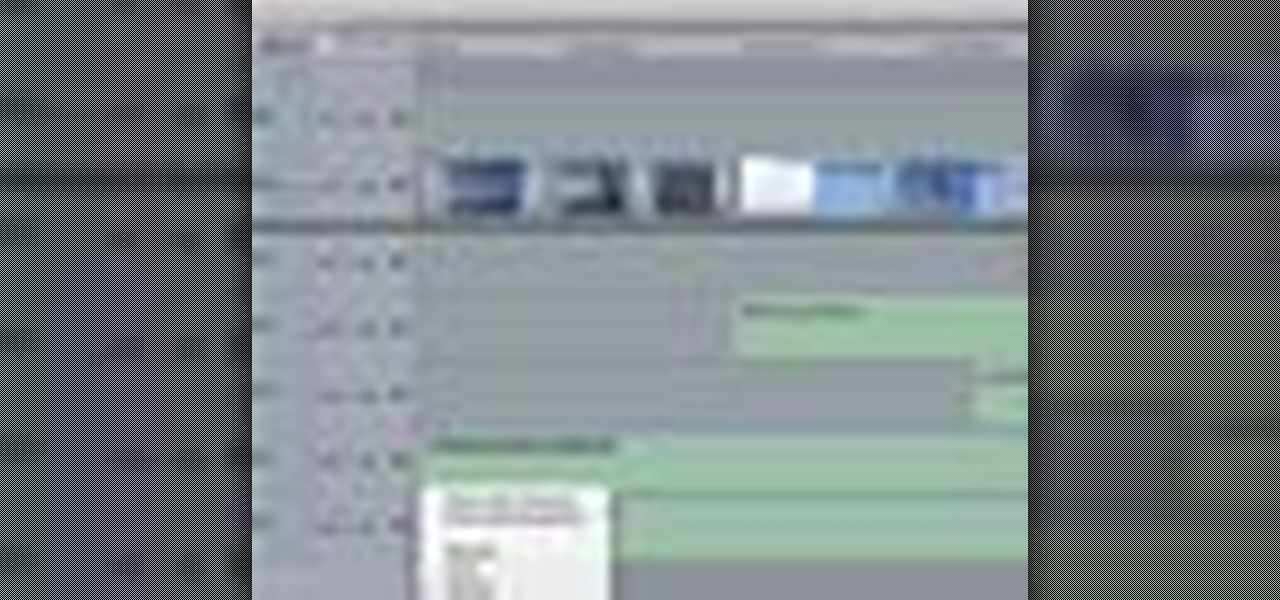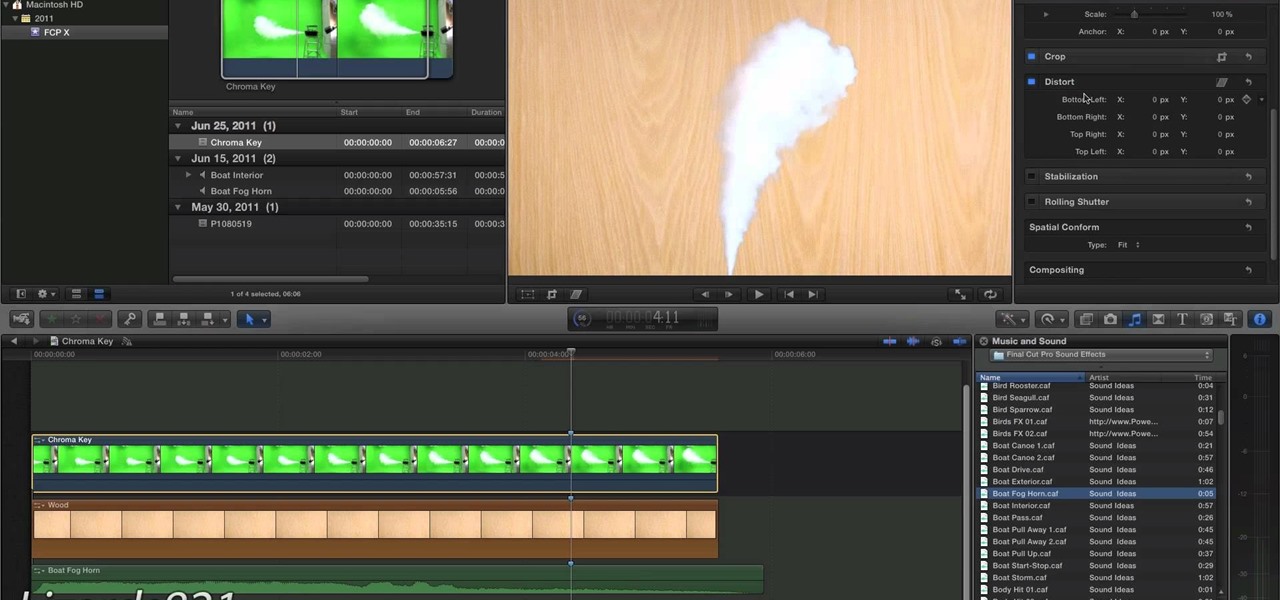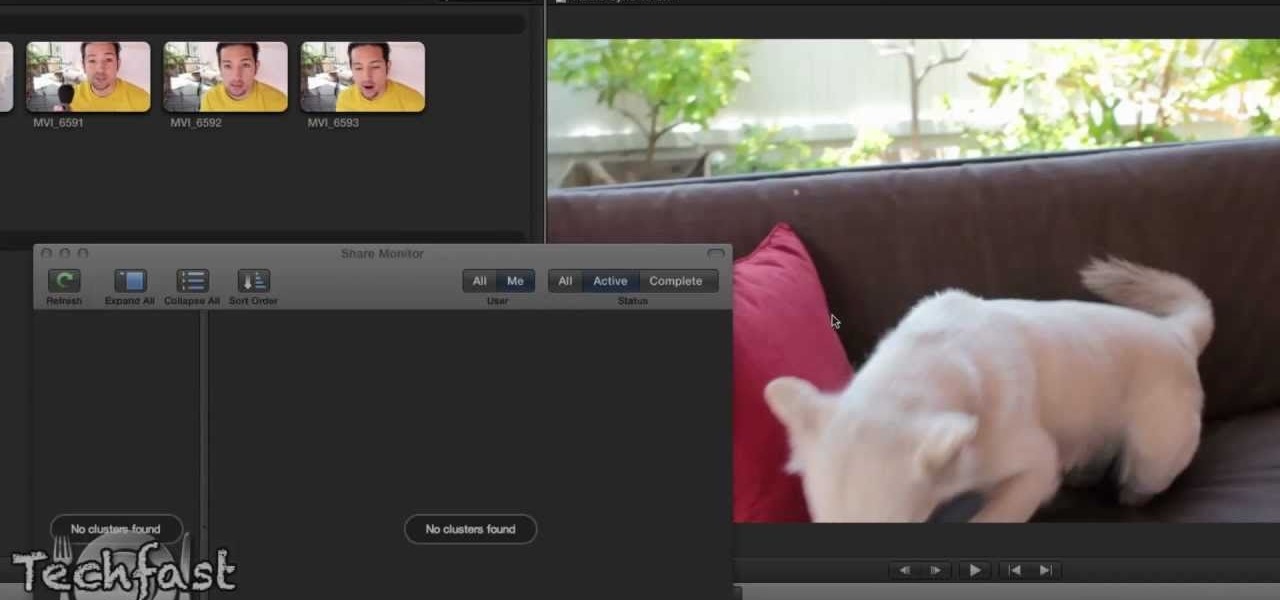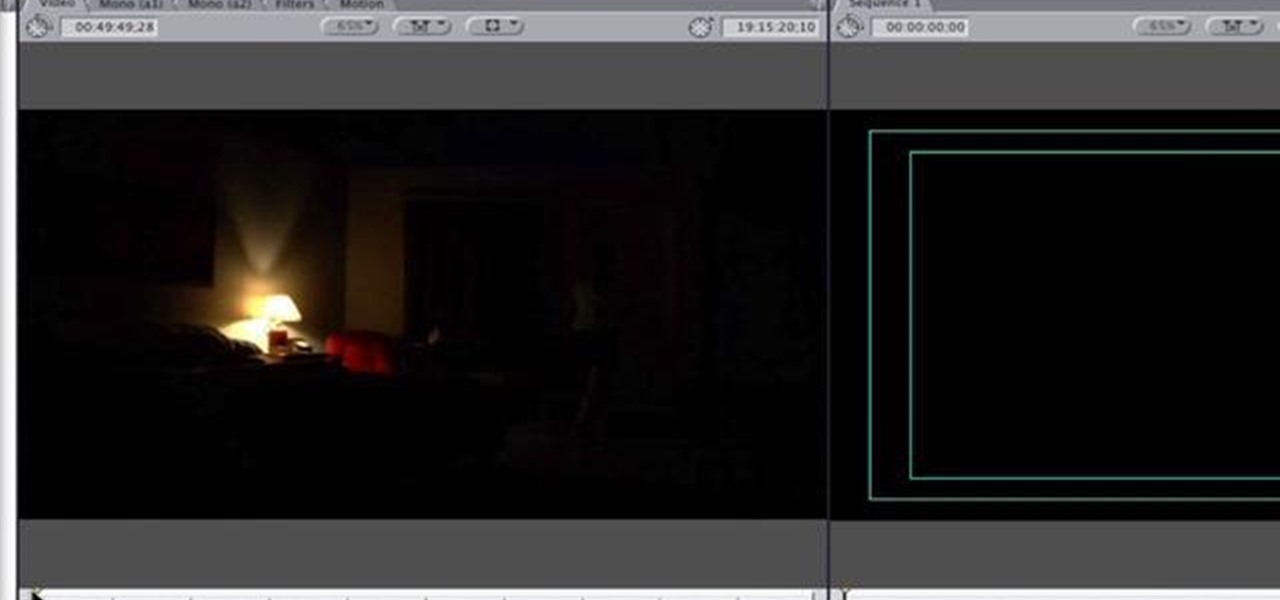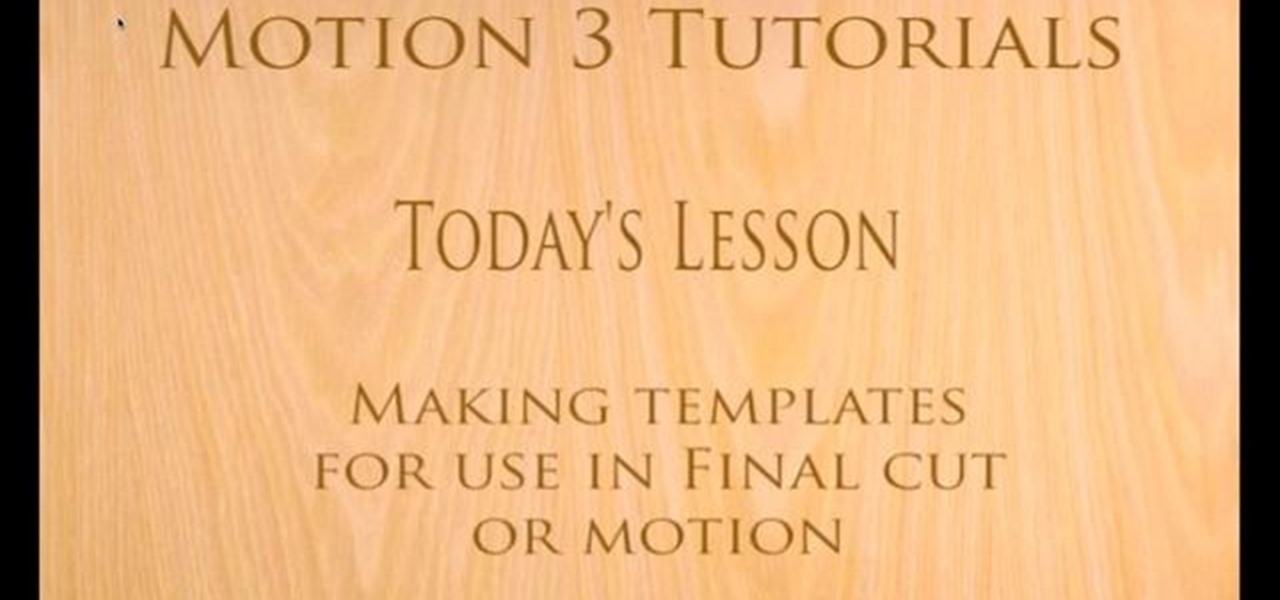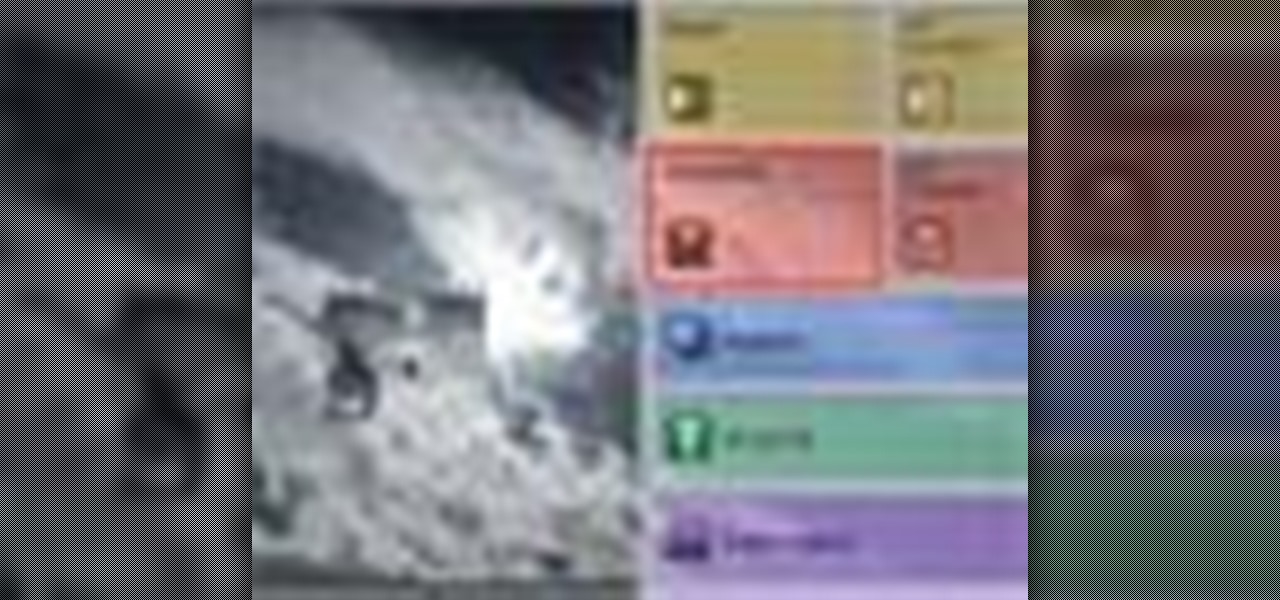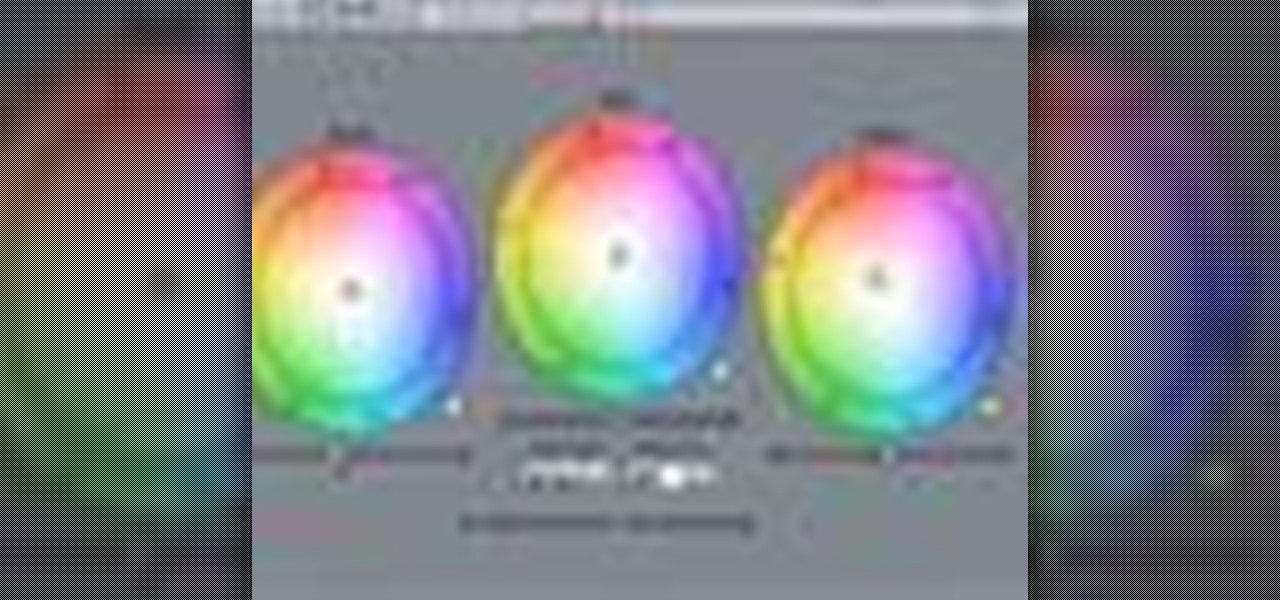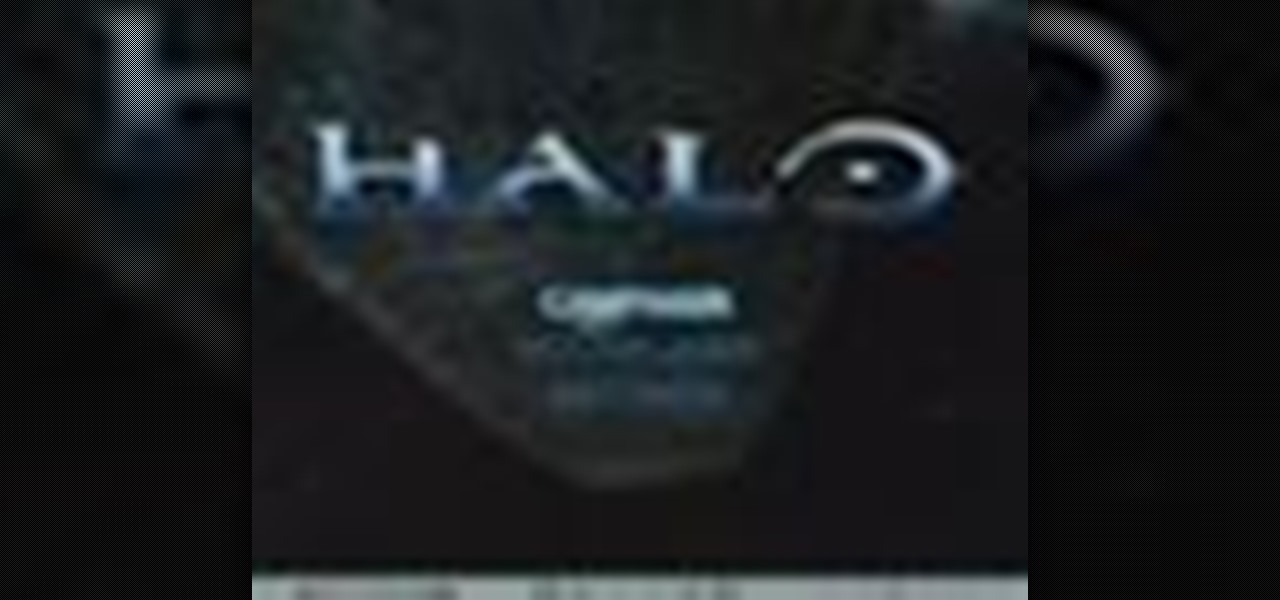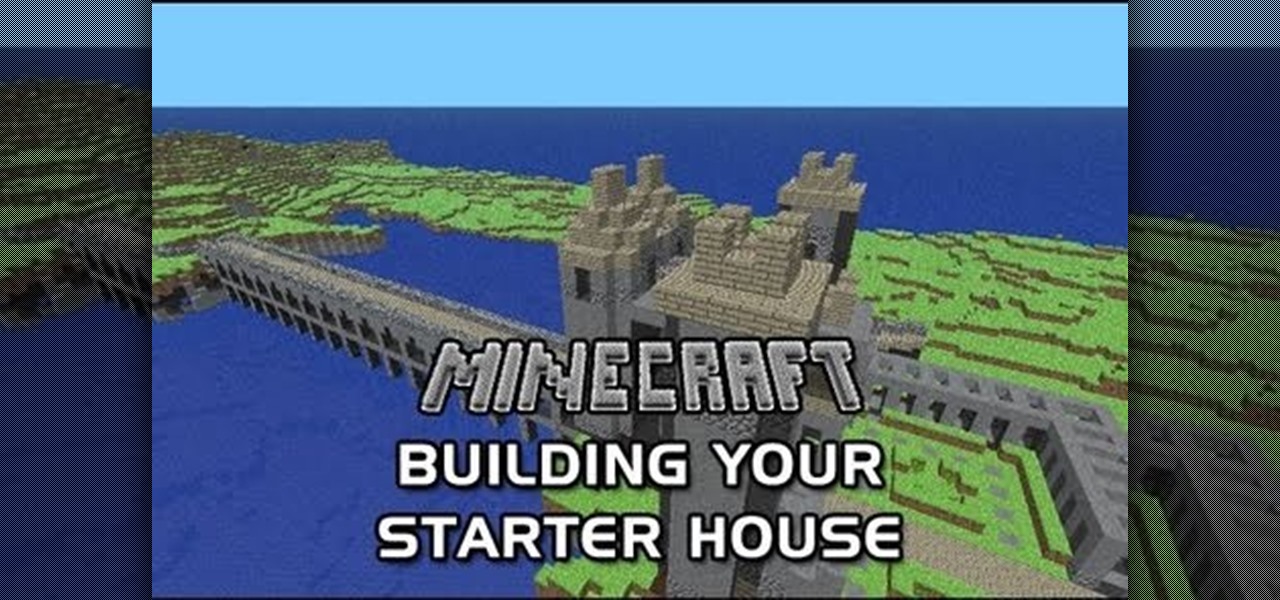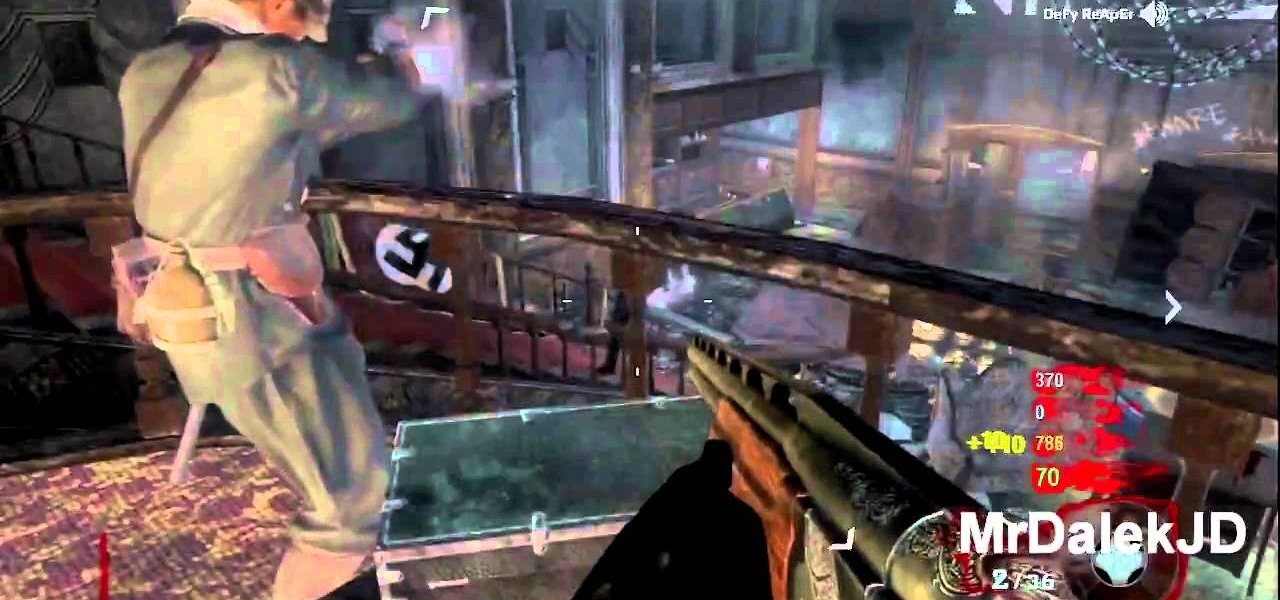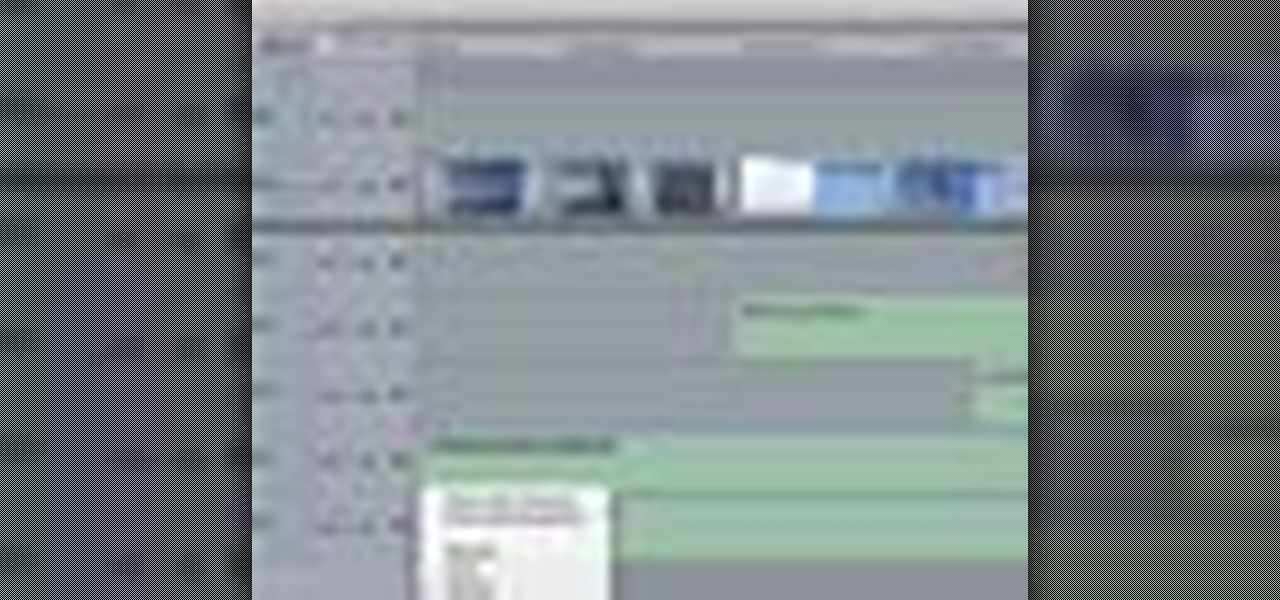
When your edit is complete, or locked, the next step is to fine tune your audio. Adjust the audio levels of your clips to produce a balanced sound mix. In Final Cut Express, you can control audio levels in the timeline and the viewer. You can even add keyframes to make level changes over time.

Audio filters help you create a credible soundtrack. They can remove distracting noises, like the hum of an air conditioner, and add atmosphere, like an echo. Filters are accessed in the effects tab of the browser and organized into two categories: those provided by Apple and filters that come bundled with Final Cut Express. Drag a filter into the timeline and doubleclick it to edit it in the viewer.

Video filters let you adjust and enhance your clips for greater visual effects. Access Final Cut Express' filters in the effects browser. Simply position the timeline playhead over the clip, apply a filter, and the resulting changes are displayed in the canvas. Filters can be animated using keyframes, which work the same way with filters that they do with motion.

Animate clips by simply changing an attribute of the clip over time. You can easily animate your clips using the viewer, which allows you to change parameters and motion and updates the clip in the canvas. Animating with Final Cut Express is non-destructive, so you can always undo your work if it is not exactly the animation you want.

Learn how to write your movie to tape or store it as a digital file using Apple's Final Cut Express in order to share it with others. Using this process, you can play your movie on a VCR, website, iTunes, iPod, DVD, or any other device or format.

This instructional video explains the basics of Chroma Keying in Final Cut Pro. This is used when you want to remove or key out a specific color from a scene. Created as a component in the Temple University Instructional Video Database.

In this video, Israel Hyman demonstrates the “Ken Burns Effect.” Using this technique, you can use still photos to add interesting effects to your videos. It’s dead simple to do in iMovie, but Final Cut Pro works just as well!

If you're like me, you are a non-stop, sweating, never-give-up workout fiend. Okay, not really, but like a significant amount of people, I would love to live a healthier lifestyle. The Misfit Shine makes fitness a lot easier.

Eating healthy doesn't have to taste terrible or be boring. If you need proof that healthy eating is delicious, check out this recipe for a "Rooftop Red" pizza topped with fresh Italian tomatoes, marinated kale, Parimigiano-Reggiano, and aleppo chili oil.

In this tutorial, make a super easy no-fuss guacamole dip that anyone can do! This dip is made in true Mexican style and is so simple that it's basically fool-proof. If you enjoy Mexican snacks and need something to spread on your chips or tacos, then make this wonderful dip with help from the Food Network's Robin Miller.

First, after recording the movie open it in IMovie. Make the "rough edits" (removing parts of videos you don't need, and making quick changes). Next, go to Share>Export Final Cut XML. Now an XML file should be on your desktop. Then open up Final Cut pro and edit the audio. If you are adding music, you can open soundtrack and find the music you want, then click and drag it into Final Cut, or send it to Final Cut. Then, make the edits you want to your video until you have it polished into a fin...

This video illustrates us how to repair spalled concrete. Here are the following steps:Step 1: First of all take cement and sand'Step 2: Mix it in the ratio 1:3 that is cement one part and sand three partsStep 3: Now add water and mix the mixture well.Step 4 : Now apply this mixture for filling the spalled concrete.Step 5: Polyurea can also be used to fill the crackStep 6: Let the repair work done dry.Step 7: After around 28 days apply a water proof primer on the repaired work to prevent furt...

Sometimes you find ideas from the most unlikely objects. This video gives proof. Here are easy instructions for making a small box to hold business cards, ATC's (artist trading cards), gift cards, etc. Watch this video tutorial to learn how to make a small business card-sized box out of an old Orbit gum package.

This how-to video shows how you can hack a standard baseball cap into a cool invisible IR mask to hide your face from cameras anywhere, and look perfectly normal to the human eye! You have to admire a technically accomplished hacker. Now don't go out a rob a bank or anything. Watch this video tutorial and learn how to camera-proof your face with a creepy infrared mask.

The perfect drink for a Halloween party. A zombie is made with light rum, dark rum apricot brandy, and tropical fruit juices. To make it flaming, top with over proof rum and fire it up. Be sure to blow out the flame before drinking.

DJ Q-Bert of the Invisibl Skratch Piklz shares a tip on how to modify your vinyl records to keep them from skipping while playing or scratching with them.

If you are into visual effects, then Chroma Key is a feature of Final Cut Pro X that you have to know. Watch this video to elarn all about the Chroma key green screen tool that you can use to screate stunning FX.

Final Cut Pro X has all new effects and transitions that no other video editing software has. This is your video guide to all of the things you can with FCP X on your Apple computer. Learn about the adding Boca effects, aged paper effects, and more.

Feeling limited by the export options in Final Cut Pro X? Watch this video to learn how to use Compressor 4 to export custom settings and reduce your file sizes in FCP X. Make the most of your Apple video editing software.

So you've filmed your scene using multiple cameras, and now it's time to sync them up into a coherent whole. This tutorial shows you how to take advantage of the multi clip edit feature in Final Cut Pro when you're in post production.

Want to create a selective desaturation effect à la Sin City? This clip will show you what you'll need to know. Whether you're new to Apple's Final Cut Pro non-linear video editor or just want to better acquaint yourself with the popular video editing program, you're sure to benefit from this video tutorial. For more information, including detailed, step-by-step instructions, watch this tutorial.

Learn how to use FCP's SmoothCam filter to fix shaky footage after the fact. Whether you're new to Apple's Final Cut Pro non-linear video editor or just want to better acquaint yourself with the popular video editing program, you're sure to benefit from this video tutorial. For more information, including detailed, step-by-step instructions, watch this tutorial.

This FCP-user's guide will teach you how to preview a clip without rendering it first. Whether you're new to Apple's Final Cut Pro non-linear video editor or just want to better acquaint yourself with the popular video editing program, you're sure to benefit from this video tutorial. For more information, including detailed, step-by-step instructions, watch this tutorial.

Meet (and learn how to use) the Final Cut 7 graphical user interface or GUI! Whether you're new to Adobe's popular motion graphics and compositing software or a seasoned video professional just looking to better acquaint yourself with the program and its various features and filters, you're sure to be well served by this video tutorial. For more information, including detailed, step-by-step instructions, watch this free video guide.

With this clip, you'll learn how to create templates for use in Final Cut Pro and Motion. These templates are editable in FCP. Whether you're new to the Apple's popular motion graphics editor/compositing application or are a seasoned digital video professional simply wishing to get better acquainted with Motion 4, you're sure to find value in this tutorial. For more information, and to get started creating your own custom templates, take a look.

When it comes to filming a great movie, having a great creative vision is just as important as more practical aspects of cinema, like how to employ film editing programs for the perfect widescreen shot or a camera jamb arm for stunning overhead shots.

Interested in cutting a video to the beat? It's easier than you might think. And this free video tutorial presents an easy-to-follow, step-by-step guide of the entire process. For detailed instructions, and to get started editing your own video clips to the beat of a song in Final Cut Pro 7, take a look!

Once you have your footage imported, you're ready for editing! This tutorial goes over how you can edit footage in Final Cut Pro 6 and even goes over real-time editing abilities. The tutorial is well paced and easy to follow. You'll be an expert in no time!

This tutorial covers how to use different filters in Final Cut Pro 6 and specifically goes over how to use the color correction filters since these are some of the most important filters used. Easy to understand and see, this video tutorial is worth watching.

Have you been trying to figure out a way to record your Xbox 360 and broadcast it into Final Cut Pro? Using the DV Passthrough method, you can take an analog signal, pass it through your camcorder, and send it to Final Cut Pro.

You don't have to start your first night hiding in a cave on Minecraft! This tutorial shows you how you can get started on your first night in Minecraft by building an easy, zombie proof shelter that will help you survive your first few nights.

There's a glitch that you can exploit in Kino Der Toten when you are on Call of Duty: Black Ops in multiplayer mode. By positioning your teammmates in just the right way on the map, you can erect a zombie proof barrier.

You don't need to be packing some in the wallet to create a dazzling makeup look. In fact, many drugstores offer great beauty products that work just as well to create intense eye or lip looks.

During the winter the humidity goes way down and the air outside is nippier, not to mention indoor heating sucks all the living moisture from your skin and hair. This means that hairstyles have to survive both dryness and extremes of hot and cold.

Feeling like a zombie? Like rum? Really like rum? Here's a drink that's gonna put life right back into you, grow hair on your chest and make the hairs stand up on the back of your head. This drink uses three different types of rum (dark, light and 151-proof, WHEW). In this video you will learn how to mix the cocktail correctly.

Creating textures in Photoshop and applying them to Flash animations is one of the most effective ways to make your characters look unique (watch the anime series Gankutsuou if you need proof). This video will teach you how to import custom textures from Photoshop into Flash and then apply them to parts of your characters. This allows you to apply a limitless variety of colors and effects to sections of your characters and make them much more lifelike.

Tired of slipping on hard wood floors, but too cold to go barefoot? Make some of your favorite socks slip-proof. This how-to video project is an easy way to revamp your socks into a safer non-skid style. Your injury-free joints will thank you.

How do soldiers get into their bulky gear? What are those pouches, and what are they attached to? Is that a bullet proof vest?

Bridget Albert, master mixologist, shows how to shake up a delicious alcoholic drink. Follow along with the step-by-step directions in this how-to video and learn how to make a Ditka Kick Ass Bloody Mary. For the recipe used in this video cocktail-mixing tutorial, you will need 100 proof vodka, Ditka's Bloody Mary Kick Ass bloody mary mix, and lemon. Enjoy your fresh bloody mary cocktail.

Try this fool-proof recipe for a wonderful guacamole dip. Just use a resealable plastic bag. Just dump all the ingredients into the bag and mush it all together. Cut one corner to pour to the fresh guacamole into a serving bowl.