
How To: Win an argument
Is your girlfriend or boyfriend always right? No matter what you say, they will always be right? Well, in this tutorial learn how you can win in an argument fair and square with a few simple techniques.


Is your girlfriend or boyfriend always right? No matter what you say, they will always be right? Well, in this tutorial learn how you can win in an argument fair and square with a few simple techniques.

Enjoy pumpkin pie without all the calories of the crust with this easy-as-pie recipe. You Will Need

See how to defeat the final boss (chapter 6) of Resident Evil 4 for the Playstation 2 (PS2). Part 1 of 2 - How to Beat the final boss on Resident Evil 4.

I grew up on SNES. Super Mario, Final Fight, and Contra were just a few of my favorites, and most of my collection is still intact—all I have to do is reach under my bed and pull out all my old games. As proof, I present my original Donkey Kong Country cartridge: Now that I'm older, I don't have as much time to play my SNES as I used to. Hell, I barely have time to play my Xbox. Most of the games I play these days are on my Note 2, but no mobile game can compare to those classics collecting d...

The Princess isn't far now! You've solved all the puzzle worlds, and now you can access the final level, in the attic of the game. In this world, time runs completely backwards. Here's how you can complete this level and finish the game!

The final boss of Castlevania: Lords of Shadow is Satan himself, quite literally the Lord of Shadow, King of the Underworld, there's more, but that I think you get the picture. He's a tough guy to beat, but there's a strategy! In this video you will get a tutorial on how to crush Satan himself and beat Castlevania: Lords of Shadow!

Plangere Culture Lab demonstrates how to use the opacity feature in Final Cut Pro. The opacity feature is a beneficial tool to use when working with layers. Opacity is an attribute which relates to how much you can see through a clip. To layer clips, create a new video track on the timeline. Make sure that the source tab is in the right position. The track on the top of the stack is the dominant track and will be shown. Select the volume and opacity overlay button. Click on the line over the ...
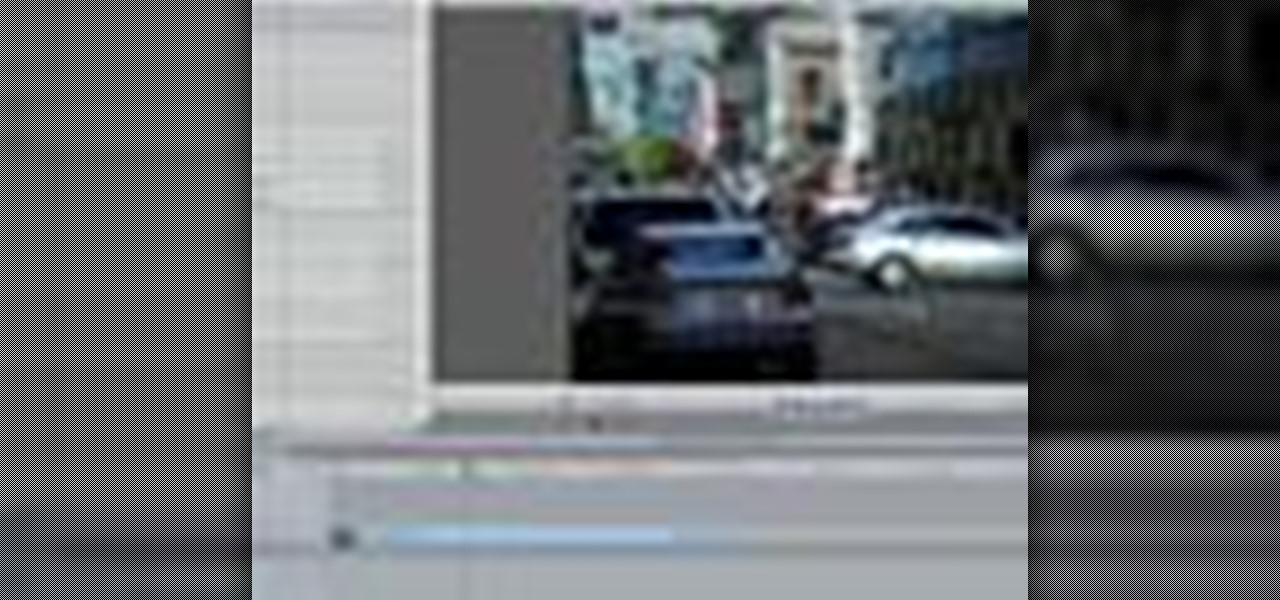
Ever needed to fix a clip where an unwanted or unexpected object appears in the scene? A car is suddenly passing across or a stage hand got in the shot by accident? And re-shooting is expensive or impossible? You would be facing hours of tedious frame-by-frame rotoscoping to get rid of the pesky element in your video...
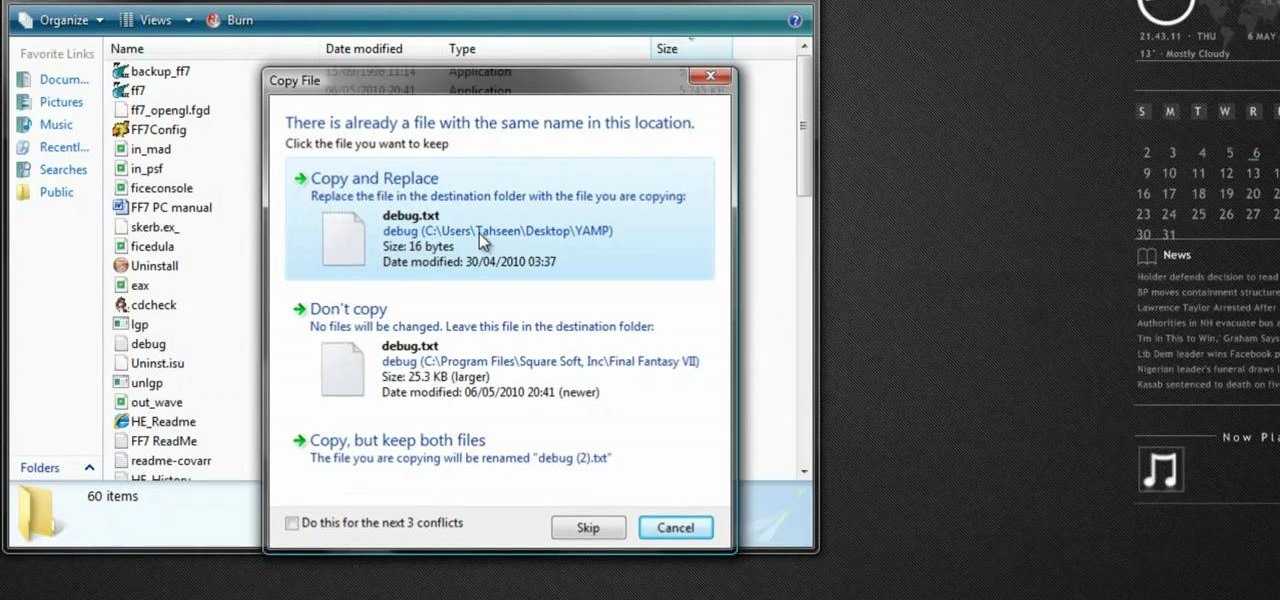
Most Final Fantasy VII players don't even know about this mod. So watch and learn how to install the 9999 Limit Beaker mod for Final Fantasy 7 PC. With this mod, you can go above and beyond the 9999 HP, MP and Damage Limit, by a lot.
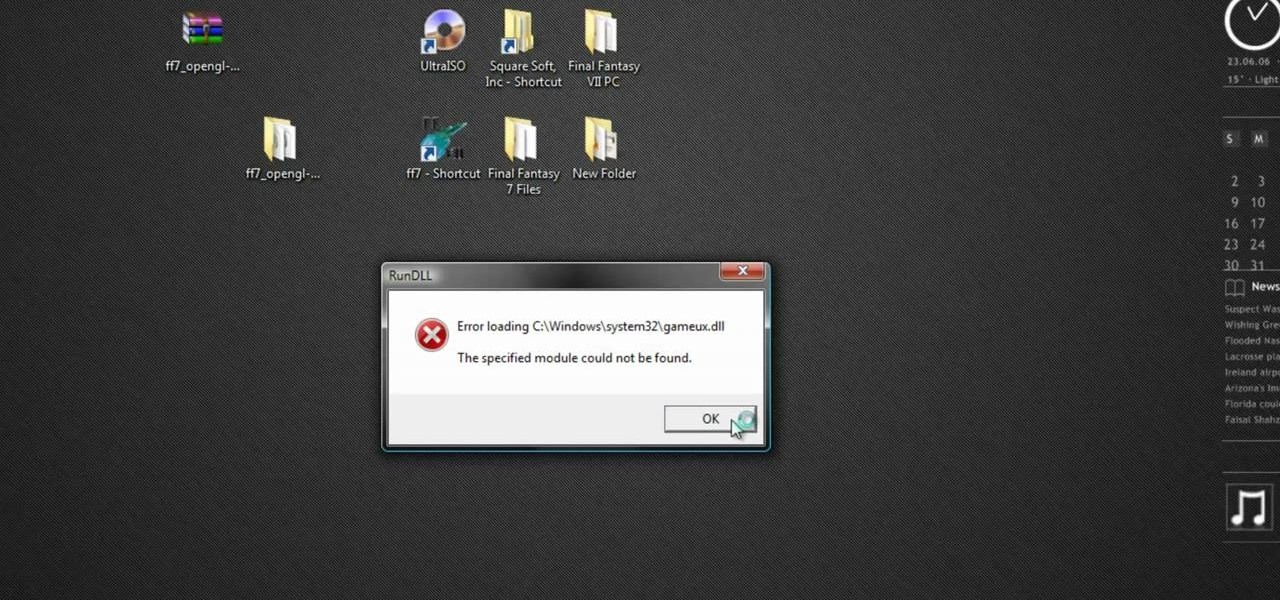
If you're a Final Fantasy VII fan, this video will excite you. Learn how to install a custom graphic driver to play Final Fantasy 7 PC. This is an improvement for the game that makes it playing more enjoyable on your display. It fixes some bugs and glitches and allows you to change the resolution of the game. It also lets you play in windowed mode.

It's always nice getting paid to do something you love. That's why Nintendo is offering all Nintendo Switch owners a chance to find vulnerabilities before another hacker beats them to it first. Depending on the vulnerability you find, Nintendo is willing to shell out rewards starting at $100, all the way to $20,000, to the first bug reporter who uncovers it.

This video tutorial is in the Software category which will show you how to color balance in Final Cut Pro. Open a video clip in which you want to do color balance. Double click on it, click effects > video filters > color correction > color corrector 3-way. Click the "color corrector 3-way' tab and find something in the video that is supposed to be white. In the color tray you will see 'whites' written. Now click the eye dropper tool and just click the white object, and you have done the colo...

In this video software tutorial, you'll learn how to navigate and use the graphical user interface or GUI in Apple Motion. Whether you're new to Apple's Final Cut Pro video editing suite or just want to better acquaint yourself with the Final Cut Studio workflow, you're sure to benefit from this free video tutorial. For specifics, watch this Final Cut Studio lesson.

In this Software video tutorial you will learn how to use tool shortcuts in Final Cut Pro. To change opacity and the volume limit, click the little mountain button on the bottom and you will have two lines in the clip representing audio lines of two mono tracks. And you also have opacity located above the audio lines. With the help of the slide bar you can set the opacity. To get the pen tool press 'P'. To get out of any tool, press 'A'. To delete the entire audio track, select it, lock, dele...
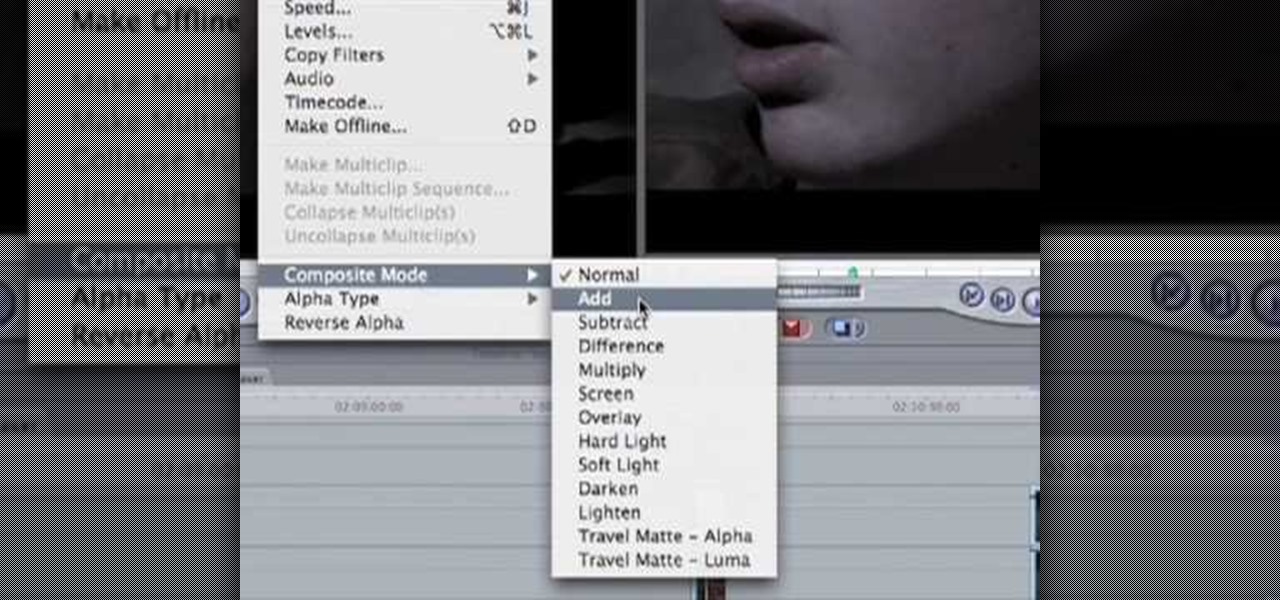
In this how to video, you will learn how to create a film look to your videos in Final Cut Pro. This effect will create a light and warm tone to the clip. First, take the original clip and copy and paste it. Grab it and place it on top of the original clip. Next, make sure that the top clip is selected and click modify, composite mode, and add. This will bring up the highlights in the video. Go to effects, video filters, and Gaussian blur. Go to the settings increase the radius of the blur. Y...

This video tutorial teaches you the basics of Keyframing using Final Cut Pro. A picture is used in this tutorial. You can also use video or picture for this example. The video shows the keyframe button and the different keyframing tools. The video then teaches a basic keyframing concept of how to add a motion to the clip using keyframing. You can also add rotation effect in the keyframe. When you add a keyframe and move the clip from one place to another, it adds a path along which the clip o...

In this video tutorial, viewers learn how to create a freeze-frame effect in Adobe Final Cut Pro. Begin by placing the time line indicator to where you would like to place your freeze-frame. Press Shift and N to create the freeze-frame. The default user preference is 10 seconds. To change it, change the time and click on the insert button to splice the new freeze-frame time into the time line. Now click on the Effects tab and select the Dip to Color Dissolve under Video Transitions and Dissol...

In this Software video tutorial you will learn how to apply the Film Look effect in Final Cut Pro. This is an advanced technique. This essentially takes a video and makes it look like a film. Select the video clip that you want to work with. Then select the ‘color corrector 3 way’ filter. This is under the ‘Effects’ tab. The key to any color correction is to crush the blacks. So, decrease the blacks with the slider. Then increase the whites as films have higher white level. Depending on the s...

IShowU and Shiny White Box demonstrate how to create still image effects in Final Cut Express. First, place your scroll bar in the front of the timeline and click on the clip so that it is selected. Then, click on the motion tab in the preview window. Hit the keyframe button in the scale option. Create a keyframe also where you'd like the effect to stop on the clip. Adjust the line. When you now play the clip, the image's size will be adjusted as you have designated. You can use the same tech...

In this video you will learn how to build scrolling credits in Final Cut and Photoshop CS3. He begins by showing you how to do it on Photoshop CS3. He does this by having his own finished credits and the steps you need to take to set up your own. Then, he moves on to Final Cut and drags his Photoshop credits into Final Cut. He explains how it may be off a little in size, but you can readjust everything for accuracy. This is all done through his computer and with vocals.

Learn how to create a green screen effect using Boris Continuum Complete's Chroma Key filter in Apple Final Cut Studio. BCC Chroma Key is used for compositing camera footage shot using a blue, green, or orange screen as a backdrop over a new background video or a still image from a separate file. BCC Chroma Key is also included as part of Boris FX 9.2 and Boris RED 4.3. If you have access to this powerful plug-in for Final Cut Pro, watch and learn how to use it for precise chroma keying.

Here is the final video in the CNC Stomp Pad Tutorial Video Series. In this video, we go over the final assembly of the stomp pad. Then we watch as we used double sided... More» tape to adhere it to the snowboard. Finally we take a look at some final photos of the CNC Stomp Pad on the Snowboard. One Final Note: The Stomp Pad works perfectly. I love the fact you can customize your life with CNC.

Kipkay shows you how to make 5 bucks, quick and easy, every time! Fill up a shot glass halfway, then bet your friends that you can lift it up with the palm of your hand, using just the palm of your hand, no fingers and no cupping the glass.
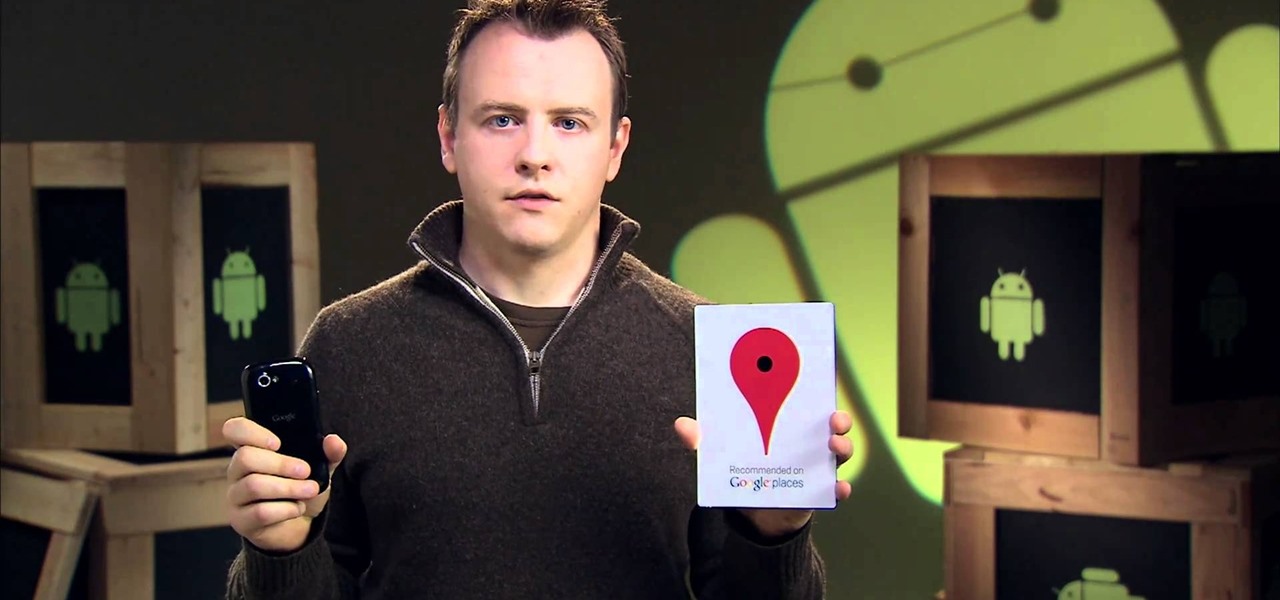
NFC. It stands from Near Field Communication. And it's invading the world, one small step at a time.

If you're as sick and tired as we are of slutty girls walking around in hiked-up and whored out versions of Snow White and "angel" costumes on Halloween, then you can fight back by turning to the opposite end of the spectrum. No, we're not telling you to dress up like an Amish girl.

Beauty is pain, and there's no better proof of this aphorism than high heels. Whether they're a measly two inches or a whopping six inches, high heels are undeniably the most fabulous and effective way to visually lengthen your legs and make your calf muscles look slim. They come in gorgeous designs and colors and are many gals' favorite fashion accessories. But oh yeah, there's one snatch: they're a pain in the ass to wear for longer than half an hour.

This survival cache is made for adventurers who, if lost, may stumble upon this handy little tube and immediately get some food and knowledge of their geographic location.

A video from http://www.donpower.me that shows how to draw a simple Christmas tree. This video is basically for kids. The presenter in this video, shows how using simple crayons a Christmas tree can be drawn in not time. The short duration of this video (0:59 seconds) is proof enough.

See how to avoid rejection on the singles scene! When it comes to putting the moves on someone, no one can make themselves rejection-proof. But you can increase the odds of a good outcome.

Building a snow globe is a fun indoor project for a cold winter day. You will need: a glass jar with a lid
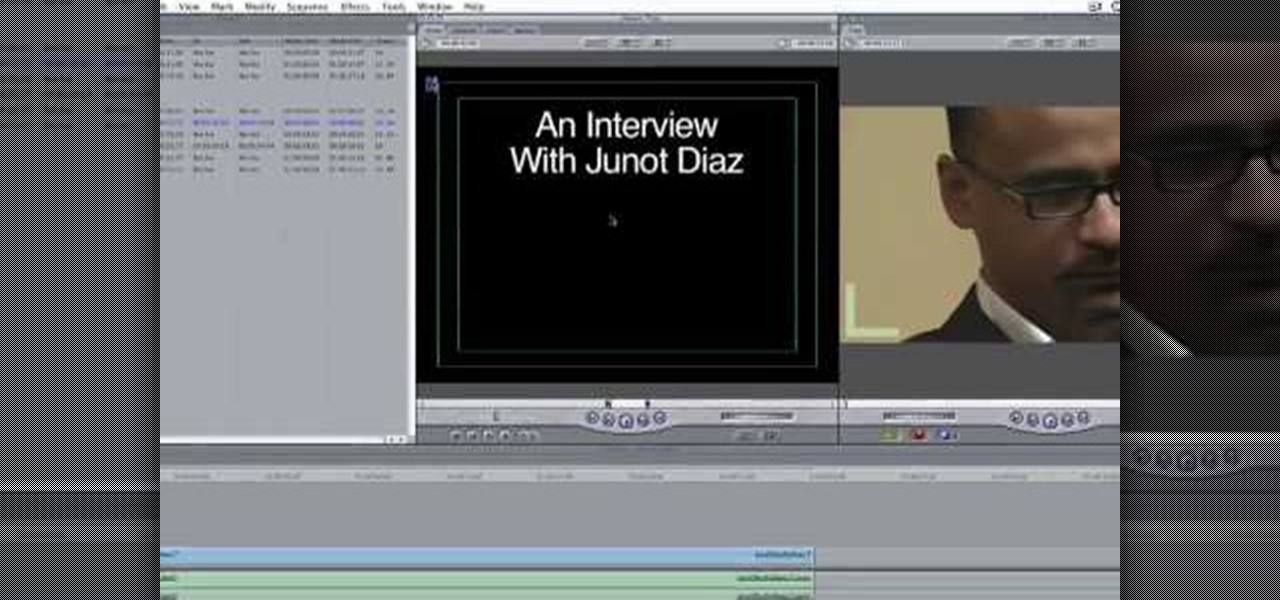
In this how-to video, you will learn how to add text and titles to videos using Final Cut Pro. First, place a time line play head where you want the text to appear. Move the mouse to the lower right corner of the viewer window and click the add text pop up menu. Select text and the viewer will change to a black box with Sample Text in the middle. Click on the tab labeled Controls. You can edit the text in this new window. You can move the text by selecting Image and Wire Frame. This will allo...
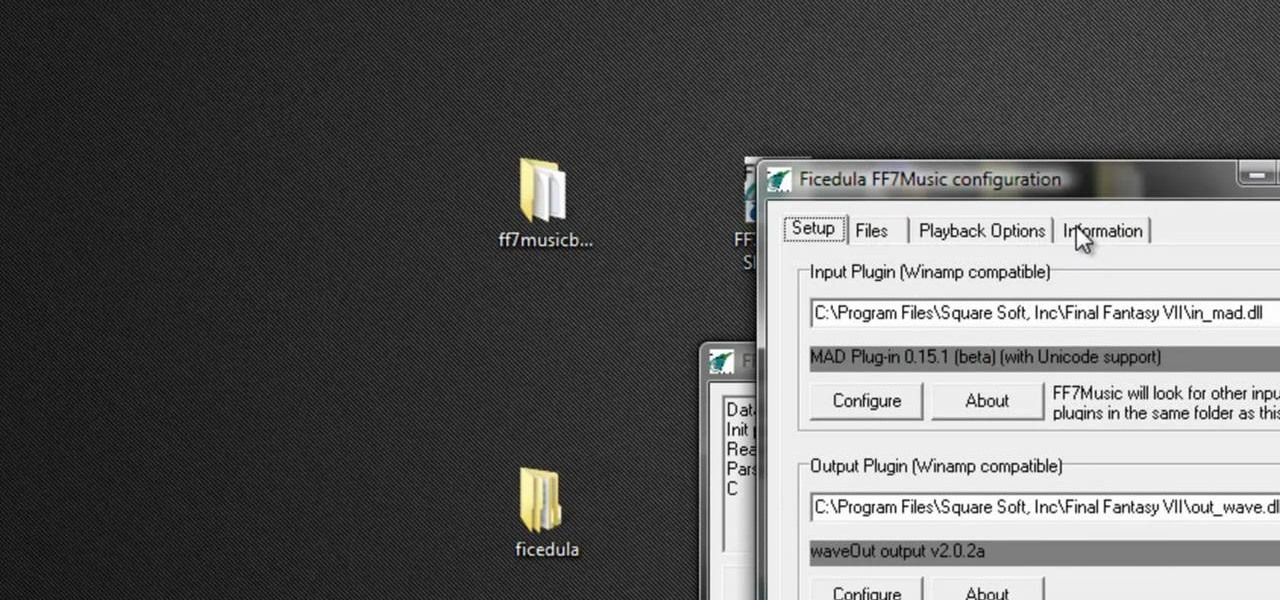
Did you know you could play external music files in Final Fantasy VII with a simple mod? If that interests you, watch and learn how to install the FF7 Music Patch for Final Fantasy 7 PC. If you want an improvement in music, this is the patch you need.
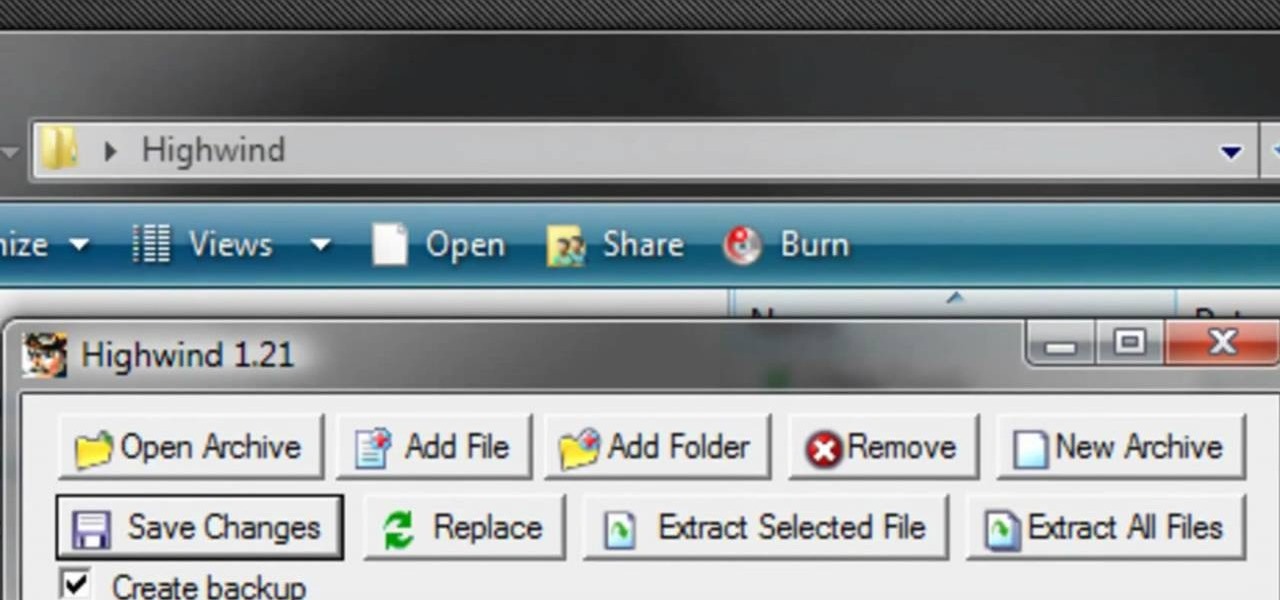
Any hardcore Final Fantasy VII fan will appreciate this mod. Watch and learn how to install the APZ Cloud Battle Model mod for Final Fantasy 7 PC. This mod is a huge improvement on the original Cloud Battle Model, so make sure and try it out.

Big fan of hugely popular video game Final Fantasy? You're definitely not alone. In this drawing tutorial, learn how to draw main character Tidus from Final Fantasy with help from Drawing Now. Search WonderHowTo for more videos from Drawing Now to learn how to draw a variety of characters and cartoons!

There exists a small set of makeup skills that is essential for your fashionable survival in the lipstick jungle: How to do the perfect red lip, how to shape and drawn in your brows, and how to do the perfect smokey eye. With these skills you'll be able to create a makeup look to suit any occasion, and we guarantee it.

In this tutorial, we learn how to craft a duct tape wallet. First, tear out a 7 inch piece of duct tape and fold it so there is a sticky side just overlapping it. Next, tear out another piece of tape and fold it just over the sticky side of the other piece of tape. Continue to do this for around 10 pieces of tape, or until you have enough to make a decent sized wallet. When you reach the end, fold the bottom over itself, then cut off the sides and seal with another piece of tape. Then, measur...
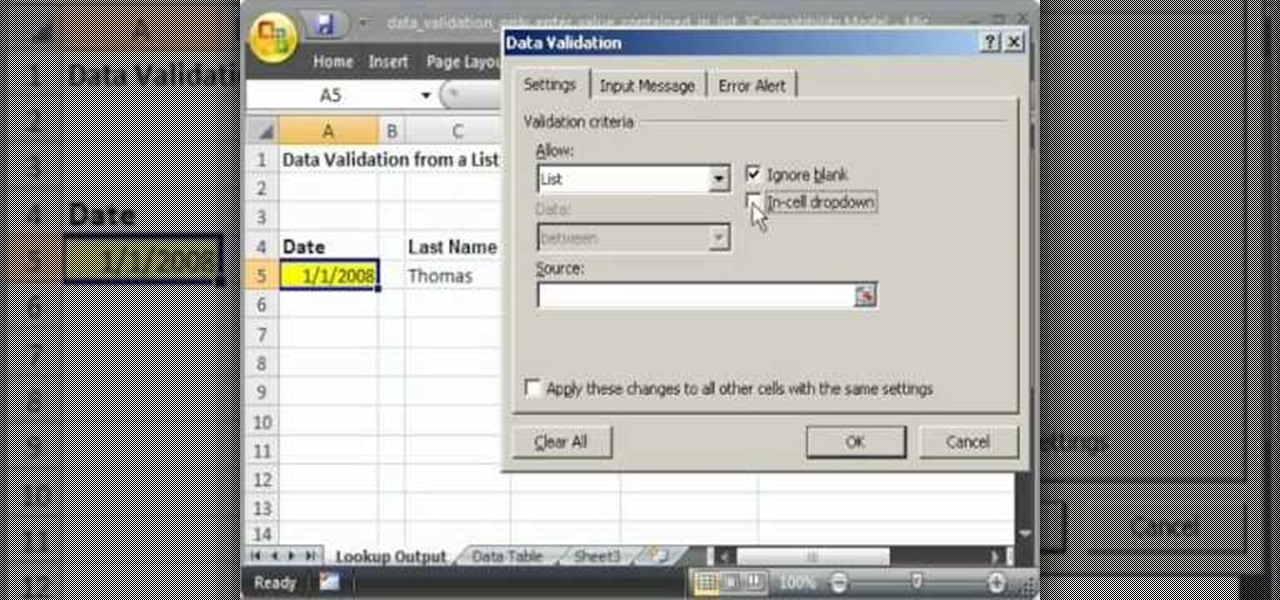
This video shows you how to idiot-proof a data set in Excel pretty much. It demonstrates how to enable data validation in a cell, so that when you type something in it must be in a predetermined list or will not work. Start by typing in your data table in a second tab. His example is a date, then information about certain employees based on that day. To enter the data validation menu, click the cell you want to use and then hit ALT+D+L to bring it up. Go to settings, then under the Allow menu...

In this Hairtalk episode you are shown how to get Taylor Swifts curly hair using hair extensions. The extensions used are a 16 inch 10 piece Wavy Clip in Extensions by POP. Simply by putting the larger of the pressure sensitive clips in, part by part, starting at back side bottom going upwards, ending with the smaller clips filling in where it's needed and around the face, you get a fuller and longer hair, with weather proof waves. The hair in the extensions are made by synthetic fibers, that...

In this video tutorial, viewers learn how to choose the best sippy cups for toddlers. The sippy cup is a spill-proof drinking cup designed for toddlers. Choosing the right sippy cup will help keep both parents and children clean. The best sippy cup for toddlers is one that you can turn upside down and shake without dripping. Make sure that the cup is simple and easy to clean. It shouldn't have may layers. It is also a good idea to buy sippy cups that have caps. This video will benefit those v...

To rainproof your camcorder start by purchasing a lens hood for it. This lens hood helps to rainproof the camera lens but it also prevents flaring from the sun. Take a zip lock bag and cut the corner off of the bottom so that it creates a hole that is big enough for the lens hood to fit through. Put the camera in the bag and push the lens hood through the hole in the bottom of the bag. Take a rubber band and wrap it around the outside of the plastic bag just behind the lens hood to keep water...