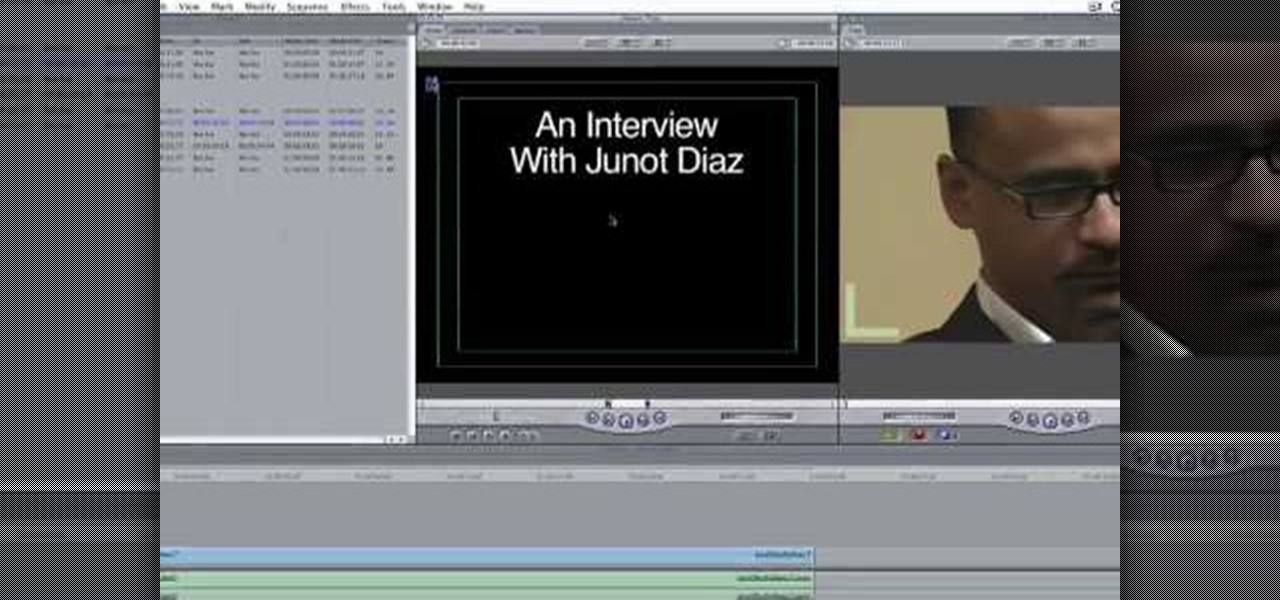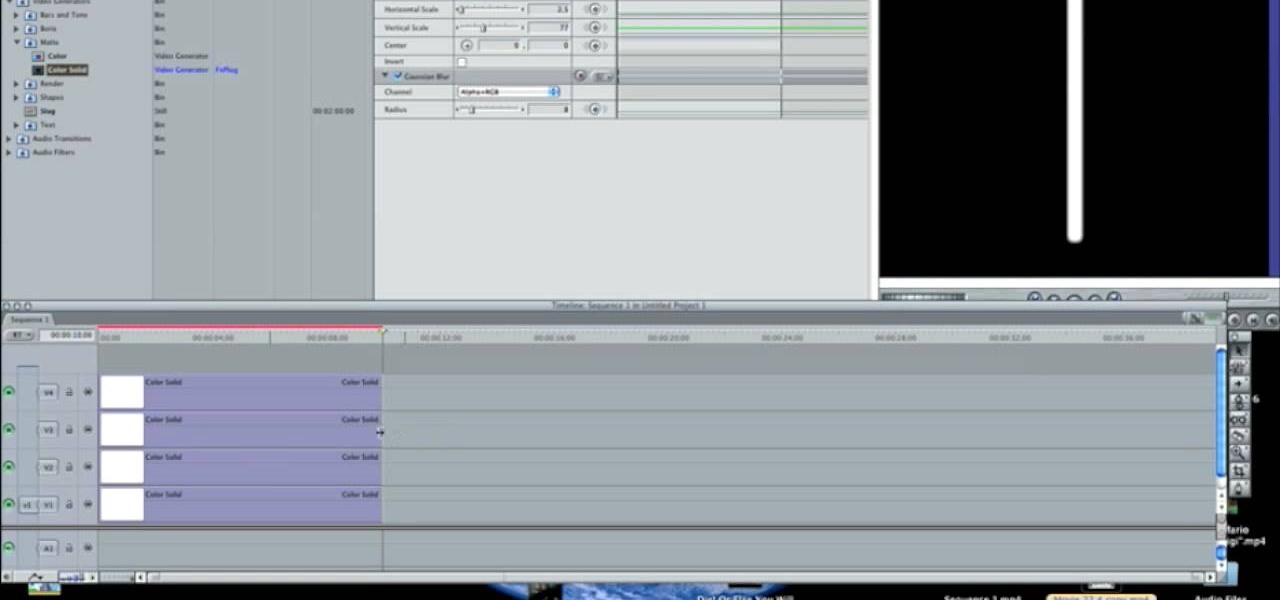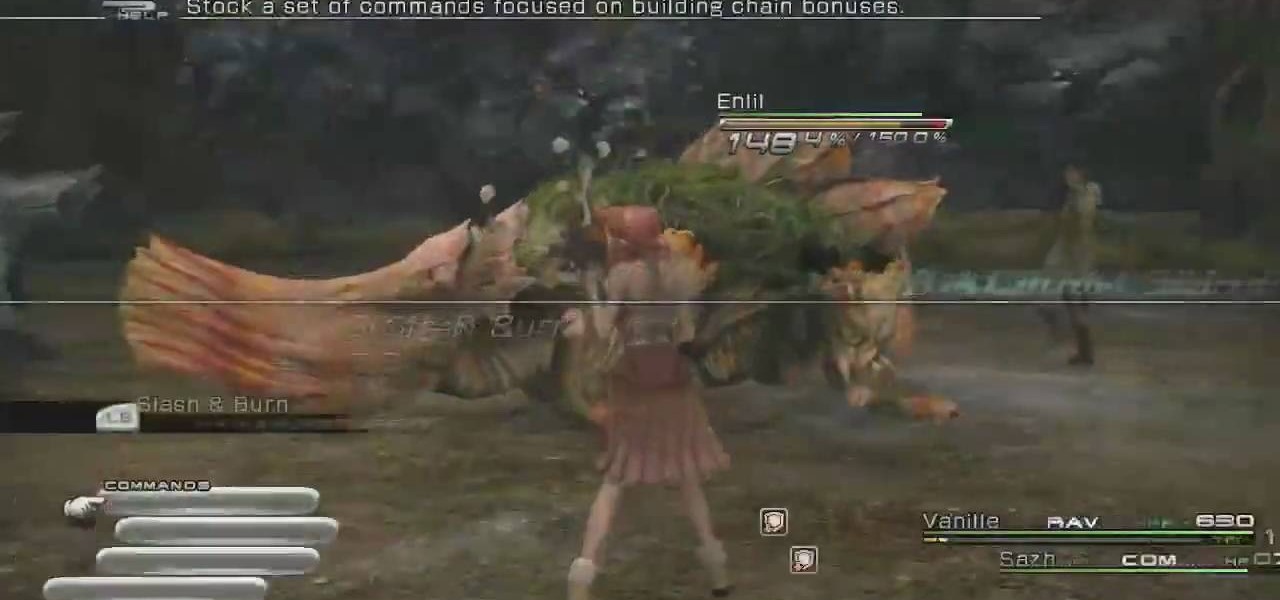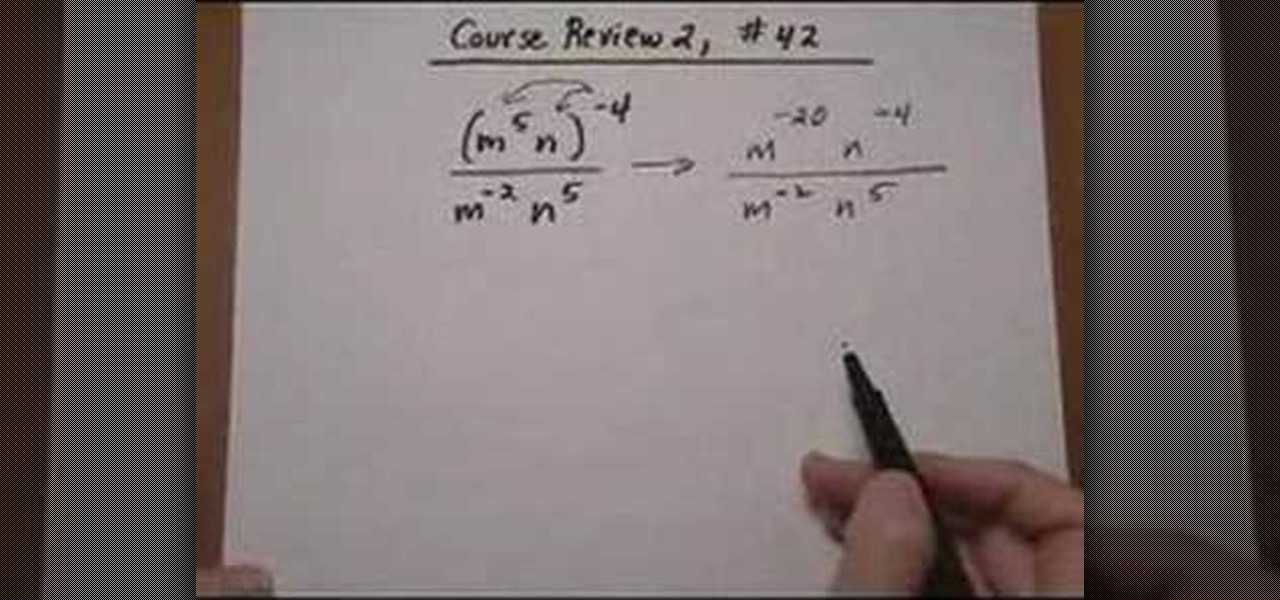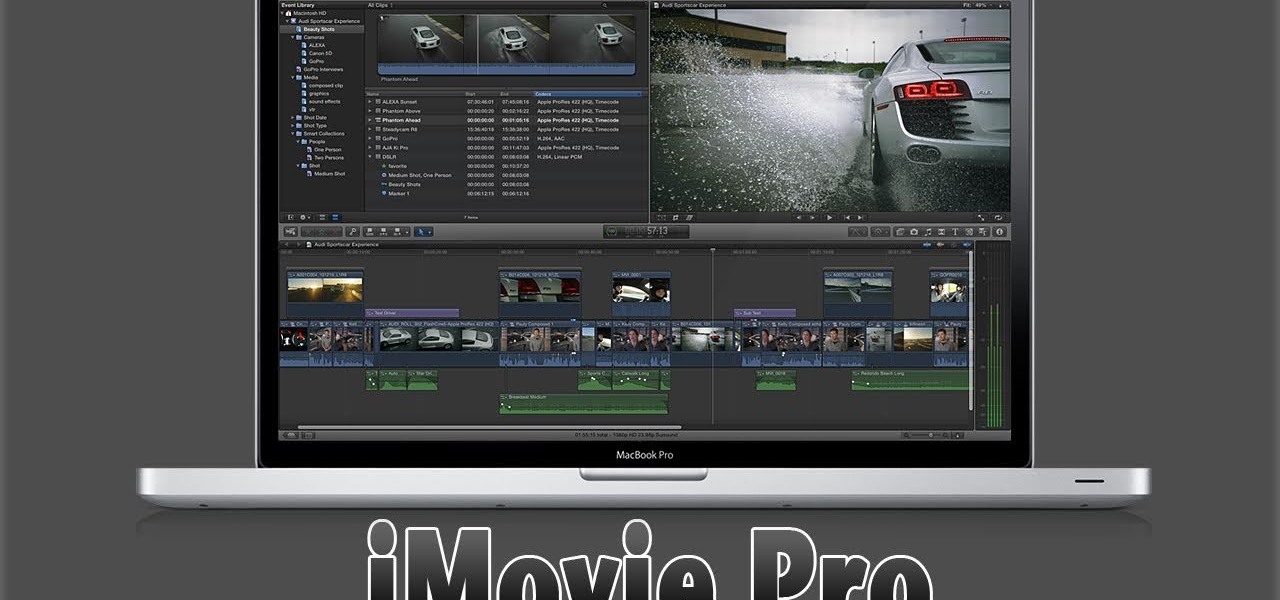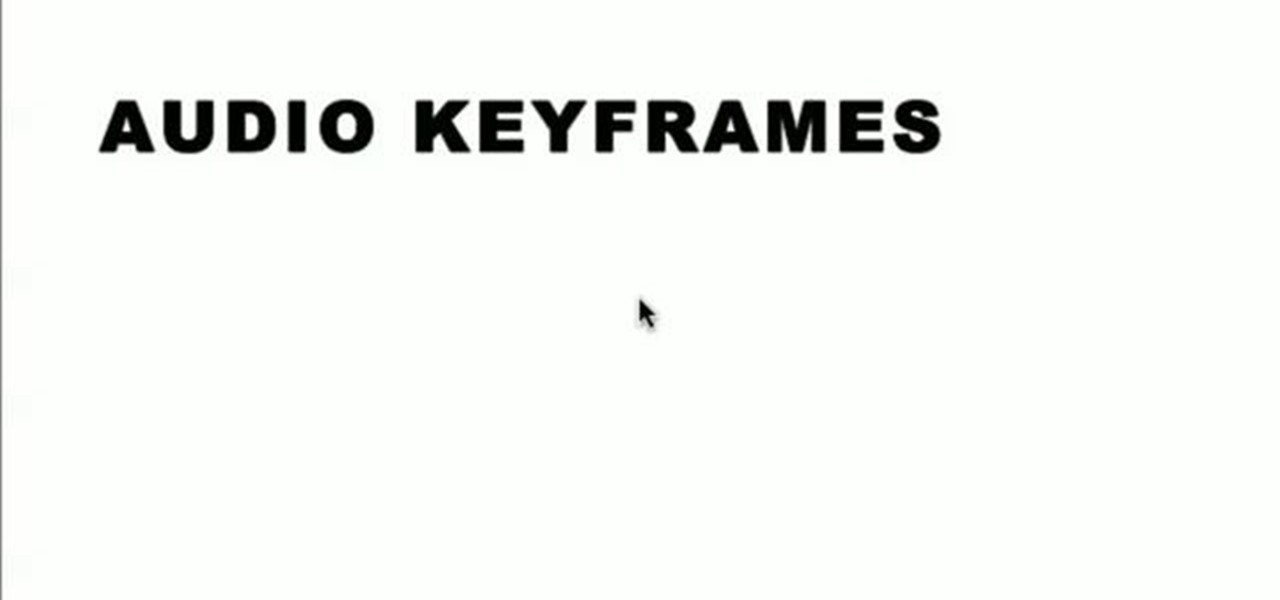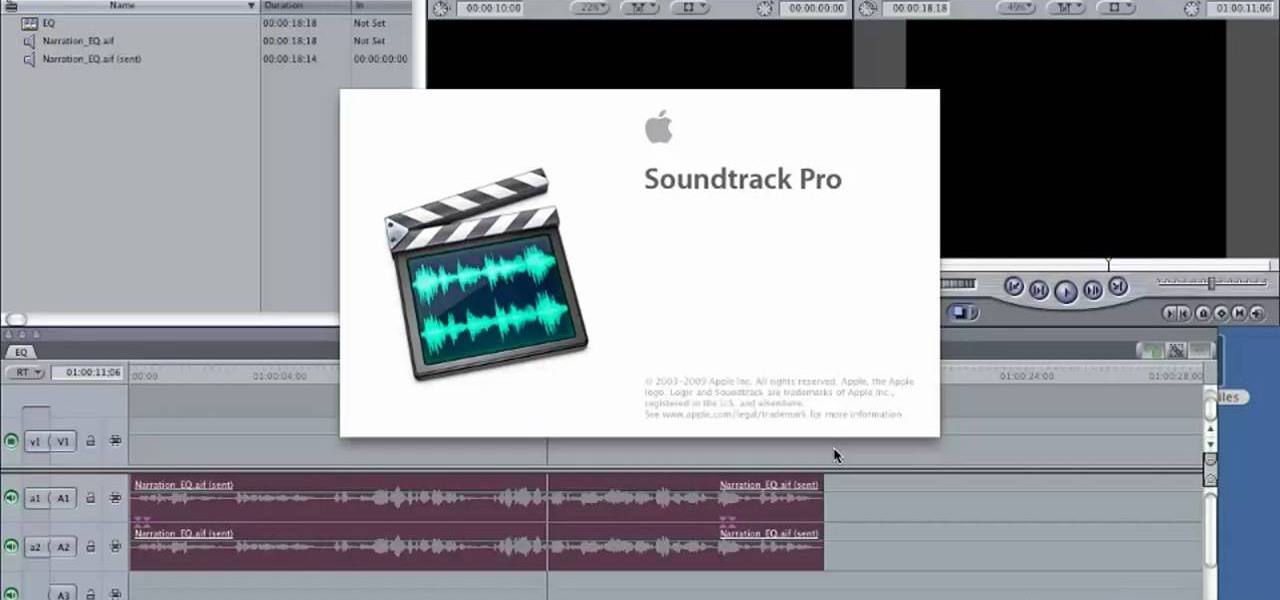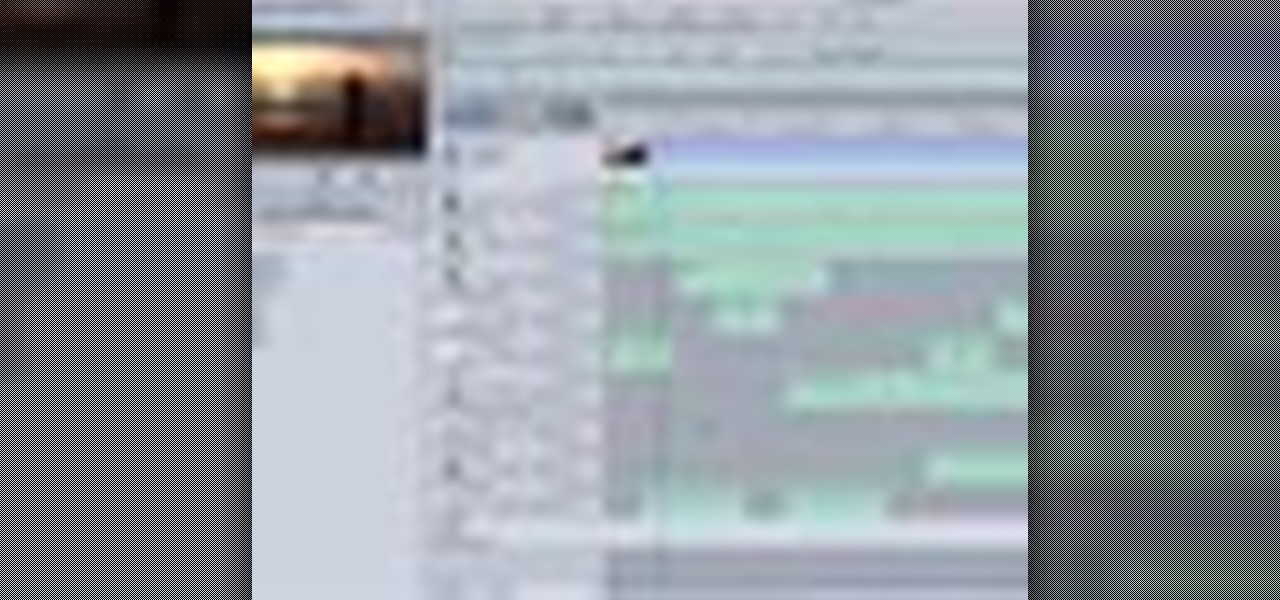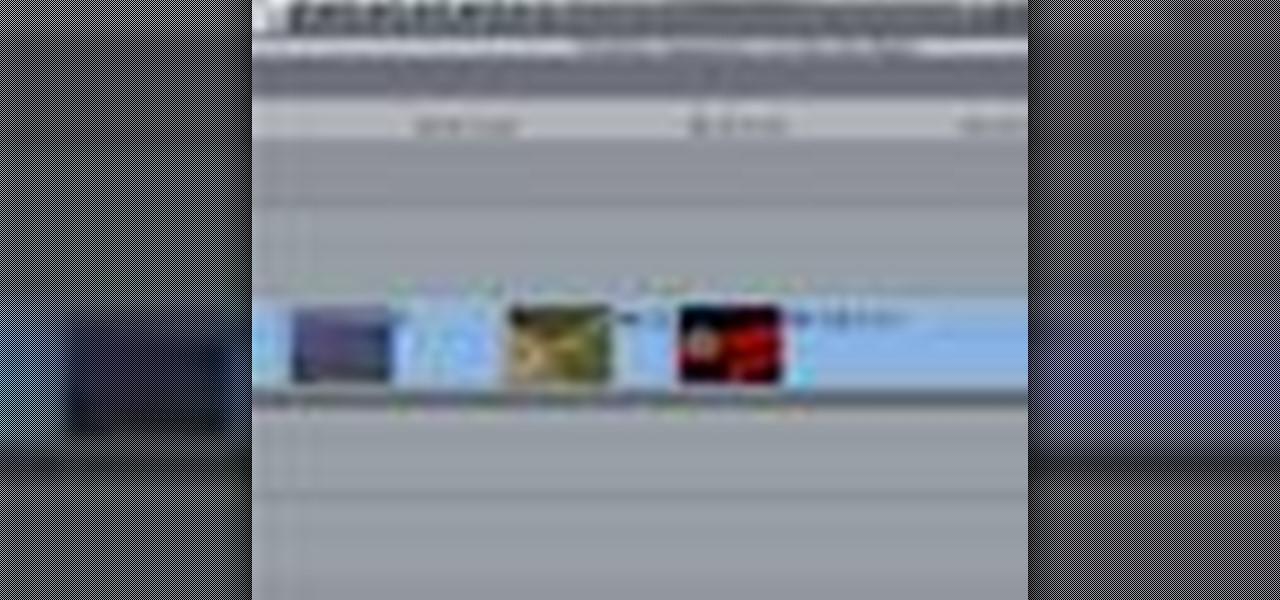The Princess isn't far now! You've solved all the puzzle worlds, and now you can access the final level, in the attic of the game. In this world, time runs completely backwards. Here's how you can complete this level and finish the game!

The final boss of Castlevania: Lords of Shadow is Satan himself, quite literally the Lord of Shadow, King of the Underworld, there's more, but that I think you get the picture. He's a tough guy to beat, but there's a strategy! In this video you will get a tutorial on how to crush Satan himself and beat Castlevania: Lords of Shadow!

This video tutorial is in the Software category which will show you how to color balance in Final Cut Pro. Open a video clip in which you want to do color balance. Double click on it, click effects > video filters > color correction > color corrector 3-way. Click the "color corrector 3-way' tab and find something in the video that is supposed to be white. In the color tray you will see 'whites' written. Now click the eye dropper tool and just click the white object, and you have done the colo...

In this Software video tutorial you will learn how to use tool shortcuts in Final Cut Pro. To change opacity and the volume limit, click the little mountain button on the bottom and you will have two lines in the clip representing audio lines of two mono tracks. And you also have opacity located above the audio lines. With the help of the slide bar you can set the opacity. To get the pen tool press 'P'. To get out of any tool, press 'A'. To delete the entire audio track, select it, lock, dele...

This video tutorial teaches you the basics of Keyframing using Final Cut Pro. A picture is used in this tutorial. You can also use video or picture for this example. The video shows the keyframe button and the different keyframing tools. The video then teaches a basic keyframing concept of how to add a motion to the clip using keyframing. You can also add rotation effect in the keyframe. When you add a keyframe and move the clip from one place to another, it adds a path along which the clip o...

In this video tutorial, viewers learn how to create a freeze-frame effect in Adobe Final Cut Pro. Begin by placing the time line indicator to where you would like to place your freeze-frame. Press Shift and N to create the freeze-frame. The default user preference is 10 seconds. To change it, change the time and click on the insert button to splice the new freeze-frame time into the time line. Now click on the Effects tab and select the Dip to Color Dissolve under Video Transitions and Dissol...

In this Software video tutorial you will learn how to apply the Film Look effect in Final Cut Pro. This is an advanced technique. This essentially takes a video and makes it look like a film. Select the video clip that you want to work with. Then select the ‘color corrector 3 way’ filter. This is under the ‘Effects’ tab. The key to any color correction is to crush the blacks. So, decrease the blacks with the slider. Then increase the whites as films have higher white level. Depending on the s...

IShowU and Shiny White Box demonstrate how to create still image effects in Final Cut Express. First, place your scroll bar in the front of the timeline and click on the clip so that it is selected. Then, click on the motion tab in the preview window. Hit the keyframe button in the scale option. Create a keyframe also where you'd like the effect to stop on the clip. Adjust the line. When you now play the clip, the image's size will be adjusted as you have designated. You can use the same tech...

Learn how to create a green screen effect using Boris Continuum Complete's Chroma Key filter in Apple Final Cut Studio. BCC Chroma Key is used for compositing camera footage shot using a blue, green, or orange screen as a backdrop over a new background video or a still image from a separate file. BCC Chroma Key is also included as part of Boris FX 9.2 and Boris RED 4.3. If you have access to this powerful plug-in for Final Cut Pro, watch and learn how to use it for precise chroma keying.

Big fan of hugely popular video game Final Fantasy? You're definitely not alone. In this drawing tutorial, learn how to draw main character Tidus from Final Fantasy with help from Drawing Now. Search WonderHowTo for more videos from Drawing Now to learn how to draw a variety of characters and cartoons!

In this video you will learn how to build scrolling credits in Final Cut and Photoshop CS3. He begins by showing you how to do it on Photoshop CS3. He does this by having his own finished credits and the steps you need to take to set up your own. Then, he moves on to Final Cut and drags his Photoshop credits into Final Cut. He explains how it may be off a little in size, but you can readjust everything for accuracy. This is all done through his computer and with vocals.

Here is the final video in the CNC Stomp Pad Tutorial Video Series. In this video, we go over the final assembly of the stomp pad. Then we watch as we used double sided... More» tape to adhere it to the snowboard. Finally we take a look at some final photos of the CNC Stomp Pad on the Snowboard. One Final Note: The Stomp Pad works perfectly. I love the fact you can customize your life with CNC.

In this how-to video, you will learn how to add text and titles to videos using Final Cut Pro. First, place a time line play head where you want the text to appear. Move the mouse to the lower right corner of the viewer window and click the add text pop up menu. Select text and the viewer will change to a black box with Sample Text in the middle. Click on the tab labeled Controls. You can edit the text in this new window. You can move the text by selecting Image and Wire Frame. This will allo...

Brooke Burke, a leader in the exercise industry shows us how to get a fabulous butt. These exercises takes fifteen minutes or less. Use a workout ball. Do these three times a week for best results.

In this how-to video, you will learn how to make a light saber or similar image in the Final Cut Express program. First, go to the effects tab and go to video generators and select color solid. Drag this to the viewer. Go to the control tab and select the blue color. Now drag it to the time line. Double effect the color solid and go to mask shape. Select filters and change the effects settings to 2.5 horizontal scale. For the vertical scale, select 75 to 85. Go to the effects, video effects, ...

Cross processing is a Photoshop version of slide processing. The result would be you get all these weird color shifts. For reasons best known to people who run the fashion magazines, this look became very popular in the 1990s. Start by adding in a curves layer. Add a new adjustment layer for curves. If you've never used curves before it is recommended that you take a curves tutorial first as for this effect we will need to adjust individual color channels. It is not difficult but if you don't...

In Final Fantasy VII, it's possible to max out vitality without any store-related progress needed if your strength stat has already been maxed. Take a look at this video and learn how to max out vitality simply by targeting an enemy called "spiral".

This how-to video explains in detail about an alternate mental subtraction method.

Final Fantasy XV, the latest release in the long-running Final Fantasy franchise, has been a massive success, shipping around 6 million copies worldwide in less than two months. Final Fantasy XV: A New Empire is a mobile game based off this popular console iteration, and has surfaced in New Zealand for download.

This video is a walkthrough for the final level in Braid, called Hesitance. You're so close to finding your Princess! In this world, you can use your ring to slow down time while you solve all the puzzles to collected your pieces.

Check out this video and learn how to get the most out of your characters in Final Fantasy XIII. Each character has a different focus when it comes to fighting. In this clip, you will get a quick overview of what each character is good at so you know how to best level them up as you go through the game. Follow along and keep track of your team's strengths and weaknesses so you can dominate FFXII.

This video tutorial will show you how to create a hair look like Rikku from Final Fantasy part 3. This hairstyle is totally perfect for Cosplay, or if you are daring - everyday wear!

In this how to video, you will learn how to defeat Enki and Enlil in Final Fantasy XIII. You will need Final Fantasy XIII in order to do this. One of them is weak against water, and the other is weak against lightning. Cast deep protect on your guys first. If you want to fight them both at the same time, use slash and burn. Try to keep your health over 50 percent. Also, watch out for the bellow cast. Keep Vanille as a medic so that your health does not go down too far. If you fight them both ...

Ready to put an end to this "mad world?" This video shows you a simple way of defeating Pale Horse, the final boss in Gears of War.

So you beat the final boss in Final Fantasy VII and it seemed way too easy considering the amount of time you've invested into this epic game. There are two additional hidden bosses in the US version of Final Fantasy VII: Emerald and Ruby Weapon, both of which are substantially more powerful than the final boss. In order to even contend with the game's hidden bosses, your characters will need to be maxed out. Take a look at this instructional video and learn how to max out your party's streng...

This video explains the process of simplifying an algebraic expression with negative exponents. The video starts with an example of such an algebraic expression; the expression contains negative powers in both the numerator and denominator. The location of the negative exponents is first pointed out visually. Next, it is observed that there are like based or variables in both the numerator and denominator; however, it is explained that the numerator must first be expanded before the expressio...

This video focuses on strategies you can use to boost your metabolism--one-step needed in order to lose belly fat. Obtaining a faster metabolism will train your body to burn more calories throughout the day. The first step to boost your metabolism is through strength training, which means developing leaner muscle mass. This will result in long-term investment for caloric burning. The second step involves exercising in the morning; this will help you burn calories more easily throughout the da...

In this tutorial, I will show you how to make an origami backpack! Origami: (Back to School) Backpack!

In this tutorial, I will show you how to make a beautiful origami rose. Take care of your folds at the beginning, and the rest should be fairly easy if you follow the tutorial exactly. Making careful folds, and making sure everything is properly aligned will allow you to get best results for the final product. This rule is something that should probably be kept in mind when making any origami model. Other than that, have fun!

Video: . This DIY room decor tutorial is super easy and the final result is very girly and polished.

Do you aspire to one day edit video on your Apple computer with Final Cut Pro X? Until then, while all you've got is iMovie, make the most of it! Watch this video to learn how to make iMovie look like FCP X.

This tutorial covers the basics of manipulating audio in Final Cut Pro by using keyframes. Add fade outs, fade ins, adjust the volume up or down, and even edit out the sounds of breathing or other small flaws in sound.

Issue 287 of the Nanoc the Obliviator level of the game Comic Jumper on the Xbox 360, is the final section of the medieval setting of the game, similar to Thor and other. In this video you will get a complete walkthrough of the final section of Nanoc the Obliviator and also all of its achievements.

Need to make two recorded audio parts sound identical? Use the Match EQ feature in Sountrack Pro. Whether you're new to Adobe's popular motion graphics and compositing software or a seasoned video professional just looking to better acquaint yourself with the program and its various features and filters, you're sure to be well served by this video tutorial. For more information, including detailed, step-by-step instructions, watch this free video guide.

In Boca Al Lupo: The end is almost here. This is the last mission you will need to complete. Talk to Mario and he'll send you on your final mission, to assassinate Rodrigo Boriga in the Vatican in Rome. The mission is more linear than any other you've done up to this point, and it requires much stealthiness. But at first, it requires you break into the Vatican. Climb the wall to the west and use the beams sticking out from the wall to jump to a hanging platform to the south.

Machinima.com holds your hand through the 5th and final Prince of Persia Walkthru.

One of the best features of Apple's Final Cut Studio is the graphics interface feature Motion. With its ability to create and edit motion graphics, you can easily create title sequences for your indie film, or maybe even a professional movie, with 2D or 3D visual effects compositing.

One of the best features of Final Cut Studio is the sound design feature Soundtrack Pro. With it's royalty free professional instrument loops and sound effects, you can easily compose music and edit audio for your indie film, or maybe even a professional movie.

After you've assembled your clips in order, you can fine tune your sequence by trimming the edit points between each clip. This video explains the many tools you can use to make trimming videos easy and precise, including the ripple and roll tools. These tools allow for seamless editing.

Saving the world an be costly and in Final Fantasy VII, a part of leveling up is to get the funds you need to buy weapons, potions, and materia in your quest to defeat the villain Sephiroth. In this now classic Final Fantasy game, selling mastered materia can be extremely lucrative, particularly All materia. Take a look at this instructional video and learn how to get quick gil by defeating rare Magic Pots in a specific area of the game.