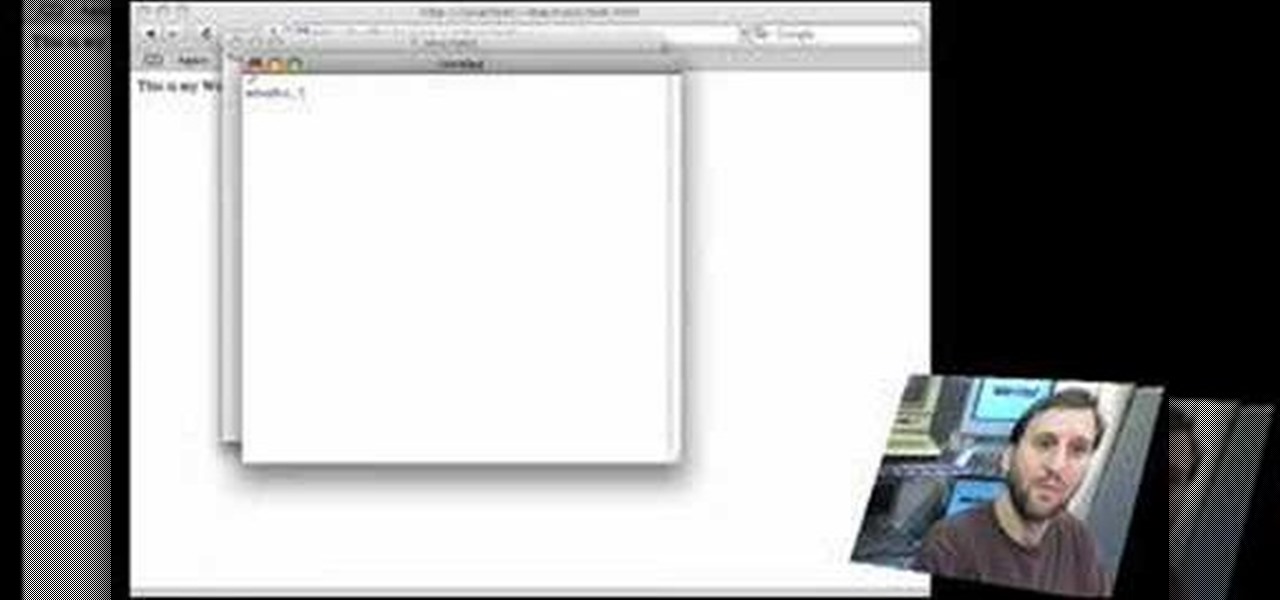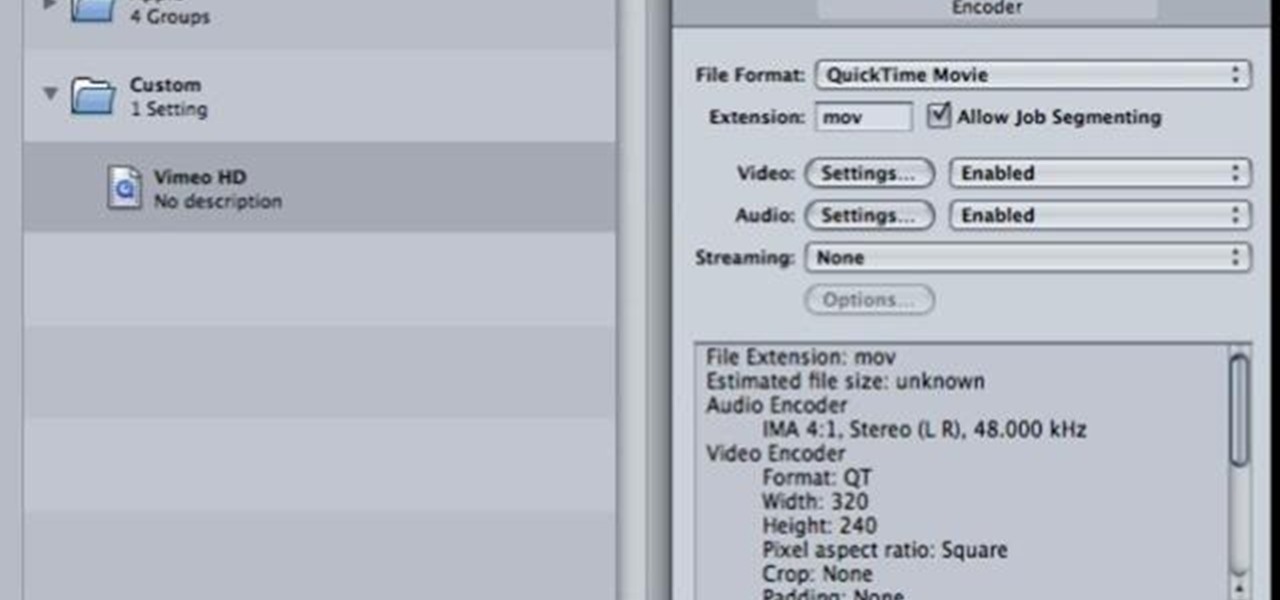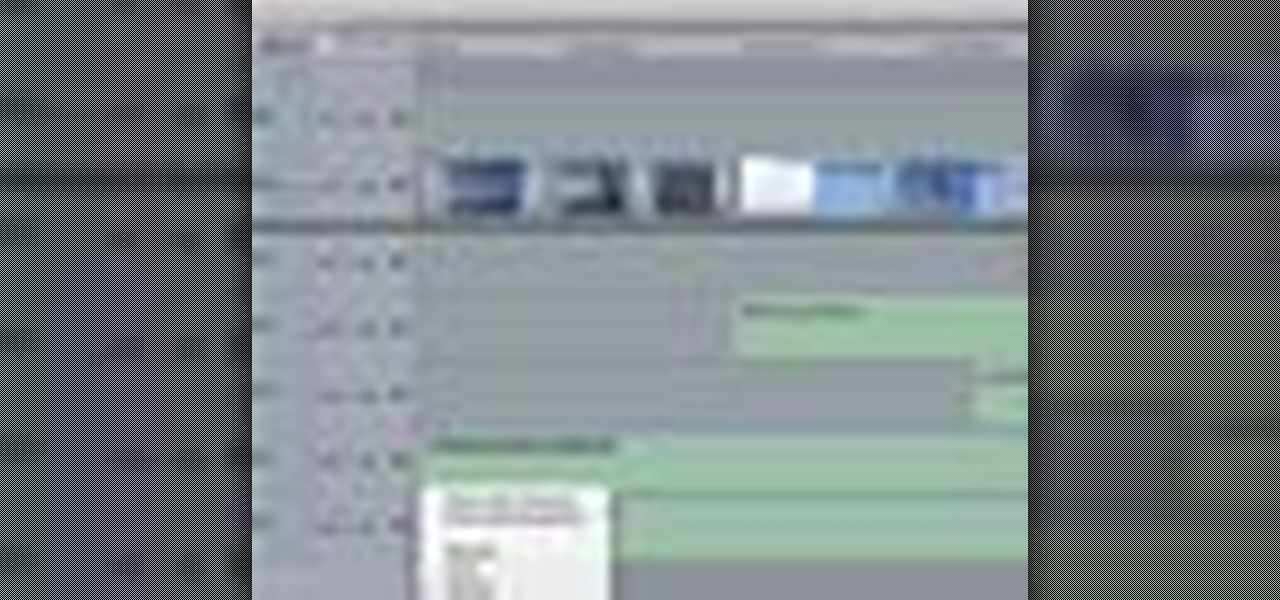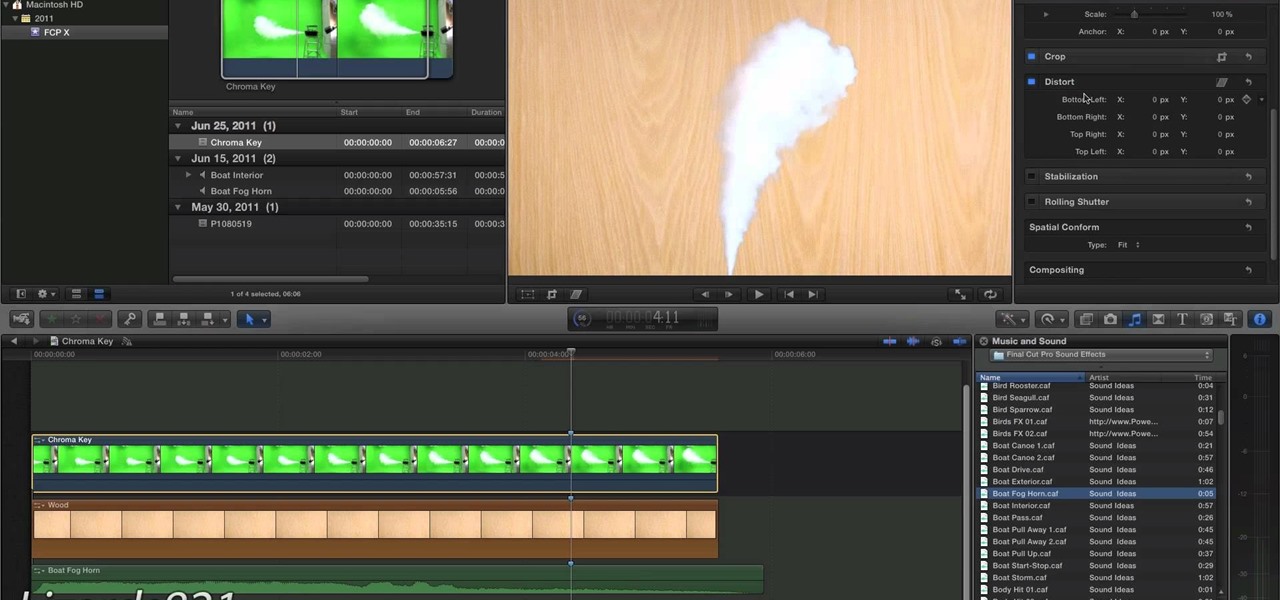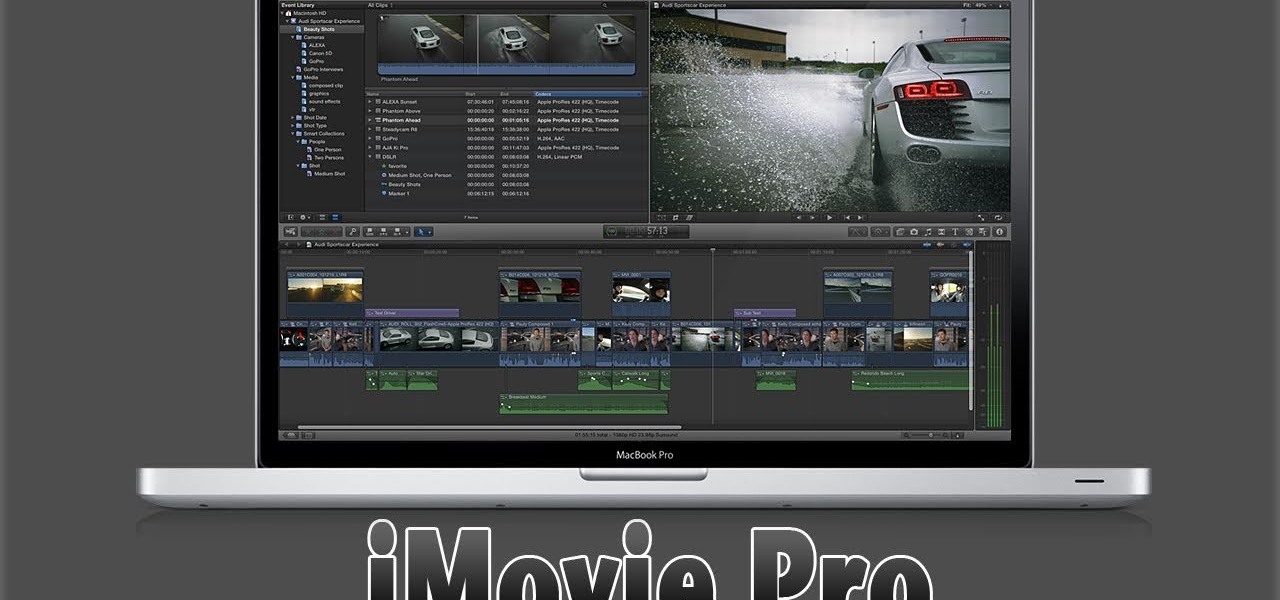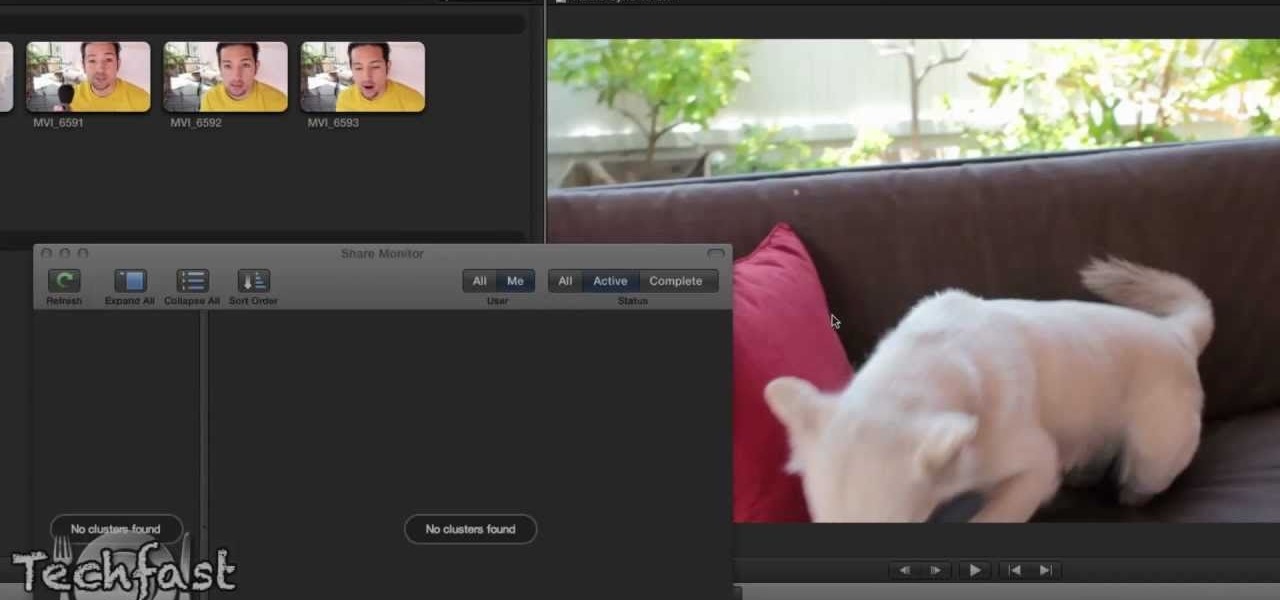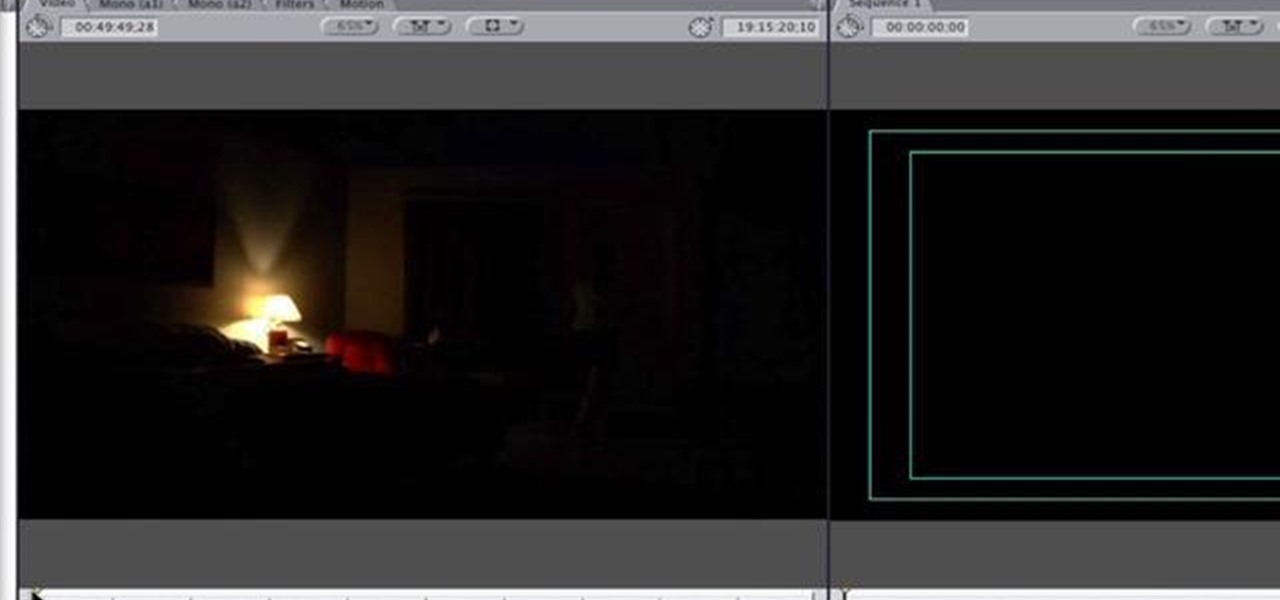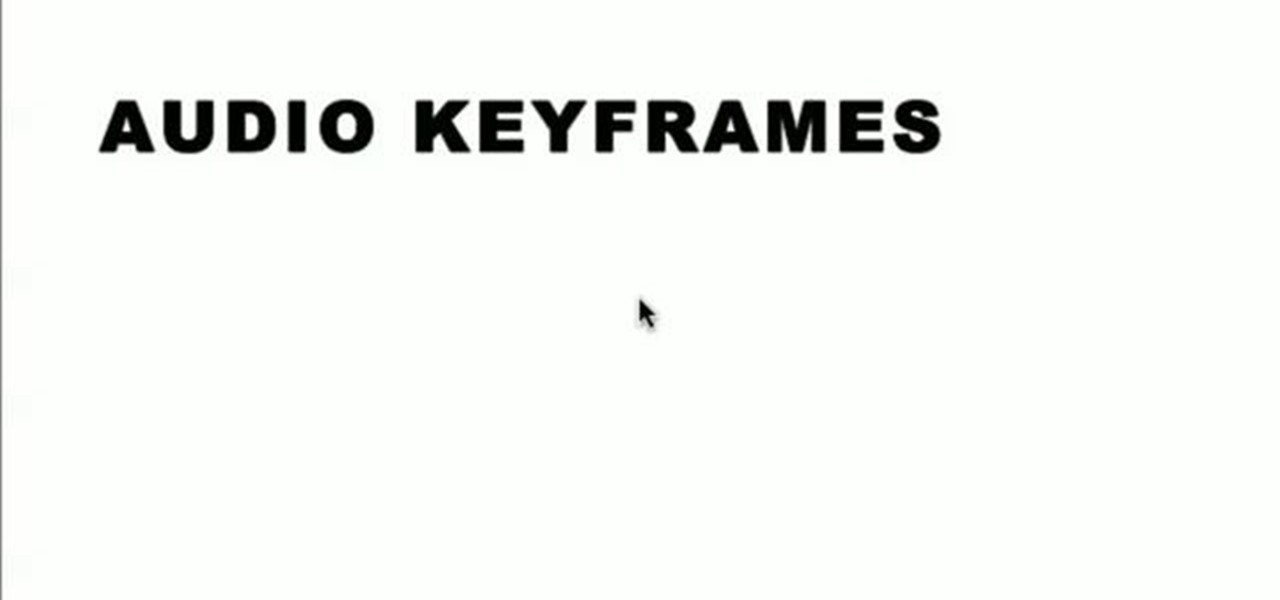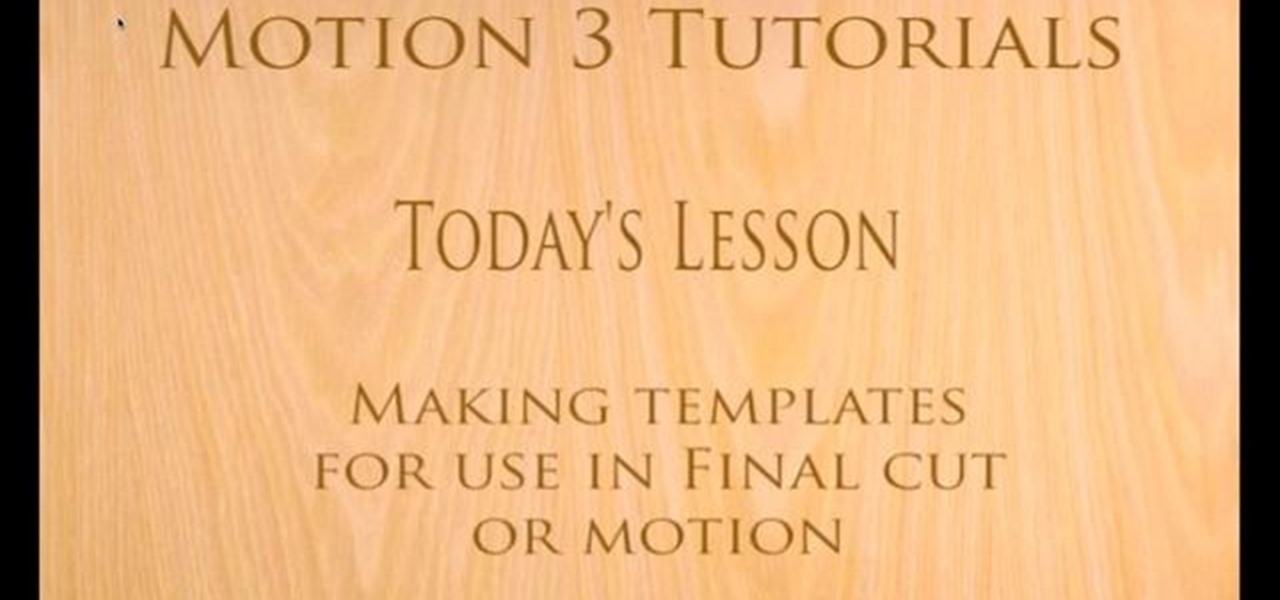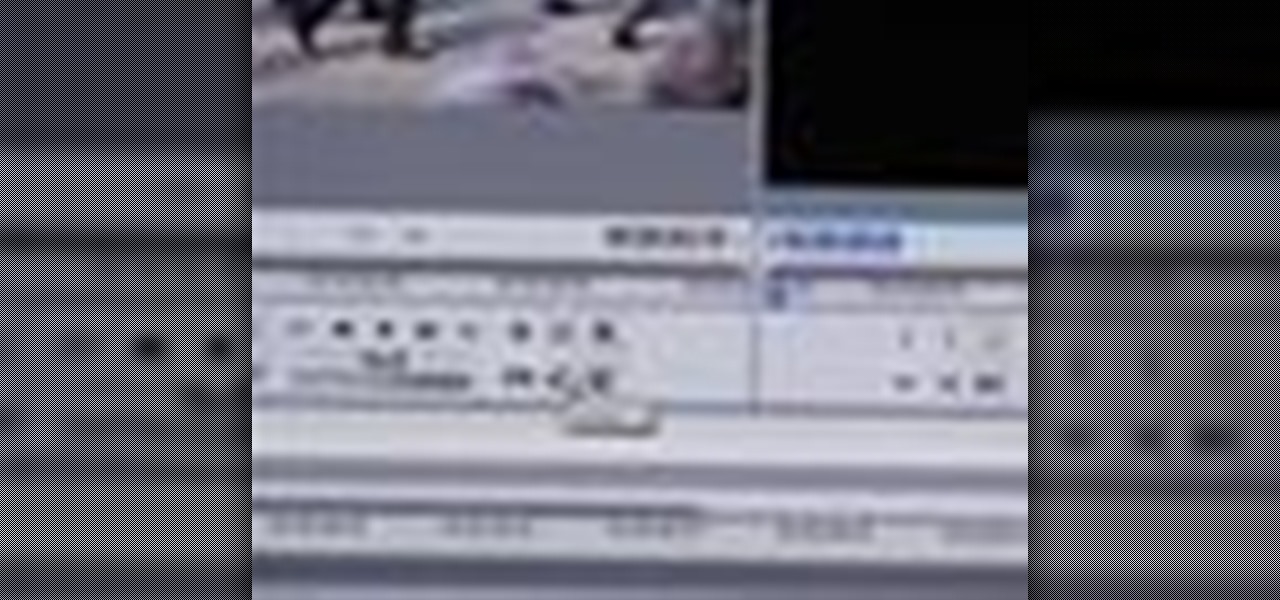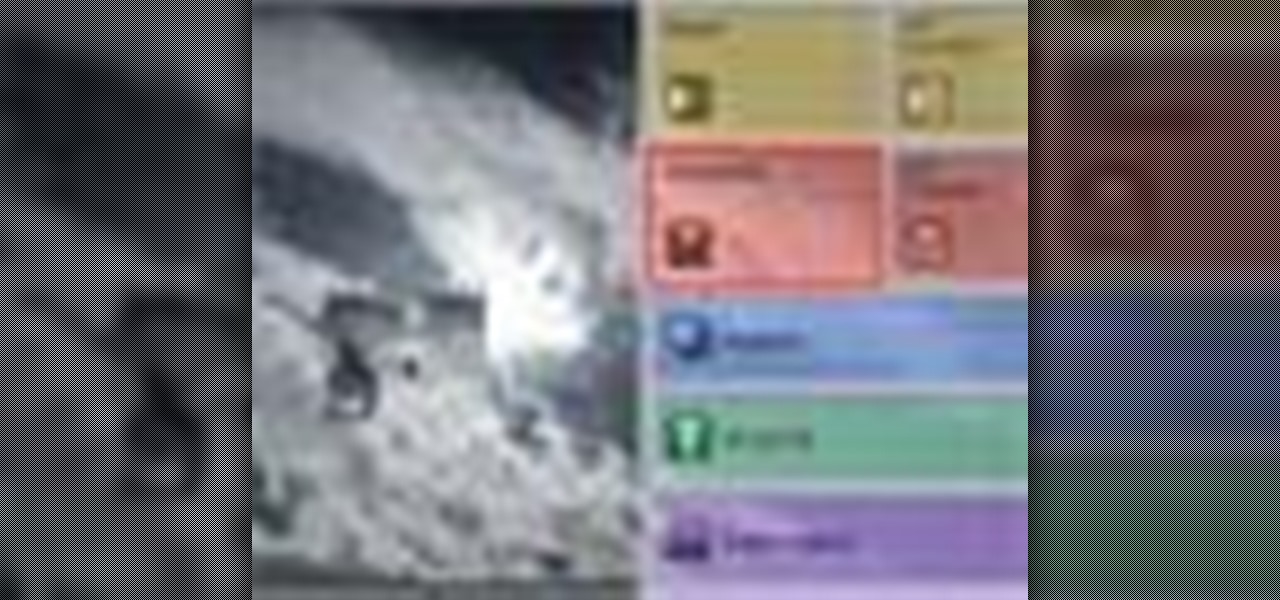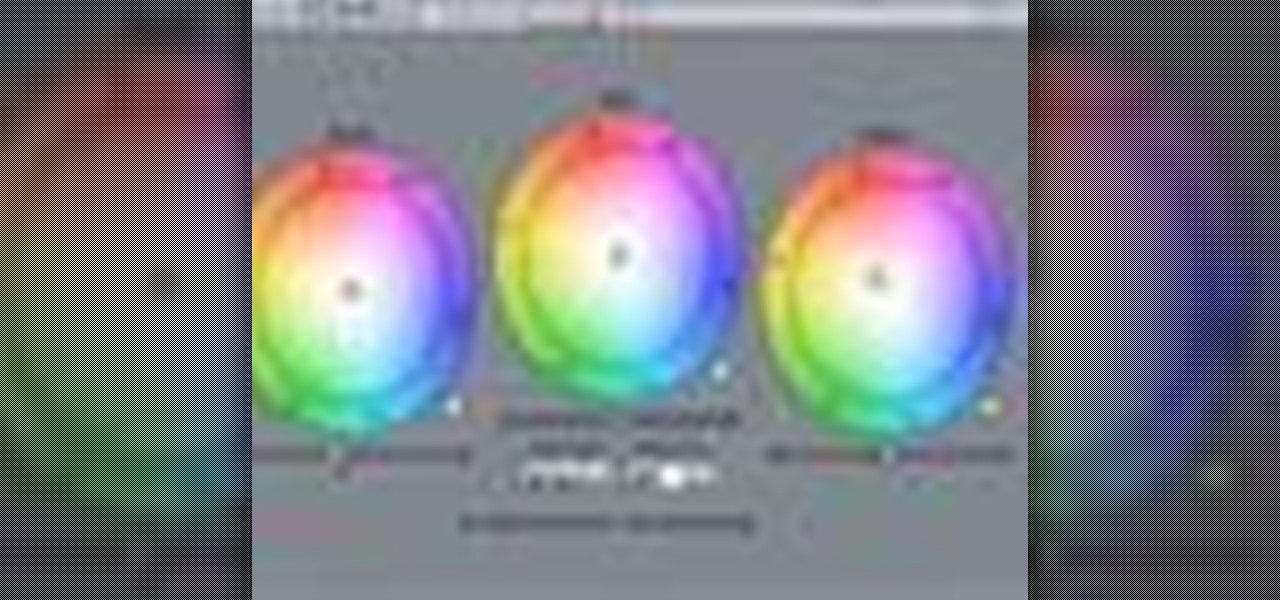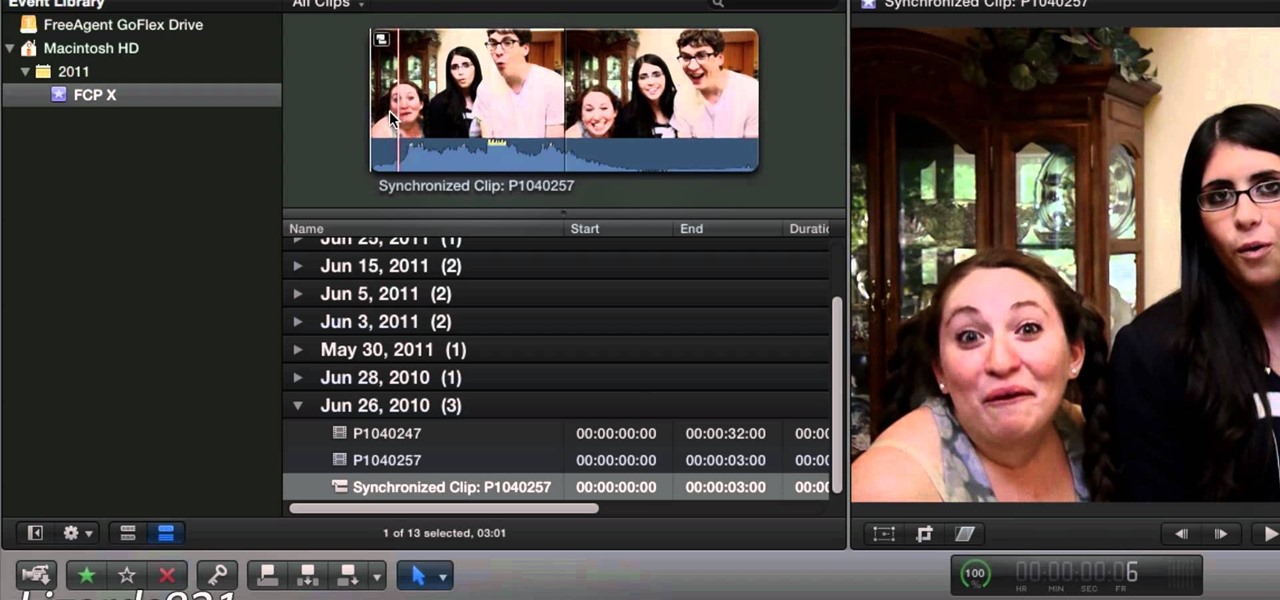The first part of this tutorial will show you how to track and roto with foreground obstructions using Final Cut Pro. Then, you're shown how you can use Mocha Shape to import matte data into your video for a higher quality picture.

Use Final Cut Pro? Want to expose just one color while leaving the rest black and white? See how it's done with this free video software tutorial from CNET TV. Whether you're new to Apple's Final Cut Pro non-linear video editor or just want to better acquaint yourself with some of the more esoteric features of the program, you're sure to benefit from this free video tutorial. For specifics, including a step-by-step overview of this trick, watch this Final Cut Pro lesson.

Want to to blow up a subject to Brobdingnagian proportions in Final Cut Pro? Learn how to create a giant effect with masking in this clip. Whether you're new to Apple's Final Cut Pro non-linear video editor or just want to better acquaint yourself with the Final Cut Pro 6 workflow, you're sure to benefit from this video tutorial. For specifics, including a step-by-step overview of this great post-production trick, watch this FCP lesson.

Want to make your digital footage look a little less ... well, digital? Color grade it for a classic film look. Whether you're new to Apple's Final Cut Pro non-linear video editor or just want to better acquaint yourself with the Final Cut Pro 6 workflow, you're sure to benefit from this free video tutorial. For specifics, including a step-by-step overview of the grading process, watch this Final Cut Pro lesson.
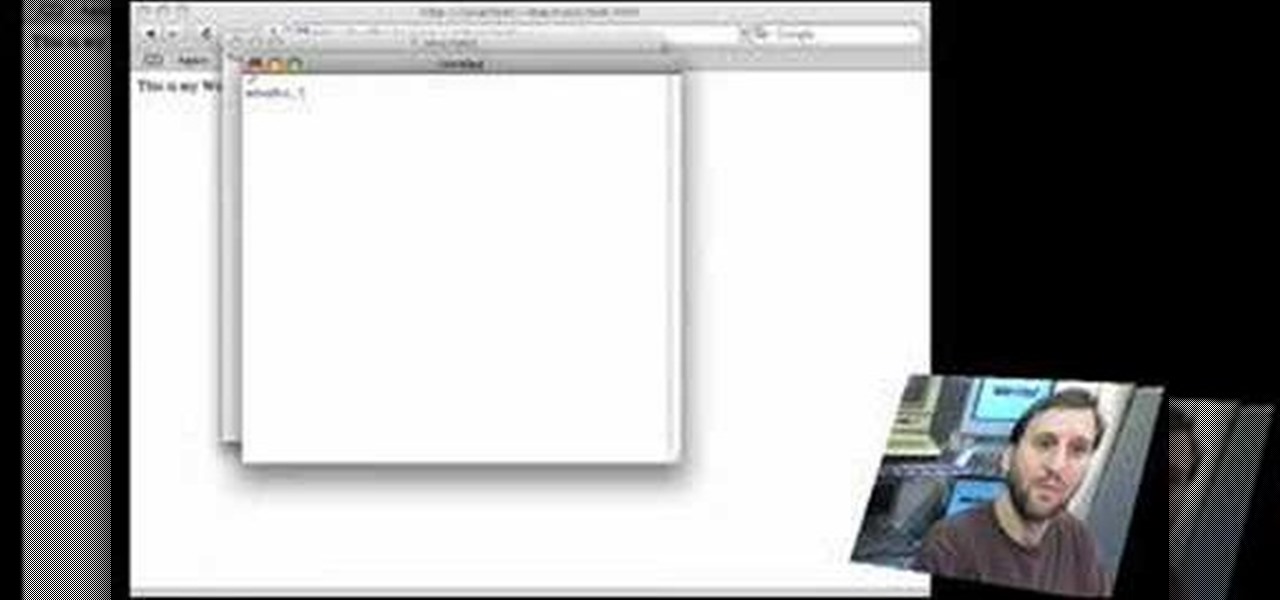
Provided you have the bandwidth, running your a own web server can be a good way to cut down on hosting costs. In this tutorial, Gary Rosenzweig looks at how you can use your Mac to develop Web pages using the built-in Apache Web server and PHP.

Vimeo is a fantastic way of distributing your video on the internet and making it accessible for people to watch. Watch this tutorial and learn how to use Final Cut Pro to prepare your completed video for compression and export to Vimeo.

See how to encode high-definition video especially for use on Vimeo with Apple's Compressor. Whether you're new to Apple's Final Cut suite of applications or just want to better prepare your video for Vimeo, you're sure to benefit from this free video tutorial. For specifics, and to get started optimizing your own video clips for use on Vimeo, watch this Final Cut Pro lesson.

For this Final Cut Studio video tutorial, Zach King will teach you how to create text in Motion. If you want to cover the basics of creating cool text in the Motion 3 program, this is the perfect video to help you out. Let the Final Cut King show you how!

For this Final Cut Studio video tutorial, Zach King will teach you how to use the camera in Motion. If you want to cover the basics of adding and using a camera in the Motion 3 program, this is the perfect video to help you out. Let the Final Cut King show you how!

For this Final Cut Studio video tutorial, Zach King will teach you how to use layers in Motion. If you want to cover the basics of layers in the Motion 3 program, this is perfect video to help you out. Let the Final Cut King show you how!

Many video camera companies are beginning to manufacture tapeless camcorders, which record footage as files on hard disks, solid state drives, or optical disks. It's easy to transfer file-based footage to your Mac using Final Cut Express. Just connect your camcorder to the USB port.

When your edit is complete, or locked, the next step is to fine tune your audio. Adjust the audio levels of your clips to produce a balanced sound mix. In Final Cut Express, you can control audio levels in the timeline and the viewer. You can even add keyframes to make level changes over time.

Audio filters help you create a credible soundtrack. They can remove distracting noises, like the hum of an air conditioner, and add atmosphere, like an echo. Filters are accessed in the effects tab of the browser and organized into two categories: those provided by Apple and filters that come bundled with Final Cut Express. Drag a filter into the timeline and doubleclick it to edit it in the viewer.

Video filters let you adjust and enhance your clips for greater visual effects. Access Final Cut Express' filters in the effects browser. Simply position the timeline playhead over the clip, apply a filter, and the resulting changes are displayed in the canvas. Filters can be animated using keyframes, which work the same way with filters that they do with motion.

Animate clips by simply changing an attribute of the clip over time. You can easily animate your clips using the viewer, which allows you to change parameters and motion and updates the clip in the canvas. Animating with Final Cut Express is non-destructive, so you can always undo your work if it is not exactly the animation you want.

Learn how to write your movie to tape or store it as a digital file using Apple's Final Cut Express in order to share it with others. Using this process, you can play your movie on a VCR, website, iTunes, iPod, DVD, or any other device or format.

This instructional video explains the basics of Chroma Keying in Final Cut Pro. This is used when you want to remove or key out a specific color from a scene. Created as a component in the Temple University Instructional Video Database.

In this video, Israel Hyman demonstrates the “Ken Burns Effect.” Using this technique, you can use still photos to add interesting effects to your videos. It’s dead simple to do in iMovie, but Final Cut Pro works just as well!

In this video tutorial, viewers learn how to import and render footage in Adobe Final Cut Pro. To import files, begin by going to File, select Import and click on Files. Then browse for the file and click Open. Now drag the clips into the time line to edit. To render the footage, begin by selecting it. Then click on Sequence, select Render Selection and click on Both. This video also shows viewers how to cut a clip and add effects. This video will benefit those viewers who are just beginning ...

If you are into visual effects, then Chroma Key is a feature of Final Cut Pro X that you have to know. Watch this video to elarn all about the Chroma key green screen tool that you can use to screate stunning FX.

Do you aspire to one day edit video on your Apple computer with Final Cut Pro X? Until then, while all you've got is iMovie, make the most of it! Watch this video to learn how to make iMovie look like FCP X.

Final Cut Pro X has all new effects and transitions that no other video editing software has. This is your video guide to all of the things you can with FCP X on your Apple computer. Learn about the adding Boca effects, aged paper effects, and more.

Feeling limited by the export options in Final Cut Pro X? Watch this video to learn how to use Compressor 4 to export custom settings and reduce your file sizes in FCP X. Make the most of your Apple video editing software.

So you've filmed your scene using multiple cameras, and now it's time to sync them up into a coherent whole. This tutorial shows you how to take advantage of the multi clip edit feature in Final Cut Pro when you're in post production.

This tutorial covers the basics of manipulating audio in Final Cut Pro by using keyframes. Add fade outs, fade ins, adjust the volume up or down, and even edit out the sounds of breathing or other small flaws in sound.

Want to create a selective desaturation effect à la Sin City? This clip will show you what you'll need to know. Whether you're new to Apple's Final Cut Pro non-linear video editor or just want to better acquaint yourself with the popular video editing program, you're sure to benefit from this video tutorial. For more information, including detailed, step-by-step instructions, watch this tutorial.

Learn how to use FCP's SmoothCam filter to fix shaky footage after the fact. Whether you're new to Apple's Final Cut Pro non-linear video editor or just want to better acquaint yourself with the popular video editing program, you're sure to benefit from this video tutorial. For more information, including detailed, step-by-step instructions, watch this tutorial.

This FCP-user's guide will teach you how to preview a clip without rendering it first. Whether you're new to Apple's Final Cut Pro non-linear video editor or just want to better acquaint yourself with the popular video editing program, you're sure to benefit from this video tutorial. For more information, including detailed, step-by-step instructions, watch this tutorial.

Meet (and learn how to use) the Final Cut 7 graphical user interface or GUI! Whether you're new to Adobe's popular motion graphics and compositing software or a seasoned video professional just looking to better acquaint yourself with the program and its various features and filters, you're sure to be well served by this video tutorial. For more information, including detailed, step-by-step instructions, watch this free video guide.

With this clip, you'll learn how to create templates for use in Final Cut Pro and Motion. These templates are editable in FCP. Whether you're new to the Apple's popular motion graphics editor/compositing application or are a seasoned digital video professional simply wishing to get better acquainted with Motion 4, you're sure to find value in this tutorial. For more information, and to get started creating your own custom templates, take a look.

When it comes to filming a great movie, having a great creative vision is just as important as more practical aspects of cinema, like how to employ film editing programs for the perfect widescreen shot or a camera jamb arm for stunning overhead shots.

In this video tutorial, viewers learn how to increase the rendering speed in Adobe Final Cut Pro. Begin by right-clicking on your current sequence and click on Settings. Click on the Video Processing tab and select "Always Render in RGB". Then click OK. This change will only be noticeable when working with really high quality high definition footage or film. Even then, you are able to re-render at a higher bit rate later, without having to affect the original image or export. This video will ...

In this video tutorial, viewers learn how to create a tilt shift effect with Adobe Final Cut Studio. Begin by changing the video's speed to 300% and disable the Frame Blending. Now click on Effects, go to Video Filters, press on Time and select Strobe. Change the Strobe rate to 7-15 fps. Now switch to Motion and Duplicate the group. Then create a simple mask in the upper group and apply defocus to the lower group. Under Mask, increase the Feather rate up to 100%. Now add another mask around t...

If you make a flub at a store and buy a shirt in the wrong color you're usually stuck with it (unless, of course, you were smart and saved the price tag just in case). But in Final Cut Pro, anything is possible, even changing the color of a shirt to fit your taste.

Randall Bennett and Adam Nielson take a look at some frame accurate editing tips, a brief overview of Final Cut Pro and Adobe Premiere Pro and all the latest news. So check it out and learn how to make more frame accurate edits in Final Cut Pro and improve your video production skills.

Once you have your footage imported, you're ready for editing! This tutorial goes over how you can edit footage in Final Cut Pro 6 and even goes over real-time editing abilities. The tutorial is well paced and easy to follow. You'll be an expert in no time!

This tutorial covers how to use different filters in Final Cut Pro 6 and specifically goes over how to use the color correction filters since these are some of the most important filters used. Easy to understand and see, this video tutorial is worth watching.

In this Final Cut Tutorial, Richard Harrington shows you how to clean up the Final Cut application when it starts acting up with bugs or other problems. Many times this can be caused by a corrupt preferences file or other user settings related to Final Cut Studio. These tips are also handy when performing an upgrade installation or reinstallation.

First, after recording the movie open it in IMovie. Make the "rough edits" (removing parts of videos you don't need, and making quick changes). Next, go to Share>Export Final Cut XML. Now an XML file should be on your desktop. Then open up Final Cut pro and edit the audio. If you are adding music, you can open soundtrack and find the music you want, then click and drag it into Final Cut, or send it to Final Cut. Then, make the edits you want to your video until you have it polished into a fin...

If you're shooting with a camera that doesn't have a built in microphone, you'll want to watch this video and learn how to use the automatic audio sync feature of Final Cut Pro X. Do video editing right on your Apple.