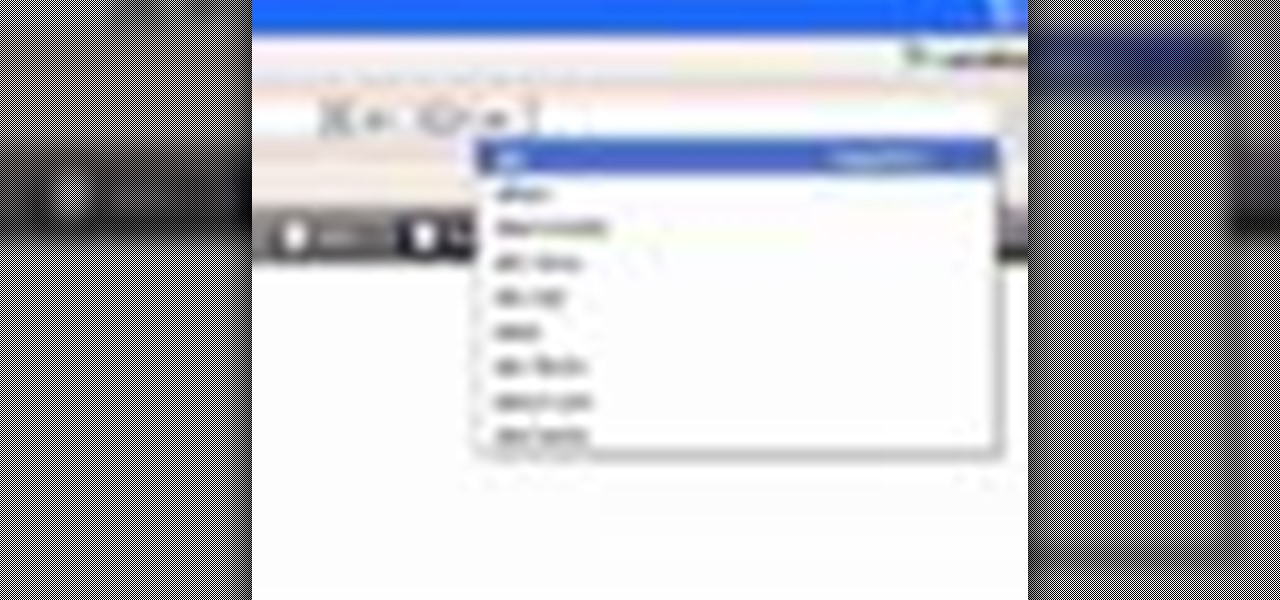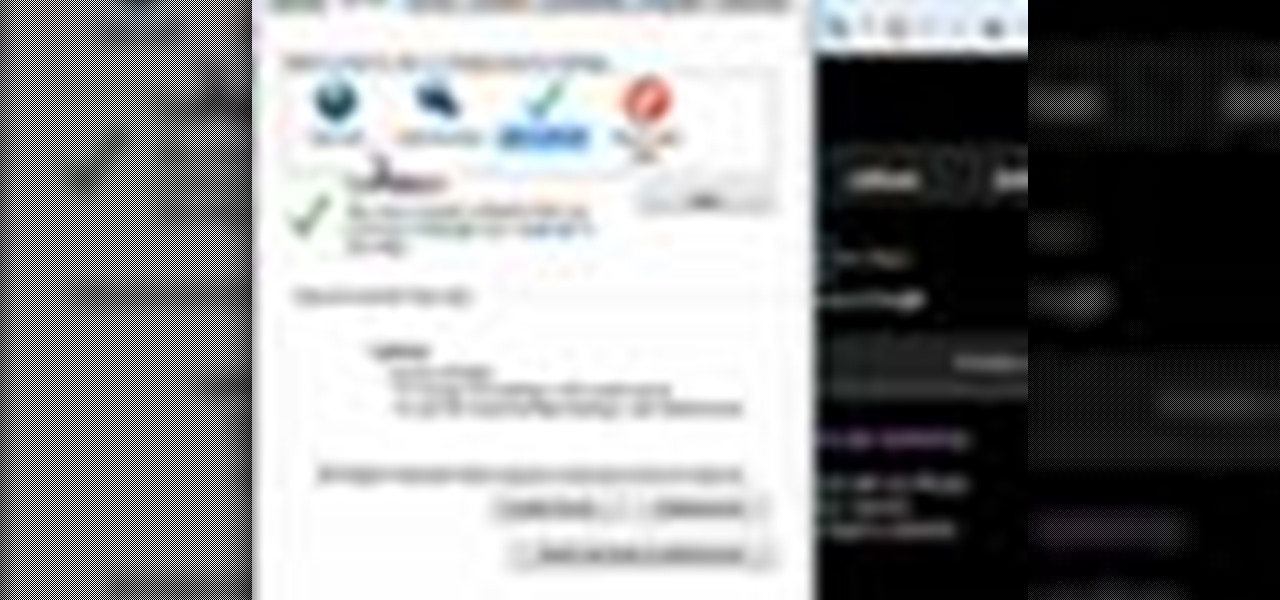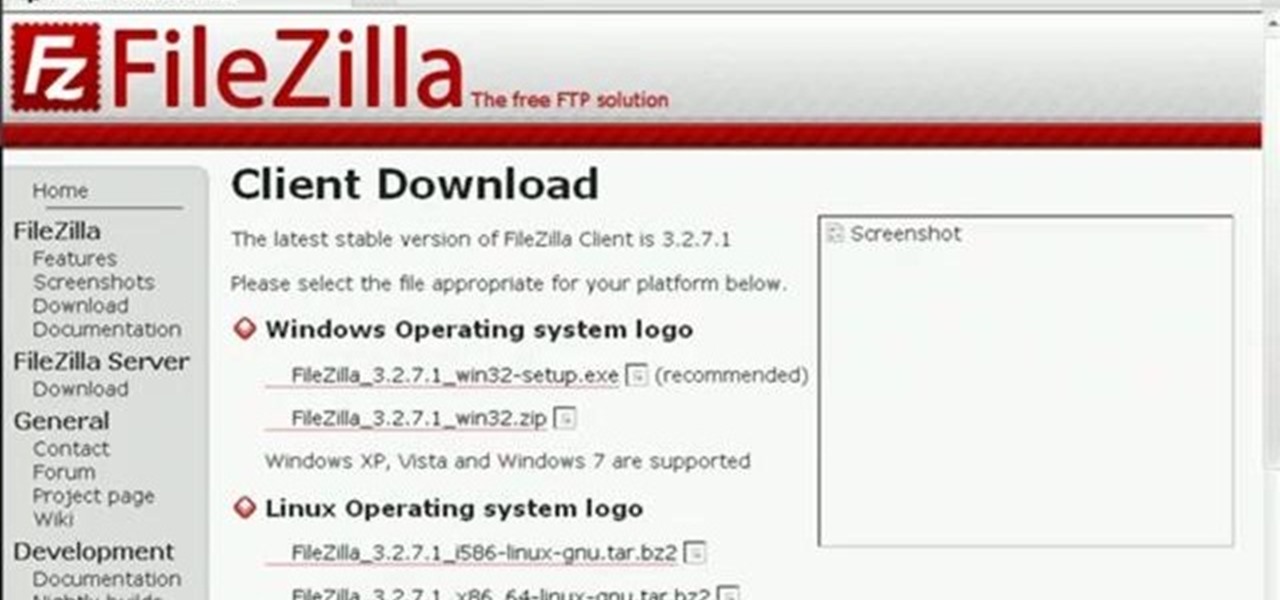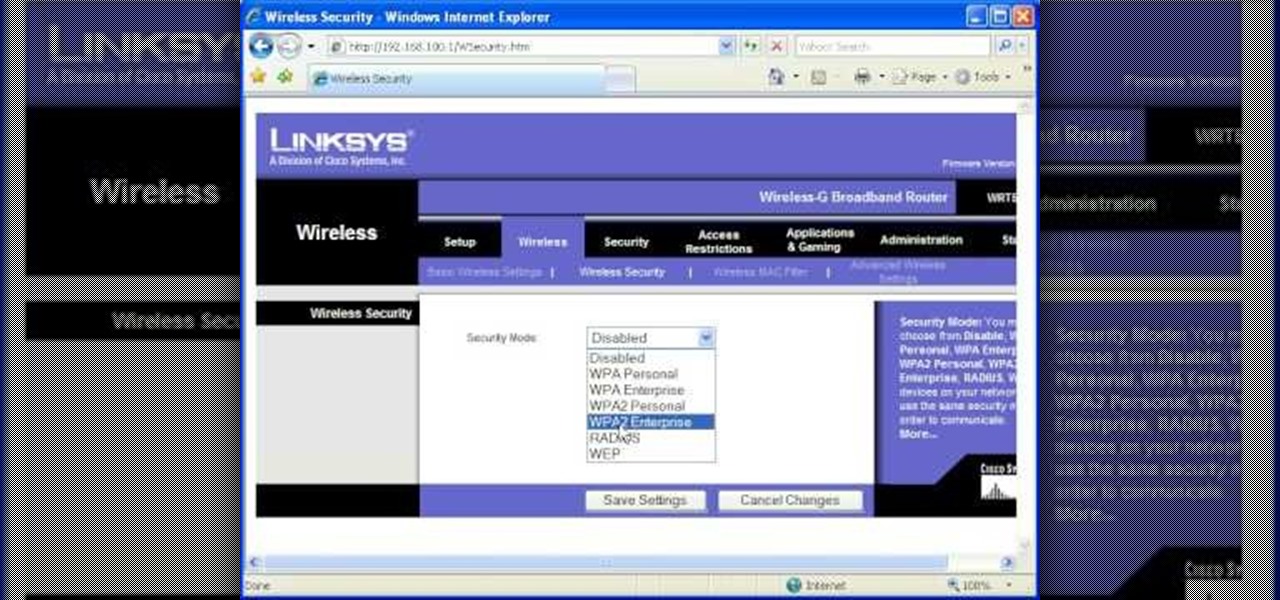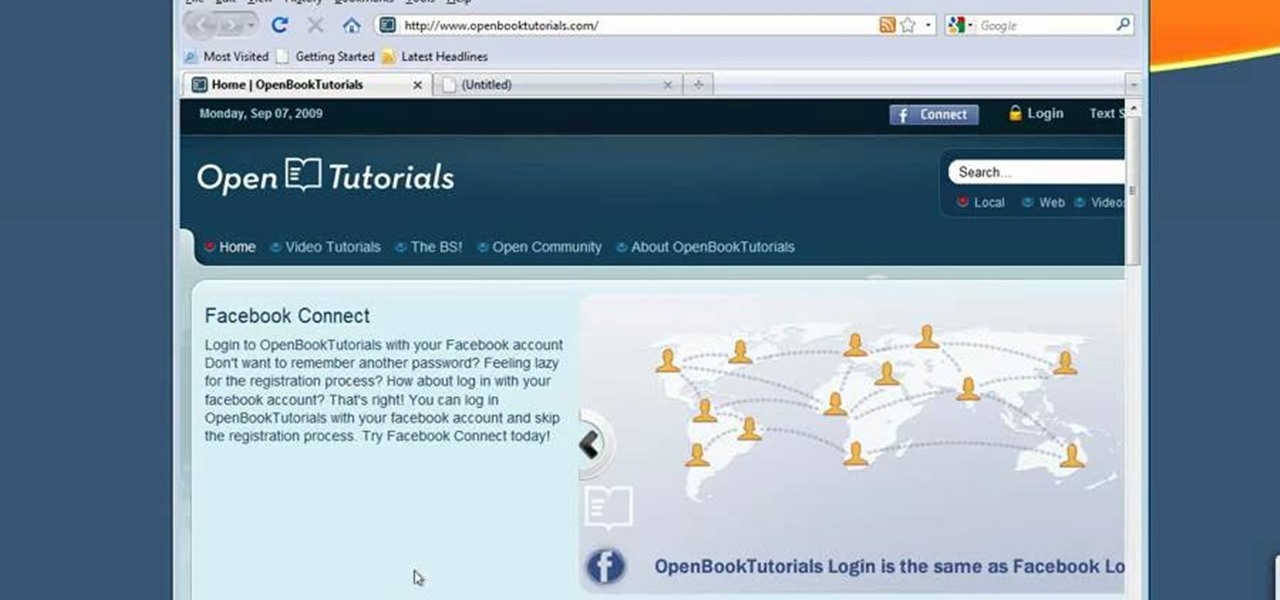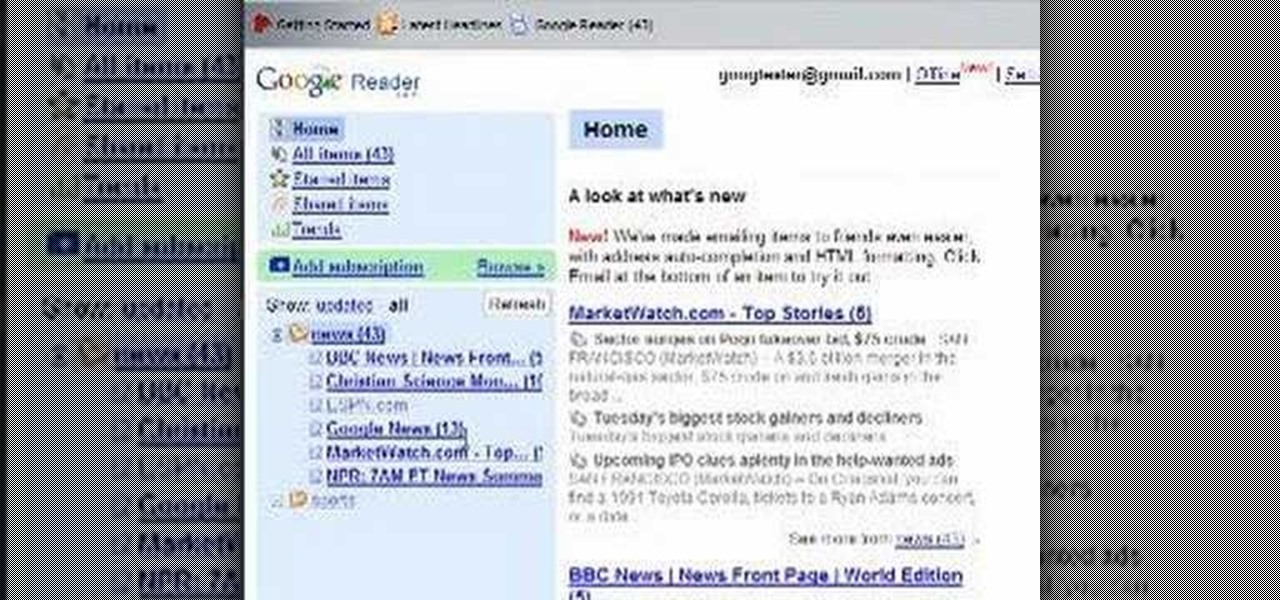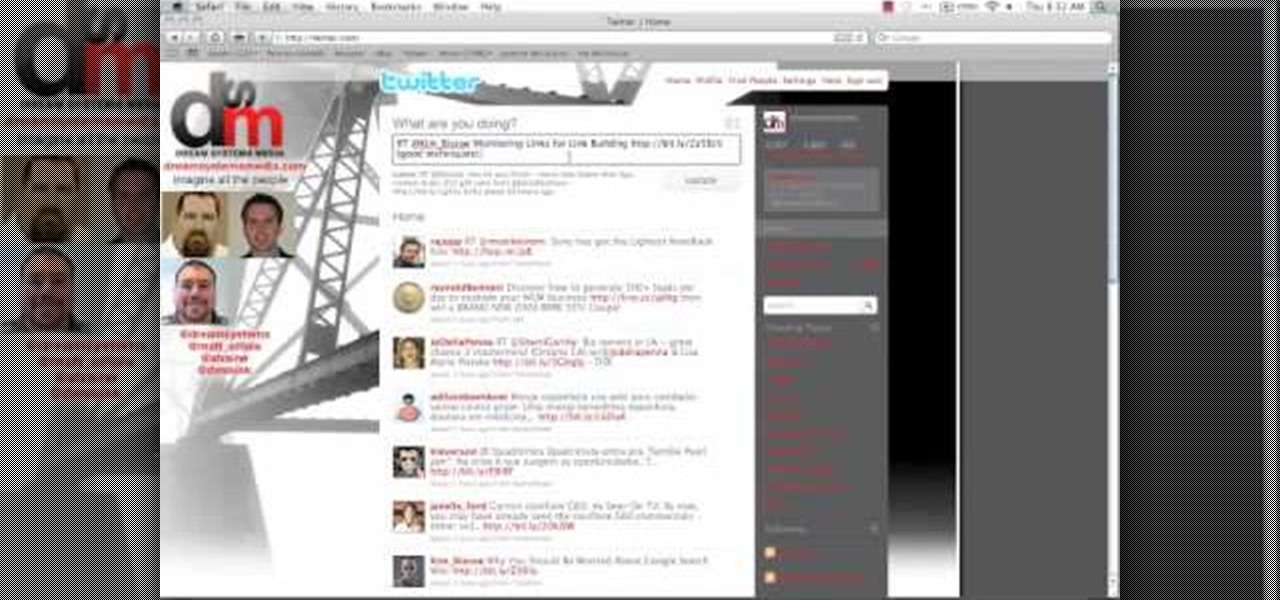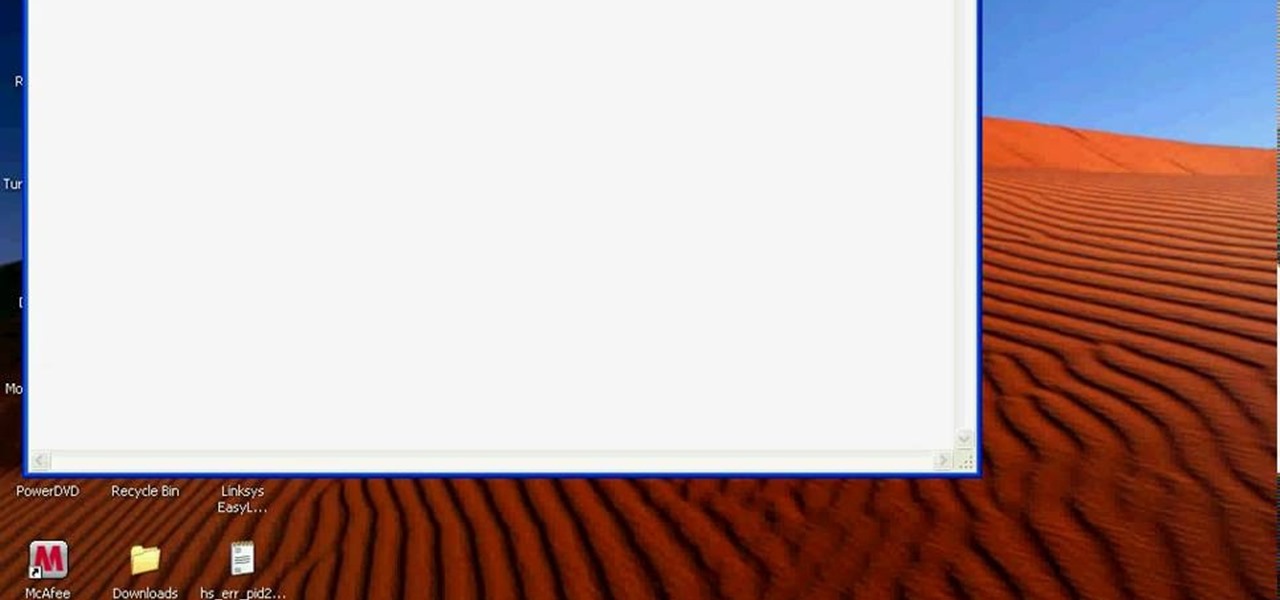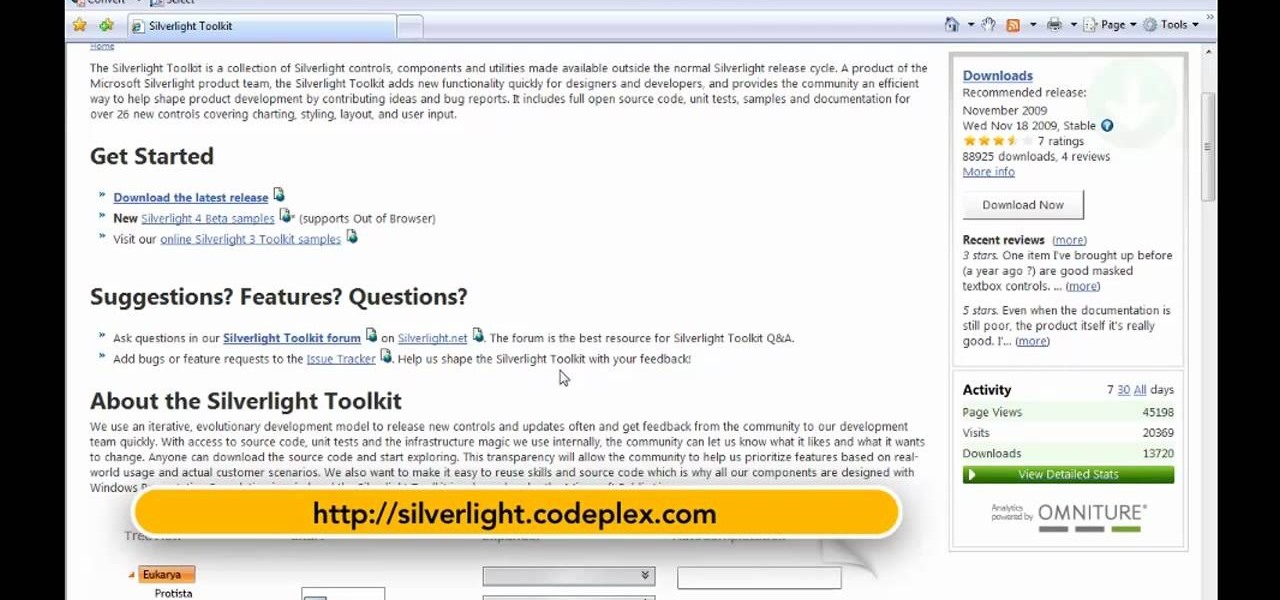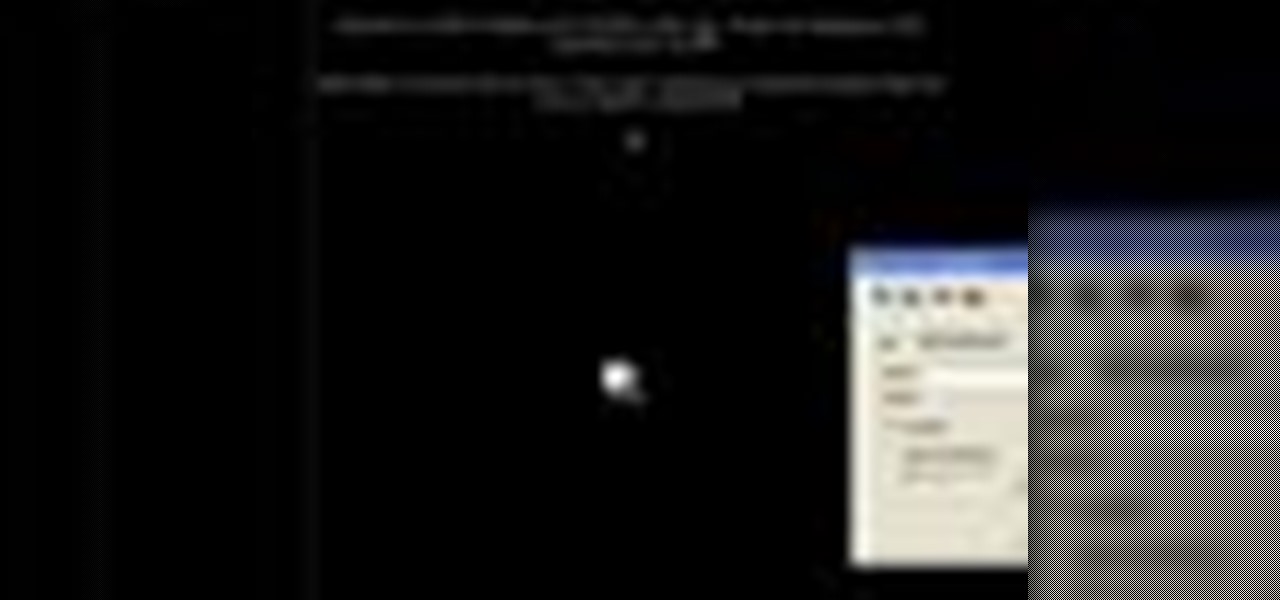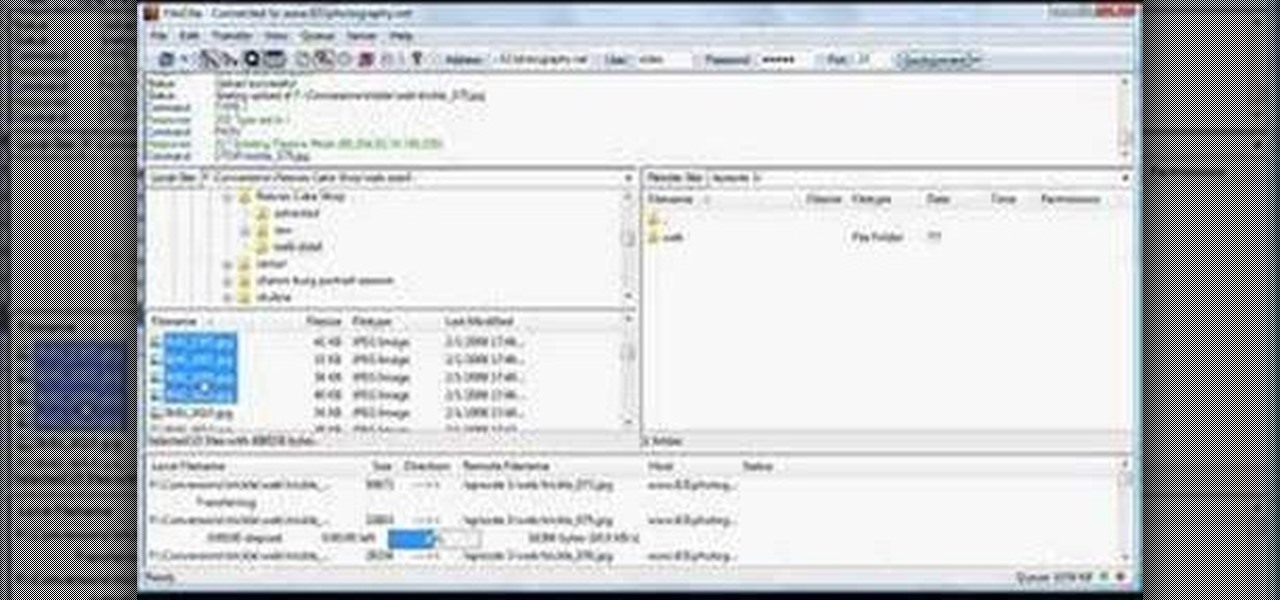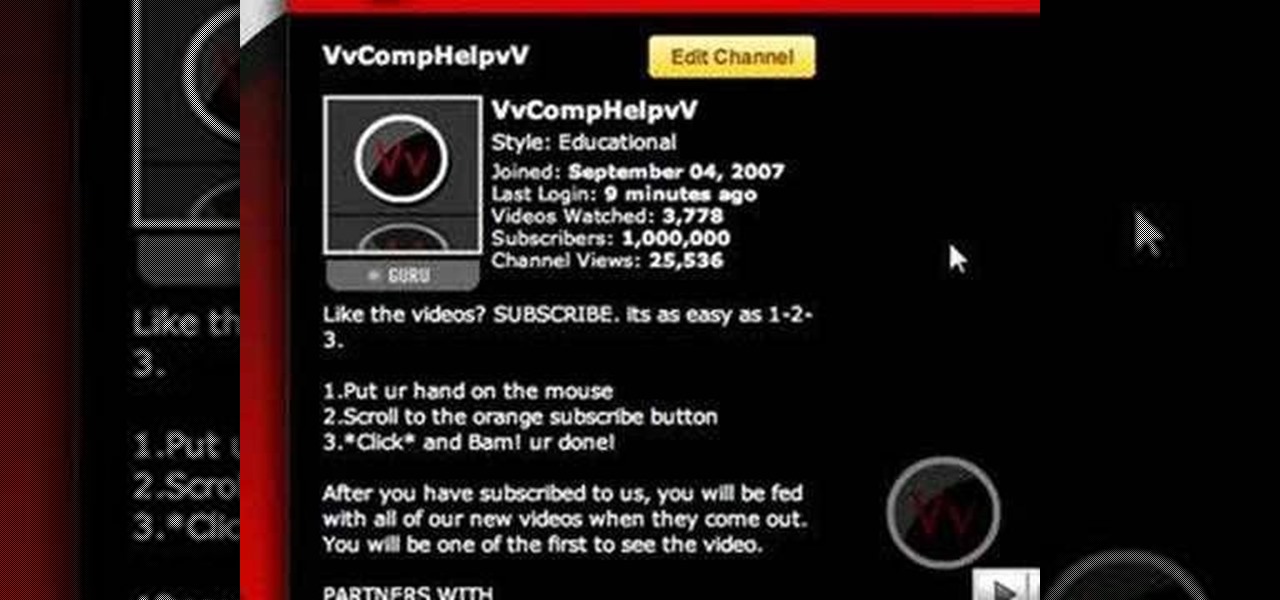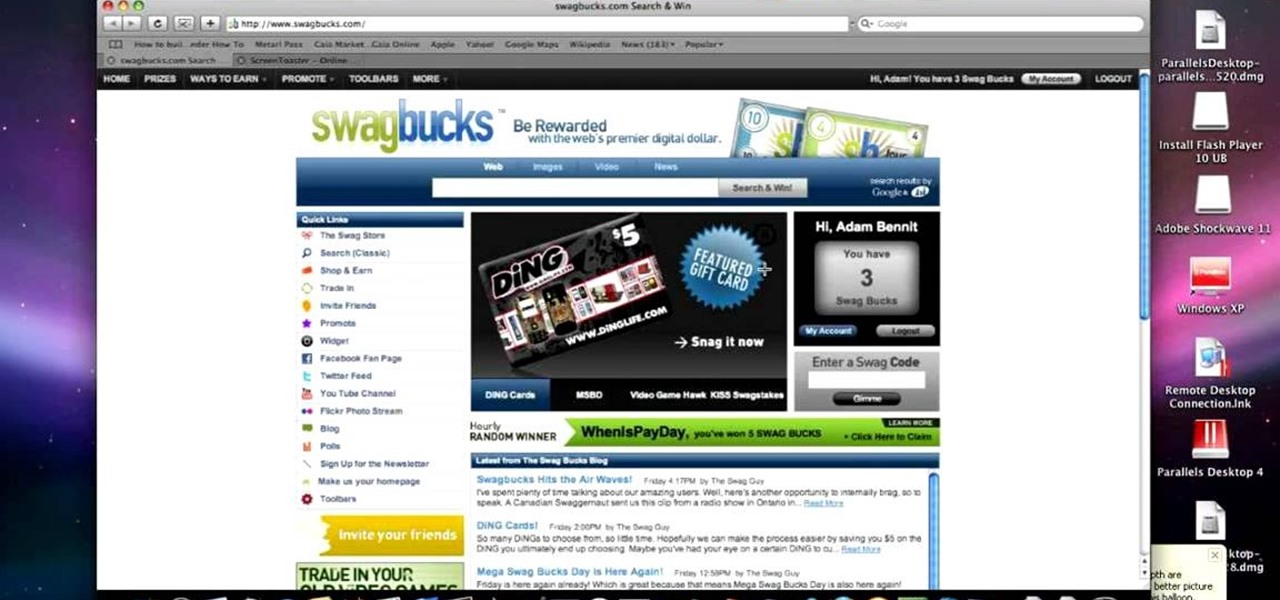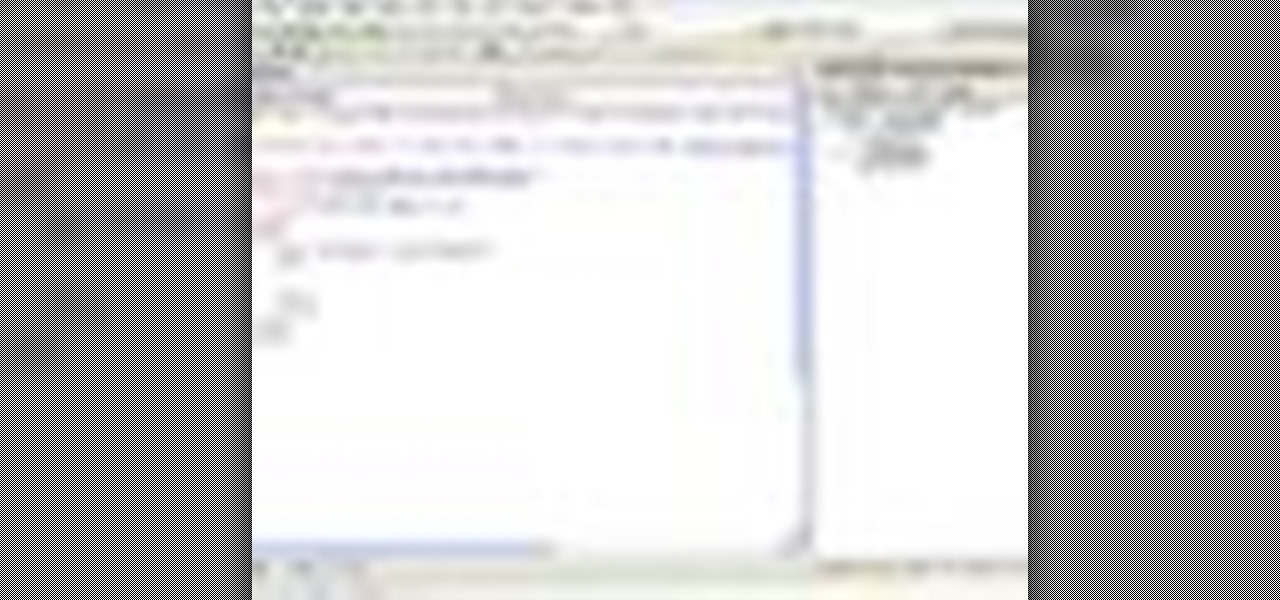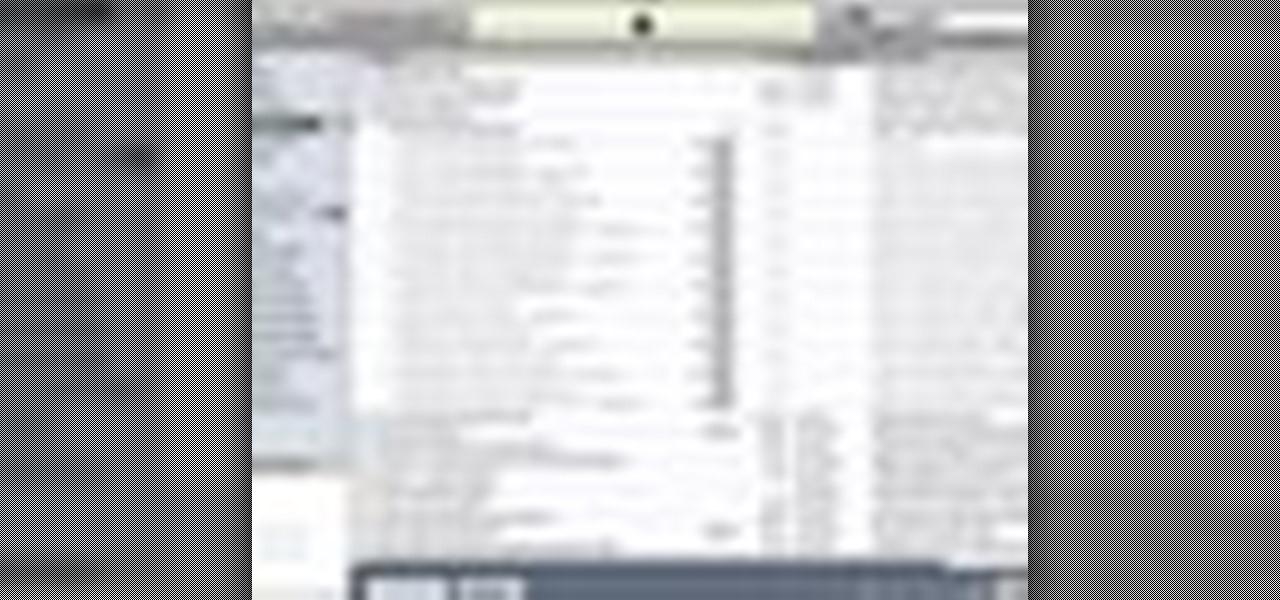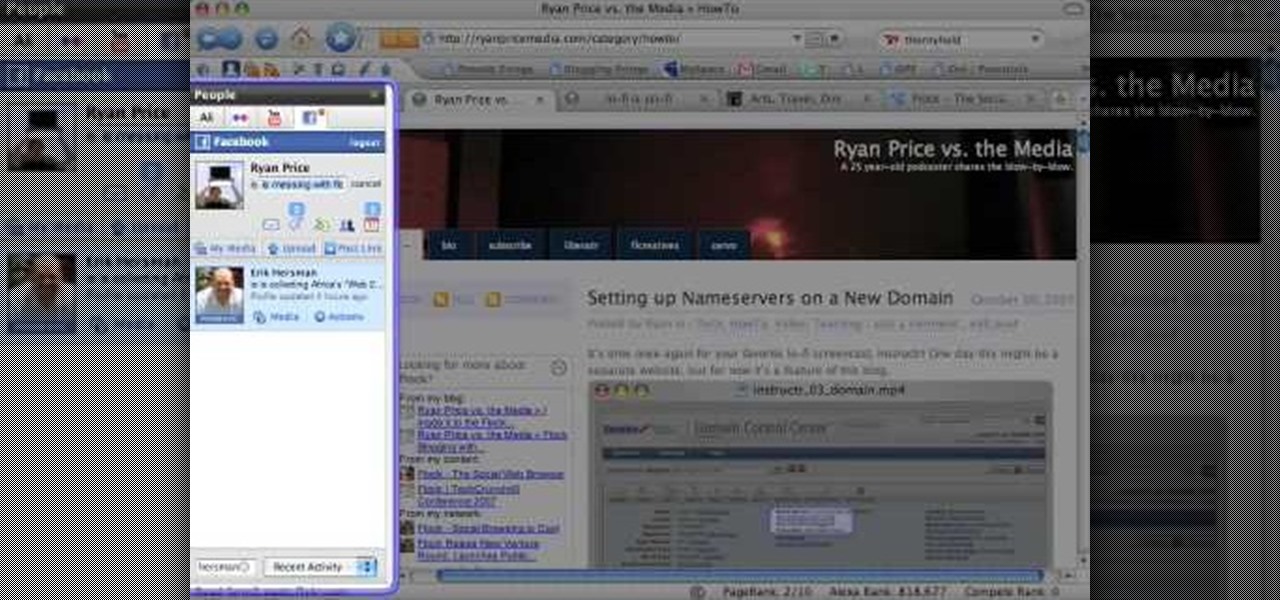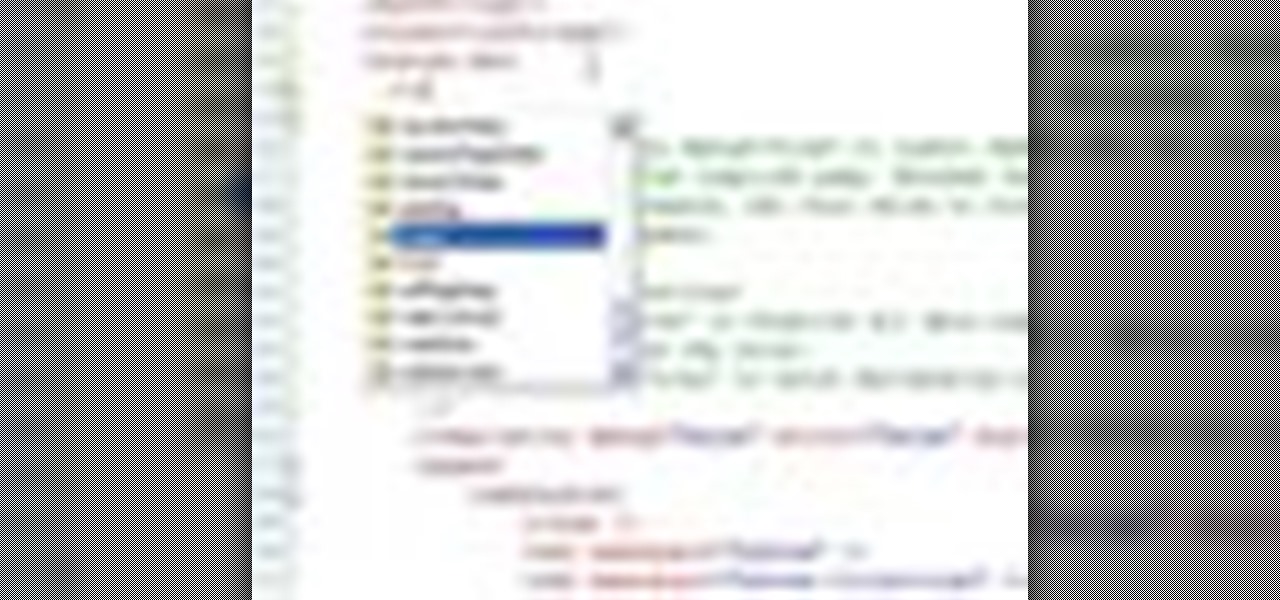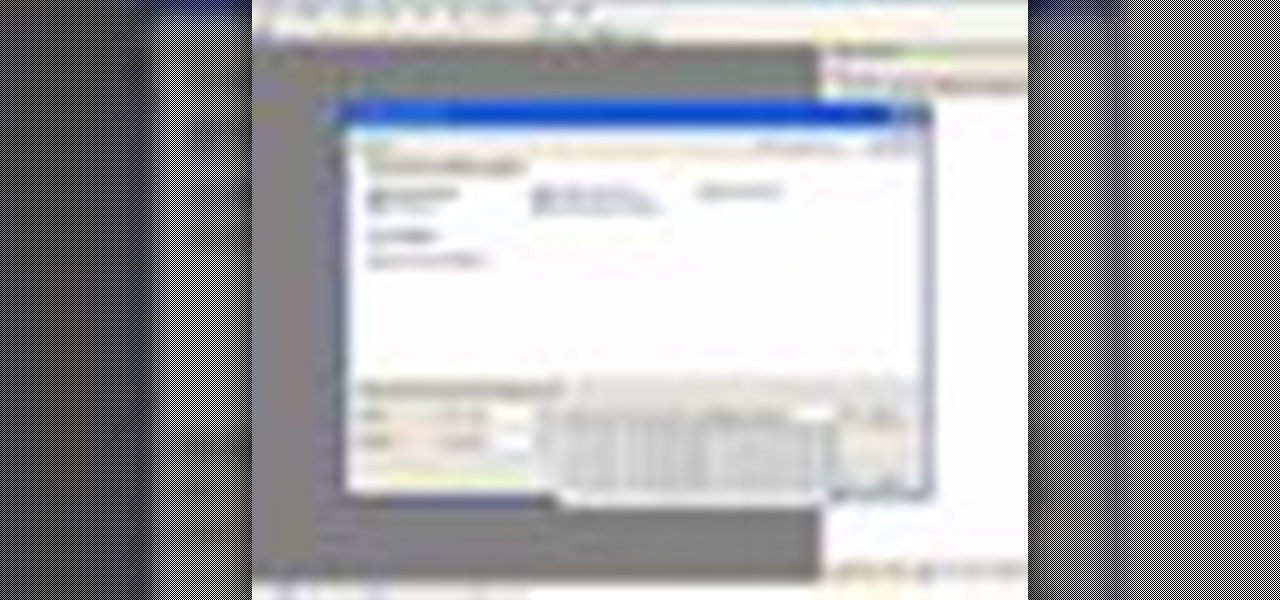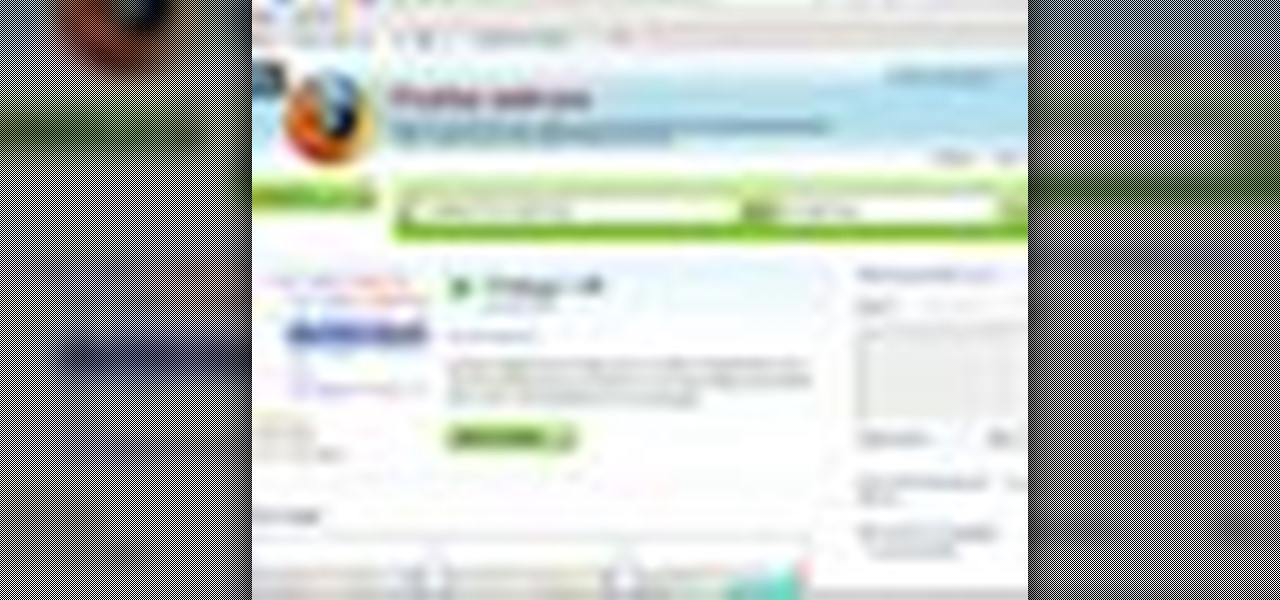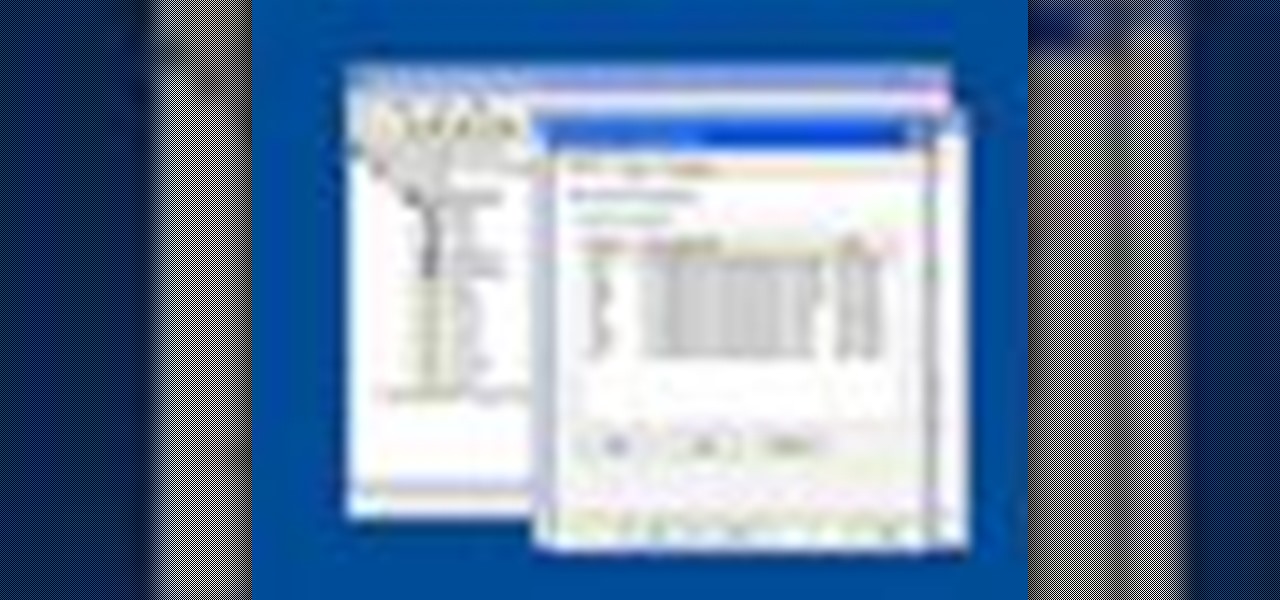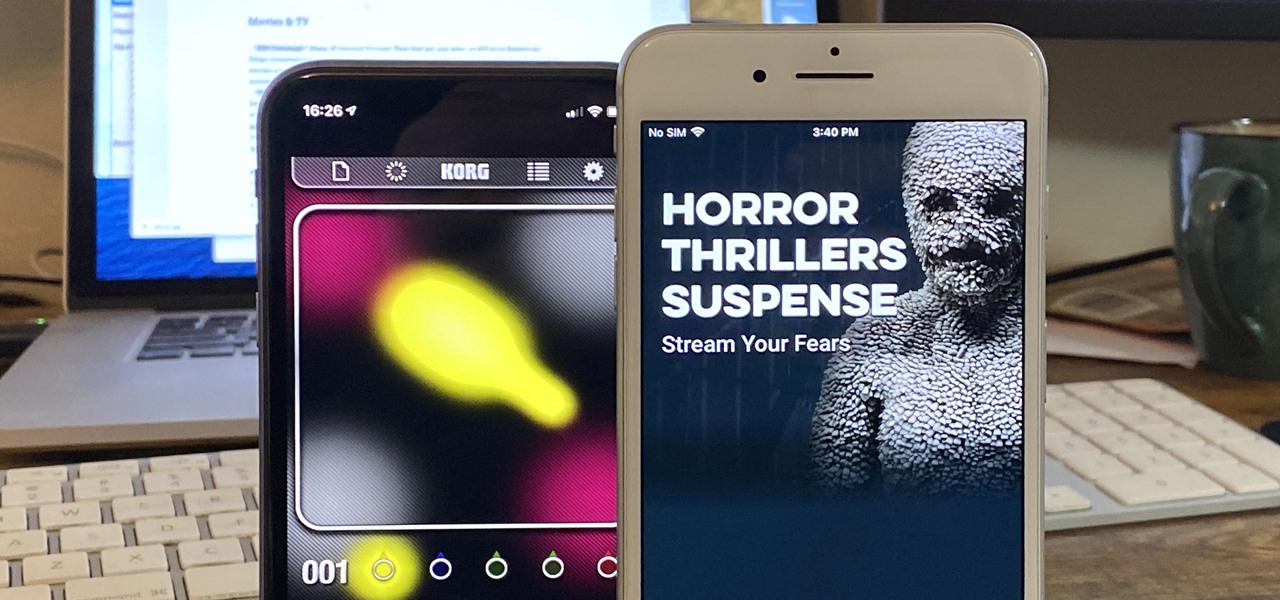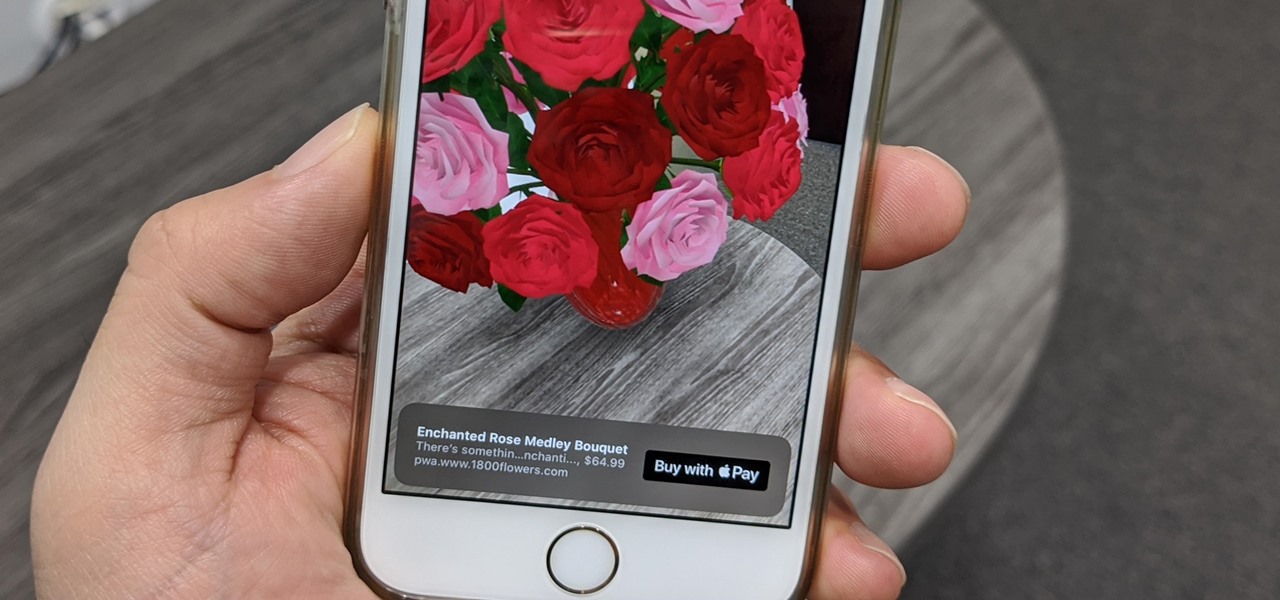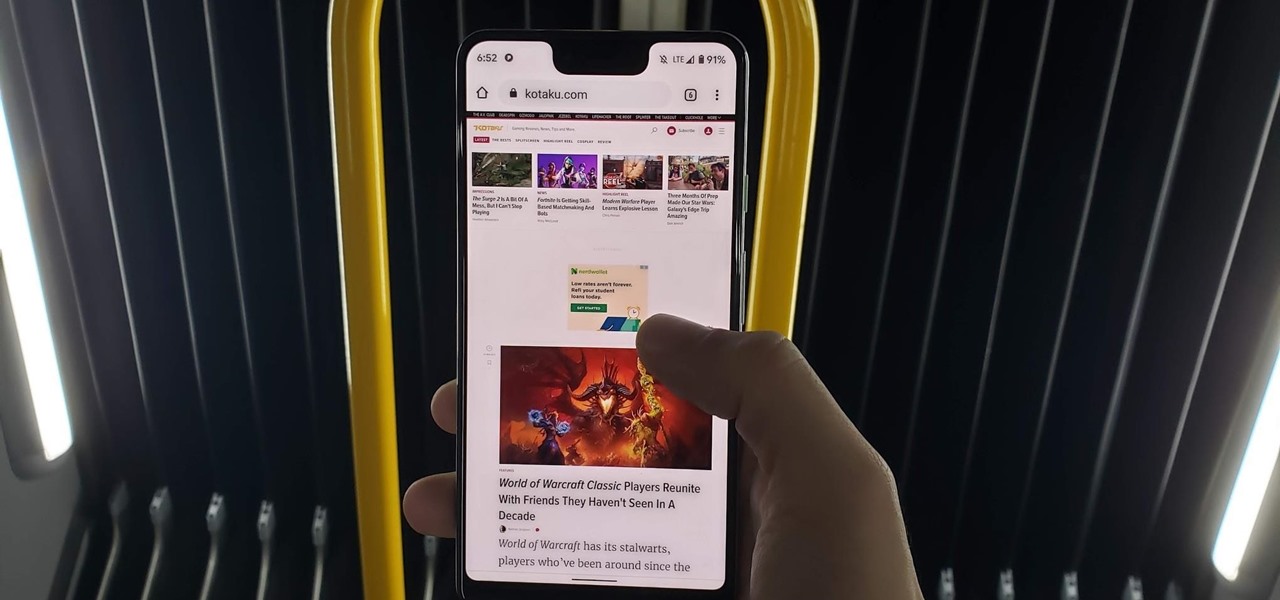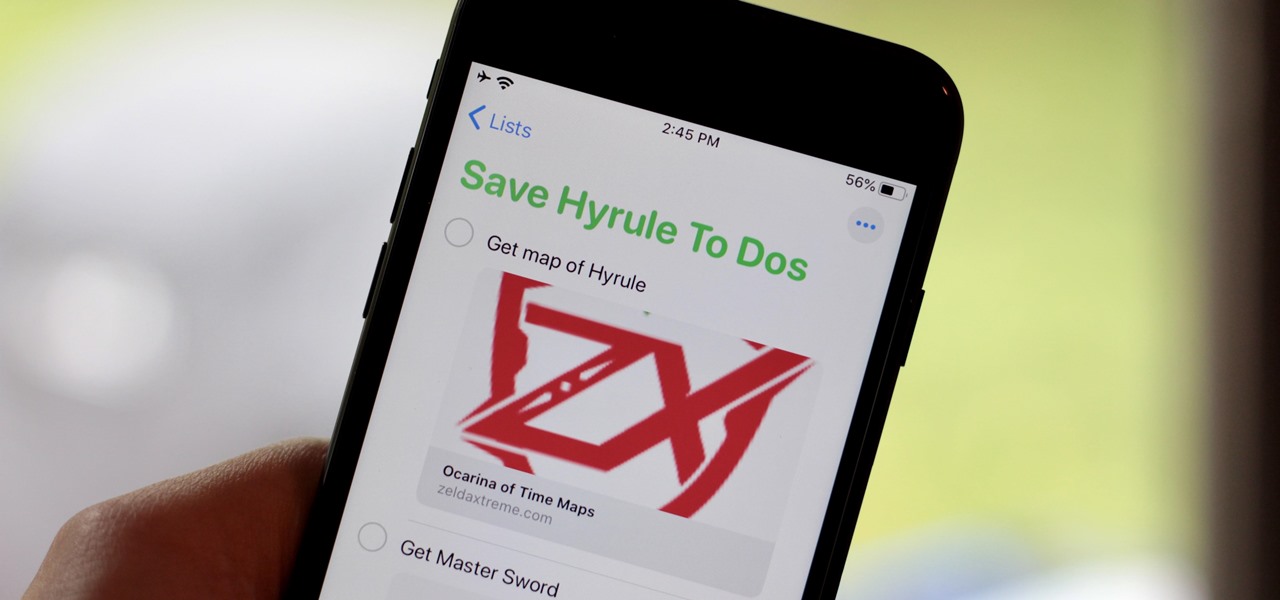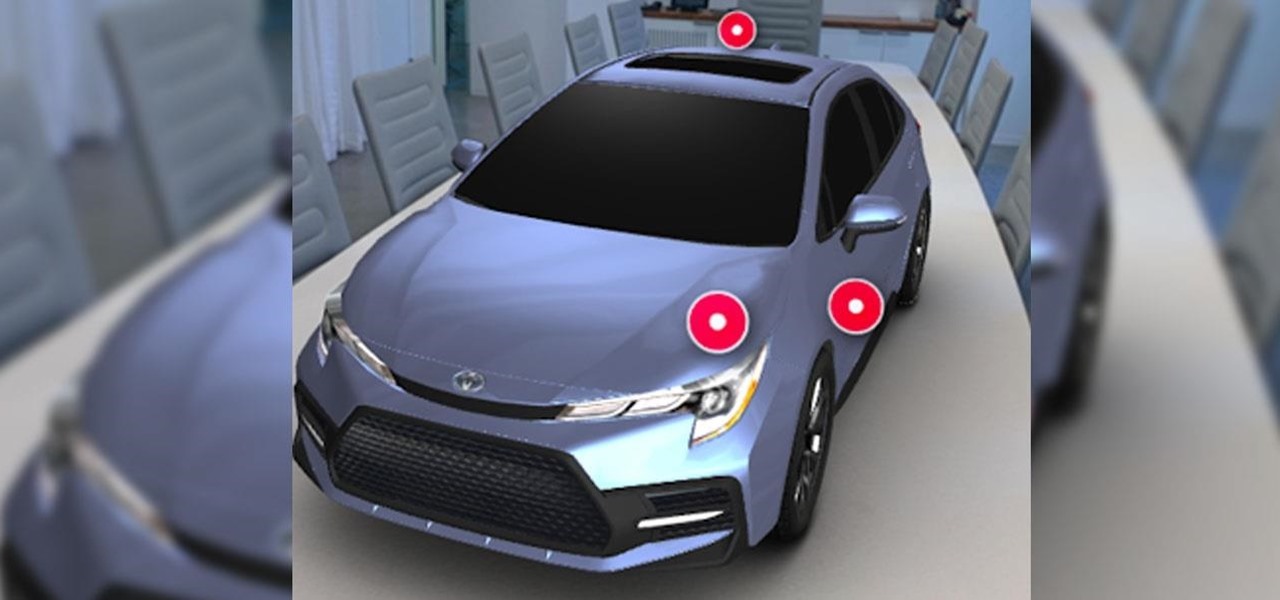In this tutorial, we learn how to download and install Firefox web browser. First, go to Google and search for "Firefox". Once you find this, click on the official Firefox website and click on the free download button. A new window will pop up, click "run", then the program will download. Once it's finished, click on the Firefox download and go through the steps to install the program. Now, an icon for Firefox will appear on your desktop, and you will be able to use this to run Firefox. Once ...
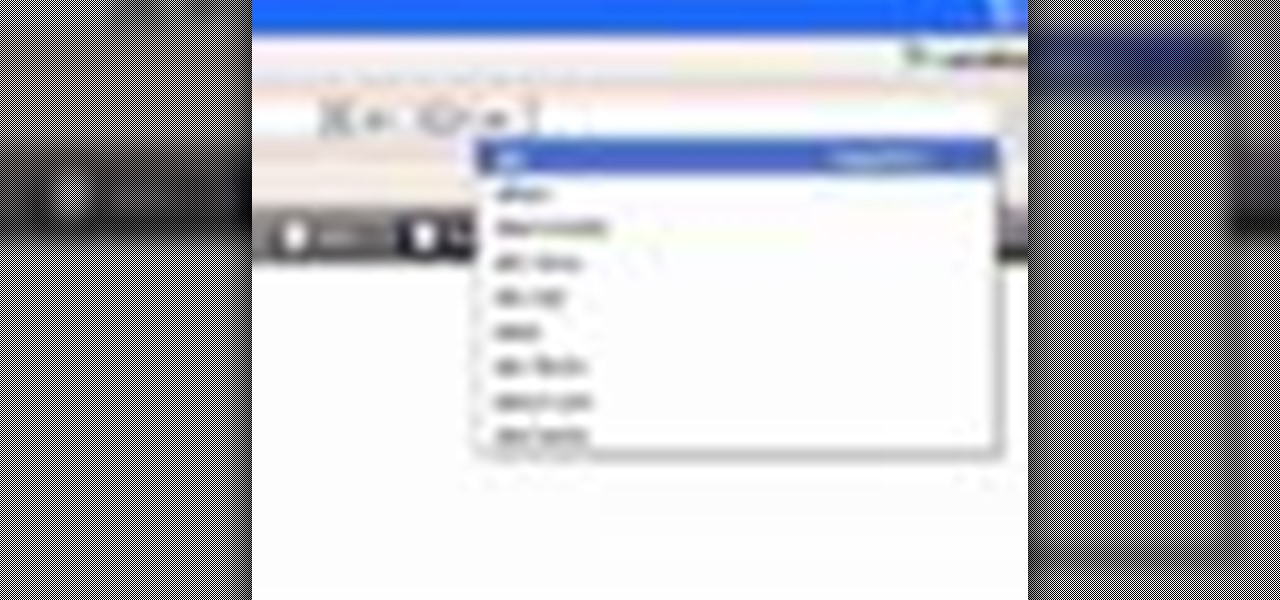
In this video tutorial, viewers learn how to delete embarrassing searches in the Mozilla Firefox web browser. This task is very simple, fast and easy to do. Begin by opening Firefox. Then go to a search engine website such as Google, and type a word in the search box. When the suggestions pop up under the search box, the words and press on the Delete key to delete it. This video will benefit those viewers who use the Mozilla Firefox web browser, and would like to learn how to delete embarrass...

Face it, there may be some sites that you have visited online that you aren't too proud of. So before your mom, brother, or even girlfriend make one single click you might want to check out this tutorial. In the video, you'll find out how to erase your entire web browsing history on your PC computer. It's easy to follow and will make things a bit safer for you and others. So good luck and enjoy!
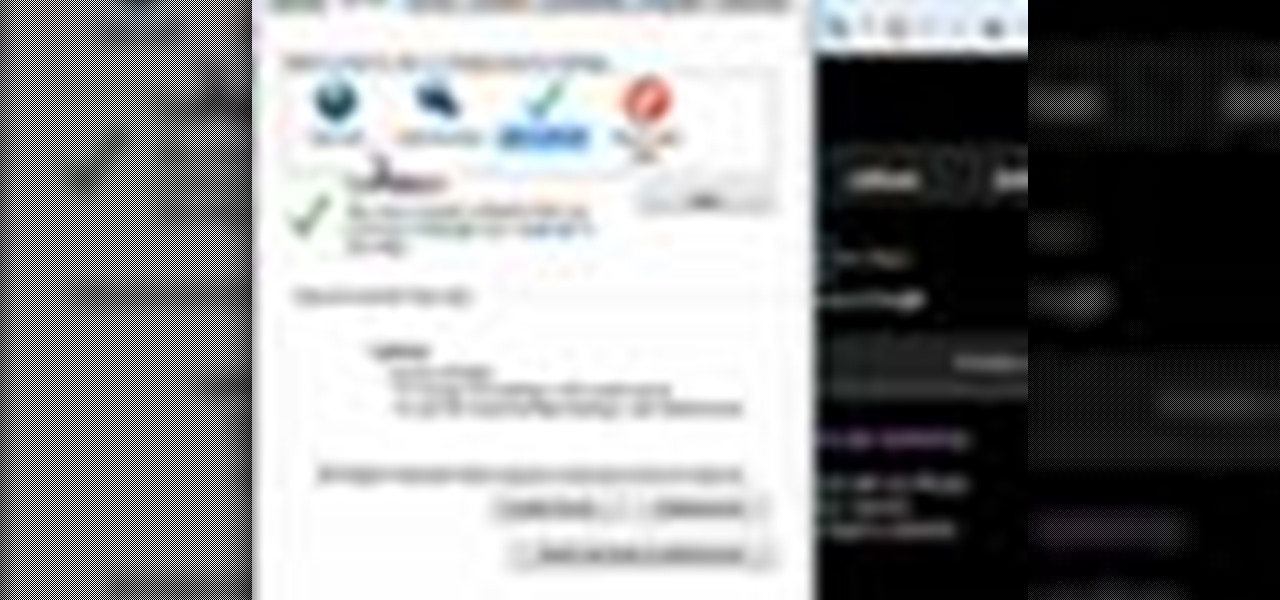
Having security setting on your web browser is a pretty important tool. It keeps you safe from potential hackers and makes sure you don't visit unsafe sites that could lead to a virus. But sometimes the security settings on a web browser can be a pain and the best choice would be to turn it off. So in this tutorial, you will learn how to easily change the security settings to INternet Explorer 8. So sit back and enjoy!

In this how-to video, you will learn how to see high quality pictures of your own house. First, go to your web browser and click on Maps and Directions in the directory on the MSN website. Next, click on locations and type the address of your house or whatever place you want to see. Once this is done, click on bird's eye to get a closer photo of the area. Next, click zoom in until you get an even larger image. You can also click on the picture and drag to move around the image. This video sho...
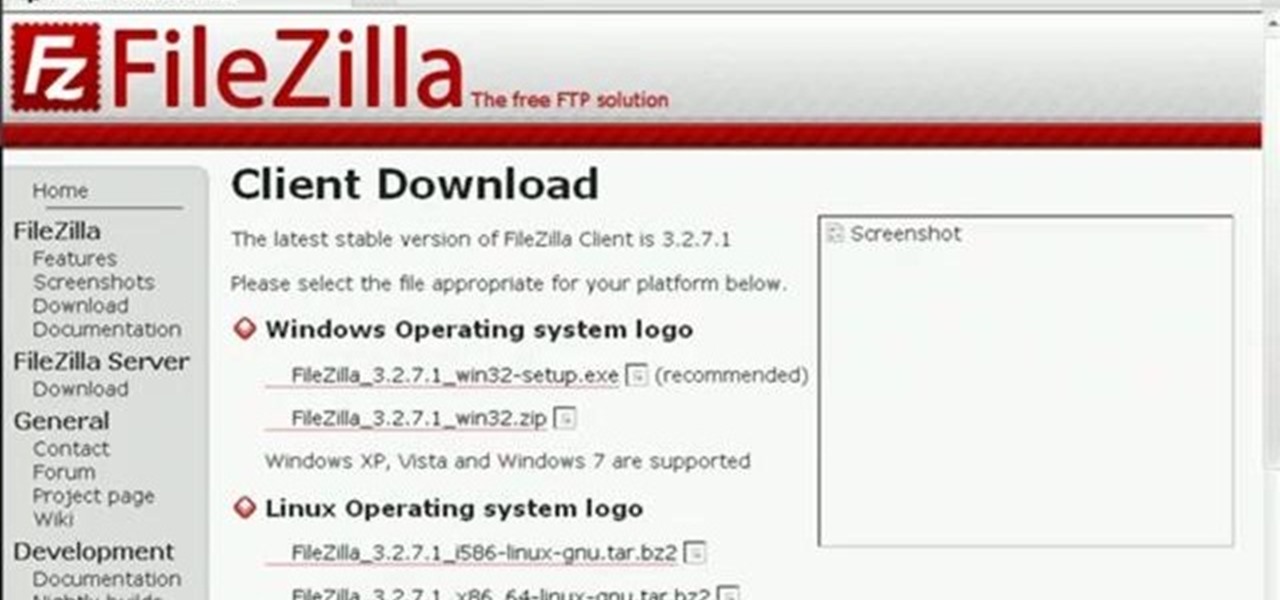
In this Computers & Programming video tutorial you will learn how to update a website with an FTP client (v† la FileZilla). Download FileZilla client from www.filezilla-project.org. Find your server IP address from your web host, which will be found in the hosting control center. In the video, it is GoDaddy.com. Open your filezilla client and put in the IP address of your web host and your username and password for your hosting account. Then click ‚Äòquickconnect‚Äô. This will connect you to ...

Most of the home wireless networks are not set up by professionals and hence they might lack in security features. People just set up the wireless networks by connecting the devices and powering them up and never care to apply security settings to the network. This may result in your wireless network being compromised by unwanted external entities. How ever you can do a web based configuration settings and secure your wireless network by password protecting it. This settings differ from the m...

In this tutorial, we learn how to make Firefox the default web browser. First, go to tools on your Firefox page and then click on options. Then, click on advanced and check that Firefox will be the start up browser. Click "ok" and then that window will disappear. You can now open up different windows and this will now make Firefox your default browser without having to change constantly with another browser. if you want to change this at any point, you can always go back to your advanced opti...

Are cobwebs taking over the lesser used areas of your home? Do you hate bumping into a big, uninvited spider guest in your doorways? Well, look no further. Springtime brings pollen, dust and pests, all of which contribute to those annoying webs, and this tutorial will provide you with professional tips for eliminating them from your space. Not only will you learn how to get rid of the webs, you will also learn how to prevent them so hopefully you won't have to worry anymore. So, check out thi...

In this video, learn how to use Google Reader with RSS, Atom, and/or XML feeds. Feeds allow sites to "pull" information from the web without having to visit the site manually. It also helps prevent web users from having to go "check" a site for updates because the feed will check for you! In this video, learn how to add and remove feeds from Google reader and get tips on how to sort & read them these feeds effectively.

Start up iMovie. When the screen pops up you should choose new project. Give you project a name and then start iMovie. Switch to the integrated camera option found at the bottom of the screen. Press record and you can start talking for as long as you want. Record what you want, then when you want to finish, press the "esc" button on your keyboard. You can then choose the clip that you just recorded, drag it to the bottom of the screen go to file, choose export, then web-stream, then click sav...

This video tutorial from KaBoom215 presents how to use Xbox 360 Internet browser with NXE update.First you need to turn on your computer and make sure you have Windows Media Center on your Xbox 360 and your computer (preferably using Windows Vista operating system).From your computer, open Internet browser, search for mce browser, choose search result that says Anthony Park Software.Download MCE Browser from this site.Back to your Xbox 360 console connected to your computer, open Windows Medi...

Learn how to enable JavaScript and cookies in the Opera web browser. 1. Open Opera. 2. Click on tools. 3. Click on "preferences" to open the preferences pane. 4. Select the "advanced" tab. 5. Click on "content" and then check the "enable JavaScript" checkbox. 6. Click "cookies" and then click "accept cookies". 7. Click "ok" to close the preference pane and save the settings. Now you should be able to fully enjoy the web on your favorite browser !

This video shows the method on how to Retweet web sites using Twitter. The website used on this video is Dream Systems Media. First, choose an interesting topic to tweet. Highlight and copy the entire tweet. Second, using either of the following codes: RT, rt, R/T or retweet, and the ‘@’ symbol; paste the tweet previously copied. Check if the tweet contains the name of the site and the URL. Third, place your comment inside the parenthesis following the tweet. Last, click the update button and...

Bobthegrand demonstrates how to clear the search history on the Internet Explorer and Firefox web browsers. In Internet Explorer, click the star on the toolbar to see stored web browsing tabs. Click on the history tab to expose the search history. Right click on the site that you would like to erase and then hit the delete key. Click yes in the verification popup window. In Firefox, click the expandable search options on the left hand side of the browser. Your search history will appear in th...

This is a Computers & Programming video tutorial where you will learn how to set up your developer computer for Silverlight applications. First you need to install some tools on your developer computer. The premier developer tool from Microsoft is Visual Studio. If you don’t have a license, install Visual Web Developer Express which is free. It is installed via the web platform installer. Then you need to install the Silverlight toolkit. Go to Silverlight codeplex and you will find a complete...

In this video the instructor shows how to insert a quick time video into your web page. To do this, first create a text box. It is always good to create a text box first and then insert your movie or flash object or any other media into it because it gives you more control of your object regarding its placement, rapping, and other things by containing it in that box. Now select the Quick Time object and browse to your movie and place it in the box. Now re-size the box to a required size for t...

Shannon Smith shows how to upload files using Filezilla in this episode of No Mac, No Cheese. Filezilla is useful in assisting you with putting files onto a web site. Simply type in your web address, user name, and password. Then create a folder and name it appropriately. Adjust the properties by keeping all permissions enabled. Then, open up the file to find all of the folders on your hard drive. You can easily drag and drop a folder from your hard drive or double click to individually selec...

Here Danny Beales shows you how to quickly clear your Firefox cache and cookies. To clear your Firefox cache, do the following: Go to Tools Clear Private Data Select which data you would like to have cleared, and click on Clear Private Data. Your cookies and/or cache has been cleared. Remember to do this from time to time, because it will help speed up your browser's performance as well as keep harmful cookies from tracking your browsing.

Editing the sites with JavaScript code is one of the easiest method in the internet. First go to any web page, clear the address bar and the paste the code below, "javascript:document.body.contentEditable='true'; document.designMode='on'; void 0"(Without the quotes) and hit enter. Yep that's it, now you can select or click any part of the web page and edit what ever you need. If you follow the steps in this video you would be able to edit sites with JavaScript code easily.

This video teaches the secrets of taking a screenshot on an Apple Macintosh in simple steps. First open any colorful web page of your choice to take the screenshot. Now hold down the Command, Shift and 3 keys together at a time to take the screenshot. Now close or minimize the web page and double-click the image found on your desktop to open it. You can zoom in or out, send via email, save it and do much more with your screen shot.

Firefox is the web browser which has many features and the Firefox Download Folder is one of those features. The following steps will tell you how to change the location of the Firefox Download Folder.

This video shows how to delete a browser history in Google Chrome.

This video, filmed by Douglo95Producings, explains how to delete your internet browsing tracks. It is clearly described and easy to follow, for everyone. The video and sound quality, are very good, giving the viewer an easier to follow step by step guide. He gives answers to the people who ask questions and answers all the things you need to know on this action. He explains how long it will take, and what you are doing very well so the viewer gets an idea on what he is watching. The viewer wo...

In this video Chris Pels shows how to create an MSBuild project that orchestrates the execution of the aspnet_compiler and aspnet_merge utilities for an ASP.NET web site. First, learn the fundamentals of the compilation process for an ASP.NET web site and the role of the two command line utilities. Next, see how to create an MSBuild project file and the primary elements such as PropertyGroup and Target. Then learn the details of how to execute the aspnet_compiler and aspnet_merge utilities fr...

After you’ve uploaded your XML and audio files, then your podcast is, technically speaking, available for anyone to subscribe to. Just like if you had a URL for a web page, you could just type it in to your web browser to get there, you can use iTunes to get to your podcast with just a URL.

The new Flock web browser is out and better than ever! In this video tutorial screencast we talk about how Flock has integrated your Facebook friends (and Flickr, MySpace, YouTube) right into the sidebar. You can keep the People bar open while you surf the web and make updates to your status, write messages, subscribe to media and share with your friends with just a simple drag-and-drop. This is the version of Flock you've been waiting for, trust me.

In this video tutorial, Chris Pels will show you how to implement tracing in an ASP.NET web site to monitor or measure the performance and to diagnose errors. Learn how to add tracing to an entire web site as well as individual pages. See how to add custom trace messages in pages and business objects to aid in assessing site performance and in diagnosing errors. Learn the differences between tracing in an ASP.NET page and in using System.Diagnostics.Trace for tracing information in business o...

In this video tutorial, Chris Pels will show how to use the aspnet_merge.exe utility to combine assemblies that have been compiled using the aspnet_compiler.exe utility. First, view the output of the ASP.NET compilation process to learn what assemblies are created. Next, learn the mechanics of using the aspnet_merge.exe utility to merge assemblies from the compilation of a web site, first seeing how to control the compiled assembly names with the –prefix option. Then see how to merge all the ...

Firebug is an essential Firefox extension for web designers and developers. You are able to quickly target any element on a page to see the markup, the CSS, the layout, and the DOM in an instant. Not only can you see all of this juicy information, you can edit and see the results directly in the browser window. This makes Firebug the go-to tool for debugging CSS trouble. Also indispensable for Javascript programmers. So all you Internet website designers out there, pay close attention to this...

For preschoolers a painting activity that uses round rolling objects to paint. In this video golf balls dipped in white paint are used make a Halloween spider web! Art gives your child a chance to express themselves through their imagination. Art allows children to explore and understand their world through creative experiences that emphasize the process of art, not the product. When your child is creating there is no right or wrong way, only their way. (Art instruction does not have specific...

In the Xbox 360 game Darksiders, you'll eventually have to play the Iron Canopy level, which consists of The Seesaw, Webbed Floor, Two Lifts 1 Bomb, Loom Wardens, Broodmother, Silitha and Return Silitha's Heart. War will be ambushed and captured as he enters the Iron Canopy. When he comes to, you'll find him hanging from a spider web. Tap the Action button to break free. Make your way around to the left to discover a Soul Chest in hidden nook behind your starting location. Now cross the webbe...

In this video tutorial, Chris Pels shows how to use the ASP.NET IIS Registration Tool to configure ASP.NET. First, see how file extensions are mapped to ASP.NET in the IIS Manager on a global and web-site-by-web site basis. These script maps provide the basis for configuring individual ASP.NET applications to run under a specific version of the .NET Framework. Next, see how aspnet_regiis.exe, the IIS Registration Tool command line utility, is specific to each version of the .NET Framework and...

While the airline, casino, cruise, and hotel industries are asking for government bailouts during the COVID-19 pandemic, companies around the US are giving away its apps and services for a limited time. So while you're stuck at home, keep your mind off of coronavirus with free movies, TV, music apps, concerts, internet, fitness sessions, classes, and more.

Snapchat is probably used to Facebook copying its features by now, but Apple borrowing a page out of its playbook is likely a bit more surprising.

Augmented reality already seemed like the ideal technology to advertise for a movie based on the premise of being sucked into a video game world the first time around. For the sequel, how about two times the immersion?

It's now standard for websites to have a mobile version. Conveniently, we can browse the web with a mostly mobile-optimized experience. But what if you want the desktop experience on mobile? If you want, you can browse the mobile web and see only the desktop version of websites on Android devices.

With iOS 13, Apple included some major updates to the Reminders app for iPhone. Among them is the ability to add web links to individual reminders, including a rich preview of the link that can be minimized if necessary. So now you can add an Amazon link in a reminder to buy a present or a webpage for a recipe in your grocery list, to name just a few examples.

While Toyota ranks as the leading automotive brand in the world, the company is a follower when it comes to augmented reality.

Hollywood loves sequels so much that studios and their marketing teams are not too proud to release a sequel of an augmented reality promotion.