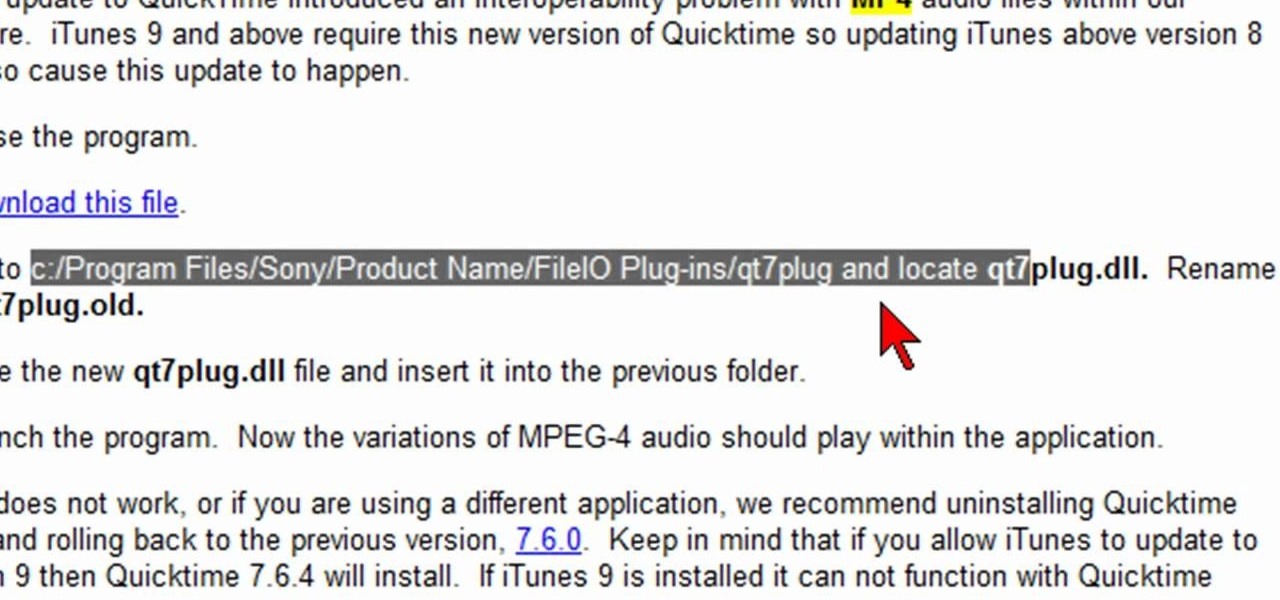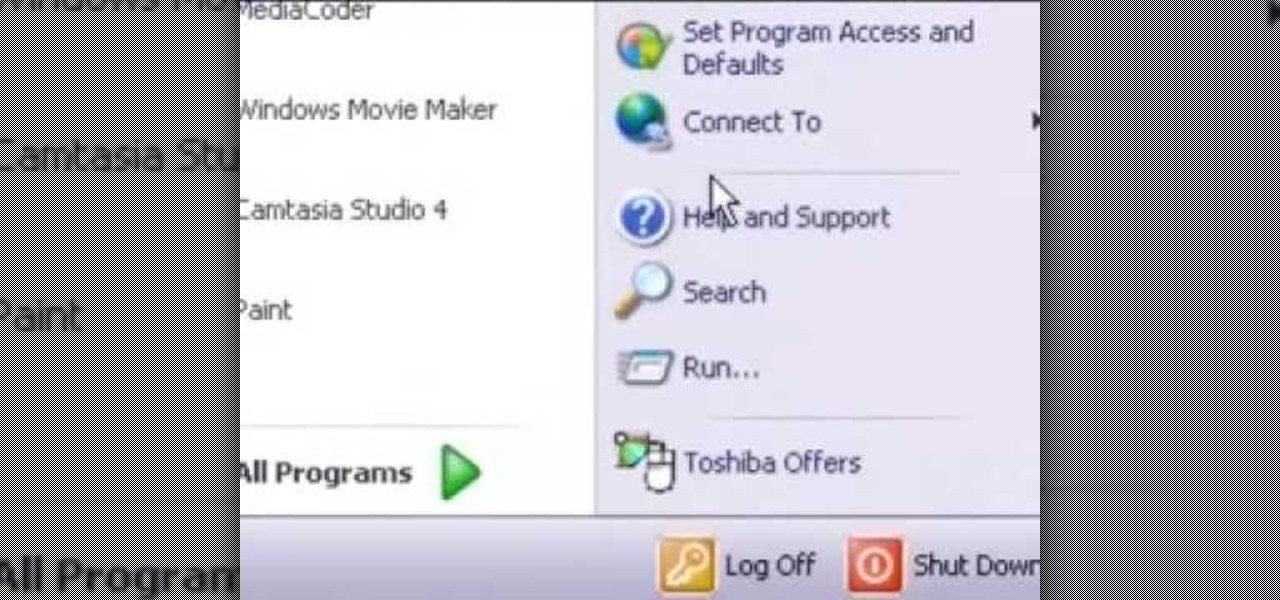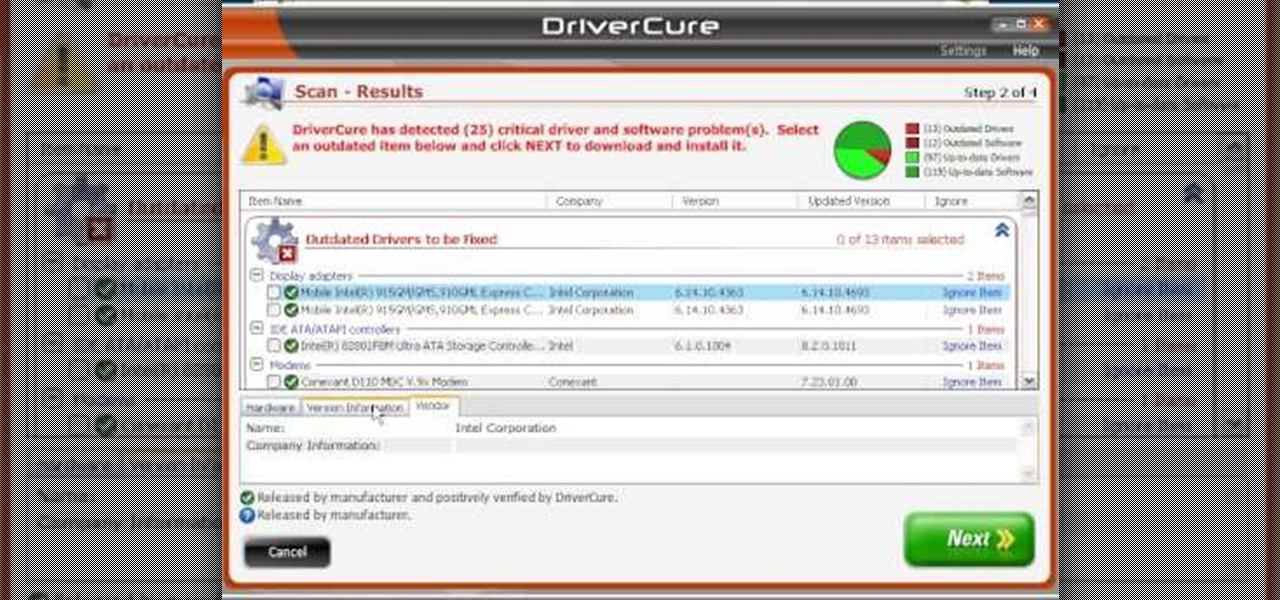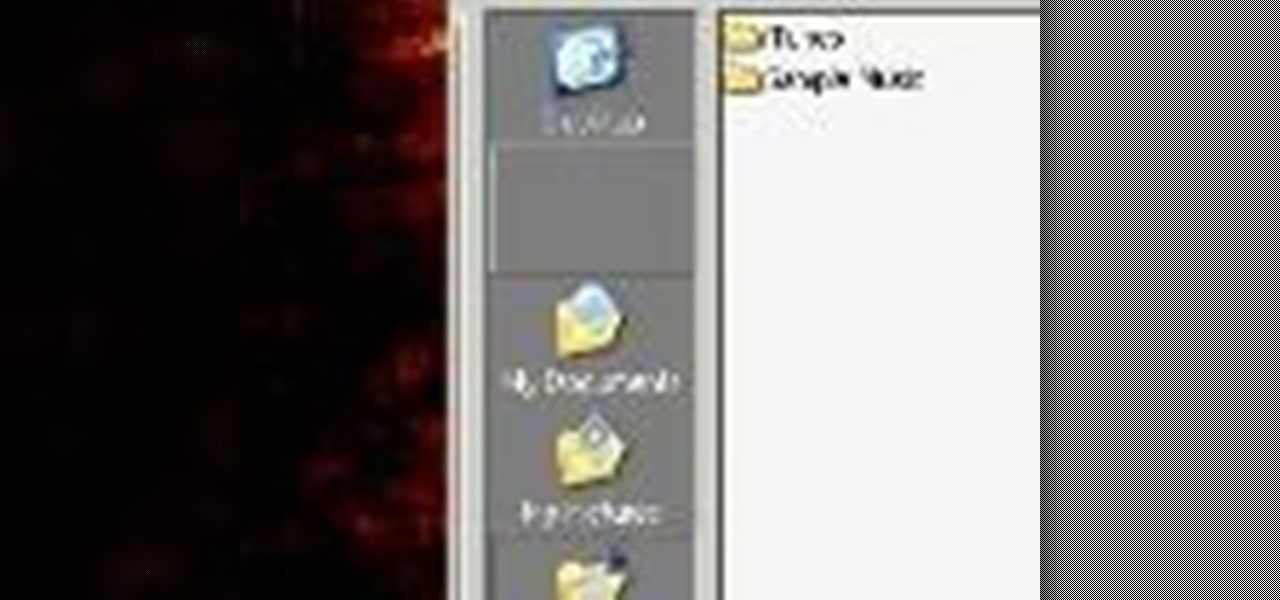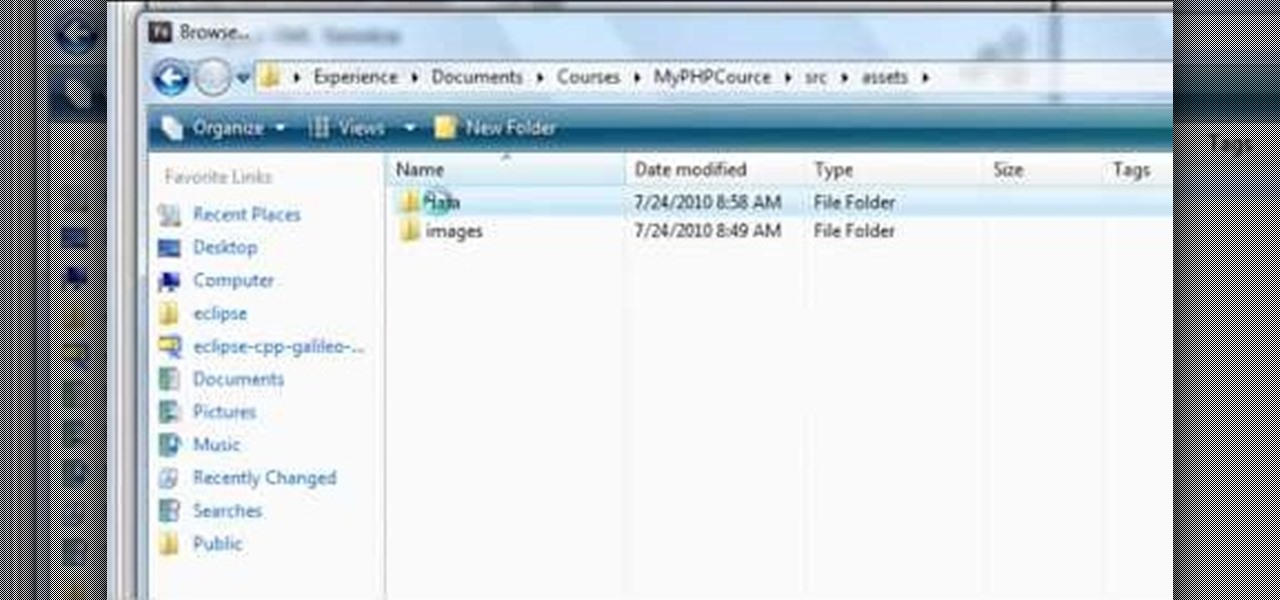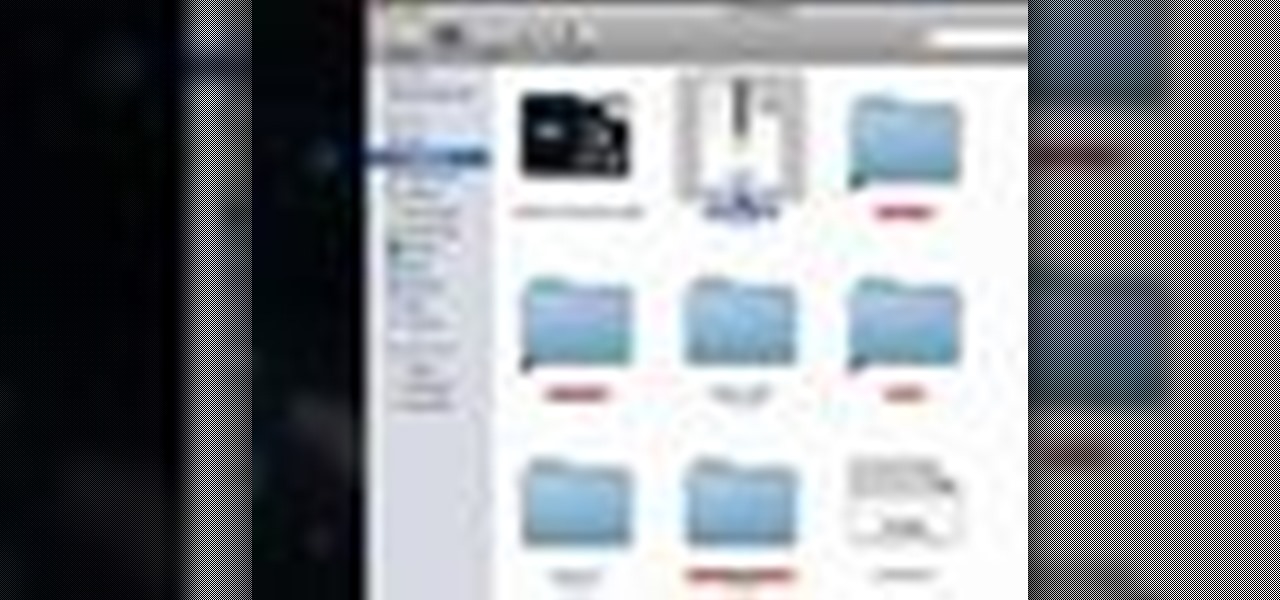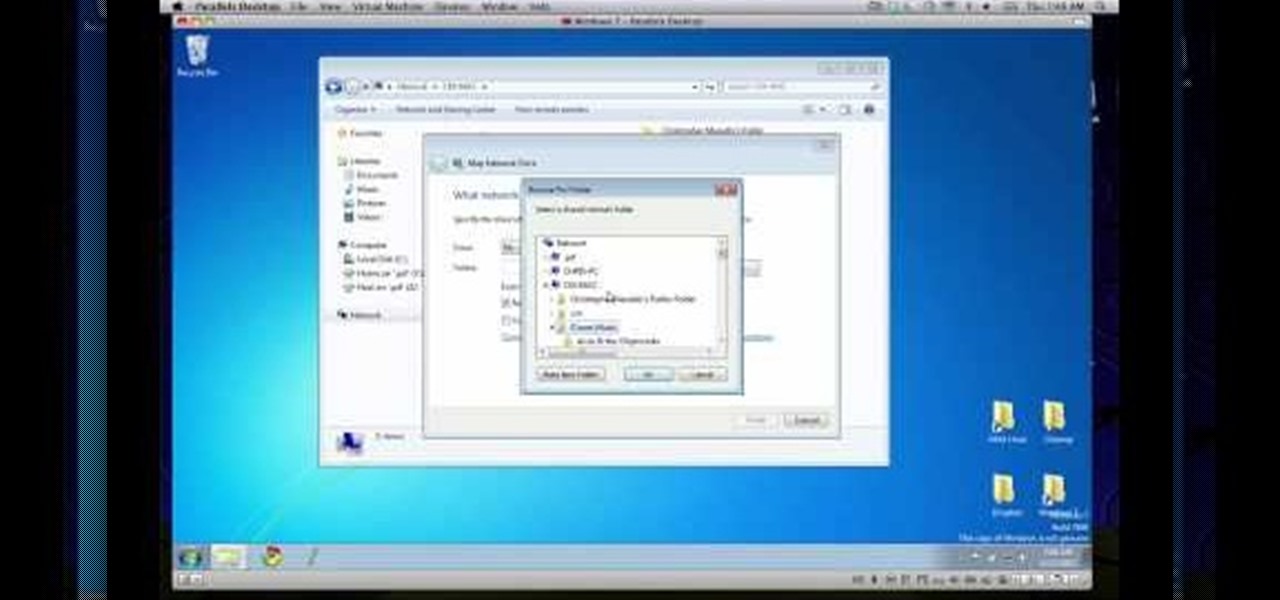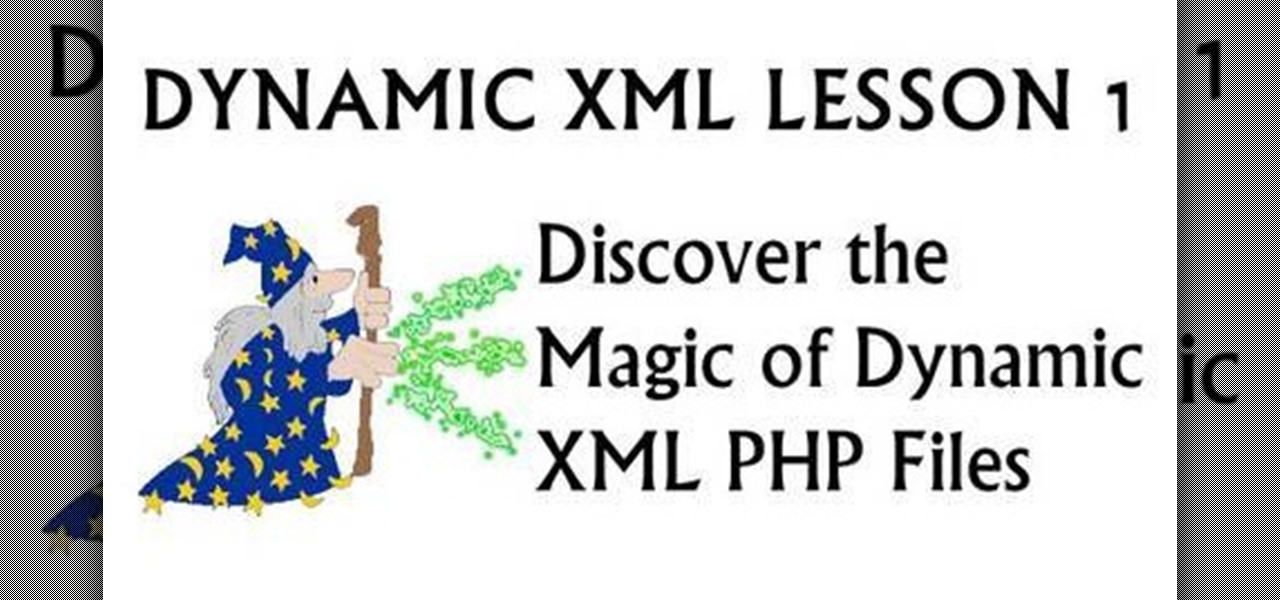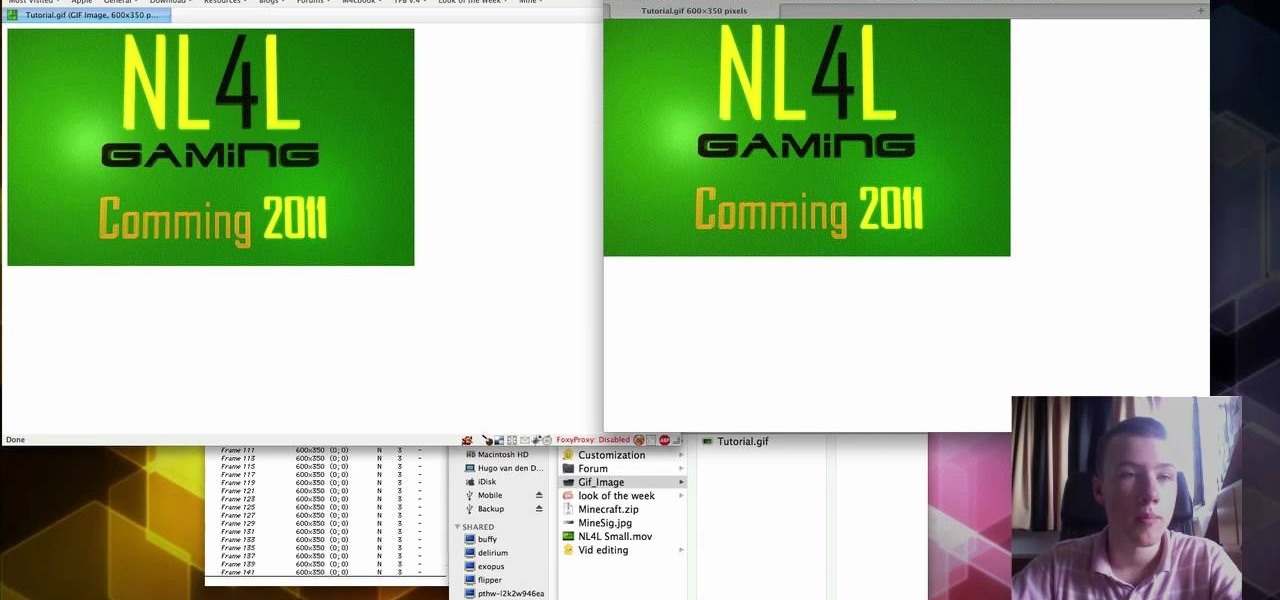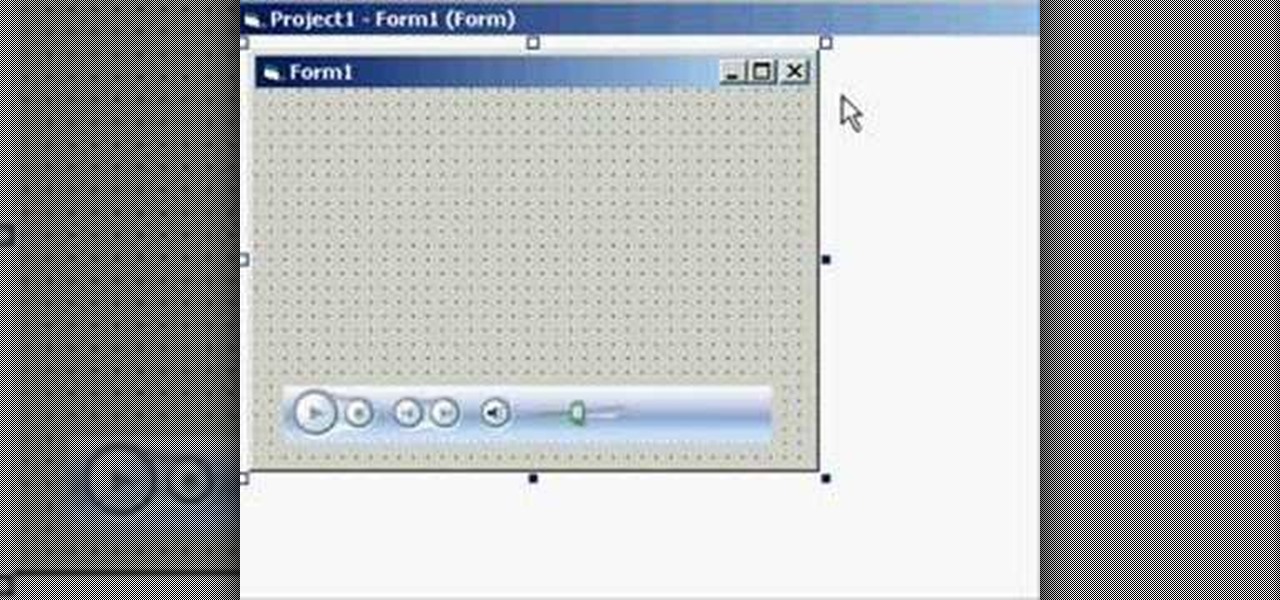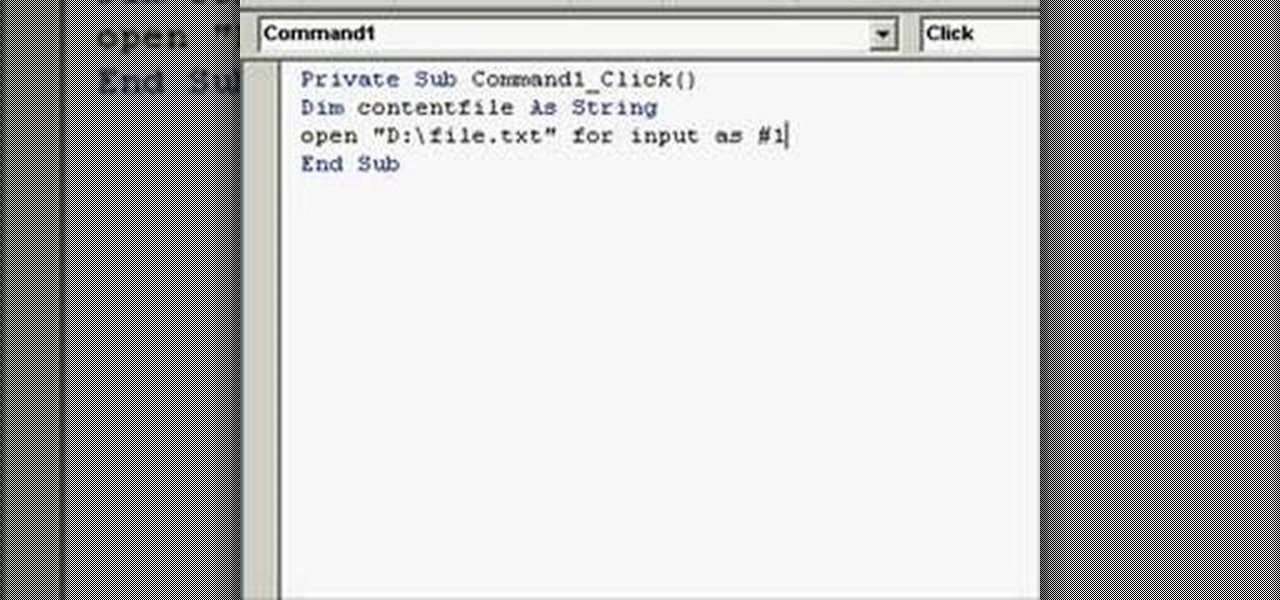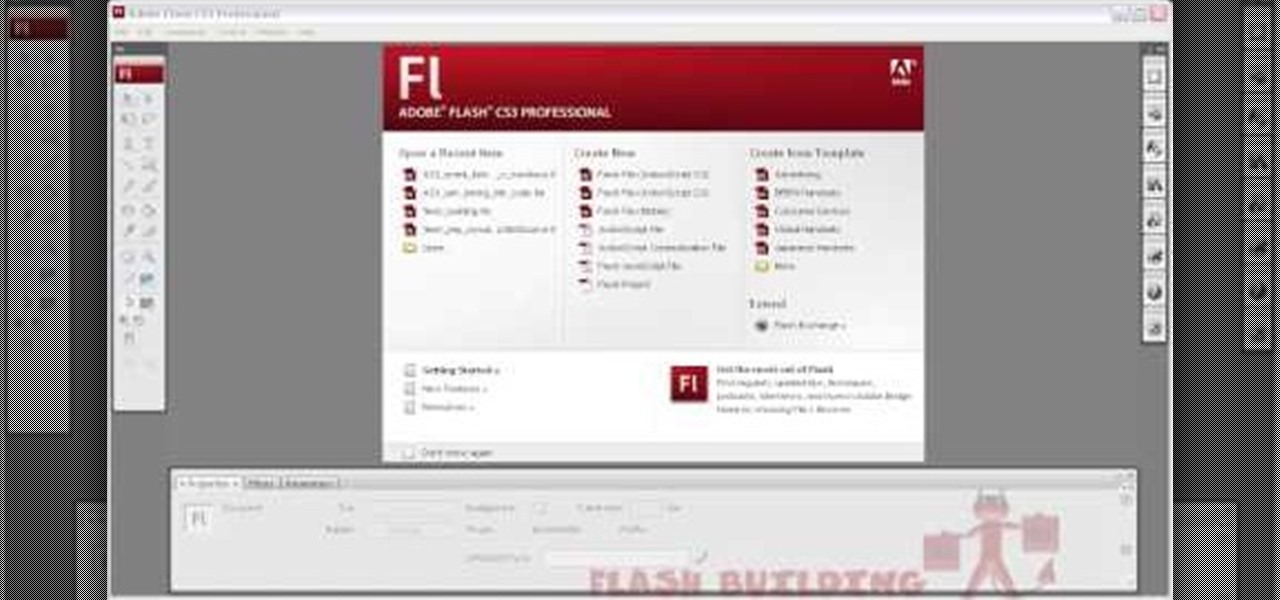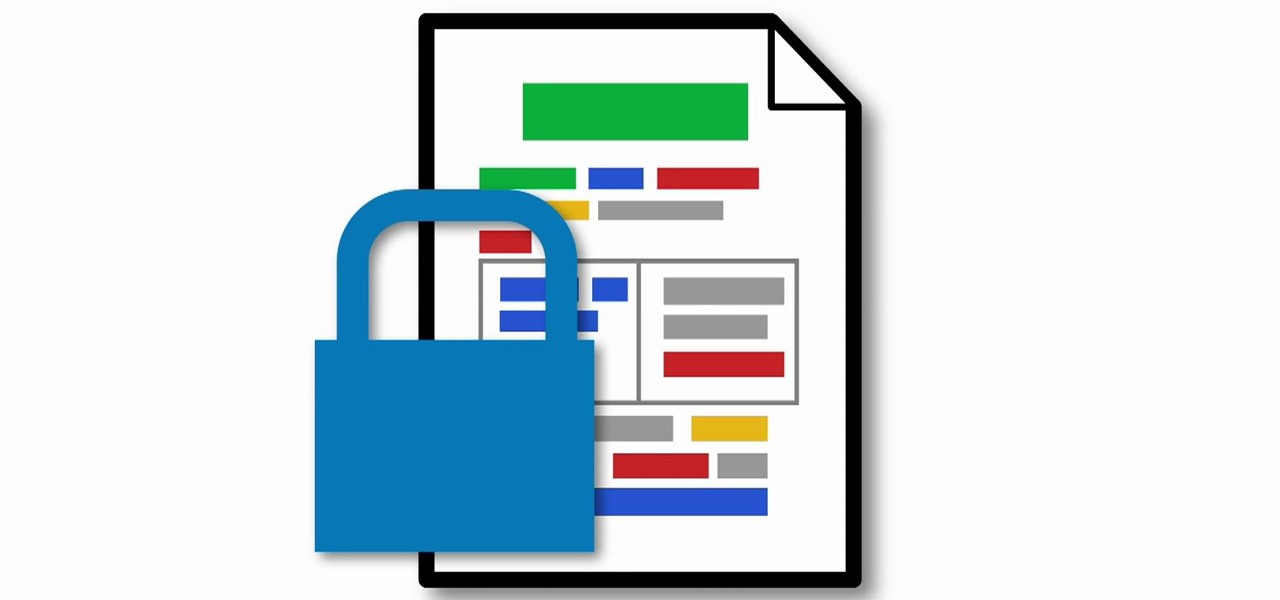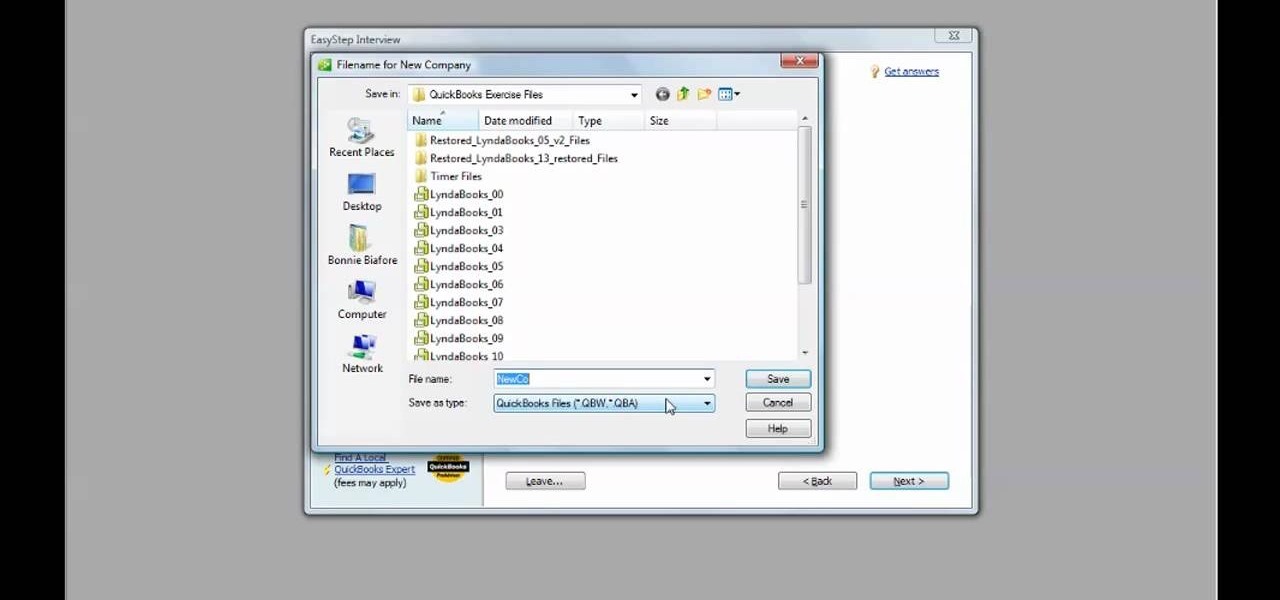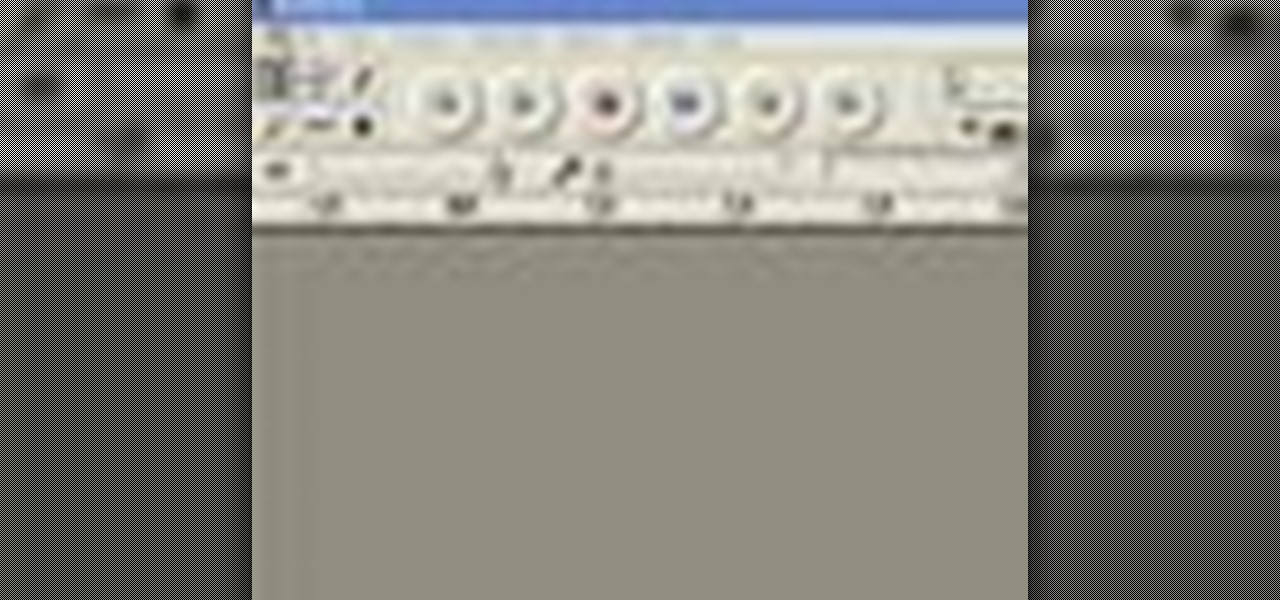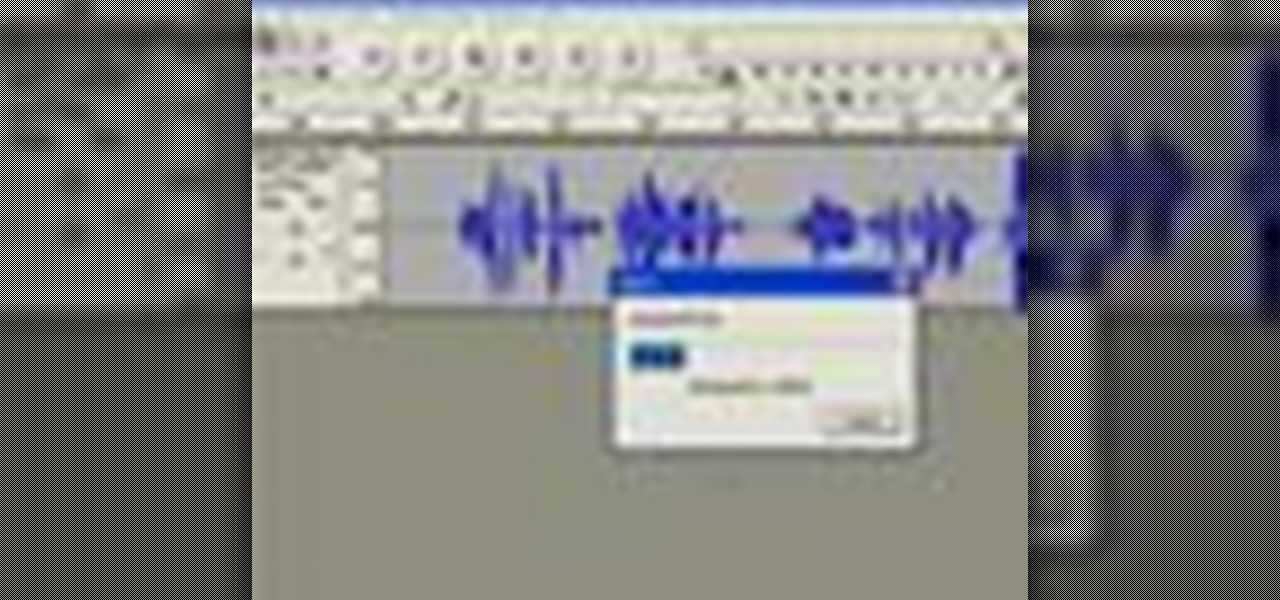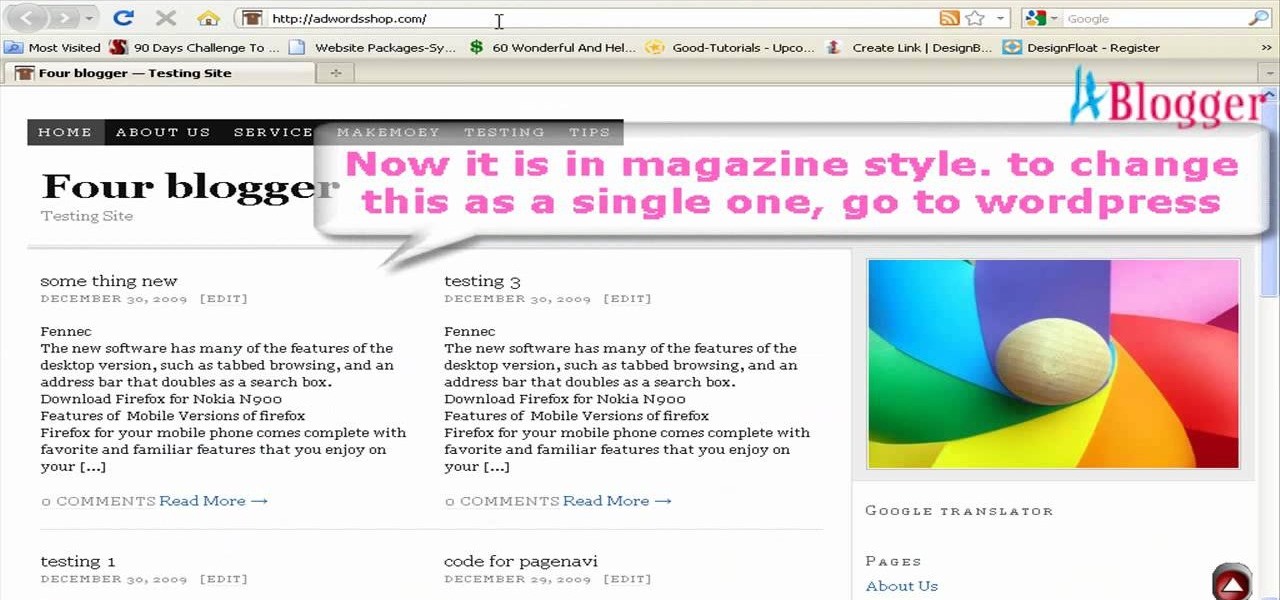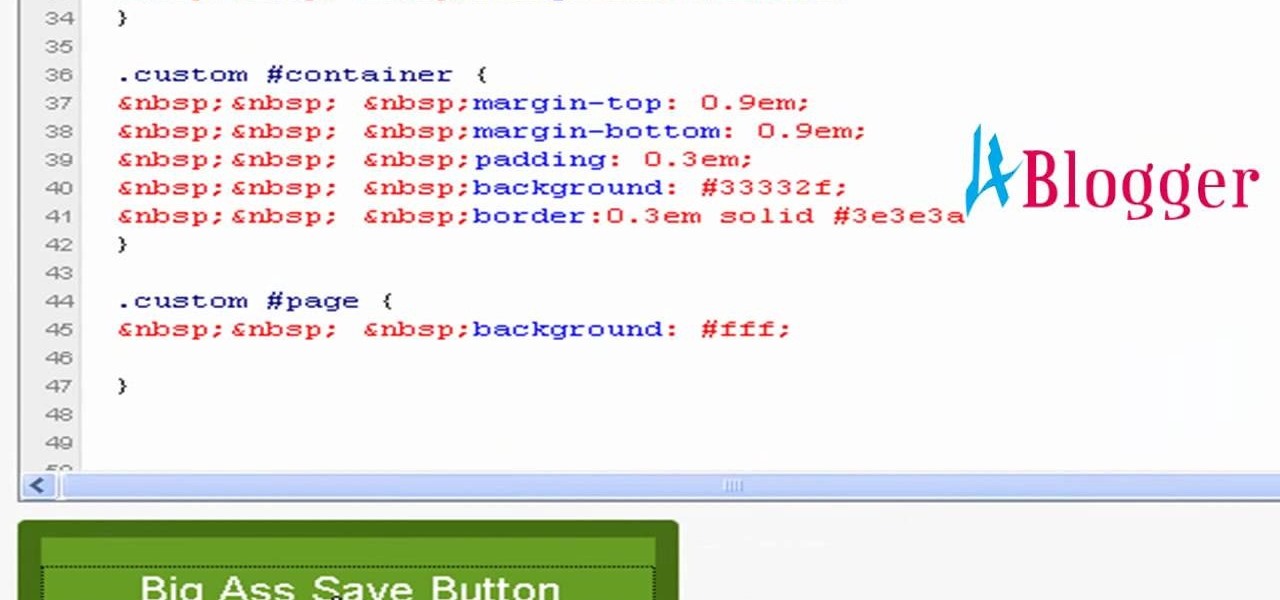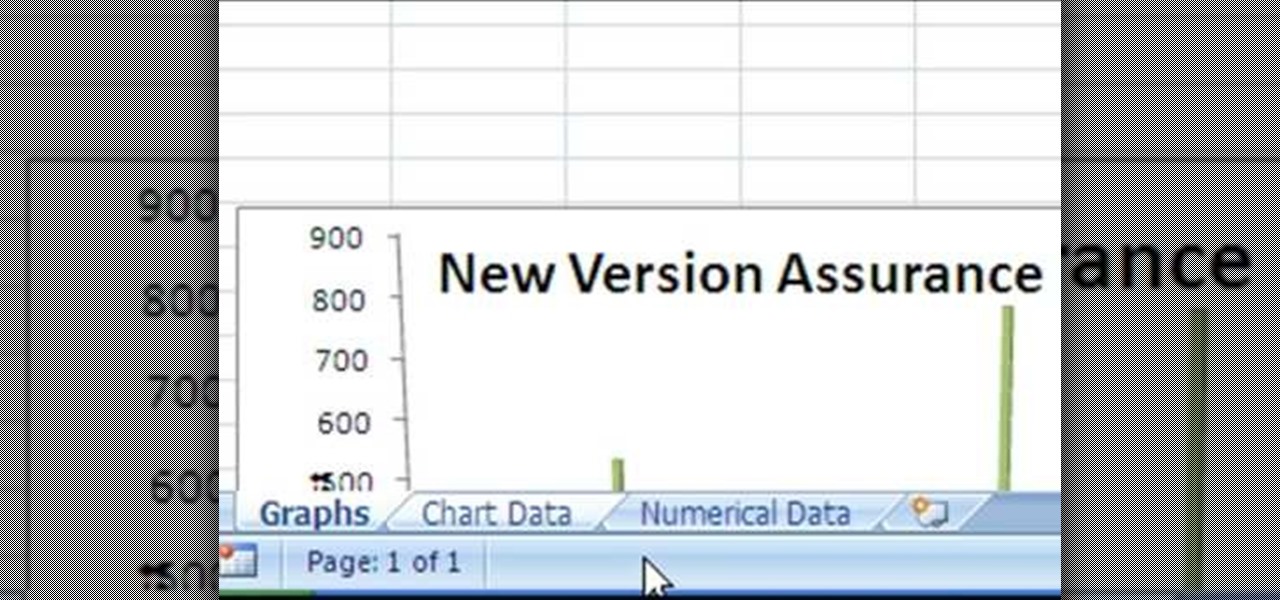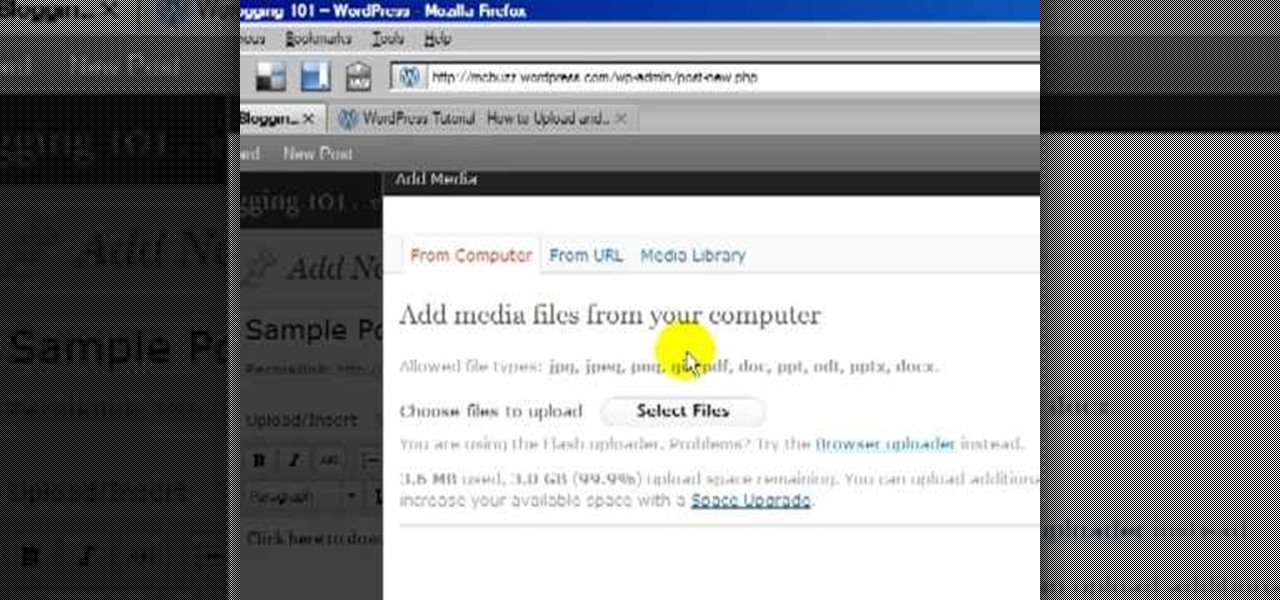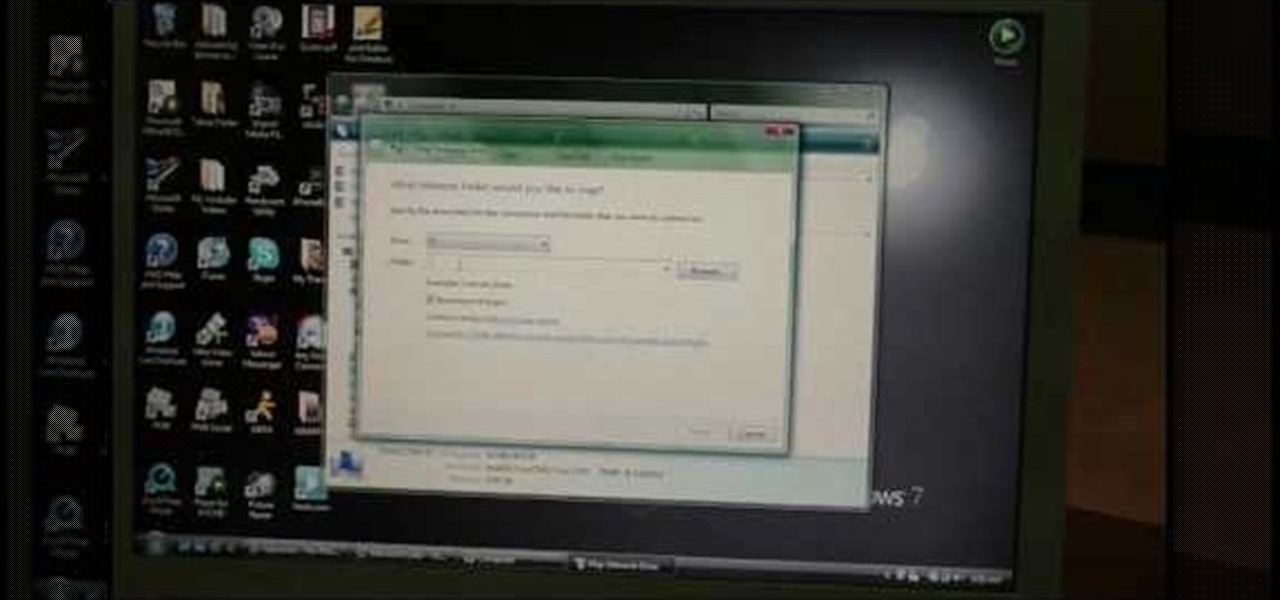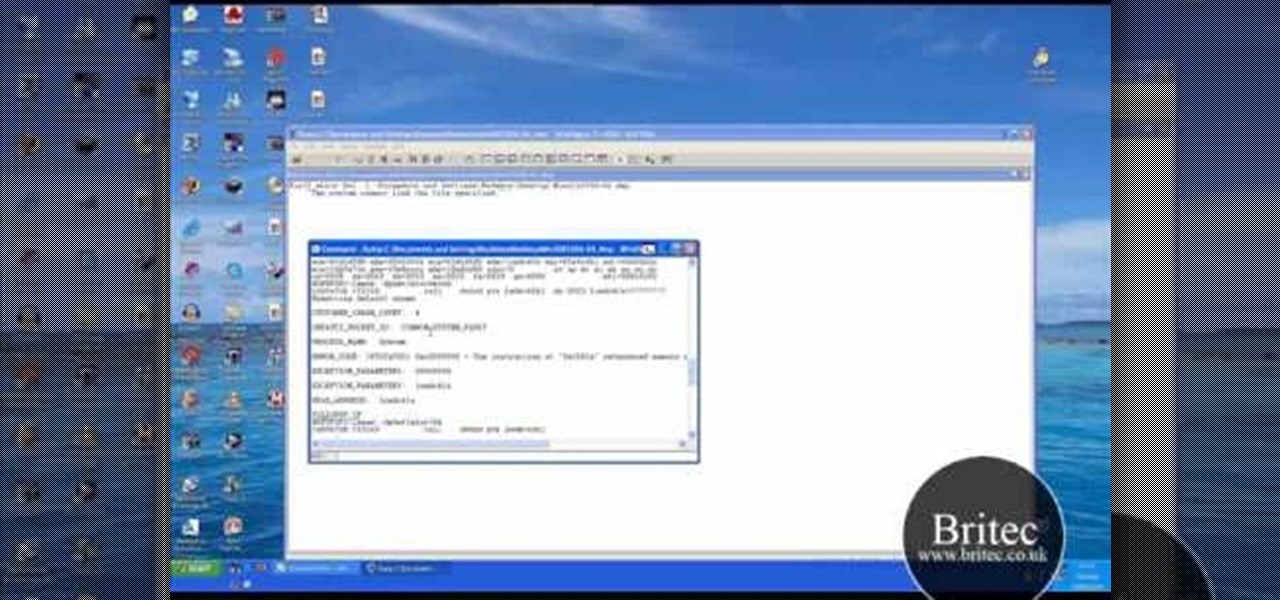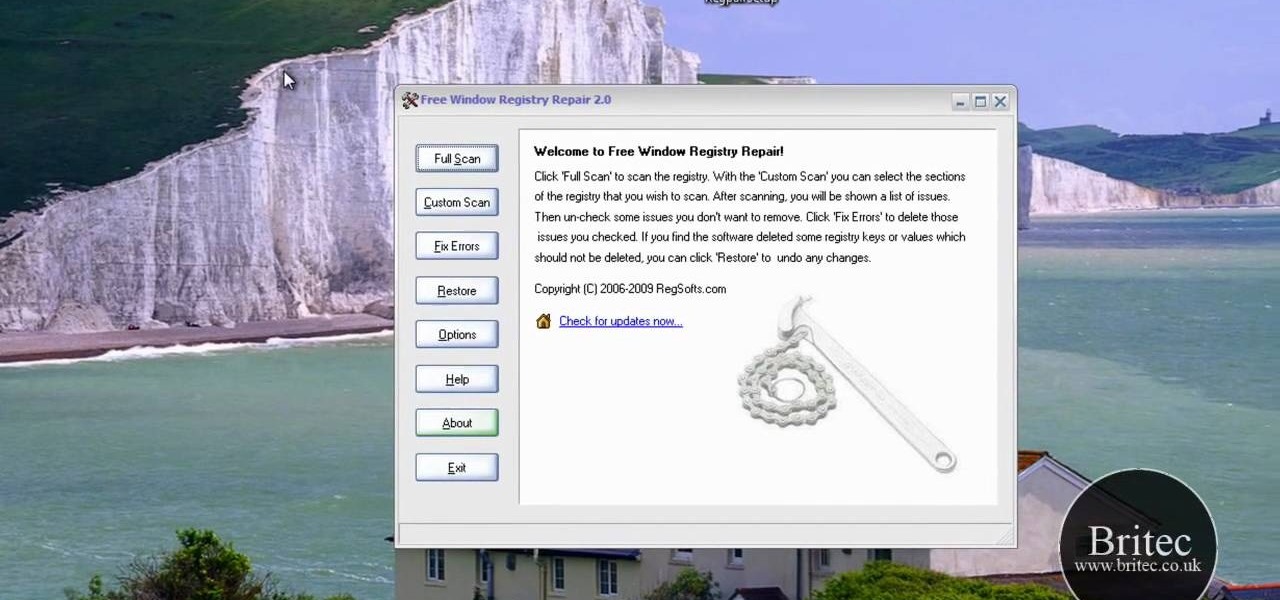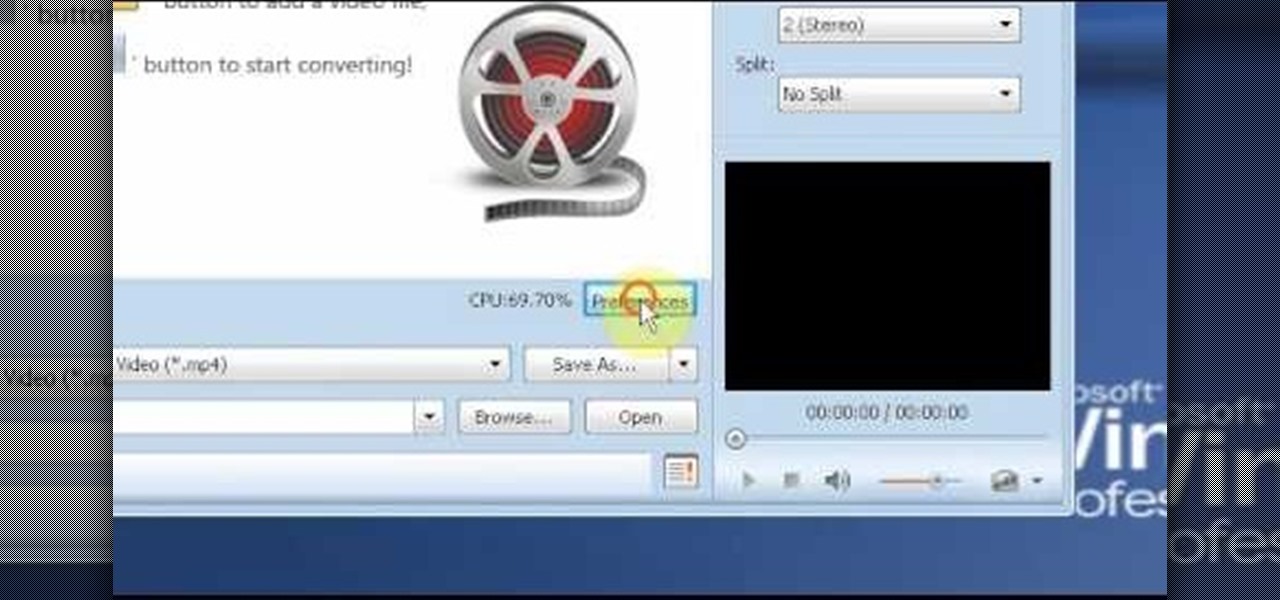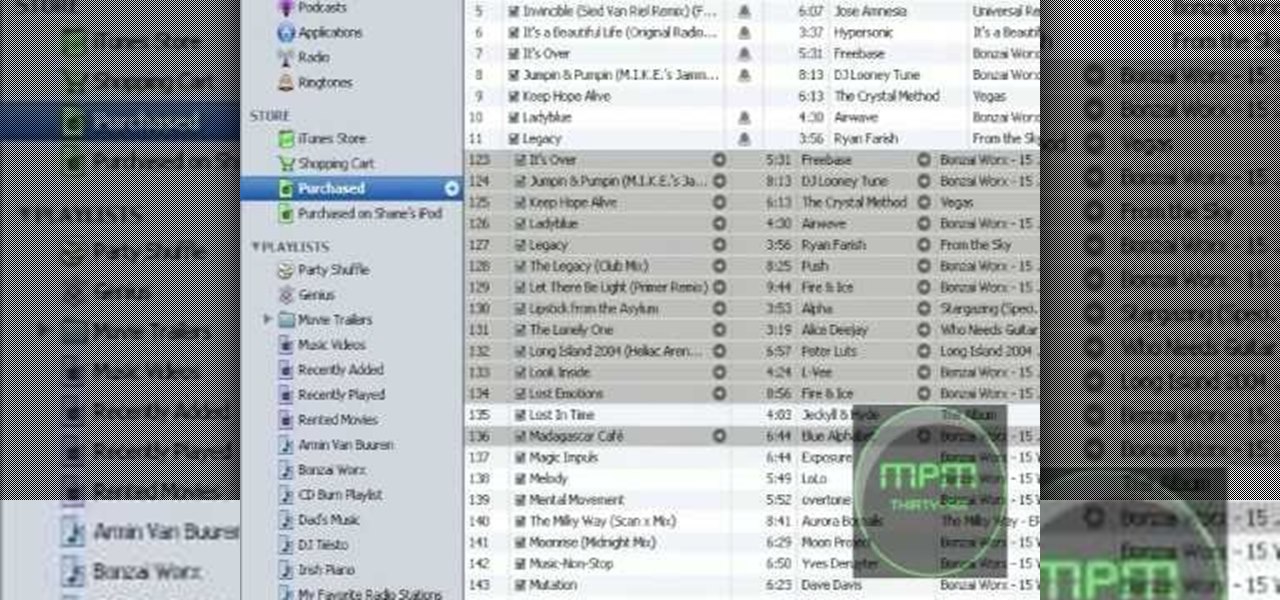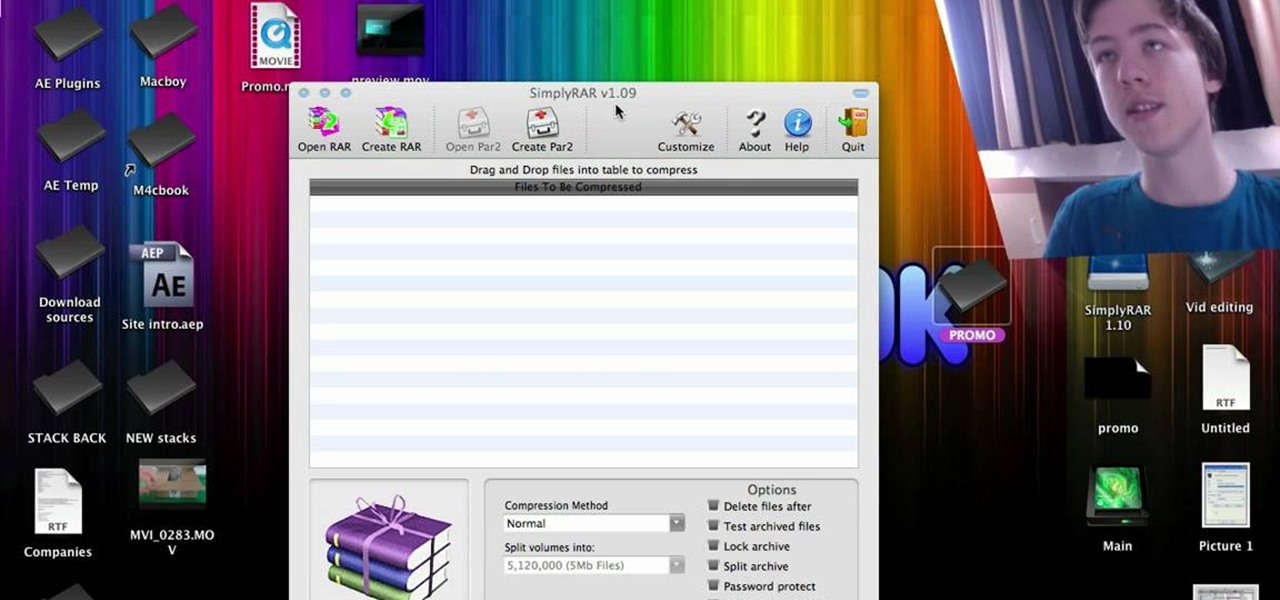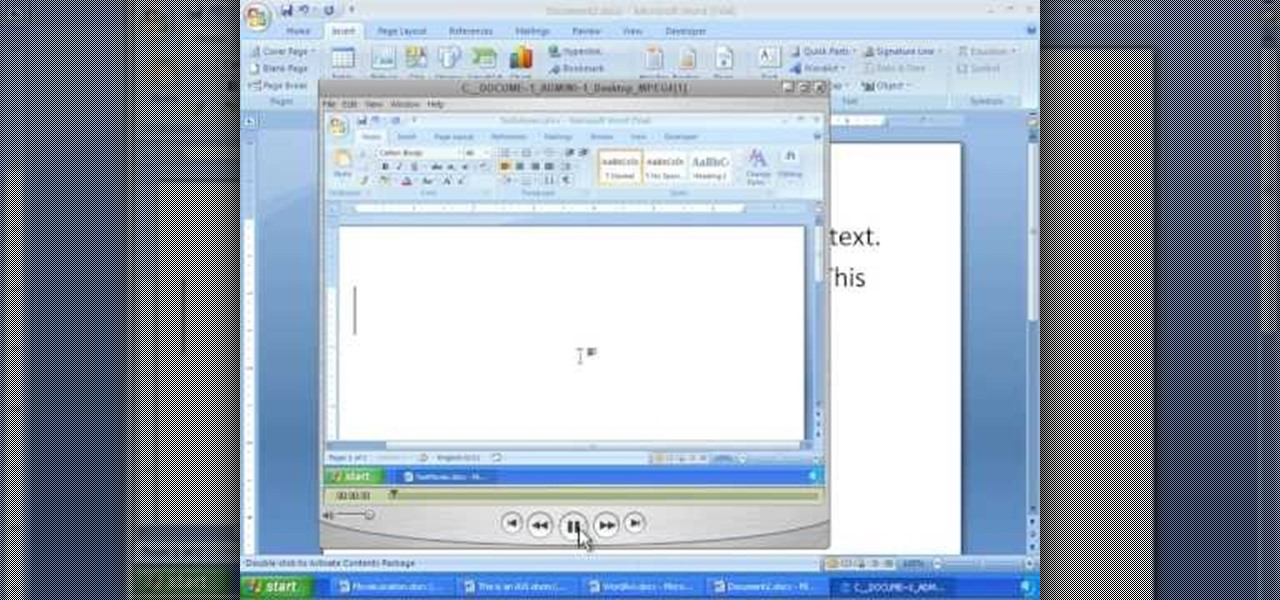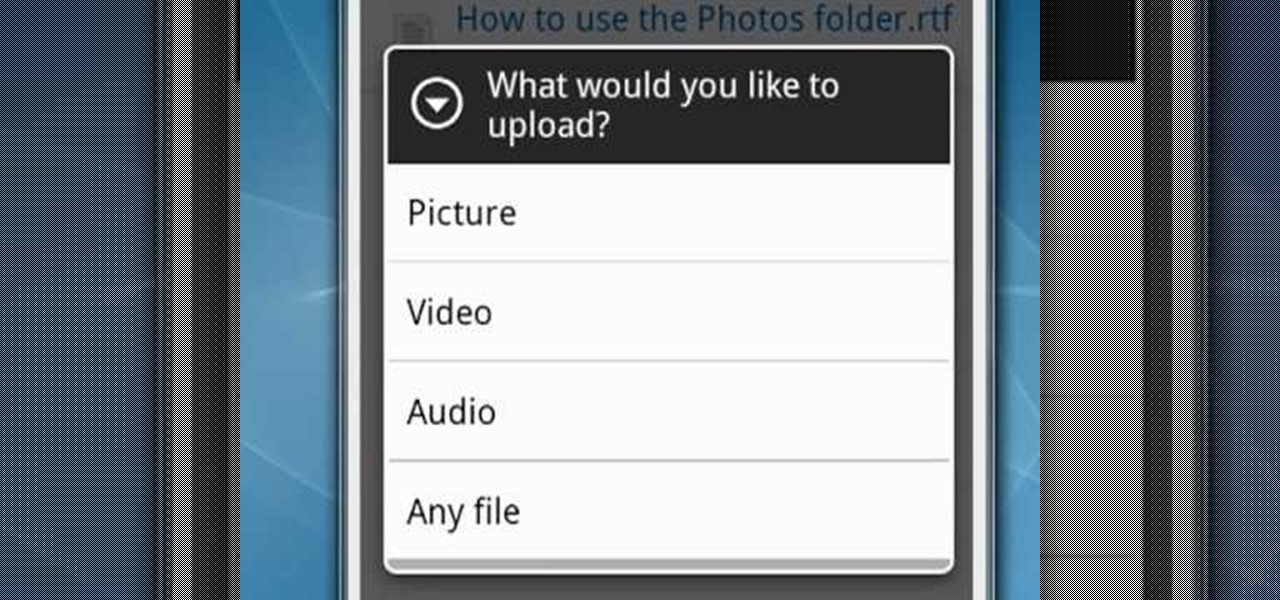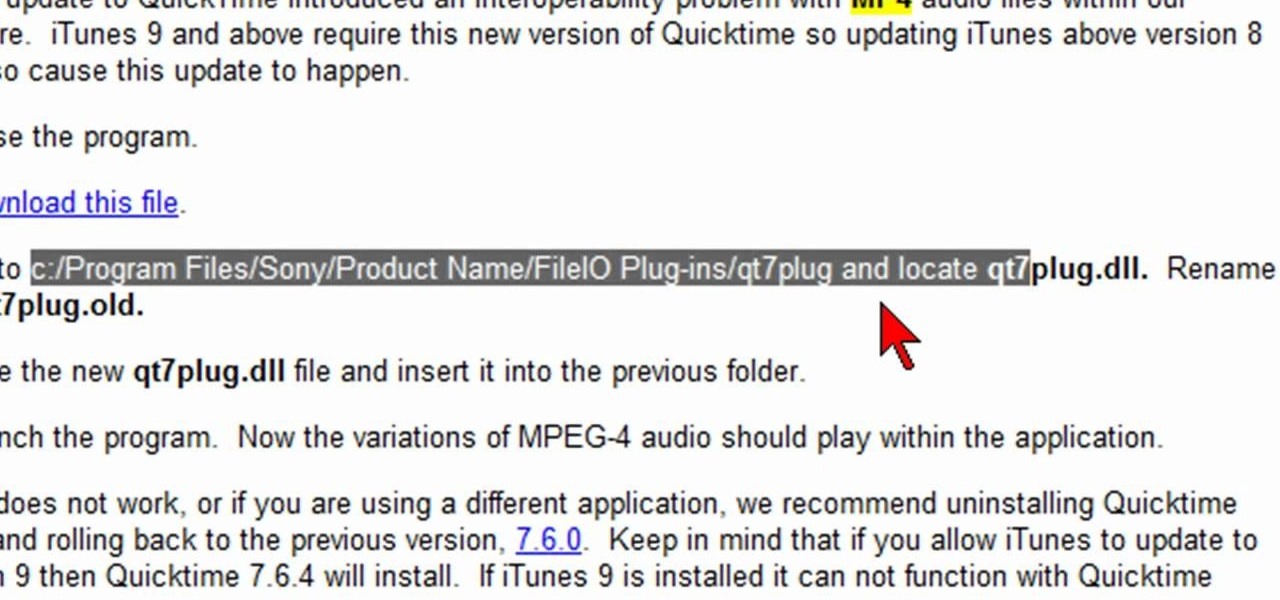
In this video, we learn how to fix MP4 audio issues in Sony Vegas Movie Studio. First, close the program from your computer. After this go to the website: http://tinyurl.com/mp4fix. Download this file and then go to the folder that the program is in and copy the name of it. From here, open the folder where the file is stored within Sony Movie Studio. Then, rename the file "qt7plug.old". Then, insert this into the previous folder and launch the program. This should solve you problem and you sh...

Getting fired can ruin your life, especially if you didn't deserve it. Fortunately, if you've been wrongly fired you have recourse. Watch this video to learn how you can file a Wrongful Dismissal Claim with a lawyer and get compensation or even your job back.
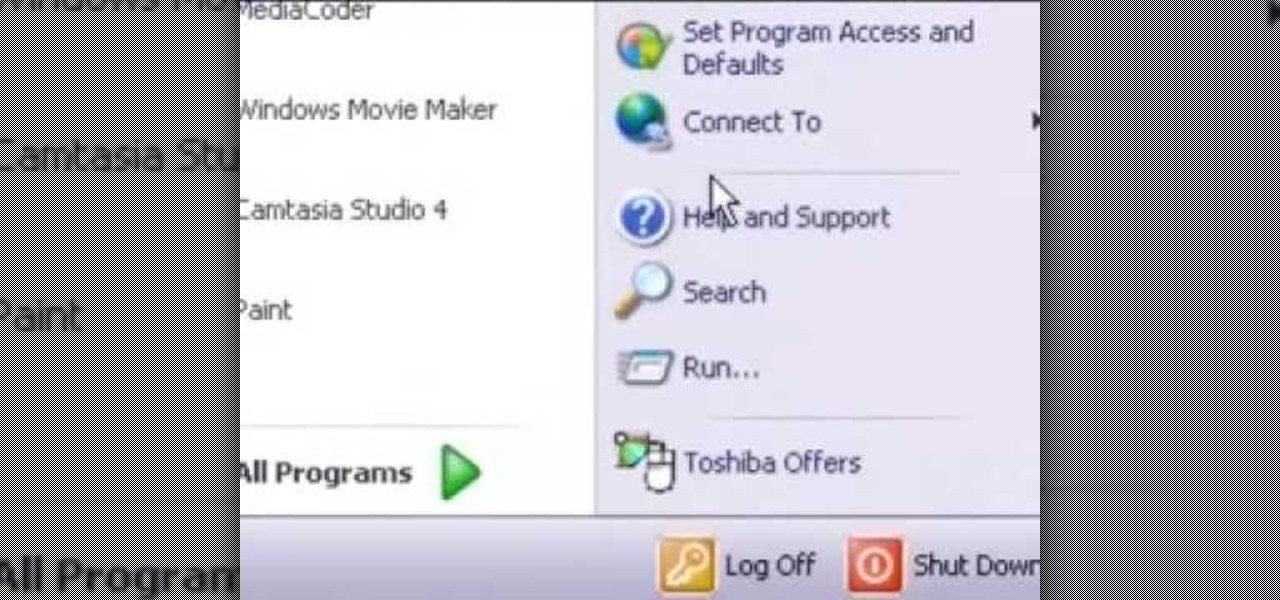
In this video tutorial, we learn how to conceal a document within a picture file on a Microsoft Windows PC. It's an easy process and this video presents a complete guide. For more information, including a full demonstration and detailed, step-by-step instructions, watch this helpful home-computing how-to.

In this tutorial, we learn how to play MP3 files within Mozilla Firefox. It's an easy process and this video presents a complete guide. For more information, including a full demonstration and detailed, step-by-step instructions, watch this helpful home-computing how-to.

In this clip, you'll learn a trick for recovering and restoring accidentally-deleted files on a Mac OS X computer. It's an easy process and this video presents a complete guide. For more information, including a full demonstration and detailed, step-by-step instructions, watch this helpful home-computing how-to.
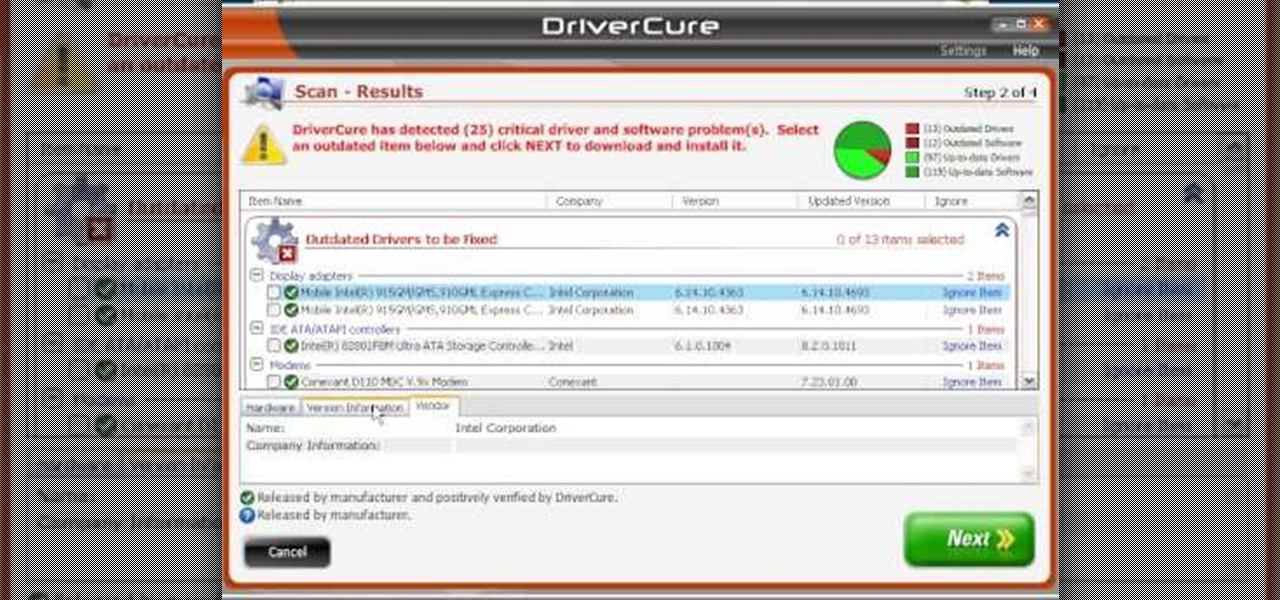
In this Computers & Programming video tutorial you will learn how to use Driver Cure from MissingDrivers. This is a simple and easy process and doesn't take much time either. Go to MissingDrivers and do a scan to find out which drivers are having problems. Select the driver that you want from the list of drivers, download it and save it to the desktop or wherever else you wish to save. Then locate the file and if it is a zip file, extract the file and you then got to install the driver. That'...

Looking for a quick primer on how to use the File Manager on a Microsoft Windows XP PC? It's easy! So easy, in fact, that this home-computing how-to can present a complete, step-by-step overview of the process in a matter of a few minutes. For more information, including detailed instructions, take a look.

In this clip, you'll learn how to create and join XML files with the Flash Builder Data Wizard. Whether you're new to XML or a seasoned developer merely looking to improve your chops, you're sure to be well served by this free video lesson. For detailed instructions, take a look.

In this clip, you'll learn how to compress files and folders to create archives on a Mac OS X computer. With a little know-how, it's easy. So easy, in fact, that this video guide can offer a complete overview of the process in a matter of a few minutes. For more information, including a complete demonstration and detailed, step-by-step instructions, take a look.

In this clip, you'll learn how to transfer files to and from Microsoft Windows, Apple Mac OS X & Linux desktop or laptop computers. For more information, including a complete demonstration, and detailed, step-by-step instructions, as well as to get started using this trick yourself, take a look.

In this clip, you'll learn how to render dynamic XML files with PHP loops. Whether you're new to the PHP: Hypertext Preprocessor scripting language or are a seasoned web developer merely looking to improve your chops, you're sure to find benefit in this free video programming lesson. For more information, including detailed, step-by-step instructions, take a look

Take an object you've already created as a Collada file, like a die, and then use Away 3D Lite to control the animation! This tutorial shows you how you can use Flash to create this animated effect and roll dice!

Make your own small .gif animations on a Mac! This tutorial shows you how to use GifBuilder Carbon to take small movie clips and render them into your own .gif animations! This will work for any movie file except Windows Media Player formats.

In this clip, you'll learn how to create a File Explorer within a VB app. Whether you're new to Microsoft's popular event-driven program language & IDE or a seasoned developer merely looking to improve your chops, you're sure to find benefit in this free Visual Basic programming lesson. For more information, including a complete demonstration and detailed, step-by-step instructions, take a look.

In this clip, you'll learn how to export data from a Visual Basic app to an external TXT file. Whether you're new to Microsoft's popular event-driven program language & IDE or a seasoned developer merely looking to improve your chops, you're sure to find benefit in this free Visual Basic programming lesson. For more information, including a complete demonstration and detailed, step-by-step instructions, take a look.

In this clip, you'll learn how to play an MP3 file within a VB app. Whether you're new to Microsoft's popular event-driven program language & IDE or a seasoned developer merely looking to improve your chops, you're sure to find benefit in this free Visual Basic programming lesson. For more information, including a complete demonstration and detailed, step-by-step instructions, take a look.

In this clip, you'll learn how to open and display a TXT file within a text field in your VB projects. Whether you're new to Microsoft's popular event-driven program language or a seasoned developer merely looking to improve your chops, you're sure to find benefit in this free Visual Basic programming lesson. For more information, including a complete demonstration and detailed, step-by-step instructions, take a look.

This tutorial demonstrates how you can use ActionScript and Adobe Flash CS3 to set up links on your website to allow users to download various files, such as making .pdfs, .docs or .mp3s available for download. You're also shown how to link to an external website, or set up an email-to link.

In this clip, you'll learn how to use Google Docs to share and remotely collaborate on your documents. It's an easy process and this official how-to offers a complete demonstration. For more information, including detailed, step-by-step instructions, and to get started sharing files with your own family, friends and coworkers, take a look.

In this clip, you'll learn how to create and set up a company file QuickBooks Pro 2010. Whether you're new to Intuit's popular business accounting application or just looking to pick up a few new tips and tricks, you're sure to enjoy this free video software tutorial. Take a look.

In this clip, you'll learn how to save your project file within Audacity. Whether you're new to the Audacity DAW (digital audio workstation) or are simply looking to pick up a few new and useful tips and tricks, you're sure to be well served by this video tutorial. For more information, including step-by-step instructions, take a look.

In this clip, you'll learn how to import an MP3 file into an Audacity project. Whether you're new to the Audacity DAW (digital audio workstation) or are simply looking to pick up a few new and useful tips and tricks, you're sure to be well served by this video tutorial. For more information, including step-by-step instructions, take a look.

In this clip, you'll learn how to export each indvidual track within an Audacity session to a separate WAV or MP3 audio file. Whether you're new to the Audacity DAW (digital audio workstation) or are simply looking to pick up a few new and useful tips and tricks, you're sure to be well served by this video tutorial. For more information, including step-by-step instructions, take a look.

First go to your Wordpress admin and click the "custom file editor" in thesis options. Now copy that code which is showing in the video and paste it in the custom.css file and click on the big green save button. Now select

You can change thesis theme background color and size in Wordpress blog to do this first you need to go to your word press admin. And then you have to click custom file editor. There you will see the "Thesis custom file editor". Now you have to select custom.css in edit selected file menu. Now you will see there a code box. Here you will have to past the background changing code. The code is showing in the video you can type it and then copy and paste it in the place of the code box which is ...

In order to build Google Chrome extensions, you will need to familiar with scripting and codes. These are small programs that add additional functions for programmers. It is a compressed directory. These files must have a particular name: i.e. "manifest" (manifest.json). An extension will have at least one of the following: browser actions, page actions, content scripts, and utility web files.

When converting an Excel file to an Adobe PDF document, you might sometimes accidentally export several pages of empty space. This tutorial briefly explains how to use the Acrobat program to convert your spreadsheet or worksheet to PDF format and avoid the blank gaps.

Converting an Excel spreadsheet to a single PDF file is quite easy, even if there are multiple worksheets in your document. This tutorial even demonstrates a common Excel error and how adjust your program's dpi settings to avoid double spooling.

You can add PDFs, Microsoft Word, Excel or PowerPoint documents to your WordPress blog using version 2.7 of the WordPress software. This tutorial walks you through the steps of uploading your file, creating a link in your post and also pointing out the difference between the two WordPress "Media Libraries."

You can use your Apple product (iPod, iPhone or iPad) to store your data and then send it to a different computer using a wifi connection. You'll need to download the File Sharing program from the Apple store and make a note of the IP address you want to send your data to.

This clip presents a lesson on how to defrag only select files and folders on a Windows PC. With Defraggler, it's easy! So easy, in fact, that this home-computing how-to from the folks at Britec can present a complete overview of the process in just over three minutes. For more information, including detailed, step-by-step instructions, take a look.

Looking for instructions on how to troubleshoot BSOD dump files on a MS Windows PC? With WinDbg, it's easy! So easy, in fact, that this home-computing how-to from the folks at Britec can present a complete overview of the process in just over ten minutes. For more information, including step-by-step instructions, and to get started troublshooting your own desktop or laptop PC, take a look.

Looking for a tool with which to clean your Microsoft Windows 7 Registry file? With the Free Window Registry Repair application, it's easy! So easy, in fact, that this home-computing how-to from the folks at Britec can present a complete overview of the process in just over five minutes. For more information, including step-by-step instructions, take a look.

In order to make a hook for an earring, you will need the following: round nose pliers, a wire cutter, a nail file or sand paper, an ink pen, 20-22 gauge wire. With your round nose pliers, make little hook, in the end of the wire. Bend it, until it makes a little loop.

In this video tutorial, viewers learn how to use the MP4 video converter software, ImTOO. Begin by downloading the program from the link provided in the video. Once downloaded and installed, open the program. On the right side under Profile Settings, users are able to select name, video size, video quality, audio quality, channel and split of the video file. Then click on the Profile combo box and select an output format for the video. Now click Add Files to import a video into the software. ...

This video tutorial is in the software category where you will learn how to put a YouTube video into a PowerPoint presentation. First you go to the YouTube video that you want to put in your presentation and copy the URL in the address box. Then you go to one of the file conversion websites like Media Converter, paste the URL in the box and click 'next'. Then select the type of file you want it to convert to, for example, mpg, and click 'next'. Once it is converted, download it. To embed it, ...

In this tutorial, we learn how to convert MP4 files to MP3 files in iTunes 8. With some purchased music, you can right click "convert to MP3", so check that out first. If you can't do this, create a new folder in iTunes, then go through your music to choose what you want to convert. Drag these into your new folder, then place a CD into your disc drive. After you do this, click on "burn disc", and a new window will pop up. It will ask you what speed you want and if you want to make it into an ...

In this tutorial, we learn how to compress files on a Mac using Simply RAR v1.09. First, go to this website and download this software from http://www.macupdate.com/info.php/id/21430. Now, drag and drop this into your application and open it up. now, make a new folder where you want and name it anything you want. Next, drag and drop your movie into the SimplyRAR software, then choose a compression method. After this, choose the options you want that are on the lower right hand corner. Next, c...

In order to insert movies into Microsoft Word 2007, Click on Insert. For AVI, go to Object, Create From File, and select the location of the file. Then, click on Insert. It will now appear on your document. The video should play. The video can be repositioned or adjusted. It can be saved with your document, although this is not true for other movie formats.

Looking for an easy way to share files on your Android smartphone? Adding a dropbox to your phone is easier than you'd think! So easy, in fact, that this free video tutorial can present a complete overview of the process in just over three minutes' time. For specifics, including detailed, step-by-step instructions, take a look.