
How To: Add Custom Widgets to the Lock Screen on Android Lollipop
When Lollipop was released, Android's lock screen got a huge makeover. But most of the changes were made for aesthetic purposes rather than functionality.


When Lollipop was released, Android's lock screen got a huge makeover. But most of the changes were made for aesthetic purposes rather than functionality.
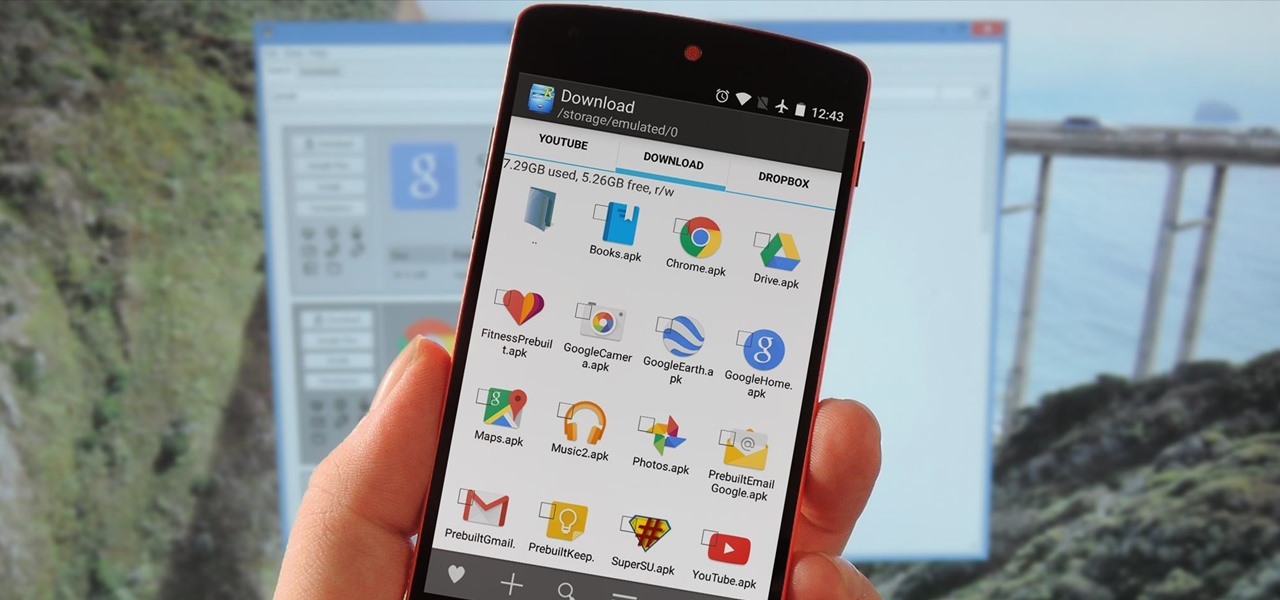
Sideloading apps on Android is incredibly easy—you just have to enable "Unknown sources" in your device's Security settings, then you're free to run an APK installer file to get the app installed.

Aside from being able to change the wallpaper and add shortcuts, the Galaxy S4's lock screen doesn't offer much in the department of personalization. The lock screen is efficient and practical, but it's also a little bland.

If you pay close attention, you might notice that the screen on your Android begins to flicker or pulsate when you lower the brightness past a certain point. This is a result of the AMOLED technology Samsung, among other manufacturers, use in their displays, and the way that these types of screens operate.

There's nothing better than gathering up all the cushions, pillows, and blankets in your home and having a good ol' fashion movie night. But if you're still rocking the old 19-inch TV your parents gave you in college, you may want to upgrade to something bigger.
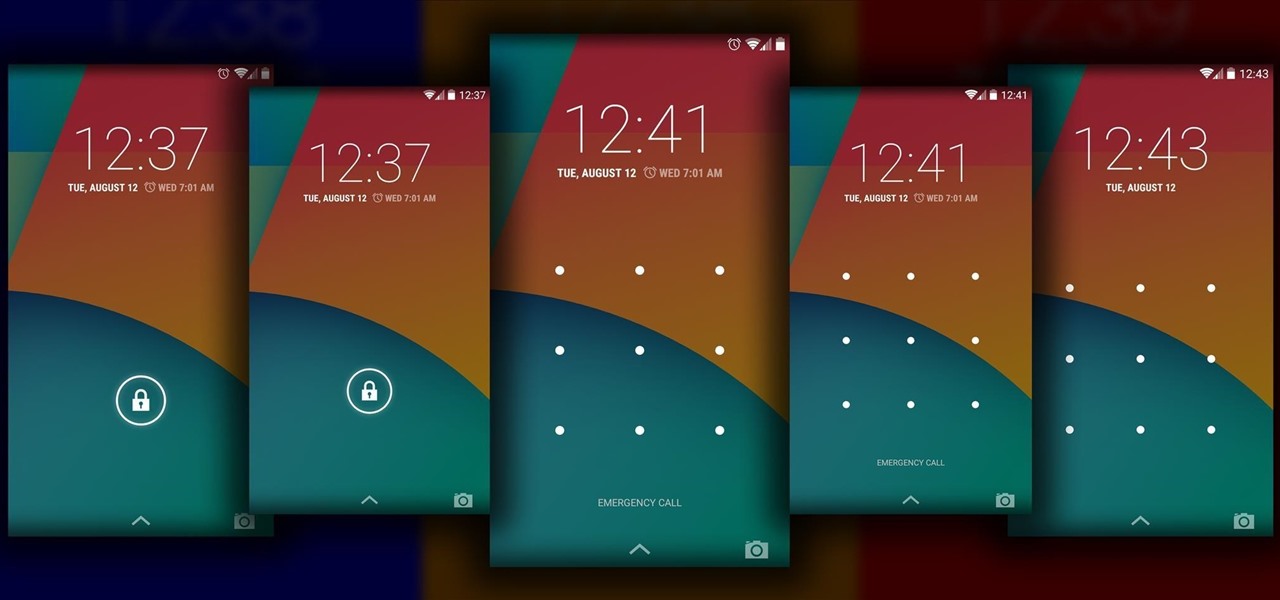
The Android lock screen interface is an integral part of our everyday use. For those of us who use lock screen security, it functions as a barrier between the sensitive data contained within our smartphones and potential outside access. Even if you don't use a pattern or PIN to secure your phone, you still interact with the lock screen every time you go to use it.

Update, November 12, 2014: Android 5.0 Lollipop is officially out now. If you haven't gotten the OTA yet, check out our new guide on installing the official Lollipop builds on any Nexus for download links and instructions, for Mac or Windows.

If you're breaking a sweat in the summer heat, but not trying to break the bank, this dead simple trick will show you how to make your own air conditioner for under ten bucks.

It's one hell of a device, but the Samsung Galaxy S5 is still susceptible to the many hazards that other smartphones are prone to: theft, cracked screens, poor battery life, and particularly, overheating.

Amazon just signed a deal with HBO to host the cable channel's original content on its Instant Video service. For those of us with Amazon Prime accounts, this is great news—but there aren't any readily apparent options for playing it on Chromecast.

The "Knock Knock" features on LG's G2 phone have proven popular and useful enough to spawn various apps and mods cloning these abilities for other devices. Porting the "Knock On" feature to our Samsung Galaxy S3 isn't as easily doable, since developers would need to create a modded kernel, like they did for the HTC One. The "Knock Off" function, on the other hand, is a lot more manageable.

What Is Graphene?

Lock screen exploits are becoming increasingly common in the mobile world. Four weeks ago there was the iPhone 5 passcode bug (which just got fixed yesterday...kinda). Then there were a couple lock screen bugs on the Samsung Galaxy S3 two weeks ago.
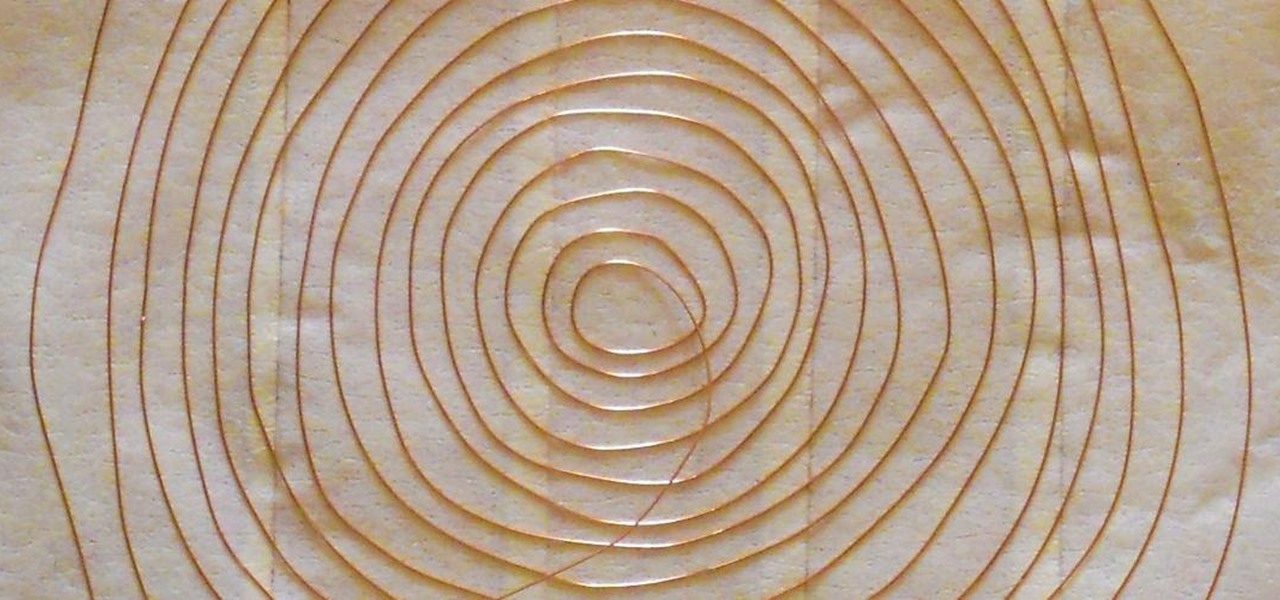
Duct tape is the king of all household items. You can use duct tape for practically anything, like this sweet wallet. But duct tape isn't the only crafty tape out there; masking tape holds its own, too.

One of the coolest things for readers using the Samsung Galaxy Note 2 is the stock Smart Rotation feature. While most smartphones use the accelerometer to adjust the screen orientation, Smart Rotation actually uses the camera to detect your face-to-screen angle and adjusts accordingly. Now, if only there was a way that all Android users can continue reading an article or text without sporadic and unexpected 90-degree turns of their screen. Wait, there is!

Later today, the Olympics are kicking off in London on NBC and its partner stations. However, if you don't have cable or a television with some good reception—or if you'd rather just follow the events on-the-go or at your desk—you're not out of luck. Photo by Locog

In this video, we learn how to use the camera on the iPhone 3GS. From the home screen, tap the camera icon. From here, the camera will appear on the screen with what you can take a picture of. At the bottom of the screen you will see the camera icon, thumbnail icon, and photo/video switch icon. You can tap the screen to do a focus and you can tilt the camera sideways to take a landscape portrait. To take a photo, tap the camera icon and then the photo will be saved to the thumbnail. Enjoy usi...

In this tutorial, we learn how to operate the LG GW620. In your main screen you will see your applications and a power bar at the top. To navigate, use your finger on the touch screen to swipe left or right. To open an item, use your finger to tap the icon. Other features on your phone include the home key which will return you to your home screen. The menu key will open the options available on that application. The back key will return you to your previous screen. On the top of your device,...

In this tutorial, we learn how to set up and light an inexpensive green screen. First, use the backdrop with anything that is a lime green color. You can use anything from a green colored wall to a green blanket. Put one light on both sides of the screen, then place blue color over the lights. Place the camera in front of the green screen and look at the lighting to make sure the lighting is right in the area. When you are ready, use software to change the background to different places. When...

In this tutorial, we learn how to use the screen on the HP TouchSmart. Touch the screen lightly and precisely to open the program you want. There are tiles on the screen where you can store your music, photos, videos, and more. There are different ways to scroll around the page using your fingers. You can simply tap it, scroll by dragging with your finger, and slide your finger right to left. Remember to put your finger on the exact item you want to touch, or you will open or pull something e...

In this video, we learn how to reset your Apple iPod. To restart the device, place one finger on the "menu" button and the other on the select button. Hold down these buttons simultaneously until the screen turns black. When it turns black, you will see the Apple logo appear in the middle of the screen. Now, the device will restart and the color will come back to your screen along with the regular menu options. It might take several seconds for your normal screen to show up, but just wait for...

If, for whatever reason, you need to show someone else a photo of your computer screen, you will need to take a screen shot. In this tutorial, learn how to copy your screen on a Windows based PC.

Repairs Universe demonstrates how to replace the LCD screen on the LG Xenon GR500 cell phone. First, remove the battery and the SIM card from the phone. Then, use a small phillips head screwdriver remove six screws from the back of the phone. Next, use a safe pry tool to release the clips by running it along side of the phone. Remove the back layer. Remove the two screws on the inside of the phone. Also remove the volume key, the hold button and the camera button. Slide the phone to the side ...

Start up iMovie. When the screen pops up you should choose new project. Give you project a name and then start iMovie. Switch to the integrated camera option found at the bottom of the screen. Press record and you can start talking for as long as you want. Record what you want, then when you want to finish, press the "esc" button on your keyboard. You can then choose the clip that you just recorded, drag it to the bottom of the screen go to file, choose export, then web-stream, then click sav...
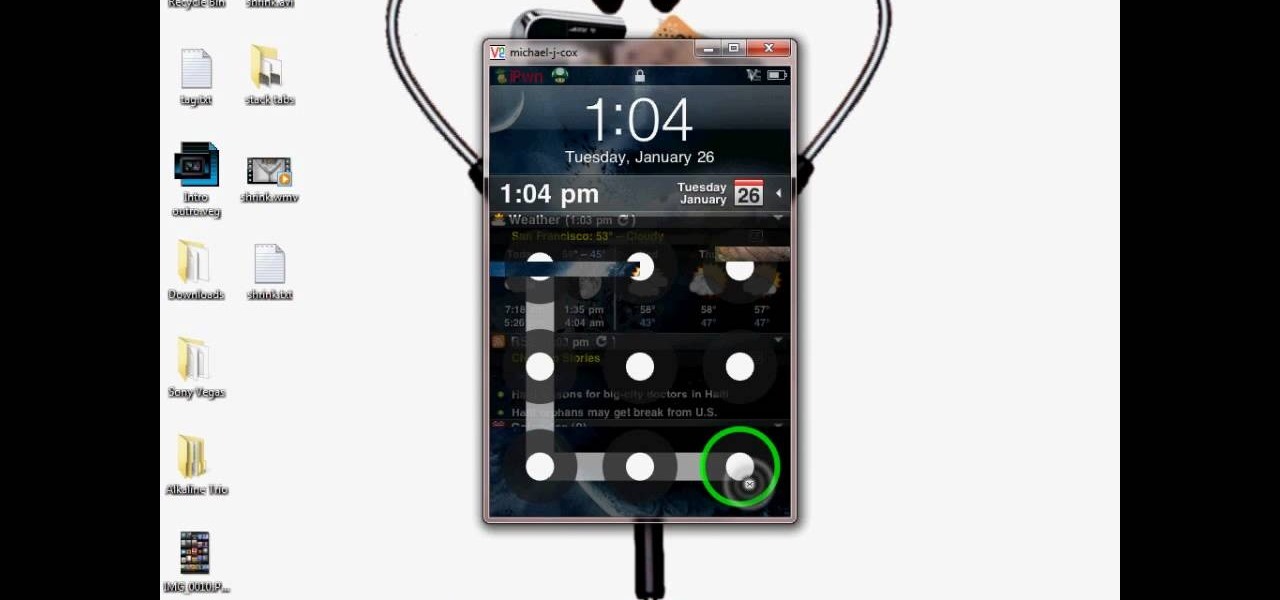
This video tutorial from DrJailbreak presents how to download and install Androidlock on your iPhone and iPod Touch.Androidlock is a type of application that locks screen to prevent unauthorized access. You have to draw a specific pattern on the screen to unlock your device. It is advisable not to create too difficult Androidlock pattern because you can forget it.You also can turn off Androidlock if you open subsettings, select More and then Mobile Substrate Add-ons option.To get Androidlock,...

Dave demonstrates how to keep your keys from sticking on your computer's keyboard. First, to clean your computer screen, spray the cleaner directly onto the cloth and then use the cloth to wipe down the screen. This will prevent a film from building up on your screen. Make sure you don't press too hard as to avoid damaging the LCD screen. To clean your keyboard, use compressed air which you can purchase from many stores for about two dollars. Compressed air will easily clean all the dust and ...

In this two-part tutorial, learn how to use a stencil on a shirt to create a screen printing effect. Although this does not show you how to do real screenprinting, by using a stencil you will create the look of a screenprinted shirt and be able to transfer your image. Materials you will need include: A blank t-shirt, a high contrast image, acetate, Scotch tape, a sponge, a Sharpie, Exacto knife, some acrylic paint, and glue adhesive. Get your favorite image on a t-shirt you can wear with help...

To add photos to Facebook, log into Facebook and go to your profile page. Click the photos button on the left hand side of the screen. On the next screen, click the my photos button at the top of the page. Next, create a photo album. Type in the name, location and description of the album into the appropriate boxes. Choose your visibility preferences and click the create album button. Next, using the Facebook Java upload tool, choose the hard drive file that your photos are located in from th...
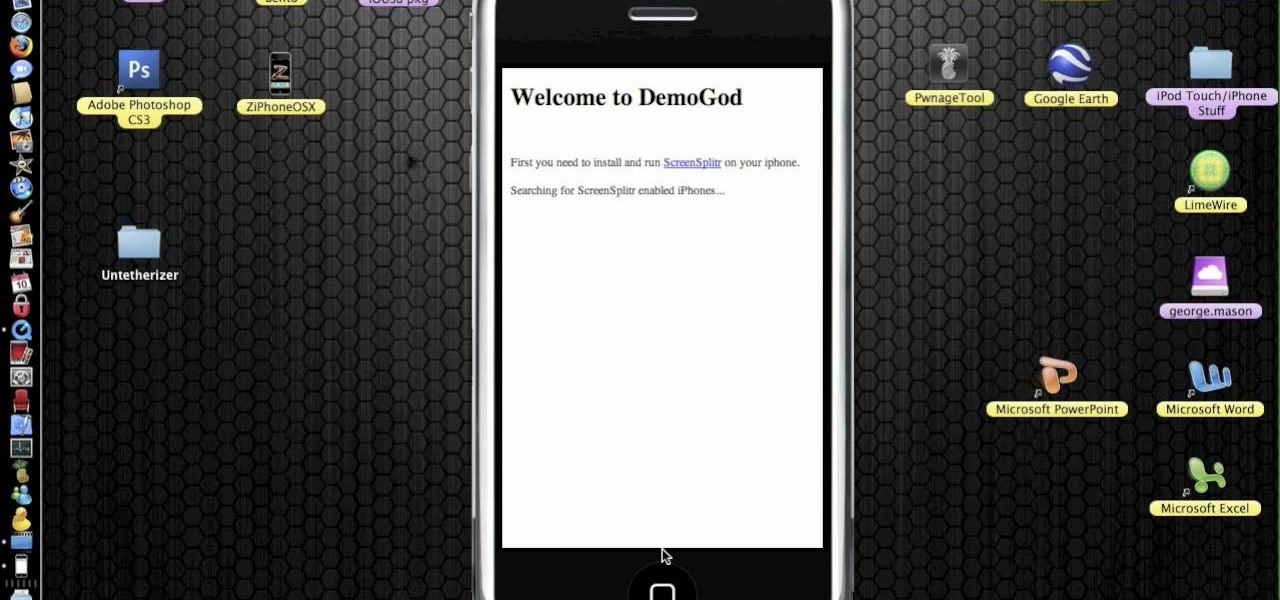
Do you want to learn how to view or display your iPhone or iPod screen on your Mac? This video will teach you how to do so in just 3 minutes.

Have you ever wanted to play on your computer on your Plasma TV? If so, this is the video for you. This tutorial teaches you how to use the Plasma TV as your computer screen. With its simple instructions and detailed explanations, you will learn how to turn your Plasma TV into a giant computer screen. In addition, this video teaches you how to identify all of the equipment you will use to make your Plasma TV become a computer screen. By the end of this video, you will be able to experience th...

This video shows you how to easily add a bookmark to your home screen on a Motorola Droid phone. The first thing you have to do is press anywhere on the main screen for a few seconds and select Shortcuts from the pop-up menu. Then, select Bookmark and then choose the desired bookmark from the list. This will place a web page bookmark shortcut to your home screen. Click it and it will start the browser and surf to that specific website. That's it! Good Luck!

Need to learn how to make a screen shot? This instructional video takes you step by step through three different methods of taking the image on your screen and into a program so you can print it. This will take you through three different ways to get a screen shot, how to use the on screen keyboard and use the program MW snap. All three methods are free to any Microsoft user and paste the image into another free program MS Paint.
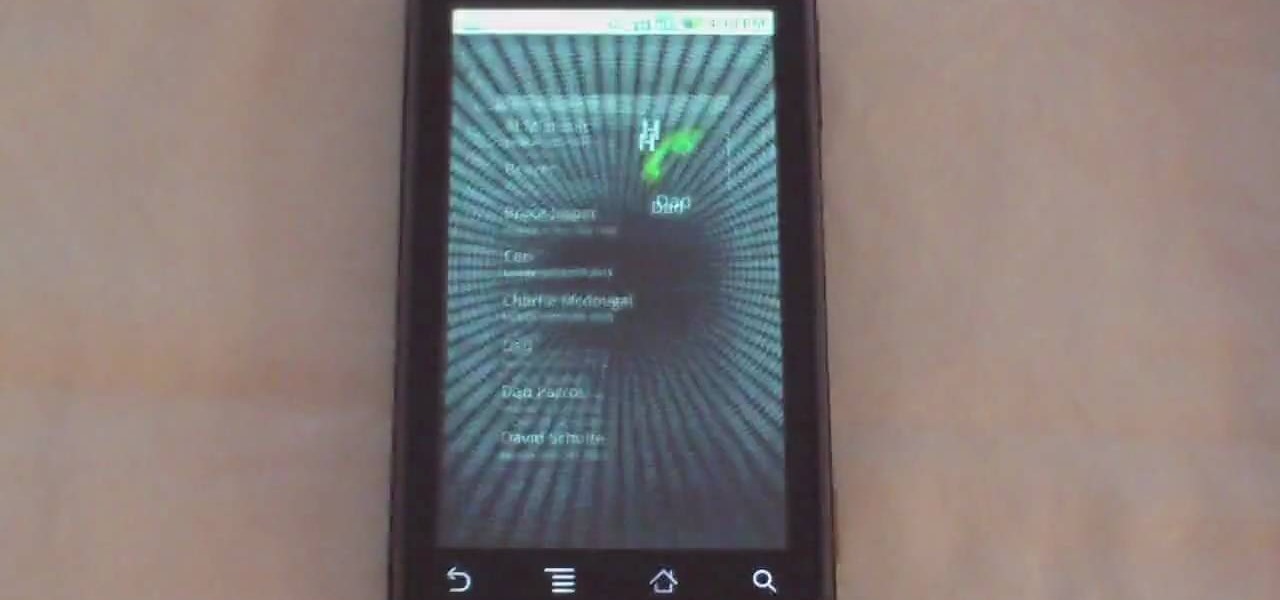
Phil of DroidBoards has another video tip. This video explains how to one-touch-dial from your home screen. Simply long click on an empty spot on your home-screen. Then, in the menu that comes up, hit "shortcuts." Then select "direct dial," that brings up your contact list. Select the contact you'd like to dial. And that shortcut is added to your home-screen. Now, to dial from your home-screen, simply click on that newly-created icon.

This movie shows you how to easily change screen resolution and the refresh rate in Windows 7. The first thing you have to do is to right-click anywhere on the desktop and then click the 'Screen Resolution' item. If you have multiple displays, select the display which resolution you want to change from the pop-up menu in the 'Display' field. Next, select the preferred resolution from the pop-up menu in the 'Resolution' field. To change your display refresh rate, you have to click the 'Advance...

Margot Potter, otherwise known as The Impatient Crafter, provides a thorough examination and demonstration of the ProvoCraft YuDu home screen printing machine from start to finished product (in this case a screen printed tee-shirt). This video is effective both as an introduction to the product and what comes with your purchase as well as tips and tricks as to how to work with home screen printing. The 6+ minute video is entertaining as well as informative and keeps your attention in an irrev...
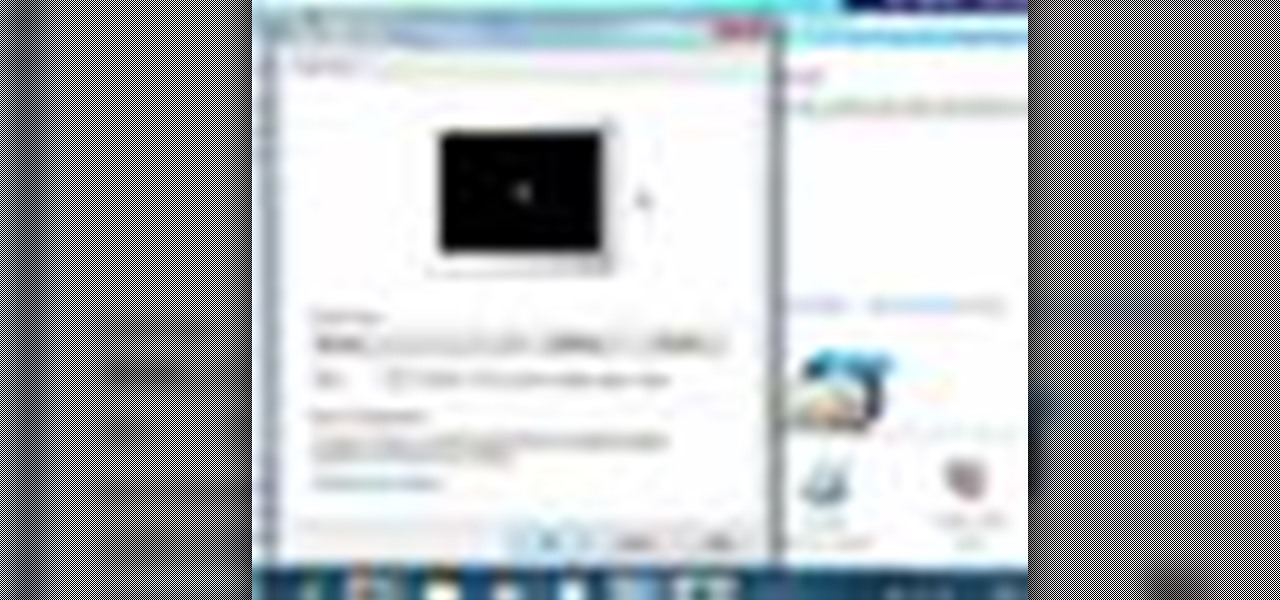
Top-Windows-Tutorials is a great site dedicated to Windows tutorials for almost all things Windows. Whether you are a computer novice or an expert in Windows operating systems, you'll find useful information in these guides catering to your level of expertise. These user friendly and easy to follow free Windows tutorials will show you all that you can do with your Windows PC. In this video, you will learn how to use the screen savers in Windows 7.

This how to video covers sharps, flats, and also introduces the circle of fifths. A fun way to remember the circle of fifths is "Father Charles Goes Down And Ends Battle" for sharps and "Battle Ends And Down Goes Charles Father" for flats. This tutorial is essential for every musician and beginning pianists. Watch this music theory video and you will have a grasp of the circle of fifths in no time.

In this Fine Art video tutorial you will learn how to replace focusing screens on Canon EOS cameras. The EOS 40D, like the EOS 5D and EOS 1 series of digital cameras has a user replaceable focusing screen. With the EOS 40D, you have the option of Ef D and the Ef S focusing screens. To replace the focusing screen, use the tool provided with kit supplied with the screen. The tool has a hook at one end and a spring loaded grip at the other end. Use the hook to lift the latch of the focusing scre...

Wondering how all of these videos of people's screens get made? Here's a video of someone's screen with the answer. Learn how to download and install CamStudio to capture video of your screen without using a camera, and then start making videos!

Your 3 1/2" iPhone screen can only give you so much satisfaction, so why not hook it up to your TV? This brief tutorial shows how to connect your iPhone or iPod Touch to a TV for watching videos on a larger screen.