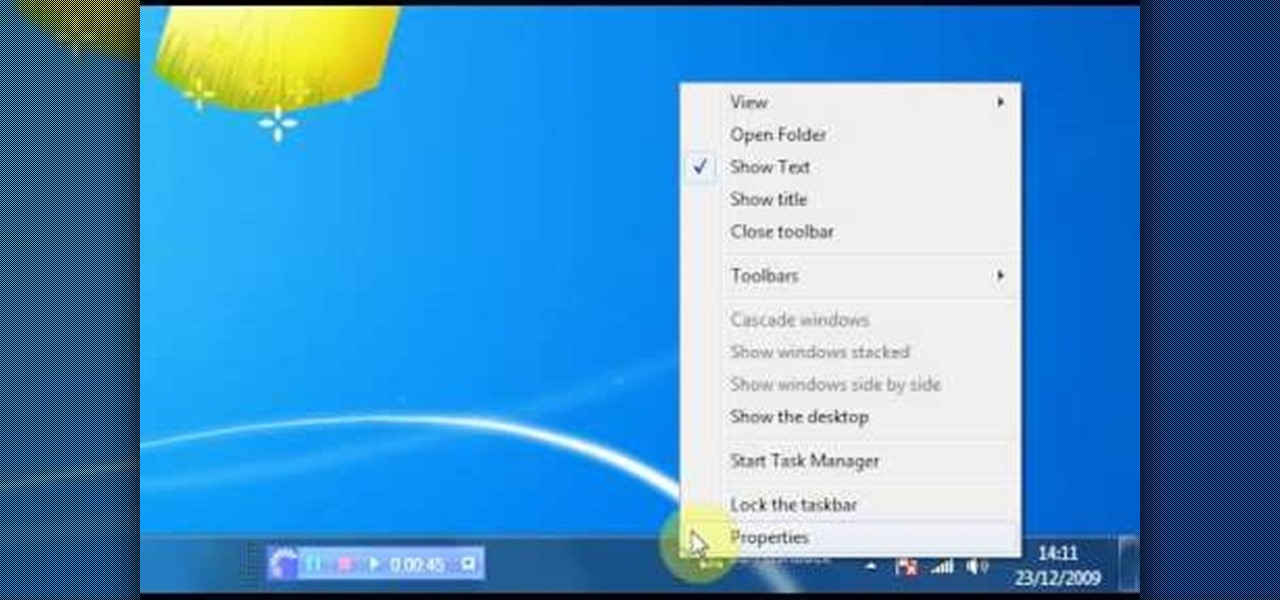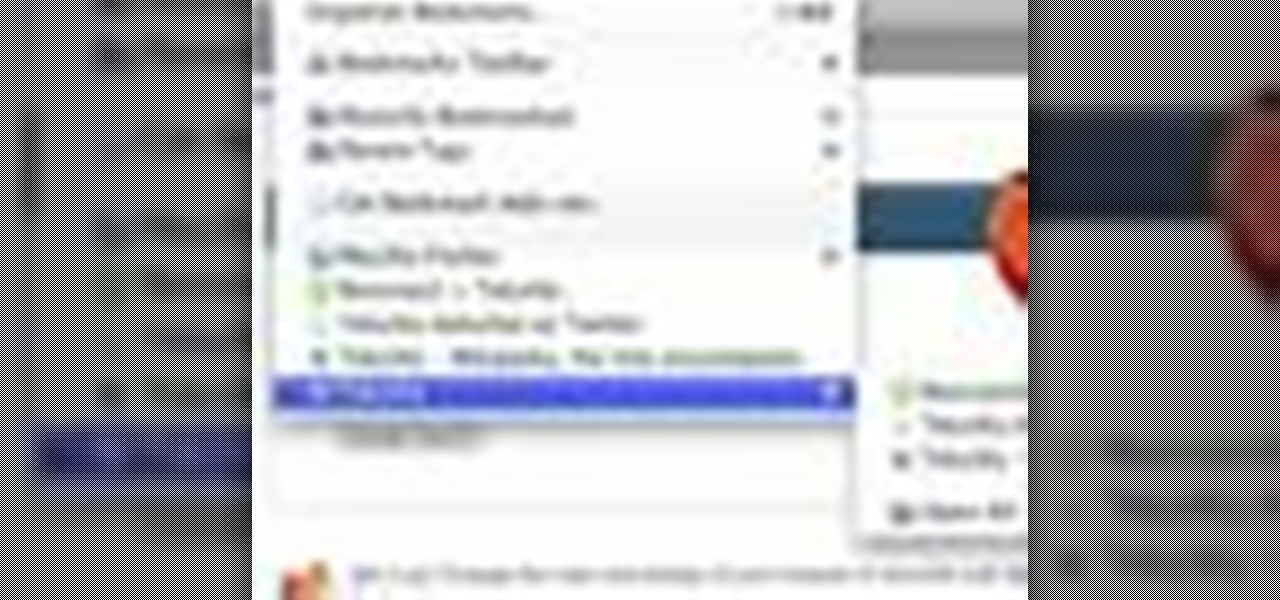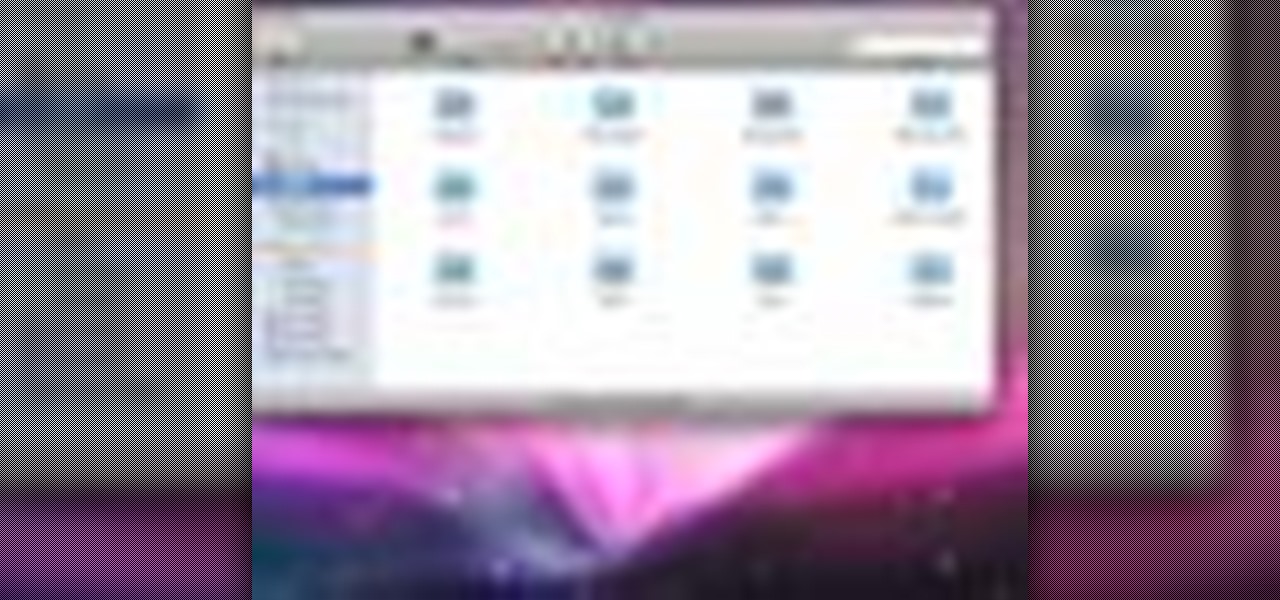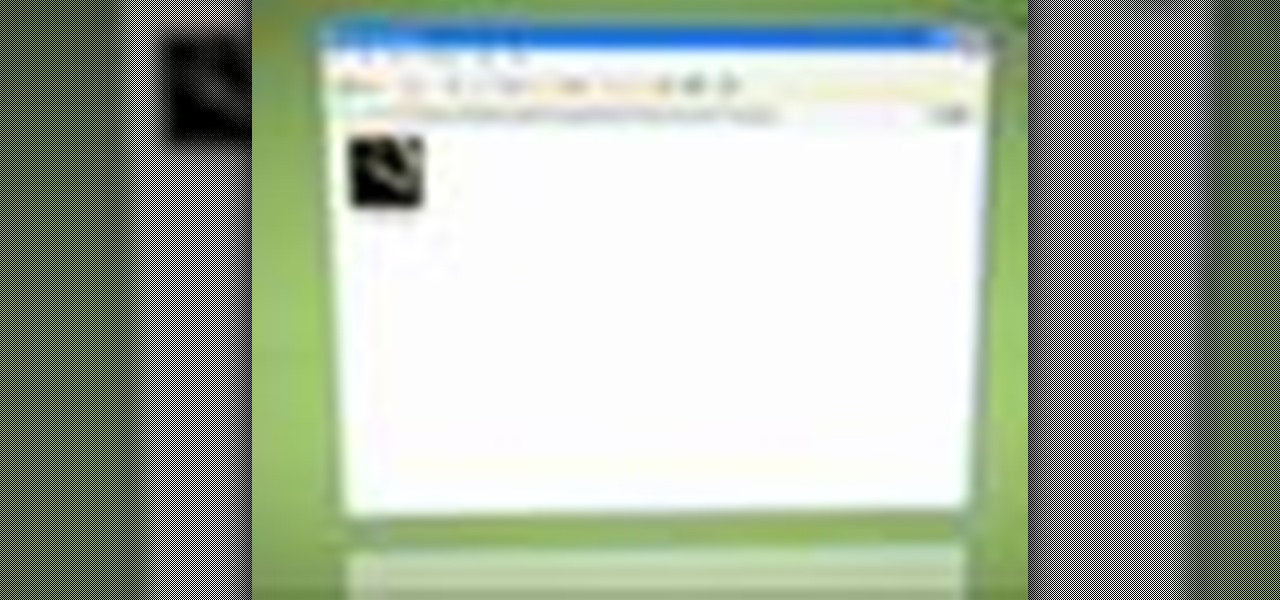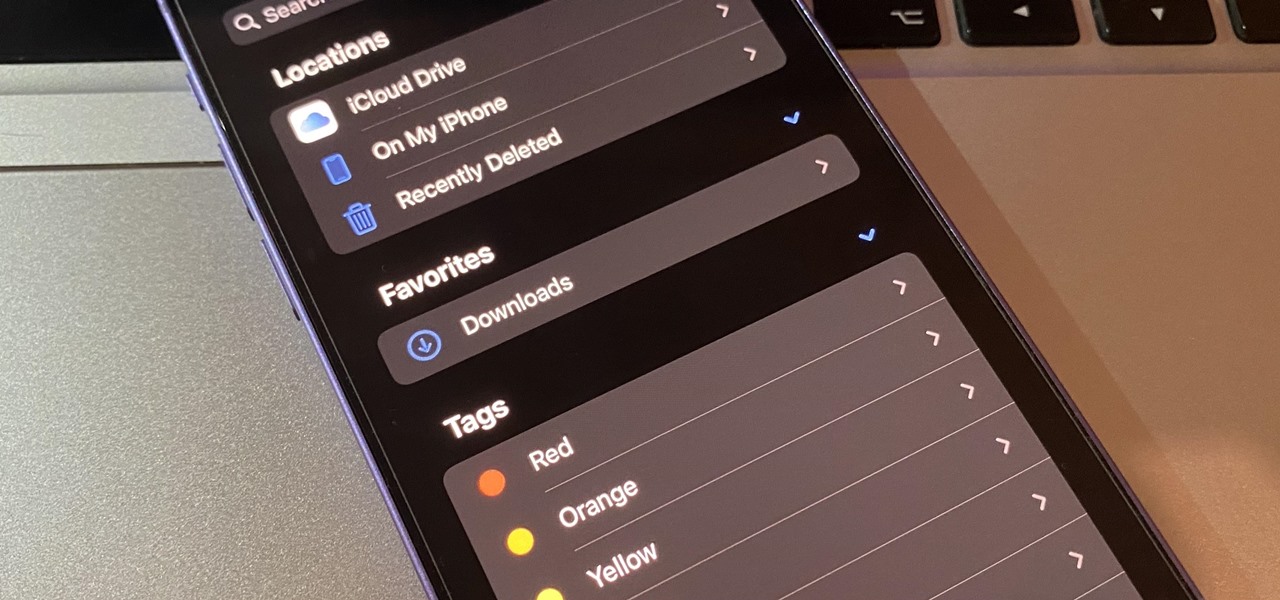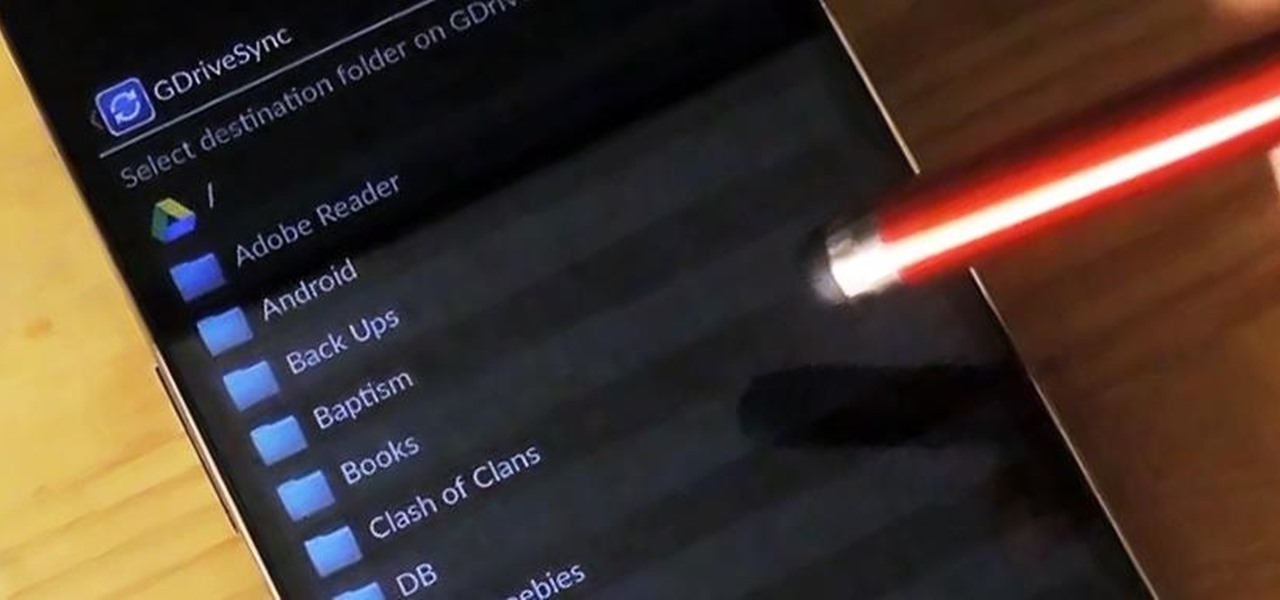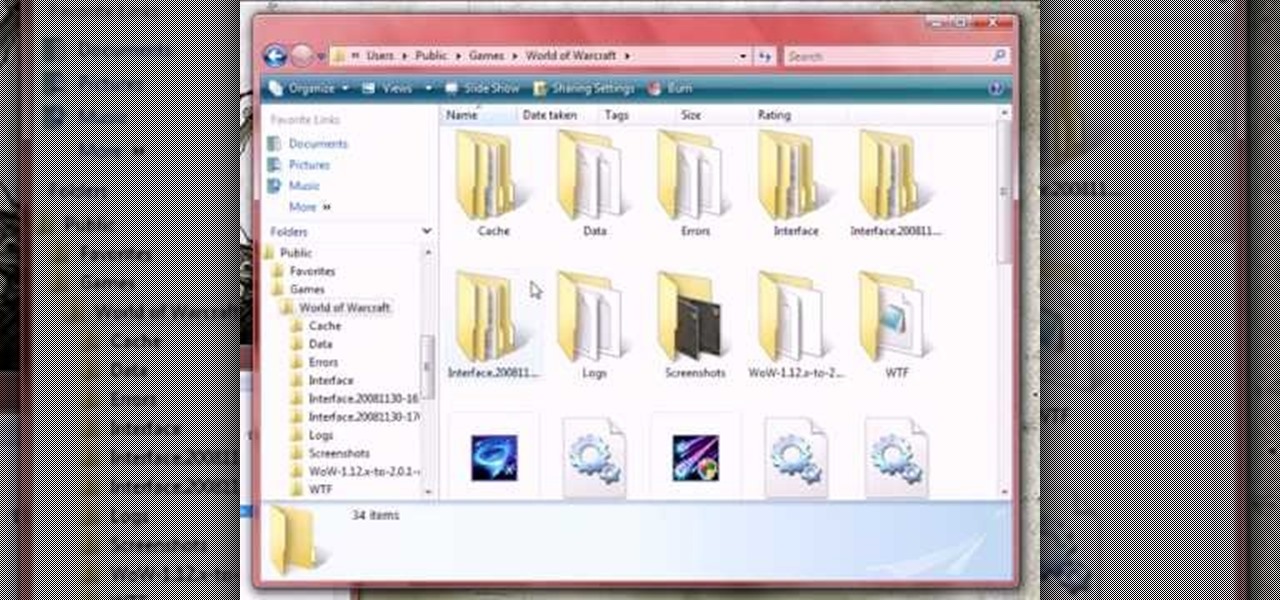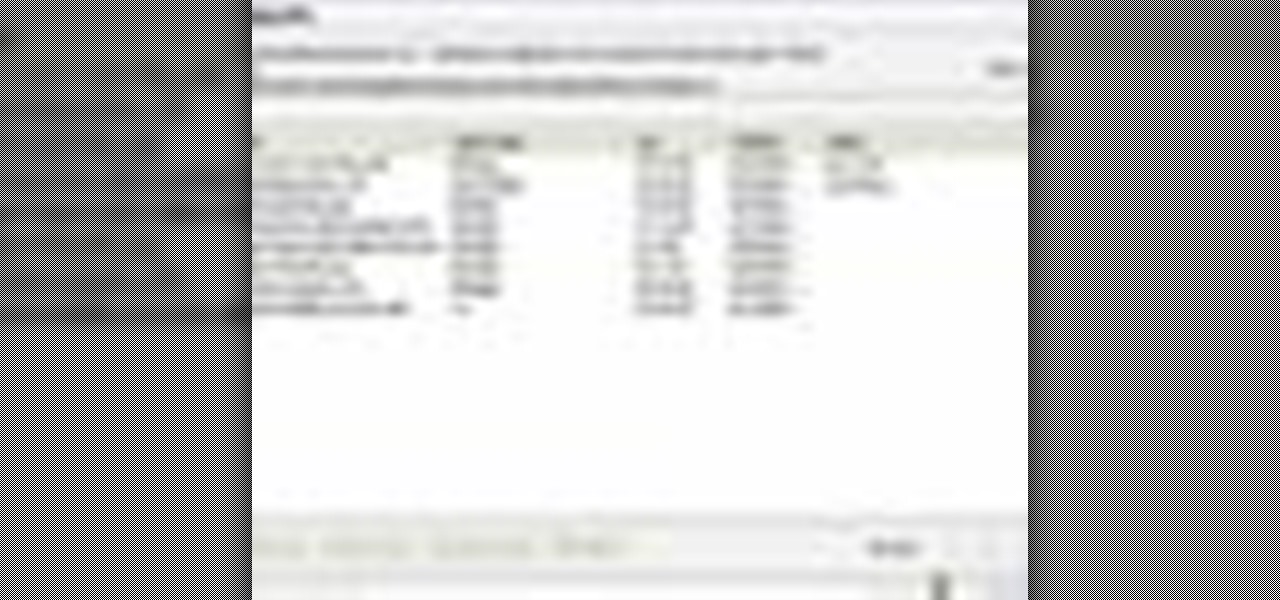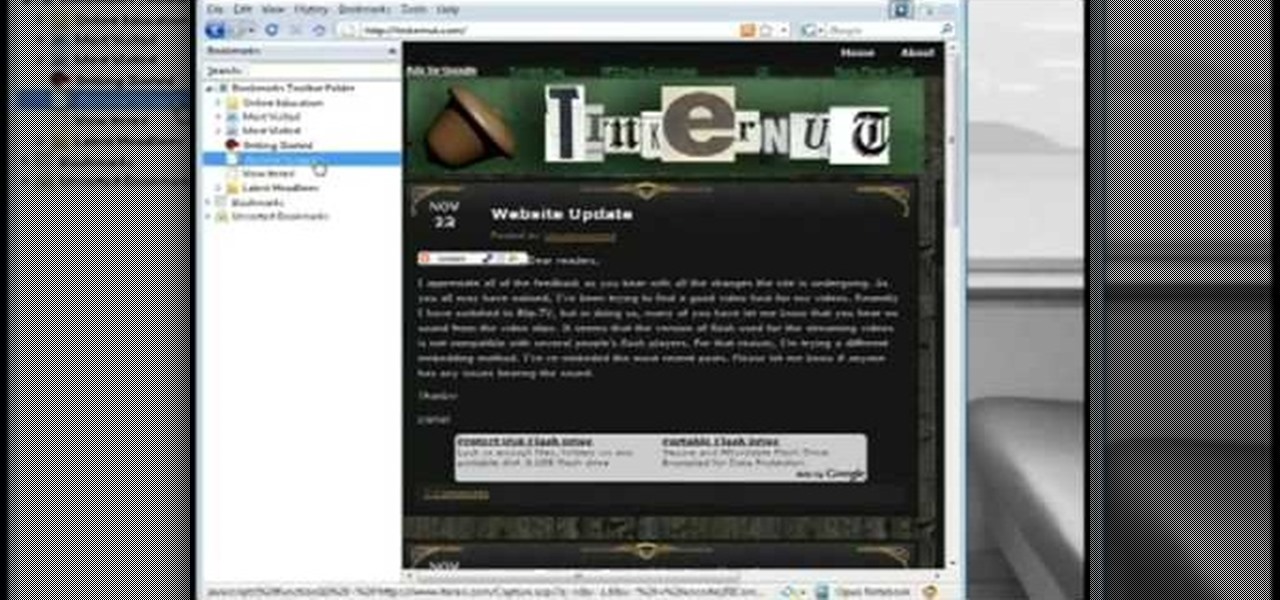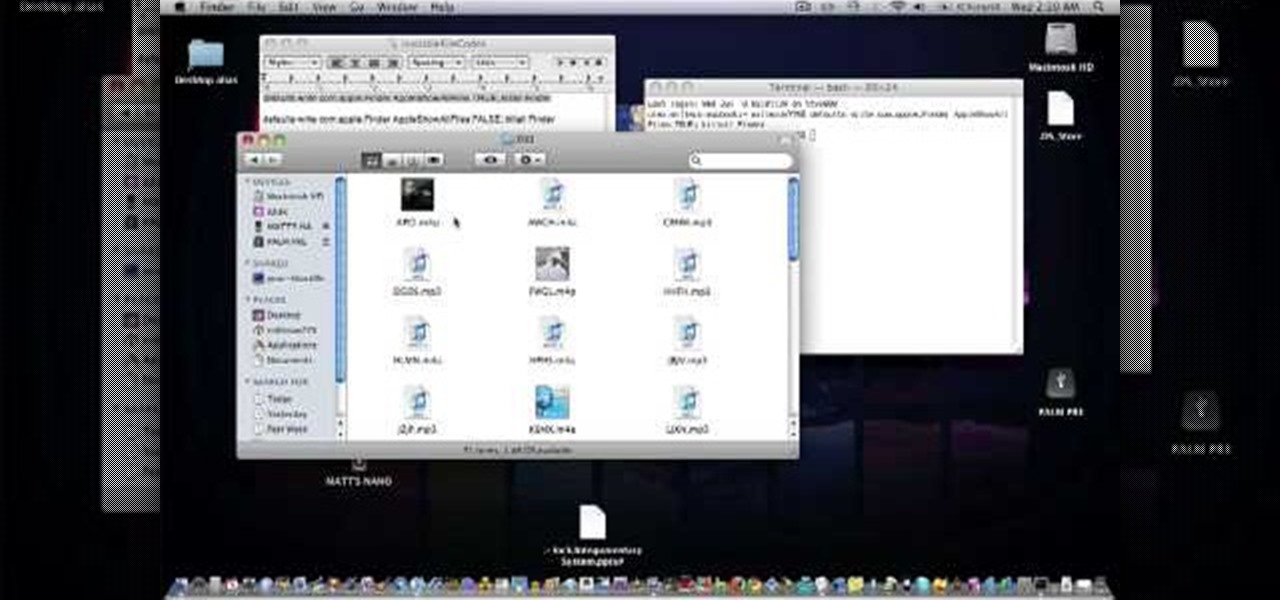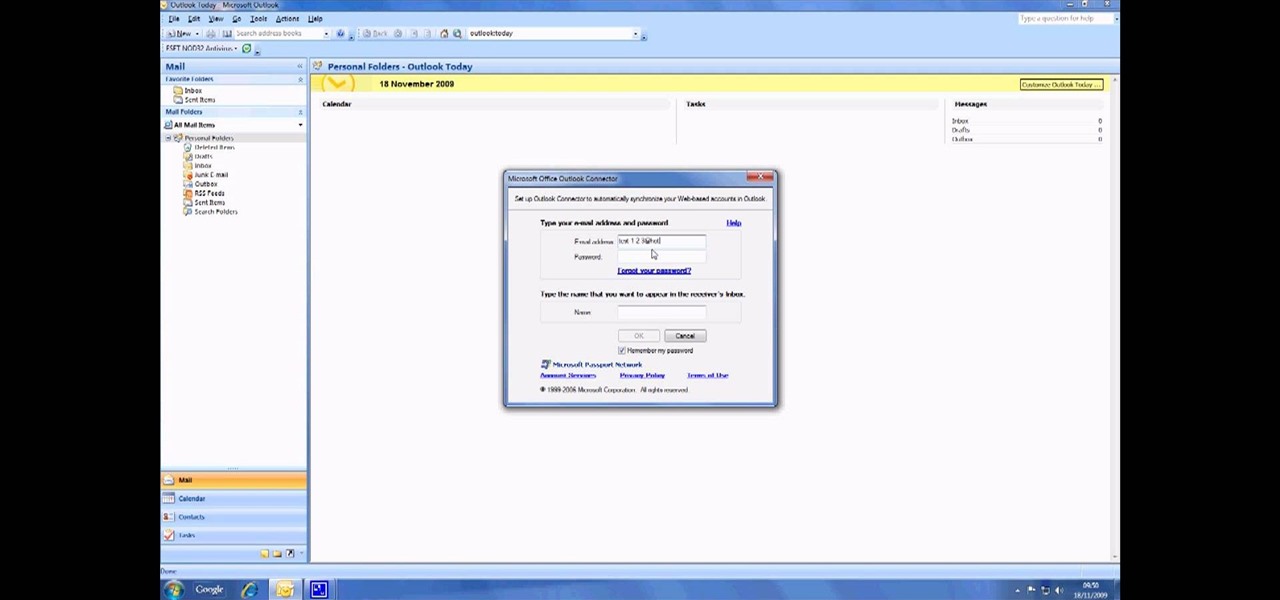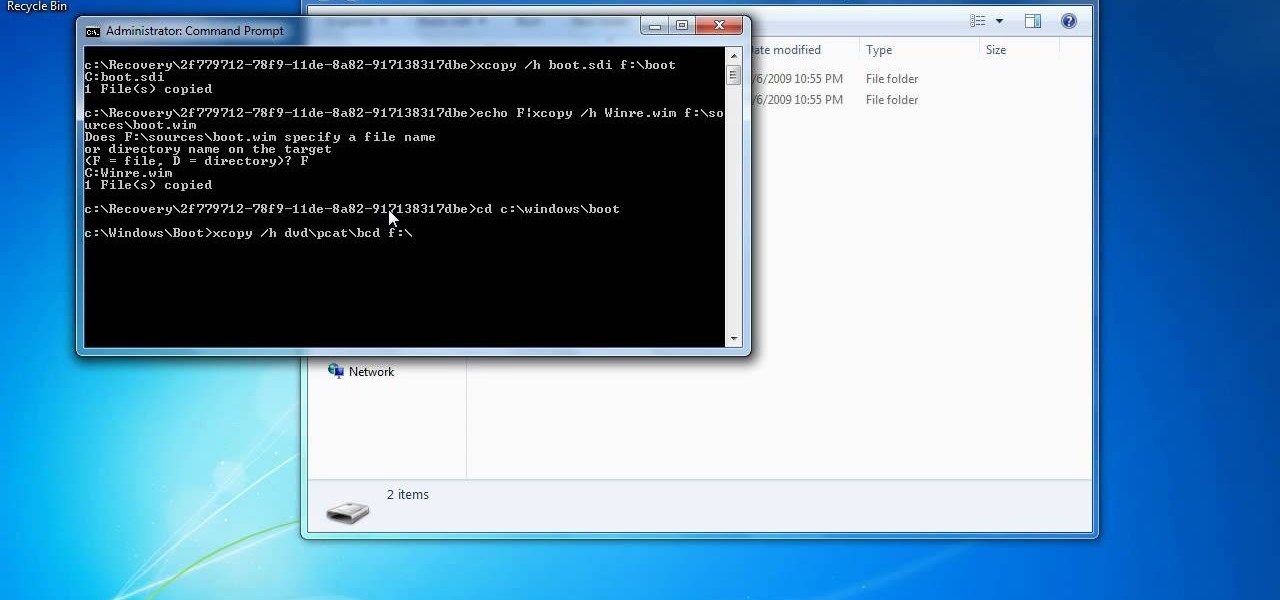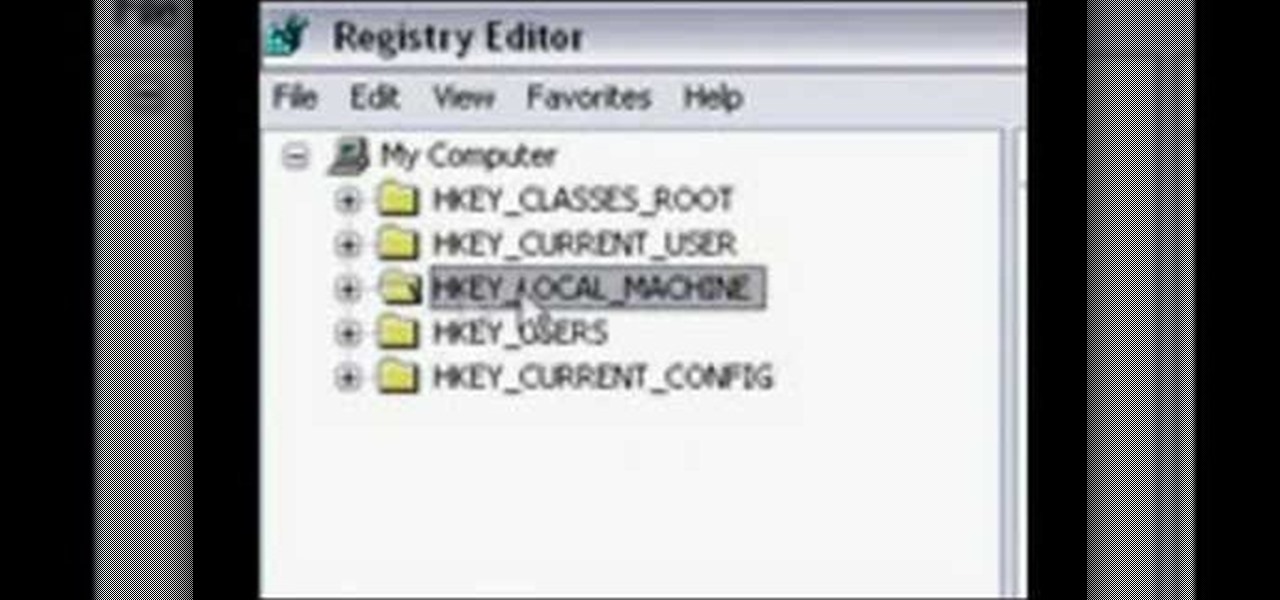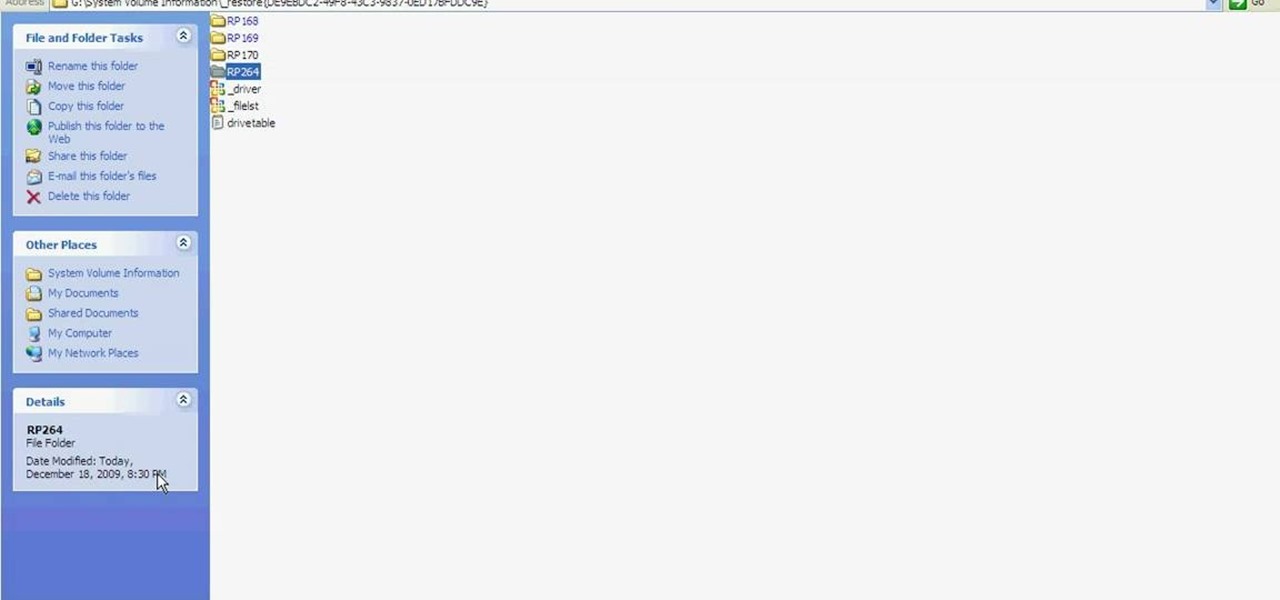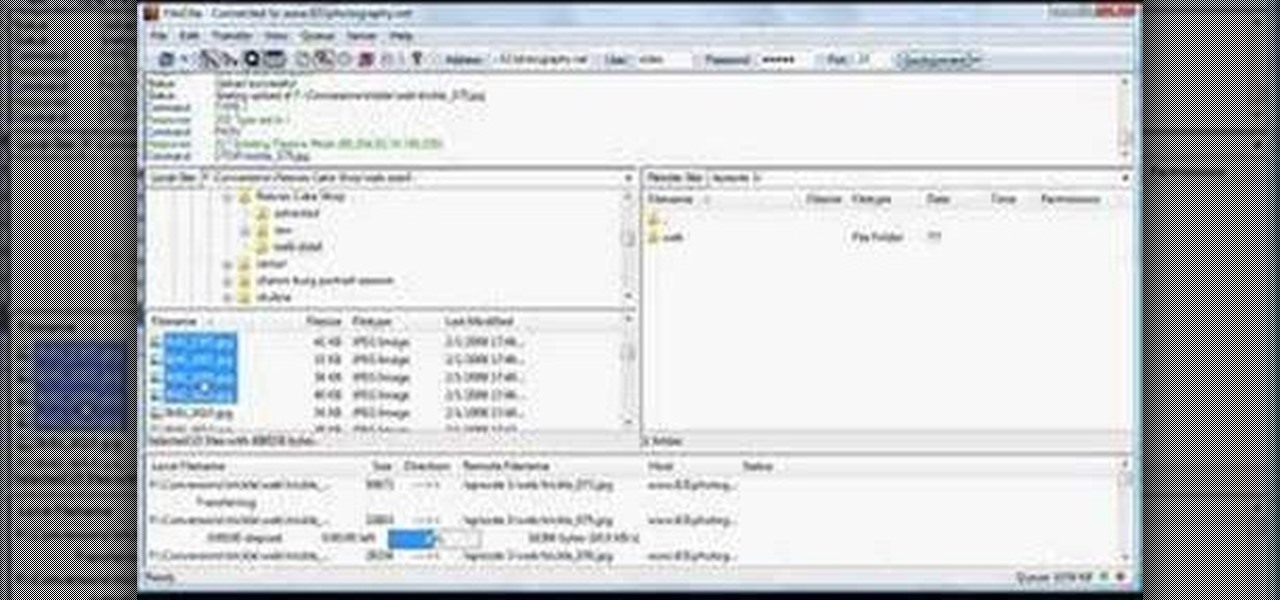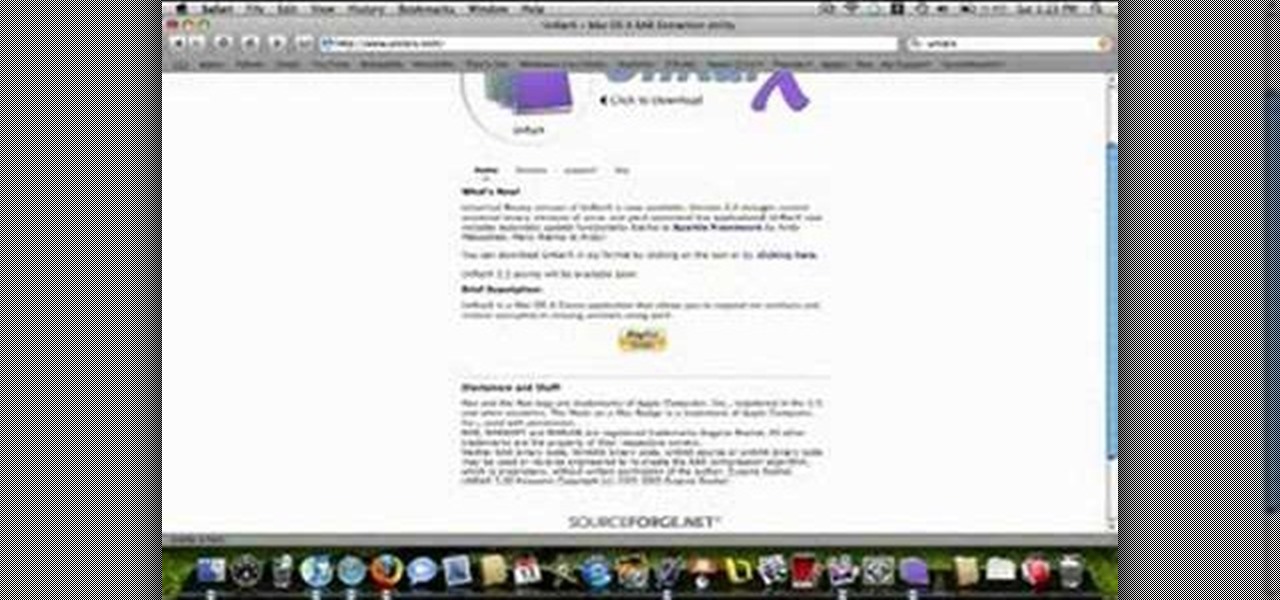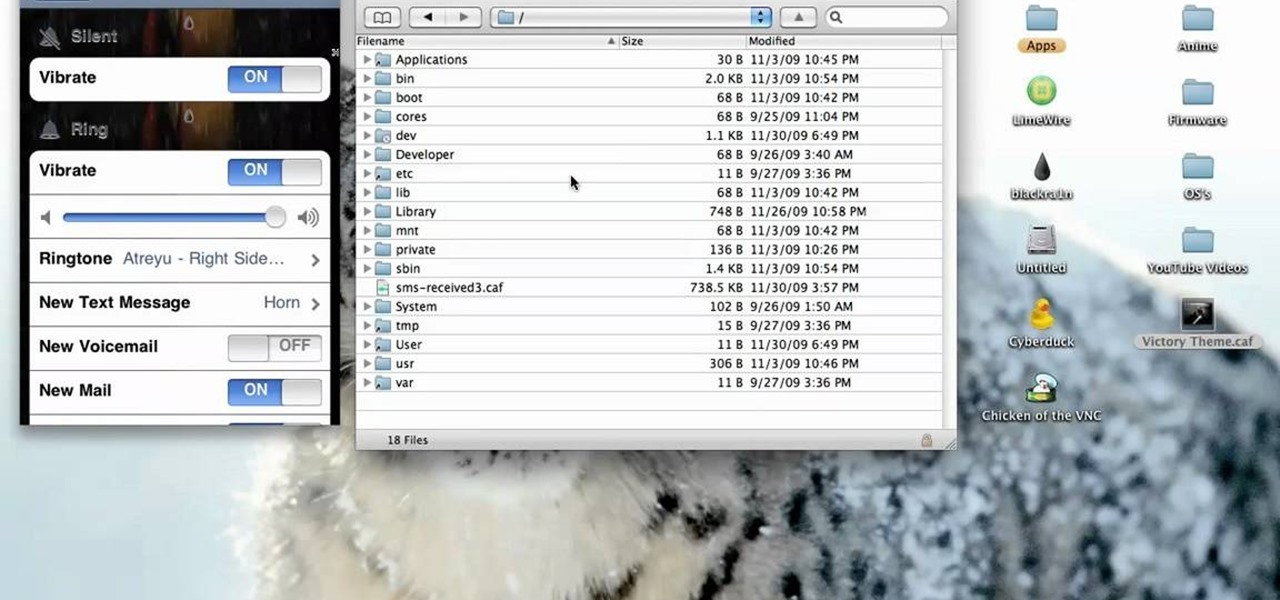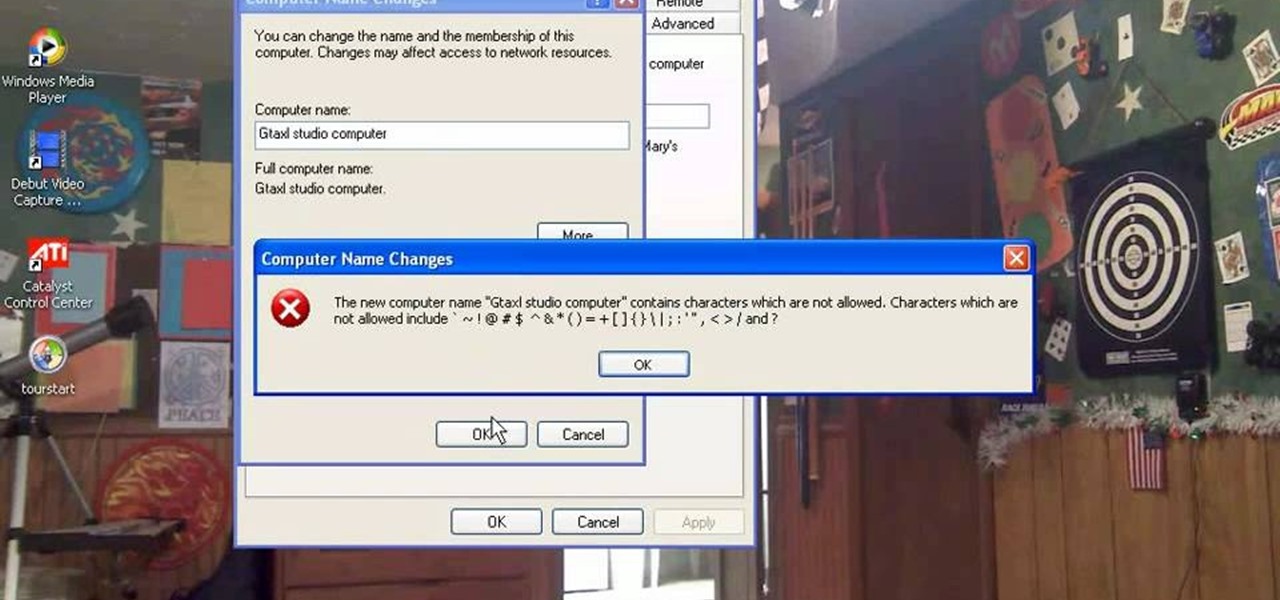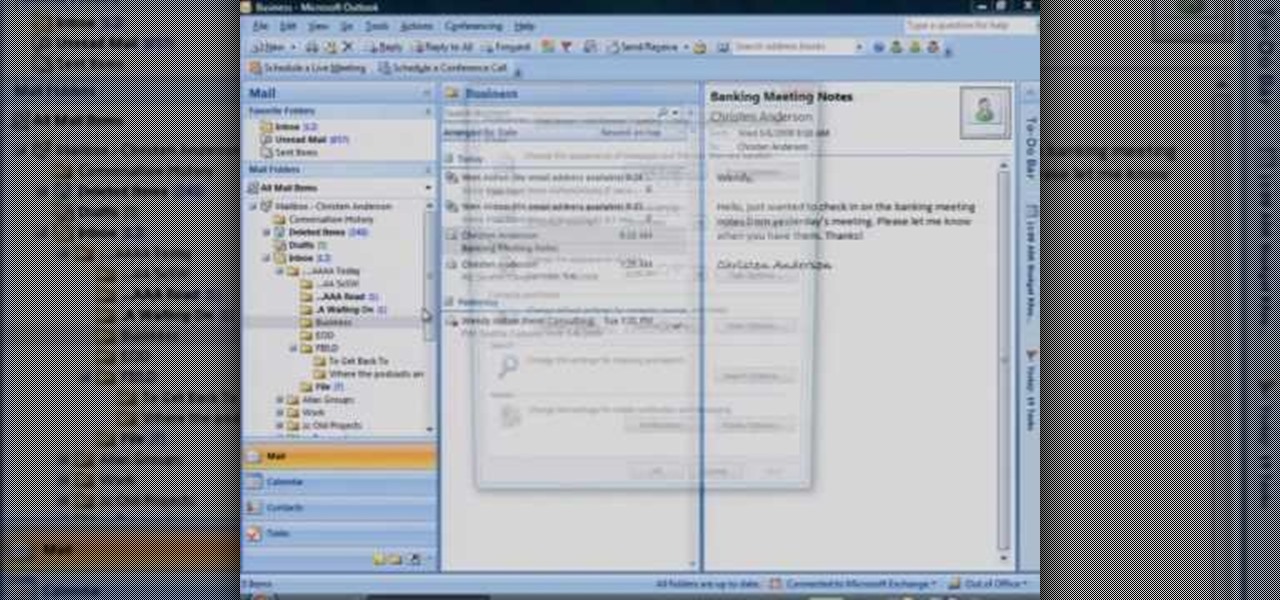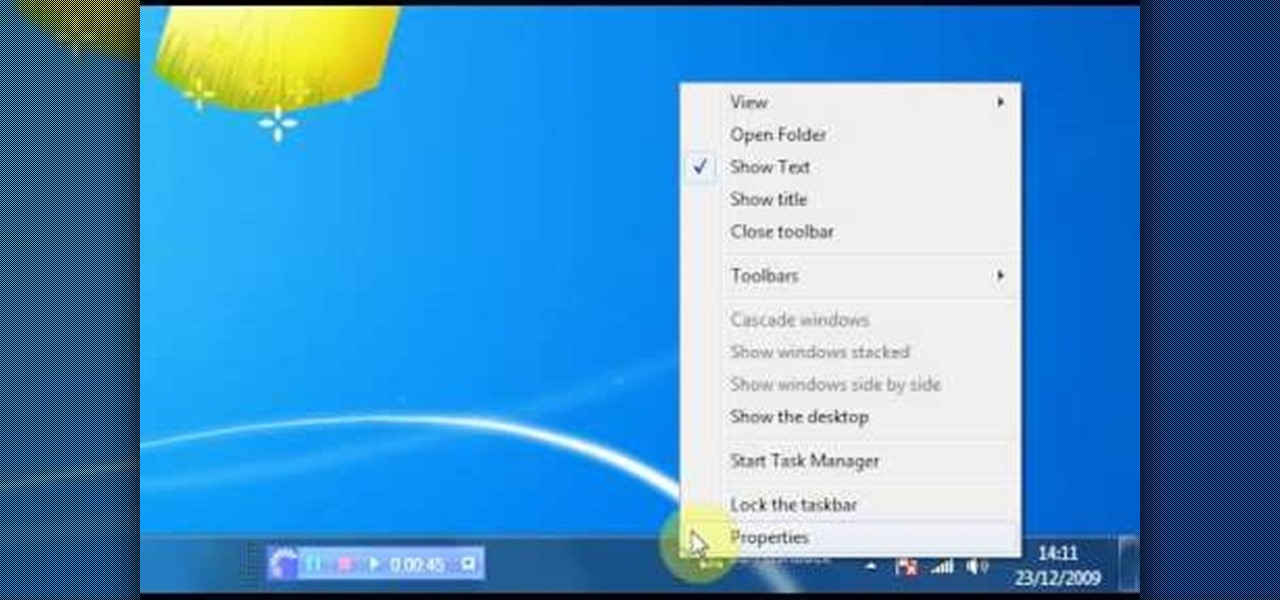
Check out this video for info on how to setup the quick launch toolbar in Windows 7. Quick launch makes it easier and faster to access your favorite folders and programs. The quick bar can be activated and deactivated depending on your preference and provides simple access to frequently used objects. This tutorial will show you a quick step by step to activate this handy tool in Windows 7 just like it worked in Windows XP and Vista.
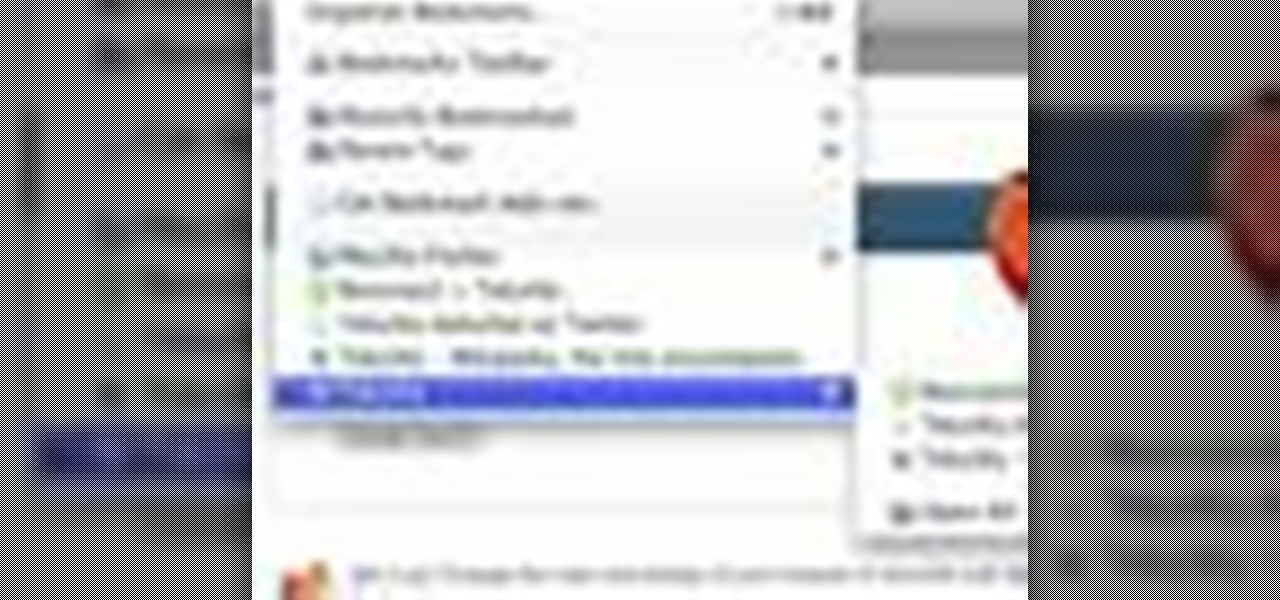
Do you have so many Firefox bookmarks that you start forgetting what's what? Well, conveniently, there's a utility in Firefox that most people don't know about: Smart Bookmarks!
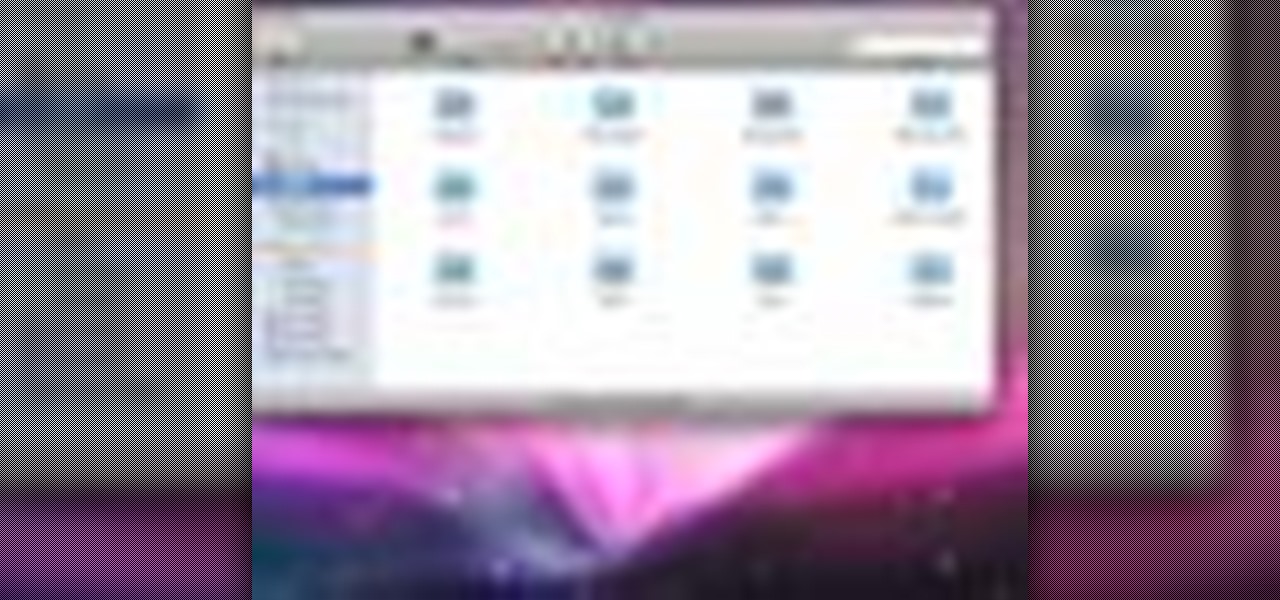
Sometimes there are applications, documents and folders that you need to access quickly. Maybe your dock is getting a little crowded and you'd prefer not to populate them in there. Well, there are other places you can put them to access them quickly. In this video tutorial, you'll find tips for customizing the finder for quickly accessing frequently opened applications and documents.

Learn from those crazed coupon clippers who've figured out how to buy $500 worth of groceries for 50 cents. You will need Sunday newspapers, coupon websites, accordion folders to store the coupons in, and the store specific circular fliers. Watch this video budgeting tutorial and learn how to save money on food with coupons.

Learn how to make an origami crocodile. This is not an easy project, so it would be better for intermediate or advanced folders to make the origami crocodile.
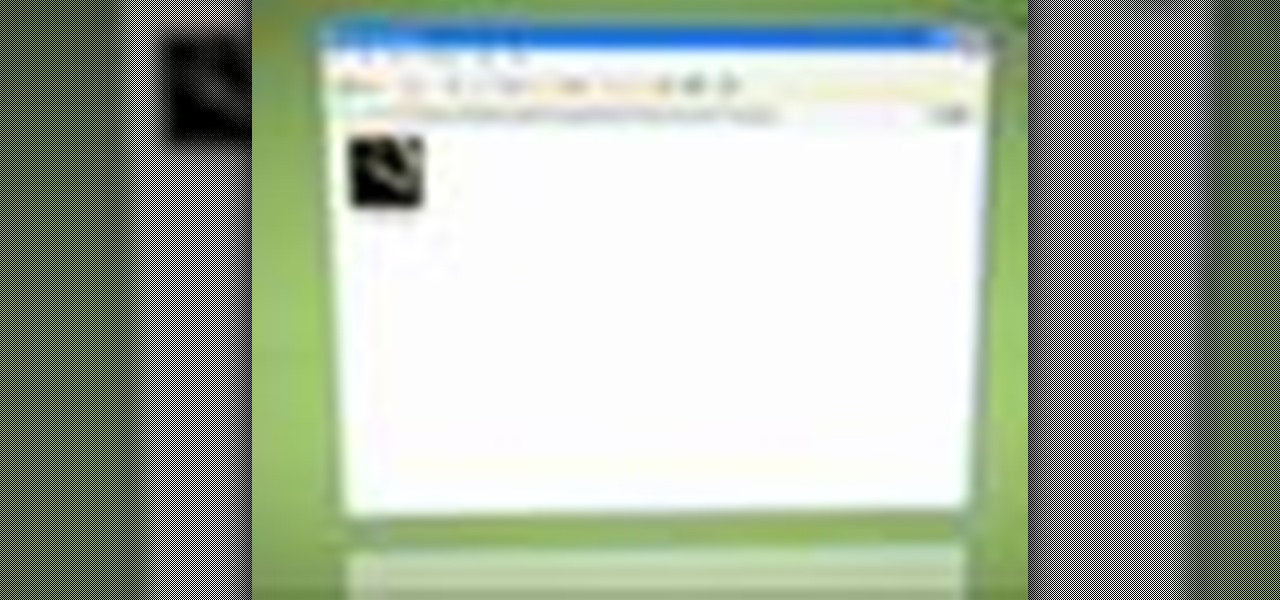
Setting thumbnails for your Windows folders can be time-consuming. Tekzilla will show you how to make Windows do your dirty work.

Instructions for the origami pop-up box Most folders will find this part of the model easy to fold.

Gary Rosenzweig looks at various methods for printing lists of files in folders in Mac OS Leopard: downloadable applications, using the Terminal, and simple copy and paste methods.

A how-to on how to share files and folders from Ubuntu to Windows XP and XP to Ubuntu.

If you're not using your iPhone's Files app yet to manage images, documents, and other files on iCloud, third-party cloud services, or your local storage, it's time to start. Apple's built-in file manager is finally a powerhouse with many tricks up its sleeve in the latest software update.

It always looks different when it's not about you. The Internet is our world's Alterego. Those many bits don't really make sense unless we want them to be valuable, to mean something.

Google makes backing up your contacts, messages, and Wi-Fi passwords extremely easy, but leaves you out in the cold when it comes the data on your internal storage. With most Android devices now lacking SD card support, when you unlock your bootloader or do a factory reset, you're stuck having to back up everything to your computer beforehand.

In this tutorial, we learn how to clear your World of Warcraft cache. First, you will go to your computer, then the local disk (C:), then users. From here, go to the public folder, then click on 'games', and then 'Word of Warcraft'. Once here, you will need to delete the 'cache' and 'wtf' folders. Next, you can exit out of this and continue to play your game as normal. This will clear out history from your game and make it load faster than before. If you aren't a Vista user, you will be able ...

In this video, we learn how to save & backup your Outlook email to an archive file. First, go into Outlook and then open "file", "import/export", and "export to a file". Click next, then click "personal folder file" and click next. Now you will see your inbox, highlight "personal folders", then click next and browse to select a location where you want to save them, and click next. Next you will be asked to make a name for your folder and make a password if you want to, then click "ok". The fi...

In this tutorial, we learn how to open .zip files. First, go to the start menu and search for "regedit.exe", then press enter. After this, a new window will pop up, open the computer icon, then open "current user", "software", "Microsoft", "Windows", then "current version". Now, click on the explorer folder, then the "file exts" folder and ".zip" folder. You should now see three different folders, right click on "user choice", then delete it. Exit this program, and now return to your zip fold...

In this Software video tutorial you will learn how to combine documents into a single PDF in Adobe Acrobat 9. Go to the 'combine' menu and select 'merge files in to a single PDF'. Click on 'add files' and 'add folders'. Now create a new folder and click OK. Then drag and drop files in to the folder. You can then arrange them in the order you want. You can also delete any document that you don't want. You can also choose pages from a document. With all the documents selected, you can go ahead ...

In this Computers & Programming video tutorial you will learn how to archive and preserve web pages. To do this, you don't need to install any program. You just need to sign up for a free account with iterasi. Go to the site and crate an account by typing in a username, password and your email id. Then go to your email and click on the confirmation link. Hit 'Ctrl + b' on the page that comes up to bring up your bookmarks and drag the bookmarklets that it gives you to your bookmarks toolbar. N...

In this video tutorial, viewers learn how to transfer music from an iPod to a computer with using any software. Begin by plugging the iPod device into the computer. Then go to My Computer and open the Folder Options. under the View tab, check "Show hidden files, folders and drives". Now open the iPod device's drive. Click on iPod Control, select Music and copy all the files located in that folder. Those files are the music files, but they do not display the music names. This video will benefi...

If you've had an iPod for long enough, chances are you've had issues with iTunes recognizing it at one point or another, and the threat of having to delete all of your MP3s and other files has loomed large. Well worry no more! This video contains instructions for how to make iTunes recognize the device again without having to delete all of your files! All you need to do is gain access to your hidden folders, get into the iPod's folder, and replace the firmware. Brilliant!

If you are new to Windows Vista or are just starting to set it up to share with other local computers, you will need the help of this tutorial.

First you have to open your internet browser and then go to Google.com. Then search for "outlook connector download". Go to the top hit it gives you go to the site. Scroll down to where you can download the outlook connector and pick the top one of the two there. Run the file and agree to the terms and conditions. Run the install and once it is finished installing open up Outlook. Click next and input your hotmail user name and password. Enter the name you want to appear on emails sent, click...

For this first you need to do is connect your iPhone to the computer with USB. You can do this by installing a program called iPhone folders. You can download this program from a website called www.iPhonefolder.com after downloading istall that. Then you are done. Thats all you have to do to SSH. Now you can find an icon in the desktop and also in my computer. Double click on that to browse for the files in your phone. Once you double click on it go to your iPhone apple touch folder. There yo...

In this how to video, you will learn how to create a system repair disc on a bootable USB flash drive without having to burn a CD for your Windows 7 system. First, plug in your USB drive and create new folders in it. Name the first folder boot and the second sources. Next, open a command prompt and type in the cd c:\recovery, dir /a:sh, and so forth as shown. Once you have typed in the proper commands in the prompt, eject the flash drive. Restart the computer with the drive plugged in. Boot f...

In this how to video, you will learn how to install fonts on to a computer running Windows. First, go to the start menu and go to control panel. From here, double click on fonts. Next, select install new font. From here, browse your folders to the folder you have saved your downloaded fonts. Once it is selected, press okay to add the font to your current list of fonts. You can check if the font can be used by opening up Photoshop. Create a new file and then press the text icon. From here, you...

Steps adopted to bypass Windows Genuine Advantage Notification in Windows NT are:1. Open my computer2. Open the Local Disk (Where the Operating system is currently installed).3. Open windows folder and enter into the folder, system 32.(Shortcut: My Computer>Local Disk C>System 32)4. After entering system 32 (Folder), find and delete the file-wgatray.exe5. After deleting wgatray.exe file, go to the start menu and launch the run application6. In run, type in regedit and click OK,7. In regedit, ...

Learn how to fix or recover a corrupt windows registry following the steps outlined in this video tutorial. To begin, take the hard drive out of the computer with the corrupted registry and connect to another computer. To find the files you need to replace go to Start and My Computer. Look for the hard drive that you just added and double click on it. Go to Tools and Folder Options. On the View tab under Advanced Settings click Show Hidden Files and Folders, and unclick Hide Protected Operati...

In this video the instructor shows how to map a network drive in Microsoft Windows XP. Network drive is similar to the disk drive that is present on your computer like C drive, D drive but instead of pointing to a hard disk on your computer it points to a server that has enabled shares. Shares allow you to create or edit files and folders. By mapping that server share to a folder in XP you can use that share as a normal drive. To do this go to start menu, right click on My Computer and select...

Shannon Smith shows how to upload files using Filezilla in this episode of No Mac, No Cheese. Filezilla is useful in assisting you with putting files onto a web site. Simply type in your web address, user name, and password. Then create a folder and name it appropriately. Adjust the properties by keeping all permissions enabled. Then, open up the file to find all of the folders on your hard drive. You can easily drag and drop a folder from your hard drive or double click to individually selec...

Learn how to backup Windows Vista to an external hard drive! 1. Click on start. Go to All Programs, select Accessories, then select System Tools. Open "Back-Up Status and Configuration". 2. Click on "Set up automatic file back-up". Be sure the top radio button is selected. Select your external hard drive. 3. Click next. Select all folders that you want to back-up. Click next again. Set your schedule (how often, what day, time). 4. Click on "Save settings and start back up". Windows will final...

In this video tutorial 'MacHelpTutorials' walks you through the process of extracting files or folders from compressed '.rar' type files on a Mac using the software UnRarX. First search and download the software as shown in the video. Install the software accepting the license agreement. After the installation download a file (if you already haven't) with the '.rar' extension.

User FL1PPY explains how to play an NES on an iPhone. First, log in to your iPod with Win SCP. Locate the Applications folder. Drag the NES.app folder into the 'Applications' folder. Open the NES folder and find the NES file. Right click, choose 'properties', and set permissions to 777. Restart your iPhone. The application should appear on phone. Next, to install games, log back into to Win SCP and locate the mobile folder. Open media folder and create 2 new folders called "ROMs" and "NES". R...

This video series demonstrates how to fold the origami model "Scorpion" that Robert J. Lang designed. Robert kindly gave me permission to make this video accessible to you. It is a complex design, so only experienced folders should attempt it.

Apple first added a "Drag and Drop" feature to iPads in iOS 11, but your iPhone can do a little of the magic, too. It's just not so obvious. While you can't drag and drop items from one app to another like you can on an iPad using Split View and Slide Over, you can move things around in certain stock applications. And it works the same whether you're using iOS 11, 12, or 13.

Counter-Strike is one of the most popular first-person shooters of all time, and deservedly so. What originally started out as a third-party Half-Life mod garnered such a cult following that Valve had to hire the developers and purchase the intellectual property to make it an official standalone release.

You can create a multiple user accounts and enable fast user switching. To do this go to system preferences and open accounts. Now authenticate yourself by clicking the lock icon to be able to make changes. Now click + button

This video is about getting customize working on ANY iPhone/iPod Touch

In this video tutorial, viewers learn how to use a USB flash RAM in a Windows XP computer. Begin by plugging the flash drive into the computer and do not remove it when it is being used as RAM. Then click on the Start menu and click on My Computer. Right-click on the flash drive and select Properties. Name the drive, RAM drive and click OK. Make sure that there are no files or folders in the flash drive. Now right-click on My Computer and select Properties. Click on the Advanced tab and click...

This video tutorial from xTheEnforcerx1 shows how to import custom SMS tones to your iPhone 3G using SSH.

This how-to video explains how to changing the name of a computer, workgroup in a network and the description on a Windows XP.

In this how to video, you will learn how to check your voice mail in Microsoft Office Outlook. Your exchange administrator must enable unified messaging for these messages to appear. First, open the program to set up your voice mail options. Go to options and click the voice mail tab. Your phone number should appear in the correct form. Click call to check your voice mail. Enter your number and click x and okay. Now you are ready to listen to your voice mail messages on your computer. From Ou...