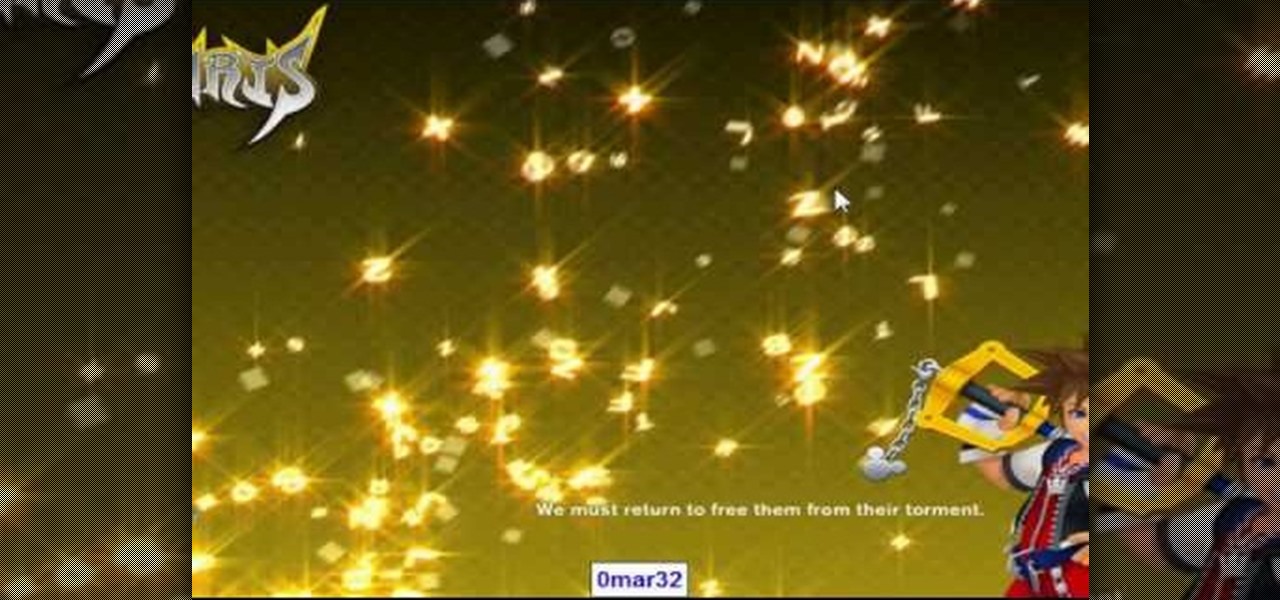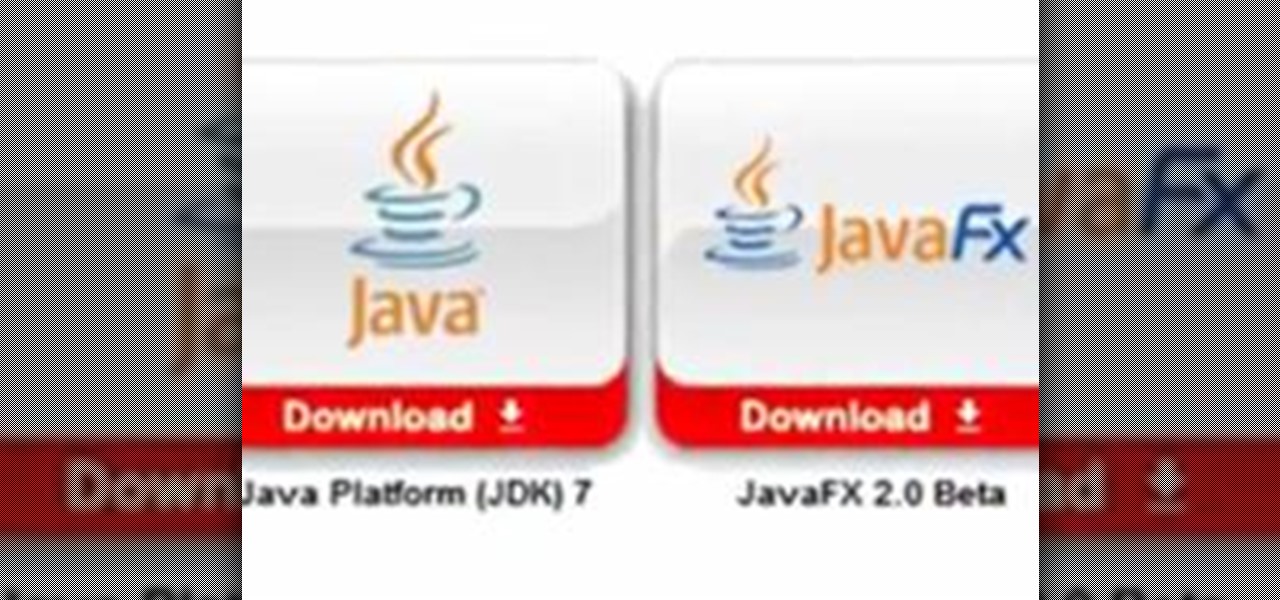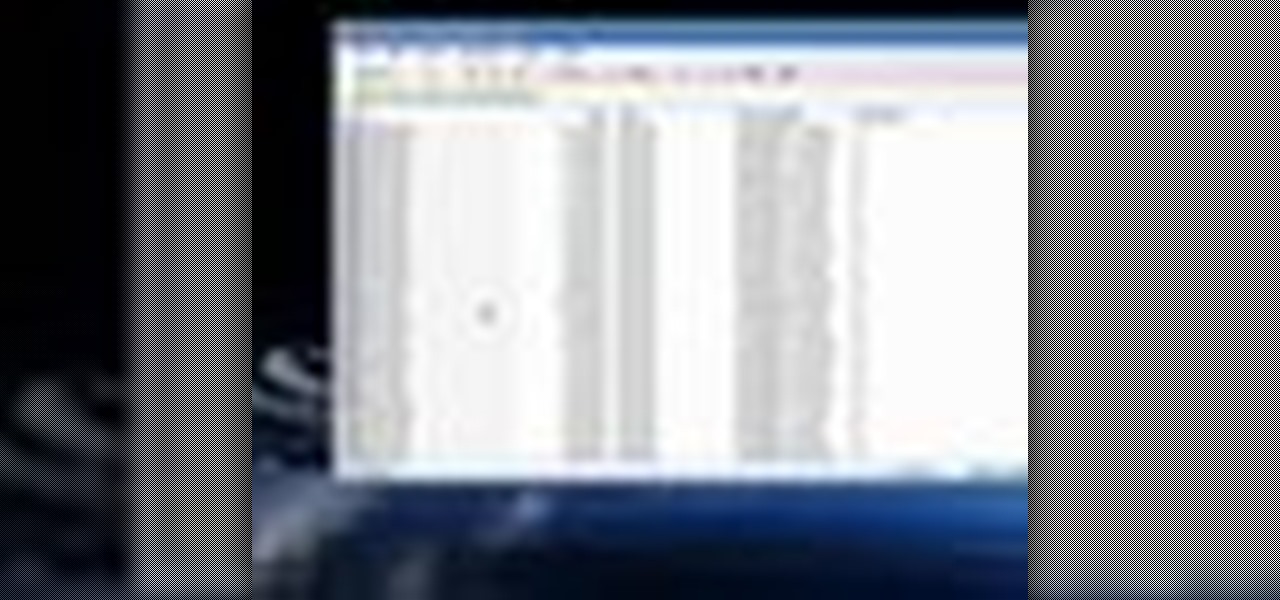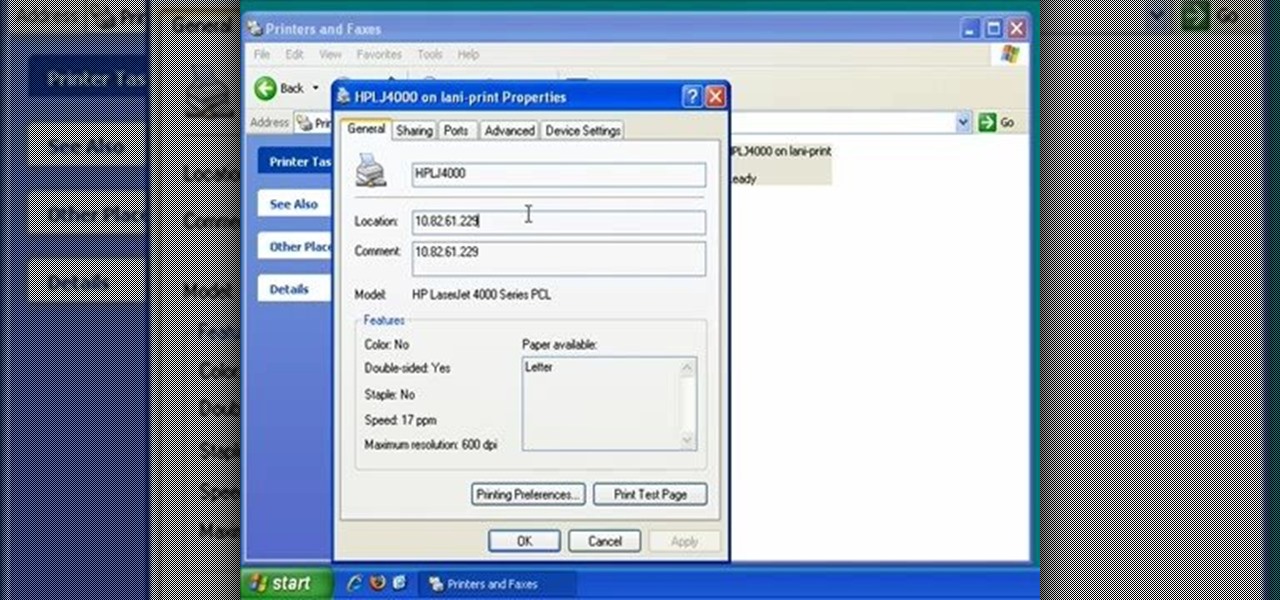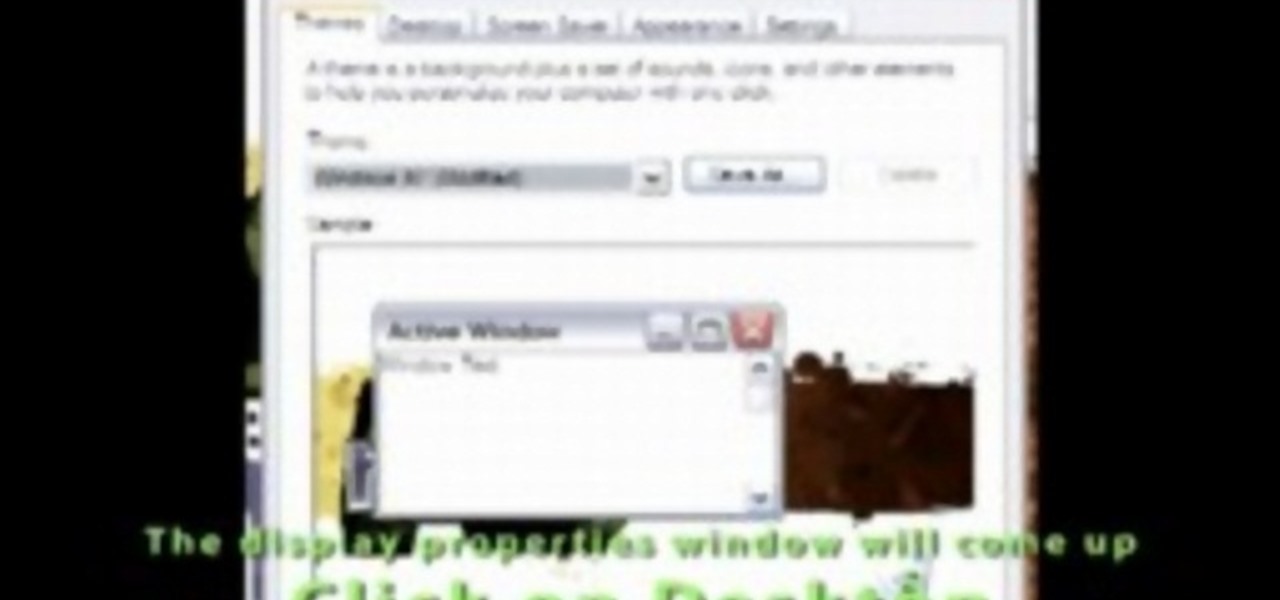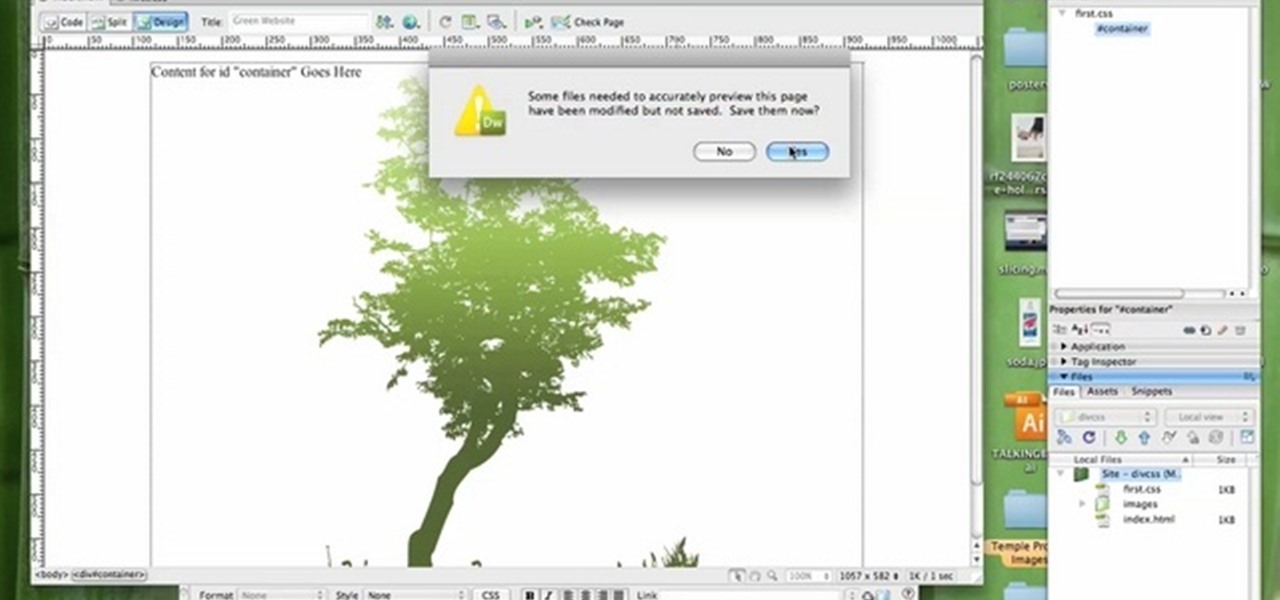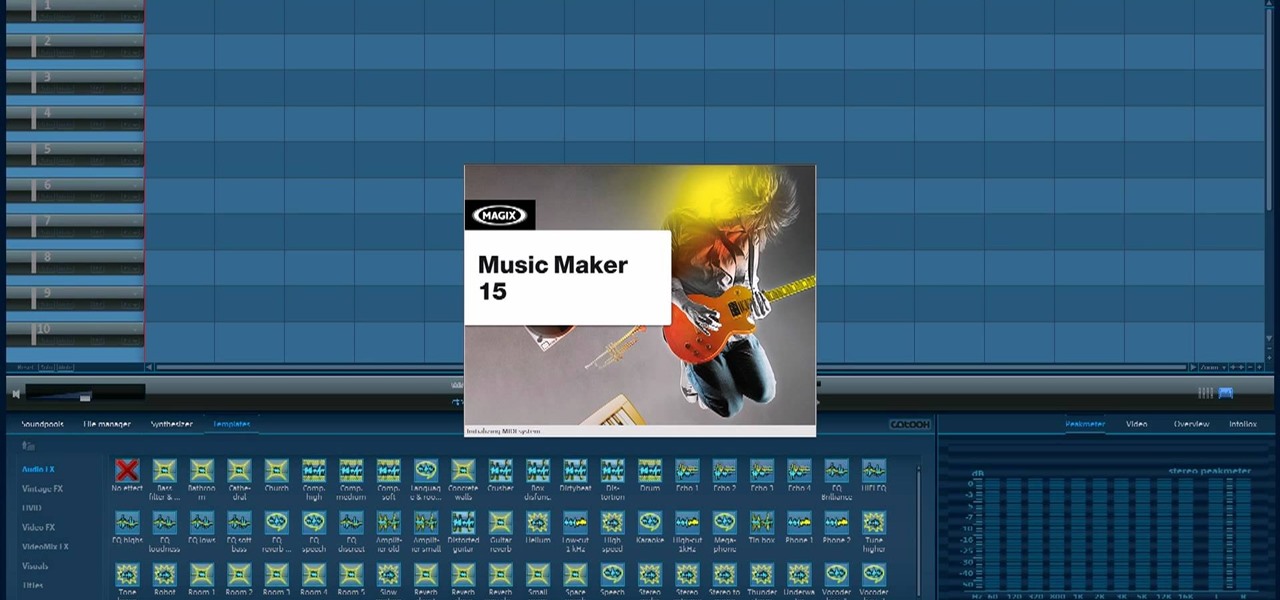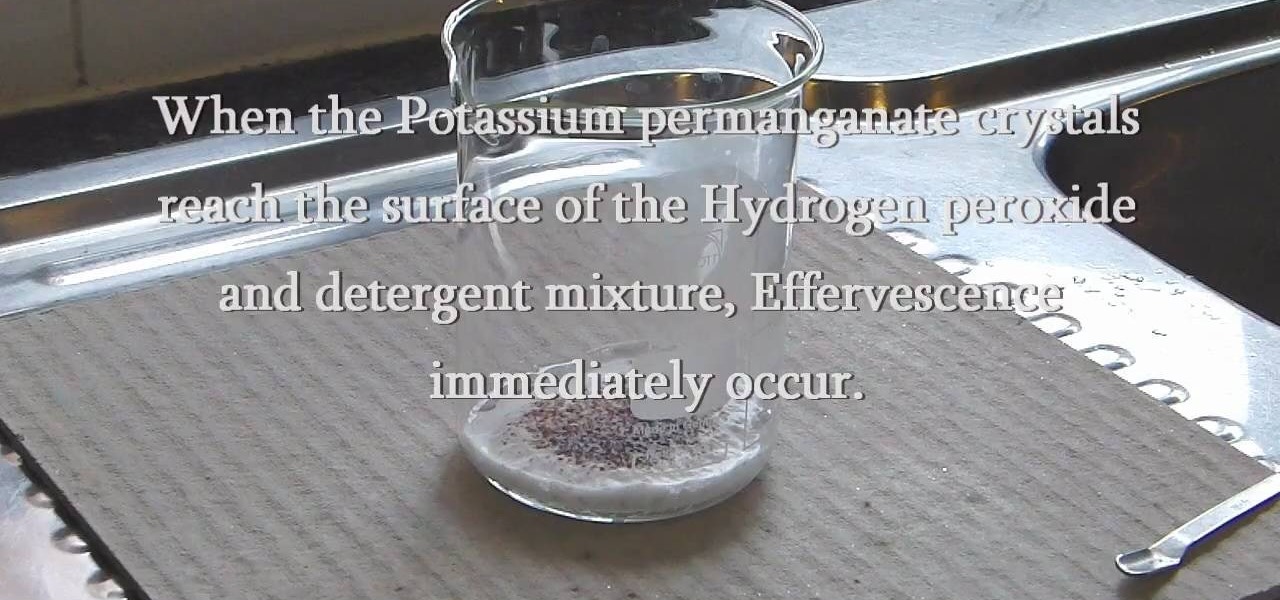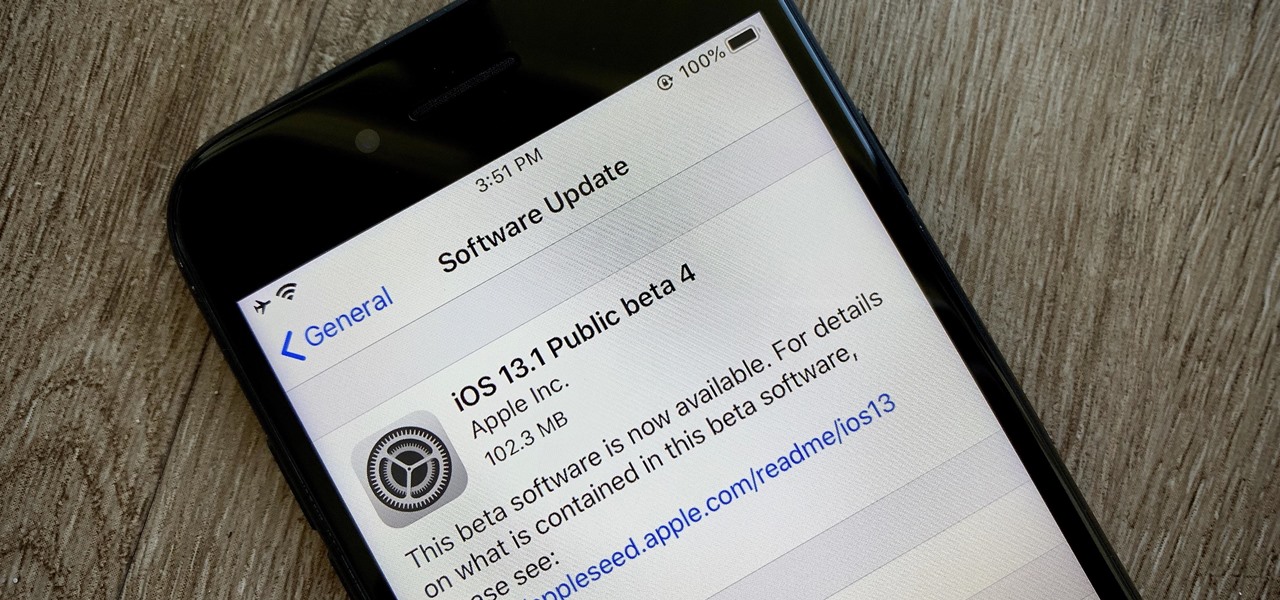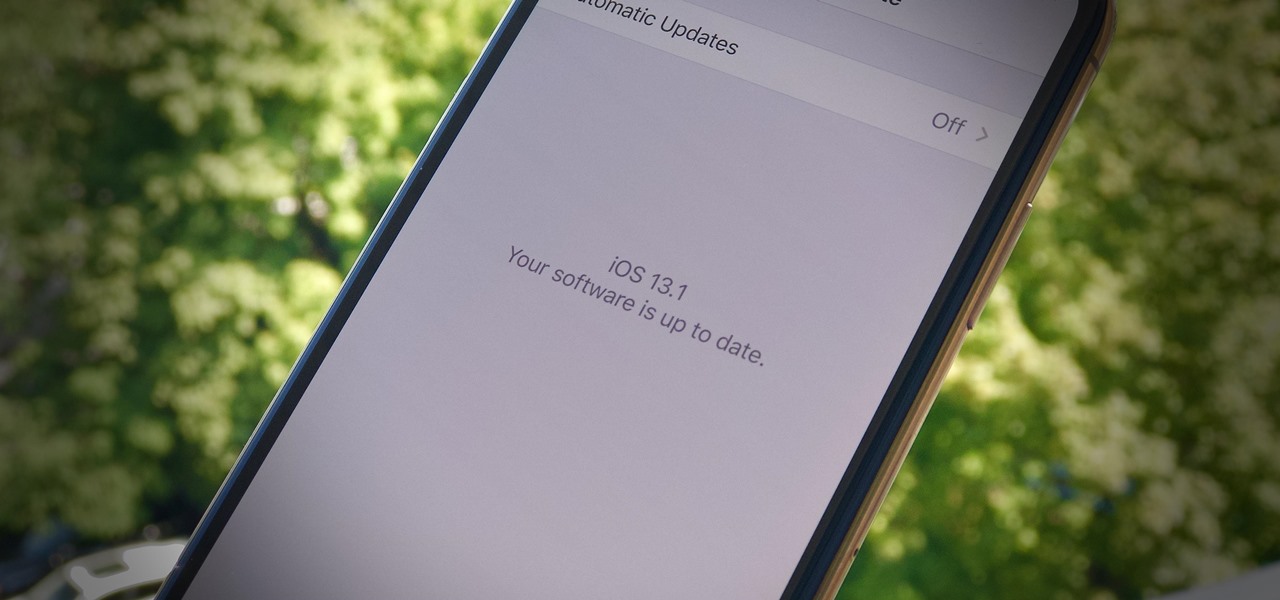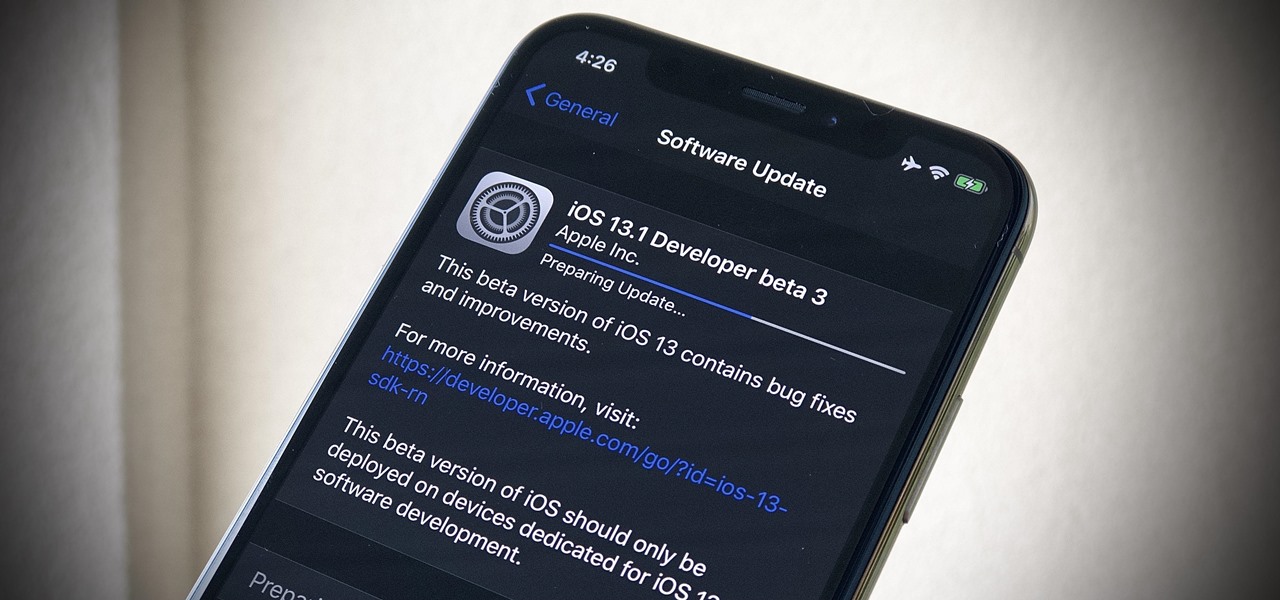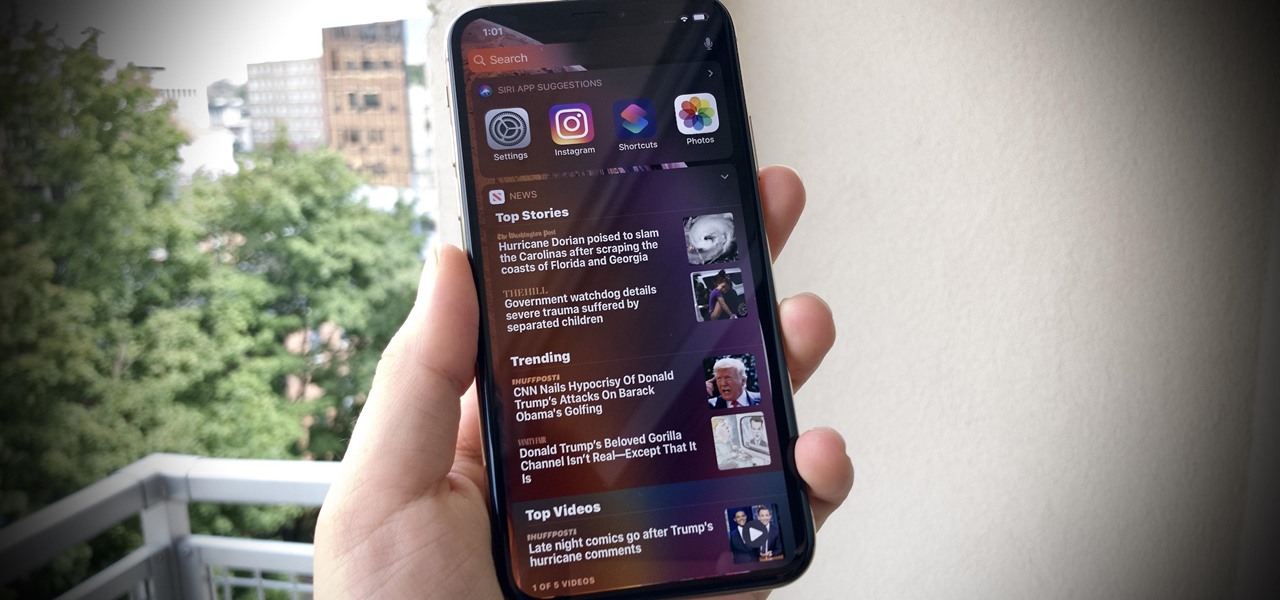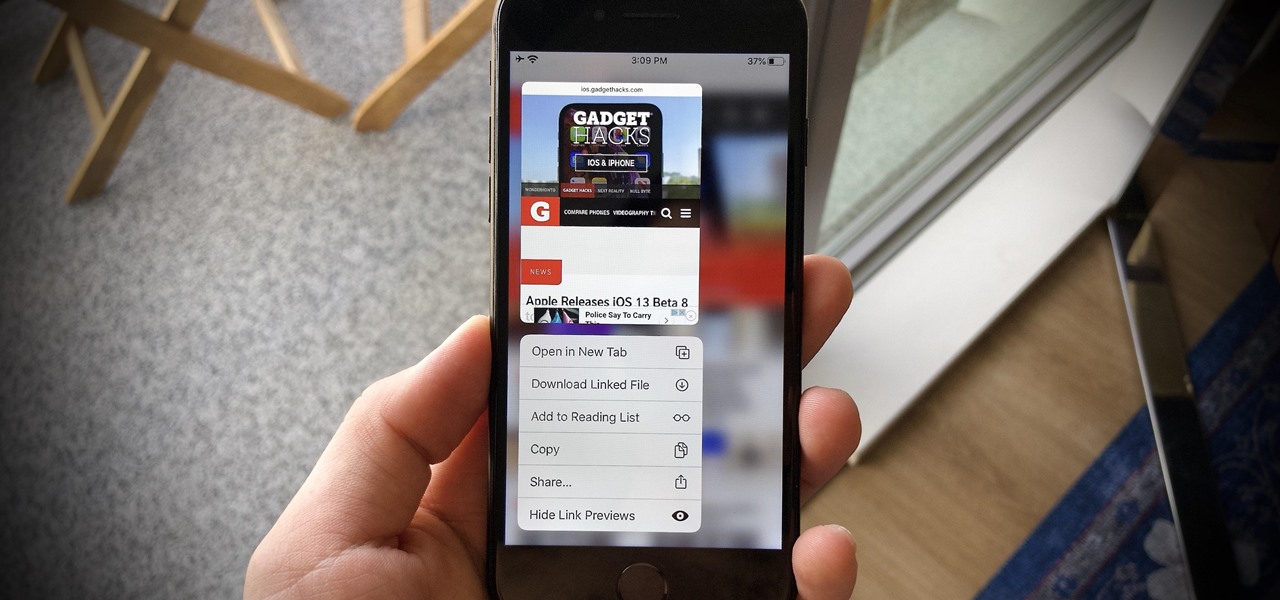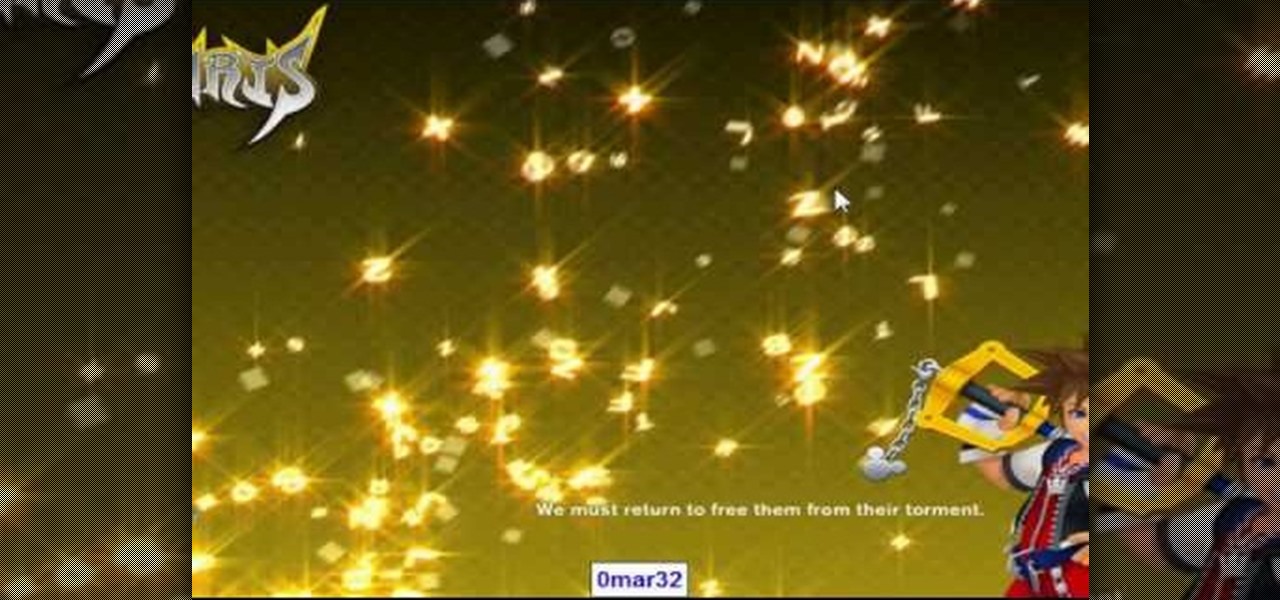
Start by clicking start and type regedit in the search box. Hit enter and when the screen opens go under hkey current user and click on control panel and then desktop. Under desktop go to menushowdelay. Under menushowdelay right click and then click modify. In the box that pops up set the value to zero and click ok. Then close the registry editor. Next you will want to download ram booster 2. 0. Once you have downloaded and installed the ram booster program you will want to edit your options....

Step 1 In the Adobe Flash program, select “Flash File (Actionscript 3.0)” from the “Create New” menu. Switch the workspace layout by clicking on the dropdown menu in the upper left of the top menu bar, and selecting “Designer.” You can adjust the size and color of the document by adjusting the settings in the Properties panel.

Learn how to 50-50 grind with a skateboard. After you've mastered some skateboarding fundamentals, try moving on to the 50-50 grind.
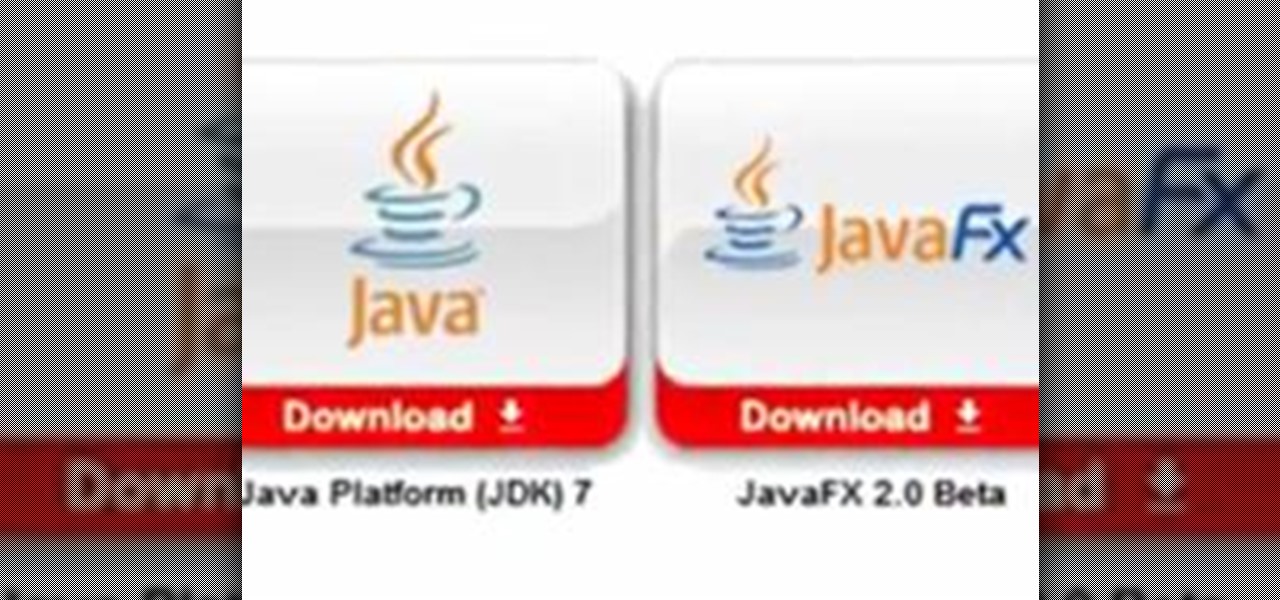
How to install Java JDK (Java Development Kit) Go to the Oracle Java SE Download Page and click "Download".
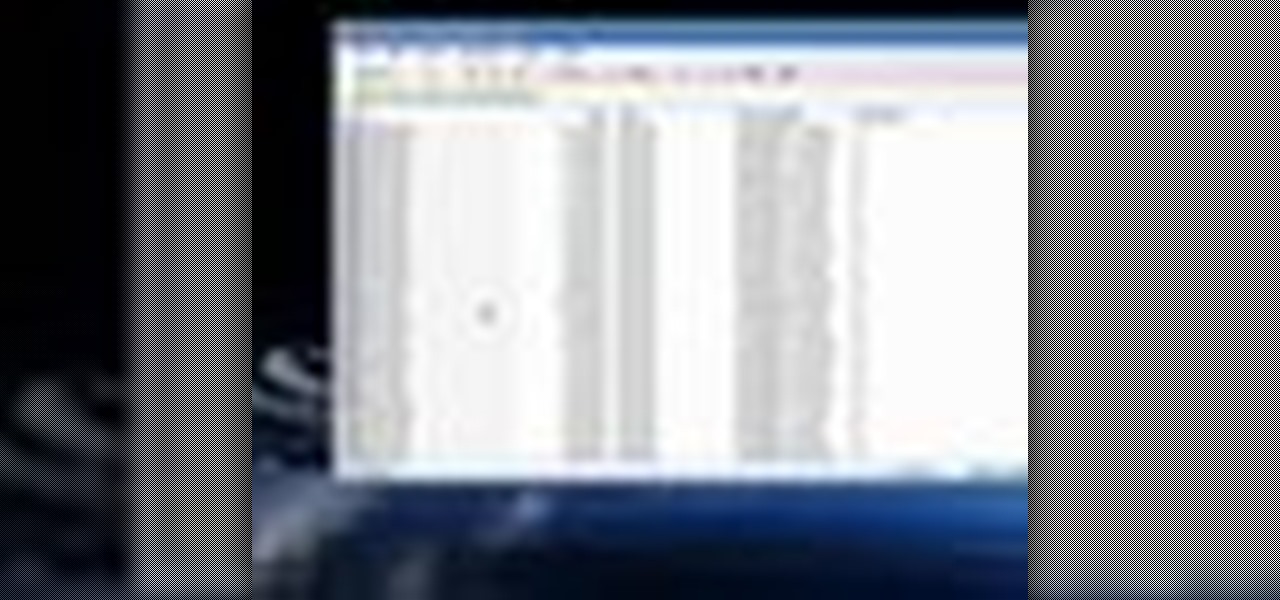
In this video, we learn how to transfer songs from an iPod to your personal computer. First, open up your computer and go into the folder with your iPod. Now, go to tools, folder options, view, and hidden files/folders. Apply this, then the folder with all of your music will show up! You can now unplug your iPod and then select all of the folders on your computer. Right click then and go to properties, then uncheck the hidden. Hit 'apply' and then transfer all the music to your computer. Now ...

In this video from exosploit we learn how to find your system specs in Windows XP. If someone is trying to help your computer, you might need this information. Right click My Computer, and click Properties. Here you'll see your operating system, service pack, and how much RAM you have. Also google cpuz. Go to the first link and download it. Extract it and click the main file. Here it will tell you your processor, mother board, what bios version you have, how much RAM you have, and it will tel...

In this video, we learn how to remove Security Tool the simple way. Most ways will not remove this from your computer, but this way will. To start, you will need to restart your computer. After this, press ctrl+alt+del the moment Windows shows up. Then, go to the Task Manager and look through the programs that are open. When your security tool opens, press the same buttons to get the mouse free. Then close the security tool from the Task Manager. Now, go to your desktop and press on the icon ...

In this video tutorial, viewers learn how to uninstall the video card drivers on a Windows computer. Begin by clicking on the Start menu. Then right-click on My Computer and select Properties. Now click on the Hardware tab and click on Device Manager. In the list, click on Display Doctors and select the desired video card. Now double-click on the video card and select the Driver tab. Finally, click on Uninstall and follow the process to remove the drive. This video will benefit those viewers ...

In this how-to video, you will learn how to free up disk space on your Windows Vista computer. First, go to my computer and right click the drive that you want to free up space on. Next, click on properties. Click disk cleanup on the new window. Select which files you want to delete by checking the appropriate boxes. Once this is done, click okay. You can also select clean up in the other tab to free even more space. The first section will allow you to remove programs you do not need, while t...

In this how-to video, you will learn how to create a invisible folders on your Windos XP or Windows Vista operating system. First, create a folder or find a folder that you want to be invisible. Select the folder and hold and type alt+0160. Release the alt key. Next, right click the folder icon and select properties. Select customize and select change icon. From here, find a space between the icons. This will set it to an invisible icon. Once that is selected, press okay. The folder is now co...

To insert a picture on your wiki page you first need to find the picure you want. Hit the edit button and click the image of the tree. Browse your computer to find the picture you want, click open, and then scroll down and click "upload" If your file does not upload, it may be becuase it is to large, or becuase it has strange character in the name. Try renaming the file or re-sizing it. Hit insert and resize image if neccisary. You can right click and go to image properties to change many thi...

In this video tutorial, viewers learn how to share a wireless connection with a Xbox360. Begin by click on the Start menu and select Control Panel. Click on Network and Sharing Center. Under Tasks, click on Manage Network connections and disable the wireless connection. Right-click on it and select Properties. Go to the Sharing tab and check both boxes. Now enable the wireless connection and then go on your router website to find out the primary and secondary DNS. Now input both DNS numbers a...

In this video, we learn how to find the IP address of a printer on your computer. Before you begin, make sure you start on your main desktop. First, click on the "start" menu, then click on "control panel" and last click on "printers and faxes". Once you're in there, right click on the printer you want to see the IP address for and then click on "properties". After this, you will find the IP address under the "location" section. You can look up the IP address for all the printers in your netw...

Take one end of the Ethernet cable and plug it in the back of the XBox, the other end of the cable you have to plug on your computer. On your computer go to Start and then go to My Network Places, now select View Network Connections. Right-click the Wireless Network Connection, and go to Properties. Select Advanced tab on top of the window and make sure the two boxes are checked, press OK to continue. Now turn on your XBox and go to Test XBox Live. Wait until the test ends and then you will b...

Now your computer is running slowly while opening the multiple programs, and for checking mails. The following steps easy to get faster the computer.

This is a directional video of how to increase the speed of a Windows Vista PC. The first step is to uninstall programs that you do not use. Then you want to go into MSCONFIG and remove unnecessary start up entries. You can also configure the performance options of your computer in the computer's properties. The next step is to go to the system tools and run Disk Cleanup. It is also important to run the Defragmentor from the system tools.

G'day Knuckleheads. In this Owner Builder Episode we look at laying the timber floor. You'll see in this video the team showing you how to lay a timber / wooden floor. The timber or wood l used for the floor was a species of timber called Blackbutt. It's a solid 19mm x 130mm board which is very hardy and should stand up to a fair bit of abuse…which it will get at my place :-) Timber floors really give a warmth to your property and are well worth the effort.

Hello guys, today I wanna share how to create a drag and drop with listbox using VB.net. Just copy and paste the following code under public class.

Ever wonder why Jupiter has those colored bands across its surface? Jupiter's enormous mass is made from an array of different liquids, and those fluids do not play well together because of their different makeup. All of the hydrogen- and helium-based fluids are thought not to be miscible, which means that they aren't homogeneous in nature, resulting in strikingly beautiful bands across the planet's surface. But what about viscosity and how that correlates to the development of planets? What ...

Now that you're officially allowed to do it, jailbreaking your iPhone, iPod Touch, or iPad is a better idea than ever before! This video will show you everything you need to jailbreak a wide variety of Apple devices, including the iPhone 3G and 3GS, the iPod Touch 2G and 3G, and the iPad wifi or 3G model. All you need is a program called Spirit, iTunes version 9.2, and you device and you're good to go! This particular method is great because the jailbreak is untethered, meaning that you can t...

In this tutorial, we learn how to create a website with external CSS and HTML. Start off by managing your site like usual, then create a new HTML document and new CSS document. Now, name both of these to what you would like, then link them both together by linking the CSS in your HTML document. Now, make a container div, which is what will center your main document. Change your different settings so your div will be exactly how you want it to be. Next, make a banner for your page and set the ...

There are a lot of videos out there about creating models and animating them using 3D Studio MAX. What isn't often discussed is the next step in creating a movie out of your models, adding sound and syncing your animations to the sound. This eight-part video series will show you how to do just that, animate objects and other properties with a sound file. This is very good stuff that you will need to know if you ever want to make a whole 3D movie yourself.

If you had to answer the following statement, which answer would you choose? Water is:

C For Chemistry delves into the chemistry of science experiments. This chemist knows what he's talking about. These chemistry experiments are not only fun, but very educational for all of those interested in scientific chemical reactions and properties.

C For Chemistry delves into the chemistry of science experiments. This chemist knows what he's talking about. These chemistry experiments are not only fun, but very educational for all of those interested in scientific chemical reactions and properties.

C For Chemistry delves into the chemistry of science experiments. This chemist knows what he's talking about. These chemistry experiments are not only fun, but very educational for all of those interested in scientific chemical reactions and properties.

C For Chemistry delves into the chemistry of science experiments. This chemist knows what he's talking about. These chemistry experiments are not only fun, but very educational for all of those interested in scientific chemical reactions and properties.

C For Chemistry delves into the chemistry of science experiments. This chemist knows what he's talking about. These chemistry experiments are not only fun, but very educational for all of those interested in scientific chemical reactions and properties.

C For Chemistry delves into the chemistry of science experiments. This chemist knows what he's talking about. These chemistry experiments are not only fun, but very educational for all of those interested in scientific chemical reactions and properties.

This tutorial series shows you how to work with lighting in Maya by creating a stain glass window with a candle in front of it. This is a great in-depth look at lighting. Part one sets up a 3 point lighting system within maya. so this is a general overview of many light properties. Part 2 makes the stain glass alpha for the lofting lesson using Zbrush. Part 3 covers how to cast light through a colored alpha within maya and make the illusion of stain glass. Part 4 is where you add the candle t...

After talking up the Magicverse for the past year and adding new capabilities to Lumin OS to accommodate it, Magic Leap appears to be inching ever closer to actually launching its cross-platform flavor of the AR cloud while introducing a new tool for its development community.

It's a strange time for us iOS beta testers. While Apple prepares for the general release of iOS 13 on Thursday, it's also beta testing that software's successor, iOS 13.1. An iPhone updated to iOS 13 on Sept. 19 will only have 11 days before seeing 13.1 in its Software Update page on Sept. 30. To prepare for this release, Apple released the fourth iOS 13.1 public beta, just about the same time as its developer counterpart.

Apple's iOS 13 is nearly here. After four months of beta testing, the latest iPhone software update promises over 200 brand new features, like system-wide dark mode and an overhauled Reminders app. That said, it'll be shortlived, as Apple plans to release iOS 13.1 as a supplemental update just 11 days later. In fact, the company just seeded developers the fourth beta for iOS 13.1 today, Sept. 18.

Yesterday showed us our first look at the iPhone 11, iPhone 11 Pro, and iPhone 11 Pro Max. But it wasn't all about hardware. Apple also released the iOS 13 Golden Master, making iOS 13.1 the main focus for us beta testers. Now, Apple just seeded the third public beta, following yesterday's release of 13.1 dev beta 3.

It's a big day for Apple. First, the company announced its new suite of phones: iPhone 11, iPhone 11 Pro, and iPhone 11 Pro Max. Then, we get the iOS 13 Golden Master, the beta version of iOS 13 that will eventually release to the general public on Sept. 19. Now, it seems the company has dropped the third developer beta for iOS 13.1, set to release to all compatible iPhones on Sept. 30.

Apple has pulled quite the headscratcher in anticipation of its big iPhone unveiling next week. Its latest iPhone update, iOS 13.0, is just on the horizon, going through eight beta versions so far. And yet, before that software's official release, the company has started beta testing iOS 13.1, with no explanation why. And the second public beta for iOS 13.1 is now out, so let's see what's new.

When Apple takes the stage next week, we have no idea what version of iOS it will release. For months it seemed like a given that we would, of course, see iOS 13 seeded to our iPhones. Now, we aren't sure if Apple will tout iOS 13 or iOS 13.1, since the latter is now the focus of its beta testing. In fact, 13.1's second developer beta is now available to download and install.

Beta testing certainly has its perks. While you do need to deal with bugs, you're introduced to new features before the general community. And if we're talking iPhones, there are over 200 new features in iOS 13 beta. If you're already on board with iOS 13 public beta 6 for iPhone, you can get an upgrade on that firmware as Apple just released public beta 7 today.

Thanks to a new update to Amazon Sumerian, developers will now be able to not only create more realistic 3D content, but also build AR experiences more easily.

As if riding roller coasters and meeting your favorite childhood cartoon characters weren't amusing enough, Snapchat is amping up the fun with augmented reality at the world's leading amusements parks in the this summer.