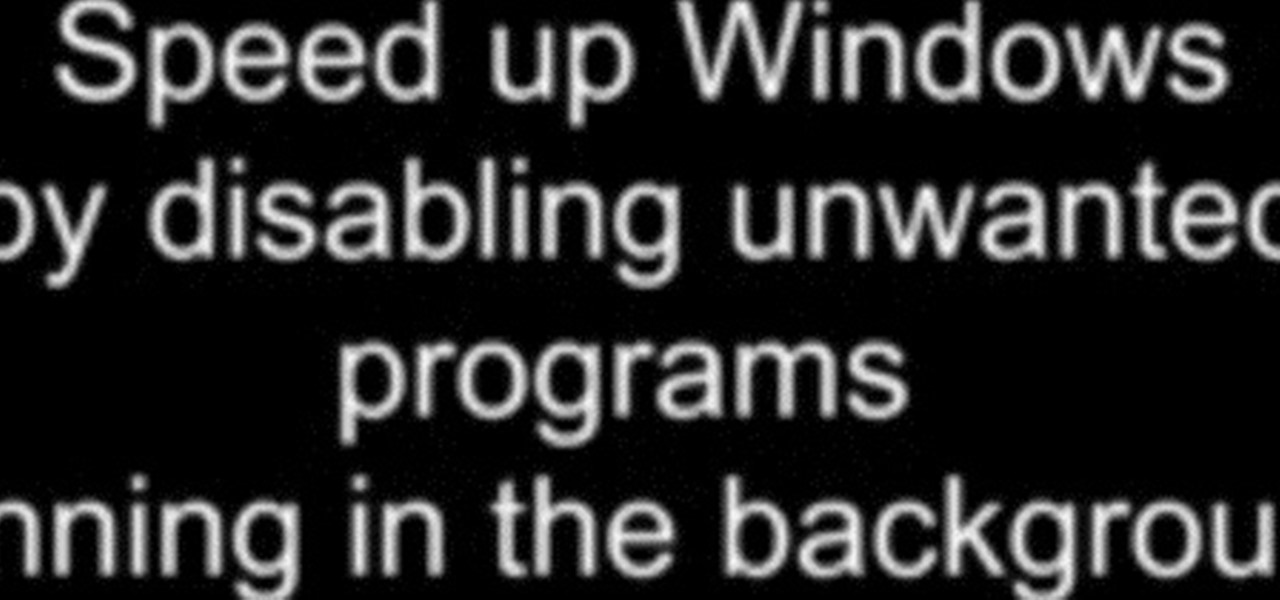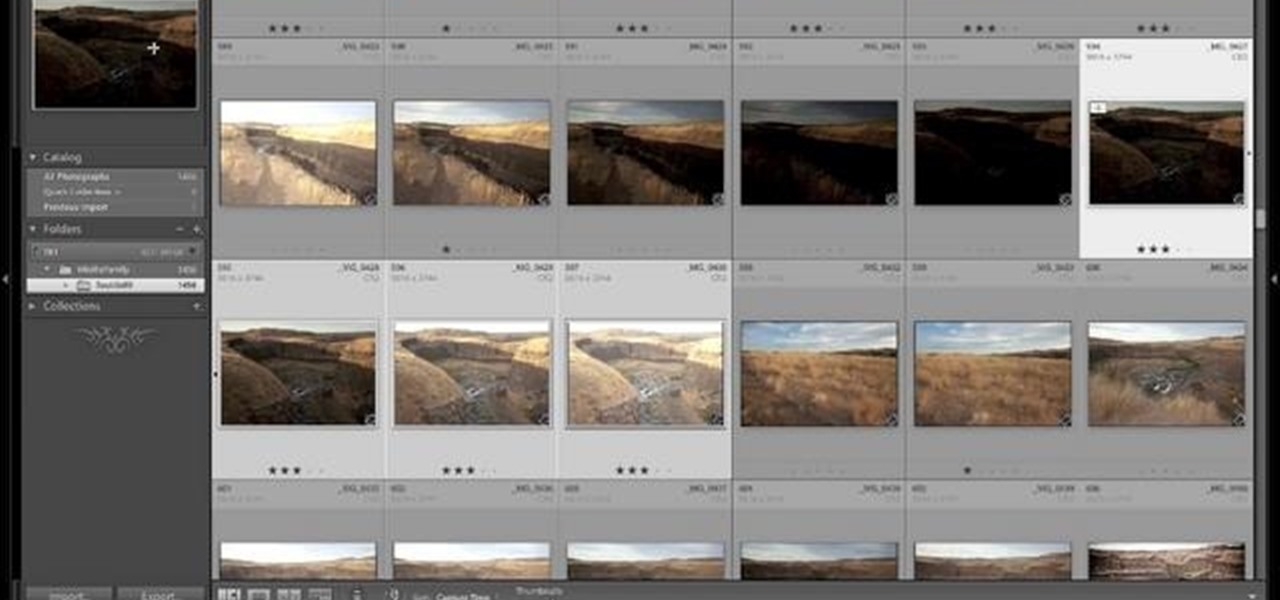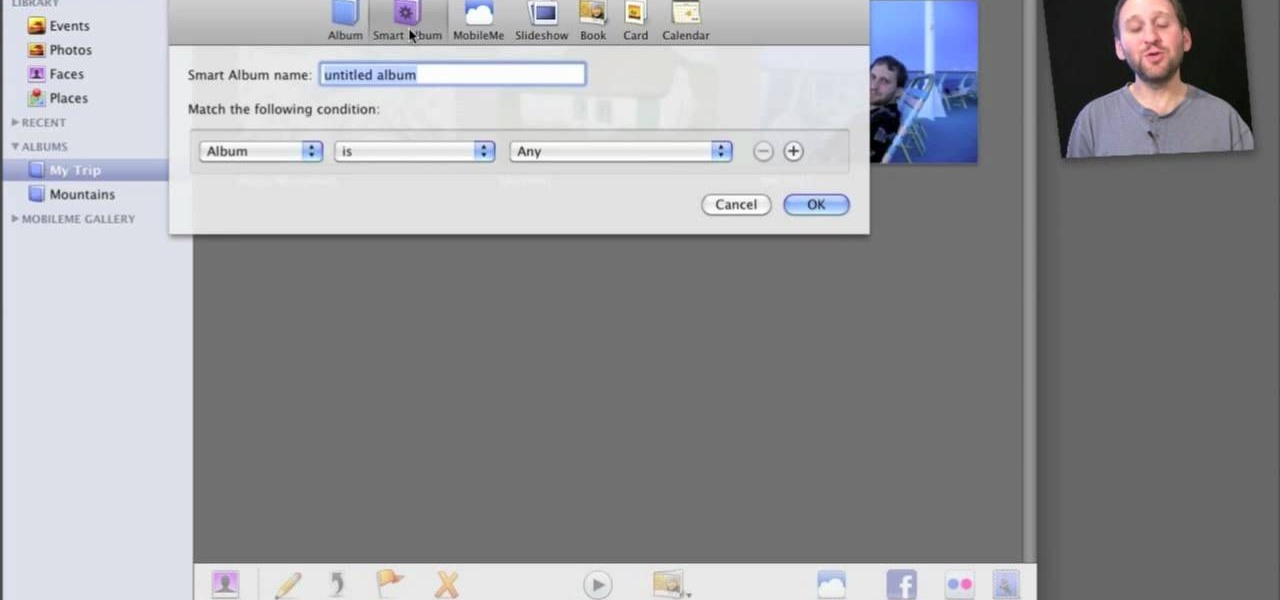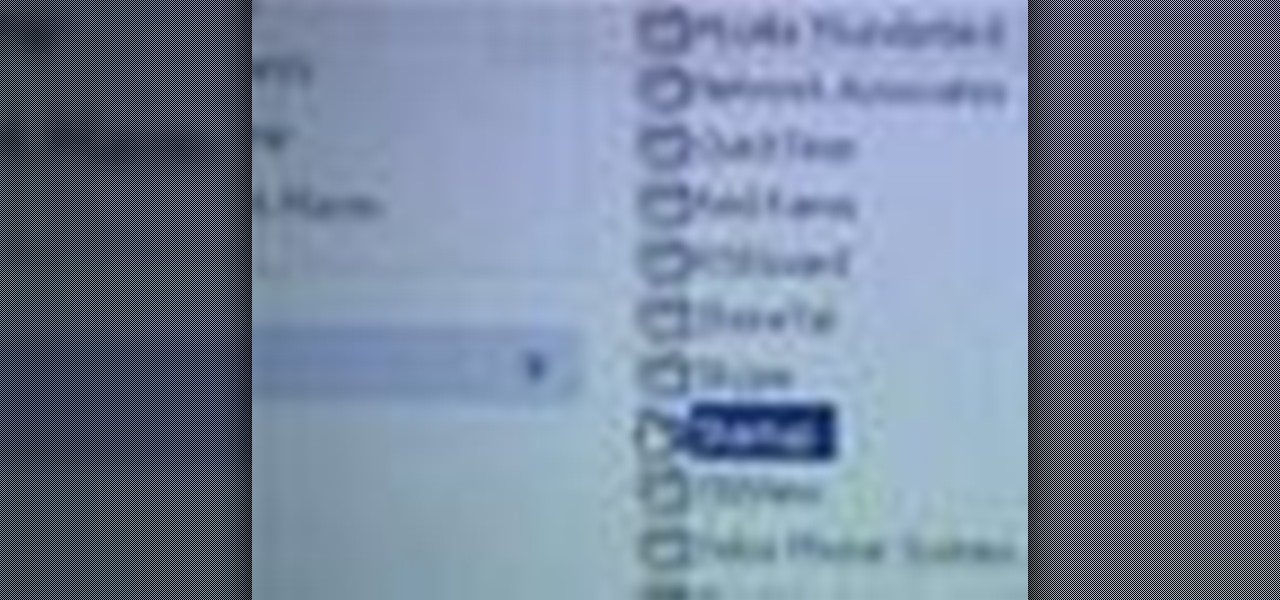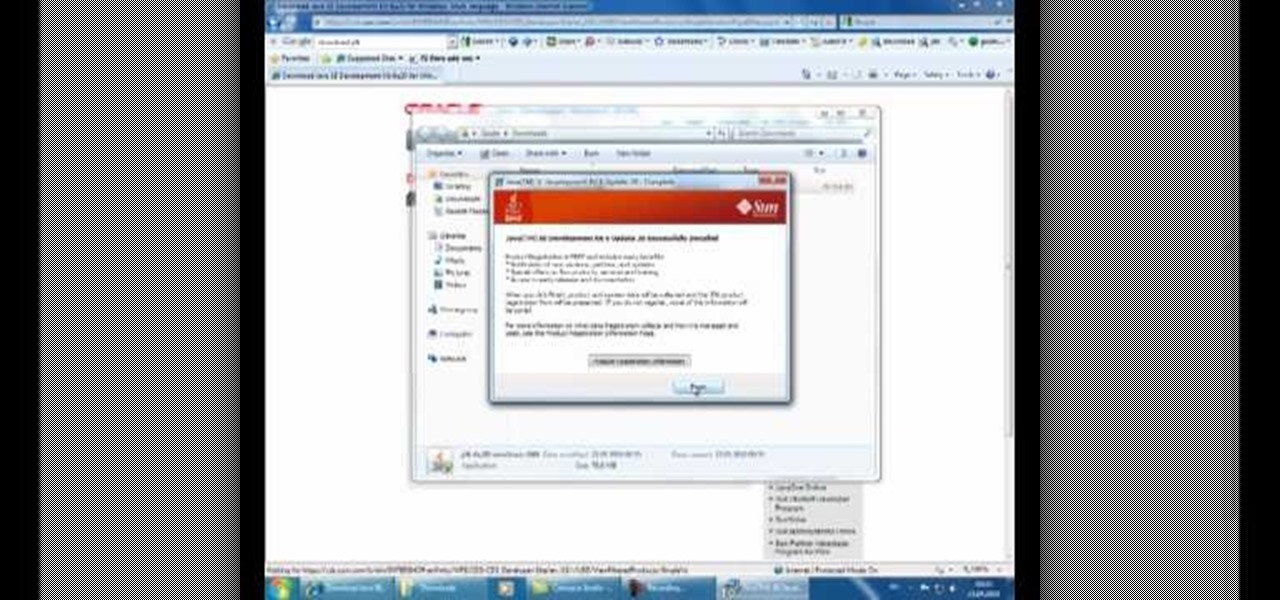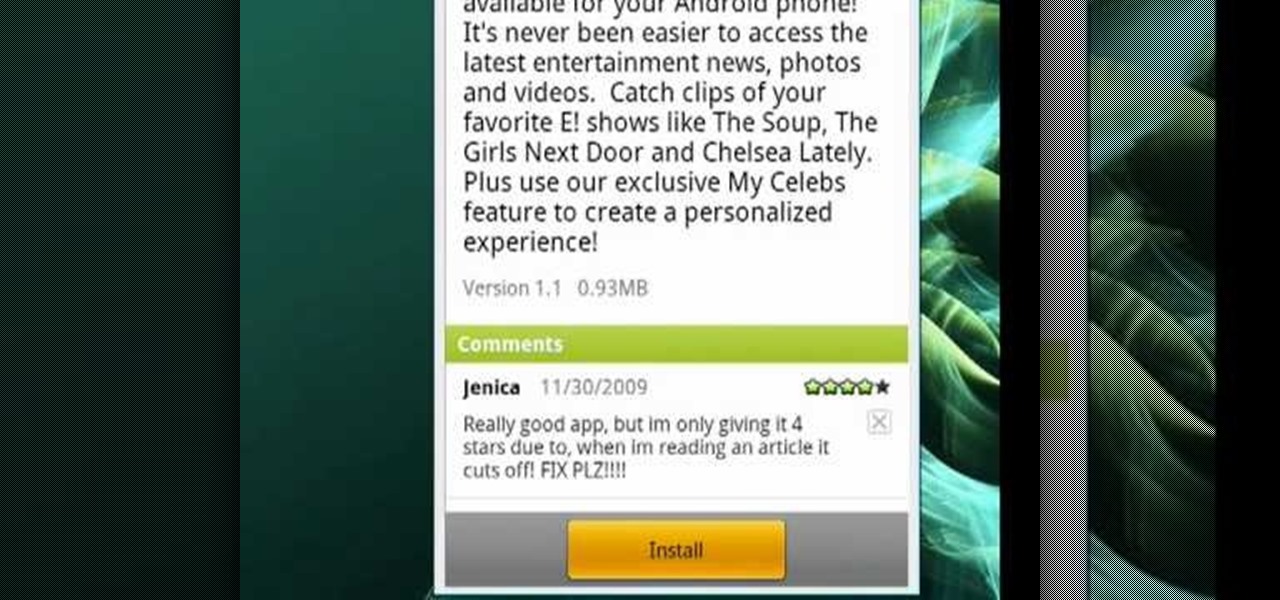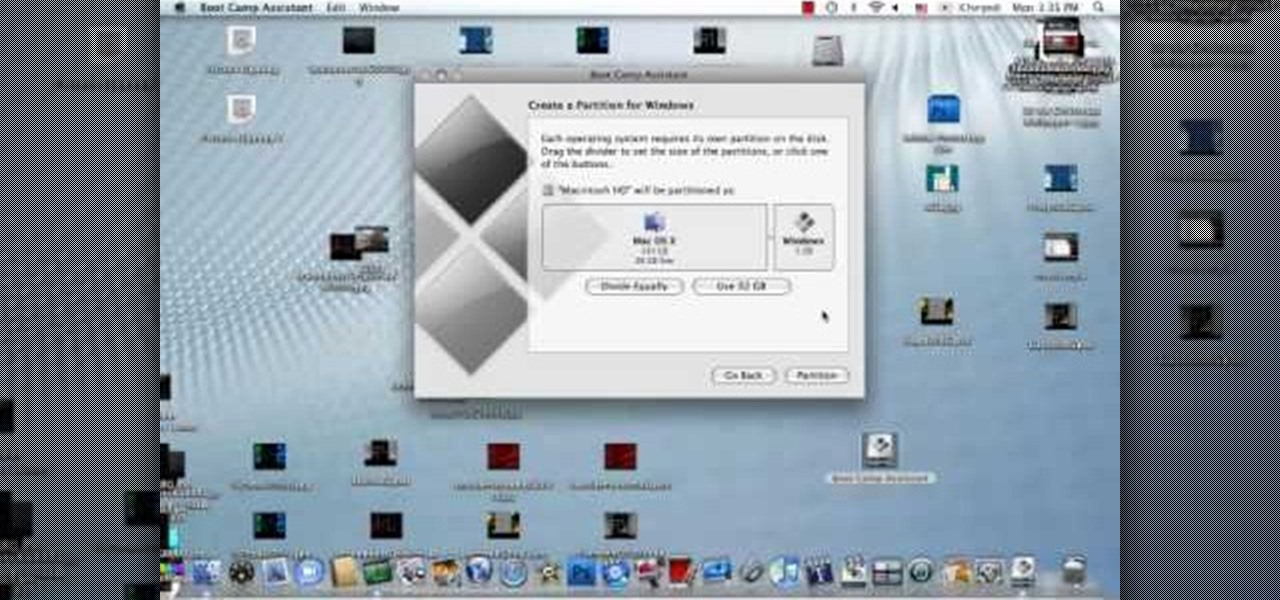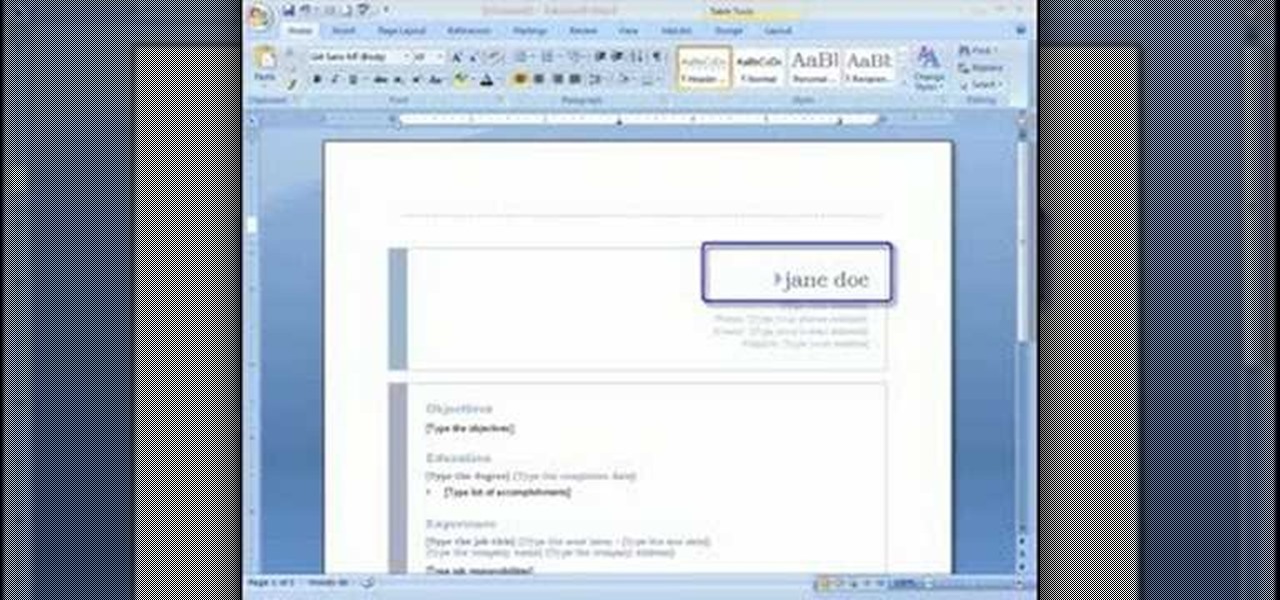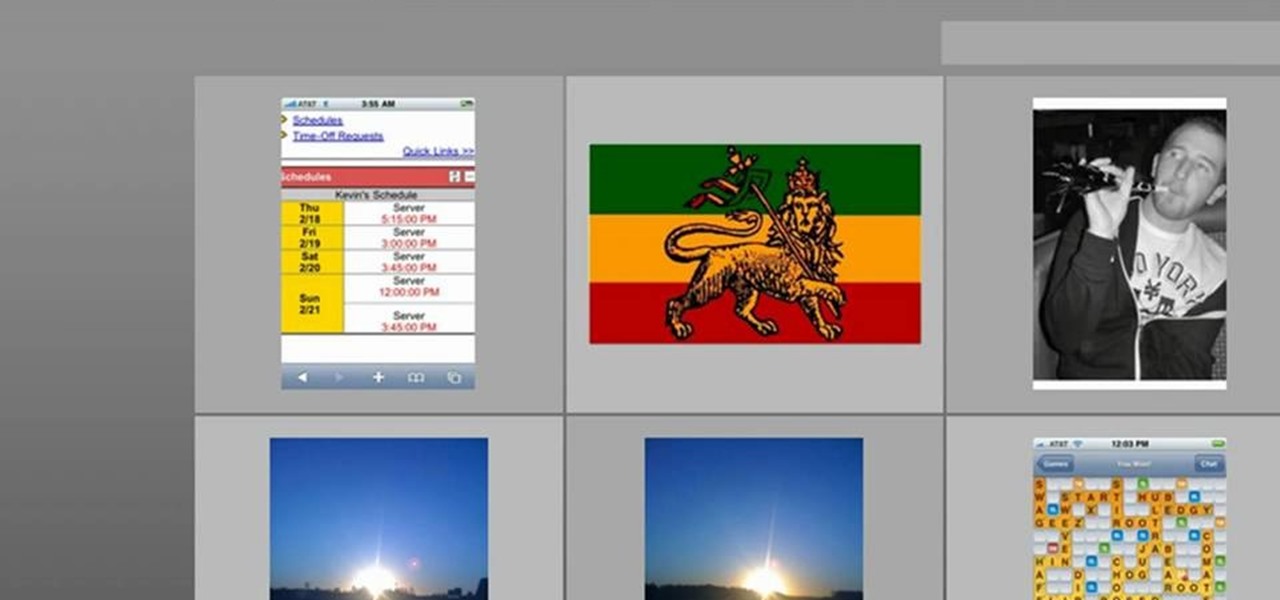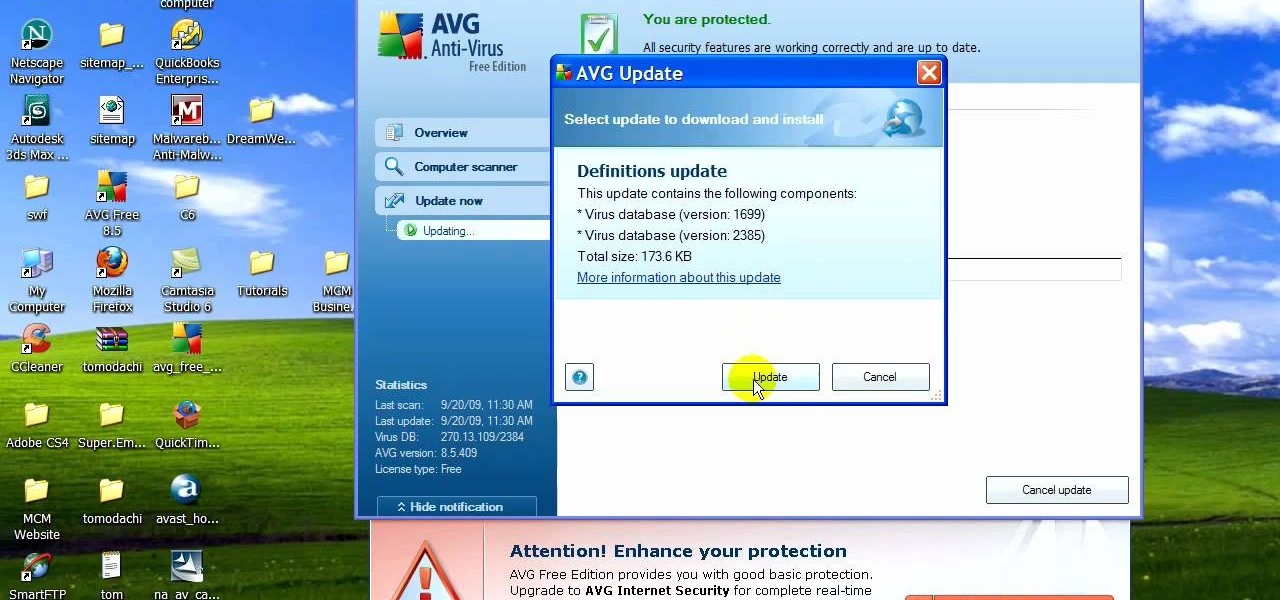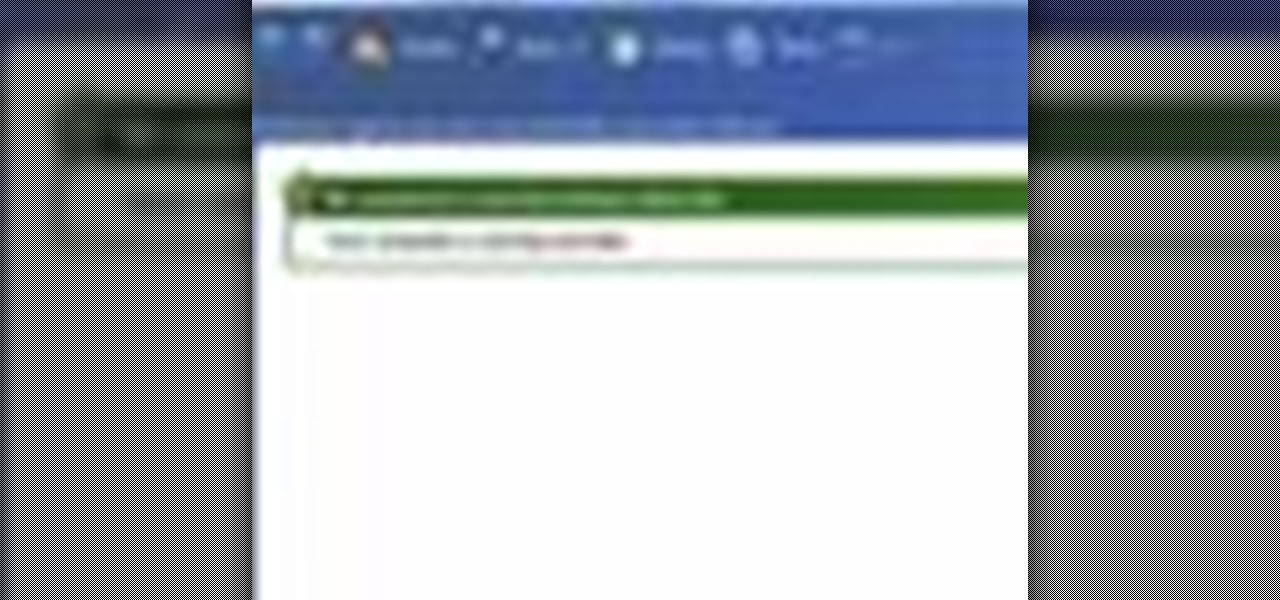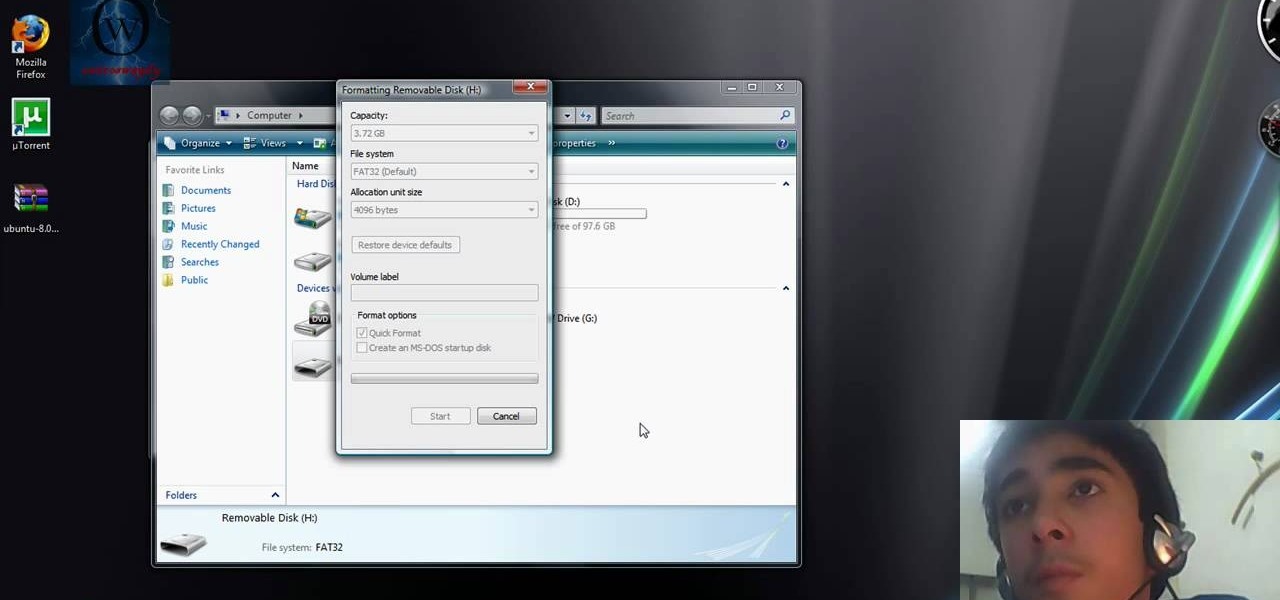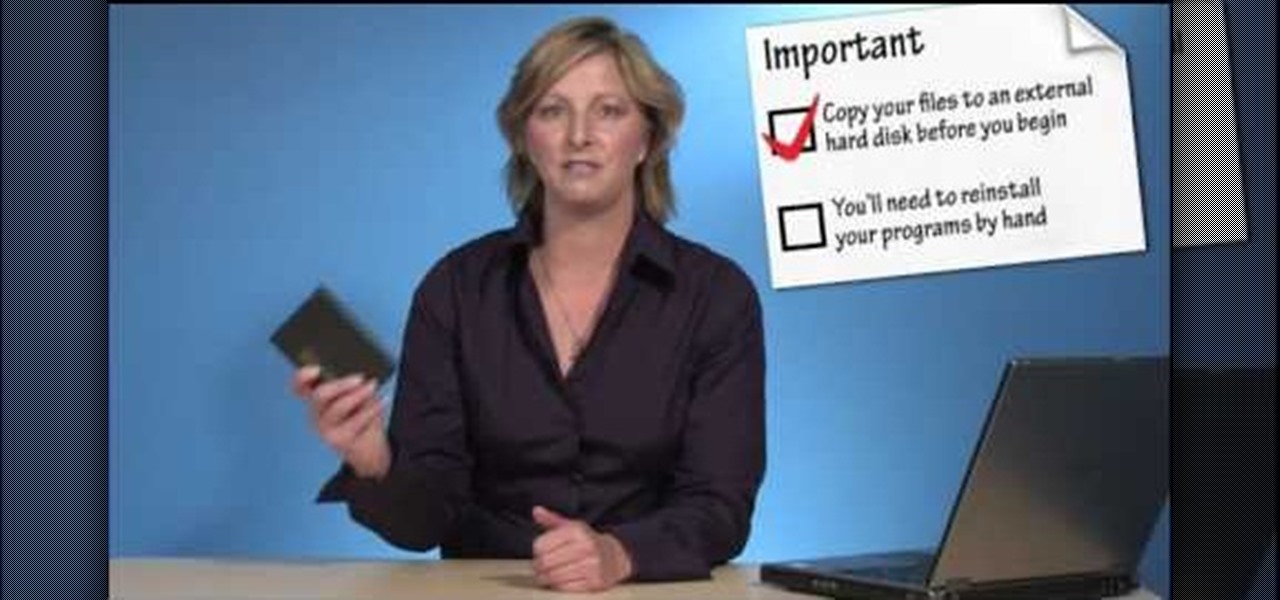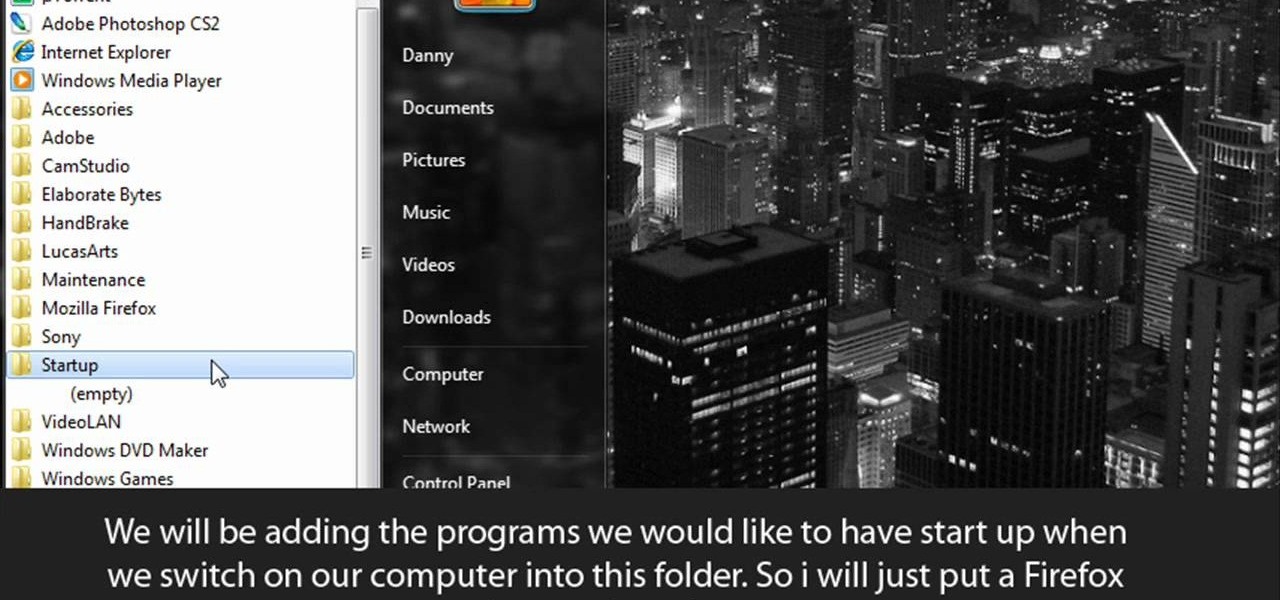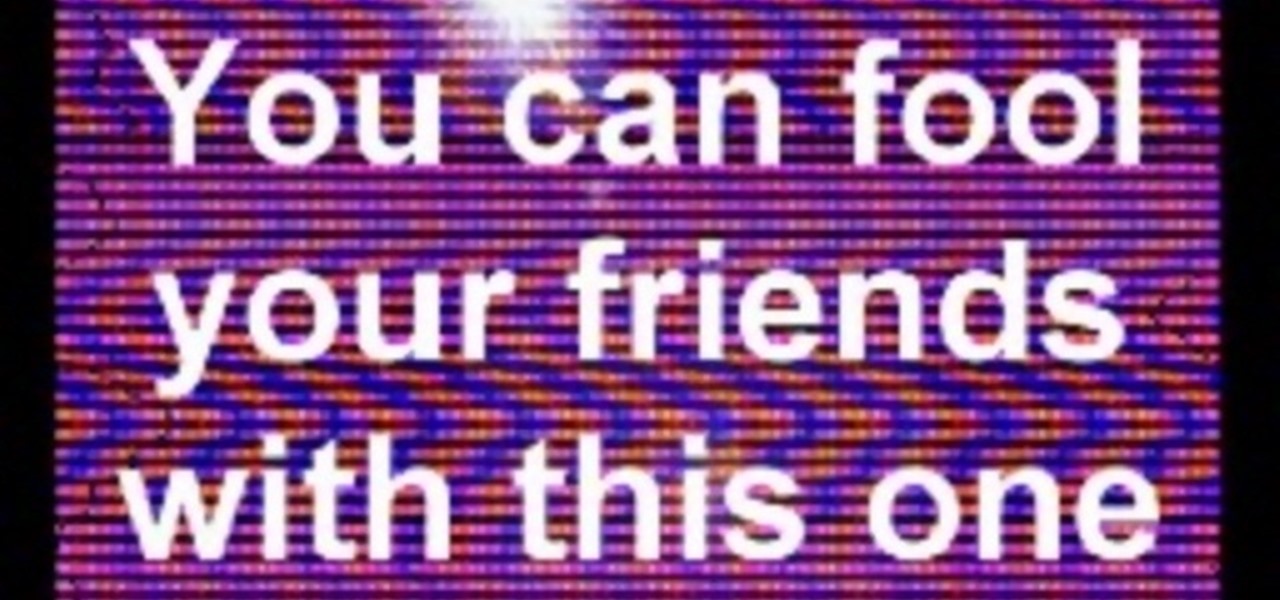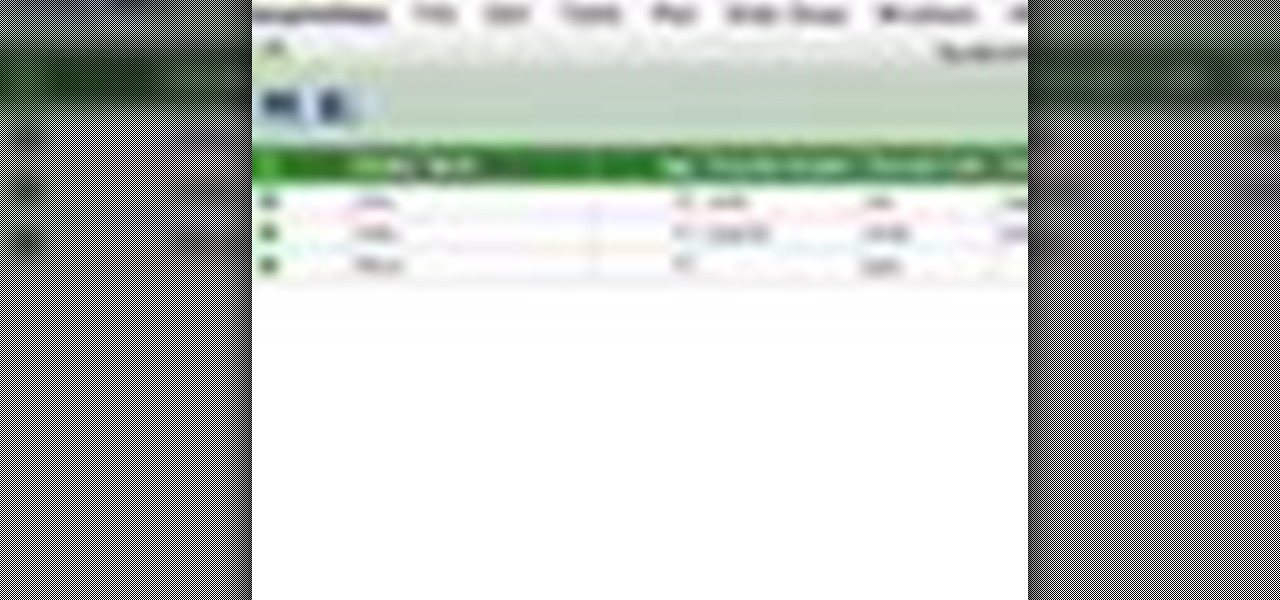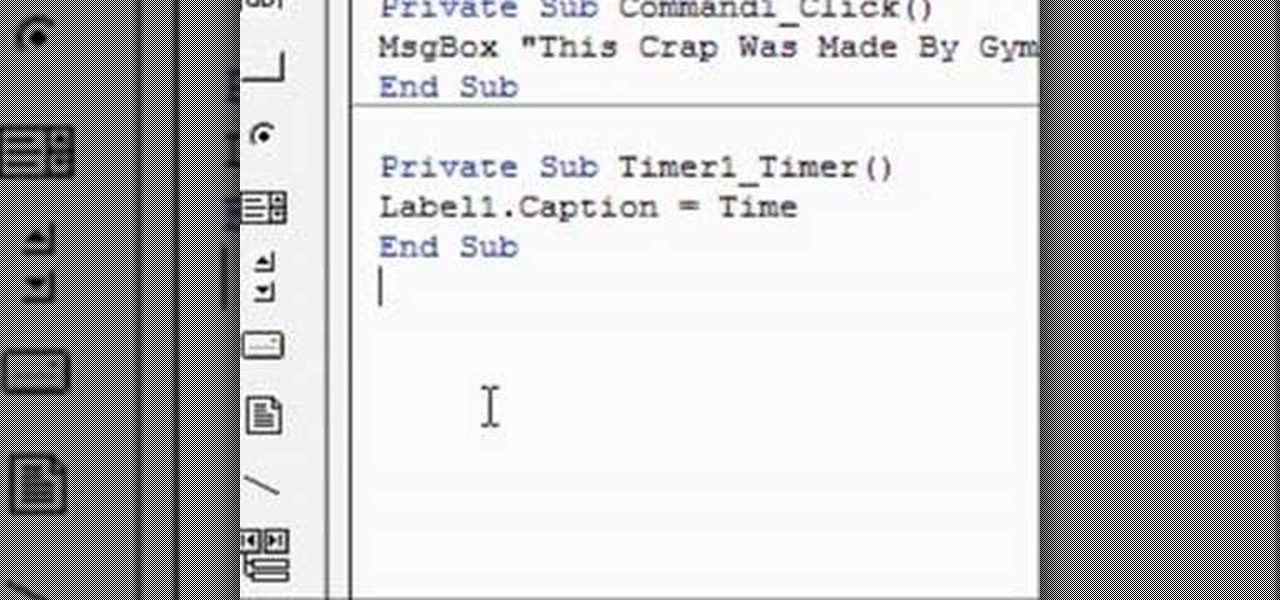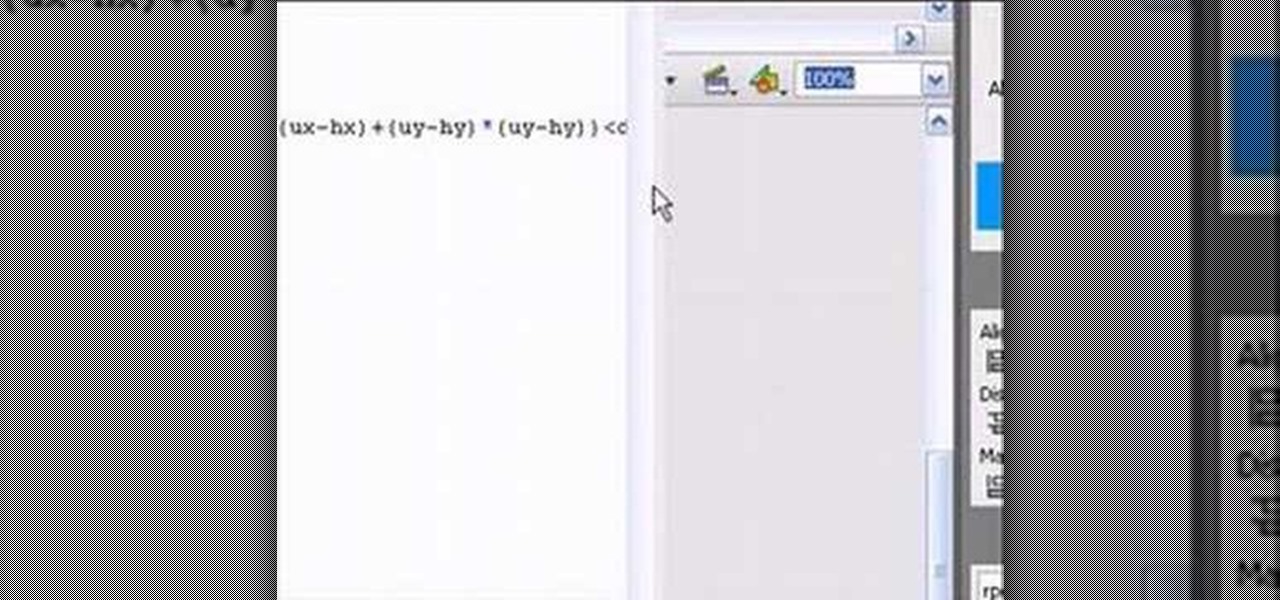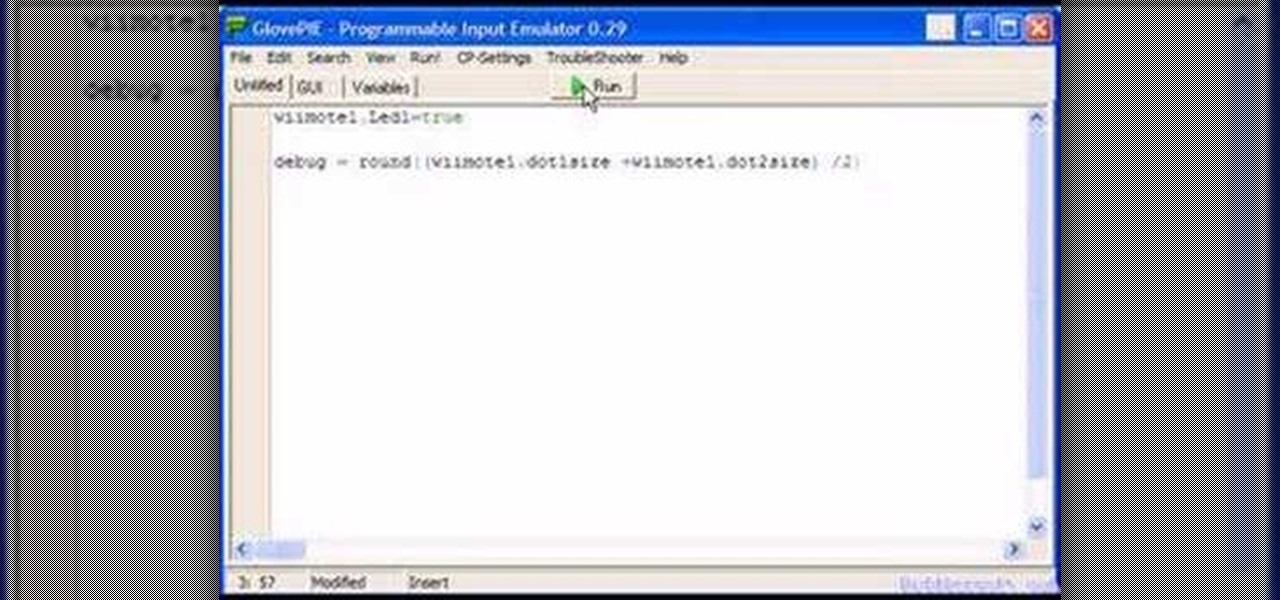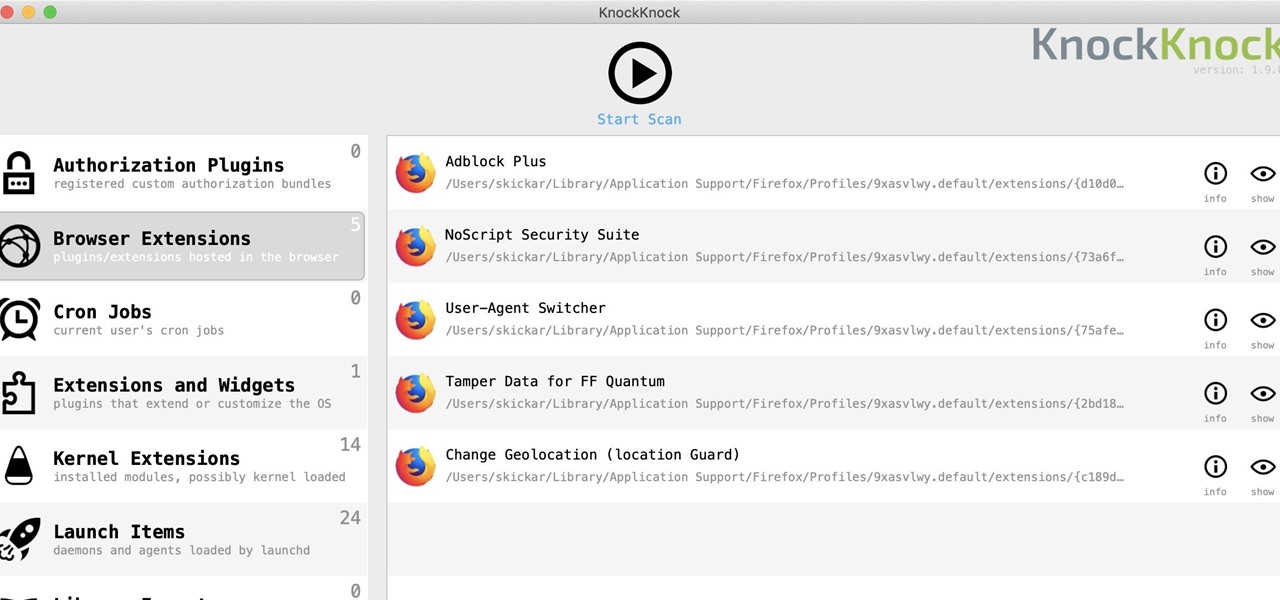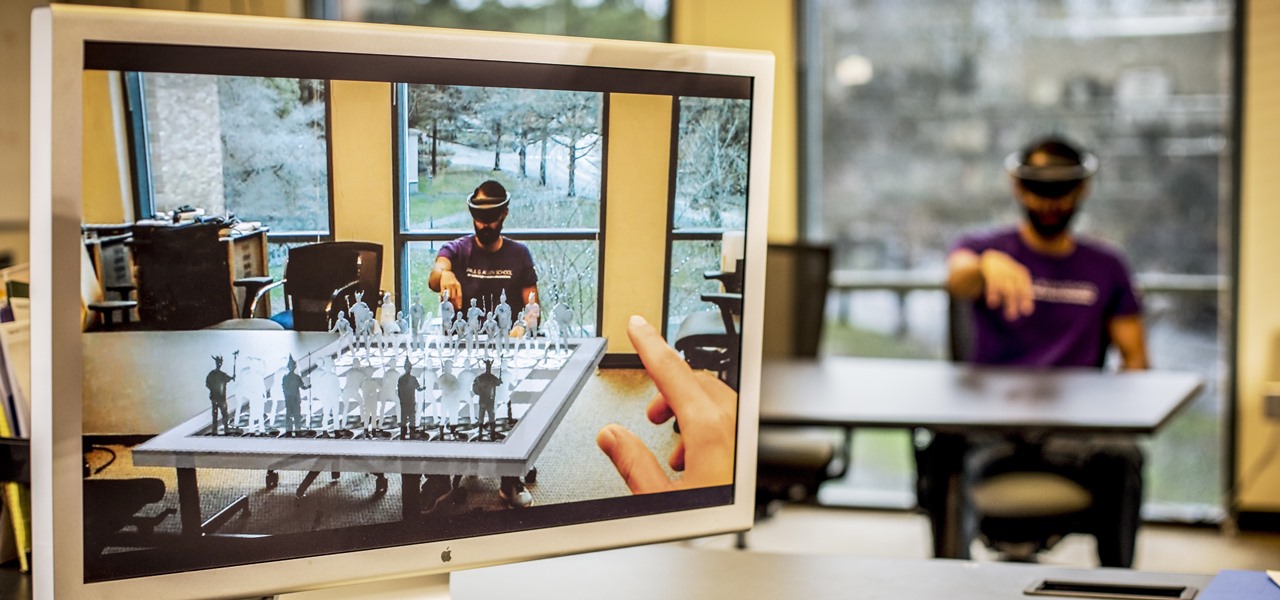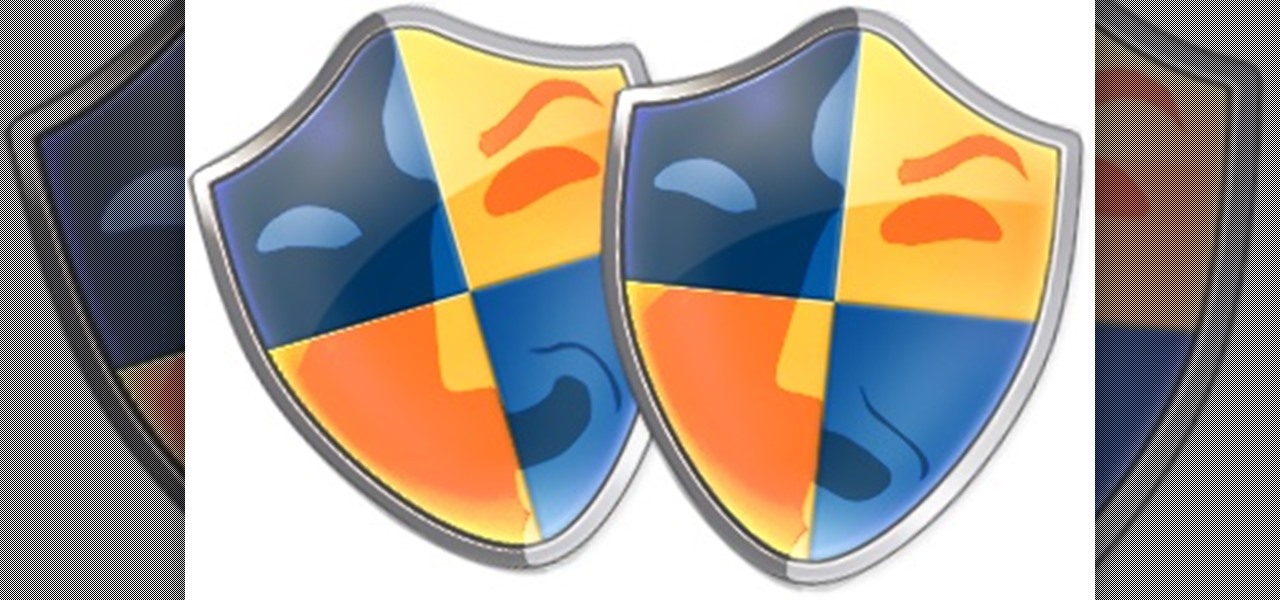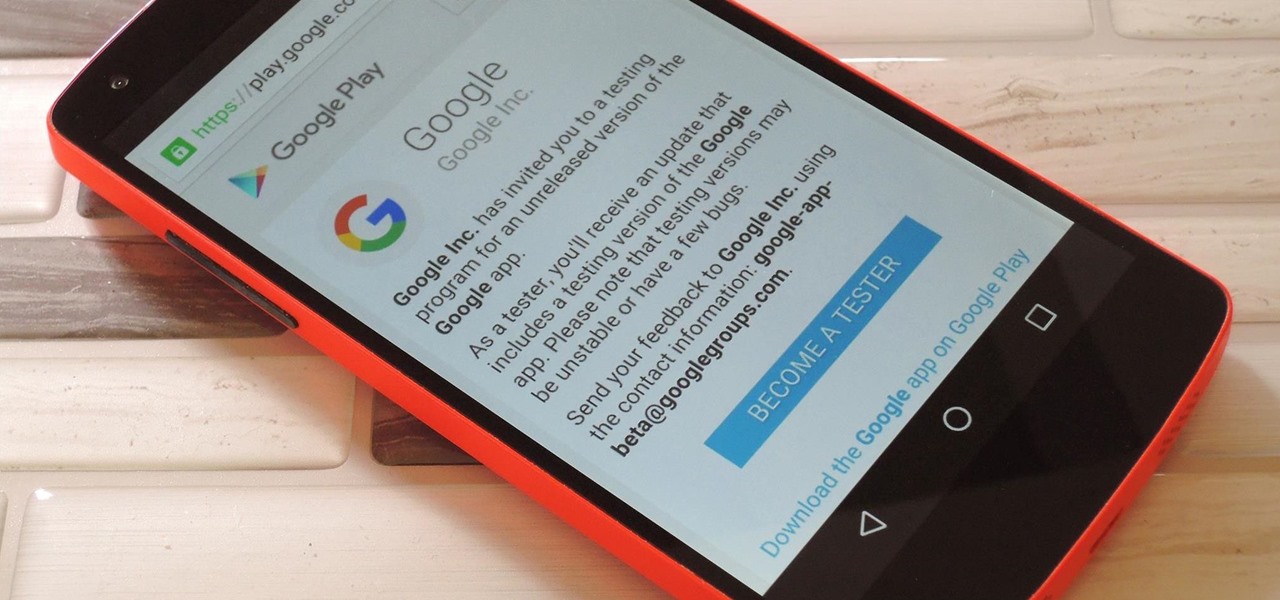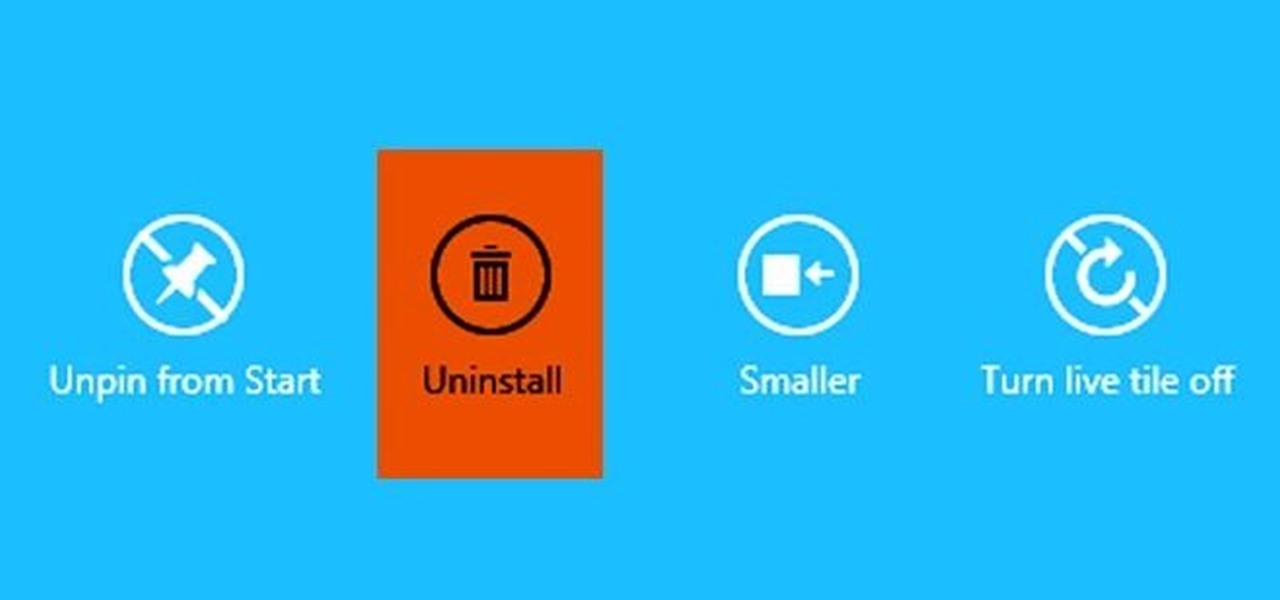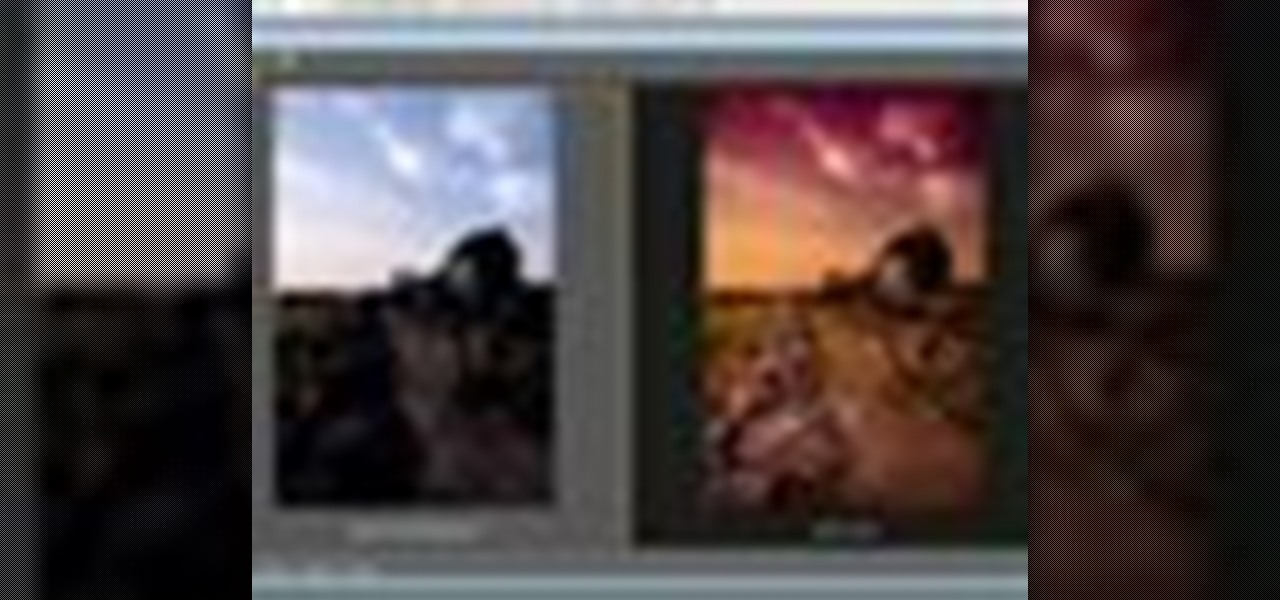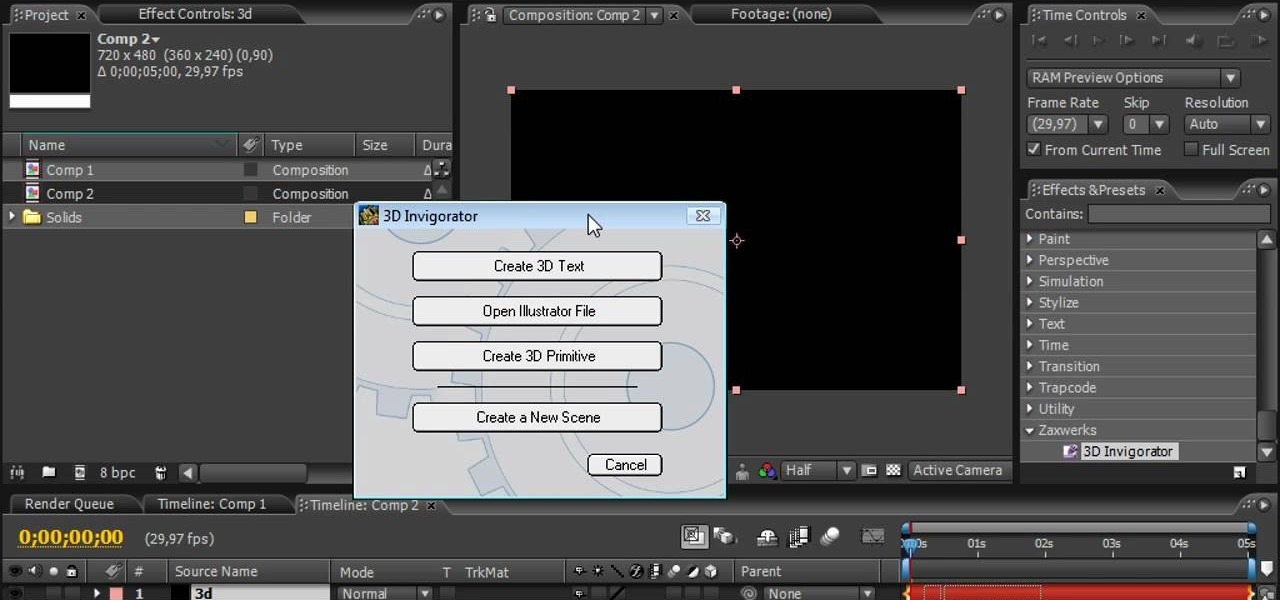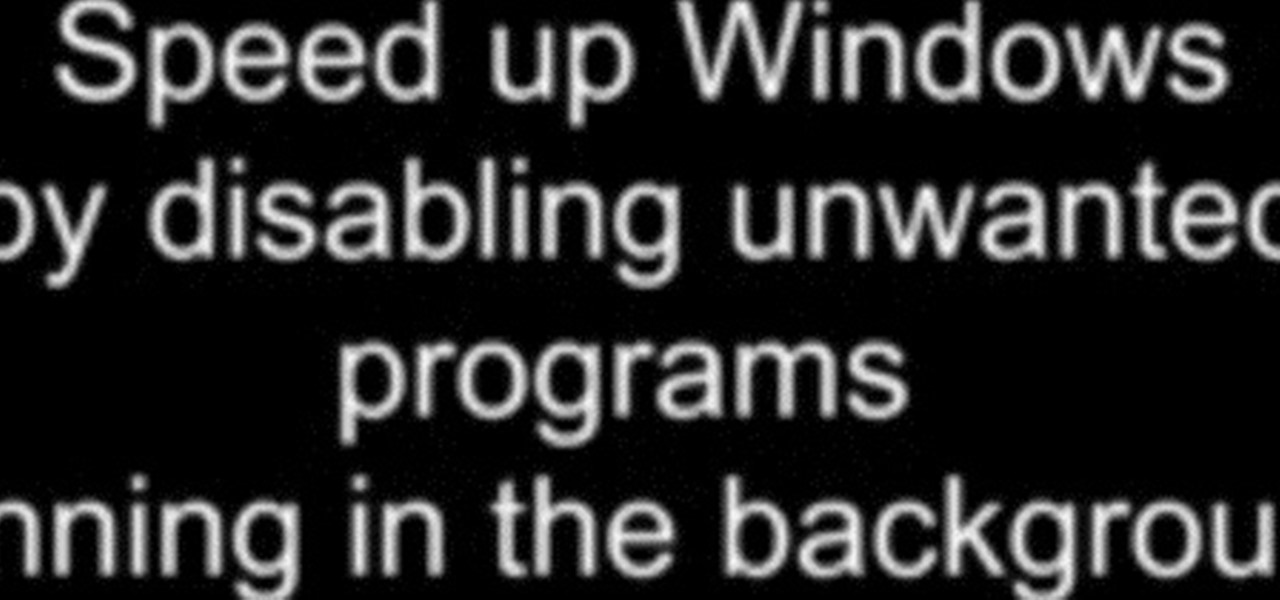
In this tutorial, we learn how to speed up Widows XP and Vista using boot performance. Disabling programs in the background you don't need will really increase the speed of your computer. To turn the programs off, click "start", then "run", then "msconfig", and press "ok". A new window will appear, choose "startup". You will see check marks next to programs that start when you turn on your computer. Click the check marks next to the boxes to disable or enable the programs you want to run when...
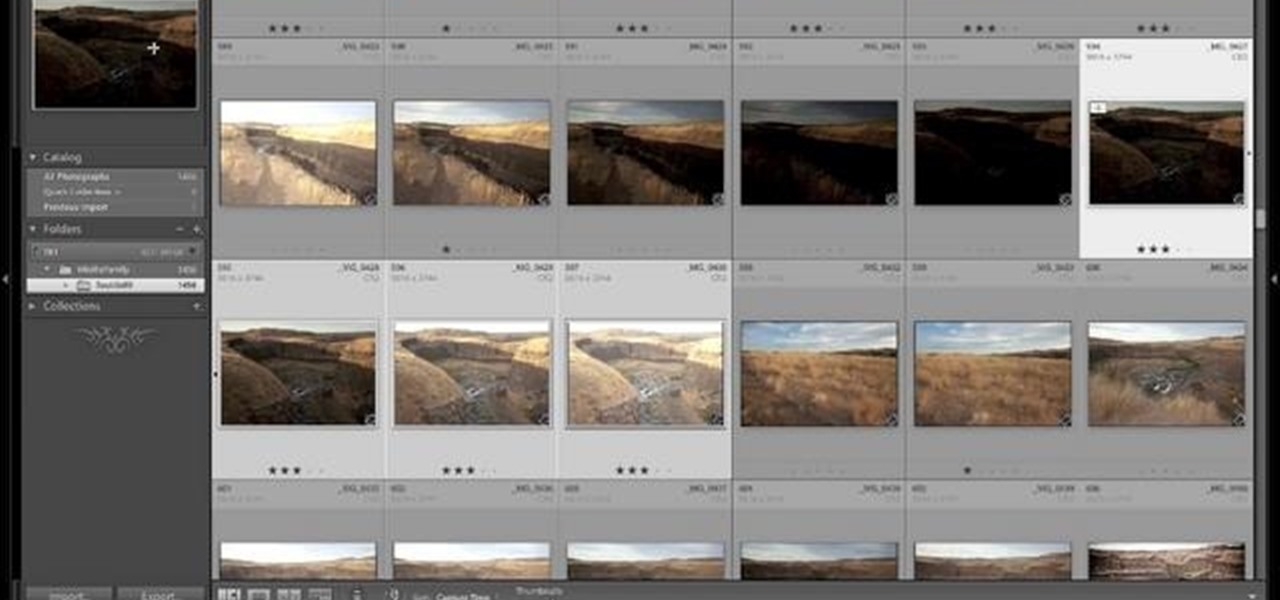
Another great photo program that you can use is PhotoMatix Pro. In this quick tutorial, learn how to take images from Lightroom, transfer them into PhotoMatix and then back to Lightroom again. This clip is hosted by a professional photographer and will walk you through the basics of this useful program.
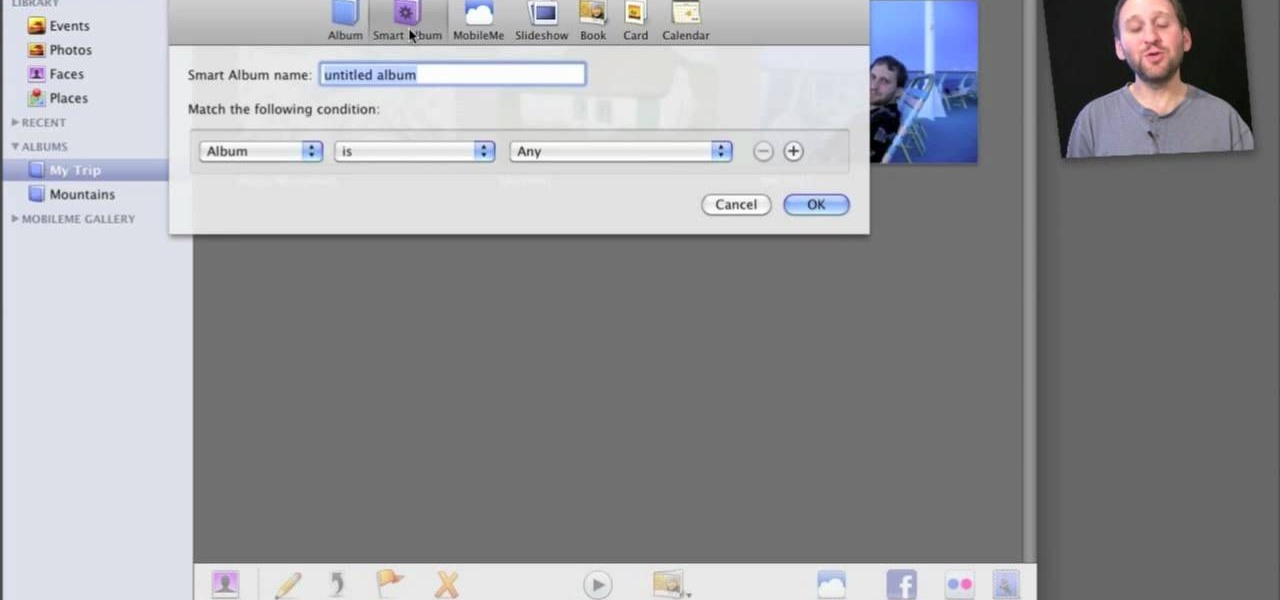
Organizing your photos in iPhoto 09 is a breeze provided you know how to take advantage of the program's various features (like, for example, keyword tagging). This free video software tutorial from the folks at MacMost will get you off and running. For specifics, and to get started organizing your own photographs, watch this iPhoto user's guide.
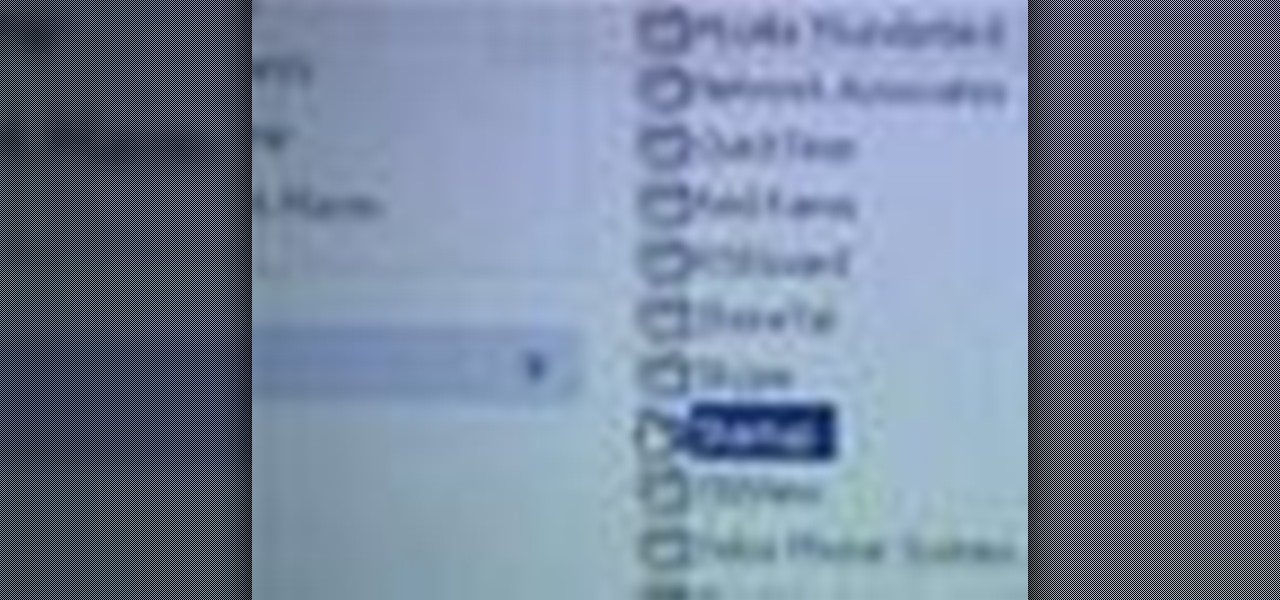
Looking for instructions on how to force certain programs to launch on statup in Microsoft Windows Vista or XP? It's easy. So easy, in fact, that this home computing how-to from the folks at CNET TV can present a complete (and somewhat talky) overview of the process in just over a minute's time. For the specifics, watch this handy how-to.
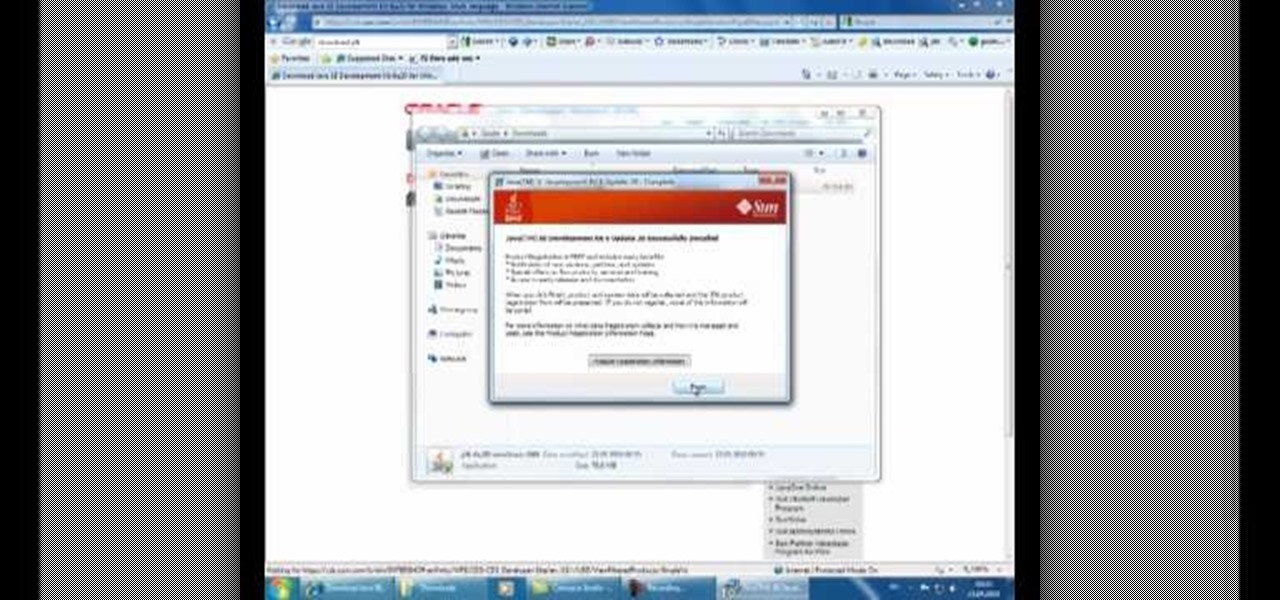
If you want to learn how to program in the Java language, then the first thing you're going to need to do is download and install the JDK. That stands for Java Development Kit, and is the basis for anyone begging in Java, and you need it to get the Javac (Java compiler) running. This video will show you what to do, and will show you how to set a new variable name and value in the Environment Variables under Advanced System Settings on your Windows PC.
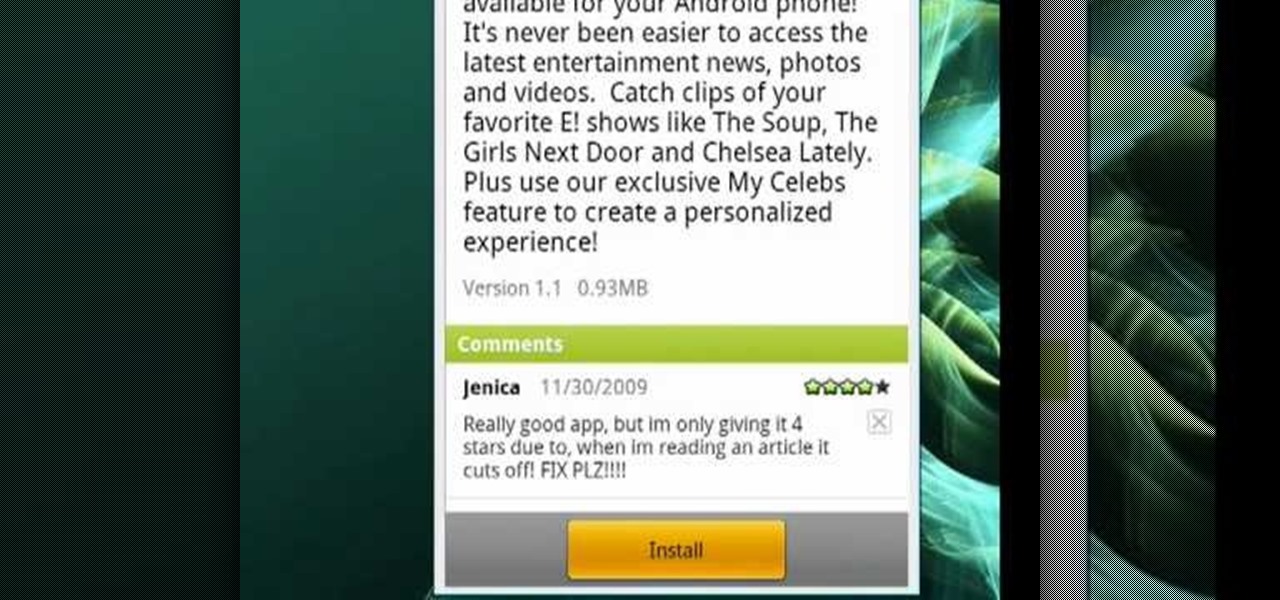
The Android Market makes it easy to install programs on your Android phone

In this how to video, you will learn how to install Sony Vegas or any other Windows software on to a Mac. This will be useful if you cannot find a Mac equivalent of a Windows program. First, you will need Boot Camp Assistant. This will allow you to run any windows program on your Mac. Open the program and press continue. Next, you can select how big you want the Windows partition to be. You can select the 32 gigabytes button, or adjust it manually by sliding it. Next, select Partition. Once t...

Templates are an excellent way to save time and increase your productivity when you're working in Microsoft Word. There are a number of templates already in the program from headings to endings of letters. You can even create your own templates to customize the program for yourself. This video tutorial will show you how to use templates in MS Word.

Kevin shows the different features and options with the program ownspy, which is through OwnSpy and is capable of tracking through phone a persons location as well as texts and phone calls. He first logs in and the first screen that opens is the tracking screen where you can sync how often the program will update the persons location. The second tab is SMS, which will show you all texts and conversations as well as the length, date, and time. The third tab lists all the persons contacts. The ...

First you have to install program, called 'Cain and Abel'. Then, you will be automatically asked to install 'Win Pcap' and you should do that. After installation you have to click on 'Cain and Abel' program icon with right mouse button and start it as administrator. Then push blue plus sign to scan Mac addresses. After scanning go to the bottom of program window and press APR tab. Then push blue plus icon again. When table appears push first option in first square and first option in second a...

If your computer is working slow--or not at all, there could be some unsavory programs running amok in your system. Trojans, malware, viruses, and hacks are dangerous to the health of your operating system. This video tutorial demonstrates the measures to take in order to rid your PC of malicious programs. Stop being bullied by harmful applications and use such programs as AVG Antivirus and Malwarebytes to protect your computer. Once you've cleaned up your system, be sure to configure your se...

This video shows you how to use Window Defender on your computer. Go to the start button on the screen and click it. Next, select the control panel. At this point you can type in the word ‘Defender’ or find the icon in the control panel. Once the Windows Defender page comes up you should be able to see whether or not the program is active. If it isn’t active then simply activate it. This program should be run because it helps protect you against spyware and other unwanted activity on your com...

If you ever download a game you find sometimes not a exe file but an ISO file. First, you need the program called "Daemon Tools." This is a very simple tool to open ISO files like you put CD or DVD in a DVD rom and open it by just going the drive.

In this video the author shows how to install any version of Linux from a USB thumb drive. He gives the requirements, which are a USB drive, the ISO of the Linux OS and a program called UNetbootin. He shows how to download the program from Sourgeforge.net. After installing it he shows how to set the version of Linux in the program. Later he shows how to format the USB drive quickly and he goes on to set the USB drive option in the UNetbootin program. Now all the Linux OS will be copied to the...

To print your screen on Windows Vista, start by going to the start menu. Click on all programs then click on accessories. When accessories opens click paint and that will open a new window with the paint program. Minimize the programs so that your desktop is all you see. Press the prtsc button near the top right side of the keyboard. Once you have pushed prtsc, restore the paint program so that it is full screen again. Click edit and a drop down menu will open. Then click the paste button. Yo...

Custom optioned installation includes the following: Copy the files to an external hard disk before starting your installation, then you will reinstall your programs by hand by using the windows easy transfer and transfer the data into the hard disk.

TaskTutorial gives us an in-depth instruction on how to use Flash to create stop and play buttons. This is a great find if you are interested in creating videos with Flash program. These programs can also be downloaded for free on the website indicated on the videos page. Learn quick and easily how to use Frames and button applications on this easy to follow video.

When you start your computer you can set it up so that your favorite programs automatically open as a part of the computers boot up. To do this, click “Start” and then “All Programs”. When the list opens up, click on “Startup”. Drag the program icons you want to open into the startup bar. The next time you start your computer, the programs you put in the startup will automatically open.

How to fool your friends in some time ! You can delete or move away the icons ! Using Paint or any other screenshot or photo editing program swap out the desktop with one covered in images of the icons, rather than actual and clickable program icons. Delete all the icons on the desktop and this is sure to drive yoru friends crazy. Perfect office prank.

Don't get us wrong: We love the iPhone, but given that every other person we know has one, it doesn't exactly make us feel unique. Yes, it comes in black and white, but that sure doesn't give us a lot of options, you know?

If you're interested in learning a general purpose, high-powered programming language, Python might be the way to go. In this installment from his video tutorial series dedicated to programming in the Python programming language, you'll learn how to call C and C++ from Python using SWIG, or the Simplified Wrapper and Interface Generator. To get started using SWIG with Python, take a look!

This tutorial on the companion Tech Ease for Mac site shows you how to use Inspiredata to collect, organize, and visualize data using several types of diagrams supported by the program. The movies were recorded on a Mac, but Inspiredata is a cross-platform program so the steps shown should work on the Windows version of the program as well. Inspiredata works like a database system that allows you to add notes and more.

A video about how to learn to program with vb6 (Visual Basic 6) this is a very basic Tutorial for 1st time users. We're going to learn a little bit about labels and timers.

This tutorial will shows how to program characters that can interact with each other in a Flash-based RPG

Sometimes you just can't achieve what you want in Delphi programming using anchors and alignment. You'll then want to take advantage of the OnResize event.

You can connect your Nintendo Wii Wiimote to your PC using GlovePie input emulation software and a bluetooth connection. Learn how to program your PC to calculate distance using the Wiimote's infra-red (IR) sensor.

While you might suspect your MacOS computer has been infected with malware, it can be difficult to know for sure. One way to spot malicious programs is to look for suspicious behavior — like programs listening in on our keyboard input or launching themselves every time we boot. Thanks to free MacOS tools called ReiKey and KnockKnock, we can detect suspicious programs to discover keyloggers and other persistent malware lurking on our system.

Google, Facebook, and Huawei have made an investment in nurturing the future of augmented and virtual reality through $6 million in contributions to the opening of a new center at the University of Washington.

In an early morning blog post, Microsoft announced the expansion of the Microsoft HoloLens Agency Readiness Partner Program. This announcement comes on the tail of an expanded HoloLens release over the last few months to many countries outside the initial US and Canada.

This tutorial was written with Windows 7 in mind, but the principle applies to all versions starting from 7.

Hola my fellow hackers! I promised you the tutorials on setting up RAT's and Botnets, but before jumping into those, i want you to know about the precautionary measures and detection of RATs which might be on the system without your prior knowledge. Of course the Anti-virus do most of the job but there are some RATs which slips past the Anti-viruses (This is where Hacker's skill come into play).

This is a little c++ program that I thought would be handy in the future. Although, I apologize in advance for any errors in the code since I haven't had the chance to compile it yet. Anyway, please if you are a script kiddie please do me a favor and at least read this article fully. :)

Not that long ago, Google introduced a beta program for their Google Search app on Android. Much like any beta program, testers will get access to new features before they officially debut, but you might have to put up with the occasional bug as new functionality is introduced. If you'd like to sign up, it's quite simple, but I'll go over the process in detail below.

This video will provide an idea how to disable startup program to speed up PC in windows 7. By disabling few programs will increase the speed of the PC. Watch the video and employ the technique in your PC.

Thought I would cross-post a piece I did a while ago.

A lot of computers come with a ton of pre-installed software from the manufacturer, some of which you need and some of which you could most certainly live without. And over time, you may have downloaded and installed a bunch of programs and apps that you probably can't even remember. Now, you could go ahead and uninstall everything that you don't think you need, but then you run the risk of removing something that could really mess up the system. When I open up my Programs folder, I feel like...

Windows 8 and its new Windows Store have simplified the process for uninstalling and cleanly deleting applications from your computer. Removing applications in older versions of Windows required a few more steps: My Computer -> Control Panel -> Add or Remove Programs -> Find the Program -> Click Uninstall.

This video tutorial speaks about how to create a dramatic effect to an image using only Camera Raw in the Bridge program of Photoshop. In this example, the picture was first brought into the program and the fill light was turned upwards in order to lighten up the dark foreground. The white balance of the picture was changed to cloudy to add a nice effect and the color temperature was changed to make the picture appear warmer. The various parts of the picture can then be changed individually b...

Datamoshing is a cool new art form that takes uses digital videos to create original artistic works by combining them together using software. It takes advantage of the way that digital video is encoded to make one video appear to dance across and destroy the other video is a very psychedelic way. If you use a Mac, all you need are videos and two programs, which you can get in one .zip here. The programs are FFmpegX and Avidemux. If you have a PC, you'll need to use VirtualDub instead of FFmp...

Most people don't think of After Effects as a program that can be used to create 3D images. That's Cinema 4D and 3DS MAX territory. No more! This video will show you how to use Photoshop and After Effects in conjunction with a free plugin called 3D Invigorator to create 3D titles without ever opening a 3D modeling program. Simple, but very easy and useful!