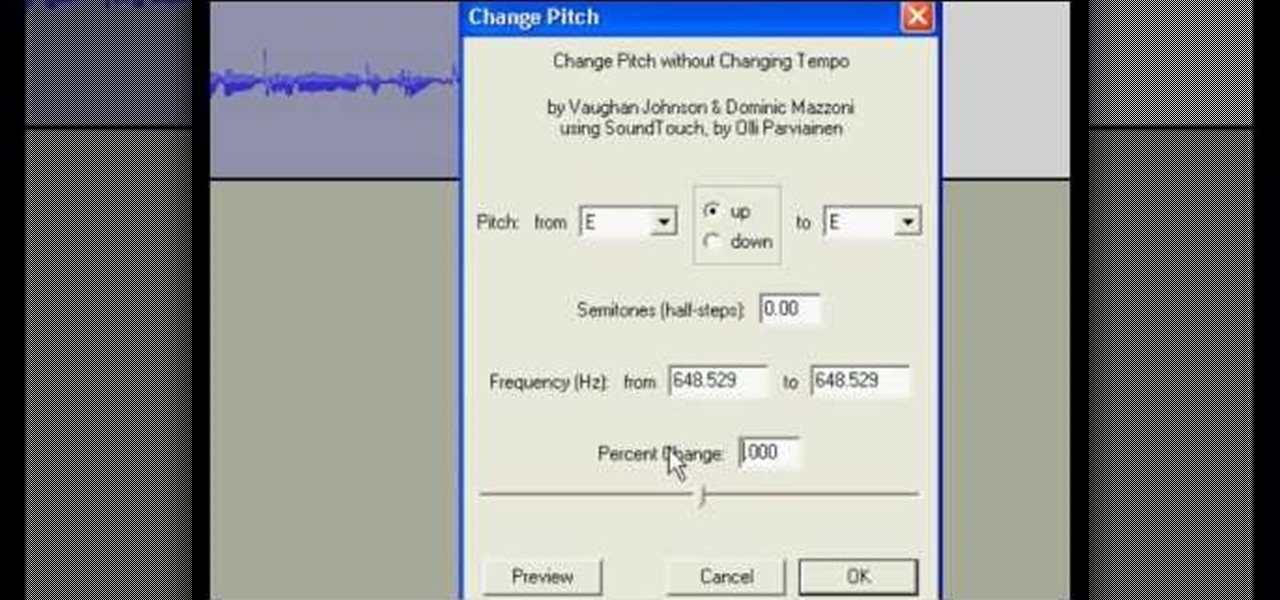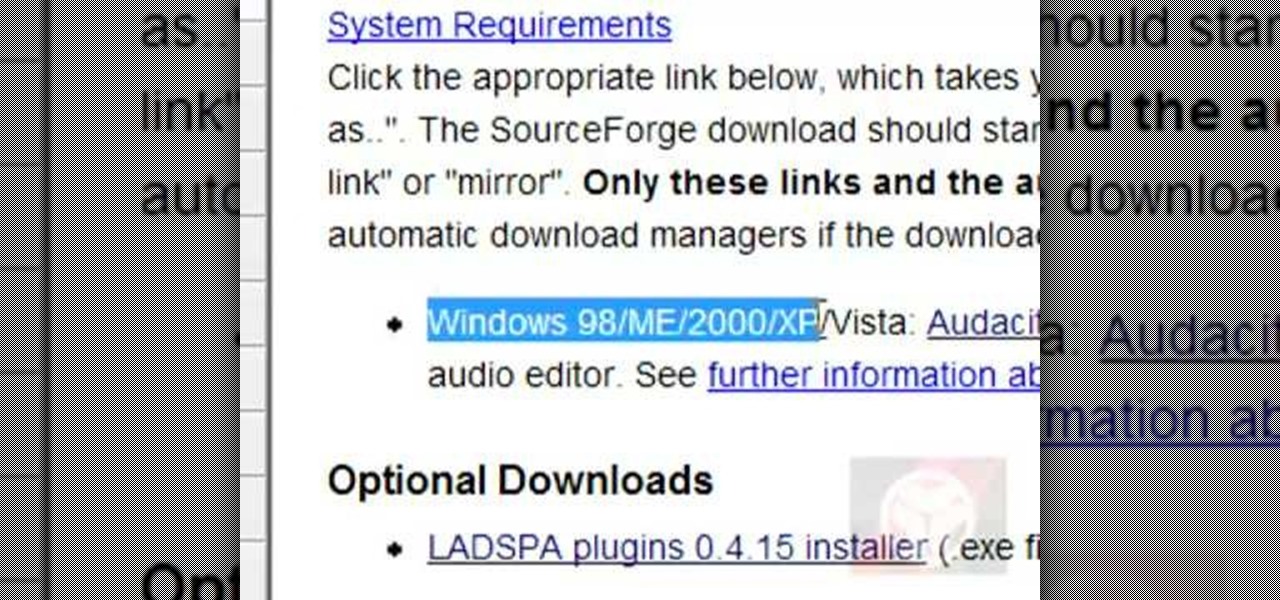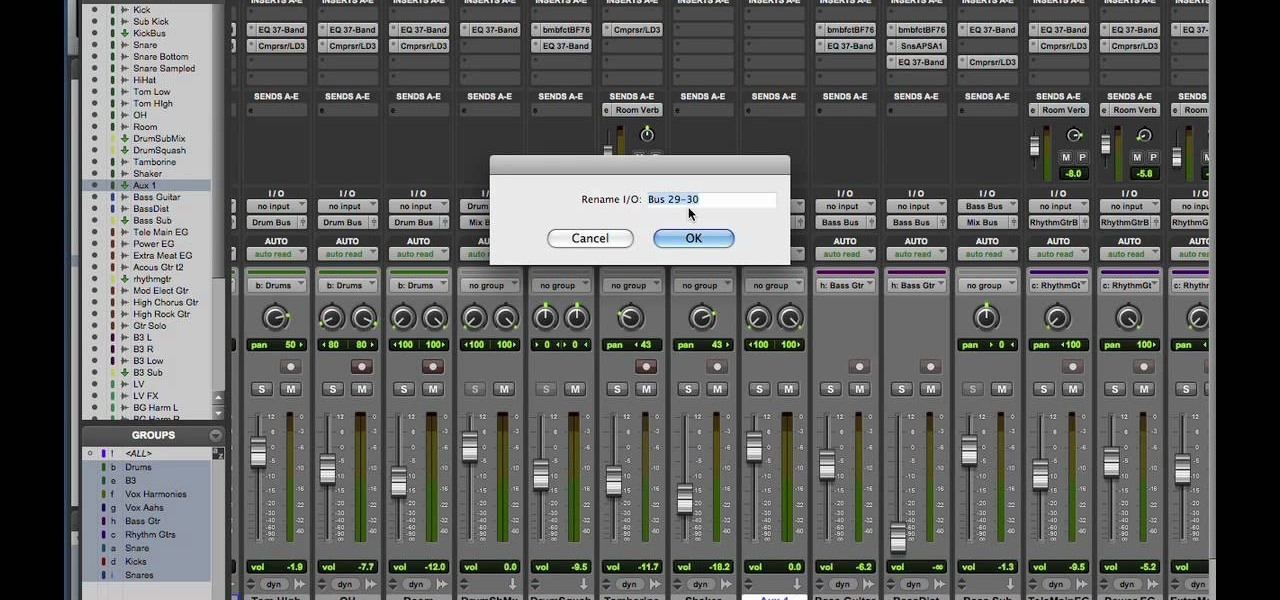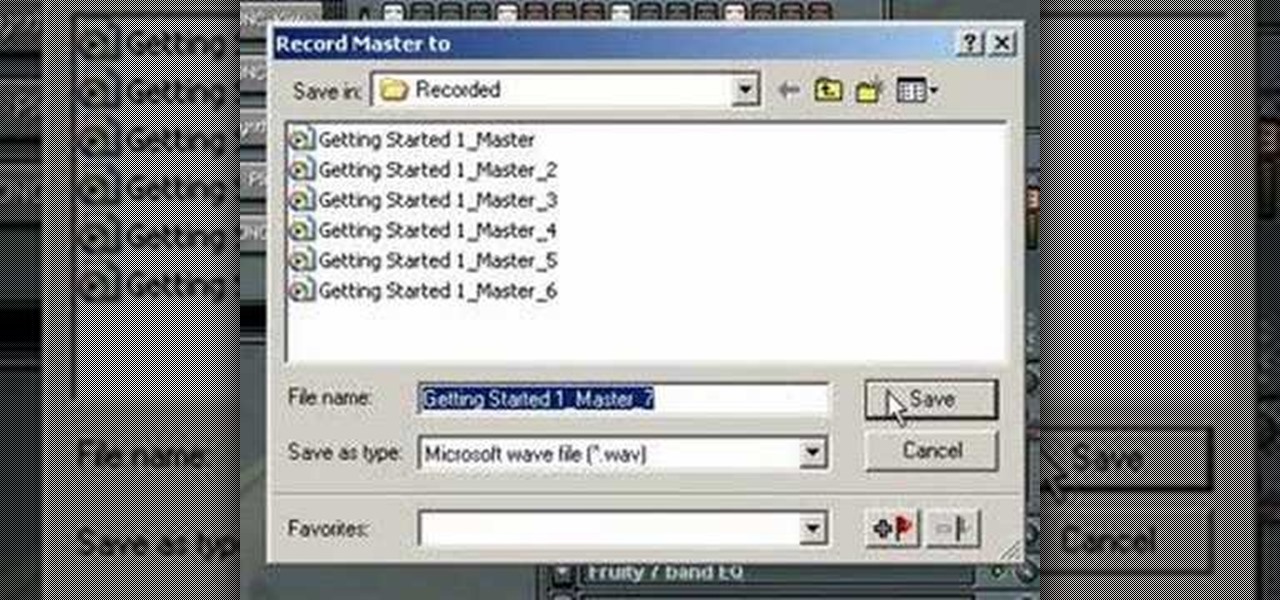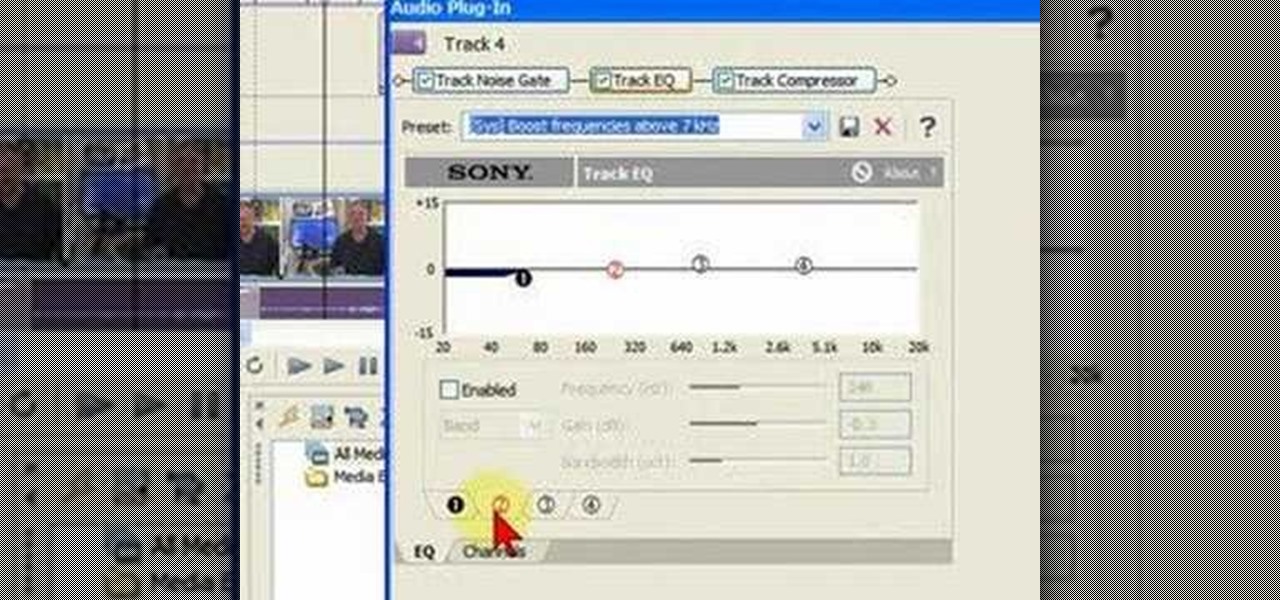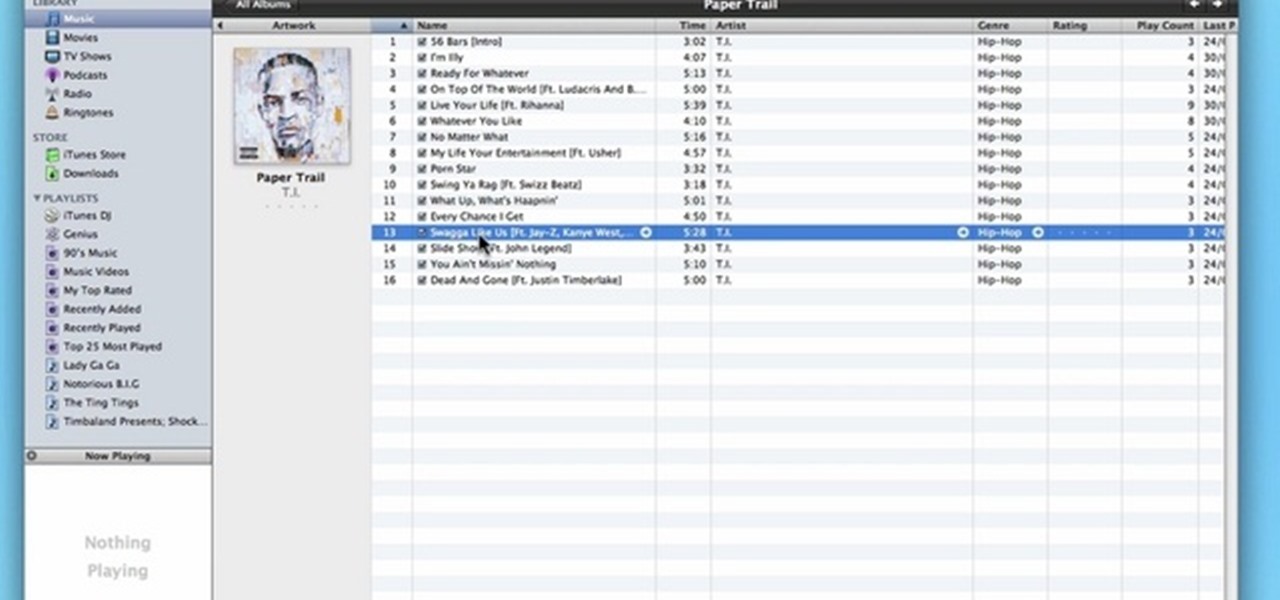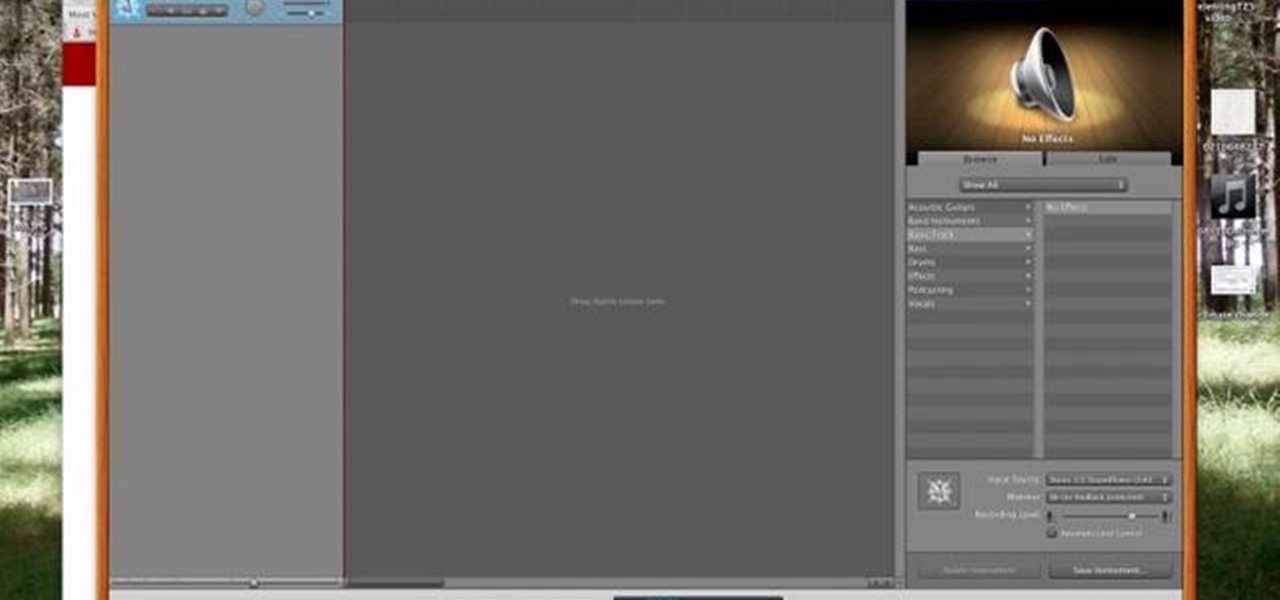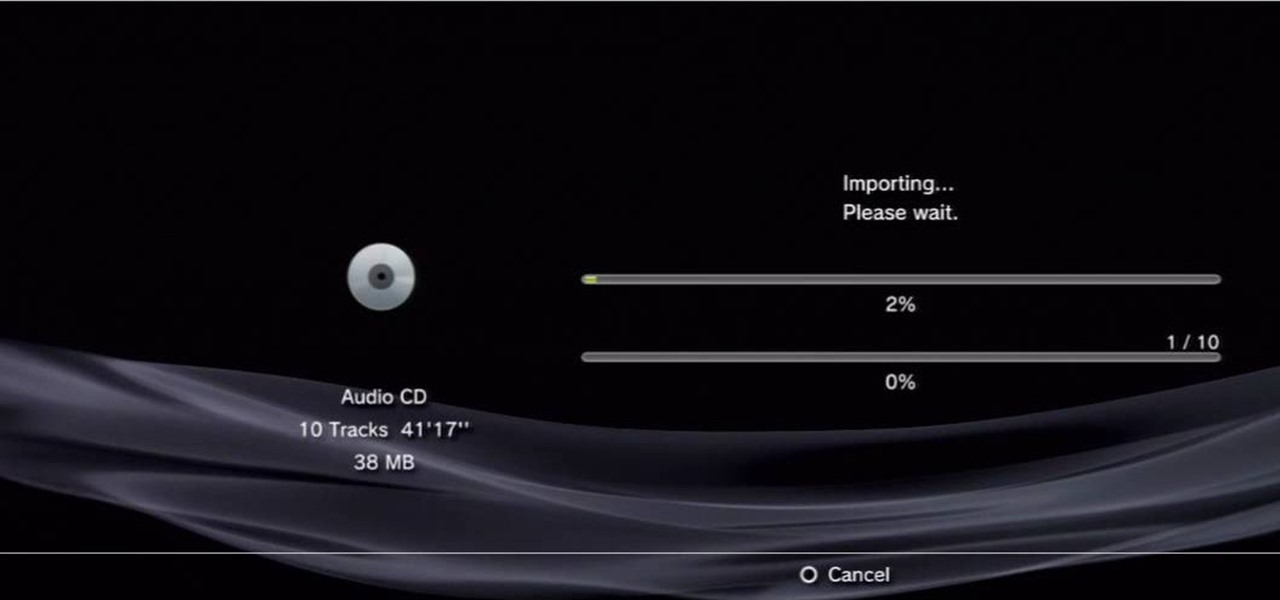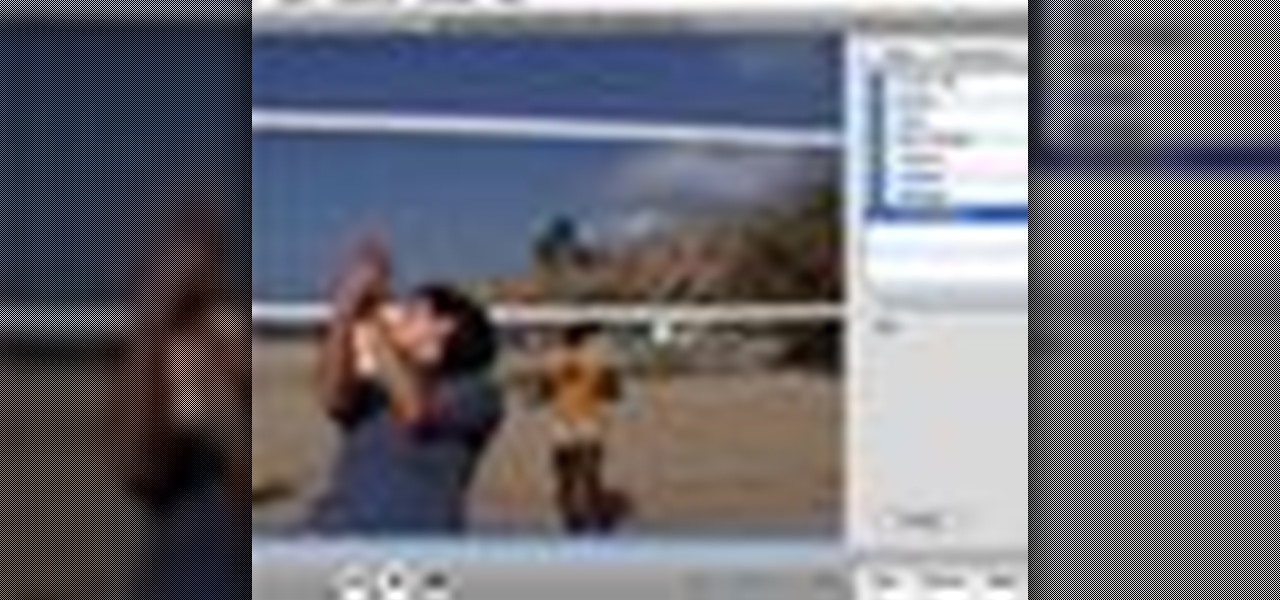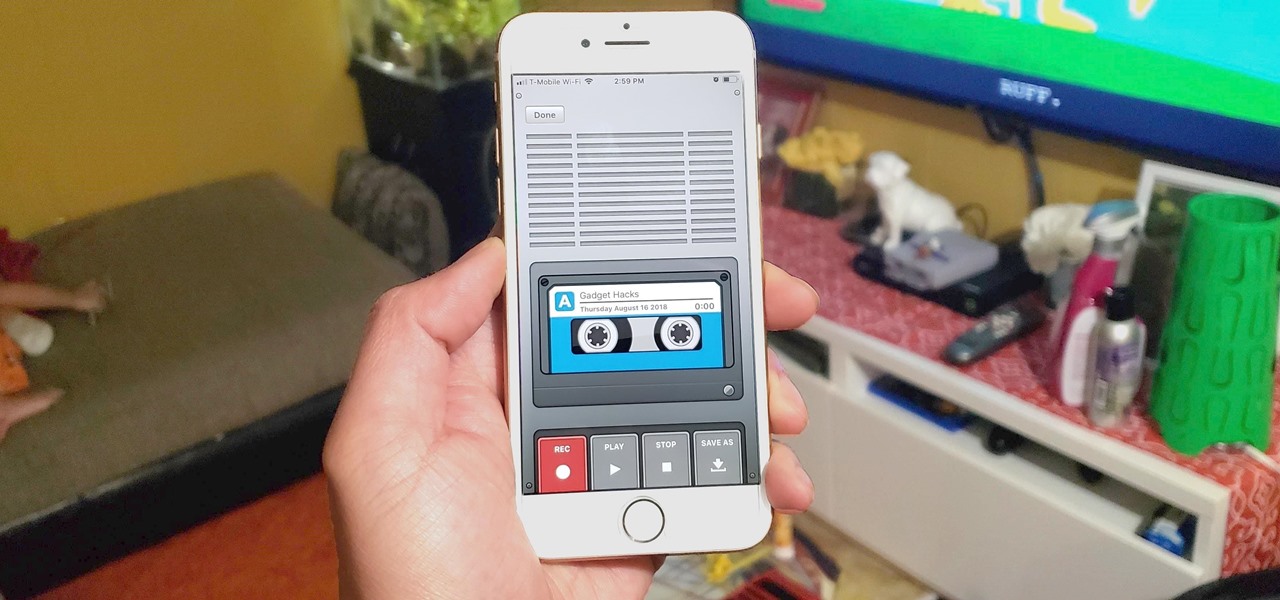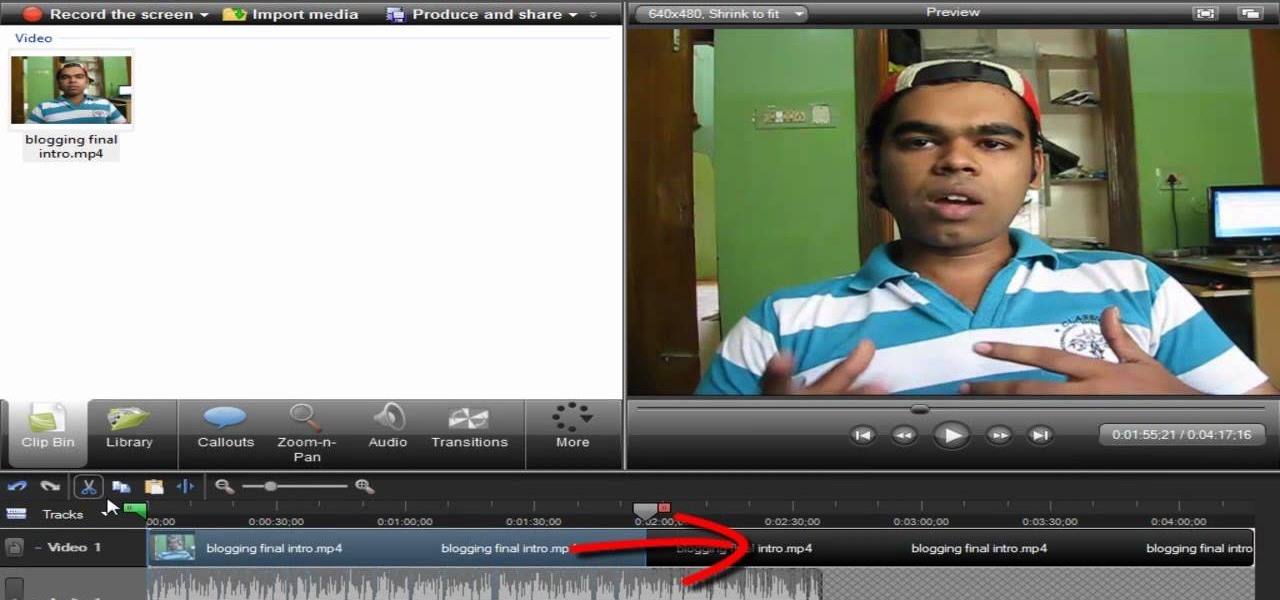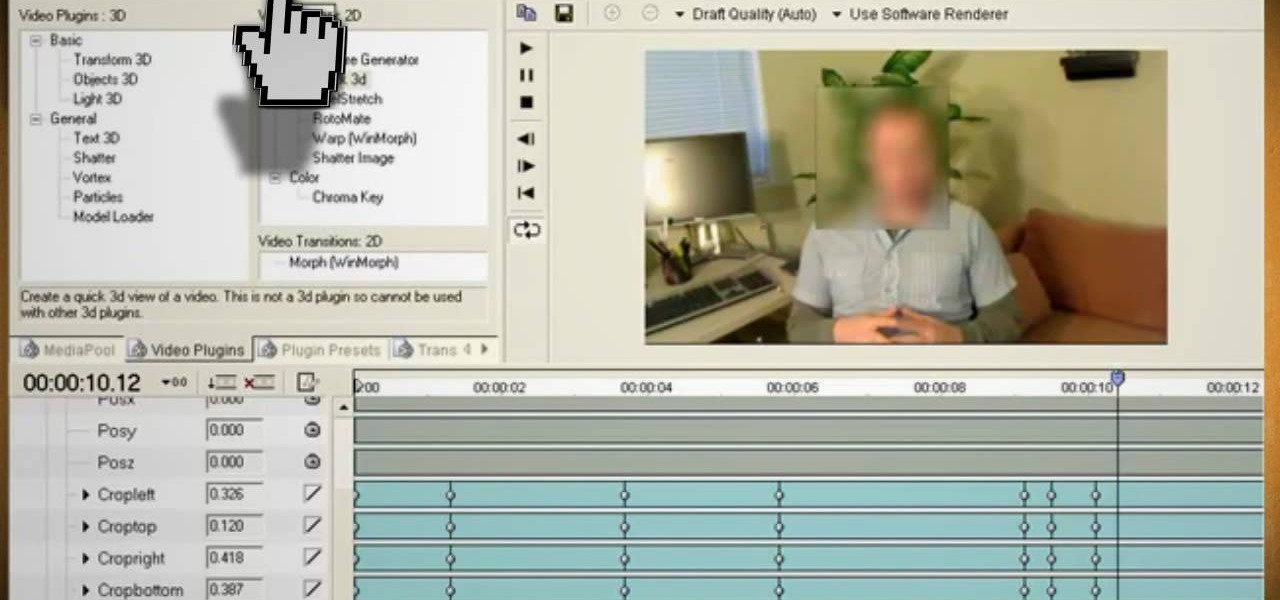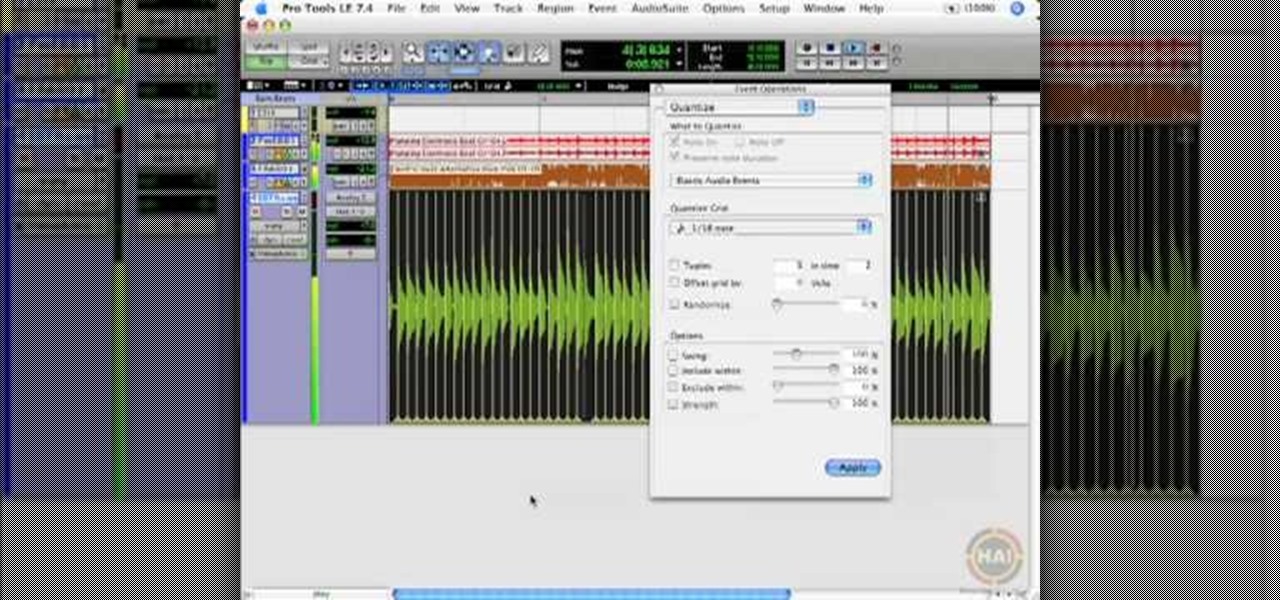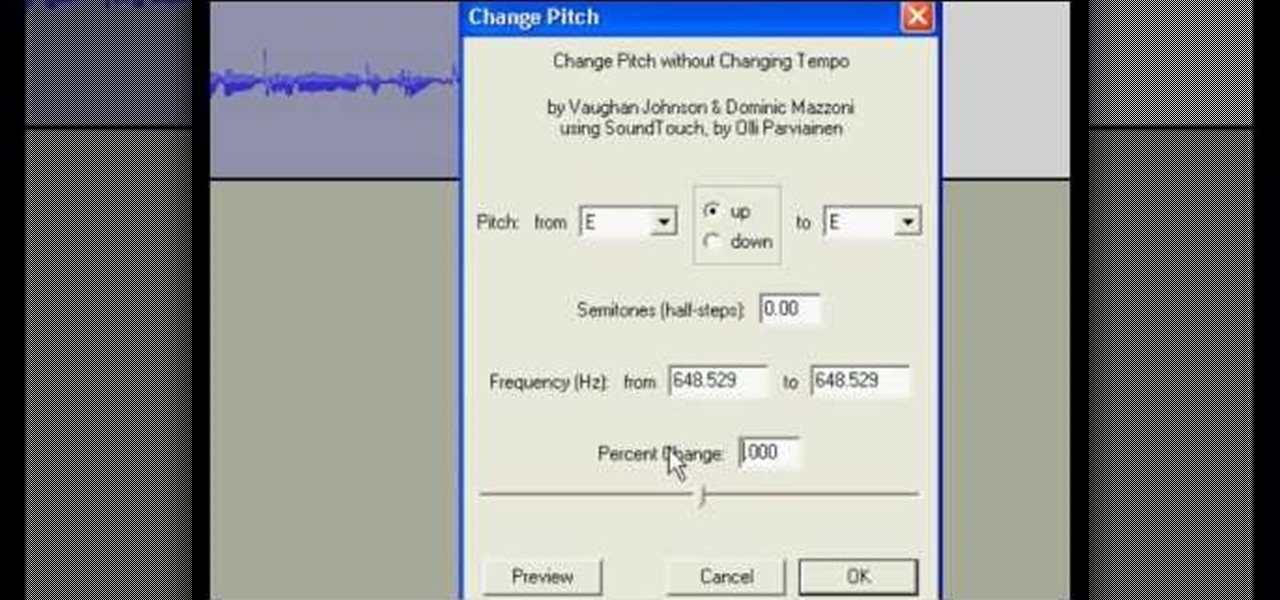
Want to disguise your voice? With Audacity, it's a simple process. And this clip will show you precisely what to do. Whether you're new to computer recording, new to the Audacity DAW (digital audio workstation) or just looking to pick up a few new tricks, you're sure to benefit from this video software tutorial. For more information, including detailed, step-by-step instructions, watch this free video Audacity lesson.
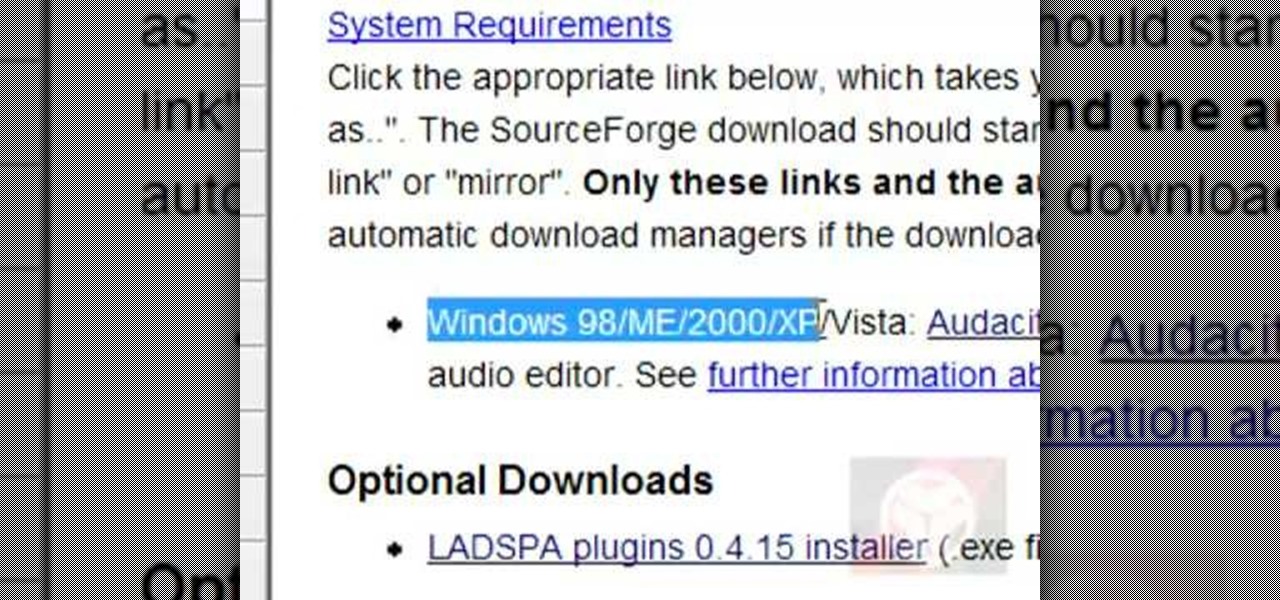
This video demonstrates how to convert a .mp3 to a .wav using Audacity. Whether you're new to computer recording, new to the Audacity DAW (digital audio workstation) or just looking to pick up a few new tricks, you're sure to benefit from this video software tutorial. For more information, including detailed, step-by-step instructions, watch this free video Audacity lesson.

Looking for a guide on how to move music from your computer to your Motorola Droid smartphone? Learn how to do just that with this free video guide. For specifics, including step-by-step instructions on how to move MP3 and other audio files from a computer to a Droid smartphone, watch this handy how-to.
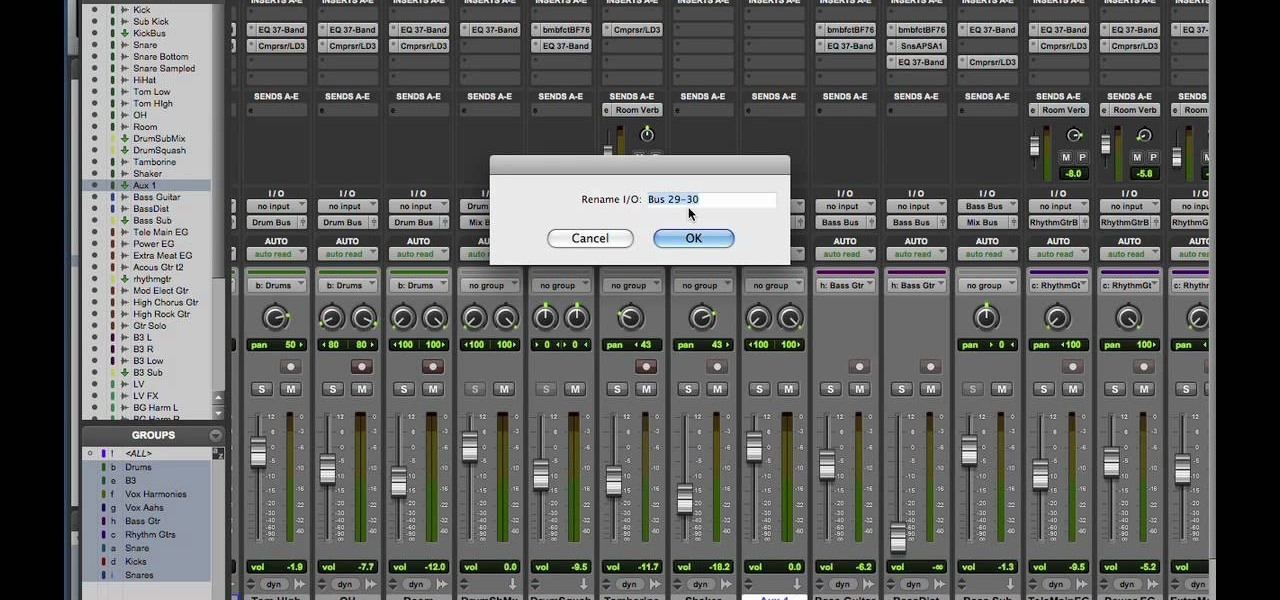
Want to learn the basics of mixing and mastering? Whether you're new to Digidesign's Pro Tools digital audio workstation (or DAW) or just want to learn how to take advantage of Pro Tools 8's new features, you're sure to benefit from this free video tutorial from the folks at Lynda. Specifically, this software tutorial provides a complete overview of how to use Pro Tools' assorted plug-ins and tools to mix and master.

This video shows the method to sync sound using Sony Vegas. This is important in case of double system sound when audio is recorded separate from the picture. The first step involves opening up the poorer source of audio like the audio from the built in microphone in the laptop. Now open the good quality audio like the one from a camcorder just below the first one. Align the two audio using a reference mark. In the given video, it is the clapping of hands recorded on both audio. So, the spike...
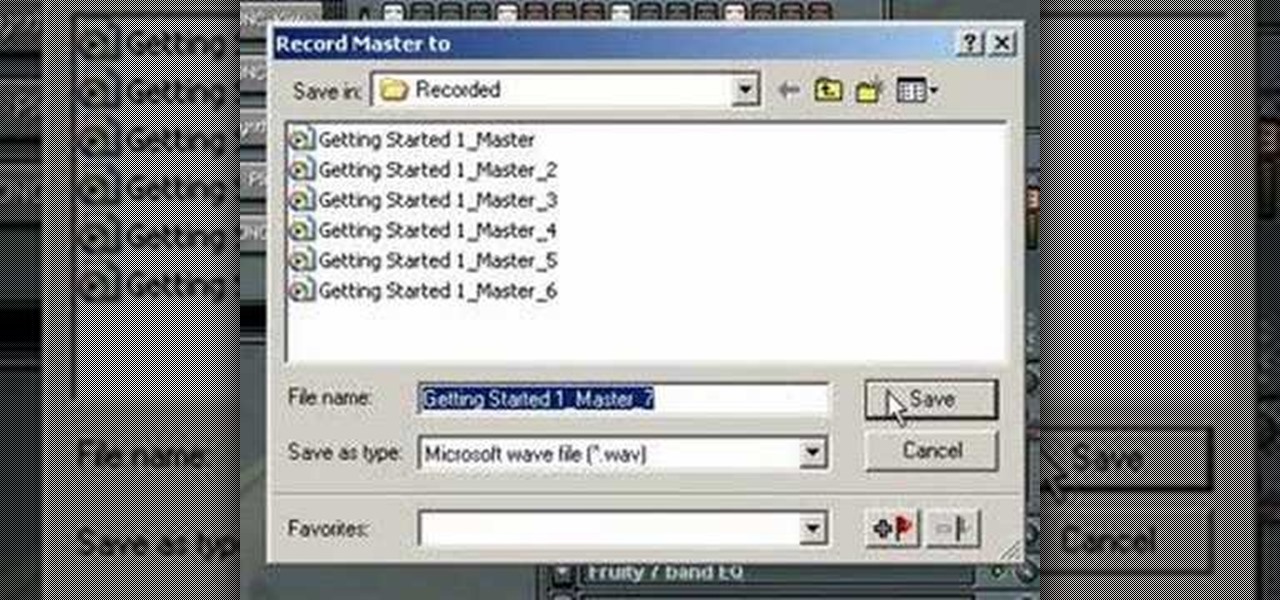
In this audio production software tutorial you will learn the basics of recording audio in FL Studio 8. Recording audio in FL Studio should be similar in any version, but there may be interface differences. If you are new to working in FL Studio 8, this tutorial will show you how to get started recording audio.

Watch this tutorial with Bill Myers and learn how to use the audio equalizer to sweeten the audio in Sony Vegas Movie Studio.

How to convert videos to various formats (including web format) with VLC Media Player, free open-source media player

This audio production software tutorial shows you how to set up audio and MIDI recording devices on a PC using SONAR 6 Home Studio. See how to plug-in cables, and set up audio and MIDI for optimized recording and playback on a PC. This video shows the process in SONAR Home Studio 6, but the concepts can be applied to most Cakewalk software.

In this video tutorial series, DJ James Zabiela shows how to use effects to enhance your DJ set, utilize a feedback loop, and discover new music. In the second half of the series he shows how to alter live vocals, incorporate a few of his signature moves, and edit digital scratches into your DJ set.

When you're on the road, the last thing you need to be doing is fumbling around with your phone. But with online radio services like Spotify and Google Play Music, you almost have to use your phone to play music through your stereo, because the in-dash head units on most cars lack the ability to connect to these services.

Ever been in an argument, only to have the other person cop out by saying "I never said that," when you know full well they did? Or how about one of those times when you're sitting in the lecture hall, half dozing off to your professor's monotone ramblings, when your ears perk up because they somehow know you missed something important that was just said?

In this video tutorial from Adobe Beginner Classes, dive into the world of Audio with Dennis Radeke as he shows you how to make your audio sound better using Adobe Soundbooth and Adobe Audition. Also learn about Photoshop's time-saving Actions features. See how to improve audio in Adobe Soundbooth and Audition.

In this video, learn how to convert audio file formats using iTunes. Changing file formats will come in handy if using two media players, or using audio software programs such as Final Cut Pro. Changing an audio files type is very easy in iTunes and made even easier with the help of this video!

Eyepatchentertainmen teaches you how to use a Canon 7d and understand the recording audio issues. The 5D only shoots 30 frames per second, as opposed to the 7D, which records in a standard frame rate, which will help you sync the audio to the video. The microphone that comes with the Senheiser G2 wireless kit plugs directly into the Canon 7D and works well. There is no manual control over the audio yet. The 5D and the 7D are amongst the best audio recording DSLRs out there. To make sure you h...

In this video, Gary from MacMost demonstrates how to use GarageBand to edit audio. He creates an empty GarageBand project,and then imports an audio file by dragging it in. He demonstrates how to move to any point within the audio file and view the waveform. To edit out a part, he moves the marker to the place he wants to split it,and then chooses "Split" from the Edit menu. He can also delete the section from the audio region editor. He shows how to select an area by dragging over it, and the...

In this video tutorial the instructor shows how to hook up Reason's vocoder to record for use with a live audio input and how to put a vocoder on an existing audio recording. This vocoder is available only in record if you have Reason. So standalone users will not be able to use this tool. You can use the vocoder device along with live input from your audio interface and generate a robot voice singing. First create a vocoder carrier sync that will modulate with your voice and mix it with your...

Are you an aspiring filmmaker? If so, you might not have made it to Steven Spielberg status just yet, which means you could learn a thing or two. Eos Lighting has made this video to help teach you a little bit about sound on a video camera.

This software tutorial is an introduction to the tools found in pyro Audio Creator. Learn how to use pyro Audio Creator to manage your audio files by learning how to navigate the user interface and learn what each tool in pyro Audio Creator does.

Digital SLRs are known for their high image quality, but what about audio? This panel discussion shows you how you can set up your shots and equipment to ensure you get the best possible audio for your next film project.

Many MicroKorg enthusiasts focus on it's synthesizer functions, but it's also a vocoder, and nowhere is that more apparent than in this video. It will teach you how to connect an electric guitar and a mic to your MicroKorg and use them together so that you can hear your voice on your guitar. It's very worth it.

***WARNING*** Do not record ANYTHING without strict permission from the person or persons or artist that you're recording.

In this video, we learn how to record audio in Ableton. When you are ready to record audio, you will need to first make sure everything is set up correctly. Check the audio input and output so you can choose the sources and configure them so they are correct. You will want to choose the level of input you have and find where the record and on buttons are. There will be a signal of the input when you are recording so you can see what the level of noise is while you are recording. As you monito...

Learn how to edit audio files using Audacity of the MAC. 1 Create an audio file by using the built in recording function in Audacity. Save the file prior to starting your editing. 2 Open the file that you created earlier and test the file by playing it. 3 You can copy, cut and paste different parts of the file by highlighting the section in your file and then right clicking (or option clicking) and choosing what you want to do from the pop up file. 4 You can also add effects by highlighting a...

Learn to record audio with the Camtasia recorder by watching this video tutorial. First, if you want to record audio click on the mic. It's easier than clicking on capture. Next, you'll find on the same menu a selection for custom or full screen modes. After you've made these selections you have cursor selections to choose from. Those options are listed under the effects tab. Are you a silent mouse or a squeaker? If you want your viewers to hear your clicks then under the same tab there is an...

Systm is the Do-It-Yourself show designed for the common geek who wants to quickly and easily learn how to dive into the latest and hottest tech projects. They will help you avoid pitfalls and get your project up and running fast. In this DIY episode, see how to make high quality audio/video cables.

This video tutorial was created by SCEA for Sony PlayStation fans and readers on how to use their PS3. Learn how to import an audio CD on your PS3. Once you learn the ease of importing music CD's on your PlayStation 3, you won't be able to stop.

This video tutorial was created by SCEA for Sony PlayStation fans and readers on how to use their PS3. Learn how to create an audio playlist on your PS3. Once you learn the ease of creating an music playlist on your PlayStation 3, you won't be able to stop.

to improve the sound quality of the audio from your camcorder or any voiceover tracks you've added, you can apply audio effects.

The transcribing app can be an invaluable tool, especially if you're a student or are in a profession that relies on audio journals or interviews. These apps can convert important recordings like lectures and meetings into text for you to carefully read through to better comprehend.

BEATS by Dr. Dre started making their studio-style headphones and speakers over four years ago, which claim to help listeners actually "hear" music as it was intended by the artists, since commodity headphones and earbuds are known for producing lackluster results. But you can only go so far with Beats Audio headphones, since your computers and mobile devices weren't built to take advantage of high quality audio equipment.

One of the most annoying things about installing a new car audio system is the constant rattle sounds your hear. Always driving around sounding like a car full of metal junk can be quite annoying.

Screen recording should be easy, right? So why can't you figure out how to edit your video in Camtasia 7? Well, you probably know the basics, but just in case you need a little help learning the editing must-knows, this video will show you how… learn to edit and cut video and audio in Camtasia. One of the main things you'll probably want to know is can you cut the audio and video indecently, or will it always be a joint venture for the two? Yes, you can easily edit the audio and video separat...

Lookin' to pump some new tunes in your vehicle? Don't want to spend a lot of money on a professional installation?

This video tutorial from hottyqingwa shows how to add audio files into PowerPoint projects.In this tutorial was used Power Point 2007 Professional edition.To start, create a folder with a random name. Then drag your audio file and power point project into this folder.Open PowerPoint project, click Insert from top menu, then select Sound-Sound from file. Double click audio file in your folder.Dialogue box will appear asking if you want the sound to start automatically or when clicked.After, cl...

Vofgofm33 shows viewers how to use autotune with Skype! First, select Mixcraft program and set up MixCraft for Autotune. First, you need virtual audio cable. Set this up and have the track audio on. Next, you will set your output to VAC. Then, you need to have where you want to use auto tune have input set to VAC - this will be Skype. This can also work with any program. For instance, you can use this with MSN, AIM or any where that you use your headset. When you need to get this effect on Sk...

This video shows the user how to create a Podcast using the free program Audacity. The first step is to go to audacity.sourceforge.net and download the free application and install it onto your computer. Next, you'll need to download and install an MP3 encoder. The video recommends the LAME MP3 encoder. After that you'll want to hook up a microphone to your computer. Once you do that you can launch the Audacity program. Once you do that press the record button and record your message. Once yo...

This video will show you how to use video and audio to hide your identity. After you have your audio and video you will need a converter program, for example Format Factory which will convert the audio and video into the necessary formats. You will be encoding your clip as an AVI Video, as well as MP3. To start you will need to change the pitch of the audio track. A good program to use for this is Audacity. Play around by making the pitch either higher or lower. Save it as a Wav file To edit ...

This video shows you how to use the elastic audio option in DigiDesign's ProTools 7.4

Systm is the Do It Yourself show designed for the common geek who wants to quickly and easily learn how to dive into the latest and hottest tech projects. We will help you avoid pitfalls and get your project up and running fast. Search Systm on WonderHowTo for more DIY episodes from this Revision3 show.