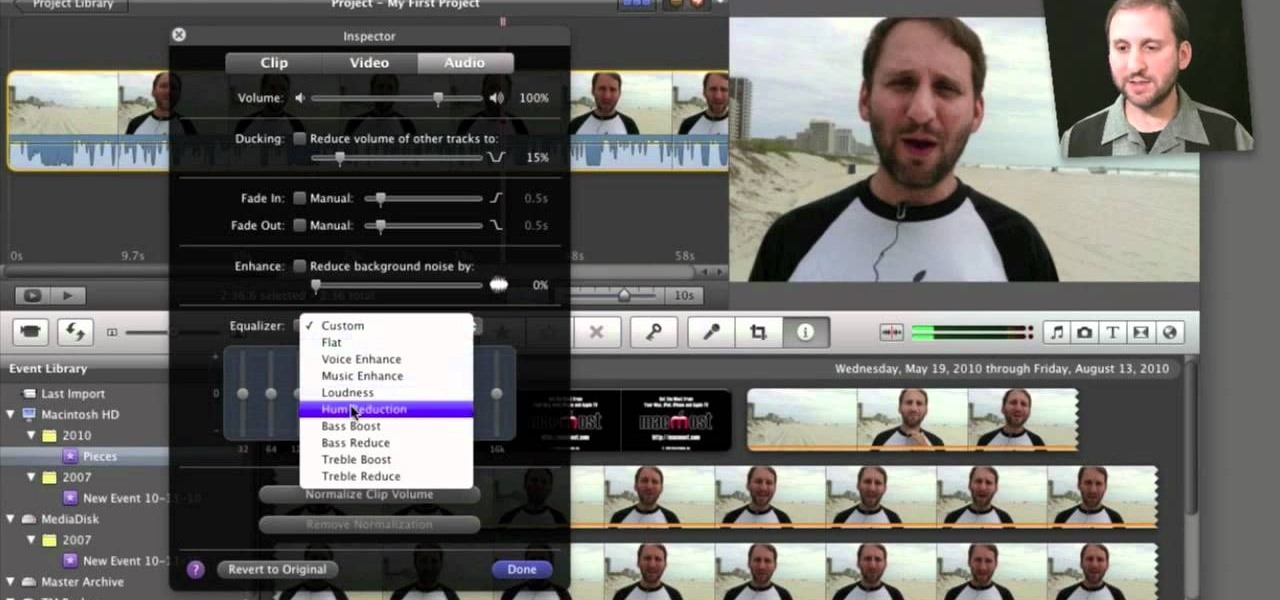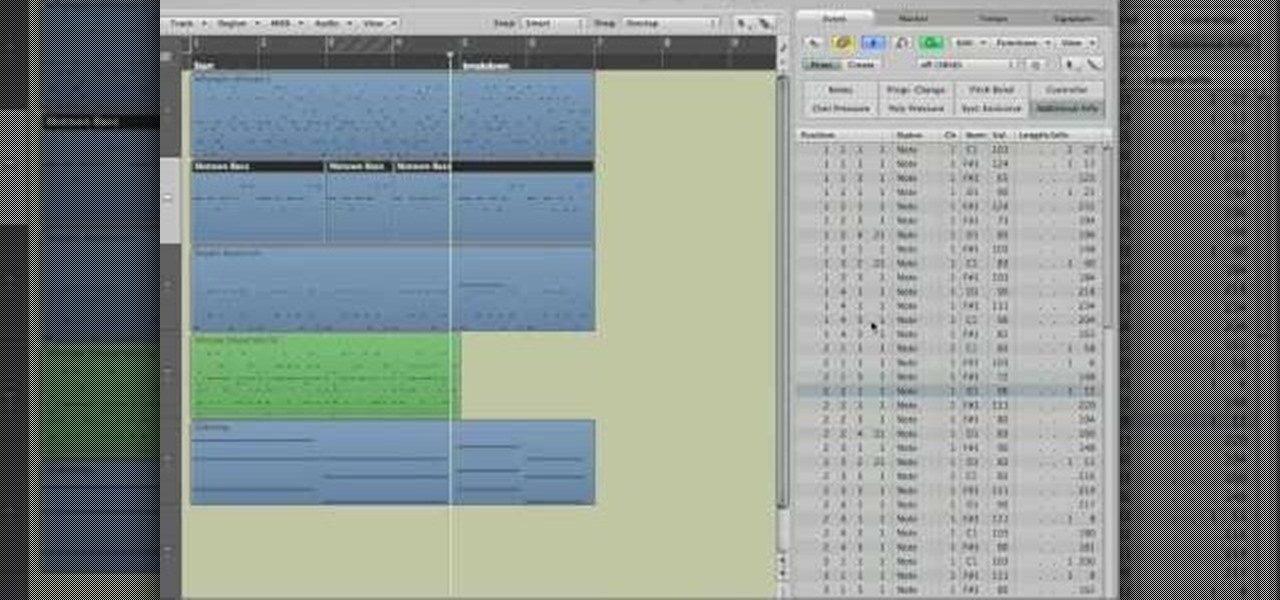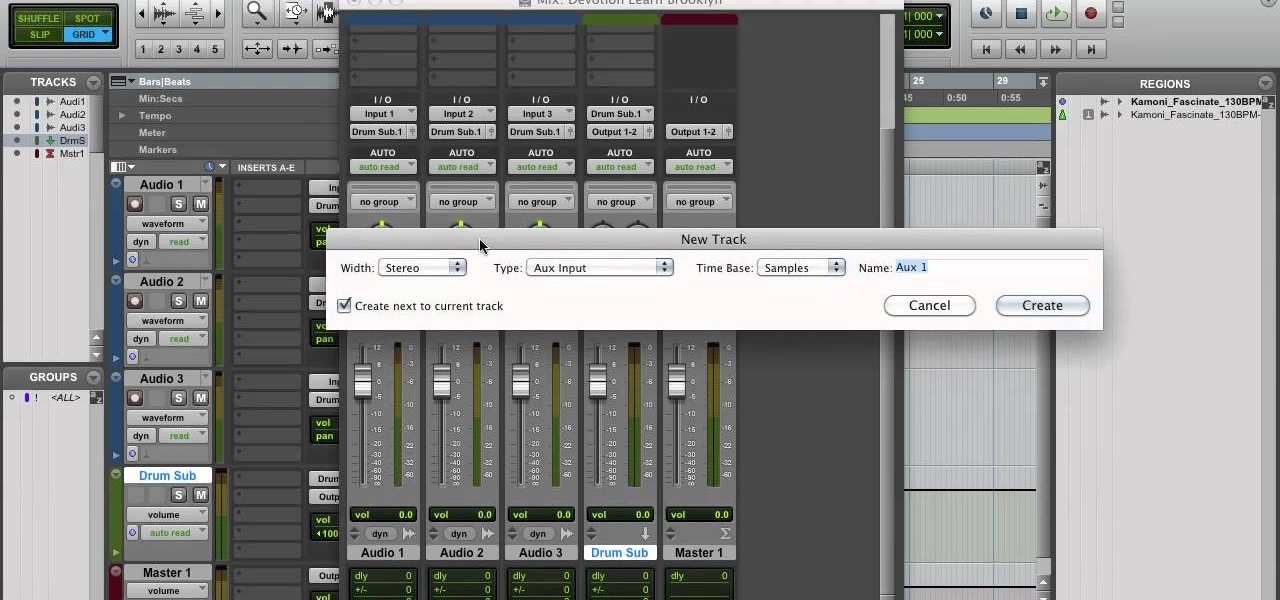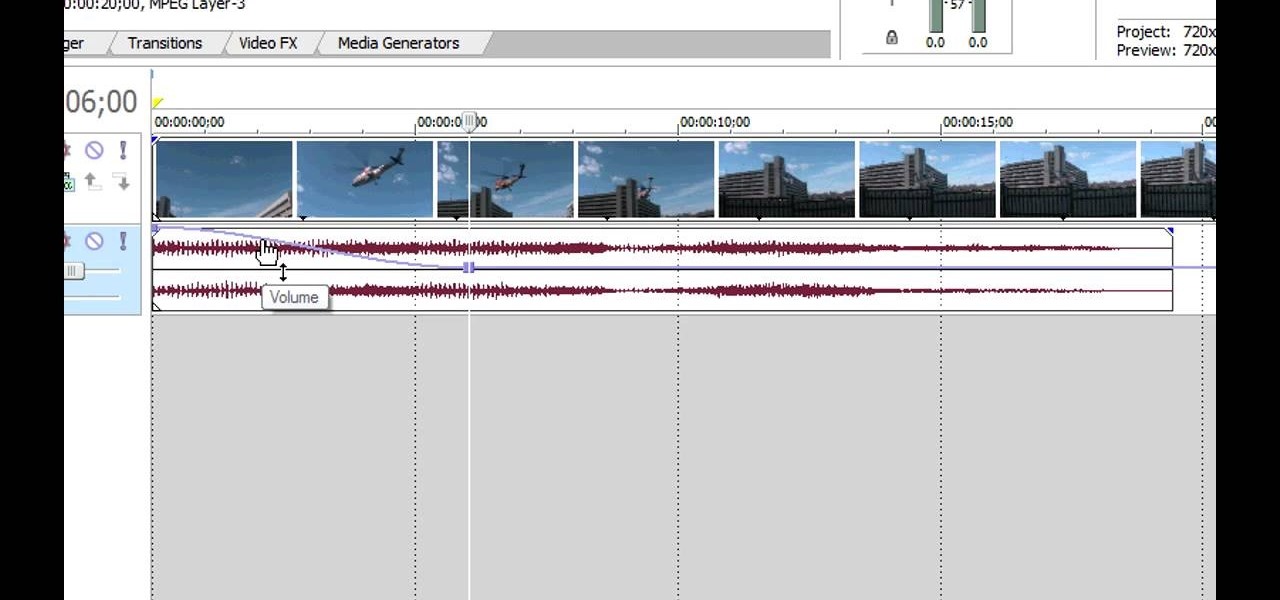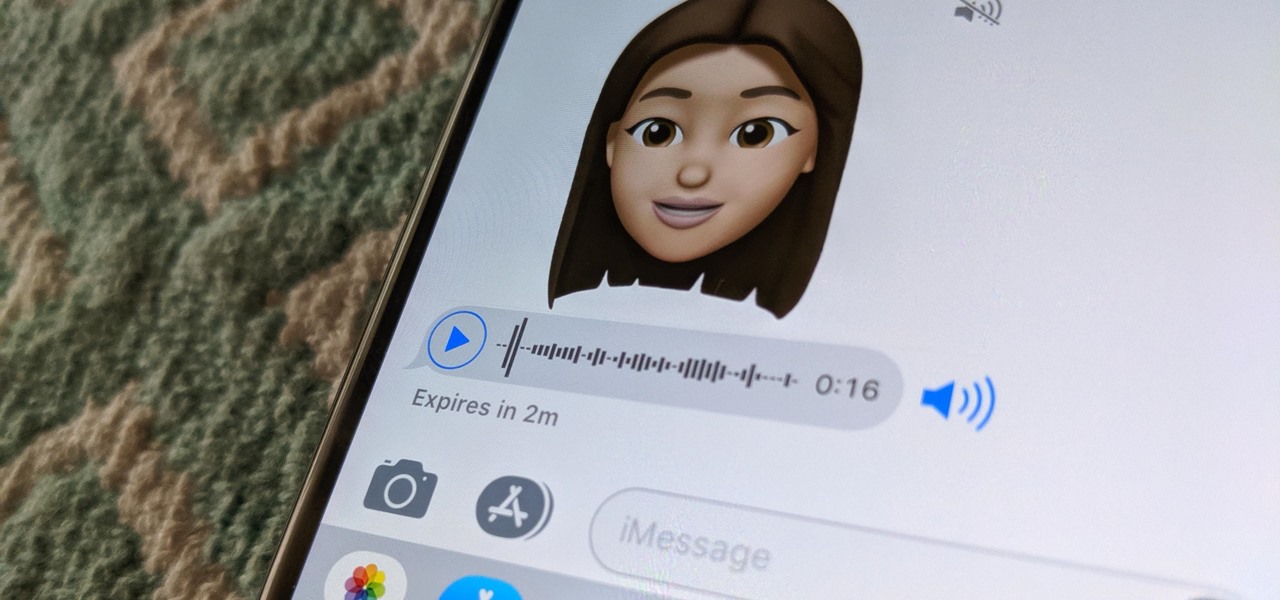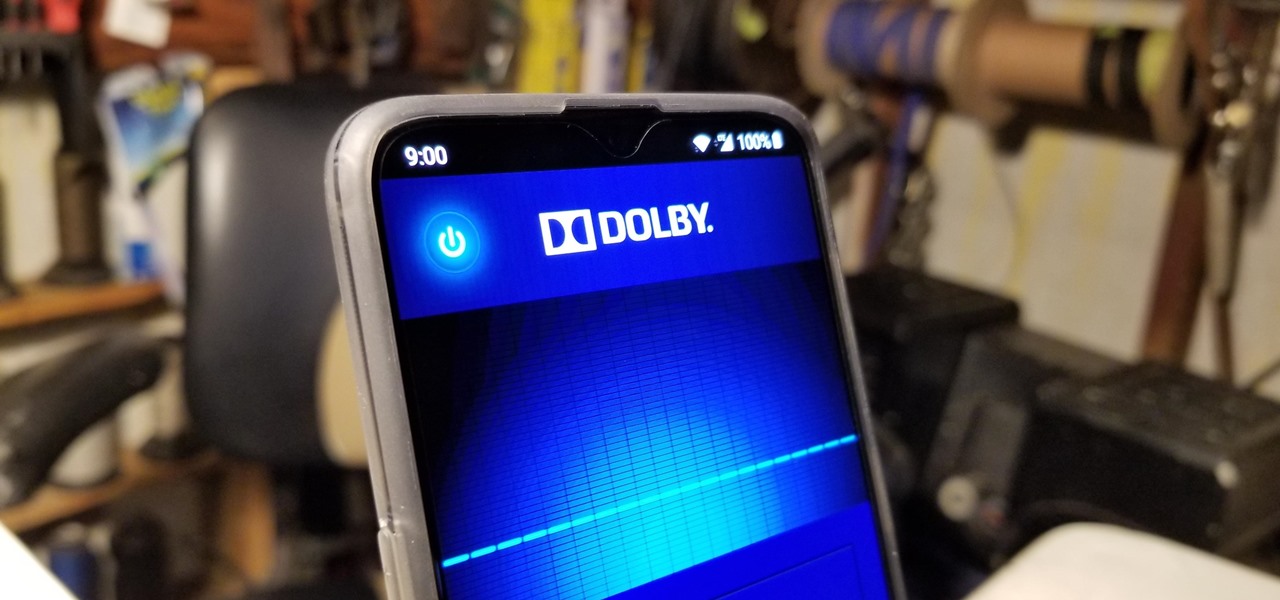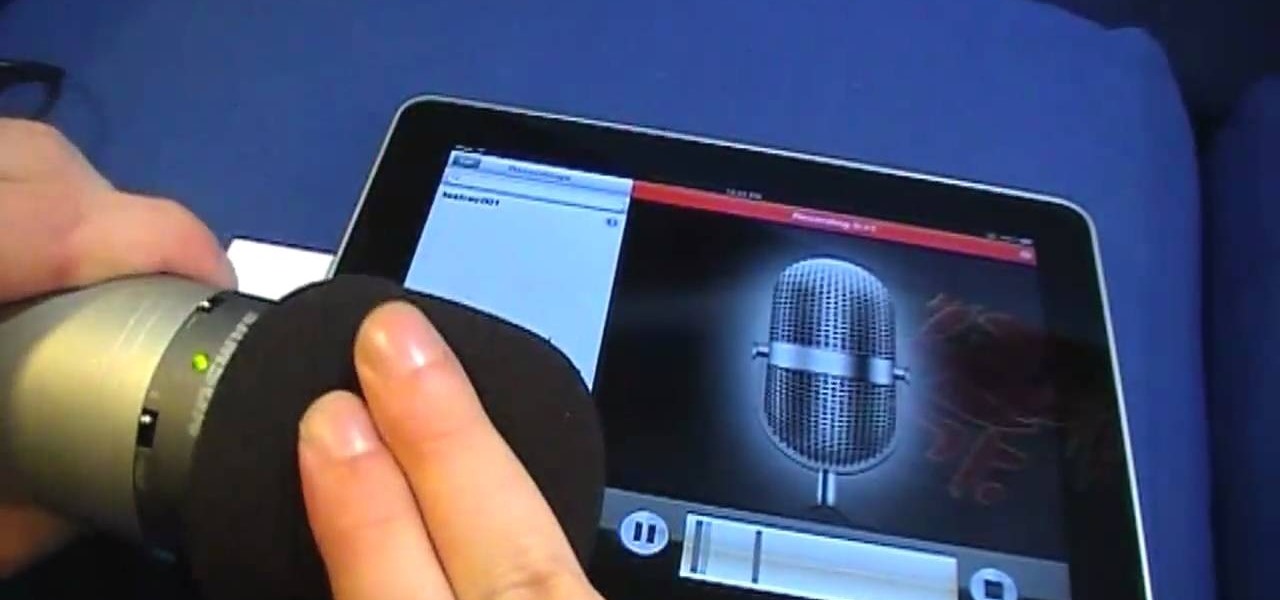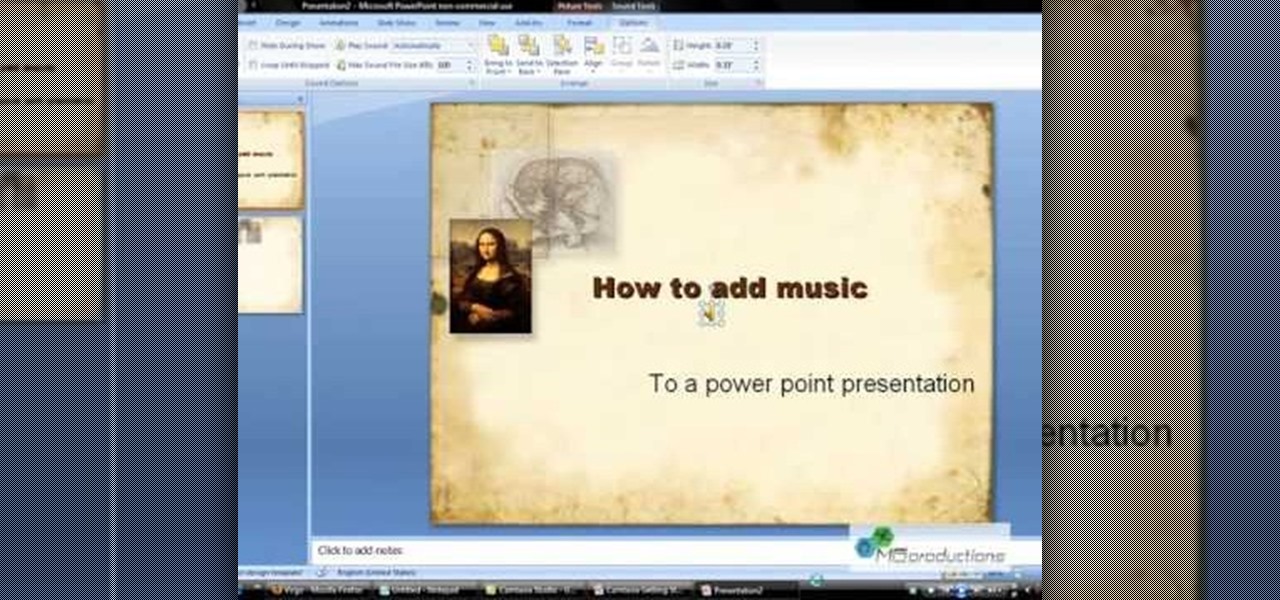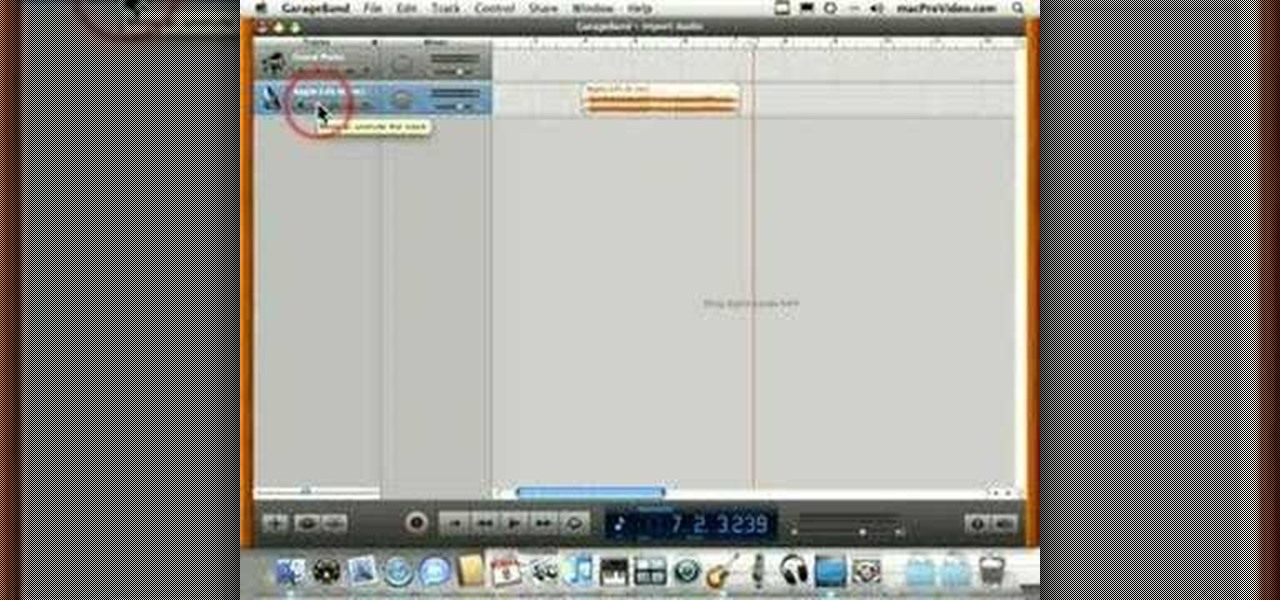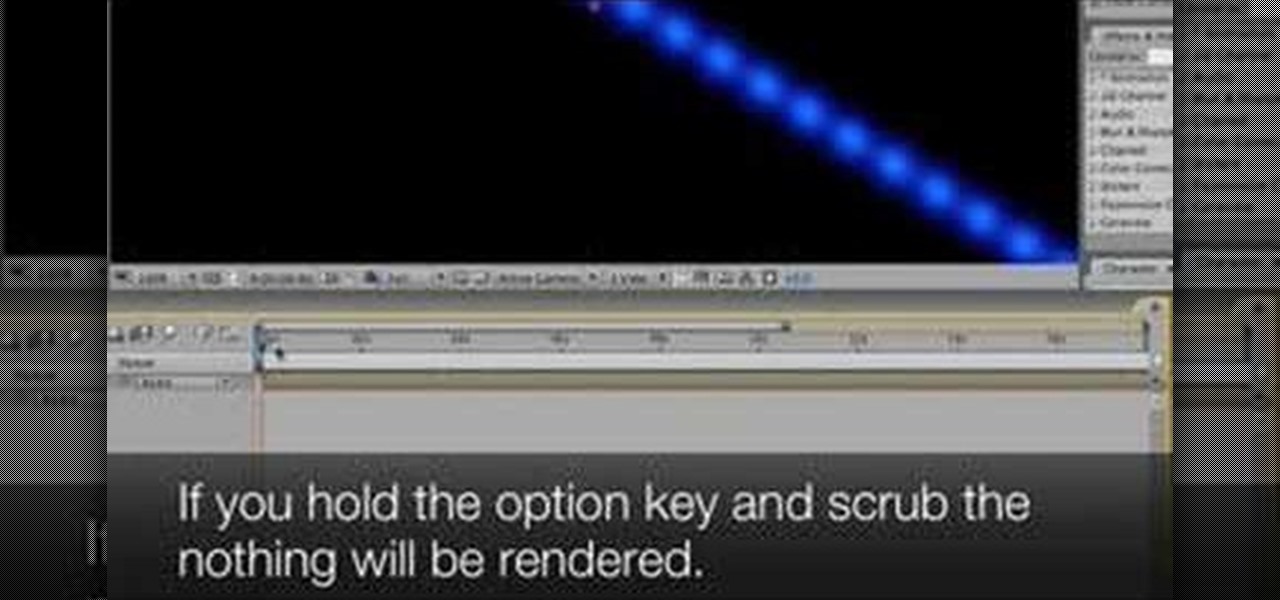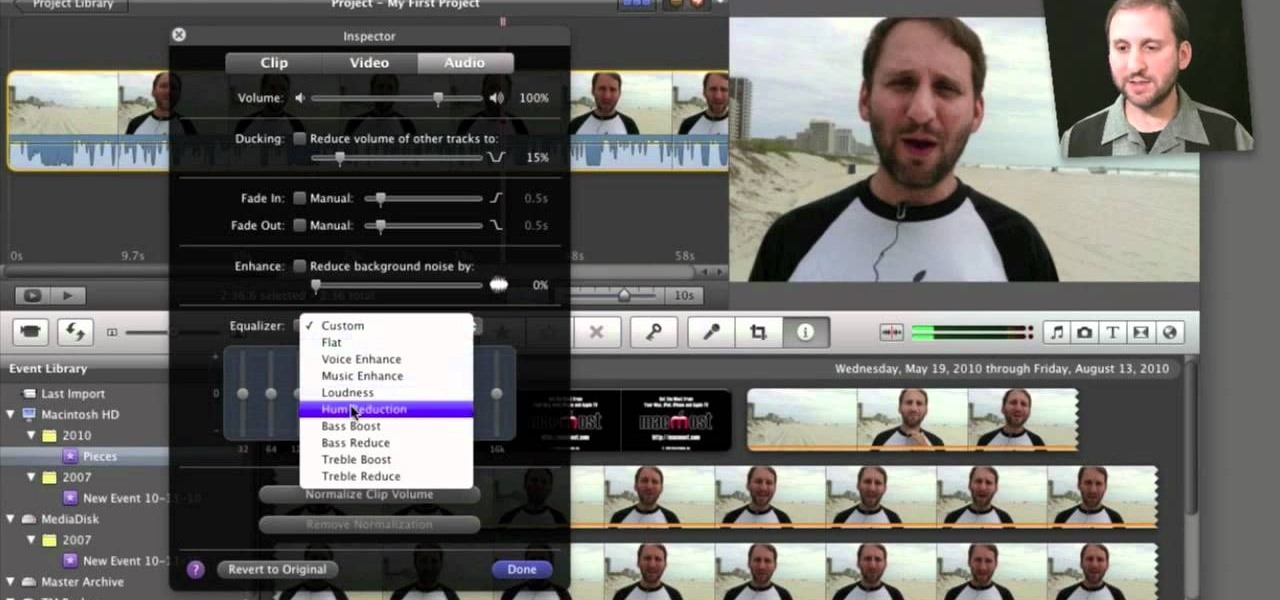
Need some help figuring out how to edit and apply effects to an audio track with iMovie 11 from Apple's iLife 11 software suite? It's easy! And this brief home-computing how-to from MacMost presents a complete, step-by-step overview of the process. Get started working with audio tracks in iMovie 11 with this video guide.

Plugged into the earphone jack, but you're not getting any audio? Sometimes, if you remove and then plug the audio jack back in, that may fix your problem by forcibly having the iPhone recognize the earphone and reroute the audio.

In this video tutorial, viewers learn how to reverse video direction in Sony Vegas Movie Studio. This task is very easy, fast and simple to do. Begin by importing the video clip(s) and/or audio into the time line. Then right-click on the clip and select Reverse. To reverse the audio, right-click on the track and select Reverse. To undo the video or track, right-click it and select Reverse once again. This video will benefit those viewers who enjoy editing and creating videos, and would like t...

In this video tutorial, viewers learn how to use volume envelopes in Sony Vegas Movie Studio. Begin by importing the audio track into the time line. Then right-click on the audio control panel, go to Insert/Remove Envelope and select Volume. This will place a purple line through the audio track. Users are able to control the volume by moving the line up or down to increase or decrease the volume. Users are also able to select certain points by creating starting and ending points in the audio ...

In this video tutorial, viewers learn how to use the auxiliary audio port in a 2010 Toyota Prius. This car is equipped with a mini plug auxiliary input port in the lower rear section of the center console, below the armrest. This will allow users to use personal playback devices such as an iPod. Simply plug the device into the mini plug socket and press the AUX button to listen through the car's audio system. This video will benefit those viewers who have a Toyota Prius car, and would like to...
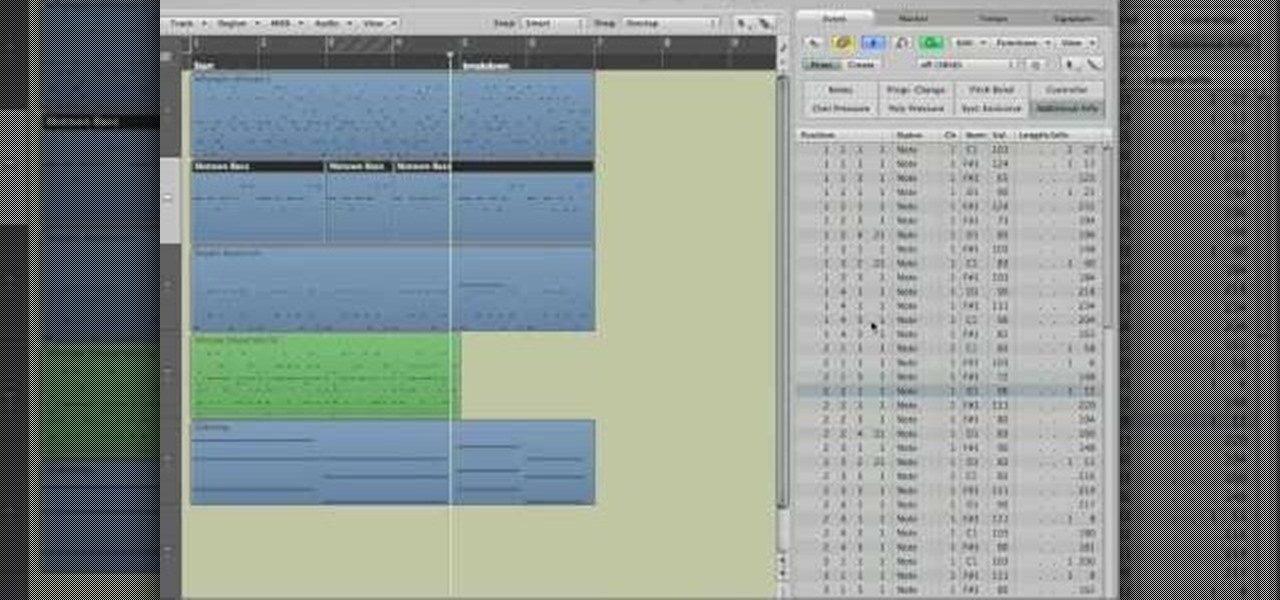
Get to know how to use Logic Pro's arrange page in this short tutorial. Use the arrange area to work with the audio of your song. Change the timeline by choosing a time and beat. Use the toolbar area to do some functions. Use the icons to easily open up media and list areas. Use the bin to store your audio. Use the browser to look for your audio songs. Use the event list editor to edit your MIDI information. Use the inspector to view the channel strips of your track. Use the editors in the bo...

Watch as Martin Sitter shows you how to use audio instruments in Logic Pro 8. Learn how to use audio instruments like Ultrabeat and more in this Logic Pro 8 tutorial.

How to generate and insert censor tones into your videos using Windows MovieMaker and Audacity free audio editor.

Move over Pro Tools LE— Pro Tools 9 is here! One of the most exciting things about Pro Tools 9 is that there's more tracks without having to have a Toolkit. Another great thing is being able to run Pro Tools without having to use Digidesign, M-Audio or any Avid hardware. Also, there's Delay Compensation Engine on a native system that doesn't require HD hardware or HD native. And this is just the beginning. To see more of the features in Pro Tools 9, watch this overview video.

You can replace the audio in Sony Vegas. To do this first delete the audio which you want to remove by selecting it on the right side and press delete. Now go to the website like findsound.com and download the sound and then import it to the Sony Vegas and drag it to the layers. If your sound file has some blank space you can delete it by just selecting it and press delete. Now drag the audio to the begining of the video. Now you can play the video and hear the sound is better than before. No...

One of the coolest things about Android is the ability to tweak things to your liking. When it comes to Galaxy phones, Samsung is no stranger to adding extra customizations. Want to add an equalizer to your volume panel? Samsung has an app specifically for that — no joke.

Though more well known for their OLED displays and advanced cameras, Galaxy phones like the S8, Note 10 & 10+ and S10 series are a force to be reckoned with when it comes to audio. In fact, flagships from the S9 on up feature AKG-tuned stereo speakers, along with a slew of software enhancements that make listening to music a truly pleasurable experience.

Apple has several ways for you to communicate in the Messages app aside from texting — and that includes audio messages. You can send a voice recording via iMessage by long-pressing the microphone icon just right of the input field and speaking. However, by default, these audio messages self-destruct after two minutes, which isn't good if you want them archived.

The music and sound effects that play in the background of any videos you edit helps set the tone, so it's essential to get it right. Enlight Videoleap, an extremely powerful and popular mobile video editing tool for iOS, lets you quickly and easily add audio from your iPhone and the cloud, but things can still get a little confusing when you have a timeline full of clips.

The OnePlus 6T is easily one of 2018's best value phones for many reasons, especially when it comes to rooting and modding. But like many new phones, it's plagued with the single bottom-firing speaker that left us wanting more in the sound department. The speaker is decent on its own, but it appears to have some hidden potential at the same time.

Android does a great job at multitasking. Split-screen mode and picture-in-picture are terrific at letting you manage more than one app at a time. But there are some limitations. For instance, when you're playing a video and you open a second video in split-screen, the first one pauses. Thankfully, Samsung has a fix for this.

Many of us rely on our smartphones for all our media needs. Now more than ever, we're using Bluetooth connections to play audio over speakers, headphones, car sound systems — the list goes on. If you own a Samsung smartphone like the Galaxy S9, there are a number of Bluetooth tweaks and hidden tricks that can maximize your audio experience.

In the music world, it's safe to say electric instruments are more versatile, but they lack the portability of their acoustic counterparts. However, with the aid of your smartphone plus an audio interface, you can play your electric instrument anywhere — with all the pedal effects you please — and even record your efforts.

Are you using Final Cut Pro X for video editing on your Apple computer? Wondering how to sync external audio automatically? This video is your guide to using FCP X video editing software to sync external audio with your video.

In this tutorial, we learn how to remove noise from audio files in Ubuntu with Audacity. To do this, you will first open up Audacity and then open up your audio file. To get rid of the noise, you will highlight the area with just the noise, not anything else. Now, go to 'effect', 'noise removal' from the top toolbar. Now, click 'get noise profile' and right after this you will need to select the whole file. After this, go back to the noise removal toolbar and click 'ok'. From here, you will s...

If your audio discs aren't playing anymore or constantly skip, then your problem might be scratches. Not just the bottom layer matters on an audio CD. The top layer can scratch just as easily and cause just as many problems. That's why it should be protected, and this video shows you a great hack for protecting your music compact discs. You just need to add an extra thin cover to the top of your CD, which comes from a trashed CD or DVD, for which you need to boil to remove the thin plastic la...

In this tutorial, we learn how to burn an audio CD. First, find the audio that you want to burn in your computer music files. Copy these by right clicking, then sending them to an audio CD. Make sure you have a blank CD placed into your computer. After you have added in all of the music that you want on your CD, you can start to burn it. Go to the CD writing wizard and run through all of the windows that pop up on it. Click the appropriate buttons that fit your needs, then click "continue". W...

You can instantly get audio onto your iPad using a few extra hardware accessories to plug in a USB microphone, which allows you record audio input. Then you can use several apps directly on the iPad to start editing and creating your own audio content.

In this clip, you'll learn how to change the location of an audio track within an Audacity session with the Audacity Time Shift Tool. Whether you're new to the Audacity DAW (digital audio workstation) or are simply looking to pick up a few new and useful tips and tricks, you're sure to be well served by this video tutorial. For more information, including step-by-step instructions, take a look.

If you have more than one audio track that you need to splice together, check out this tutorial. In this video, you will see just how easy it is to combine audio tracks using Audacity. Audacity is similar to Garage Band and is a way to edit and save music and other audio files. This software is widely used for podcasts as well.

Microsoft PowerPoint can be used to create power presentations. These presentation can contain images, animations, audio and video. Open your PowerPoint presentation. Go to the insert and select the audio and video option. Now browse to the file on your hard disk and select it. You can even select a video file to make your presentation better. Now this video will be added to your slide in the presentation. You can also choose different settings to the video and customize it. You can also sele...

This short one-minute tutorial shows you how to record an audio file using Skype and Pamela software. This feature may be convenient for those who would like to have a recorded audio of their conference call or an interview conversation to be able to go back to it at a later time. In order to be able to record a call via Skype, you need to install Pamela Call Recorder software. After the software is installed and ready to be used, hit the green button in Skype to call and click Record button ...

Because most professionals prefer recording audio independent of their DSLR camera using the double-system method, this video demonstrates how best to sync the audio to your video track in Final Cut Pro.

In this video the instructor shows how to remove vocals in a audio using the Adobe Audition 3 software. He says that one cannot remove vocals 100 percent but just reduce them to a minimum compared to the rest of the sound. He shows you a sample track first which contains vocals.

You may be tempted to skimp on audio quality in your first movie. Don’t—a single garbled conversation can drive an audience to the exits. Learn how to record perfect audio with this filmmaking tutorial for first timers.

This audio editing software tutorial shows you how to record audio and MIDI tracks in SONAR Home Studio 6. The SONAR 6 tutorial includes setting inputs, tempo, metronome, checking levels, inserting Virtual Instruments, and using the Session Drummer 2. If you are new to using SONAR 6 to edit and create music recordings, this tutorial will get you started.

This how-to video shows, close-up, the steps to soldering an XLR connector onto an Audio cable. You will need a knife, wire strippers, a soldering iron, in addition to whatever is being soldered. Watch this video circuitry tutorial and learn how to solder an XLR connector to an audio mic cable.

FL Studio 5 and up allows you to record audio and MIDI loops. This FL Studio 5 tutorial shows you how to record audio loops first, then how to record MIDI loops.

This Apple Logic Pro tutorial shows you how to merge audio regions. Merging audio regions let's you combine sounds so you can work with them as single blocks within Logic Pro 8.

This Apple software tutorial shows you how to import an audio file into GarageBand. Learn how to add pre-recoded audio files to your project, and use GarageBand's tools to make an arrangement.

MP3 provides great quality compression for about a 10th the file size of uncompressed audio. And most people can’t hear the difference between the MP3 and uncompressed audio. Any computer or portable player can play an MP3 file, so it’s a universal file format that makes it perfect for podcasting.

Take a look at this instructional video and learn how to scrub the audio with the program After Effects. You can go about performing this by simply holding the command key and scrubbing the timeline, then that will scrub the audio and render the video. If you hold the option key and scrub nothing will be rendered. But if you hold both the command and the option keys, no video will be rendered but you can scrub through the audio without waiting for the video to render.

Bad audio is a plague! It must be eradicated! Here are some common examples of bad audio, and how to better it. External Microphones, getting the mic closer to the subject, removing any other noise in the room, and several other examples are shown.

There are many things that can make your audio sound better. One of them is simply making it louder. Just watch this installment of Izzy Video, and see how to adjust audio level in Soundtrack Pro.

Need to remove the vocals from a song? Audacity just might be the answer. It's one of the few free audio editing programs out there with many, many features, making it simple to create a track for karaoke or simply to listen to an instrumental version.