
How To: Visit hidden websites in GTA IV
Here's how to access some hidden websites at the Internet Cafe in Grand Theft Auto 4 1) Go To Internet Cafe In GTA IV


Here's how to access some hidden websites at the Internet Cafe in Grand Theft Auto 4 1) Go To Internet Cafe In GTA IV
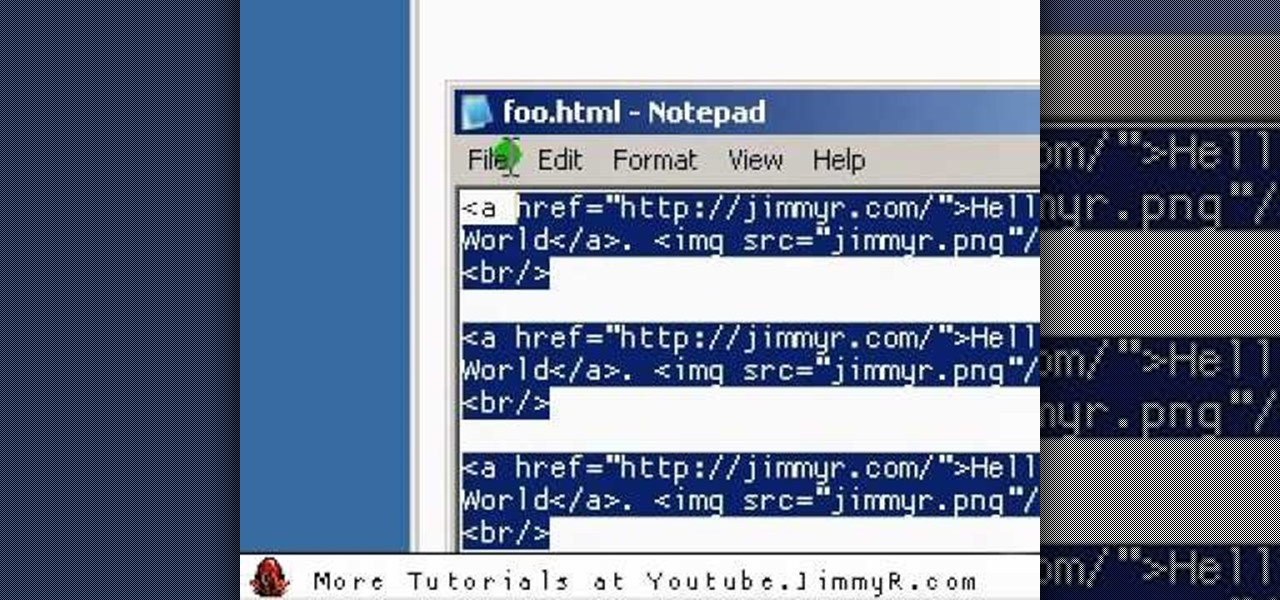
Jimmy R shows you how to make a website from scratch using just a text editor (notepad), HTML and CSS in 30 minutes.

So, you've got your website set up, but there's something missing. Oh right- you need a PayPayl payment button so that people can easily buy your product. Watch this video to learn how to make your custom own PayPal payment button and put it on your wesbite.
Give your website a truly professional look by designing your own favicon. Your favicon will appear in the address bar and when your site is bookmared. Using a simple software like MS Paint and following the instructions of this video for editing HTML, you can make your custom favicon appear.
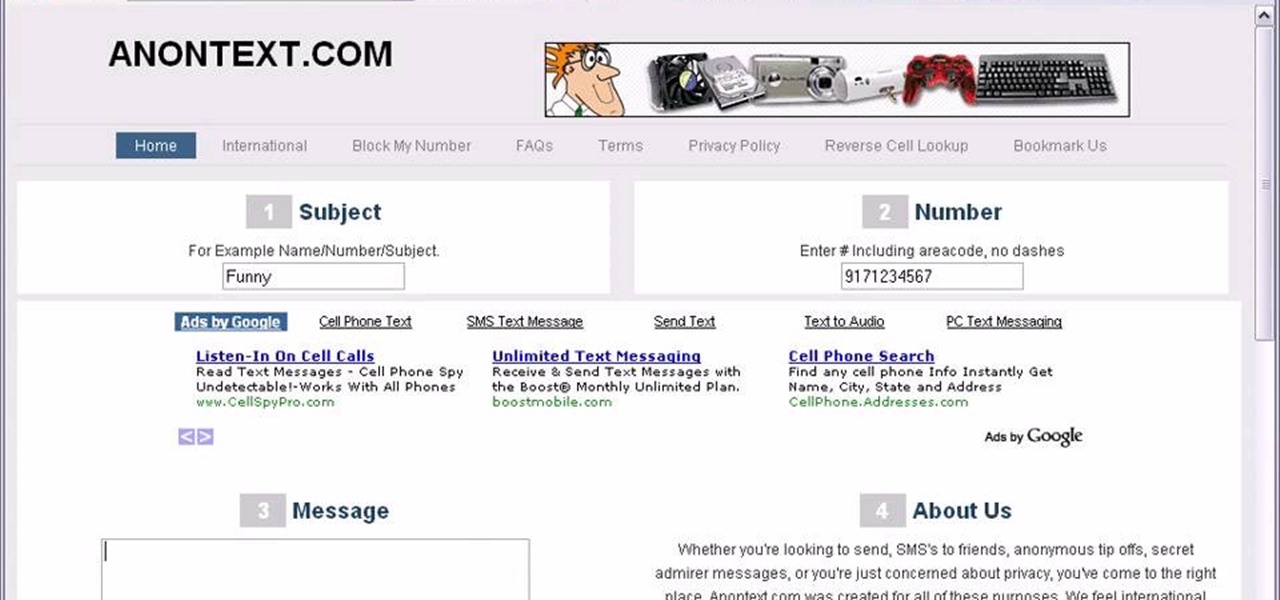
Want to send text messages, but don't want your recipient to know they're from you? You can use a website called AnonText.com, which lets you send anonymized text messages to any cell phone number. Use your computer, or, if you have a smartphone (like an iPhone, Droid HTC Evo), then you can navigate to the website using your phone's browser capabilities.
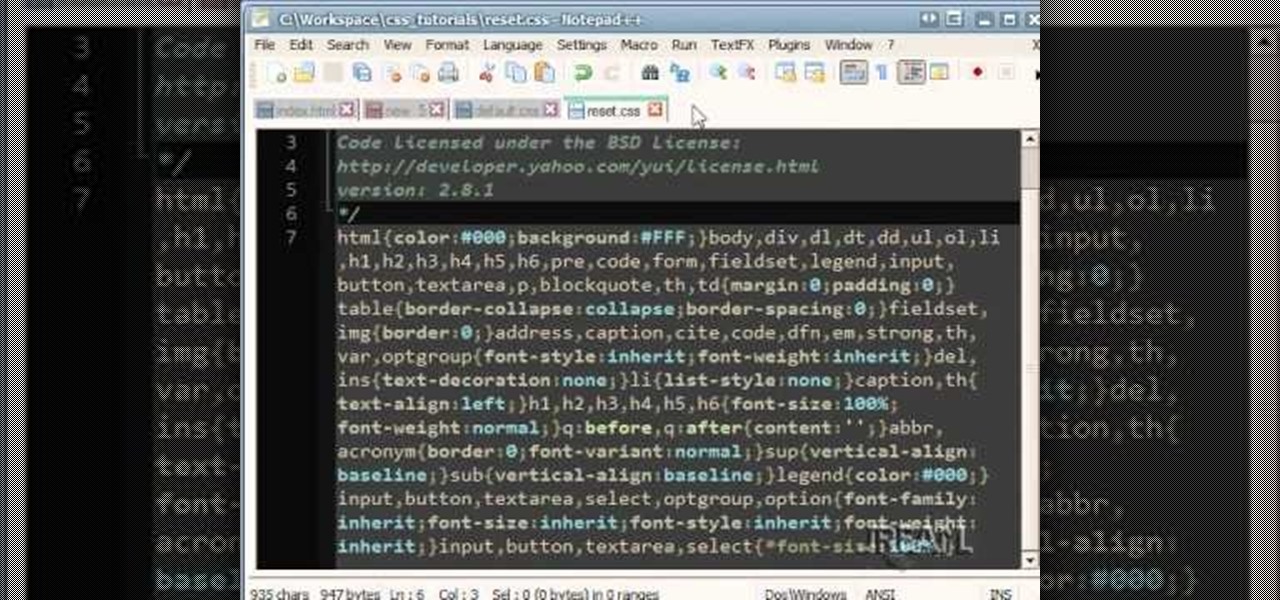
A stylesheet helps keep the design elements for your website consistent - such as making sure all your headings and links are formatted exactly the same way. This tutorial shows you how to set up an external stylesheet for your own HTML based website.
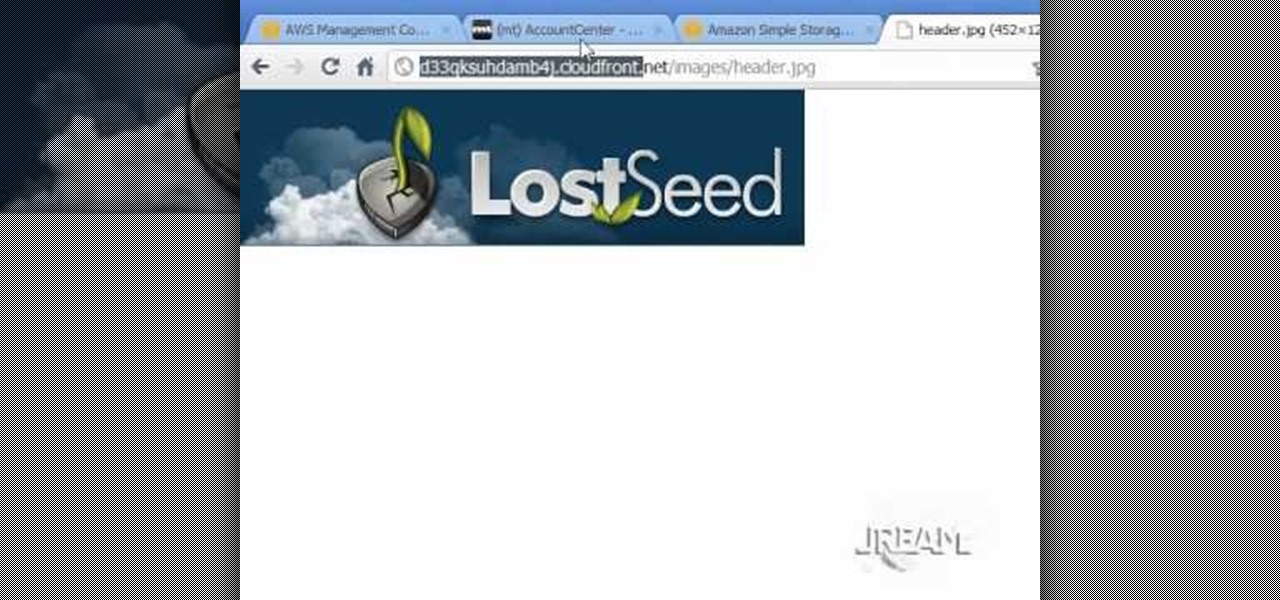
Amazon provides an inexpensive and useful data storage service that nearly any web admin can find useful. CloudFront is another valuable resource for admins, and this tutorial shows you how you can use both to increase the effectiveness of your own websites.
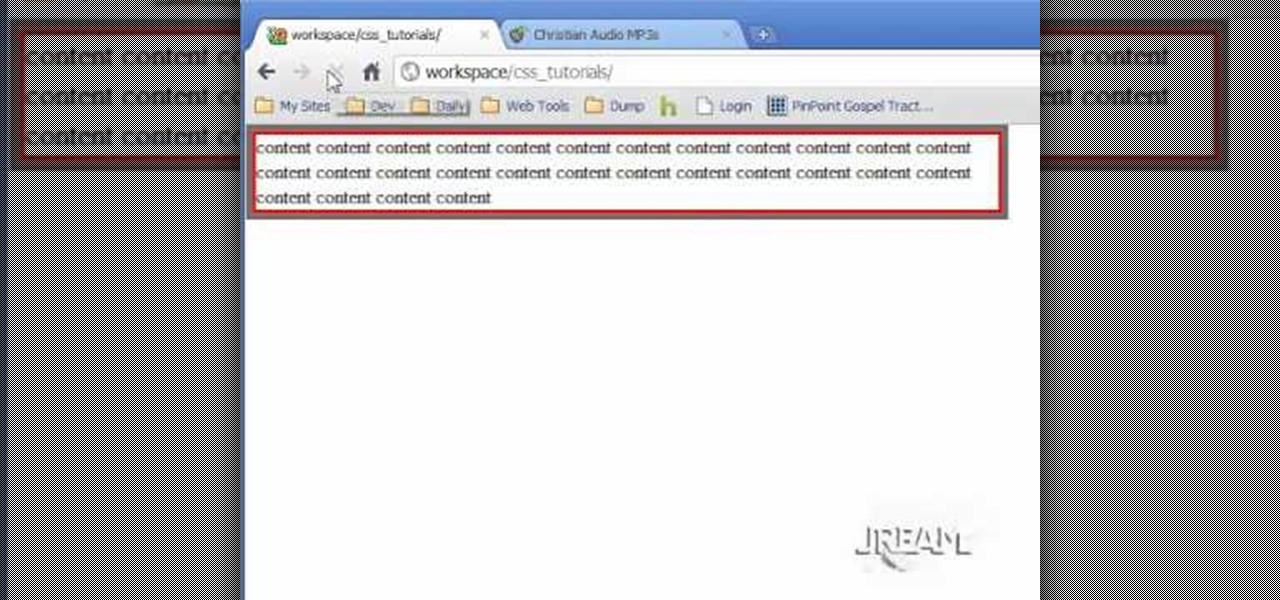
This is a tutorial on CSS floats, which shows you the difference between relative and absolute positioning on your website. This also touches a little bit on the fixed position, so you can figure out which style is the best for your own website.
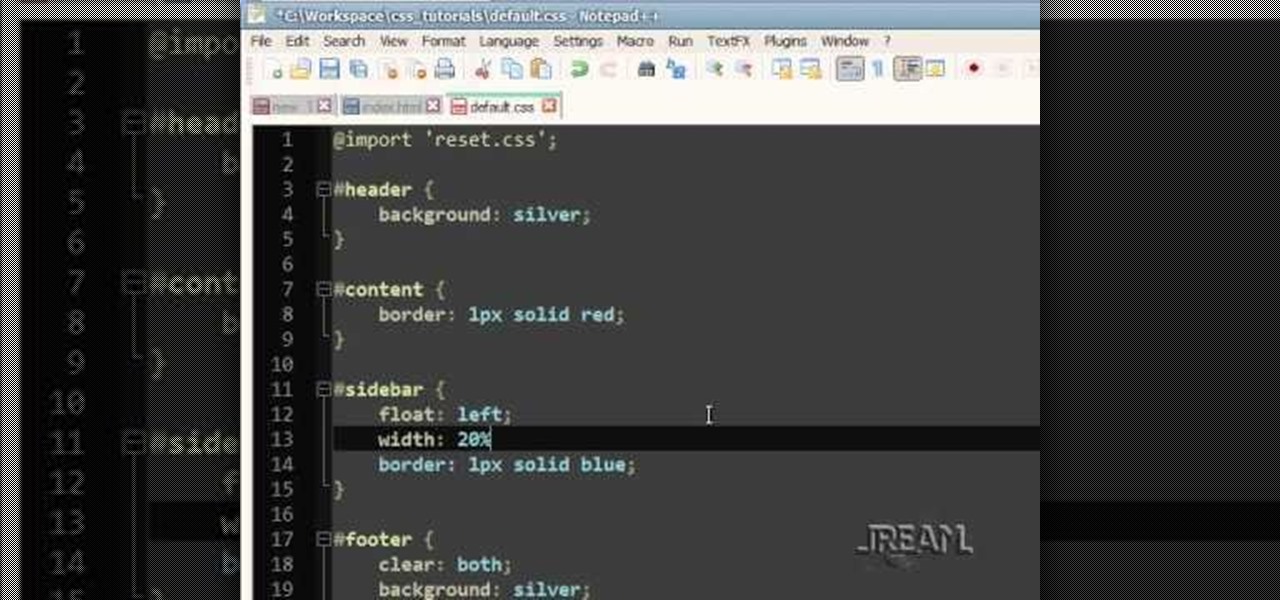
A liquid layout will change size as the browser also changes size. It's a good layout to use if you're trying to design a website that can be read on many different size screens and browsers. Here's how you can implement a liquid layout in three minutes.
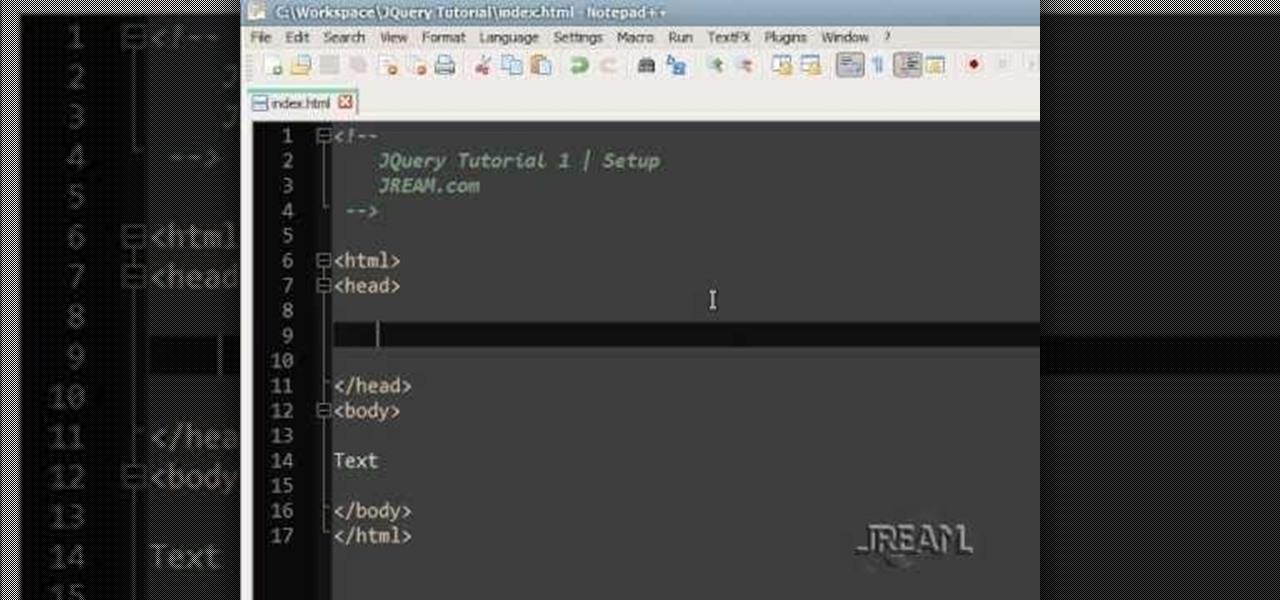
JQuery is a new type of JavaScript that you can use to write and design your own websites. This tutorial shows you how to download the JQuery software and set up a few basic items, like script tags. Now you're ready to start learning JQuery!
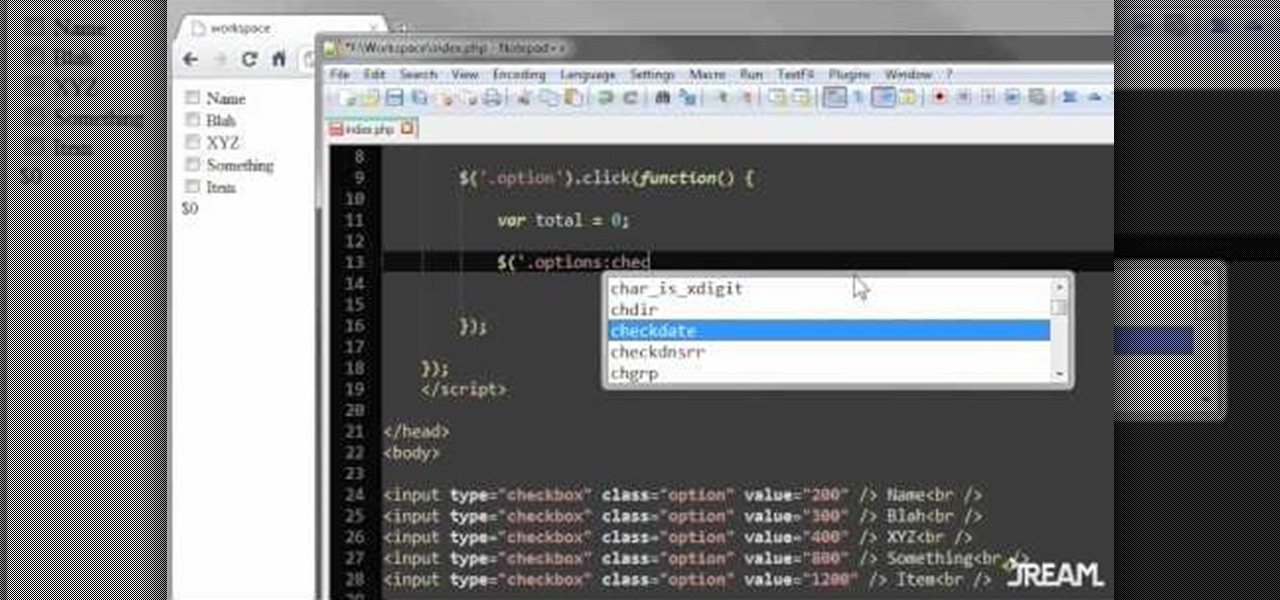
Create a list with checkboxes and assign a price to each item. As your customers check or uncheck the boxes, they'll see the estimated price below change in accordance. This is a quick and easy trick visitors to your website will definitely appreciate.

This tutorial shows you how to set up an interactive chat box on your website, so you can allow members to communicate with each other in real time. It can be a bit tricky to master, but will definitely be worth it for your site in the long run.
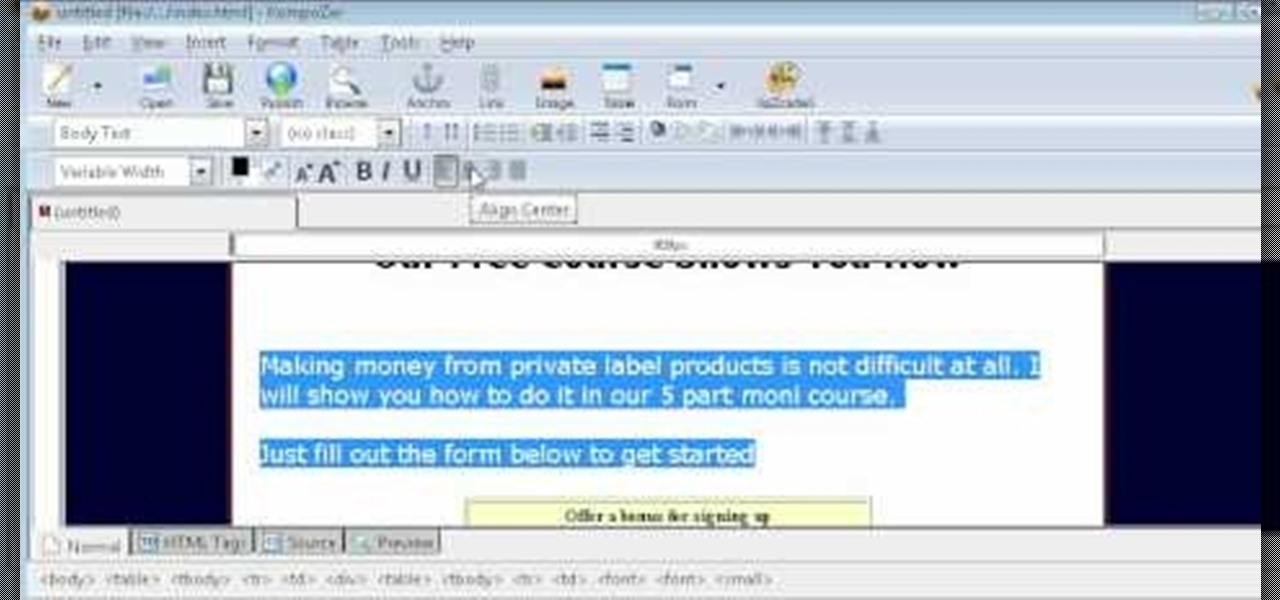
By adding a squeeze page to your website, you can gather leads and grow the list of interested consumers in your product. Induce visitors and regulars to your website to sign up for a bonus offer, newsletter or other content.

In this tutorial, we learn how to unblock Facebook or MySpace at school or work. First, go to your start menu and run "services". After this window pops up, look for DNS client and then right click on it. Then, click "stop". After this, restart the browser that you are on with your computer. From here, type in the address of the website that you want to go to. It should not be working and you will be able to go onto the website without any problems! This is a great way to get past blocks your...

In this tutorial, we learn how to block a website. First, you will start by going to the start menu then go to "run". After this, type in "c://windows/system32.drivers/etc". After this, a new window will pop up on your screen. With this, you will drag the host into a text document. Then, type in the website that you want to block inside of this document. Once you are finished, type in the IP address of your computer next to that and save it. This will finish up the blocking of the website and...

In this video, we learn how to block a website without software. First, open up 'my computer' and then double click on the local disk. After this, open up the 'windows' folder and then locate the 'system 32' folder, open this. Next, open the 'drivers' folder and then open the 'etc' folder. From here, double click 'host' file and then open it with a notepad. Now, after the last text type in "127.0.0.1 (website to block)". After this, save the file and then clean all the temporary internet file...

Want to find every instance of a person's name on a particular website? This Googler's guide from the folks at Mahalo will teach you how to do just that. For all of the relevant details, and to get started using this handy Google hack yourself, watch this video tutorial.
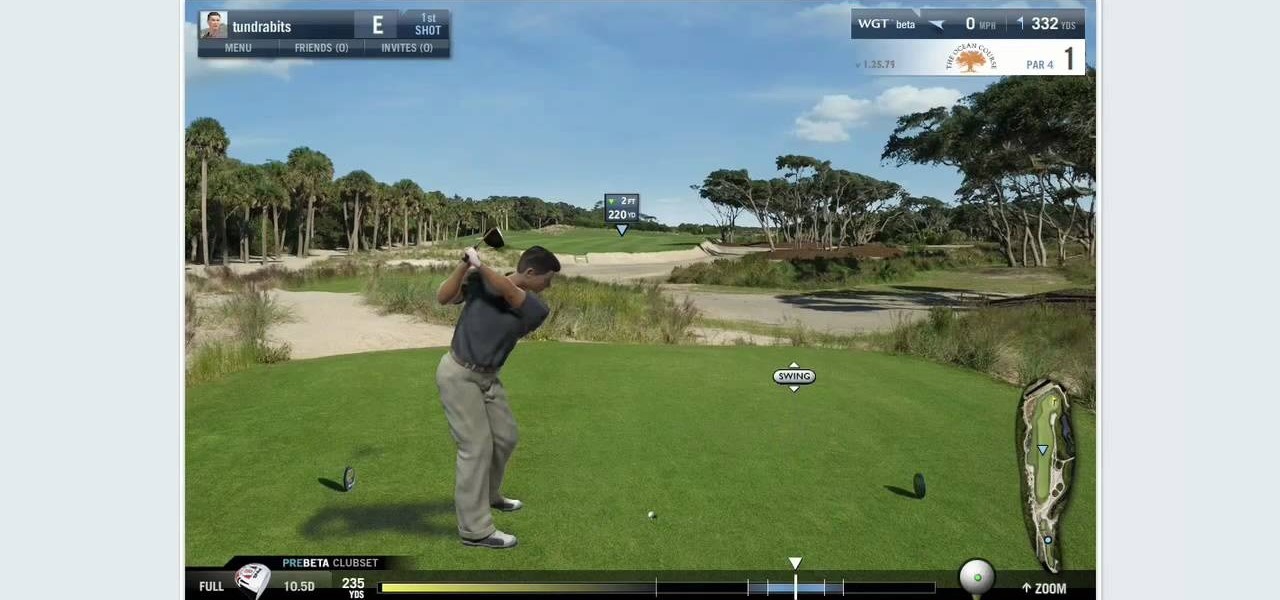
In this video we learn how to purchase WGT credits in World Golf Tour. You can purchase credits or you can win them by placing in the top percents of tournaments. You can upgrade your equipment with the credits and out of the crowded free tournaments. In the Pro Shop, you can also buy new golf balls, gear, and clubs. Like in real life, having the right drive or putter can give you the advantage in tournaments. To see how many credits you have, go to the WGT website and go to your account. Fro...

In this webmaster's guide, you'll learn how to create quick sitelinks for a website in the Google Search index. Whether you're new to the world of search engine optimization (SEO) or are merely looking to pick up a few new tips and tricks, you're unlikely to find a better source than this official video guide from Google. Take a look.
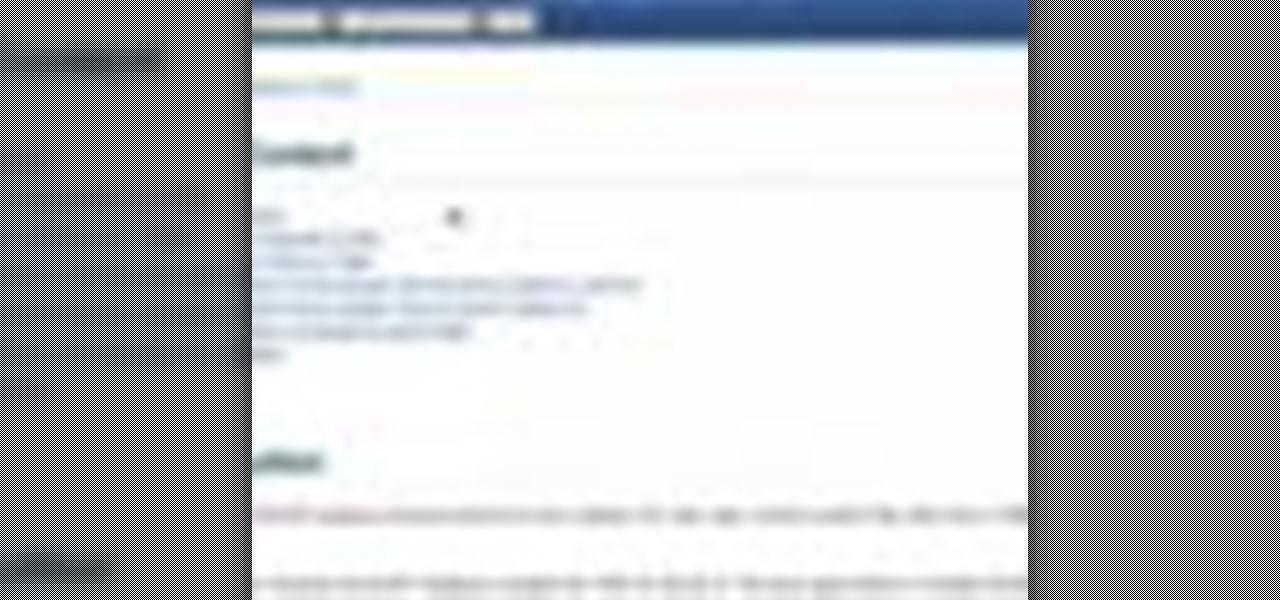
If you're involved in biomedical research, identifying gene sequences might form a large part of your job. The NCBI's website contains a powerful search tool called BLAST that allows you to search for matches to any gene sequence you enter, and this video will show you how to use it.

In this video, we learn how to access Facebook at school using "https". You don't have to go to any website to do this, it's simple and easy. All you have to do is type in "https" into your browser before you type in the website you want to visit. Make sure you type in this extra "s" or the website will not work. This should bypass the security settings your school has set so you can access your Facebook account. If you happen to end up on a page when it doesn't work, just make sure the "s" i...

In this clip, you'll learn how to circumvent Internet filters with Ultrasurf. For more information, including a complete demonstration, and detailed, step-by-step instructions, as well as to get started using this trick to access blocked websites at your own school or workplace, take a look.
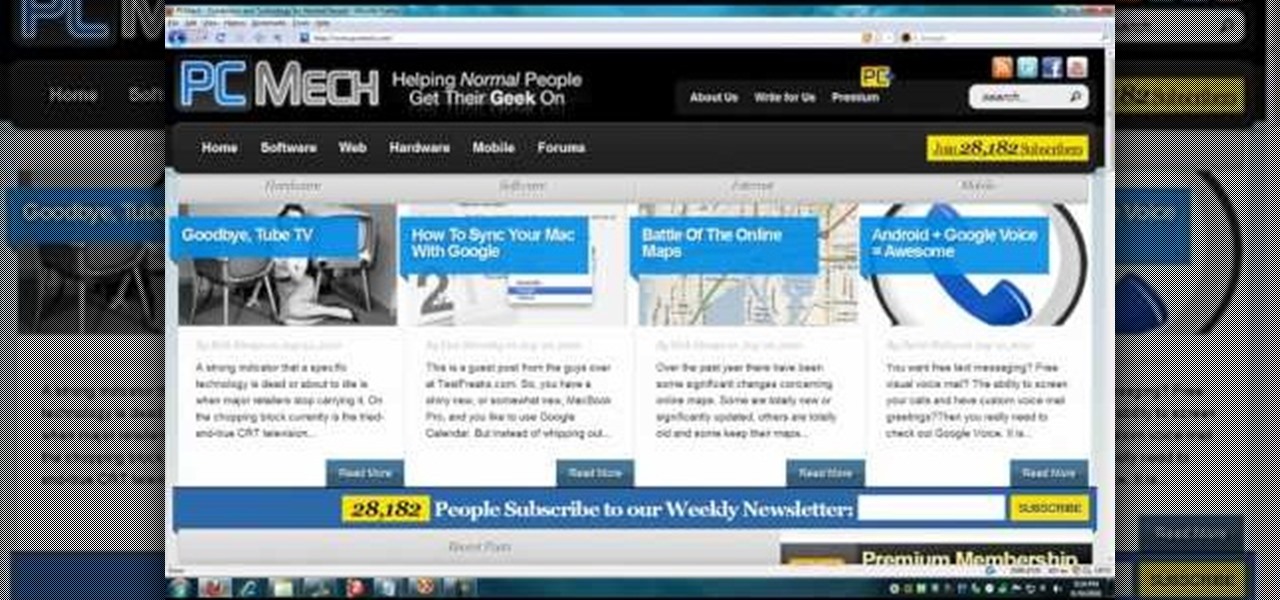
Looking for a guide on how to resize fonts on a per-website basis? It's easy. So easy, in fact, that this video tutorial can present a complete, step-by-step overview of the process in just over six minutes. For more information, including detailed, step-by-step instructions, take a look.
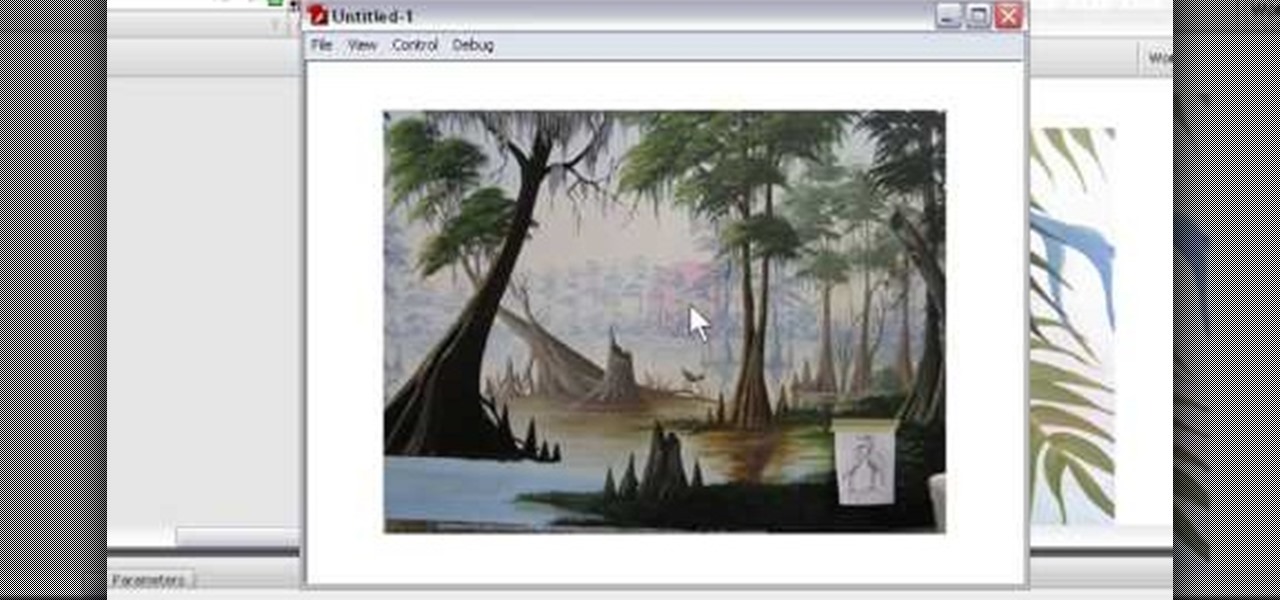
An image fade or other transition can give a slide show or other graphic display on your website an extra level of attractiveness and professionalism. This effect is easy to code using ActionScript, and this tutorial shows you how to set up a fade transition for your Flash-based website.
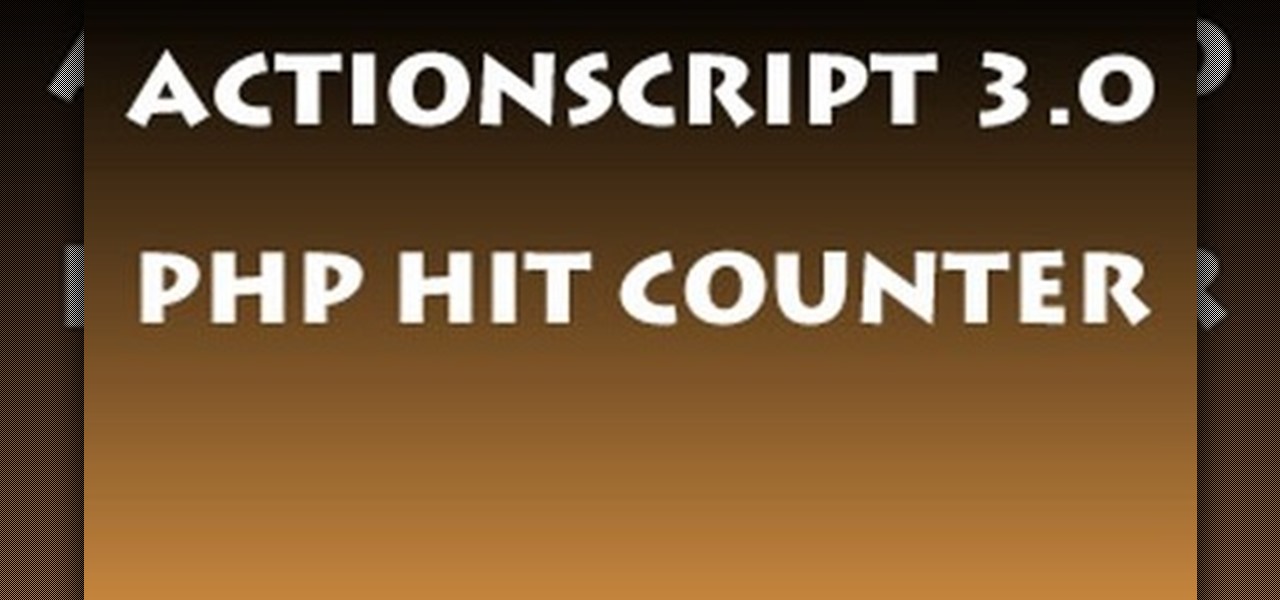
Monitor visitors to your website by using a hit counter. This tutorial shows you how to use PHP and Flash to code a hit counter for your site. You can even use the counter to measure visitors to your site as a whole, or determine the most popular pages on your site.

The Swift3D plugin for Adobe Flash will allow a developer to create 3-D models, and then add a little animation - like making the logo spin on your website. This tutorial shows you how to get it and the best way to use it to personalize your website.
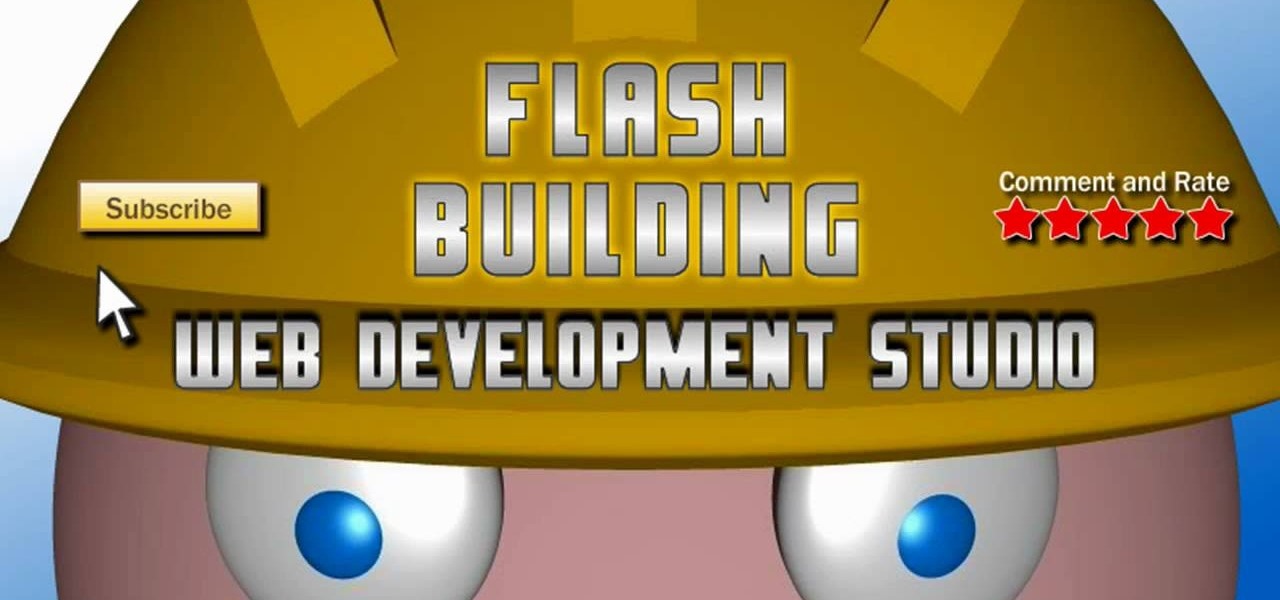
The checkbox component is a useful addition to websites in a myriad of ways, which will allow your users to add or remove chosen items from a particular list. This tutorial shows you how to create a dynamic checkbox list and add it to your website.
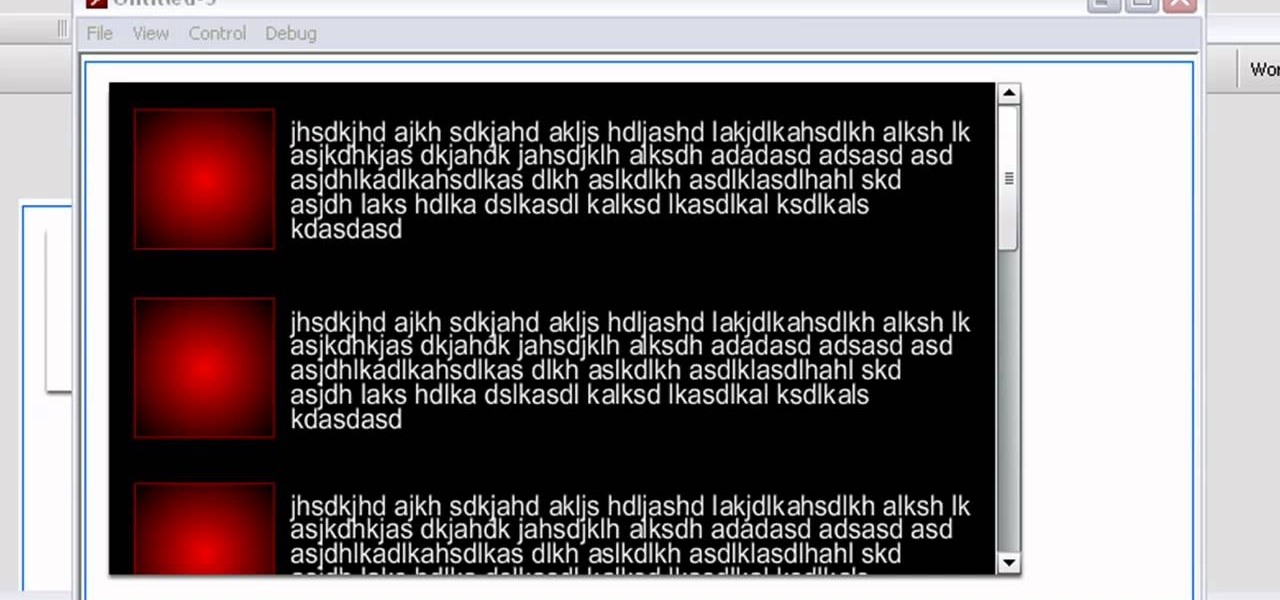
Save space on your page by adding a scroll bar! This tutorial teaches you two separate techniques: first, how to create custom movie clips or similar content for your webpage; and then how to incorporate a scrolling list into that particular element of your website.
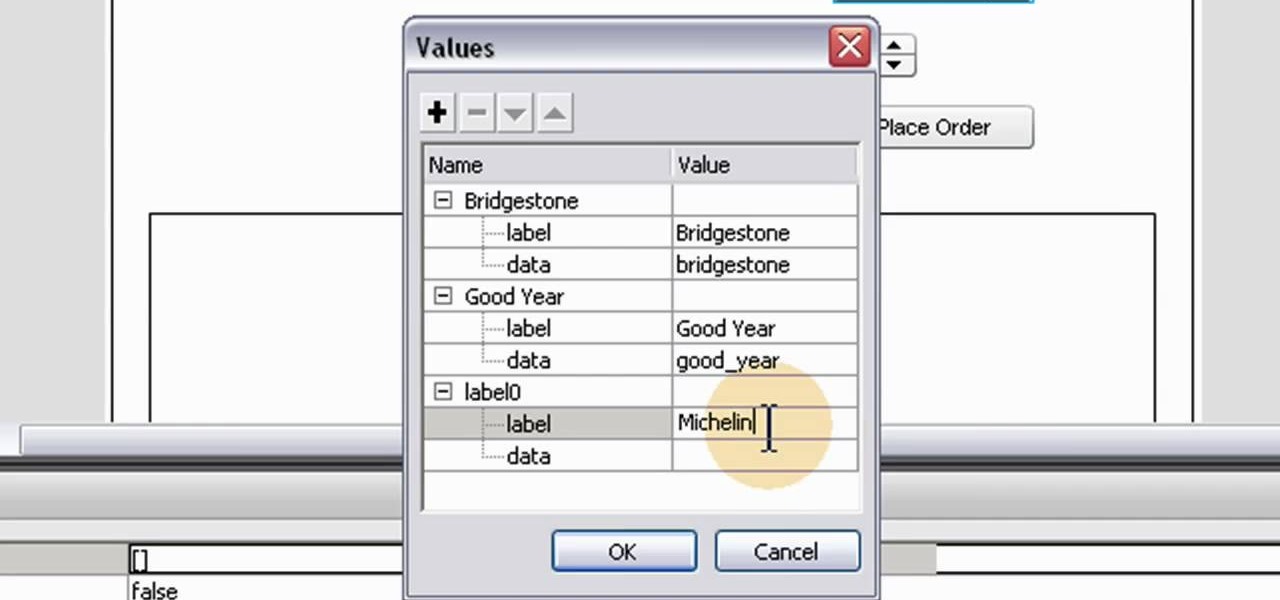
A numeric stepper component is one which you can add to your website to allow users to select numbers or from a list of avaiable items - useful, for instance, if you wanted a webstore which allowed for a quantity function. This Adobe Flash CS3 tutorial shows you how to create and use a numeric stepper component.
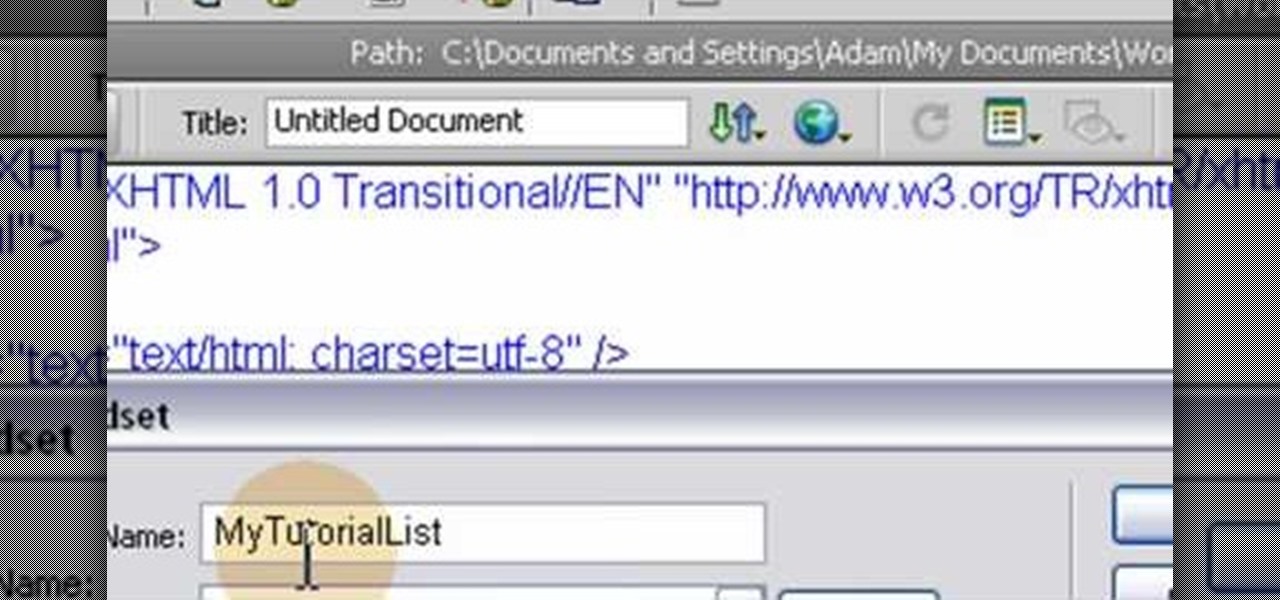
Adobe Dreamweaver CS4 gives you several tools that you can use to manage your website without having to know the PHP or MySQL programming languages. This is a great way to keep track of and manage your website without having to learn how to code!
Favicons are cute little icons which appear in the browser bar when your website is open. Having this icon adds a little extra branding to your website. You can create your own favicon in Photoshop using the right plugin, and then save it into the root of your site.

In this video, we learn how to set up a Weebly website. This can be used to build a complete site with multiple pages. First, go to Weebly and enter in your information under the sign up now text. Next, click the sign up button and enter in the Captcha phrase. After this, title your new site and continue on until you see the tabs at the top of the screen. Elements, designs, pages, and settings will all be listed. Go through the designs until you find one you like, then settle on that. Once yo...
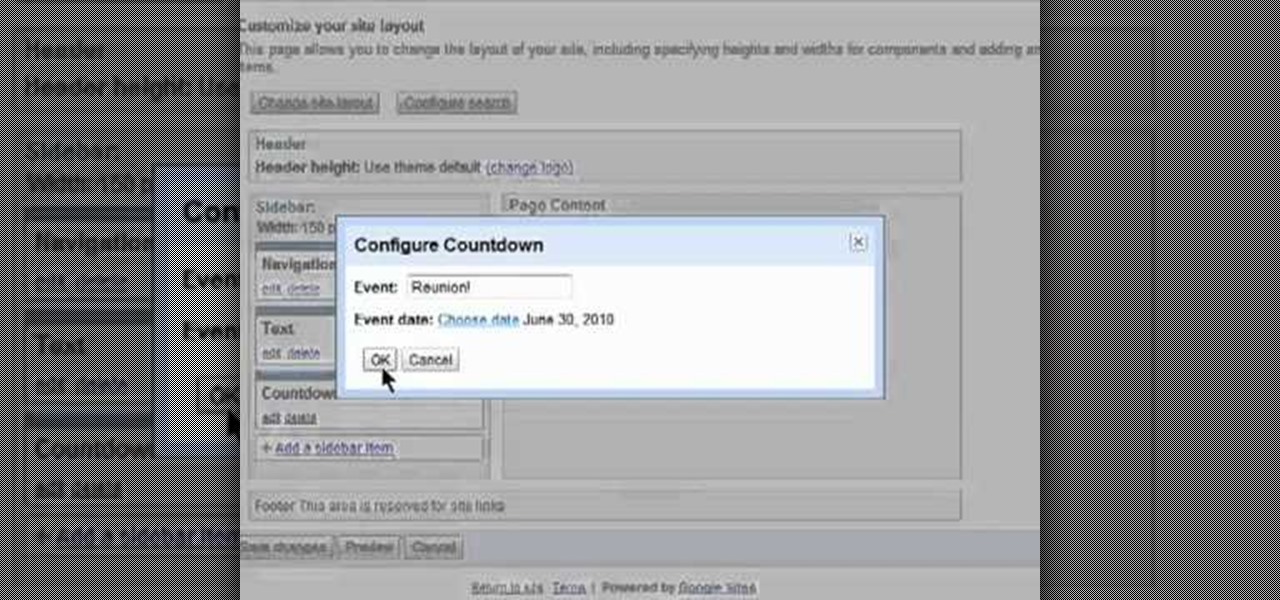
Want to alter the look and feel of your Google Sites website? It's easy. And this brief video tutorial from the folks at Butterscotch will teach you everything you need to know. For more information, including detailed, step-by-step instructions, and to get started managing your own web pages with Google Sites, take a look.
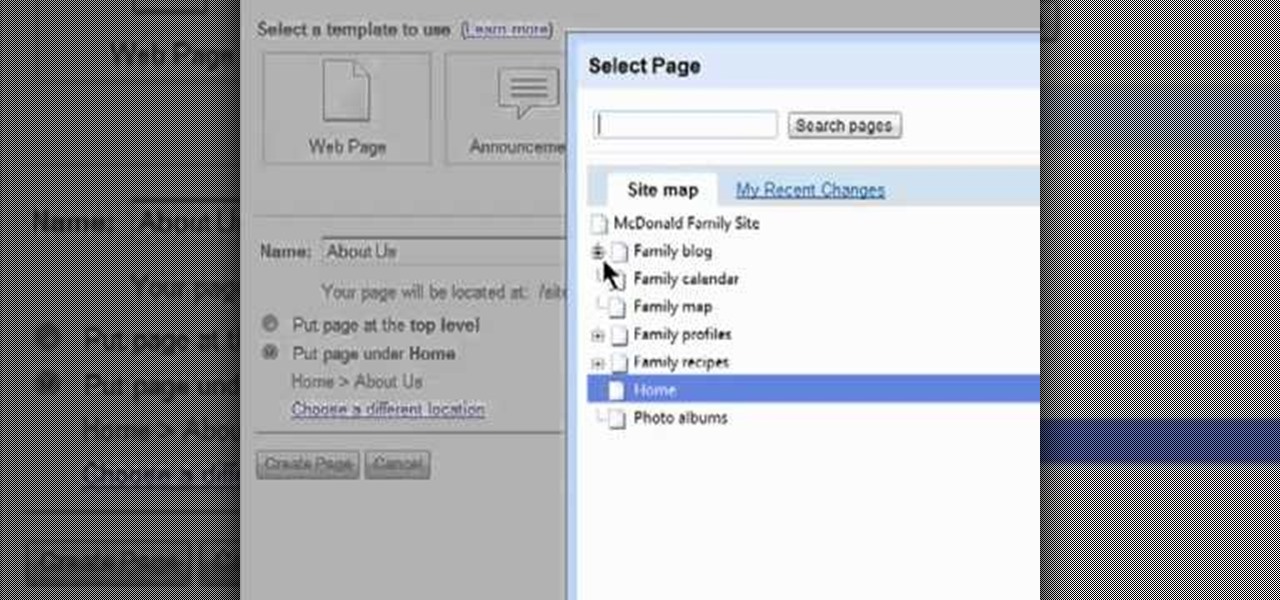
Need some help figuring out how to add a new page to your Google Sites website? This brief video tutorial from the folks at Butterscotch will teach you everything you need to know. For more information, including detailed, step-by-step instructions, and to get started adding new content to your own Google Sites webpage, take a look.

Sieger is a soon-to be released physics puzzle game on the Armor Games free games website. You play as, well, a sieger besieging a castle where you have to destroy the building and the subjects. This video will show you how to beat all 30 levels of this fun little game.

In this video, we learn how to create a good "make money" website. If you are starting out and trying to make money online, it can be done if you do a lot of work. If you aren't making any money, don't do this, wait until you have money so you are a credible source. You must be able to prove to people that you make a lot of money with this, and you can share with people how to do it as well. Your site will just get included with all the other websites that don't give enough information and do...
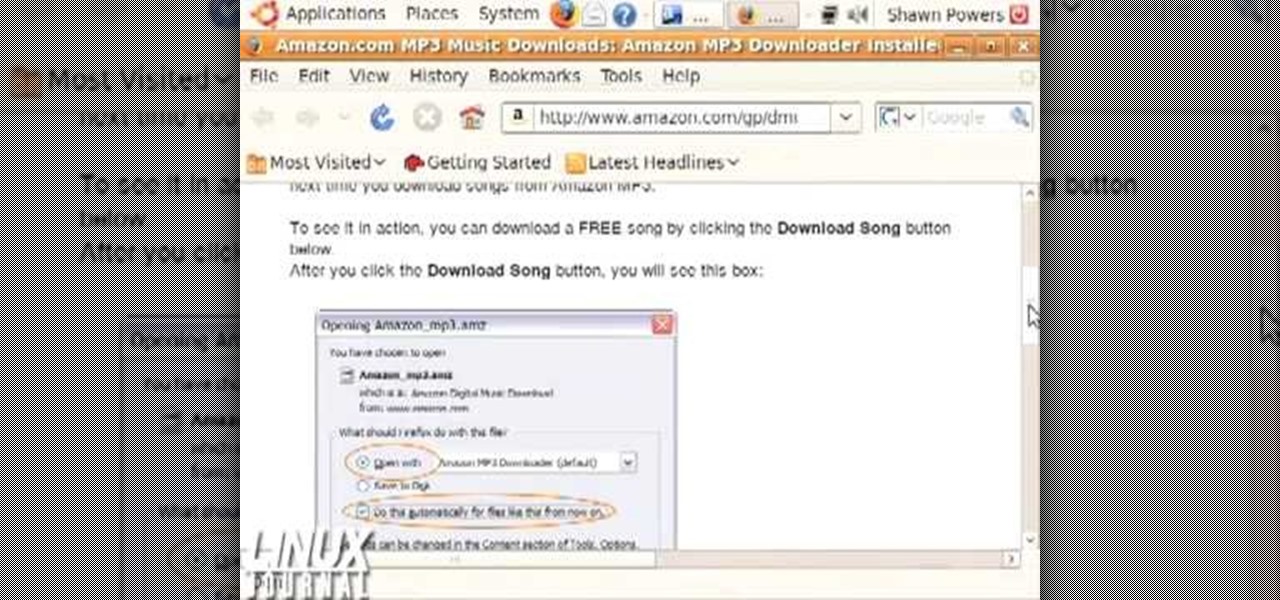
In this video, we learn how to install the Amazon downloader with Shawn Powers. First, go to the Amazon website and find the MP3 downloader. Download this to your computer, then install it on your computer. Once it's installed, it's a program you can use to download MP3s. You will also get a free song once you download this, then you can save it to your downloader. Once you are finished, you will be able to transfer this music to your device. This will work under Linux, so it's a great tool y...

In this video, we learn how to bypass WebSense at school using an http tunnel. First, open up Internet Explorer, then type in http tunnel and go to the website. Download the first link to your computer. Next, start the program and click on "free service". Now, open up the browser again and go to "internet options". Once you are on this, go to "connection", then "lan setting". Check to use a proxy server, then click "advanced", then enter in "http 127.0.01 port 1080". Click "ok", then exit out...

In this video, we learn how to use the web application, Sumo Paint. First, go to the website Sumo Paint and the website will start to load in a new window a Flash application. Once it's fully loaded, you will be able to add an image and then start to edit it. There are several different tools available on the side, whether you need to resize, crop, erase, or anything else to your picture! This is a great website for editing and makes everything simple. There is also a toolbar on the top where...

Want to block one specific website while allowing access to the rest of the web? With the Microsft Windows 7 or Windows Vista operating system, it's a cinch! So cinchy is it, in fact, that this home-computing how-to can present a complete, step-by-step overview of the process in just over three minutes. For more information, including complete, step-by-step instructions, take a look.