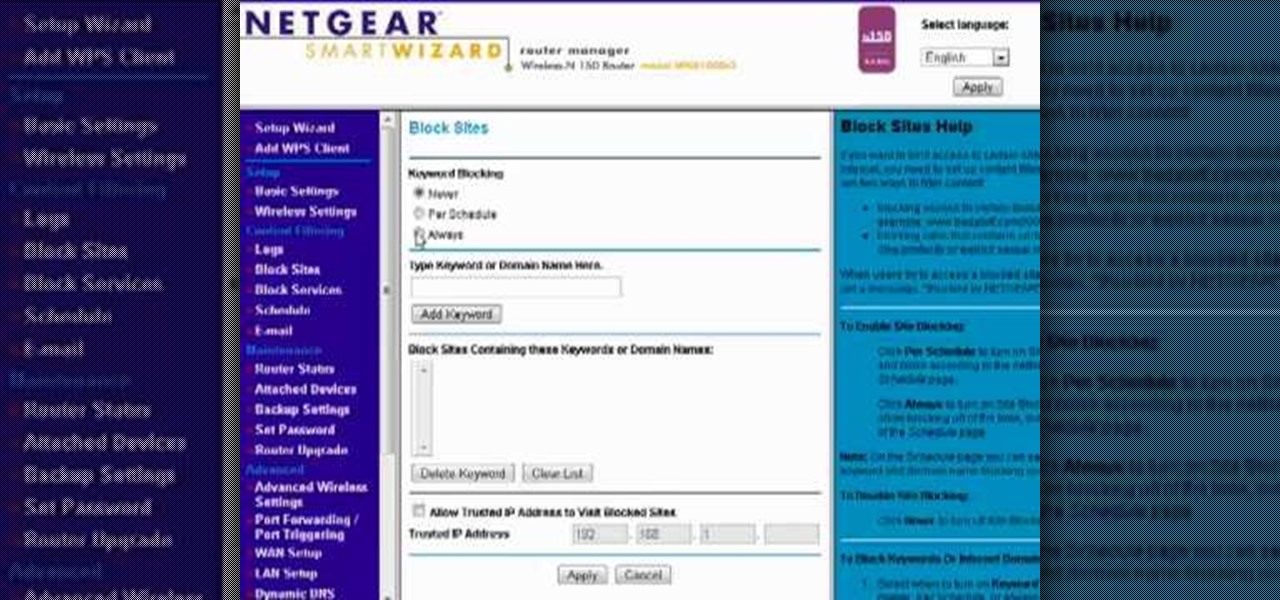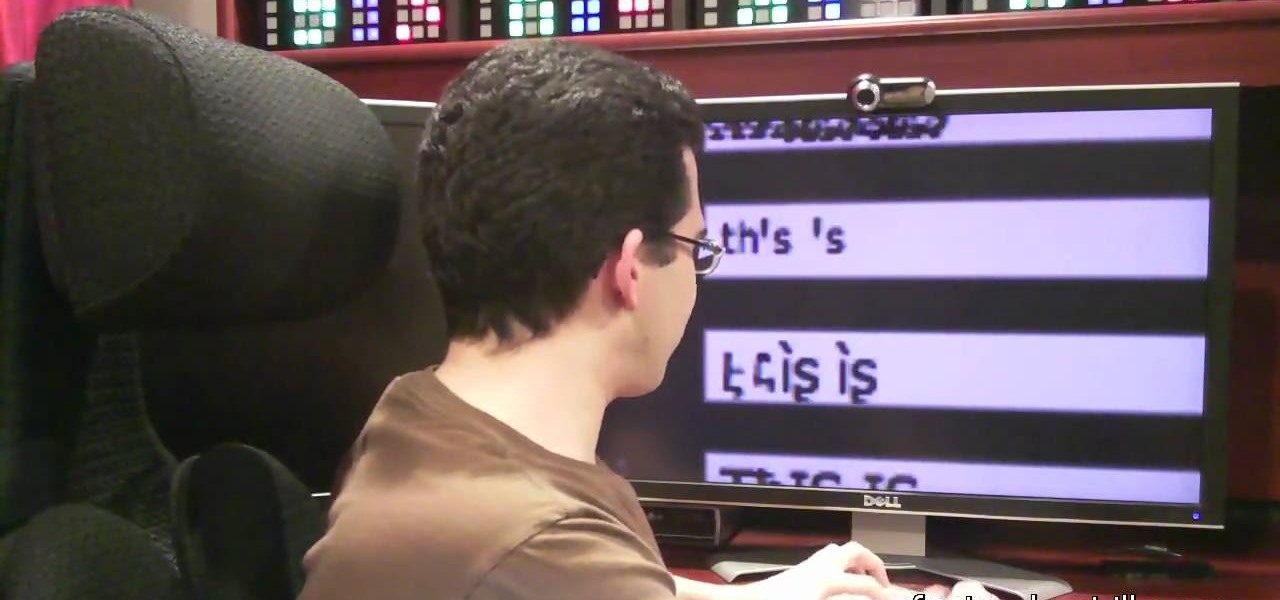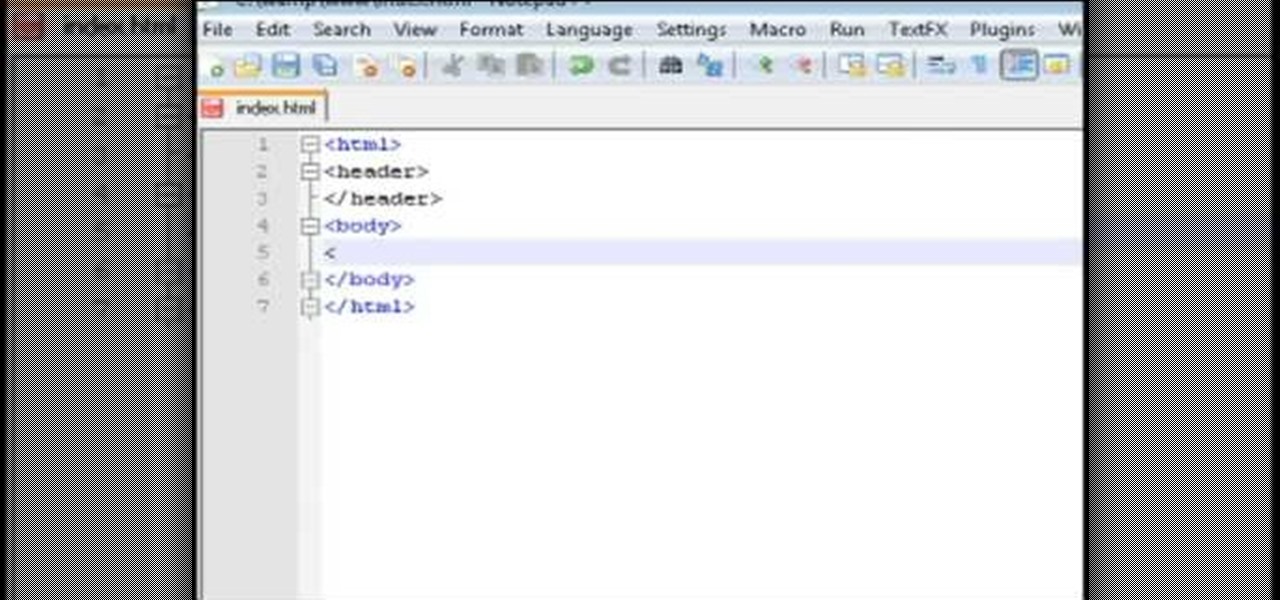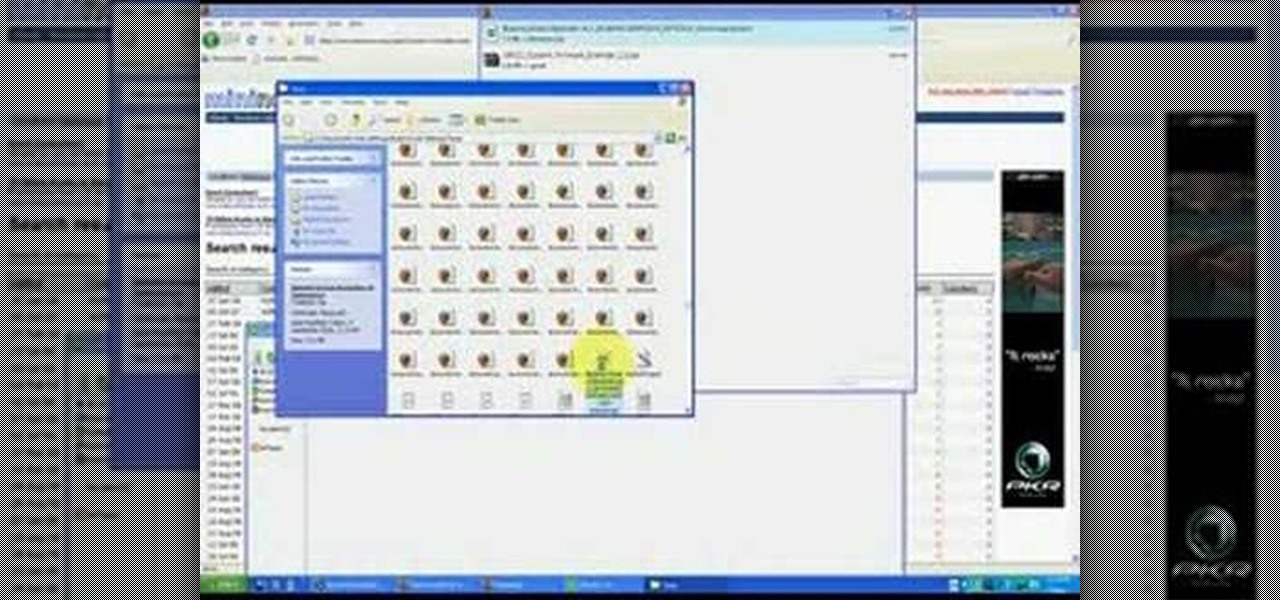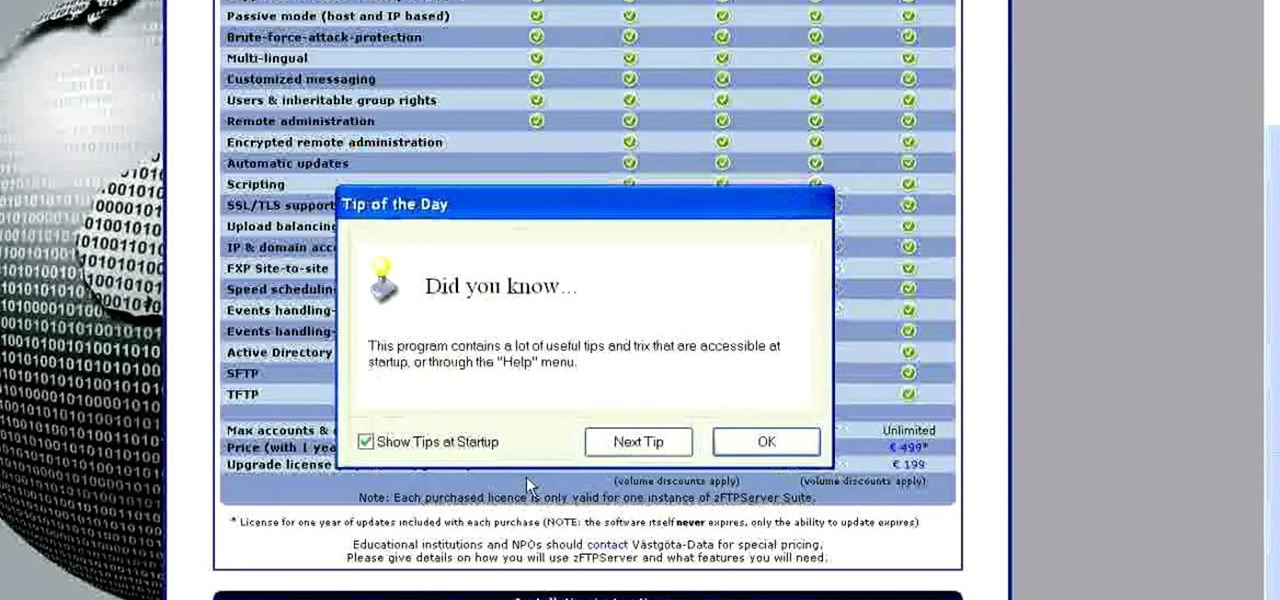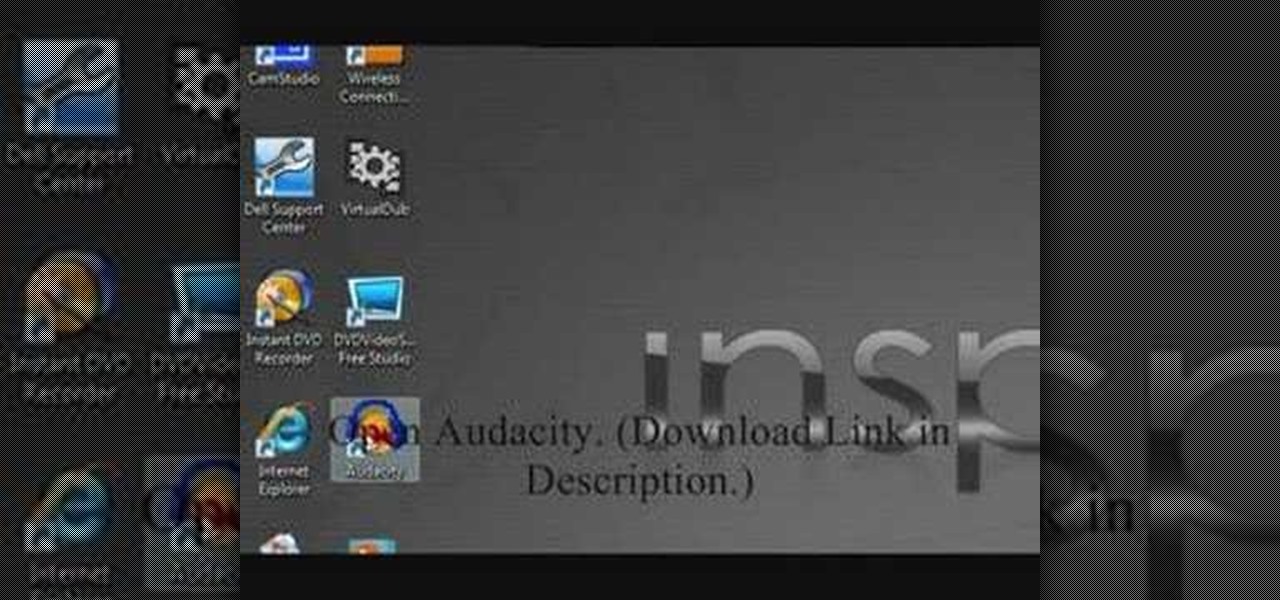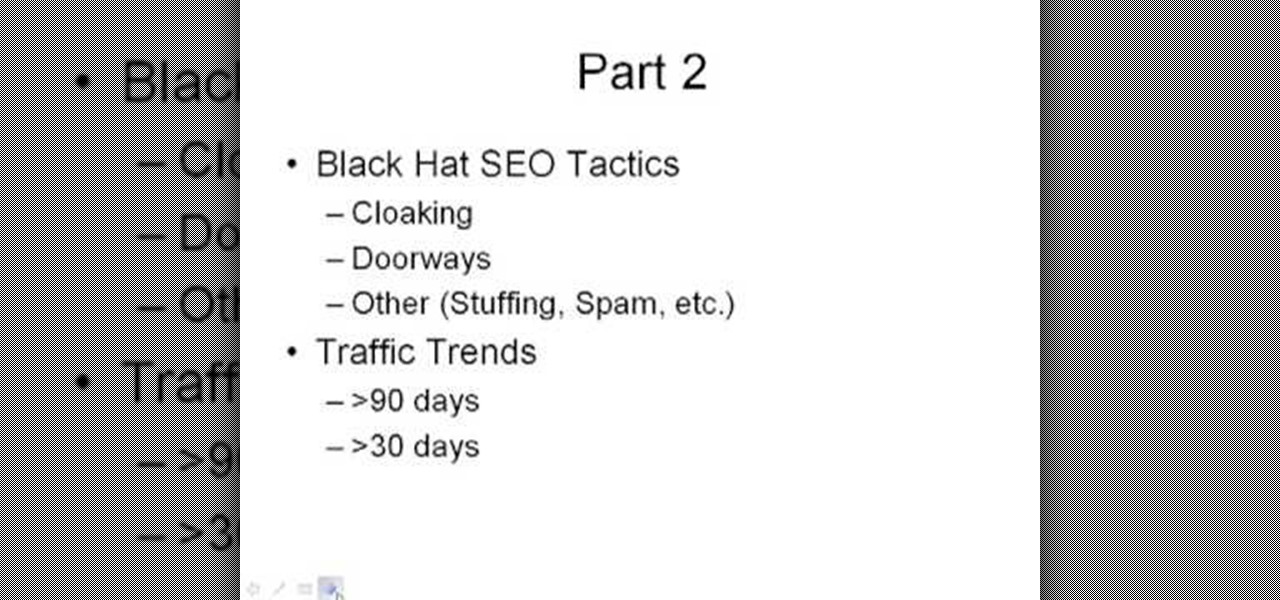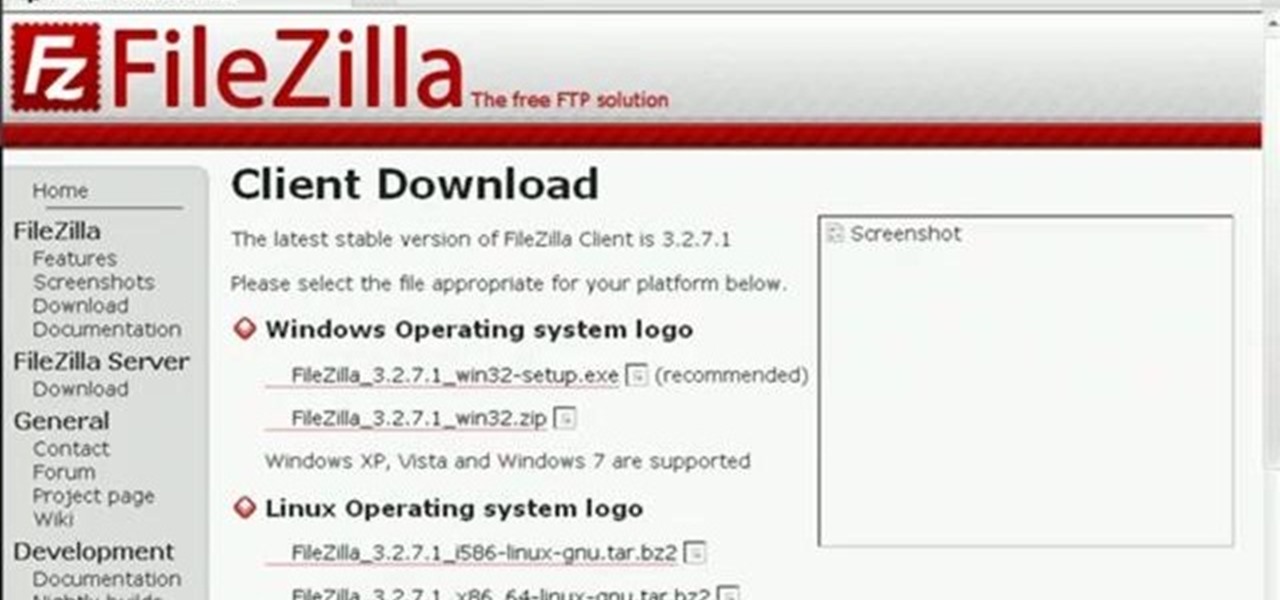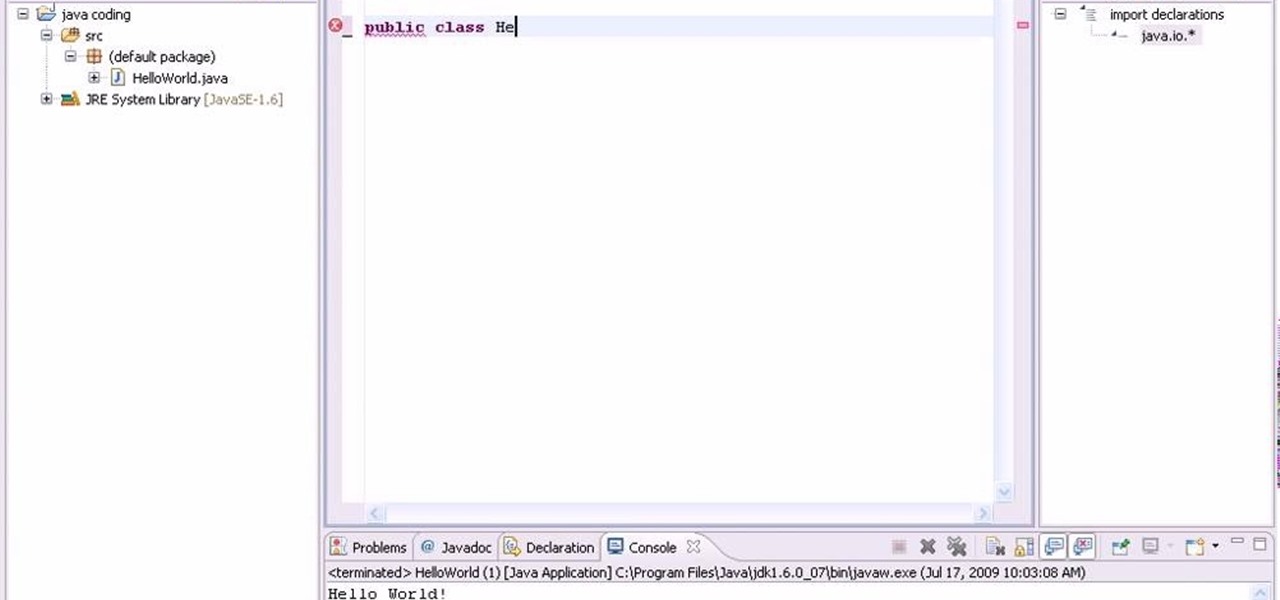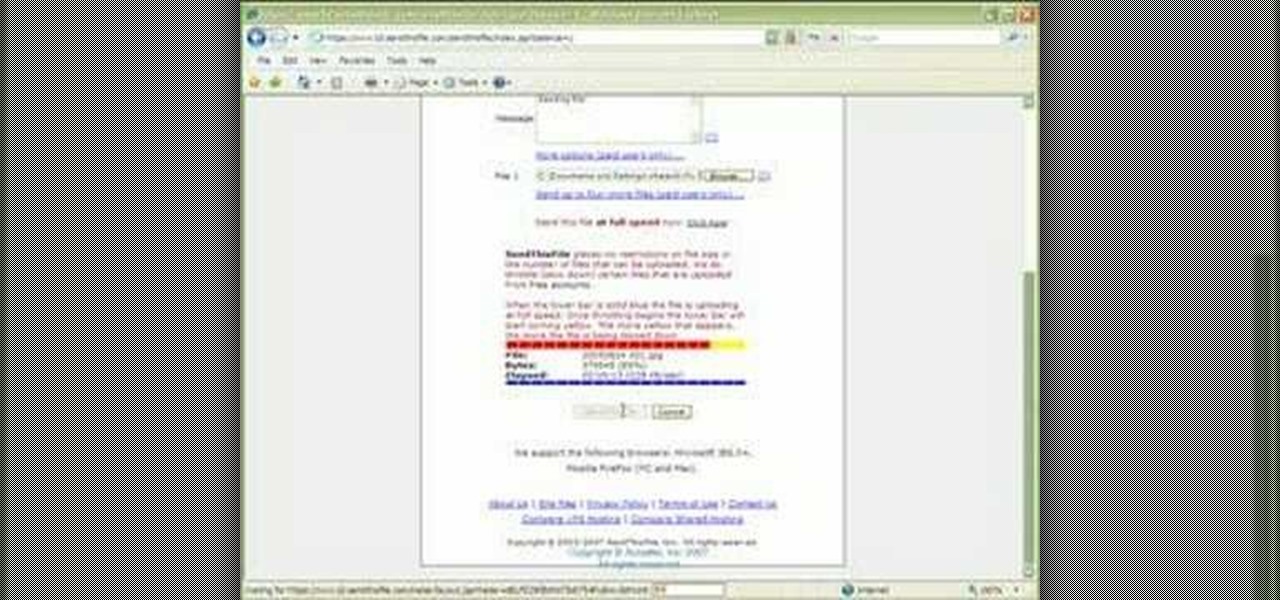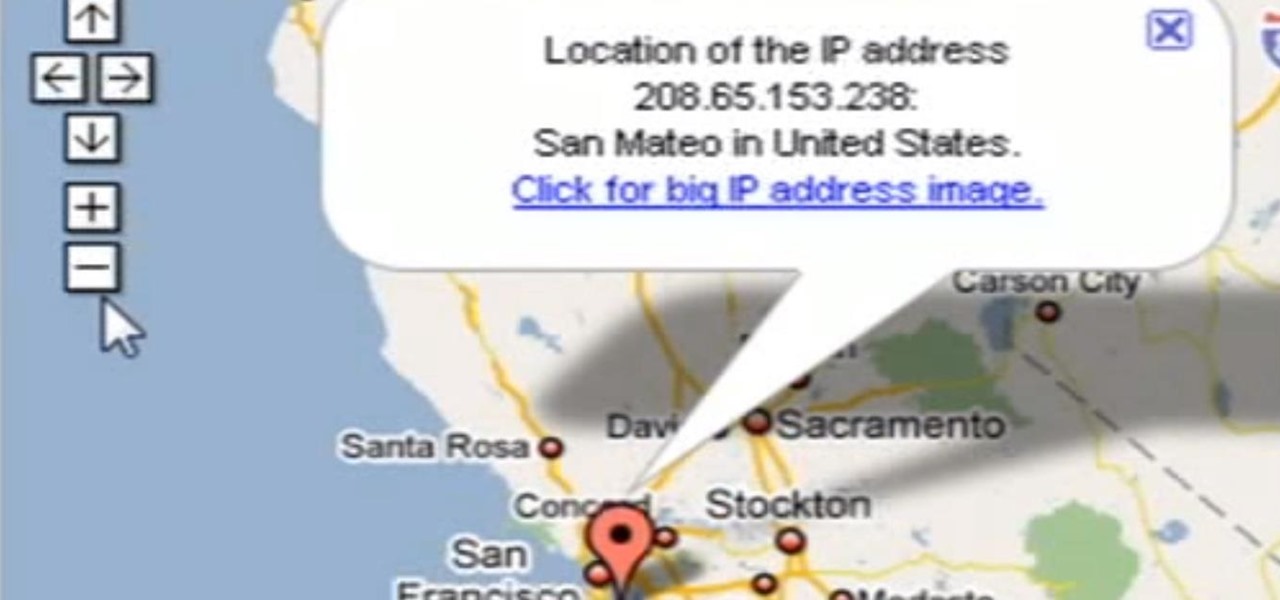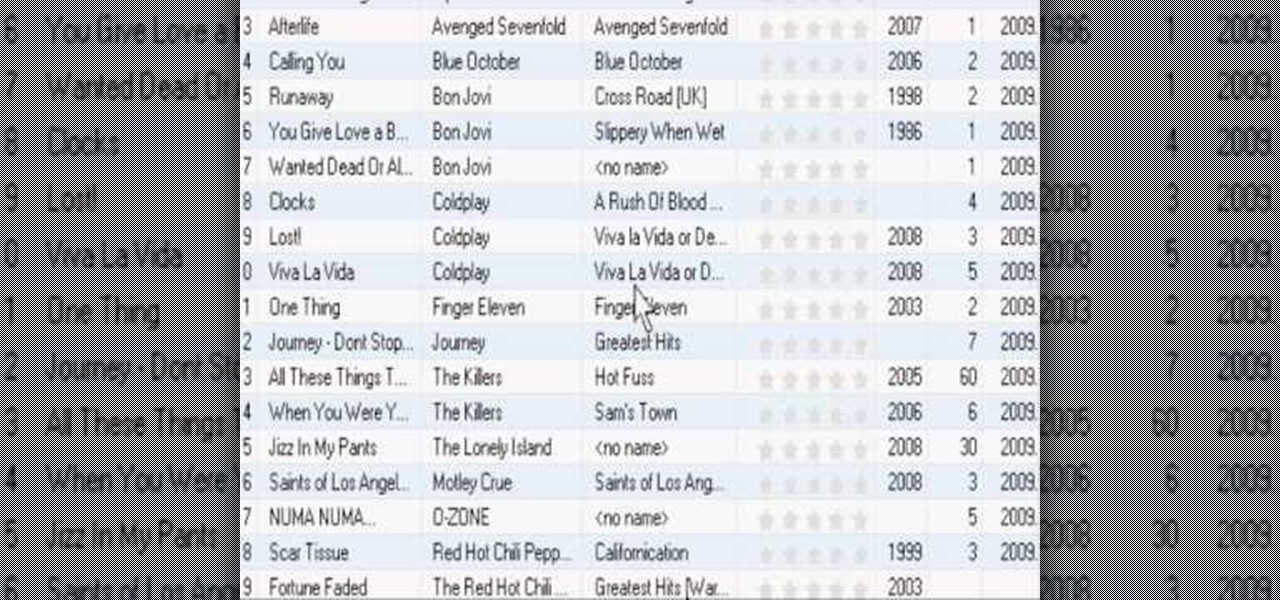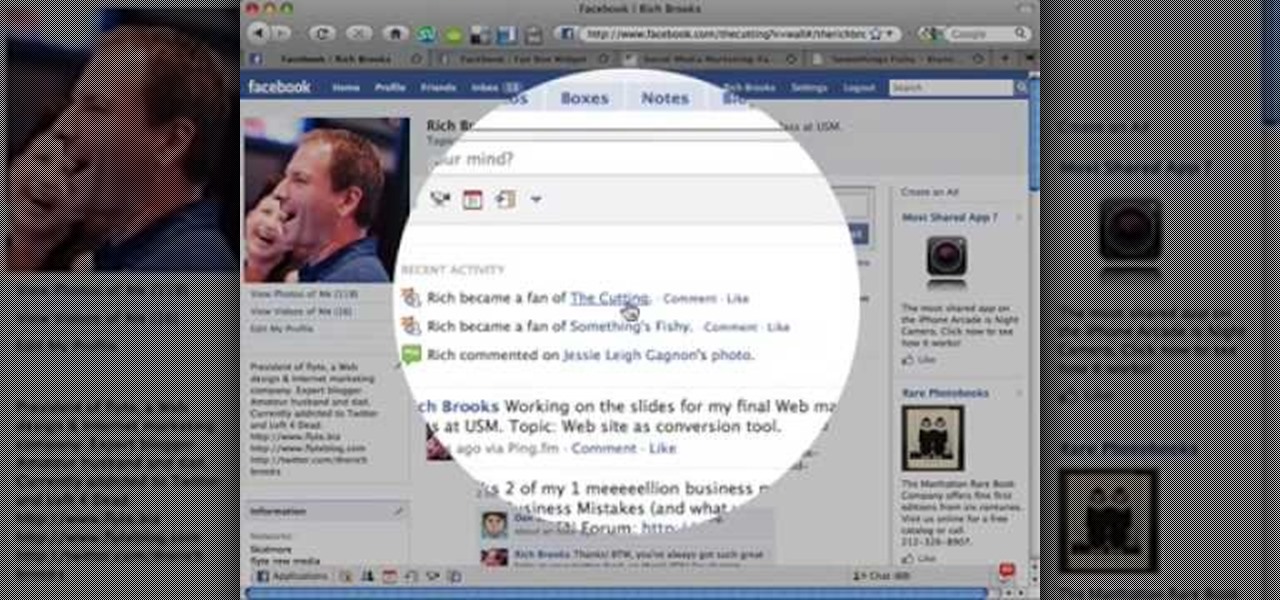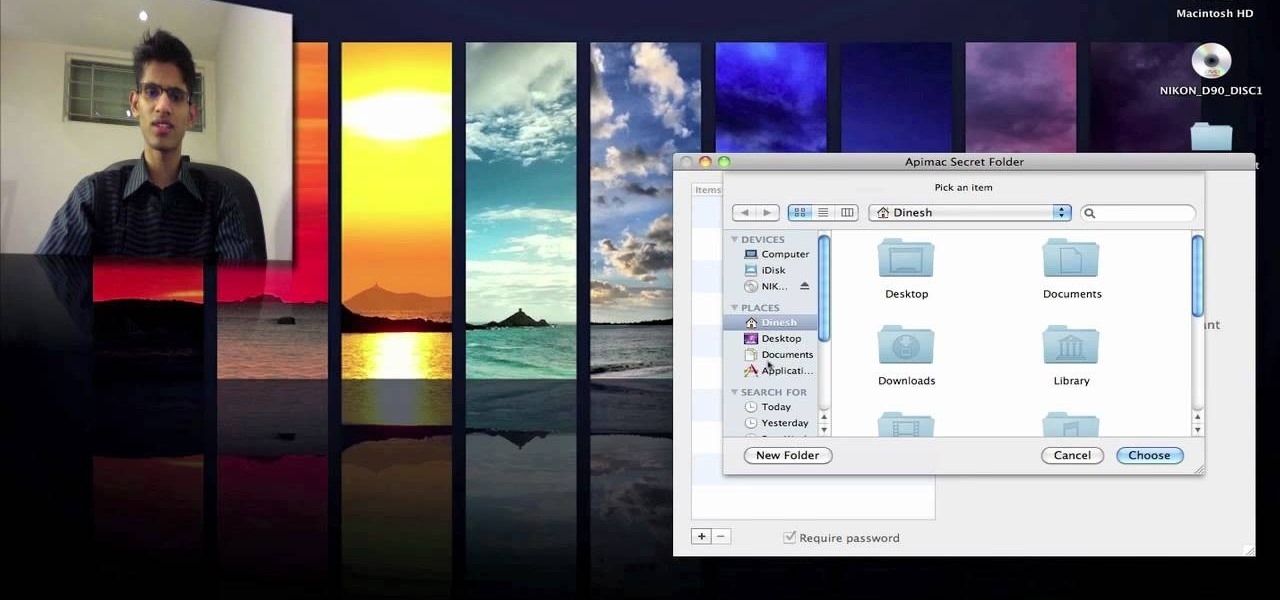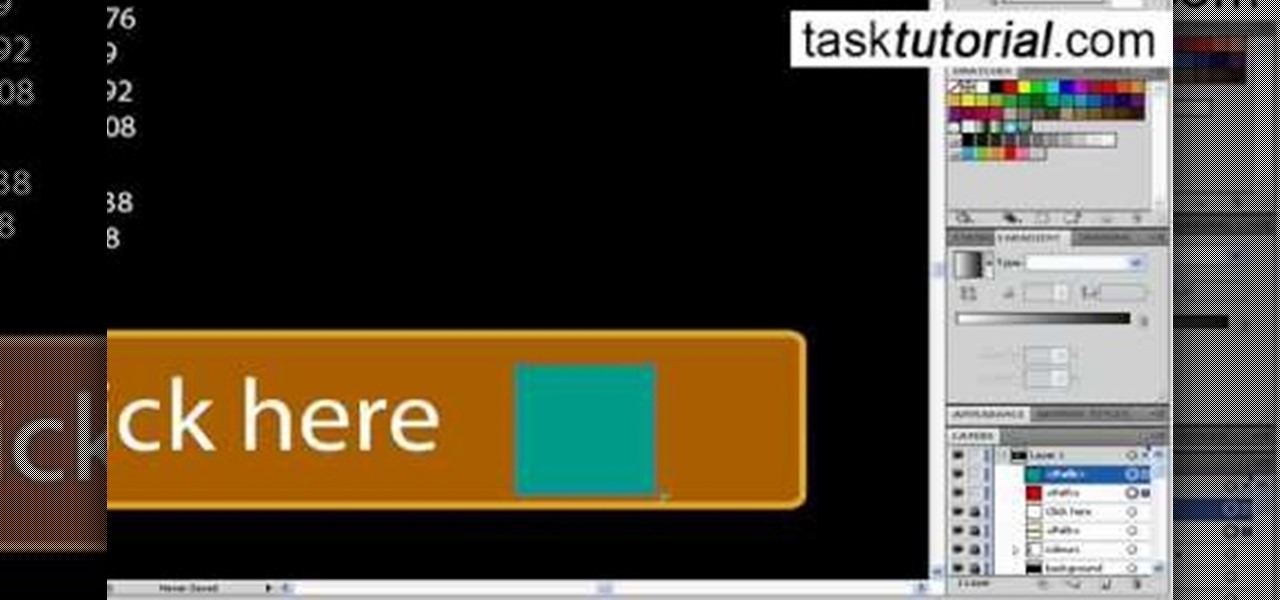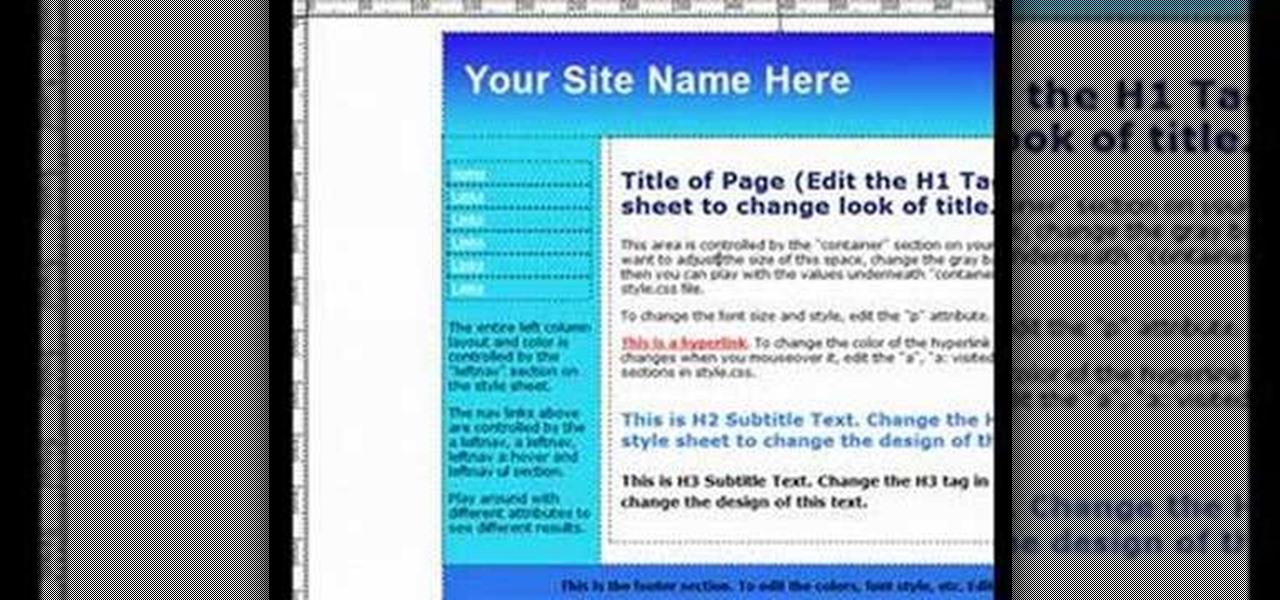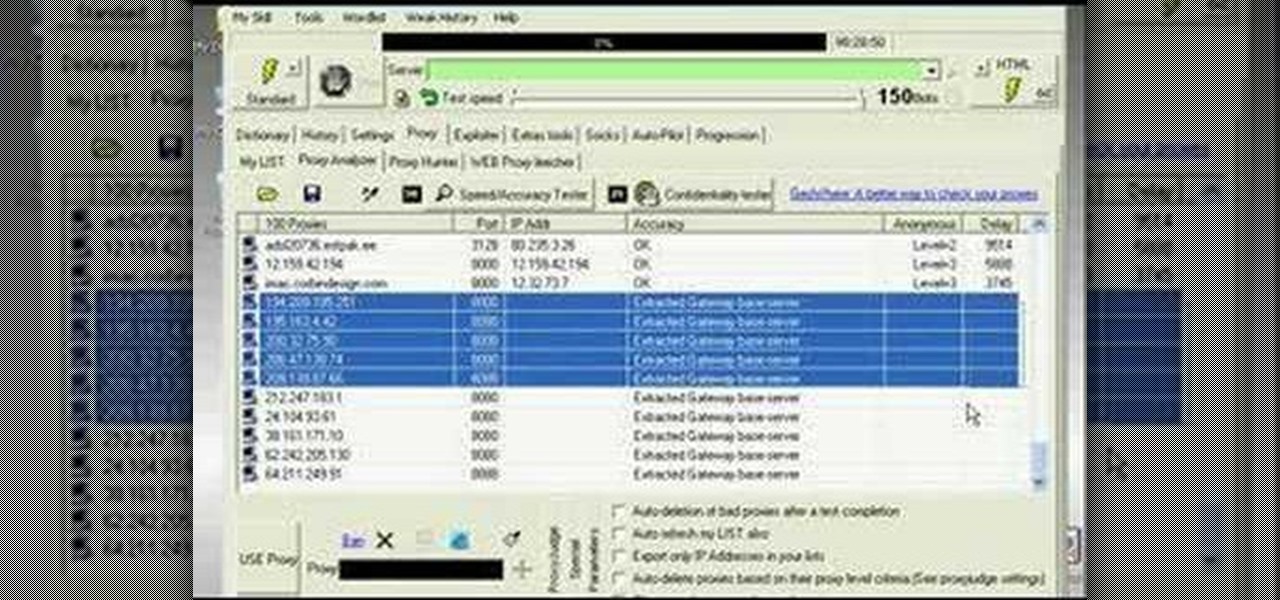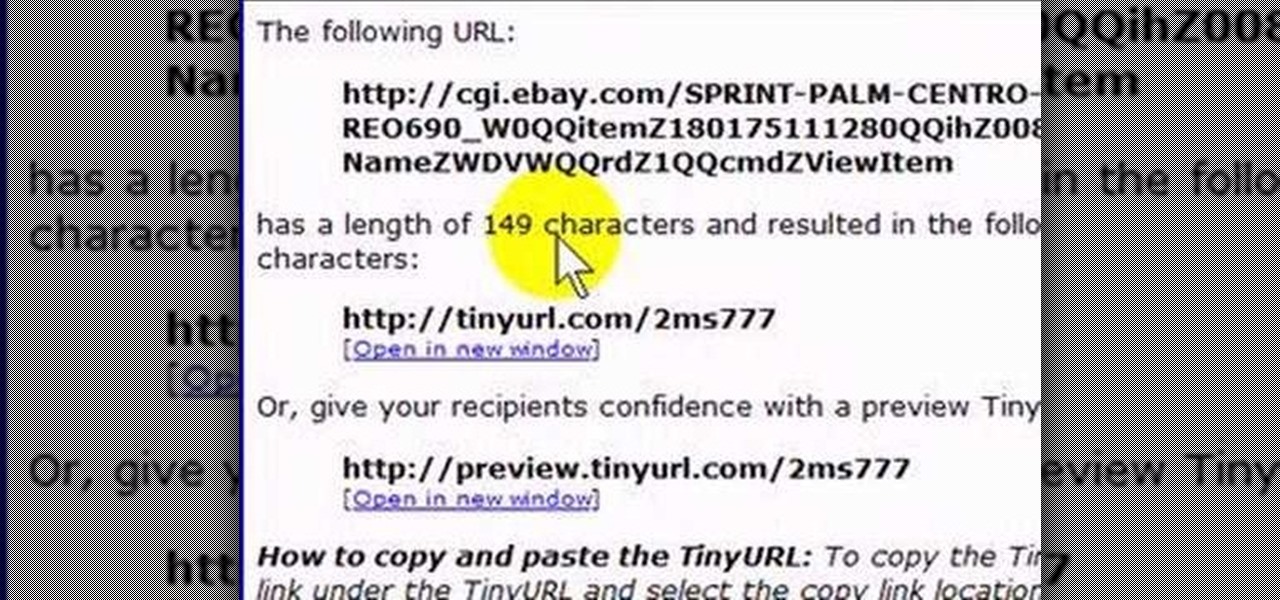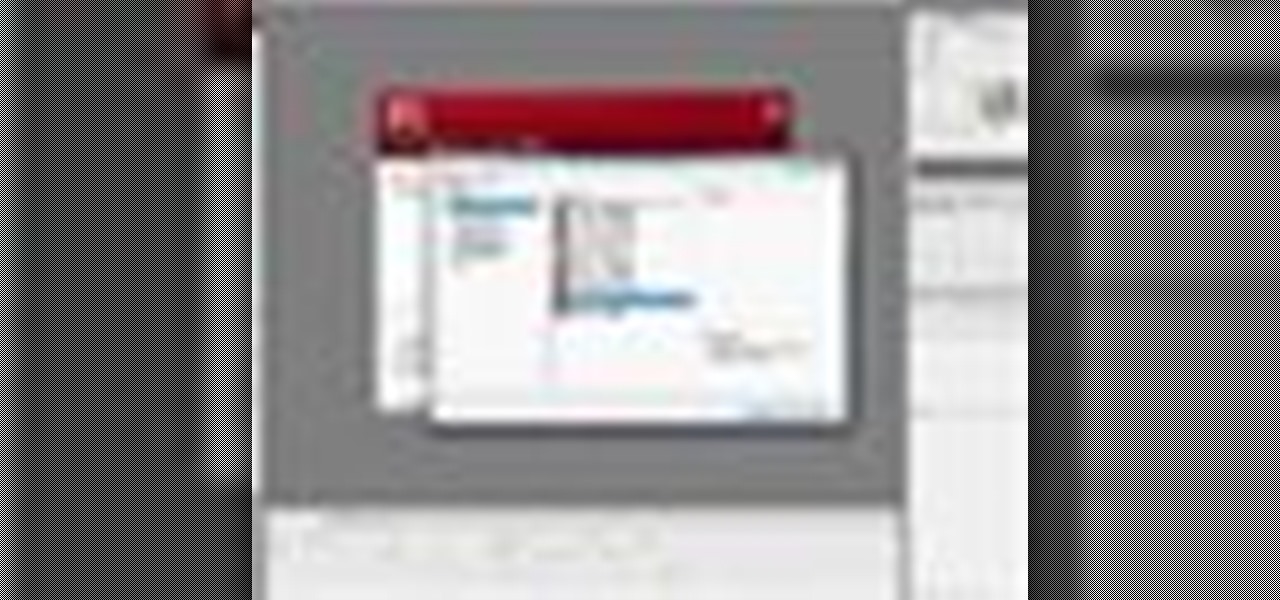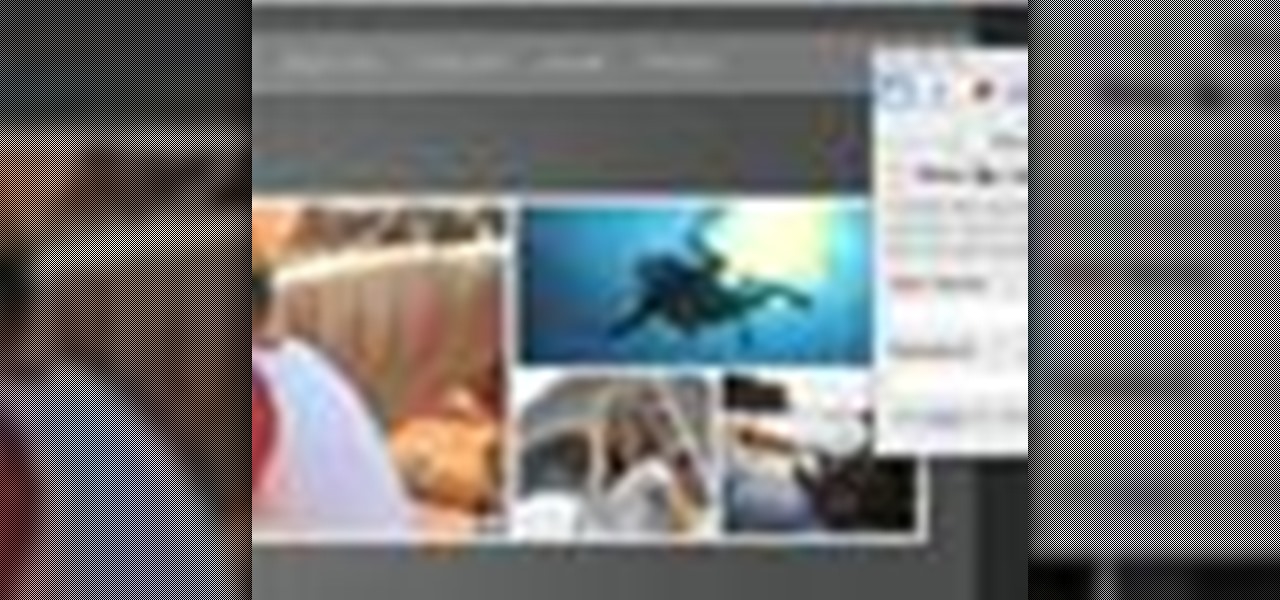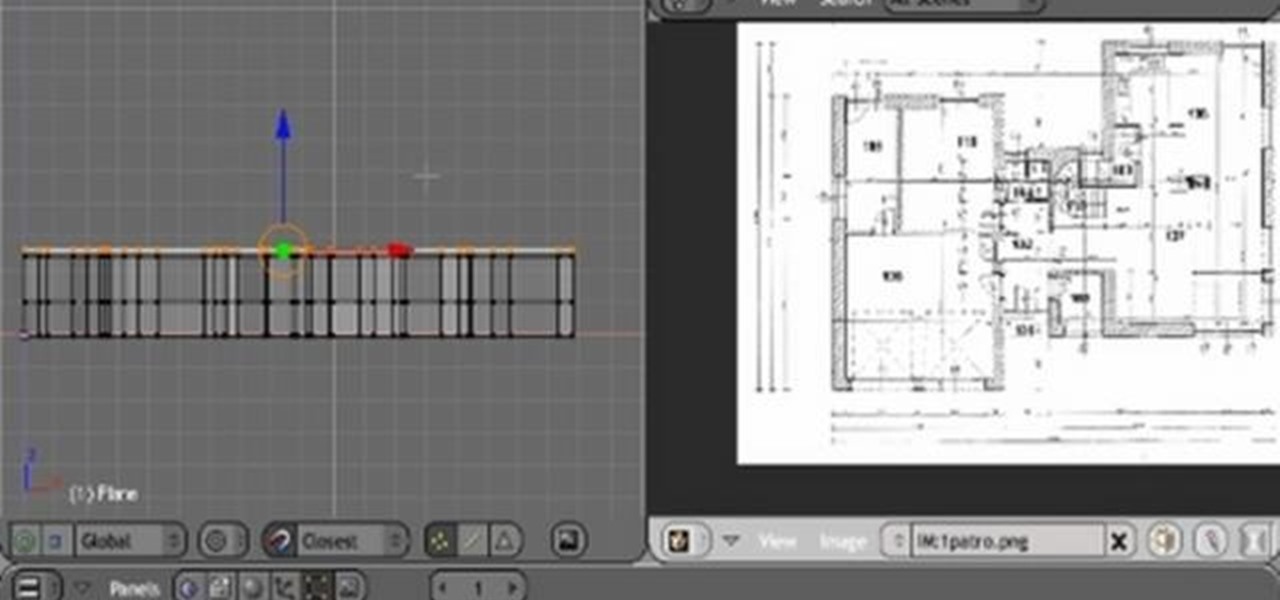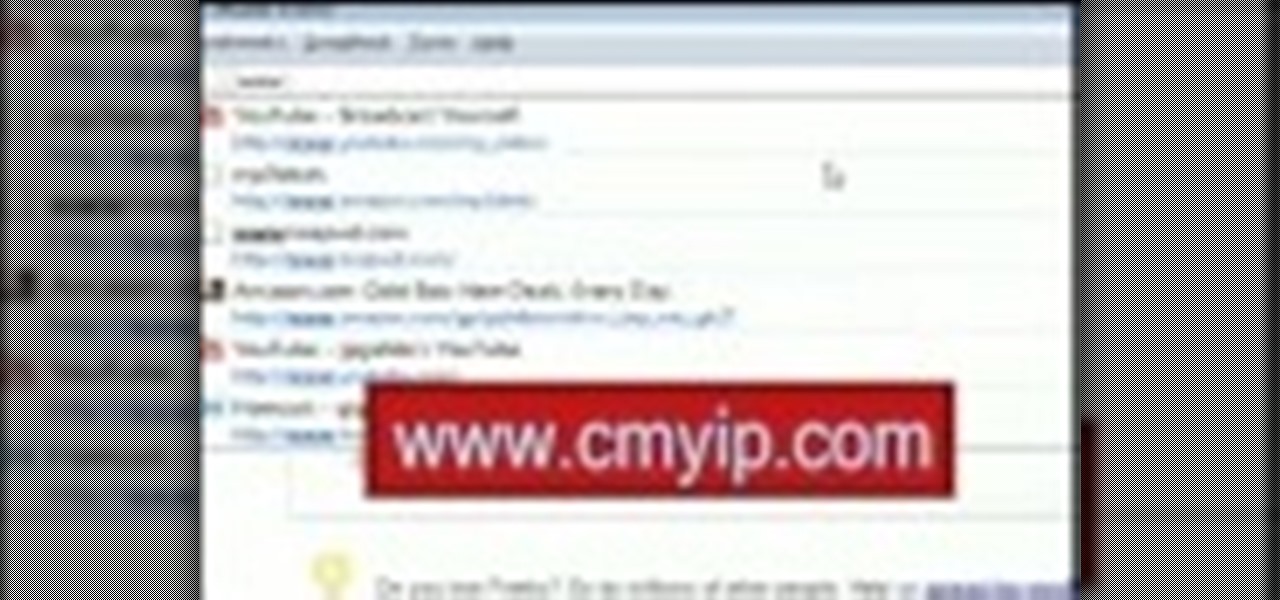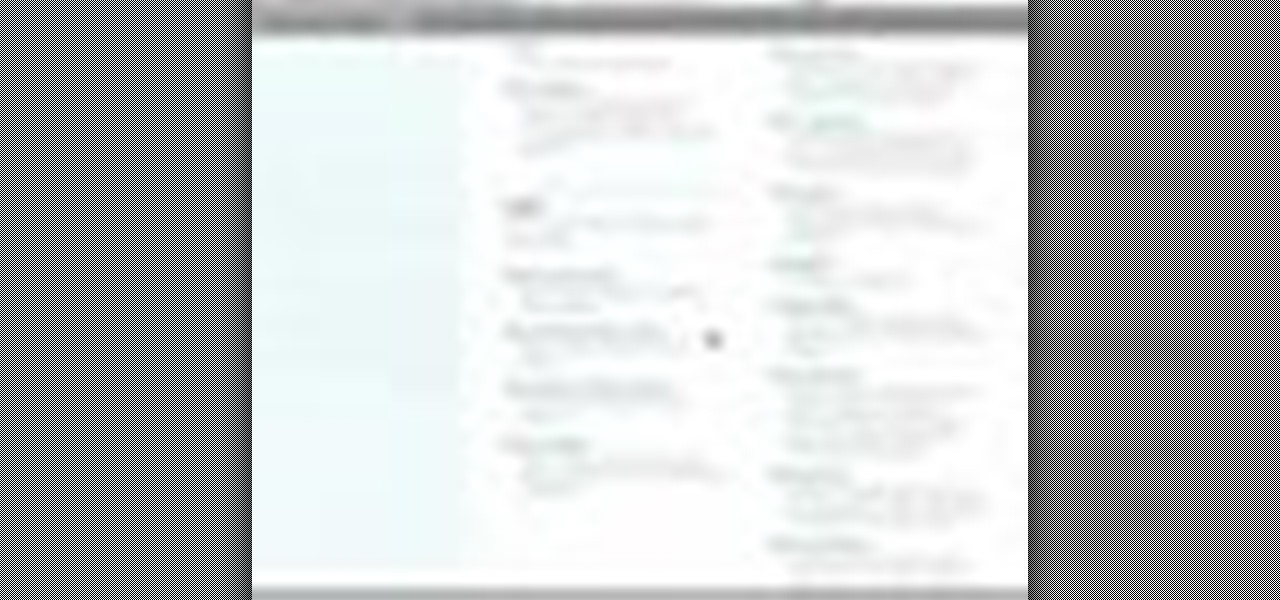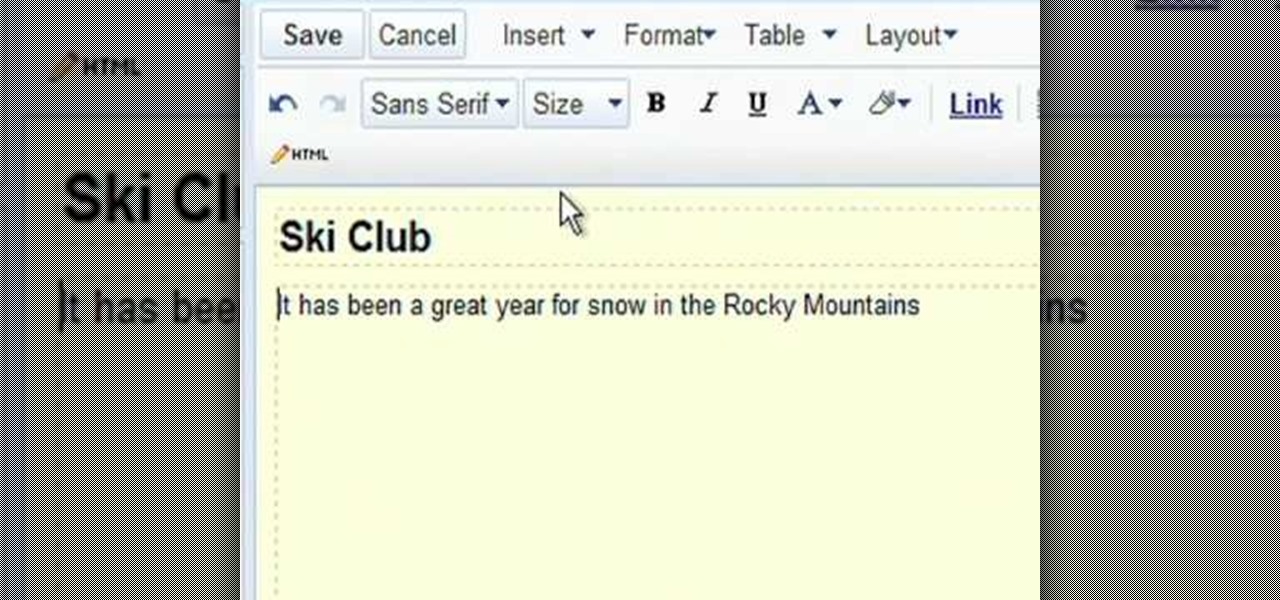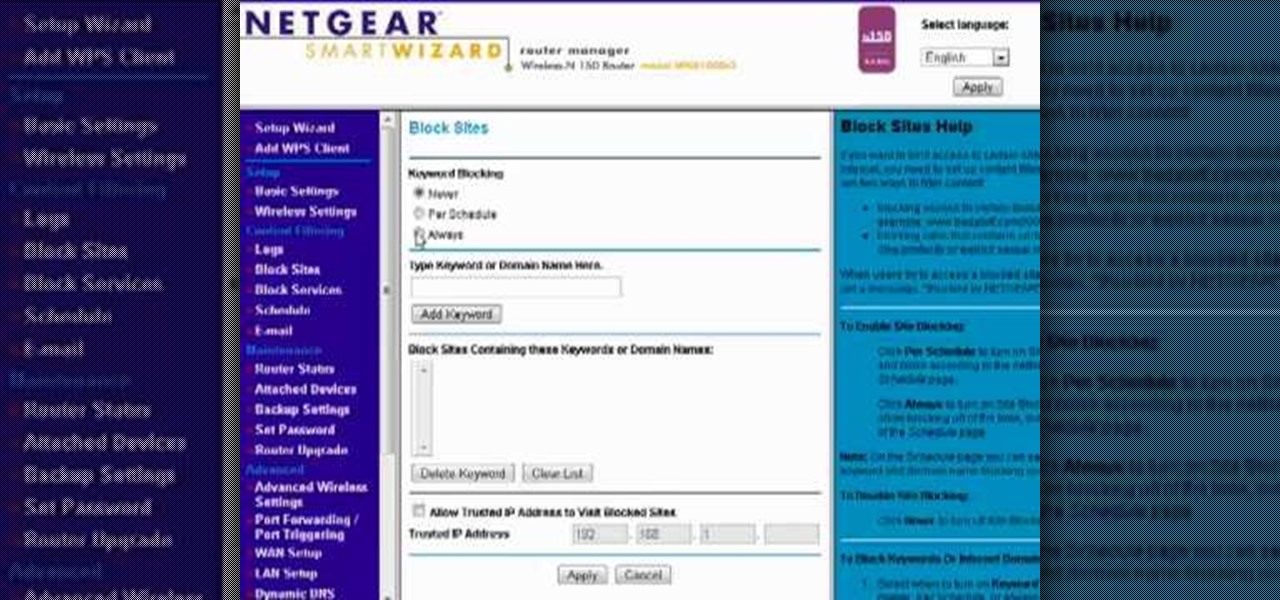
Want to block access to certain websites for productivity or parenting reasons? With a Netgear router, it's an easy thing to do. It's easy! So easy, that this video tutorial can present a complete, step-by-step overview of the process in about two and a half minutes. For more information, including detailed, step-by-step instructions, watch this video guide.
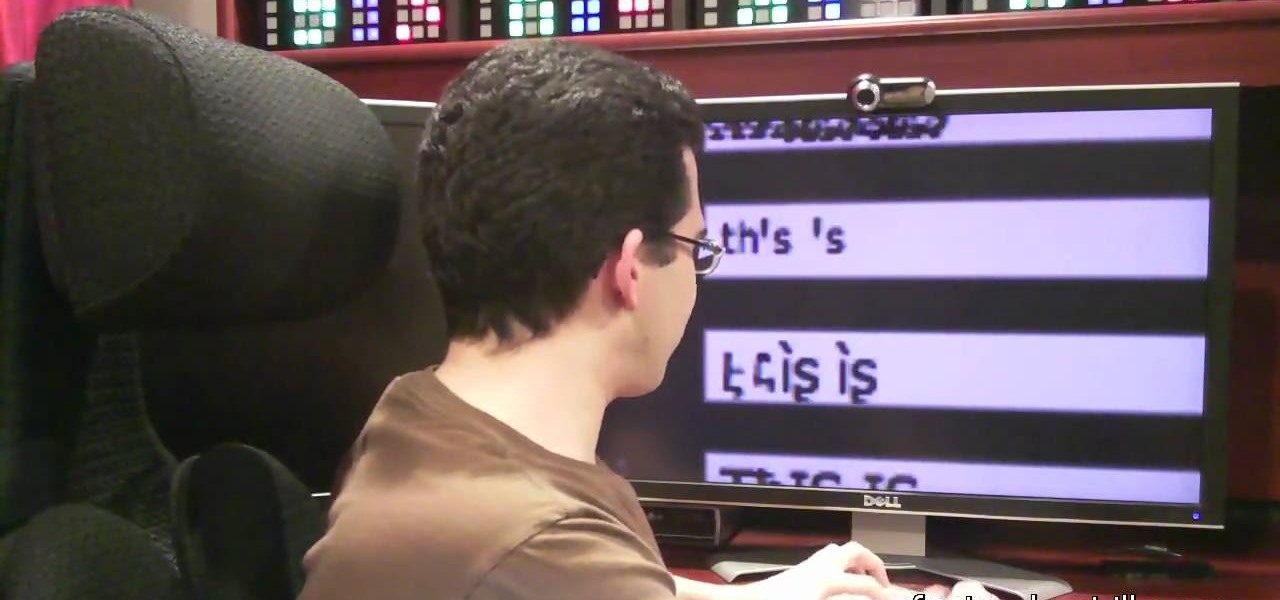
In this tutorial, we learn how to write with upside down text. To do this, go to the website Funicode. First, type some text into the box and as you type it, you will see code pasted underneath in different styles. You can use this text on any website that supports Unicode text. There will be several types of lettering styles, including an upside down text. This is a great website to use if you want to spice up the text that you write, and want to change things up! When you type in something ...
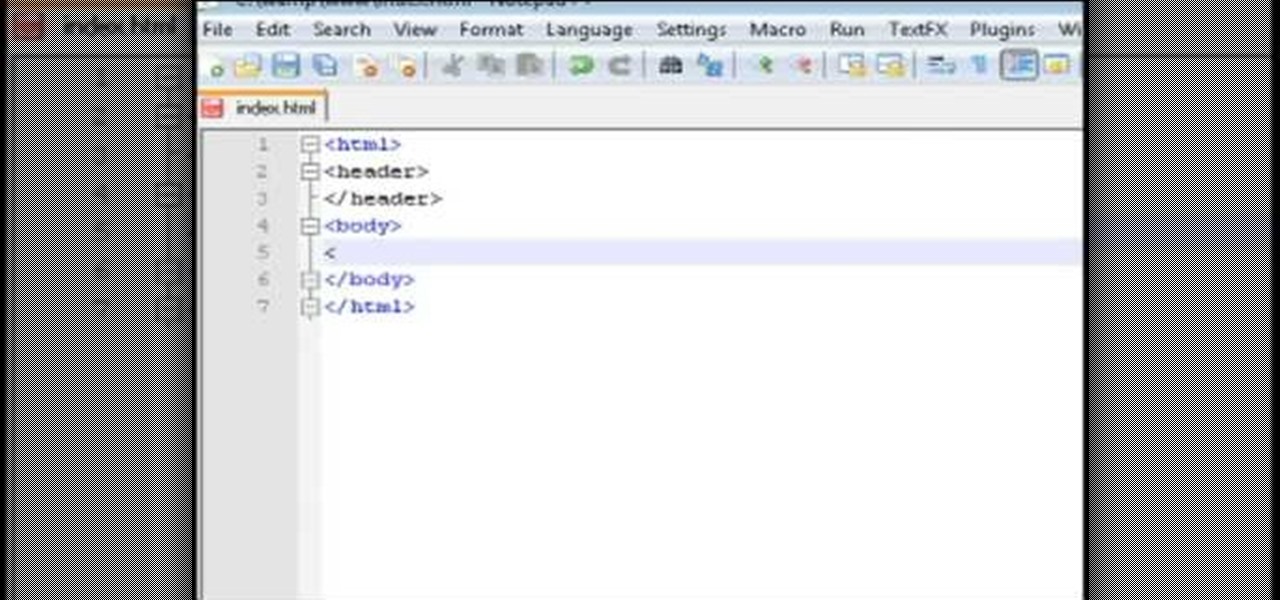
This video tutorial belongs to the software category which is going to show you how to set up a home server from behind a router using WAMP. You will need a free program called wampserver. Go to their website, download and install the program. Then click on the icon and click 'put online' and the local host comes online. To check it, open up your browser and type in local host in the search box and it will show you the default index.php file. Again click on the icon and click 'www directory'....

In this tutorial, we learn how to stream web content to your PS3. If you want to do this for free, you will go to PS3 Media Server. Once on this site, you will download their player, then you will be able to stream content from your computer straight to your PS3. This will give you real time audio and direct streaming of movies. You can do this one other way, which will cost you $49.99, the website you will visit is PlayOn. When you download this, you will be able to stream advanced content t...
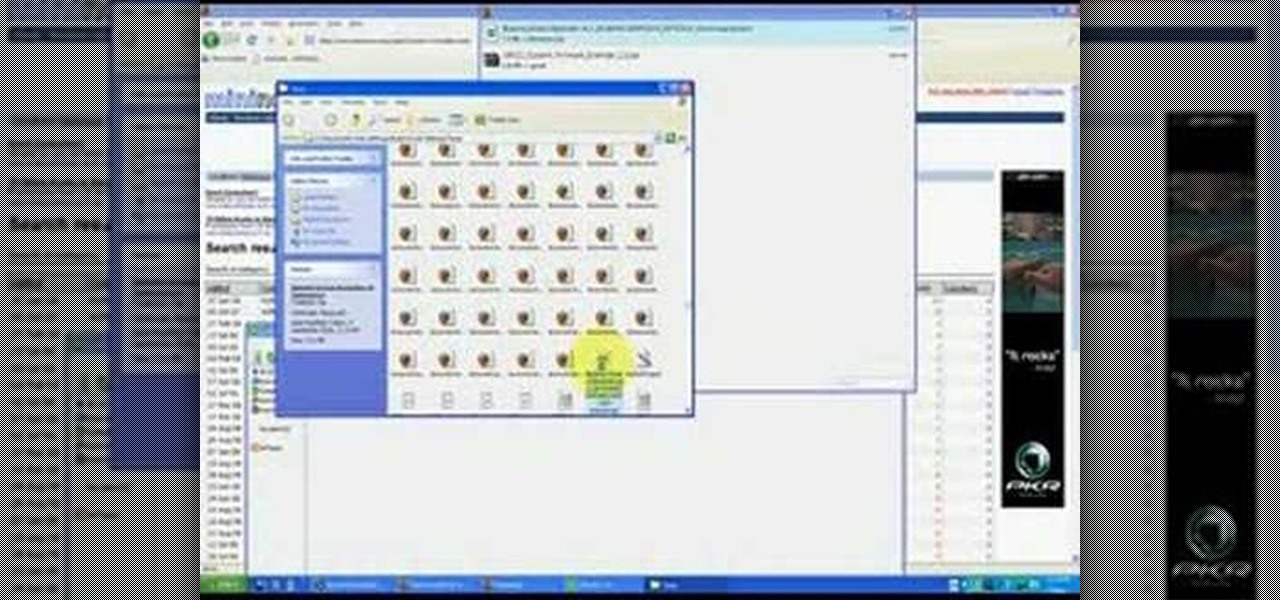
In this tutorial, we learn how to use BitTorrent for peer-to-peer web downloads. First, go to Mininova, then go to Utorrent to download their software. After this, search for the songs you want through the MiniNova website. Once you find the song you want, double click on the one you want and it will now transfer the song to your uTorrent software. Once the song starts to download, it will take a few seconds to finish. When the song is finished you can then play the song through different mus...

This video tutorial belongs to the Computers & Programming category which is going to show you how to block websites in Firefox with the BlockSite add-on. Do a Google search for add-ons for Firefox and click the first link. On the home page, search for 'block websites' add-on, find it and click 'add to Firefox'. Then on the software installation page, click on 'install'. Now click on 'tools' and select 'add-ons'. Click on the 'block site' add-on and type in your password to go to the 'block s...

In this tutorial, we learn how to install an FTP server on any Windows computer. First, go to the website zftp server. Now, download this and install it on your computer, downloading the free version. When you install it, choose a password and enter your information, then continue to open up the program. Now open up the program and click on "run freeware". When it opens up, click on the users icon, then you can make accounts including an admin account. Create a new user for another computer, ...

In this tutorial, we learn how to add a click-to-call Google Voice widget to a website to get more business! First, go to Google Voice and now click on "get an invite" or log into your account. If you need to set up an account, you will get a Google voice number that will forward your calls to whatever phone you want when they dial the Google voice number. You can do this by clicking "settings" and set up a phone. If you want to set up a number, add a new number no matter what type of phone i...

This video tutorial is in the Software category which will show you how to create a website in Dreamweaver and Photoshop. Open Dreamweaver and make sure you have the view on table mode. In the table mode, draw layout table and draw layout cells tools are alive. To define a new site, go to file > new folder and give the folder a name. then go to site > new site. On the site definition window that comes up now, give a name to your site and click next. Finally save this page into the ROOT folder...

In this tutorial, we learn how to download and install Firefox web browser. First, go to Google and search for "Firefox". Once you find this, click on the official Firefox website and click on the free download button. A new window will pop up, click "run", then the program will download. Once it's finished, click on the Firefox download and go through the steps to install the program. Now, an icon for Firefox will appear on your desktop, and you will be able to use this to run Firefox. Once ...

In this video, we learn how to do auto refresh on Firefox with Patrick. This will be convenient for those website that you refresh often. This plug-in will automatically refresh the page for you. First, go to the website reloadevery.mozdev.org and click "install" on this page. Next, restart Firefox and when you click on any page now, you will see a new option to refresh every 1 minute, 5 minutes, 30 minutes, etc. This will save you time from pressing the refresh button or F5 manually, and ref...

QuicKeys includes a feature shortcut for what's called Web Actions that work in Safari and provide the ability to control websites using simple triggers. Whether you're new to Startly Software's popular macro and automation application or are merely looking to pick up a few new tips and tricks, you're certain to be well served by this free video software tutorial. For more information, including detailed, step-by-step instructions, watch this video guide.Note: if you're a QuicKeys 4.0 user, y...

In this video tutorial, viewers learn how to download and edit any You Tube video. Users will need to download the DVD Soft Video You Tube to MP3 Converter and Audacity software. Begin by opening the DVD Soft program. Then go to the You Tube website and find a video with the audio that you would like. Now copy the video's URL and paste it into the DVD Soft program. Click Download & Convert and wait for it to finish downloading. Now open the MP3 file in Audacity to edit it. This video will ben...

Flash is the programming language of choice for most really snazzy websites these days. It can be a bit intimidating though. This video demonstrates how to do one common task, making a slideshow, in this powerful language, specifically Adobe Flash CS4. Zest up that website.

If you don't know what SEO means, it stand for search engine optimization. It's something that is commonly used with the process of improving the quality of traffic that a website recieves. In this tutorial, you will find out how to easily write an SEO report giving details about how things are going with making sure your website is being viewed by everyone. Enjoy!

In this Computers & Programming video tutorial you will learn how to update a website with an FTP client (v† la FileZilla). Download FileZilla client from www.filezilla-project.org. Find your server IP address from your web host, which will be found in the hosting control center. In the video, it is GoDaddy.com. Open your filezilla client and put in the IP address of your web host and your username and password for your hosting account. Then click ‚Äòquickconnect‚Äô. This will connect you to ...

Java is a wonderful programming language which is widely used all over the world. To do programming in Java you will need a Java Development Kit which is also called as JDK in short. This can be downloaded from the Java Website for free. To improve and assist in your developmental activities you will also need an IDE, which is an Integrated Development Environment where you can develop, compile and test you code at once place. Though Java code can be written in a normal text pad and compiled ...

1. Type in WWW.sendthisfile.com in the web toolbar and press enter 2. Click on Register found on the top right side

YouTube videos can also be embedded in your own website. These YouTube videos by default do not play and one should explicitly click the play button for the videos to stream. However you can change the embedded video settings so that the video starts streaming once your web page loads. This can be very helpful as it starts streaming immediately with out wasting time for the user to click on the play button. Go to the YouTube video that you want to auto play on the YouTube website. Copy the em...

Need help tracing an IP address to a location? Well, Tinkernut has a clear and effect way to help out.

In this video tutorial, viewers learn how to add songs to an iPod without using iTunes. Begin by opening your web browser and go to the website:

In this video tutorial, viewers learn how to grab flash files (.swf) from websites. Begin by going to the website and locates the flash file that you want. Right-click on the page and select "View Page Source". Go to the Media tab and copy the URL that ends with .swf. Paste it into your address bar and go to the site. Click on File and select Save Page As. Choose the location, name the file and select Save. The file will download and you will be able to access it whenever you want. This video...

Rich Brooks of the web design and internet marketing company Flyte New Media shows you how to add a Facebook Fan Box to your website or blog. This video briefly explains the importance of using Facebook Fan Box as a social networking tool to help build your business and increase your fanbase. Adding a Facebook Fan Box is as simple as following a few simple steps. You'll begin by clicking on the Fan Box button your Facebook page which will allow you to choose where to add this widget. You'll b...

This video shows the method of getting past blocked sites and opening them using proxy servers. The method shown is useful when the sites are blocked using another site. In this case it is 'www.lightspeedsystems.com'. It can be done using proxy servers. In the case shown it is 'treesniff.com'. The URL is typed and we choose the option of 'Continue to this website'. Press 'No' for the security information. After this the page of the proxy server is displayed. Type the name of the website you w...

Watch this video for a helpful tip on how to use secret folder application and protect folders in your MAC PC by hiding it. you could download secret folder application from version tracker.com for free go to the Website and click download button to download the application on your Mac PC open the secret folder application. click on the required password button, put your desired password and re enter to confirm. to access your file, click the plus button at the lower left. choose the desired ...

Let's learn how to create a website button in Illustrator! First draw a rectangle with rounded corners. Then create some text named 'click here'. Resize the bar according to the text. Again take rectangle tool and create two of them diagonally and place them one below the other as in a shadow. Then go to window pathfinder, select both rectangles and click in pathfinder to create an arrow and fill it with background color. The button is ready. It will help in getting more ideas for creating un...

In this Tasktutorial video, learn how to create a button for a website using Illustrator software. To begin, create a rectangle with the rectangle tool and then make the outline gray with a stroke of 3 points. Fill this box with a gradient and change the angle to 90 degrees. A second box within this rectangle, will contain the actual text. Then follow the rest of the steps in the tutorial to show how to change the opacity and color so that the two boxes match in color. To actually animate thi...

Want to create a web site using the latest web standards but don't know where to begin? This tutorial outlines the usage of a CSS website template file designed to help those who are not familiar with programming. This is a great resource that will not only kick-start your first web design project, but it will also help you to learn how to manage your web site layout, fonts, and colors using CSS through simple experimentation of changing values in your style sheet.

If you want to learn how to block websites in Windows, just follow these few simple steps. Watch this video for more information!

In this video one learns to make a quake live button in Photoshop which is useful for anyone who owns Photoshop and creates websites. The video is easy to follow and show a step by step method for creating a quake live button by creating multiple layers, using the free sizing tool, switching the through layers, increasing stroke size and using the creation tools. Interestingly enough the video shows how to alter colors and blend layers to give a clear and crisp presentation. Overall this vide...

There's 6 small techniques to improving traffic on your website via web optimization. Improving your SEO (Search Engine Optimization) is the key to getting traffic to your site, especially a small business that needs to compete online. Lincoln explains 6 small business marketing strategies for improving your web traffic and small business SEO. Watch both parts of this video series.

Got 3D glasses leftover from the Superbowl? Time to break them out! You will need cheap 3D glasses from television promotions or you can grab them off eBay for this demonstration. Or you can simply make your own 3D glasses red and blue or yellow and blue cellophane.

AccessDiver is a website security scanner. It incorporates a set of powerful features that will help you to find and organize vulnerabilities and weaknesses in your own site. This video tutorial presents a guide to its use. For more information, as well as to get started using AccessDiver for yourself, watch this video tutorial.

If you like to share websites via email, are a writer who needs to share email in her stories, or just need to make a quick written note of a website address, you need to know how to use web address shorthand. Some URLs can be hundreds of characters long and therefore too tedious to reproduce in writing. To make an easier-to-communicate link, you'll need to use a URL minimizer, like TinyURL. Learn how with this address-minimizing how-to!

This web development software tutorial shows you how to create an animated banner in Flash that you can upload to a website. You will learn how to use the timeline, learn Flash layouts, and discover animating as you create your website banner in this Flash tutorial. The video is best viewed full screen.

Ready to publish your site on the web? If you created your website in iWeb, then it will be easy! This tutorial shows you how to publish your iWeb site with MobileMe. You will need a MobileMe account.

In this extensive three part video series, you'll learn, quite literally, how to build a fully furnished home in Blender 3D. Starting at the basic blueprint, to adding free furniture off of various internet websites, you'll get the full walkthrough in each part of the video.

This video tutorial will show you how to hide/change your IP address so that you can bypass websites that have blocked your IP address or so that you can surf anonymously. The websites used in this video are cmyip.com

In this video tutorial, you'll learn to use CKK modules ImageCache and Imagefield to build a system for posting images on your Drupal website. Learn to create a robust and flexible system for handling images and has a bright future with more modules born every day that tap in. (This micro-lesson depends on prior understanding of the CCK module and the Views module.)

Google Sites makes it easy for anyone to create and manage simple, secure group websites. You can create and publish new pages with the click of a button, edit web pages like documents, and move content and pages around as you please. Information is stored securely online, and you decide who can edit or view the site. Google Sites is powerful enough for a company intranet, yet simple enough for a family website.