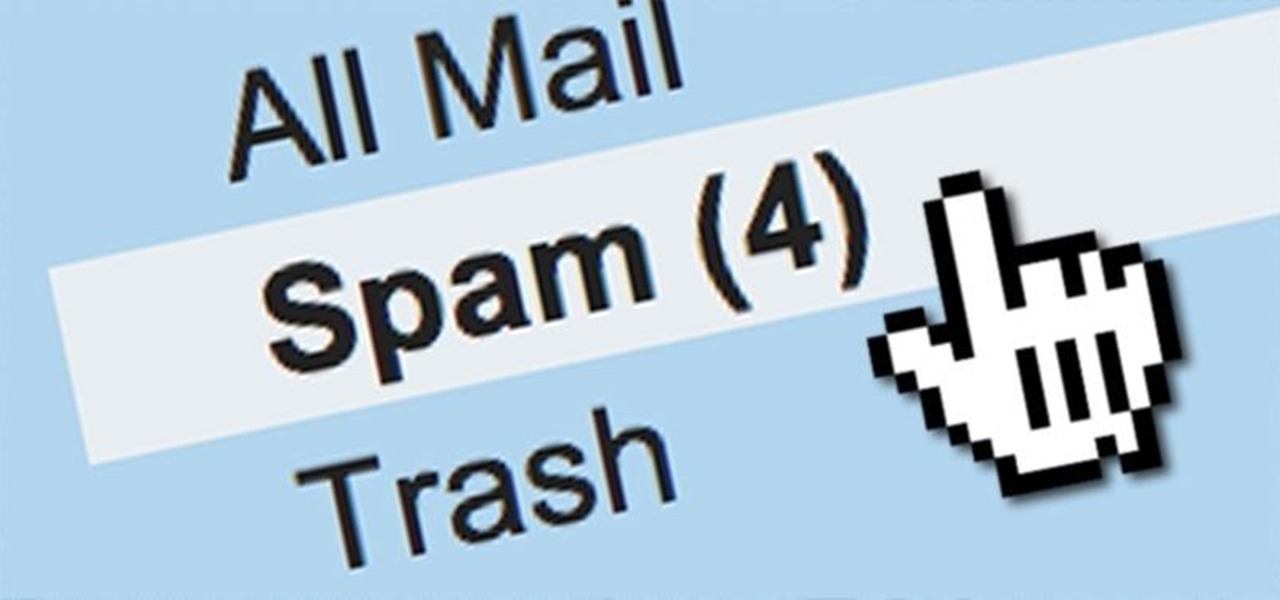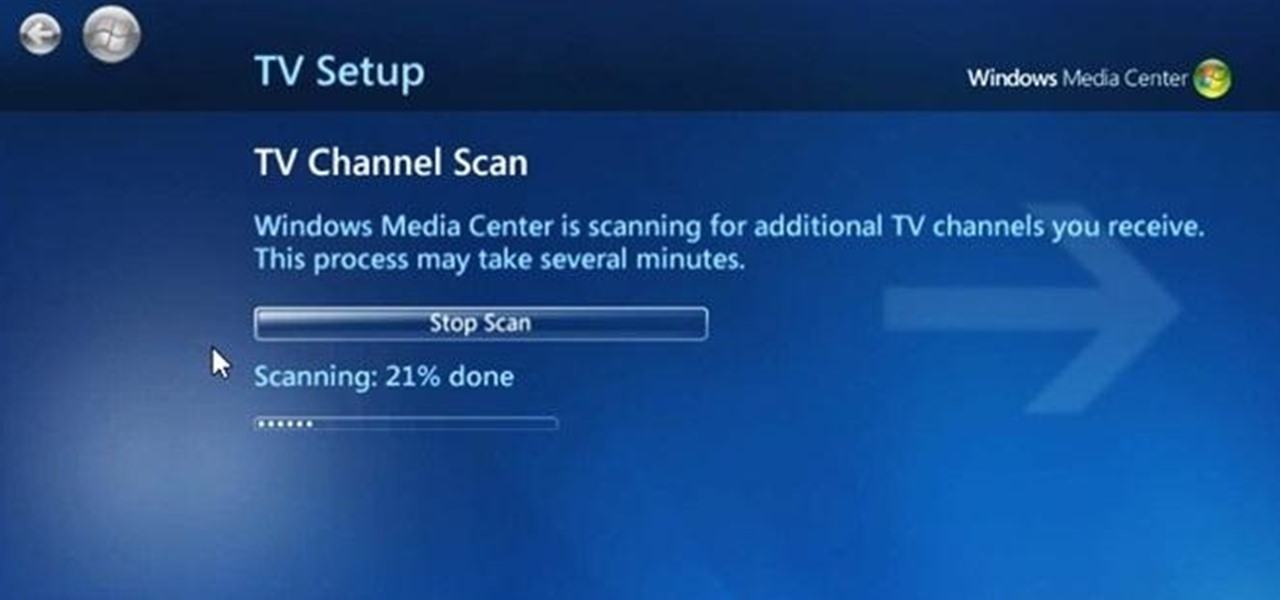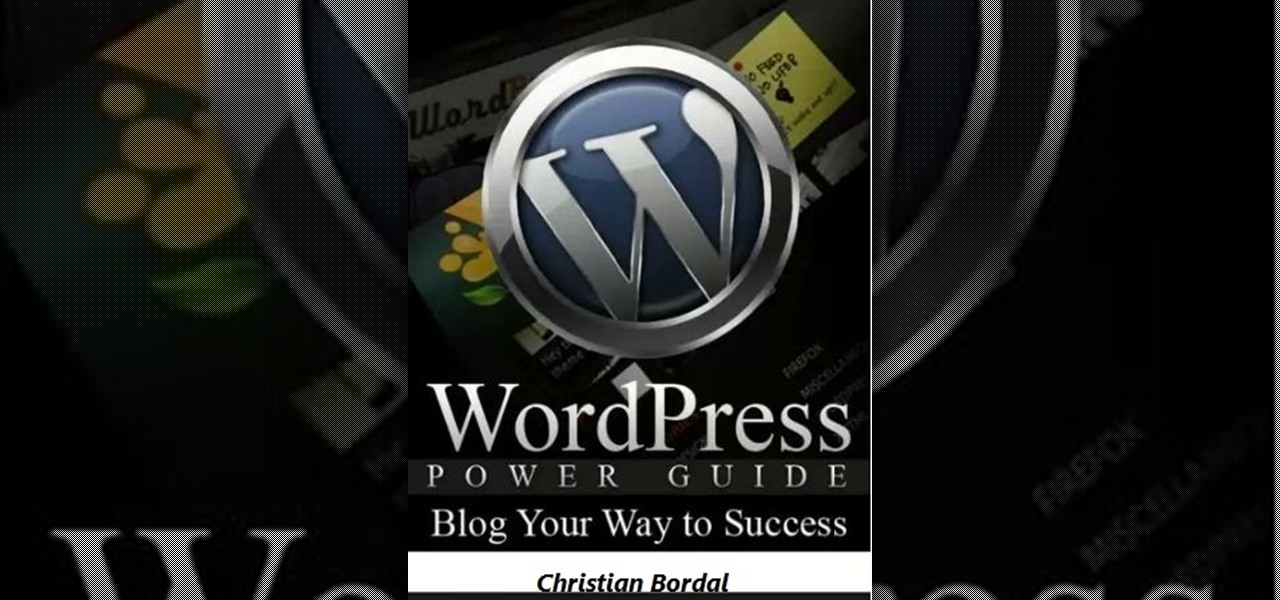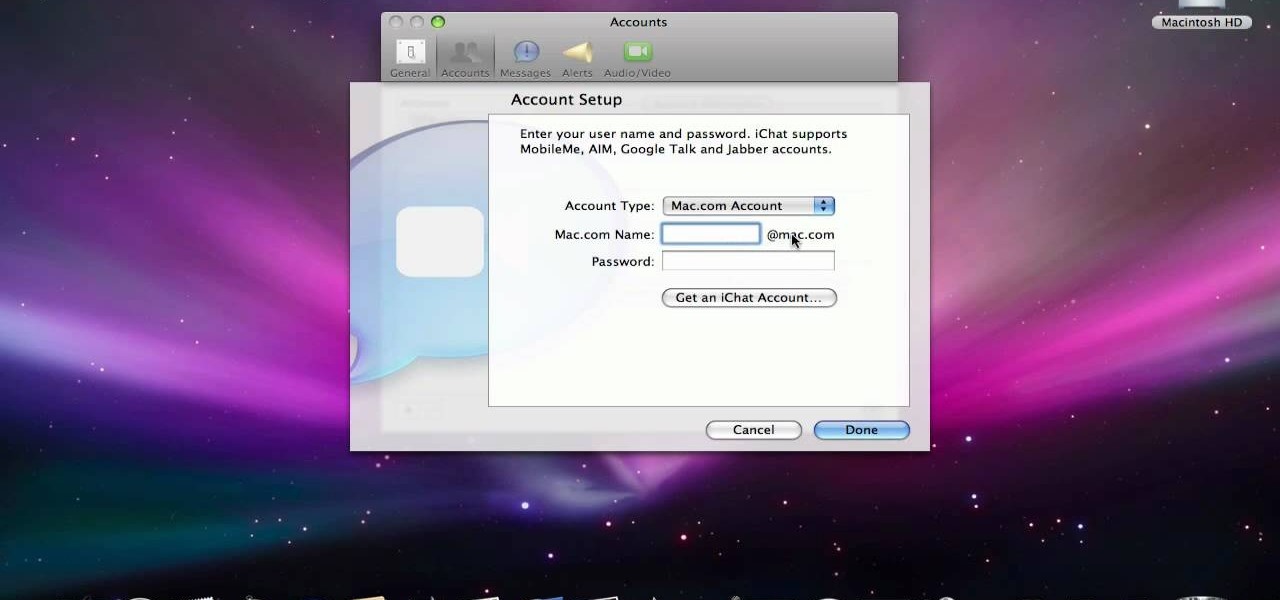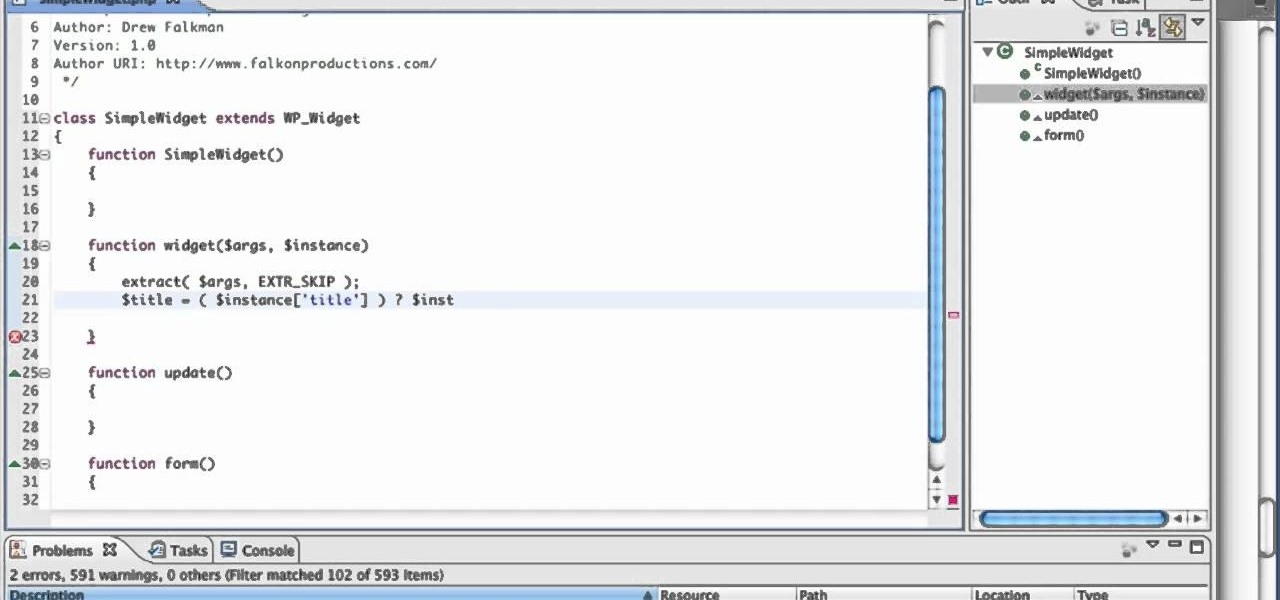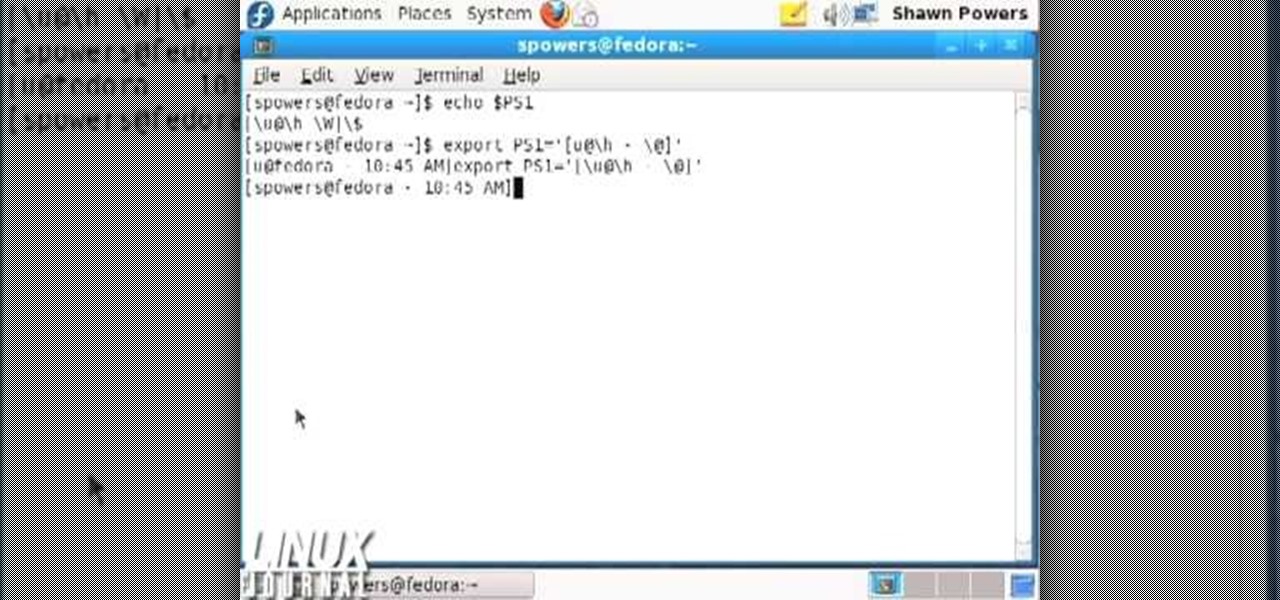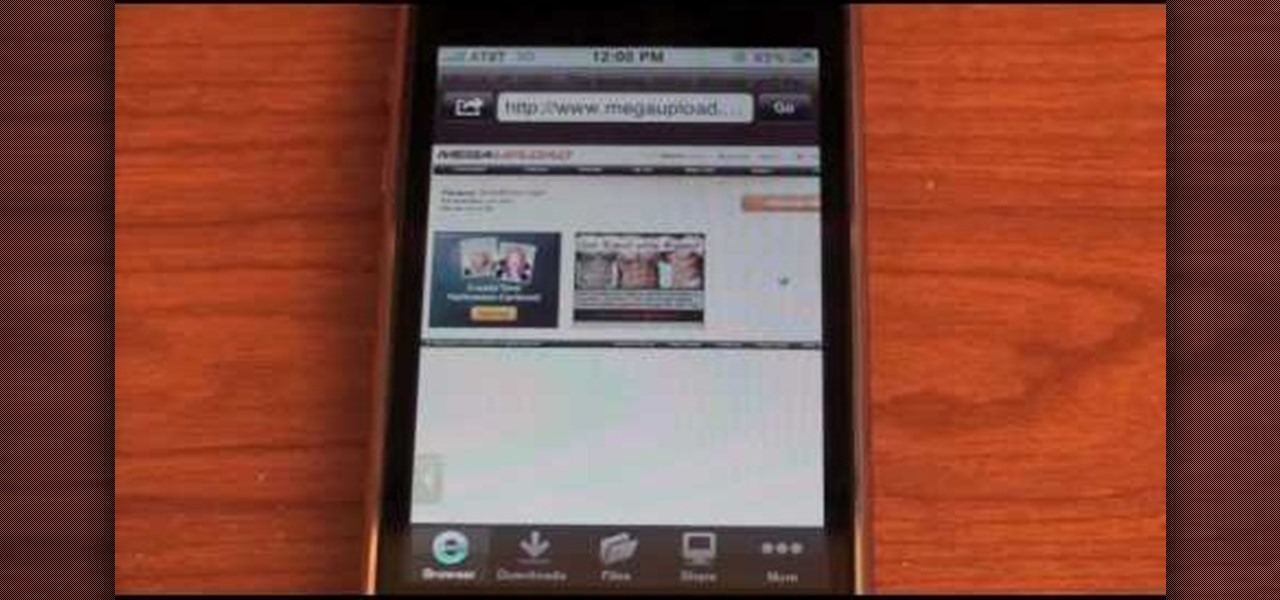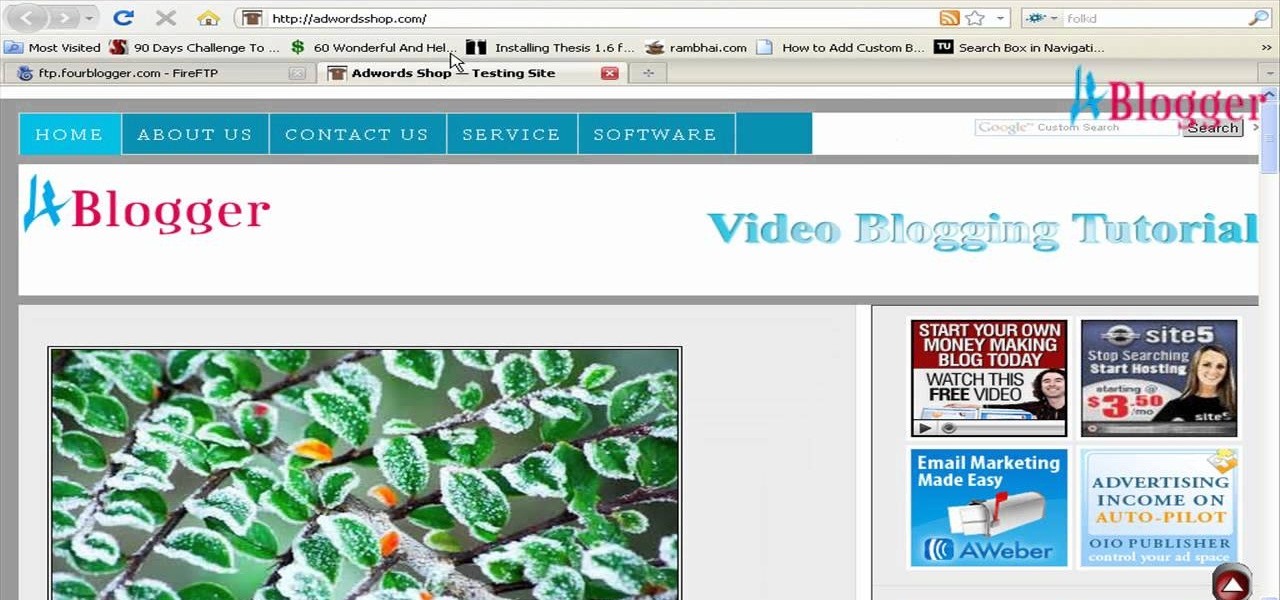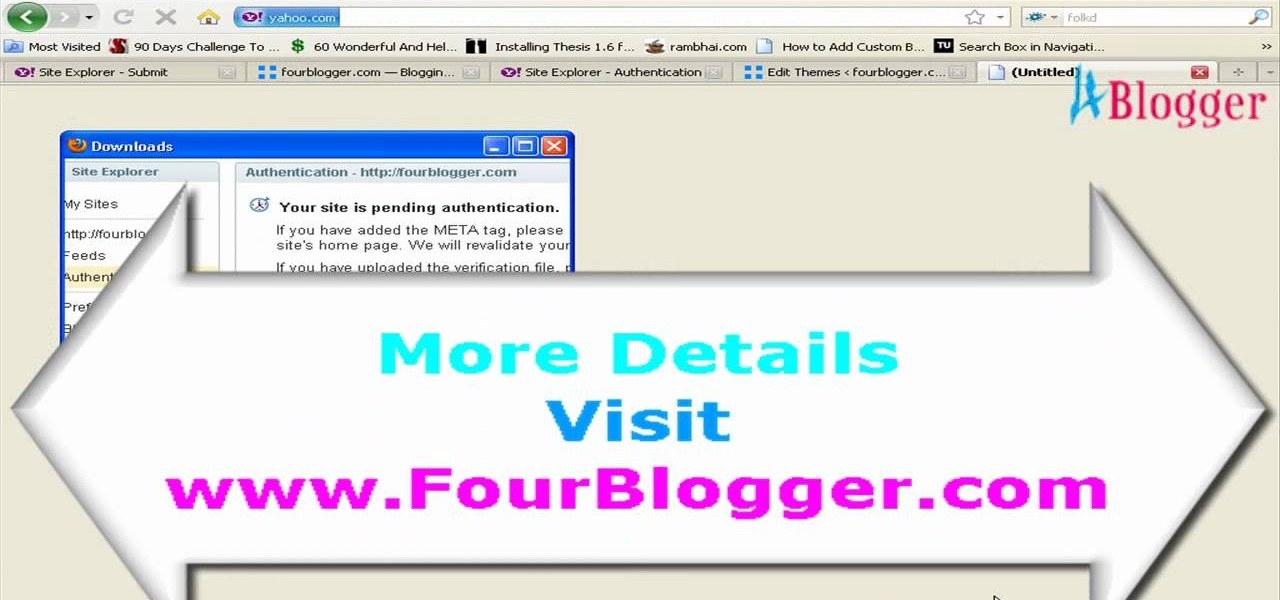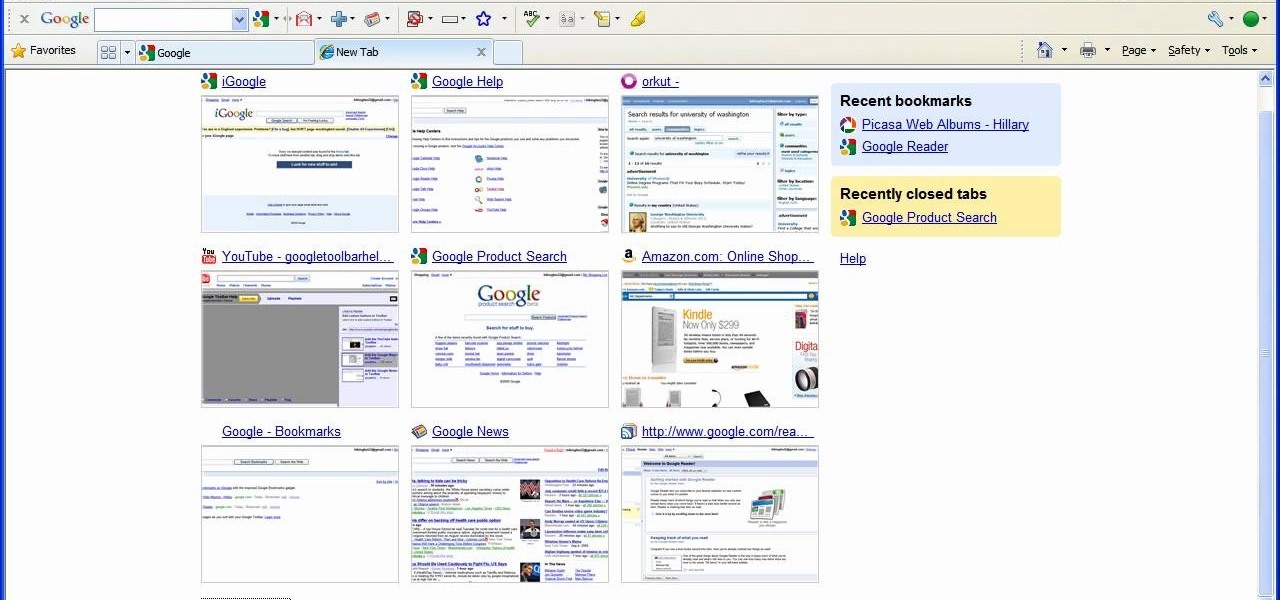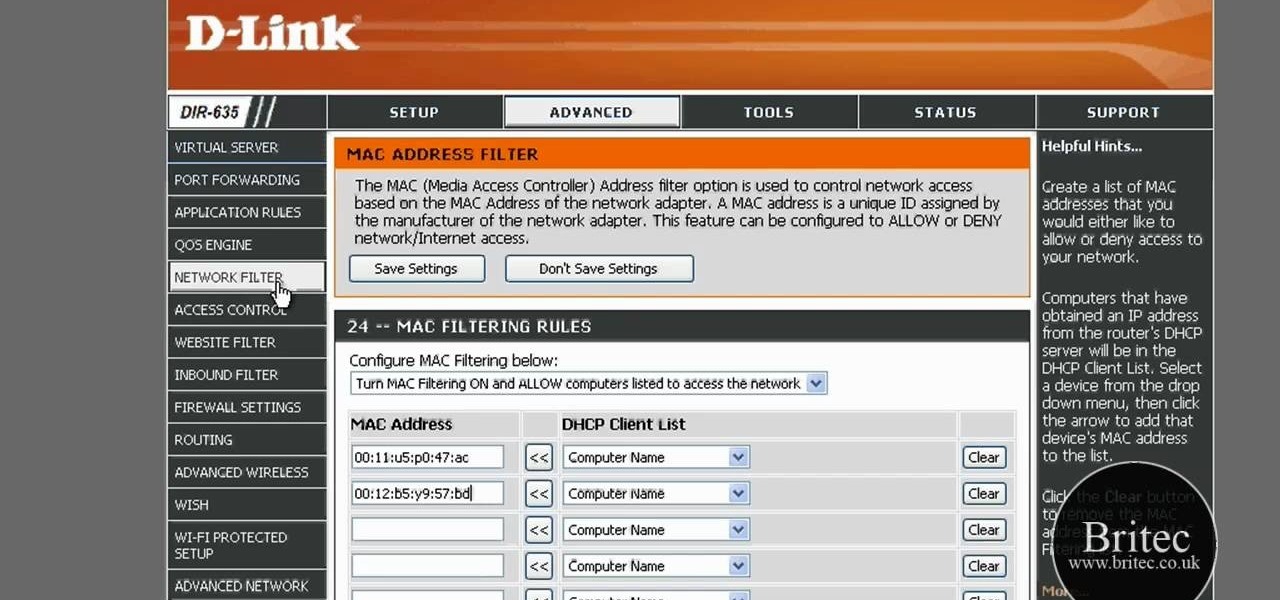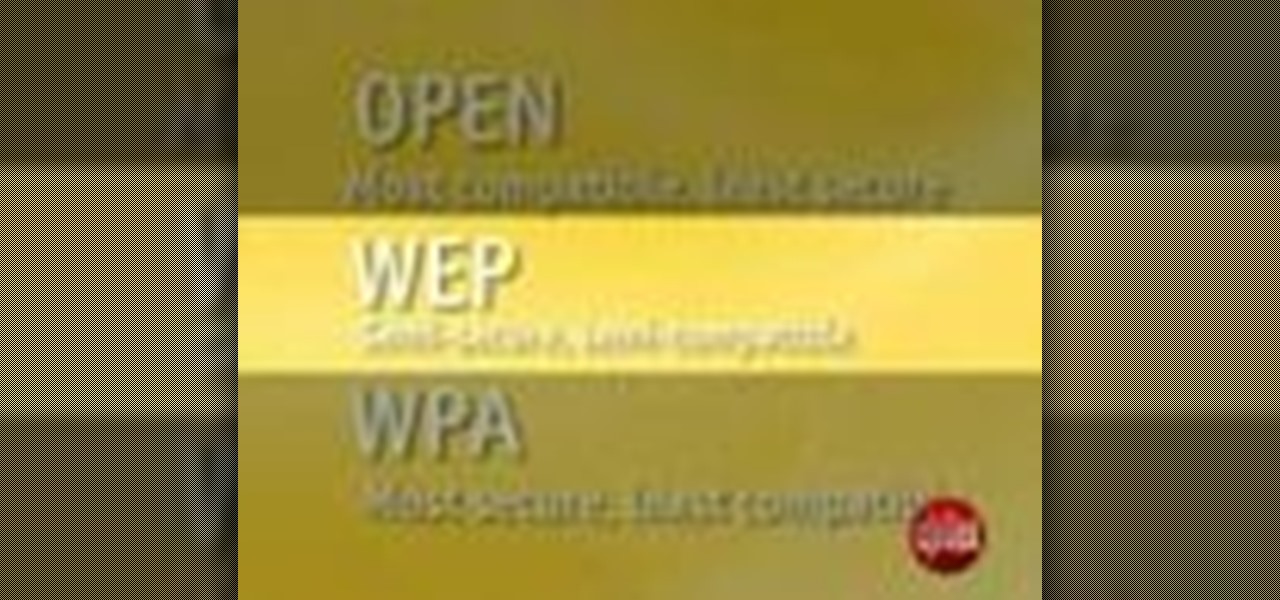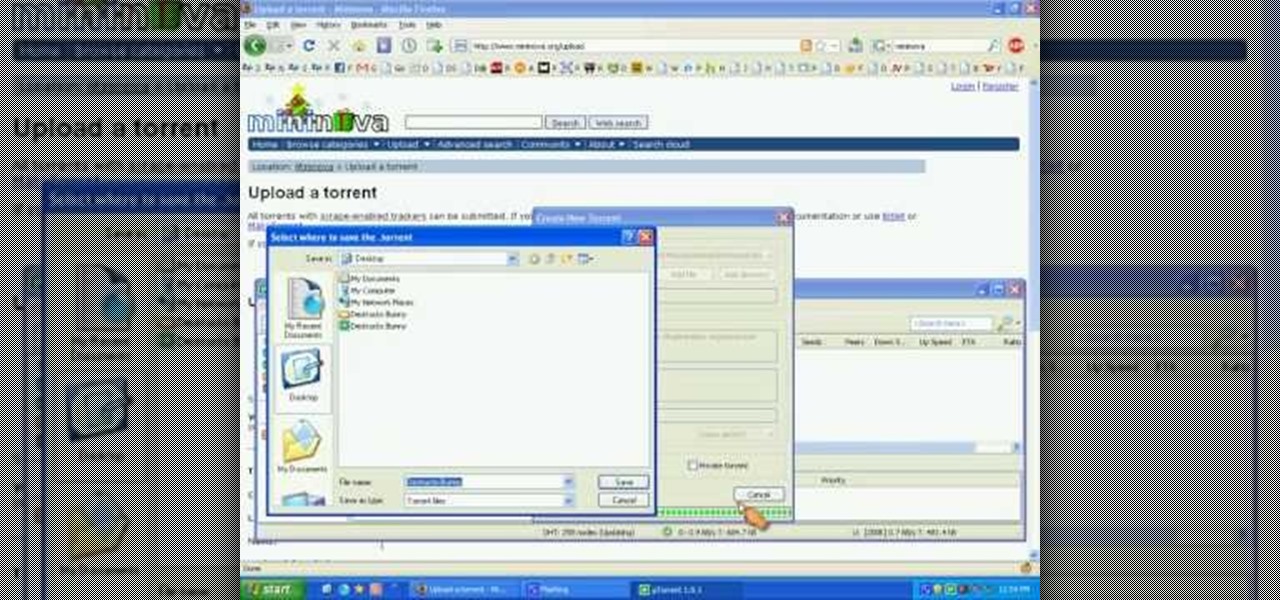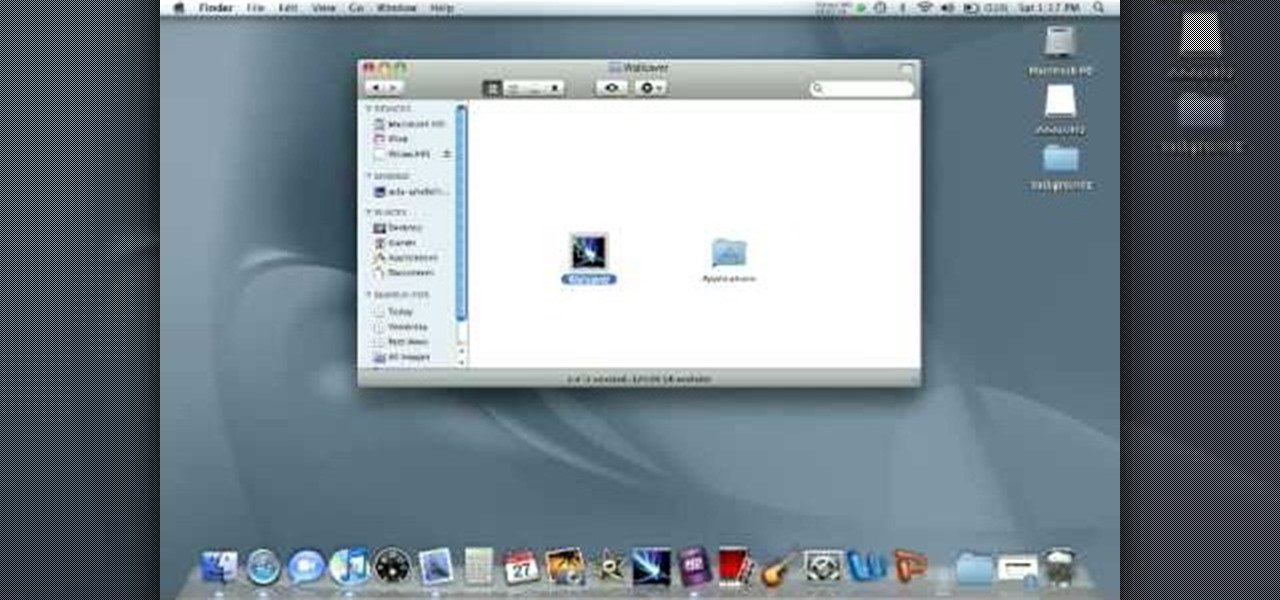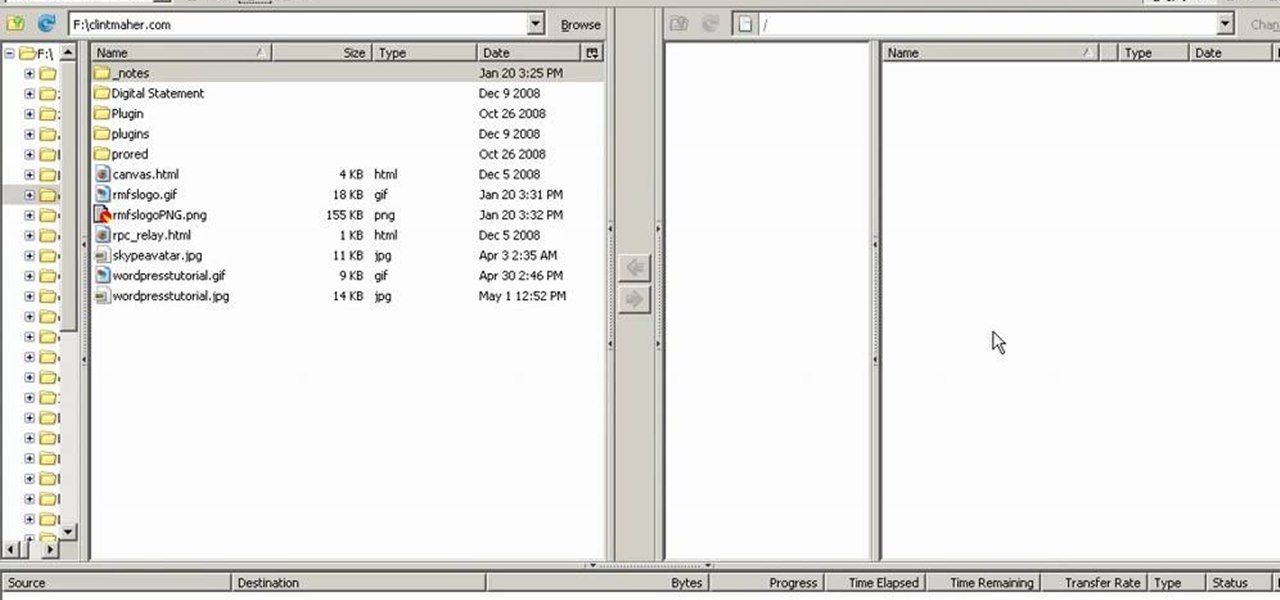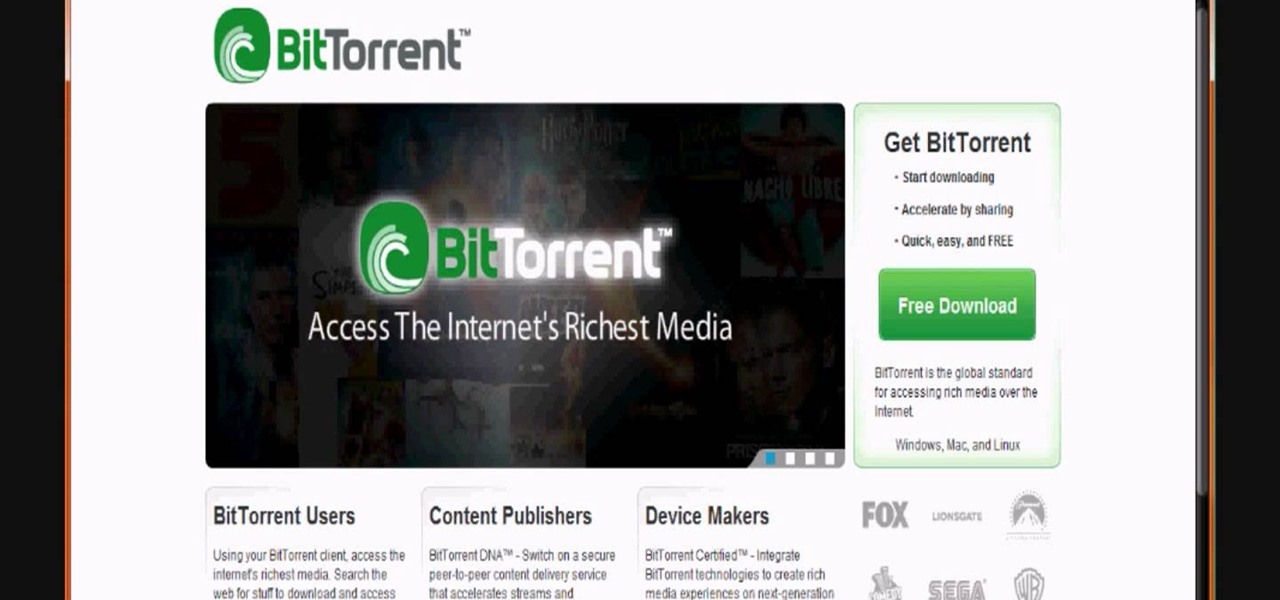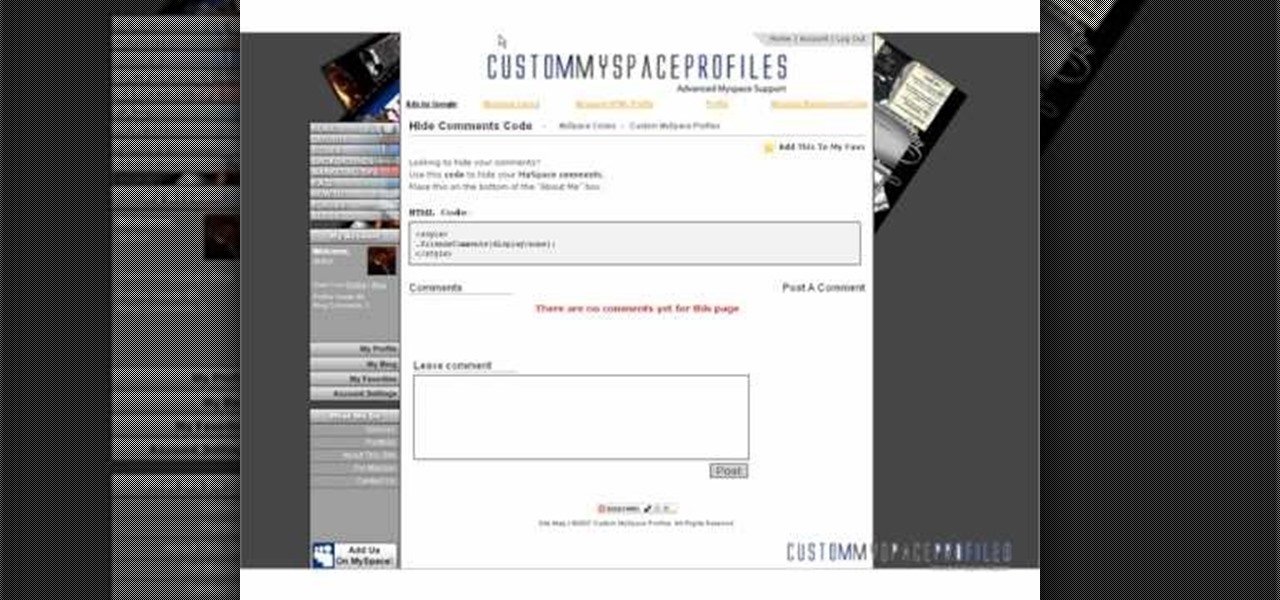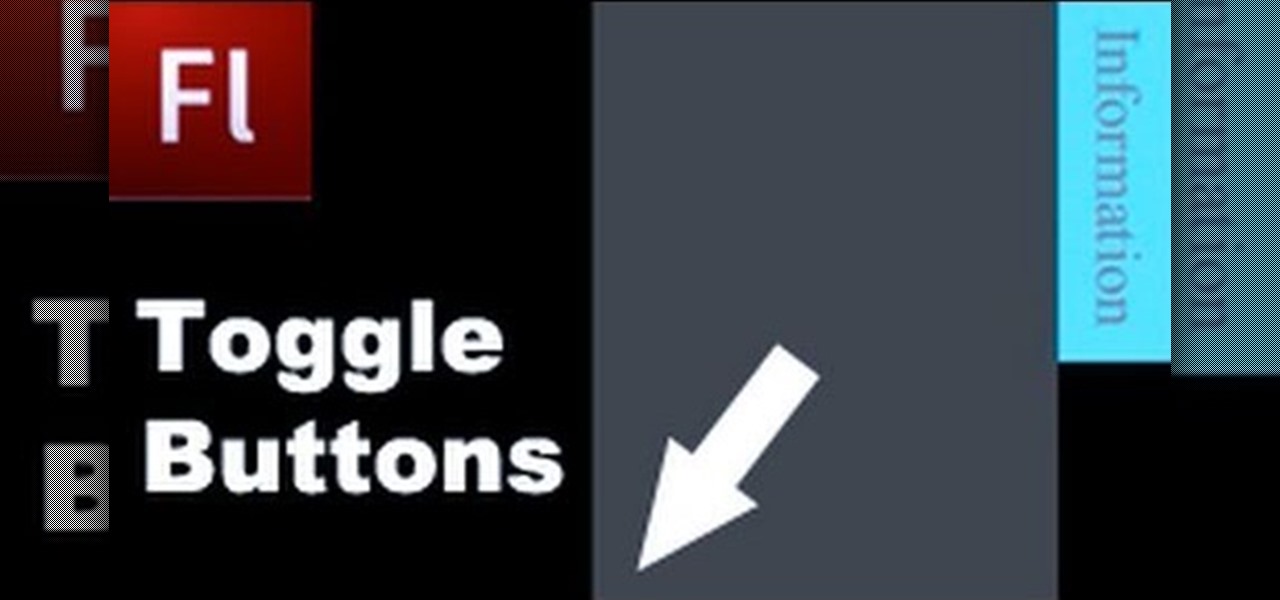Welcome back, my budding hackers! Recently, I showed you how you could exploit the widely disseminated OpenSSL vulnerability that has to become known as "Heartbleed". Although the world has known about this vulnerability for over a month now, it will likely take many more months—or even years—for everyone to close this vulnerability.
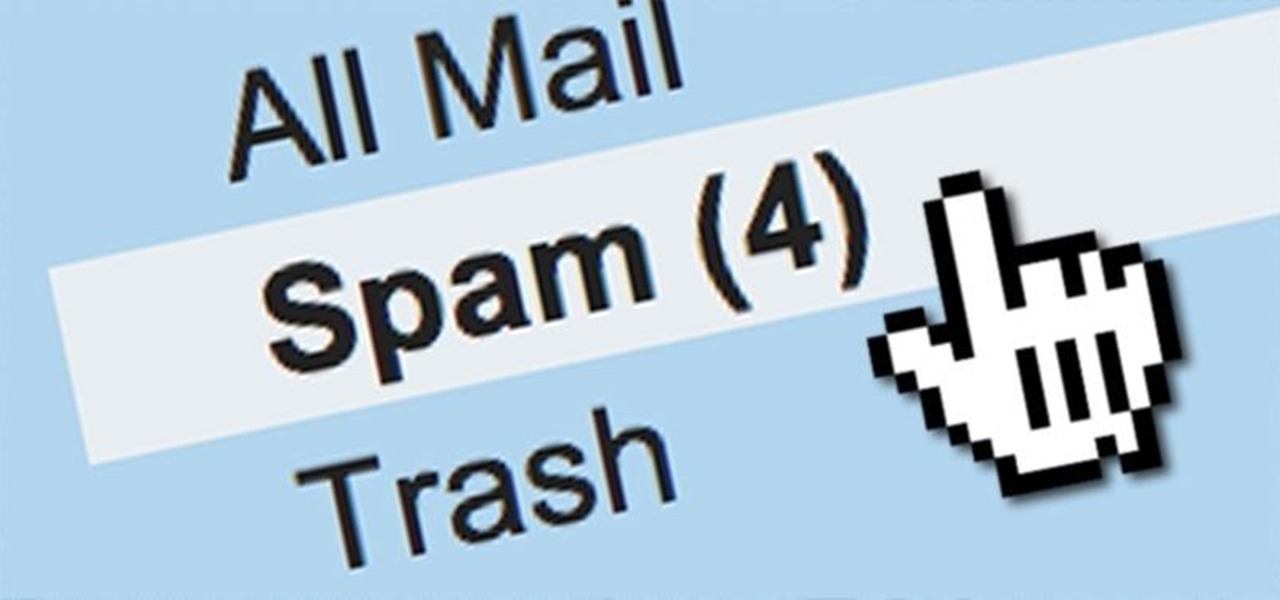
I rarely receive spam mail, but every now and then I’ll get an email from Cat Fancy Magazine. I’ve never read an issue of Cat Fancy Magazine or been to their website. Actually, I’m allergic to cats. So how did they manage to get my information?

Welcome back, my greenhorn hackers! Although we have focused primarily on technical hacks here, social engineering can sometimes be especially effective. This one requires a bit of technical skill, but not too much. In addition, it's limited by how specific a target you can choose—but it will work.

LastPass is a password manager that's been around for some time, and has finally made its way over to Android for use with apps, not just websites.

Welcome to this short and easy tutorial on hacking and DDosing (is that even a word I don't know) anyways lets get started
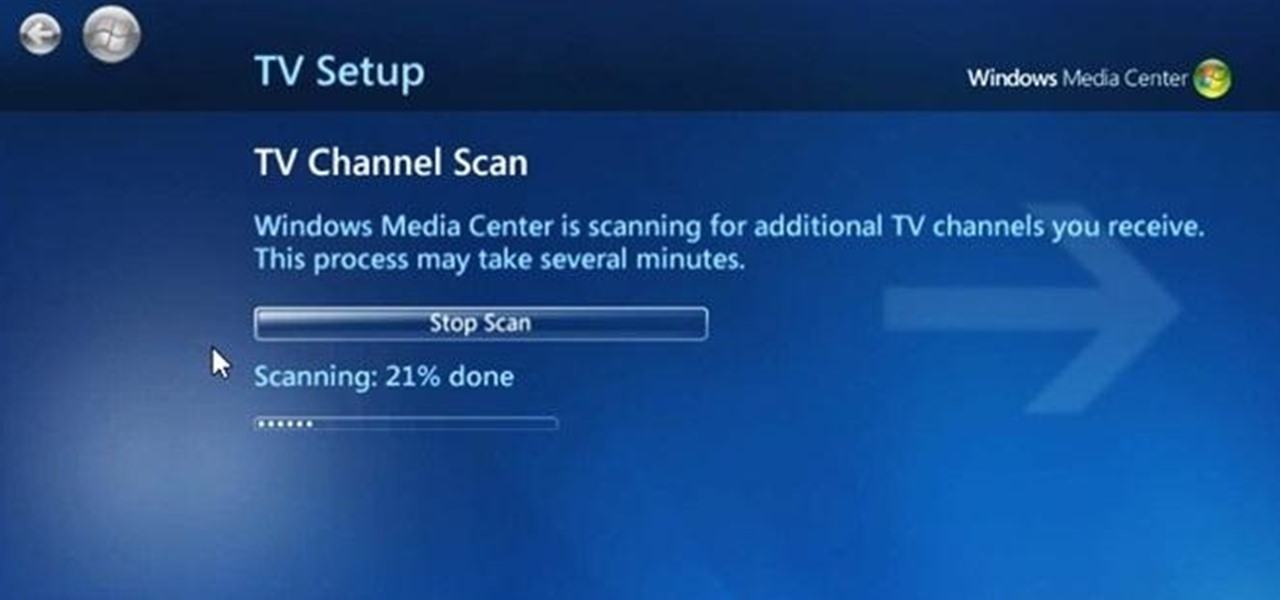
Can't play your DVD movies on your brand new Windows 8 system? That's because Microsoft decided to omit Windows Media Center from Windows 8 this time, instead making it available as an extra download—and it's not free anymore. At least, it won't be next year.

The cost of movie tickets in North America are currently at an all-time high, but with so many great films coming out, just not going doesn't seem like a probable option. Luckily, there's more than a few resources on the Internet to help you mitigate some of those costs.

Hello, today I will tell you about how you can create a page through wordpress. this is a performance for those who have scarcely been touched wordpress. This guide will put you through basis and create a user and a website among millions of people.

In this video from AppleGenius0921 we learn how to create a free .mac account and AIM account to use with iChat. Go to iChat and go to Preferences. Click the plus sign in to bottom left. An account setup window will pop up. Click get an ichat account. It will redirect you to apple's site where you can create an apple ID. After you complete that step, go to the plus button again, and set up your new .Mac account that you just created within ichat.

In this video from MegaByteTV we learn how to block ads on a web page using the Google Chrome browser. If you see an ad on a website, click the icon which is actually a shortcut to a JavaScript code. It will then block the flash on a JavaScript website. Automatically all of the flash on a page will be blocked. You can do this by using the link provided in the box underneath the video. Copy and paste the JavaScript code into a new bookmark on your browser. Right click the bookmark bar and hit ...

Let's be honest here: While the web opens up a whole new, vast world of dating opportunities, it simultaneously opens up the possibility of creeps, stalkers, and just plain crazy types.

Learn how to create a custom widget to use on your WordPress 3.0 blog or website. Every version of WordPress brings with it new features, new functions and new ways of doing things. Fortunately, the very same technology that allows an open-source blog publishing application like WordPress to exist in the first place also makes it easy for its users to share information about the abovesaid things through videos like this one. Take a look.

In this tutorial, we learn how to clear your browsing history in Internet Explorer. First, go to the tools button and then click on 'delete browsing history'. Click that and then a new window will pop up. If you want to clear everything, click 'delete all' and then 'yes'. The temporary internet files are fine to delete, this is just info that is saved after you visit a website. Cookies are bits of information that a site stores on your computer to remember who you are. The history is simply w...

In this tutorial, we learn how to download and use torrents. First, go to the website: uTorrent and download the software. After this, install it on your computer and then open it up! From here, go to the website torrentz and use the search box to find what you want to download. After you find the item you want to download, you can click on it and then choose to download it with your uTorrent software. Now, it will appear in your software and tell you when it's done downloading. When finished...

In this video, we learn how to hack school filters to get on Facebook with Tracert. First, go to the start menu and then type in "cmd" into where it says run. After this, type in "tracert" and then the website name. Wait for all of the information to fill in in the black screen. Then, copy and paste the IP address that appears inside. Now you can take this and use it to go to Facebook while you are at school. Or, you can go to any website that you'd like to that you normally can't go to at sc...

In this tutorial, we learn how to customize bash prompts with the PS1 variable. The PSI variable will say what something does. You can change this using the export command. Basically, you just type in the same thing and add in something. You can do this by simply typing it in using your keyboard. After this, press enter on your keyboard, then continue to change more things. There are a ton of different things you can do with this. You can find more from the website: http://pastebin.com/f2309f...

Wish you could see how your favorite website looked like a year or two ago? With the Internet Archive's Wayback Machine, it's easy! So easy, in fact, that this home computing how-to from the folks at Easily can present a complete (and somewhat talky) overview of the process in just over three minutes' time. For the specifics, and to get started setting up and using the Wayback Machine yourself, just watch this handy how-to.

In this video, we learn how to download videos on iPhone and iPod touch. First, you need to search and find Download Manager Light on your phone, then download and install that app. This app can be used to download any type of file that you want on your phone. Some recommended websites to download videos on is available on Tysiphonehelp's page and Tytube.net. You can simply go to either of these websites and find a video that you want to download. Once you find one, click to download it, then...

In this video, we learn how to add a feed burner count in Thesis navigation bar. First, go to the custom file editor, then click "custom_fuction.php" and then click "edit selected info". After this, you will get an error message. Now, go to your FTP and type in the path "/public_html/adwordsshop.com/wp-content/themes/thesis_16/lib.functions/launch.php". Once you do this, open launch.php, then copy the code from the website and paste it into the PHP site. Then, copy the entire thing and paste ...

In this video, we learn how to submit your site to the Yahoo search engine. First, go to site explorer. Once here, submit your website or web page in the appropriate box. After this, enter the full URL of the site feed you want to submit. After you do this, go to the side bar and verify your site, or add a META tag, then go to your site. Now, copy the code that Yahoo gave you and paste it into your website. After you do this, your site will be submitted and you can search for it through the Y...

Google is the biggest and best search engine on Earth, and if you are a webmaster and want your website to be a big success it would really behoove you to know as much about how it works as possible. The Google Webmasters series of videos and website were created to teach webmasters, SEO professionals, and others how Google works by answering their questions and giving them insights into how they can best integrate and utilize Google's functionality to improve their business. This video will ...

In this tutorial, we learn how to remove thumbnails from the Google new tab page. First, open a new tab and click the "edit thumbnails" link. Click the "x" icon to remove the thumbnail. Remember to click "done" to save your changes. This will come in handy when you have websites that are saved on your new tab page that you don't want to show up are you only visited once and don't plan on visiting again. After you do this, remember you can do this at any time that you want, to customize what w...

In this tutorial, we learn how to add the YouTube button to the toolbar. First, log onto your internet browser and then add the button that says YouTube on it, so there is an icon that shows up on your toolbar. After you do this, you will be able to search for things without being inside of the YouTube website. To test this out, simply type in something you want to see on YouTube in the left hand text box, then click on the YouTube icon. After you do this, the website will pop up showing the ...

In this tutorial, we learn how to upload HTML files without a FTP client. First, go to your HTML files and name the home page "index". Next, go to Zymic and sign up with the website. Next, go to your account management, then click "create new web host account". You will now enter in your website, then login. Now, you will click on file manager and click "upload files". Browse to find your index page and anything else you want to upload. When finished, copy your URL, then test it out to see if...

In this tutorial, we learn how to use the touchscreen on the HP TouchSmart pc. On the Windows desktop you will see a house that has the TouchSmart icon, double touch this, then you will see large tiles that show different shortcuts to application and websites in your computer. You will also see links to website and other items. The bottom and top row are the same, except the bottom is smaller icons than the top. Use your finger to sweep through the different tiles and choose which application...

In this tutorial, we learn how to detect all computers connected to your Wi-Fi network. To begin, go to the website, http://msdn.microsoft.com/en-gb/netframework/aa569263.aspx. Once you are on this site, download and install the program. Once it's installed, open the program and then look for the MAC address. Once you find this, go back to the website and enter this into the MAC address line. After you do this, you will be able to see what computers are listed on your network. If you see any ...

In this tutorial, we learn how to file an unemployment claim online for Florida. First, log onto the website FluidNow. Once you are on the website, you will see a left hand sidebar with a menu, click on the option to file a claim. You will now go to a new screen where you will see guidelines and information on filing a claim. Continue to read the list of information you need, the check that you have it, and continue the application. Enter your personal information on each page you are present...

In this tutorial, we learn how to set up a Tumblr blog. First, log onto the Tumblr website by clicking the sign up button. Enter your email address, a password, and the URL you want your Tumblr website to be at. After this, click the sign up button. Now, you will be brought to a welcome page and start changing your settings. Click on customize, then add a title, description, and upload a picture. You can also click on the theme, colors, and feeds tab to change more preferences. When you are f...

In this tutorial, we learn how to find the hidden browser cache on Firefox. First, log onto a website that you use often and if you want to see how many times you have visited it, right click on an empty space on the page. Next, click on "view page info", then click on the "security" tab. When you click on this, you will be able to see how many times you have visited that website, and if they are storing cookies on your computer. You will also be able to see if you have stored passwords throu...

NeaceDesign explains an easy method of setting up a website online without having to use FTP programs. He begins with correcting an error made previously in which the main web page was name 'Home'. This should be renamed to 'Index' and the file re-exported. NeaceDesign suggests going with well-known web-page hosting services such as 'hostmonster'. The first step is to go to File Manager and upload the image files to a new folder. This is done by sending all the files to a zip folder and then ...

In this Computers & Programming video tutorial you will learn how to hack into a compuuter, the easiest way. Go to start > run, type in ‘cmd’ > OK. To find the IP address of a website, type in ‘tracert myspace.com’. This example is to find IP address of myspace.com. Then all the IP addresses of the website will be displayed. If you want to shut down a computer, now you type in ‘shutdown’. A remote shutdown dialog box will open up where you put in the IP address. That’s all. The ...

In this video tutorial, viewers learn how to secure a home wireless network. There are 3 types of security protocols for connecting devices. The 3 types of security protocols are: OPEN, WEP and WPA. Users should use passwords that are secure but no so obscure that they are unusable. The password should not be dictionary words. They should be mixed with casing and contain the user's phone number. Go to your router's website and log into the website. Find the setting for wireless security and e...

In this how to video, you will learn how create a torrent using uTorrent. First, download the program uTorrent. Next, find a tracker on a website such as Mininova. Open up uTorrent and go to file and create new torrent. Next, select the folder in which the files you want to upload are located. Paste the tracker in the form shown. From here, press create and save us. Choose a name and then close. Now your tracker will be created. Next, upload to the site by going to the website and uploading t...

To download the different types of screen saver using net, first to navigate in to "www.wallsaverapp.com". In this screen you have a "download" button that appears in the right of the screen. After download this program, run the program. Now you have to download different types of screen saver in website like "www.macupdate.com". In this site you can search different types of screen savers. Enter the website and type "matrix saver" in the search dialog box. Download the required screen saver....

In this tutorial, we learn how to view a Facebook profile even while at school or work without using software or a proxy. To do this, go to the website you want to go to and you will see it's blocked. Go back up to the URL and simply add an "s" after "http" and press enter. You will now be able to go to the website you browse around it. Every time you go to a new page you will have to add the "s" to the top URL, but you will still be able to browse the site you weren't able to before.

In this Computers & Programming video tutorial you will learn how to update websites from Firefox with the FireFTP add-on. Go to the Firefox add-ons page, search for FireFTP, add it to Firefox and install it. Restart Firefox to activate the add-on. Go to tools and click on FireFTP and that will open up a new tab with the FTP client. To configure the FTP to your account, create a new account by giving it a name. The host will be your domainname.com and use the login and the password for the ho...

This video is about how to download movies, music, and software using torrents. The first thing that you will have to do is to download either uTorrent or BitTorrent. After you have download either of the two, go ahead and browse for a torrent website. After you have found the torrent website that suits you best, just browse or search for the file that you want to download. A list will appear, then you just have to look at the most number of seeds since this increases the speed download. Also...

This tutorial will show you how to hide your MySpace comments using the custom MySpace profiles website. All you have to do is visit the website mentioned in the video, and copy a simple code in the codes section. The code that you will be looking for in the list is the 'Hide MySpace comments' code. The code is then pasted in to your MySpace profile under the 'About Me' section. If you follow the directions entirely in this tutorial, your MySpace profile comments will be disabled until you re...

Learning how to use Flash can be beneficial for you if you are looking to add something to your website. In this video tutorial you get to see how to make toggle buttons using the Flash CS4 program.

In order to play SWF files, you need to download SA Flash Player. You can find this program on a website called Mega Upload. For FLV files you need to download the applian FLV player. You can find this program at a website called applian technologies at the address http://applian.com. Once you have downloaded and installed these programs, you will be able to do such things like watch videos you couldn't previously access and play games on your computer that, again, were not available before. ...