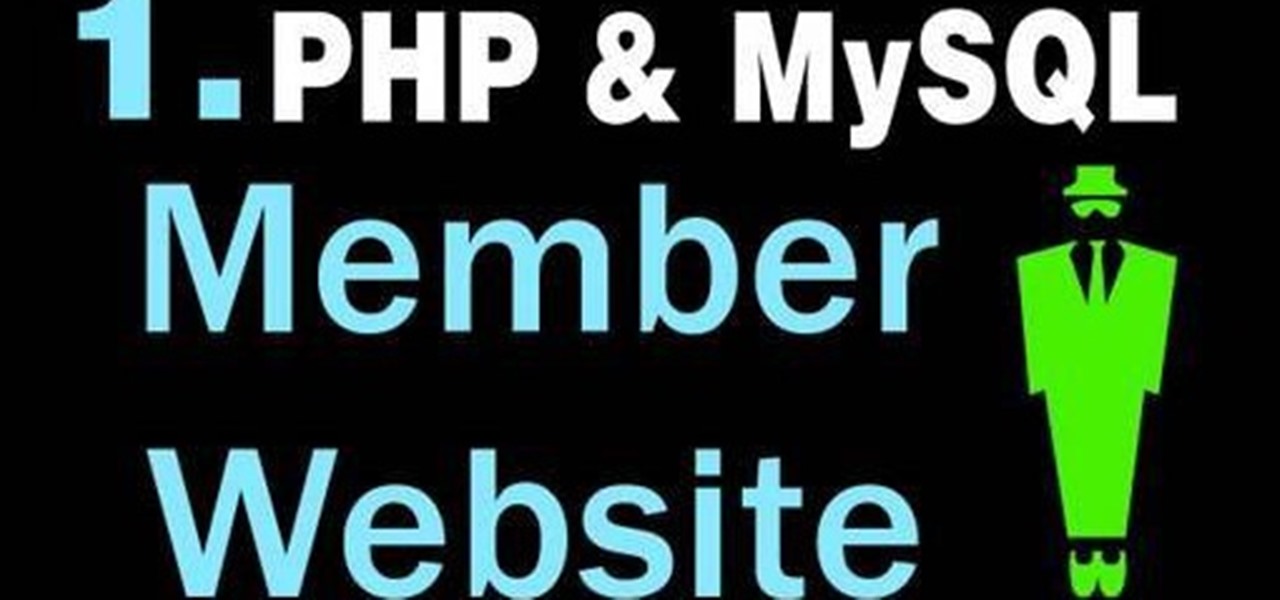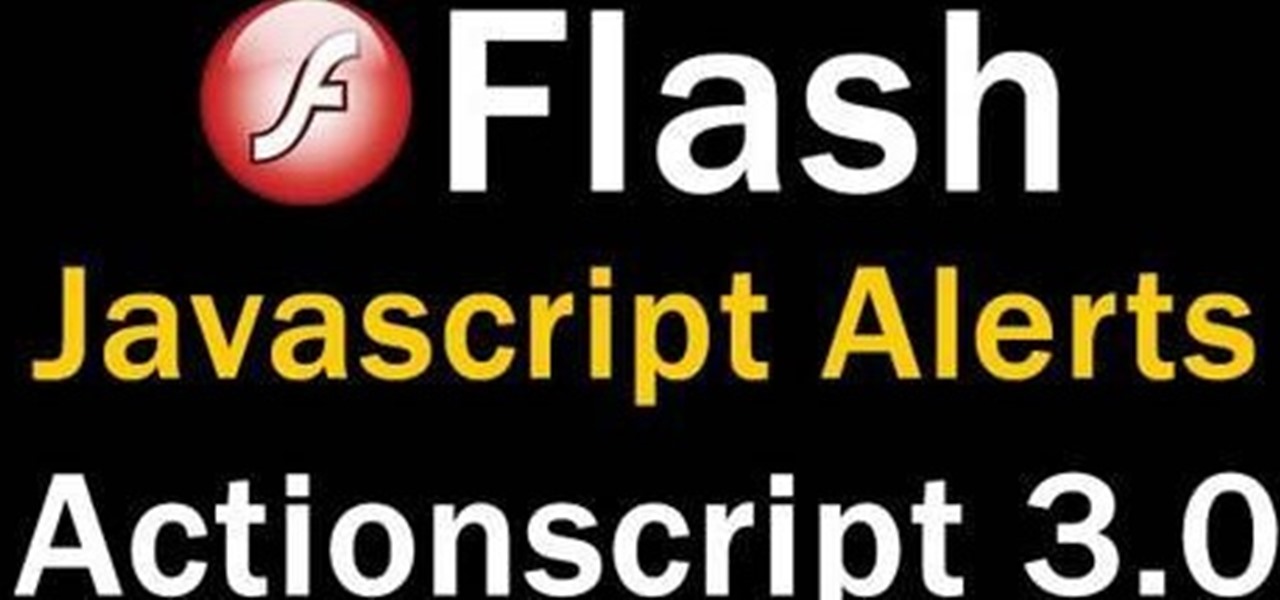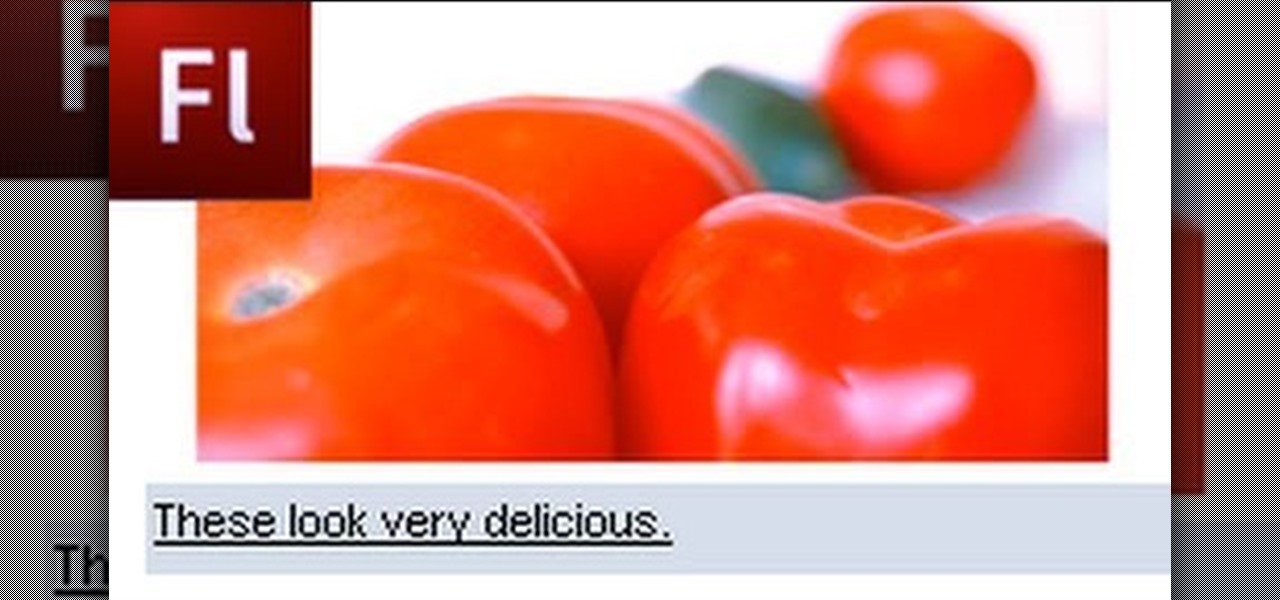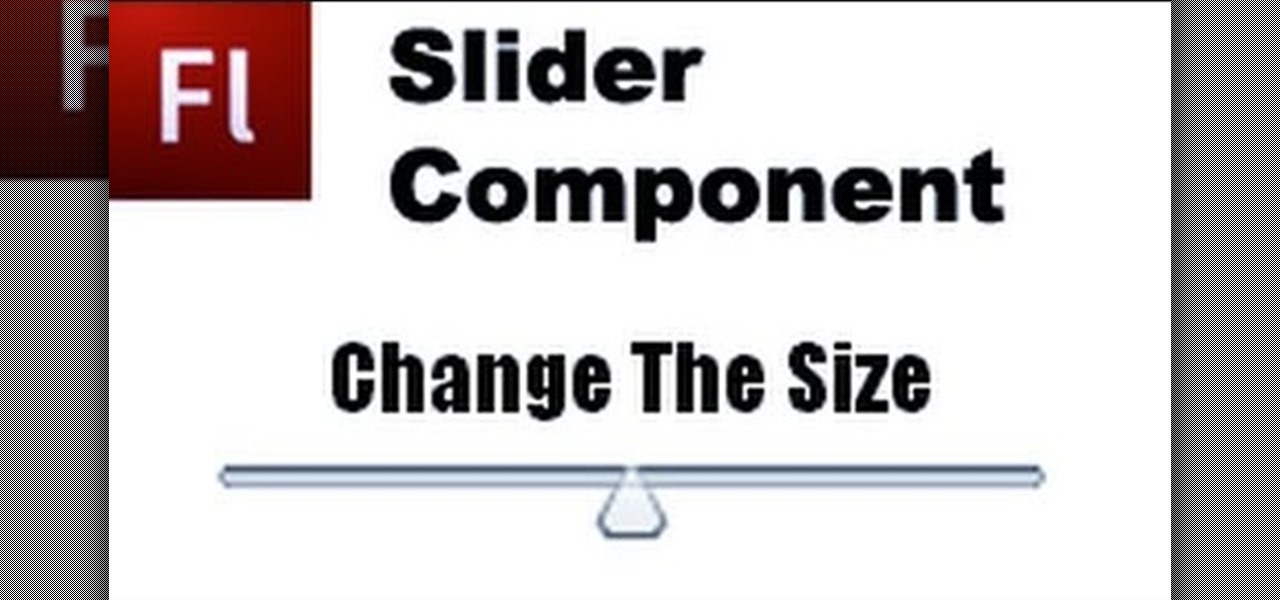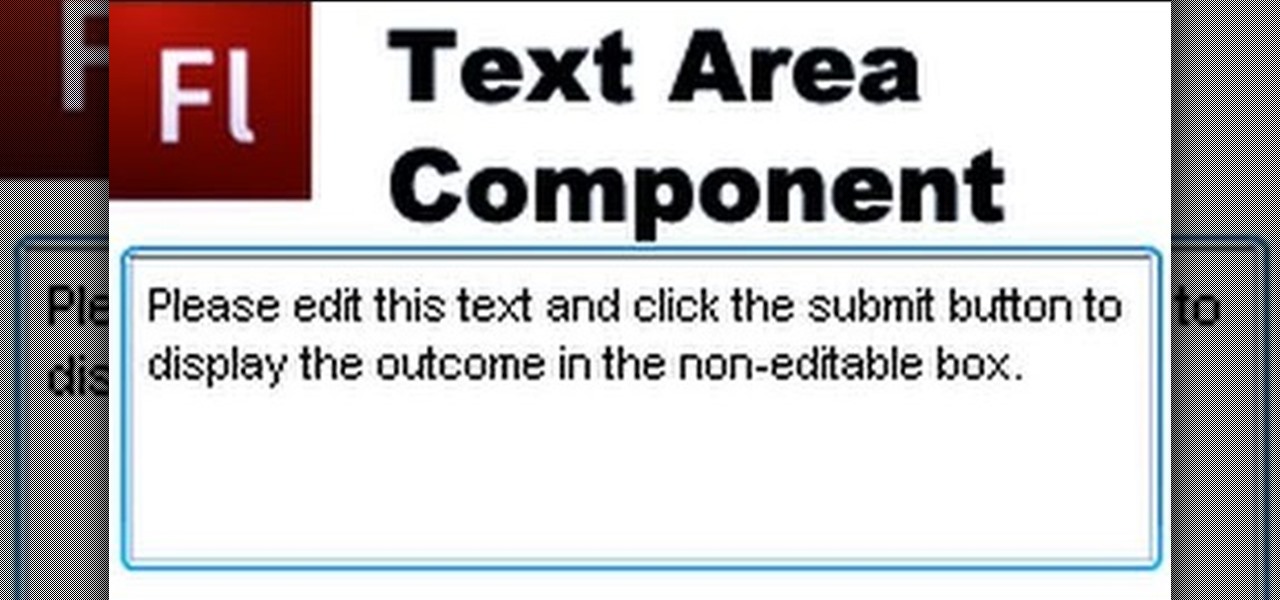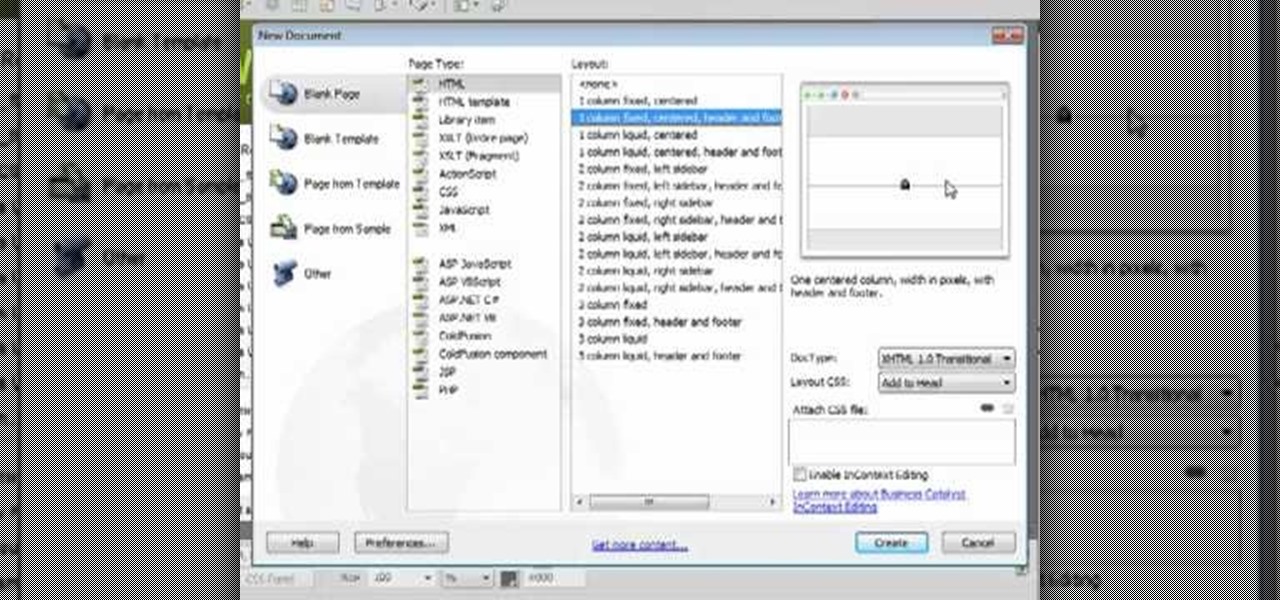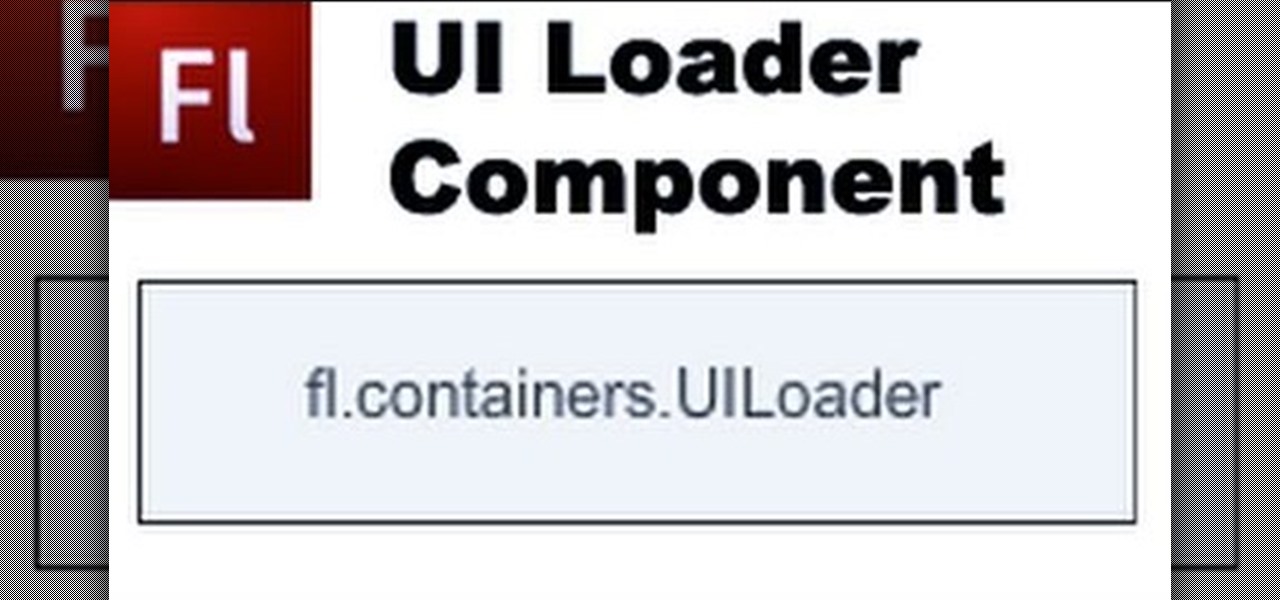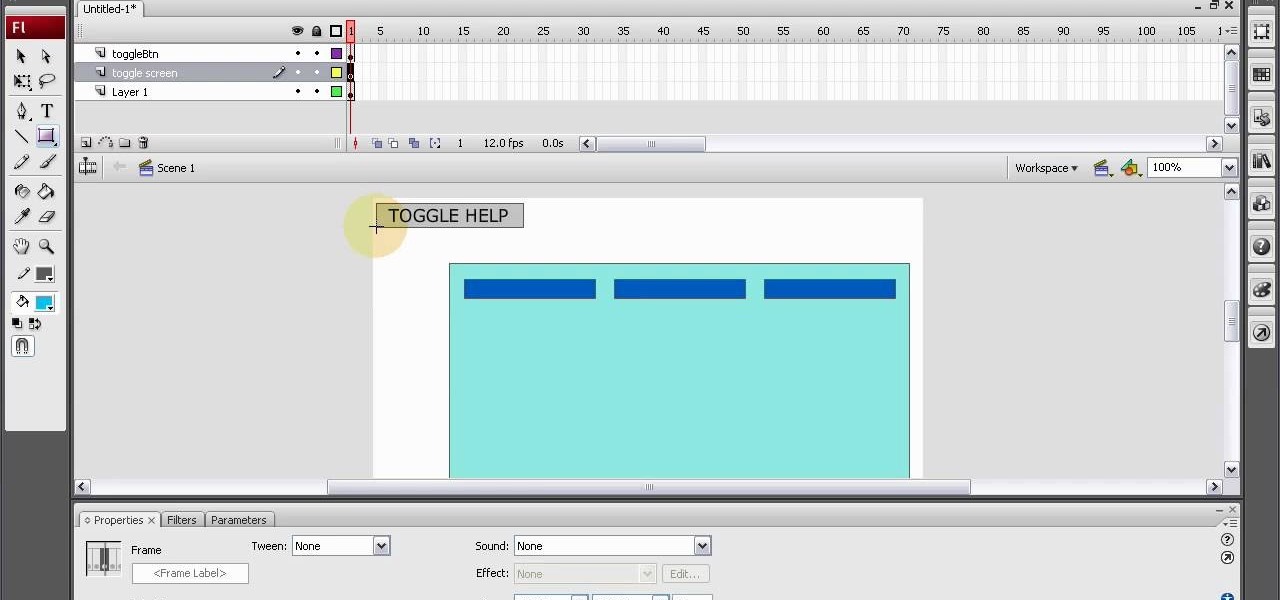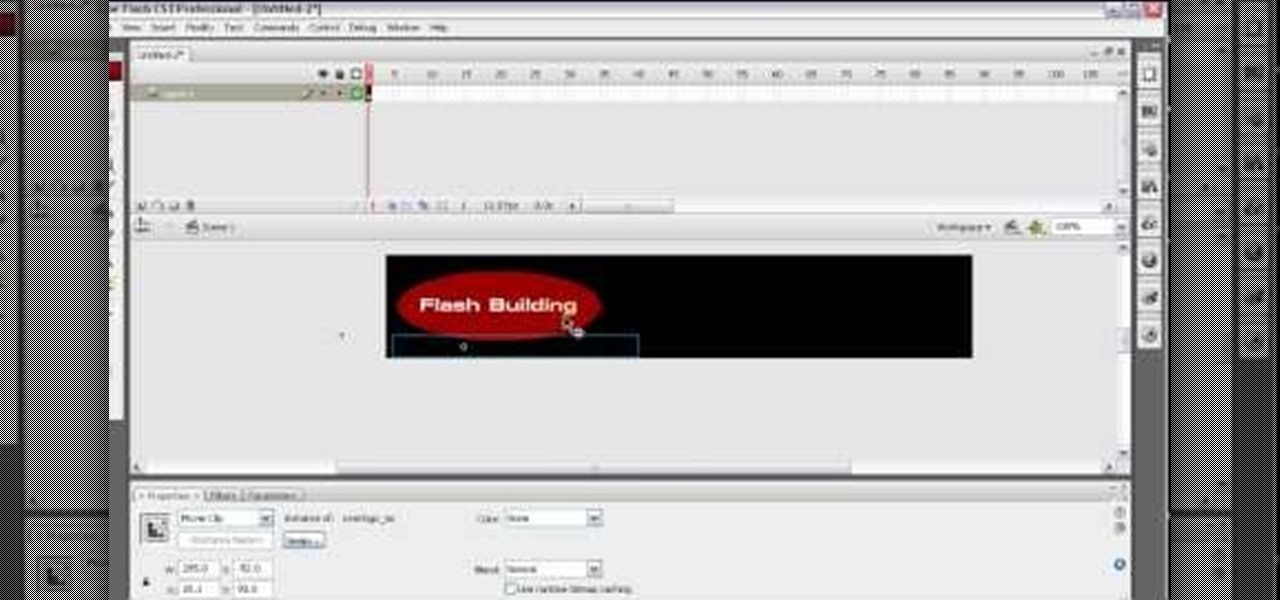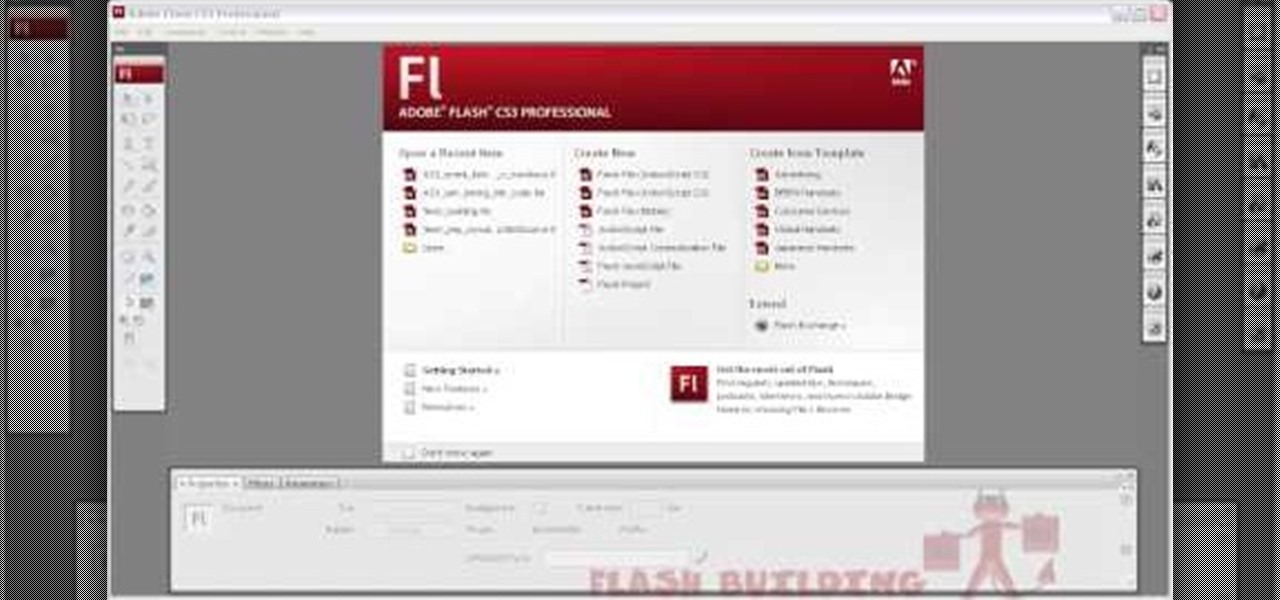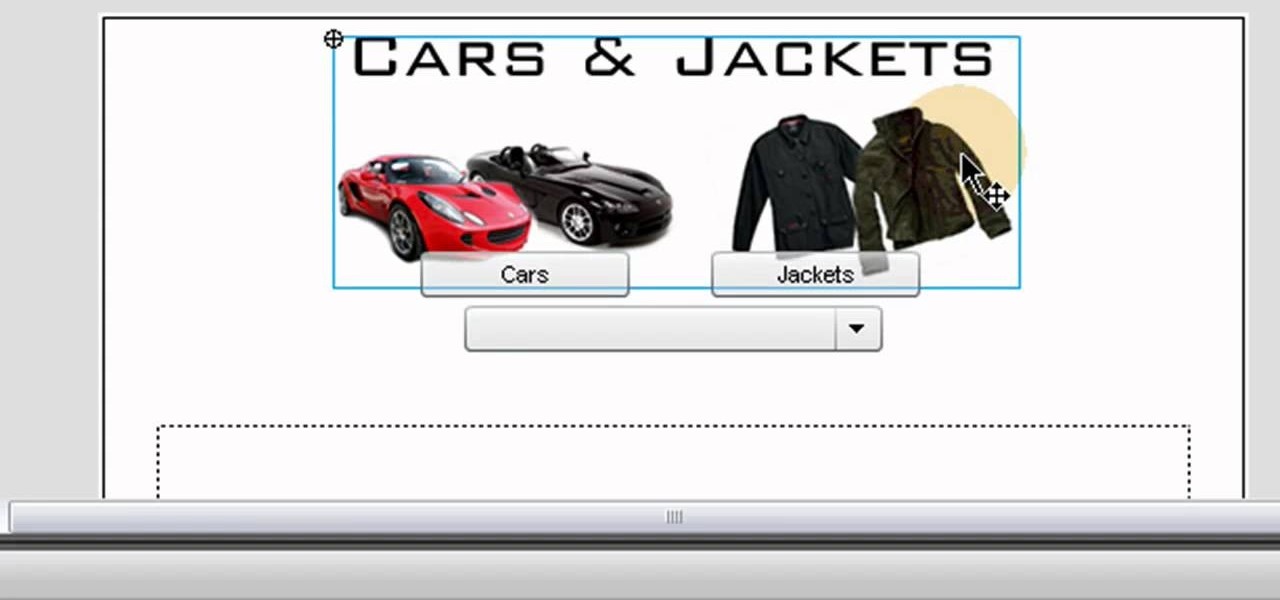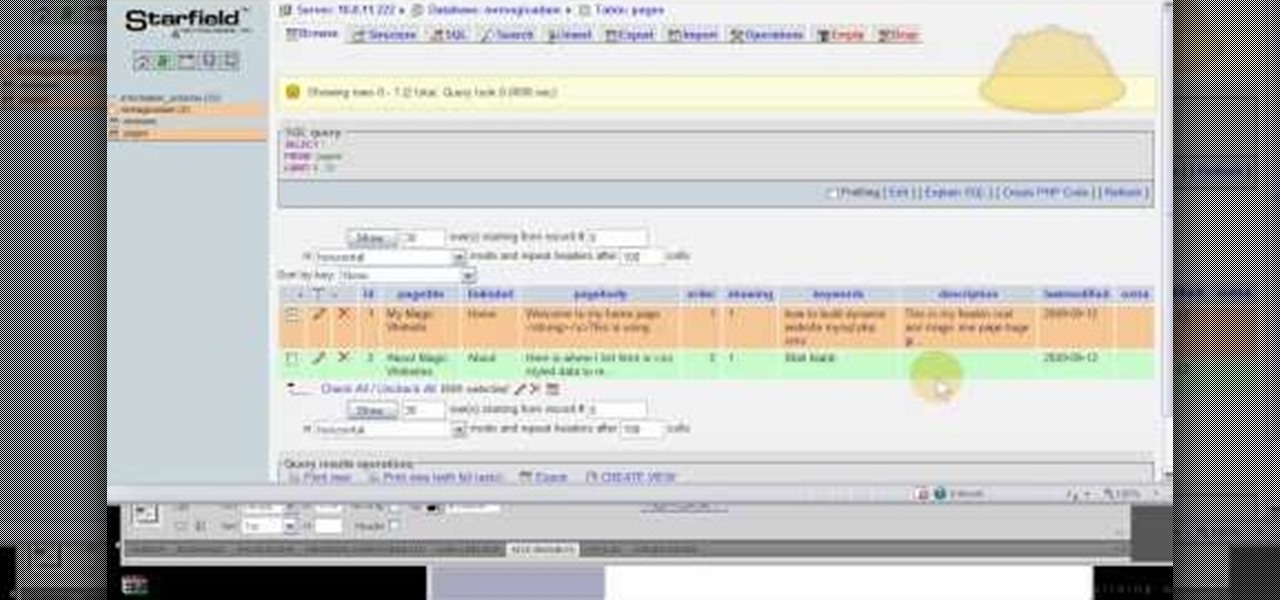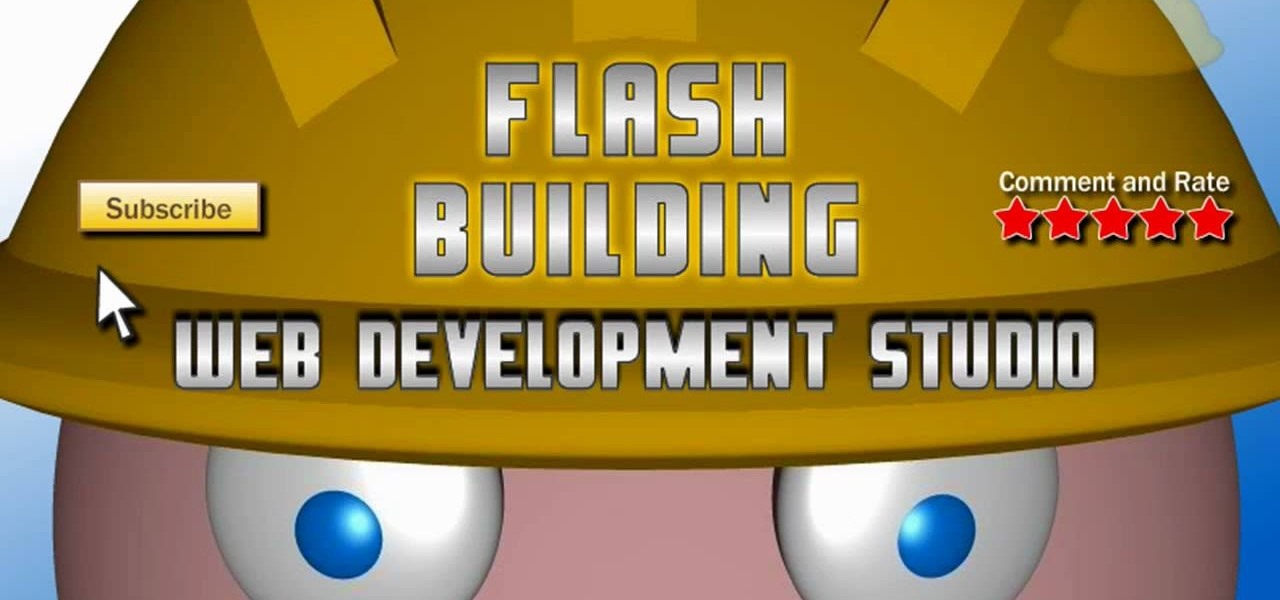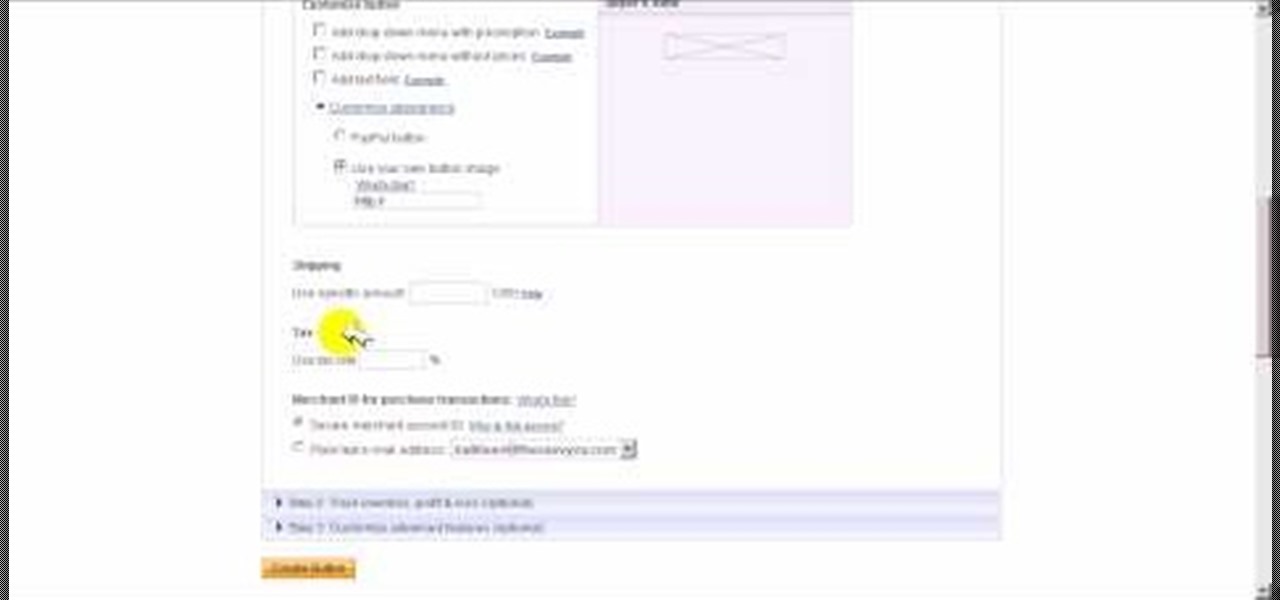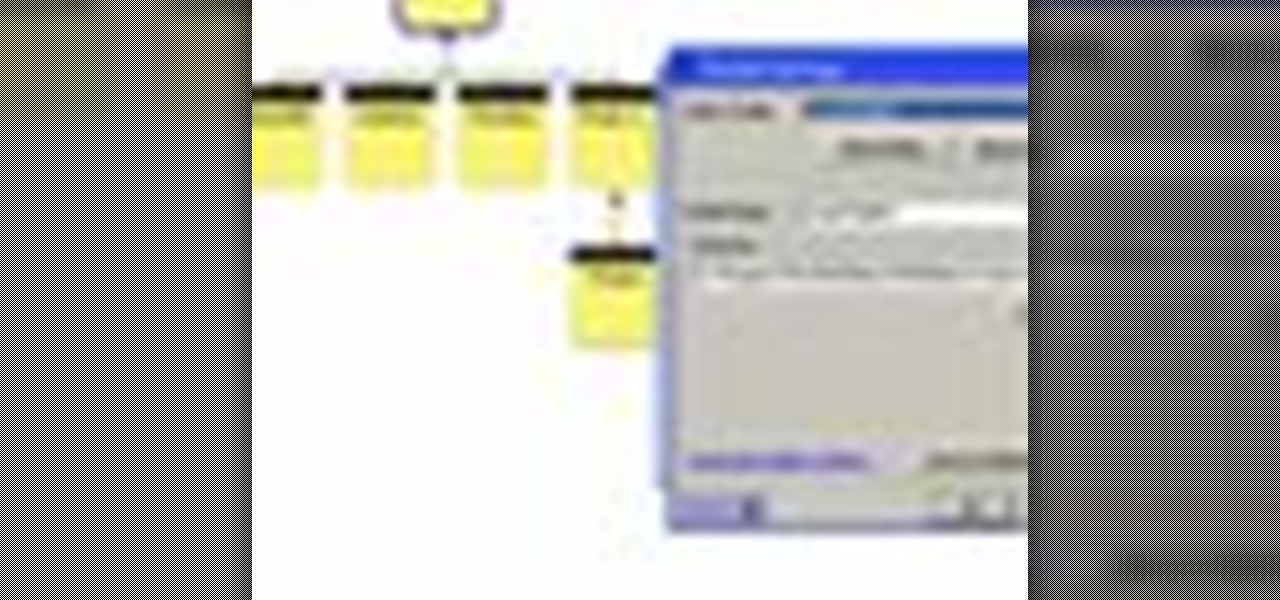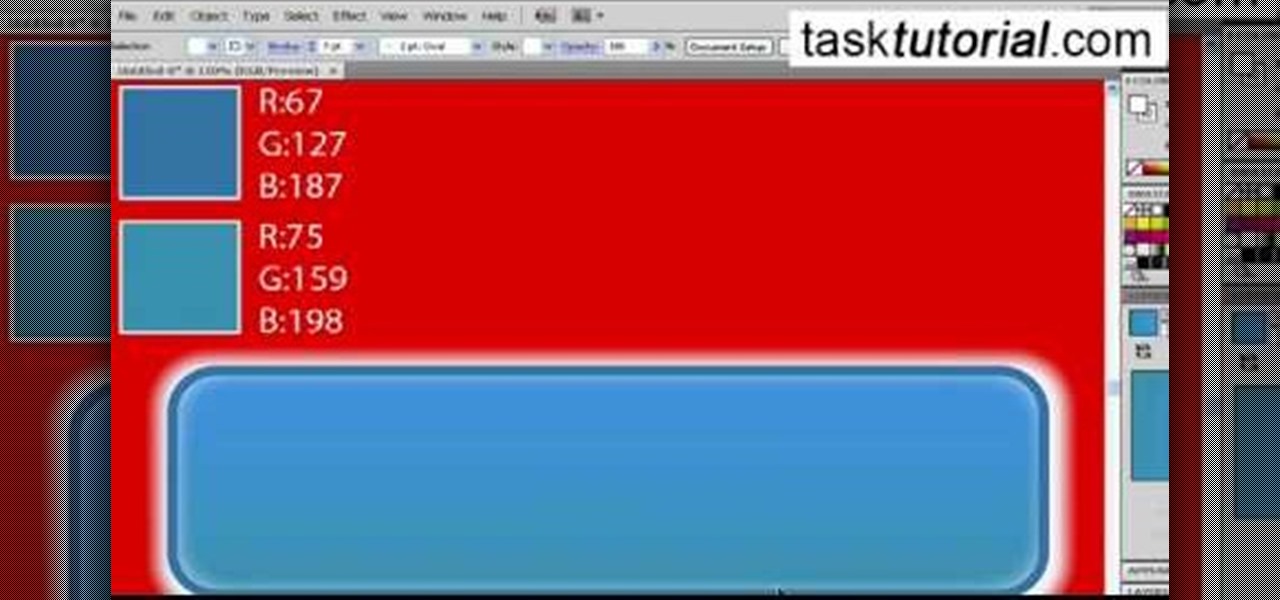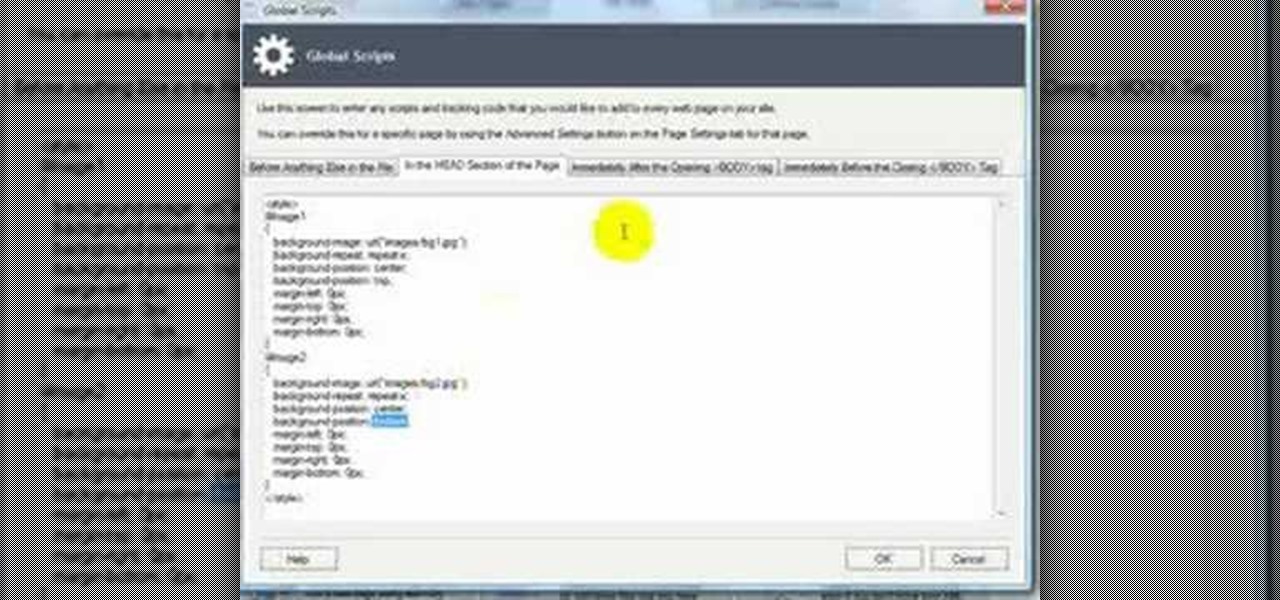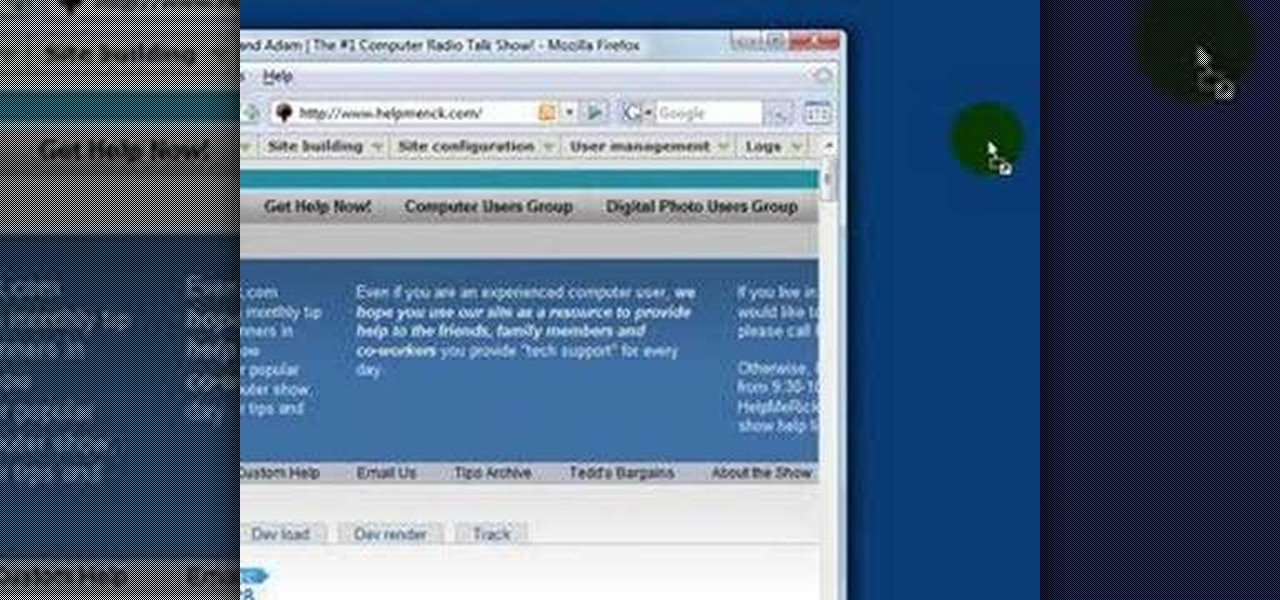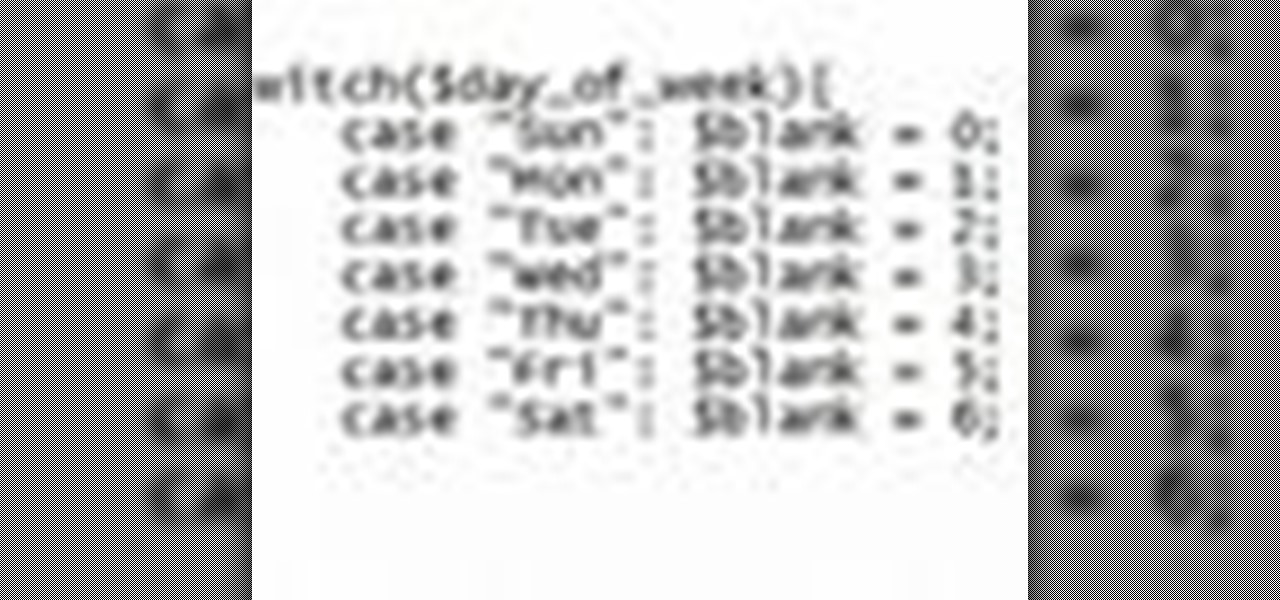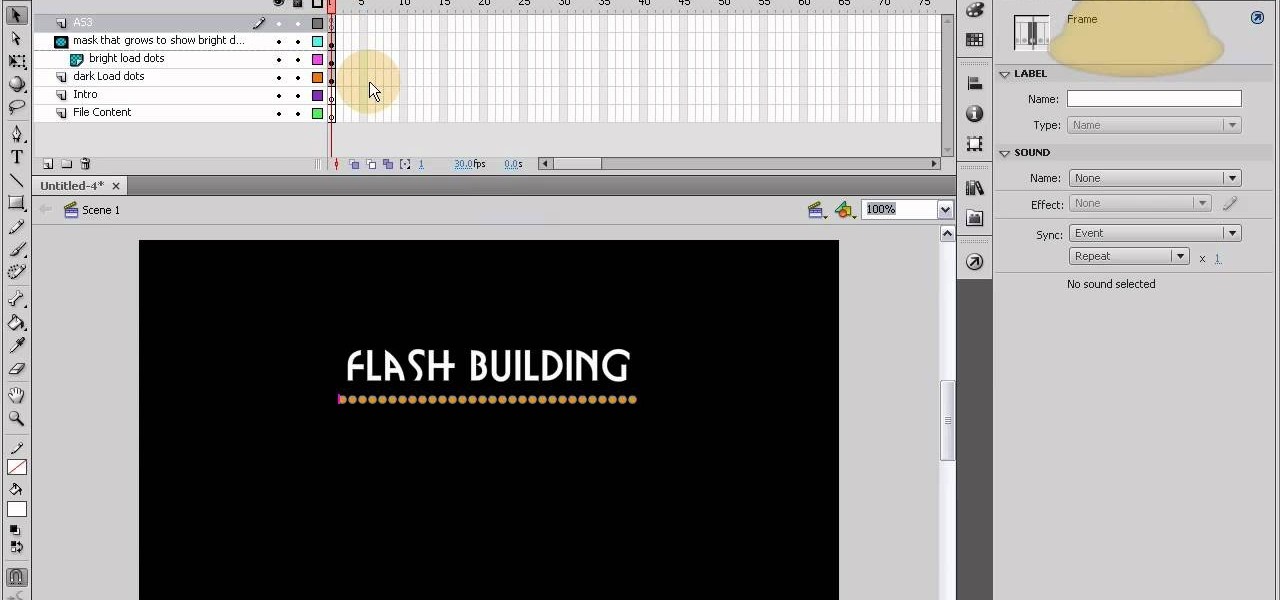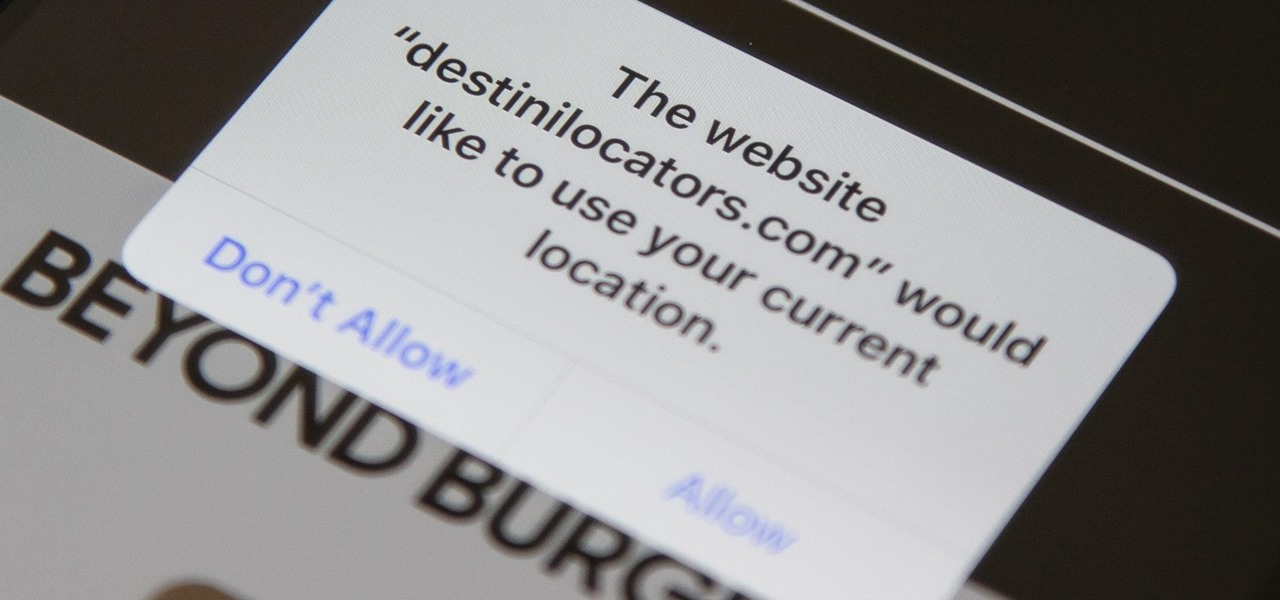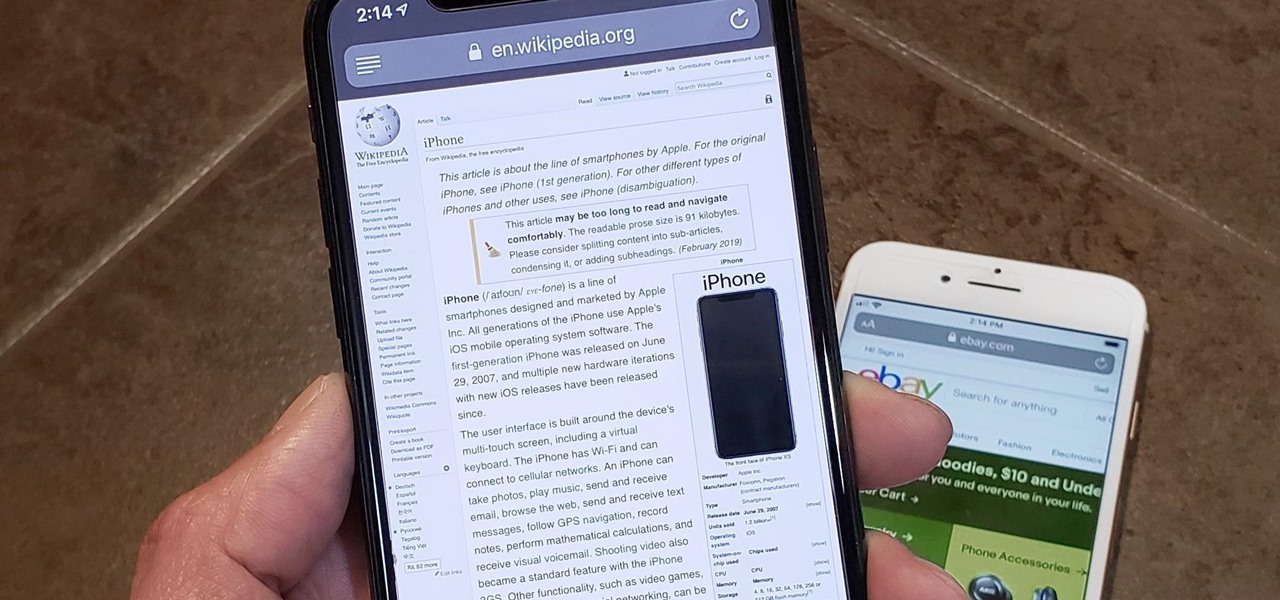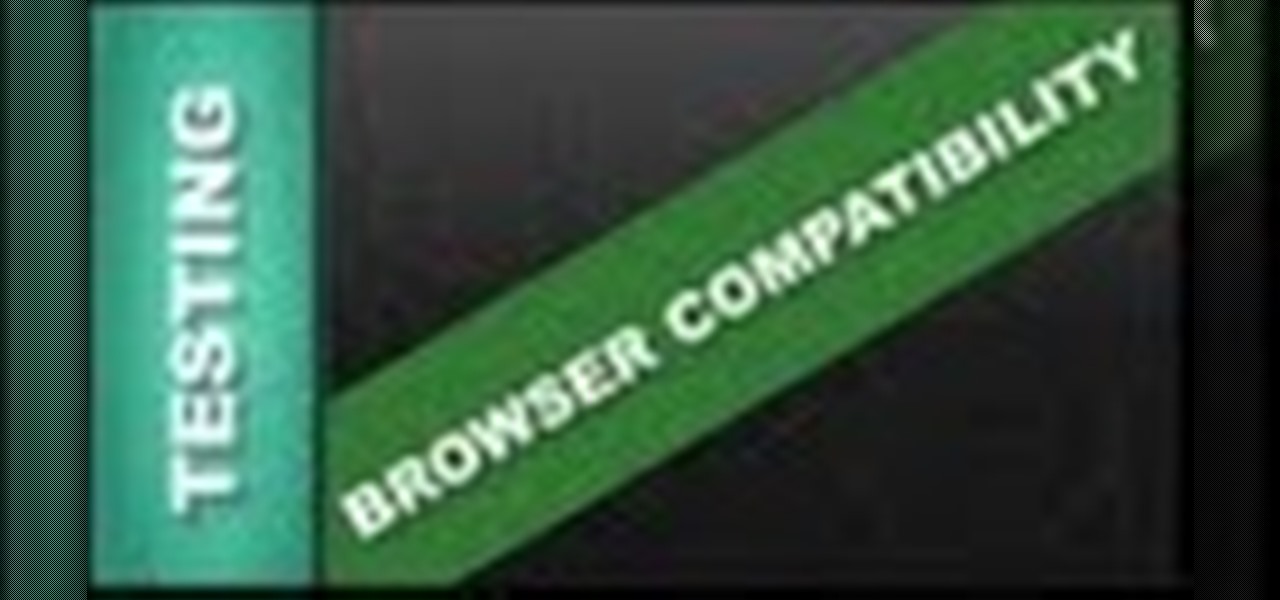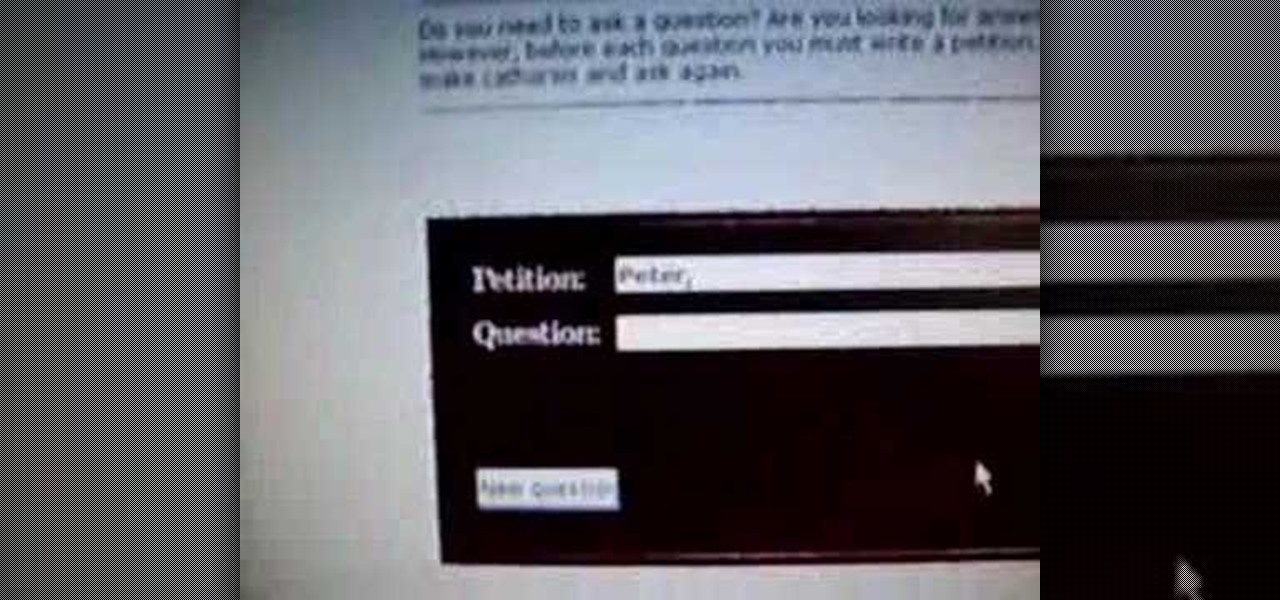This tutorial takes a screencap of a popular website, and then shows you how you can use the tracing tool and use some of the principles of web design to create an effective layout for your own website using Adobe Photoshop.

In this tutorial, we learn how to block a website using a Linksys Router. First, go to your web browser and type in "192.168.1.1" into the address bar. After this, you will need to enter in your username and password to the pop up window. From here, go to the tab that says "access restrictions" and look for where it says "policy name". Type in 'blocked website' to the bar and then click 'enable'. From here, go down to the bottom of the page and enter in the URL of the website you want to bloc...

You can add a streaming, real-time Twitter feed to your website to let your members keep up with what's going on at your website, or have discussions in real time. This tutorial shows you how to set up this feed using PHP on your webpage.

Allow for your community to grow and expand by adding in a private messaging system to your website. Even if you're not experienced with PHP or MySQL, this tutorial walks you through the process of setting up the messaging system.
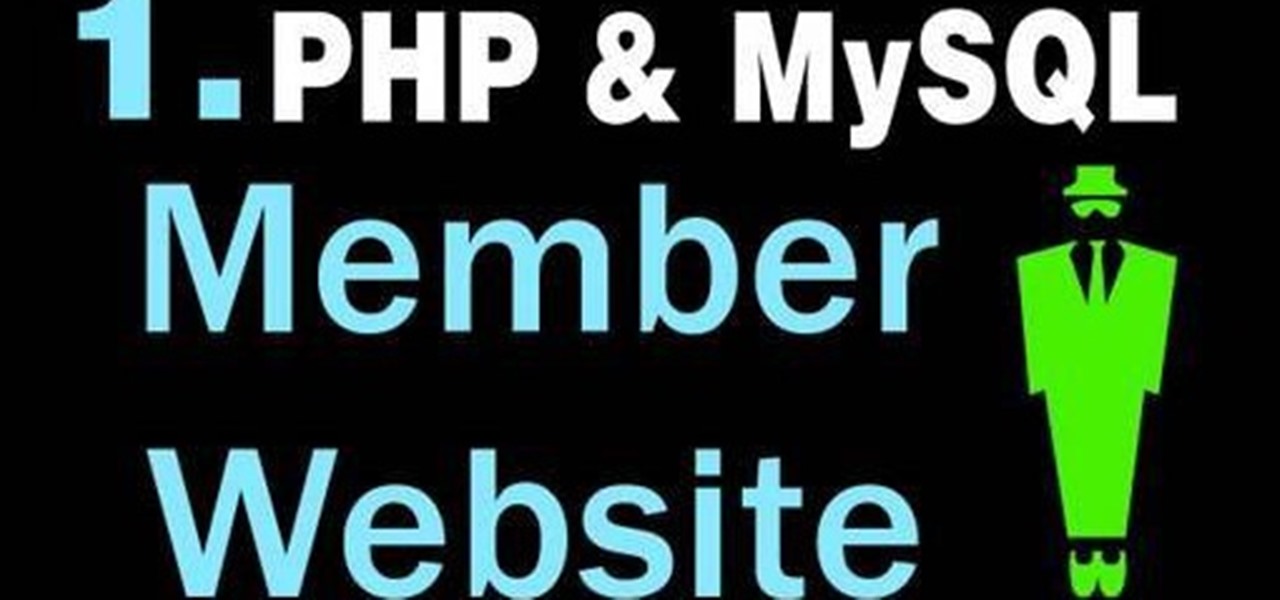
In this clip, you'll learn how to create a a simple membership system for a website with PHP and MySQL. Whether you're new to the PHP scripting language or a seasoned developer mereley looking to pick up a few new tips and tricks, you're sure to benefit from this video tutorial. Take a look.
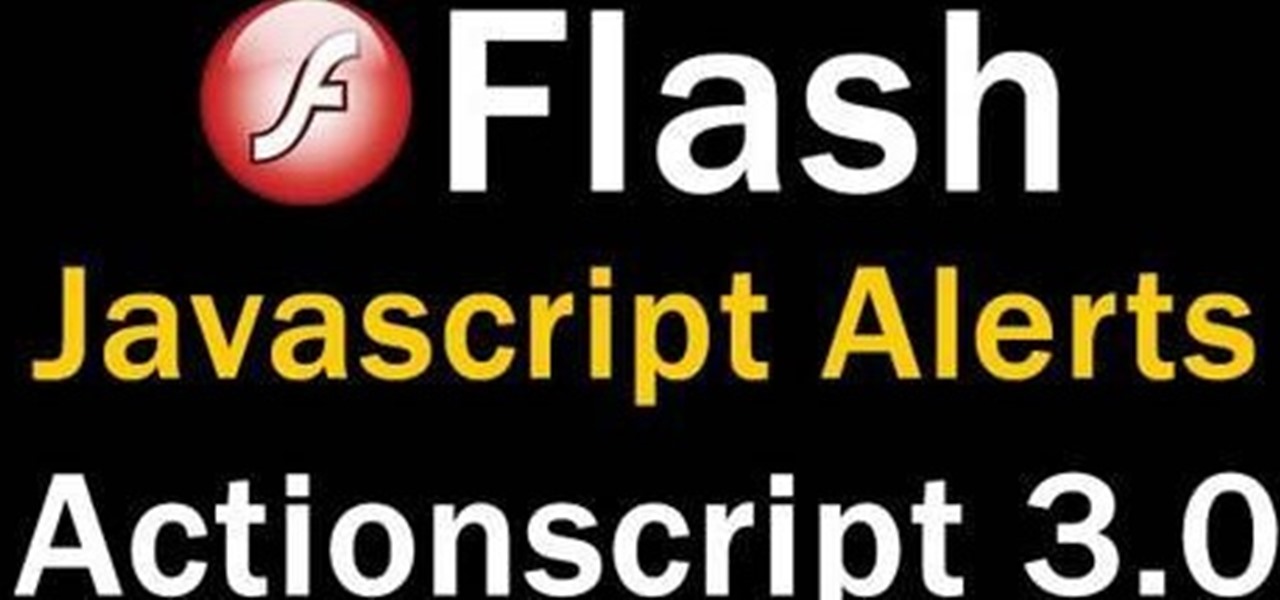
The Java windows can pop up and alert your user to important aspects of your website - such as receiving a forum message. This tutorial shows you how to make your own Java-style popup alert window using Action Script 3 and add it to your Flash-based website.

Add to the functionality and user interactivity of your website or other project constructed in Adobe Flash CS4 by incorporating the Label component. By using this component and Action Script 3, you can allow visitors or users to interact with graphics and images on your website.

Use ActionScript 3 and Adobe Flash CS3 to add in a slider component to the website or project you're building in Flash. A slider component can allow users to do things like change the size of animations on your website.

The Text Area Component is a tool available to website developers who are using Adobe Flash CS4 to build their website, and it designates a specific area of your field as text-based. You can also set up these fields as either editable or non-editable.

Included with the Adobe Dreamweaver website creation software are several default layouts you can use to customize your project. This tutorial shows you how to use these prebuilt layouts for your own website, and set up a few useful templates and CSS styles.

Use the Flash CS3 website builder and the Action Script code to load in a series of images, then create Next and Previous buttons so you can add a gallery or slideshow feature to your website. Allow users to browse images or a portfolio on your website!

Create your own loader component to incorporate into your Flash-based website or other Flash application. This component will increase the ability for users to interact dynamically with your website and create more user-friendly content. This tutorial shows you how you can work with the UI loader component using Adobe Flash

Being able to load and unload .swf files to content areas in your website is useful, as it gives you the opportunity to show visitors a variety of different animations. This tutorial shows you how to use the Flash code to set up a system for loading and unloading multiple .swf files to the same area of your website.

A toggle button can let visitors to your website hide or reveal content (such as a product description or explanation attached to an image). This tutorial shows you how to make your own content toggle buttons for your Flash-based website.

Add a small bit of content which appears whenever visitors to your website mouse over a specific area of your website - such as having your company's slogan appear in a small text box when users hover their mouse over the log.

This tutorial demonstrates how you can use ActionScript and Adobe Flash CS3 to set up links on your website to allow users to download various files, such as making .pdfs, .docs or .mp3s available for download. You're also shown how to link to an external website, or set up an email-to link.

The ComboBox component in Adobe Flash CS4 allows you to create drop-down menus, which you can incorporate into your own website in any number of dynamic ways, especially for those running their own e-store. This tutorial shows you how to set up your own ComboBox and add it to your website.

PHPMyAdmin is a tool for website creators who may not yet be comfortable writing custom database scripts using straight PHP. This tutorial shows you how you might use PHPMyAdmin for your own website and display all the information contained on your website in just one file.

You'll of course want to set up an admin account when you create your own website, so you can restrict access for everyone else but the admins. This tutorial shows you how to set up an admin account on your website using Dreamweaver.

Want to embed a Buy Now Paypal button on your website? Let this video be your guide. It's easy and this clip presents a complete, step-by-step overview of the process. For more information, including detailed instructions, and to get started selling goods and services on your own website with PayPal, take a look.

Have you been having trouble publishing your website? Well, using NetObjects Fusion Essentials v7.5 you can easily publish your website as well as upload it to the internet. This video shows you the exact steps to doing this in a quick and easy step-by-step guide. It shows how to set up your FTP, user name, and password. After doing this you can easily make changes to your website. So if you're having trouble using this program or are simply looking for a way to get your website published and...

In this video tutorial, viewers learn how to create a button or banner for a website in Adobe Illustrator. Adobe Illustrator is a vector graphics editor. These buttons or banners can be used on personal websites or website channels, such as YouTube. Users are able to customize their button or banner appearance. Basic knowledge on Illustrator is required, but it is straightforward. This video will benefit those viewers who design their own website and would like to enhance their the appearance...

The instructor, Diesel, teaches how to bypass blocked websites at school like MySpace and YouTube. He shows how to make a batch file which opens the command prompt. Next, he shows how to ping a website like MySpace and how to extract the ip address of the website from the command prompt by using the mark option. Now, you can copy that address, paste it into the browser and go to the blocked site directly. By watching this video, you can easily learn to access blocked websites by bypassing them.

In this web development software tutorial you will learn how to create a full width header and footer for a website using XSitePro 2. Starting with a blank template that's 800 pixels wide, you'll learn how to add a black stripe running along the top and bottom of the website page. If you are building websites in XSitePro 2, this tutorial will show you how to create 100% wide headers and/or footers.

Want to access a website without using bookmarks or, heaven forbid, typing its URL into your address bar? This video tutorial offers instructions for creating a desktop shortcut to a given website while running any version of the Windows operating system and running any browser. Take a look!

In this software tutorial you will learn how to make a simple website using Photoshop. You may think it's too difficult to create your own site and that you need to use a template, but this tutorial will change all that! See how easy it is to design your own web page without a template right in Photoshop.

PHP is a script language used for developing web pages. On a website, you can use PHP to create complex organizational systems like a calender or even a reservation system (great for a restaurant's official website).

This video tutorial shows you how to create links to other webpages from your website. A great use of HTML to create more traffic on your website.

AddWeb Website Promoter is an extremely popular program that helps webmasters promote their site on search engines. In this installment, we explore AddWeb's Quick Rank Feature.This feature allows you to run ranking reports that are not tied to profiles. You will want to do this when you want to test out keywords and phrases without committing them to be part of your normal website profile.

This tutorial shows you how to code an intro sequence for the first page of your Flash-based website. You're also shown how to code a dynamic loader bar, so visitors can easily tell how long the content will take to load in their browser.

Google is the biggest and best search engine on Earth, and if you are a webmaster and want your website to be a big success it would really behoove you to know as much about how it works as possible. The Google Webmasters series of videos and website were created to teach webmasters, SEO professionals, and others how Google works by answering their questions and giving them insights into how they can best integrate and utilize Google's functionality to improve their business. This video will ...

In iOS 13, Safari has become even more powerful, especially when it comes to privacy. The browser will warn you when you create a weak password for a new account. Your history and synced tabs in iCloud are end-to-end encrypted now. And there are per-site settings that let you choose which domains can and can't have permission to use particular device hardware or sensors.

In Safari for iPhone, as far back as iOS 7, you can request the full desktop version of websites. The process was streamlined starting in iOS 9, but the process remains relatively hidden and easily missed. Now, iOS 13 shines a light on it, as well as adds functionality to set the desktop view for individual websites indefinitely.

Now that we have our payload hosted on our VPS, as well as Metasploit installed, we can begin developing the webpage which will trick our "John Smith" target into opening our malicious file. Once he has, we can take over his computer.

Xara Website Designer Tutorial learn how to test website compatibility. This website design tutorial emphasizes the importance of compatibility for end users. If your website design does not work in certain web browsers its important to address the issues before your website begins to grow larger.

In this tutorial, we learn how to drive traffic to your website using Twitter. To get started, you will sign up for an account and then go to your profile. Start to follow people and have them follow you back as well. If someone mentions your name then all of their followers will see your name and can click on you to see your profile. If you have something interesting on your profile, then they will want to follow you! It's important to have your main website link on your website and a bio wi...

In this video, we learn how to unblock a Facebook firewall at school. First, you will need to try to go to the website you want to go. If you try this and you can't reach the site, go to the top of the bar where you typed the website in at. Once here, you will find where it says "http". Type in an "s" after the "http" so you end with "https" then type in the website that you want to visit. After this, you should be able to go to the website you want to go to without any trouble, just make sur...

This video describes how to access websites that may be blocked by your school. To begin, on the desktop go to the Start menu and select Run. Type in "cmd" and hit okay to open the command prompt. If that doesn't work go to Start, My Computer, C drive, Documents and Settings, Default User (or the name of the user), Start Menu, Programs, Accessories, and finally click Command Prompt. From the command prompt enter "ping" and then a space followed by the website. The website entered will display...

In this video tutorial, viewers learn how to use the Peter Answers - Virtual Tarot website. Peter Answers is a fake fortune telling website that is usually used as a prank. Begin by going to the website. In the Petition space, type in a period. A "P" will be displayed. Then type in the answer too the question and press the space bar until it spells "Peter, please answer the following question:". Then type in the question in the bottom space. This video will benefit those viewers who enjoy pla...

This video shows you how to block websites without having to use software. This technique is ideal for blocking out pages such as MySpace or Facebook. Go to your C:, Windows, System 32, drivers, then 'etc'. Double click on your host file to read it with notepad. To block a website, do the following: Copy where it says '127.0.0.1' and paste it below. Next to it, type in the name of the website you wish to block, for example: http://www.myspace.com. Repeat the above step to block as many sites ...