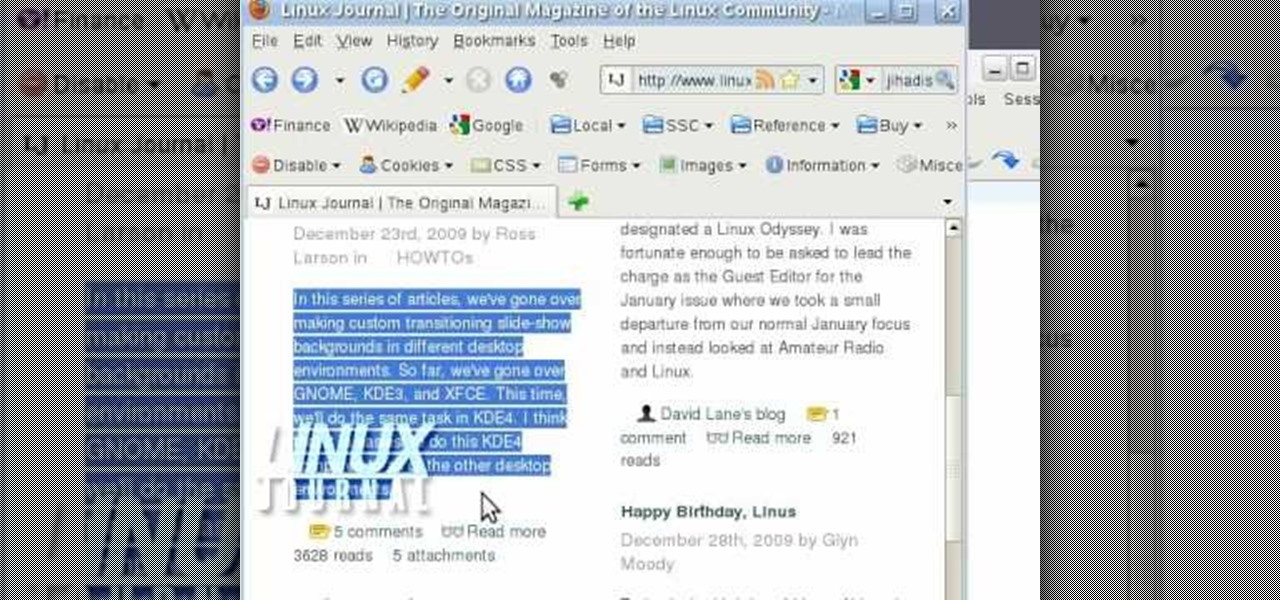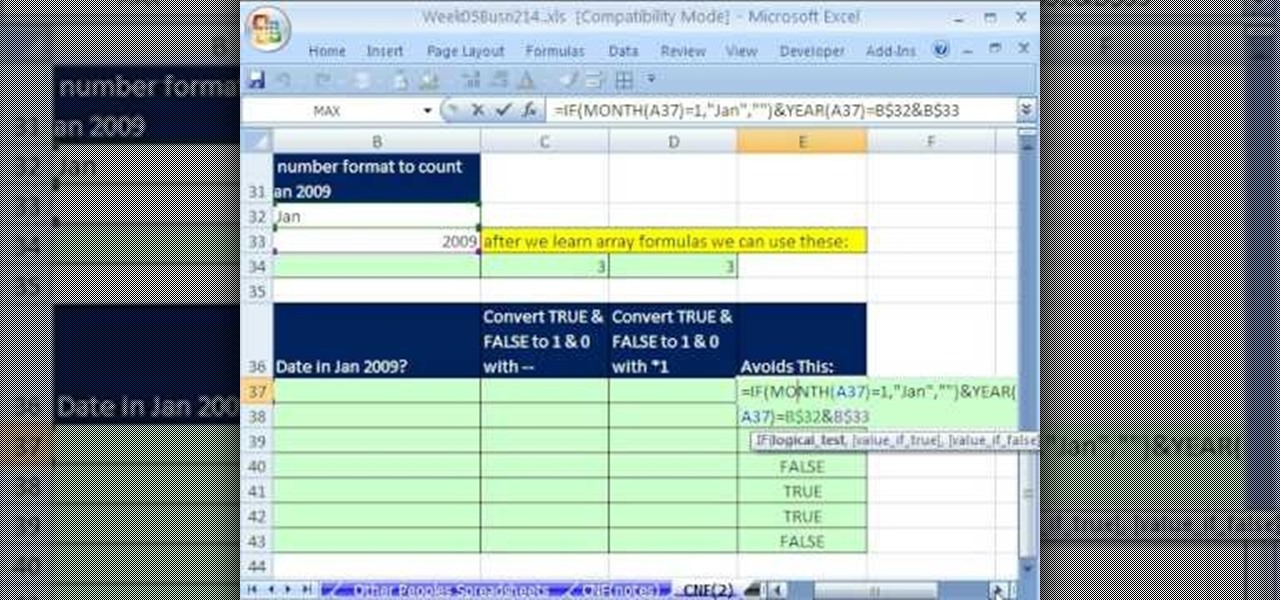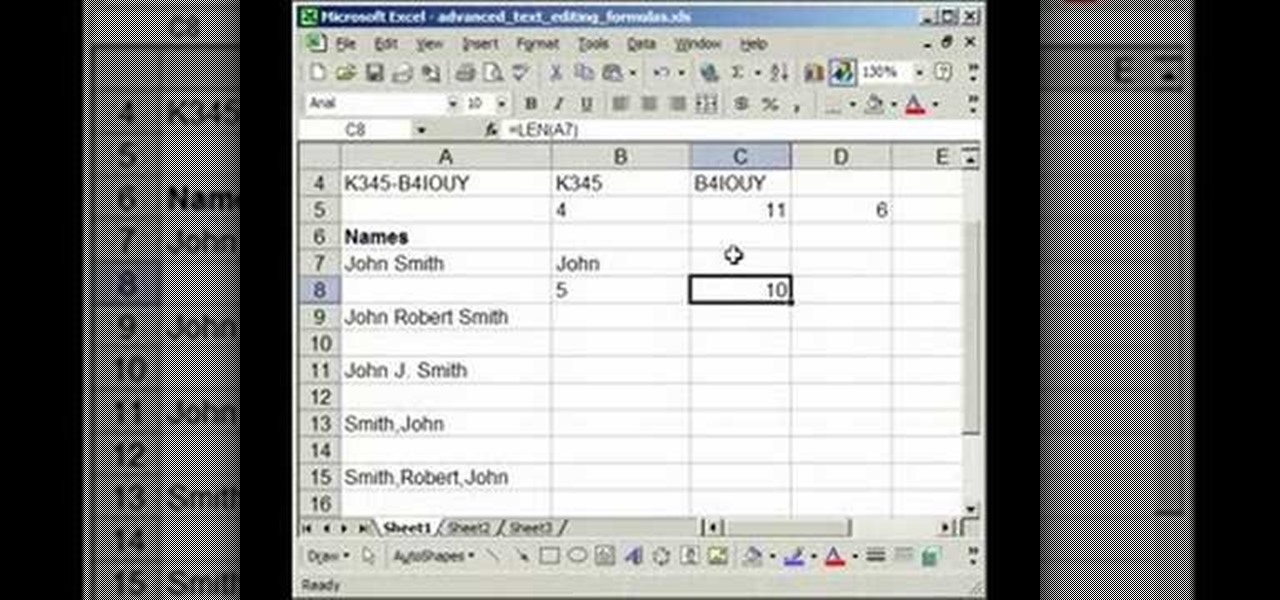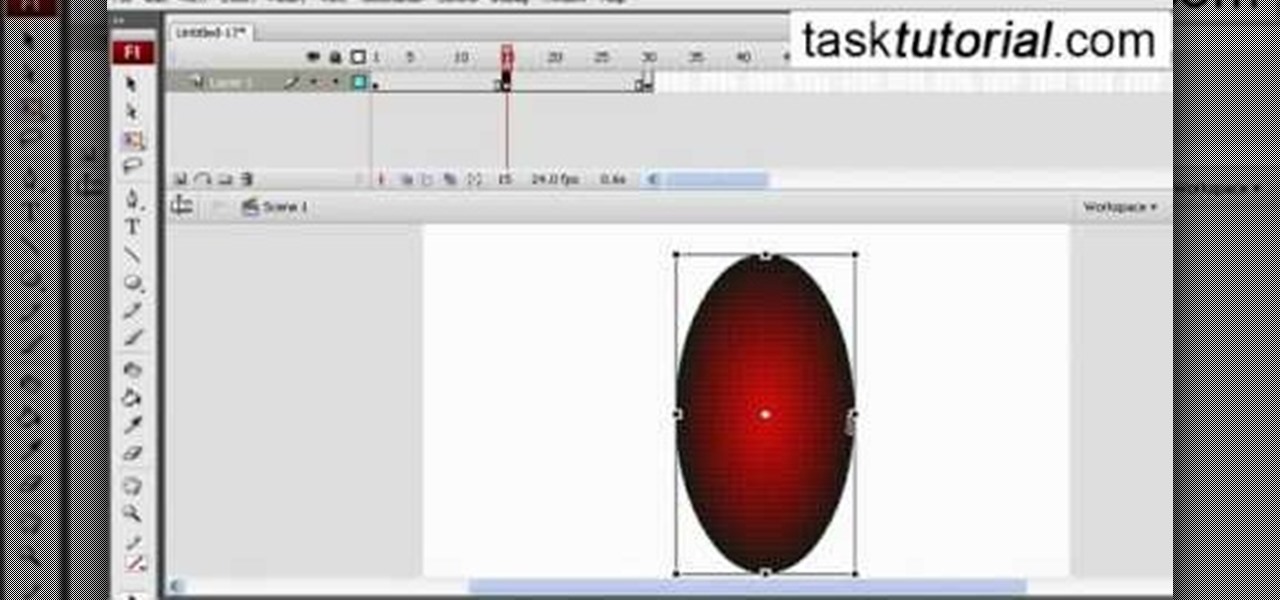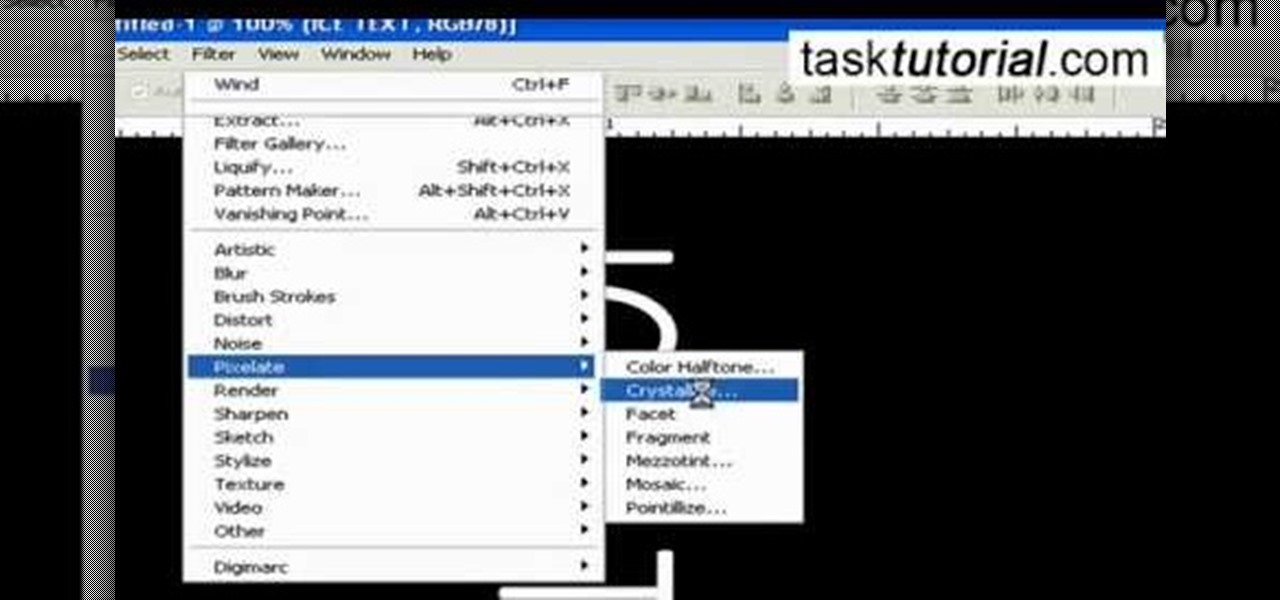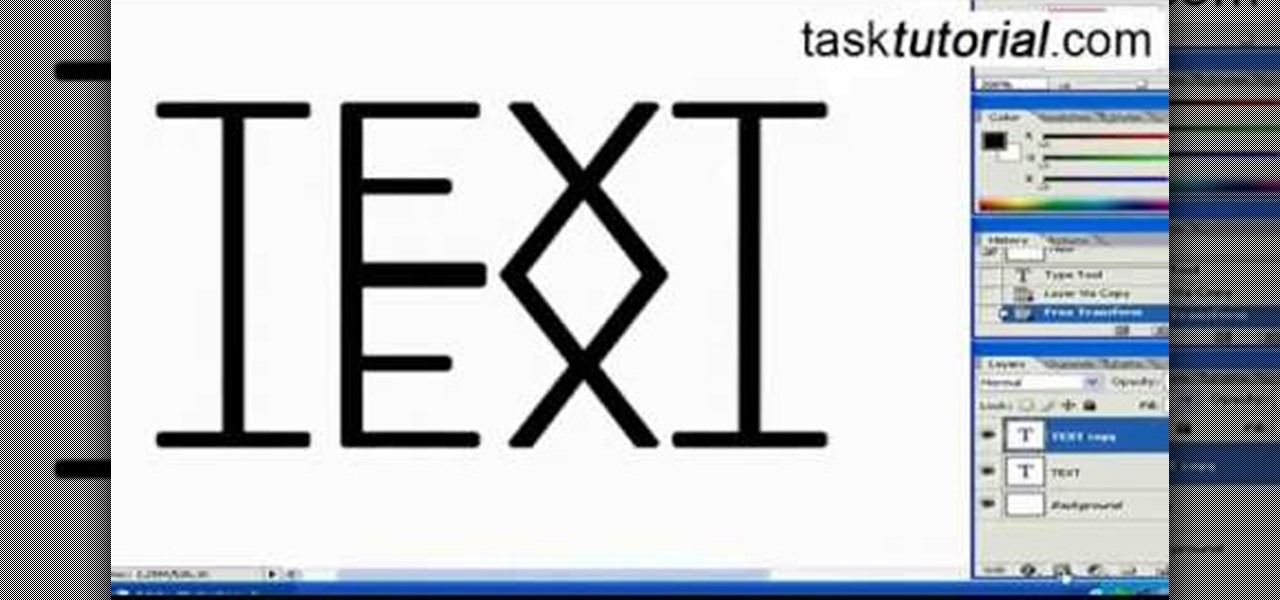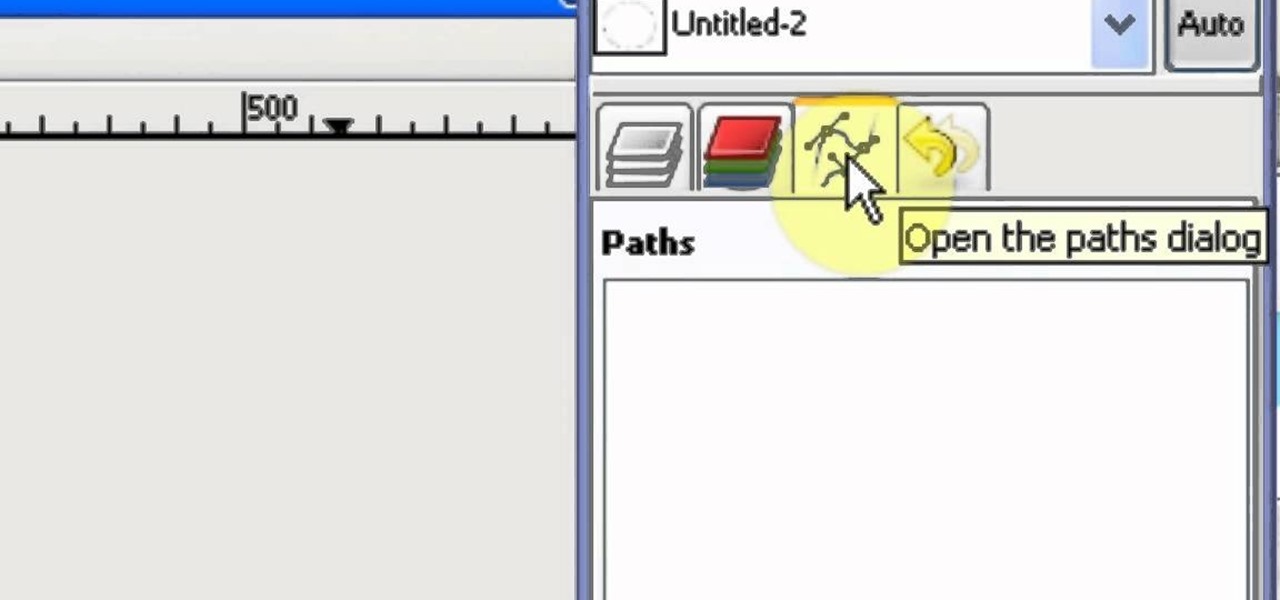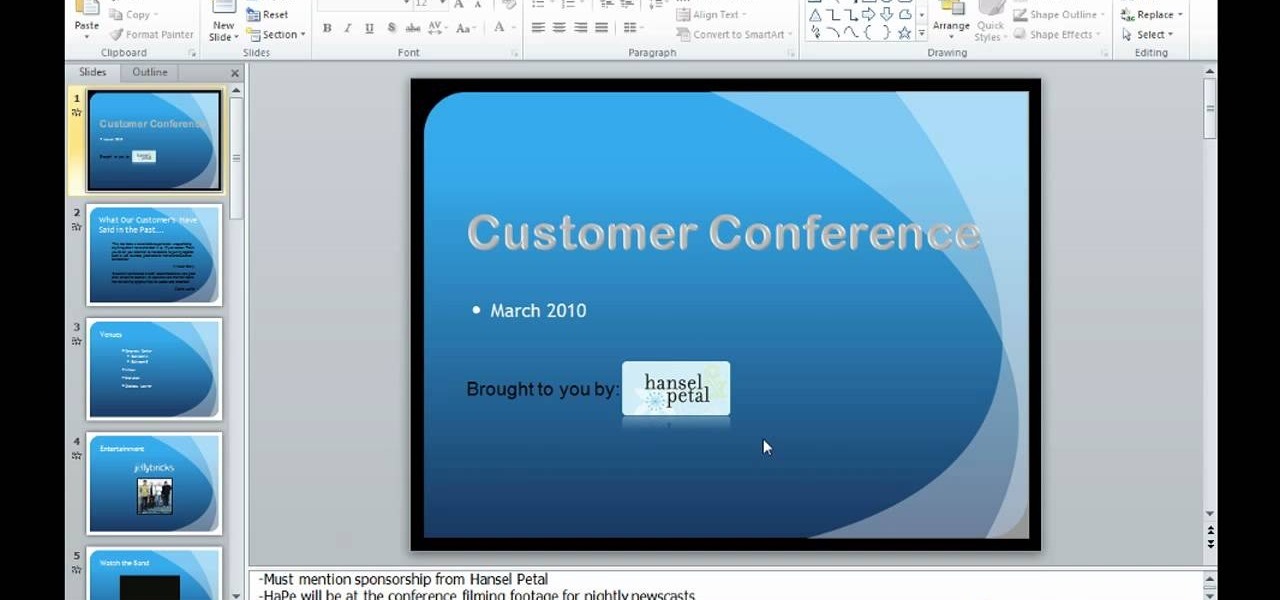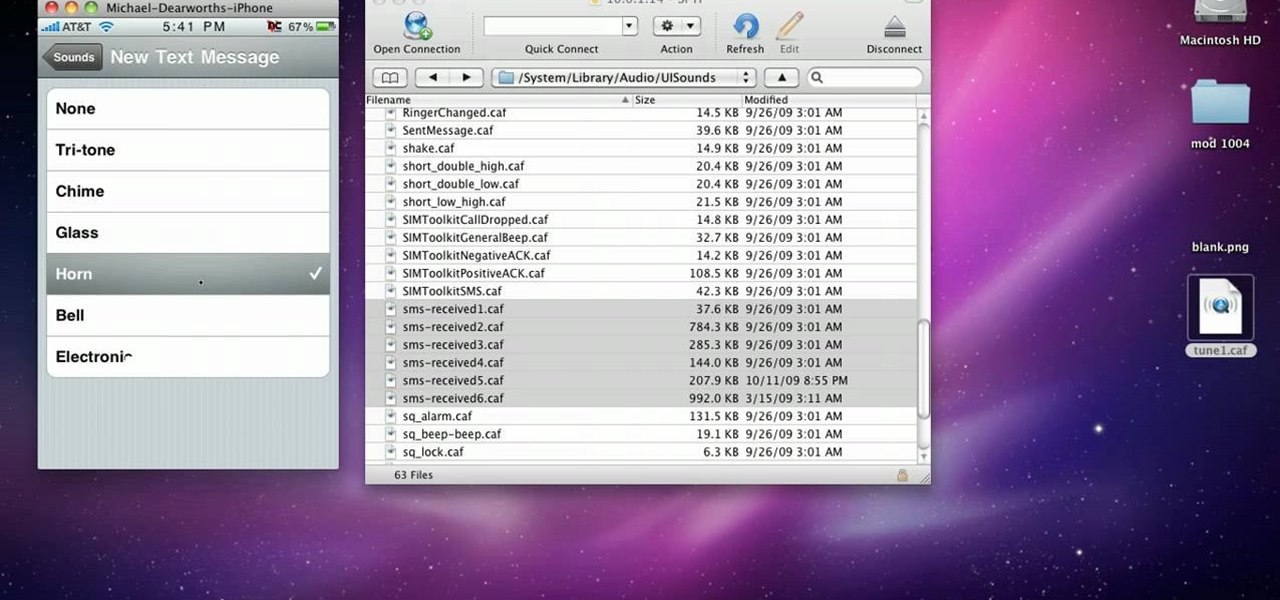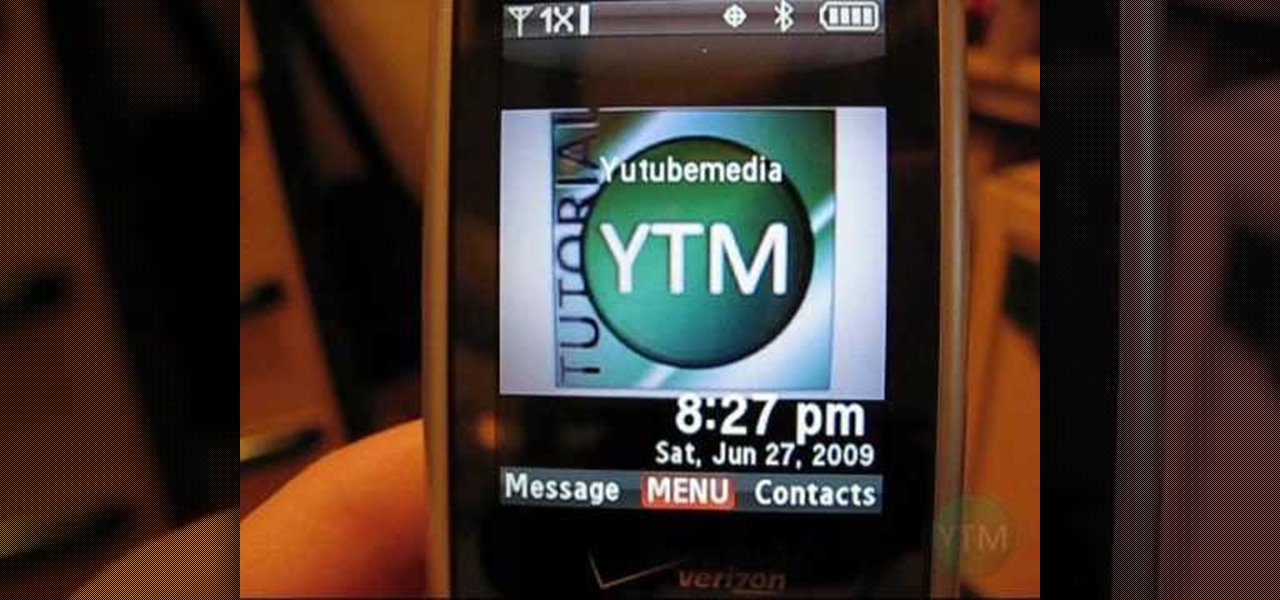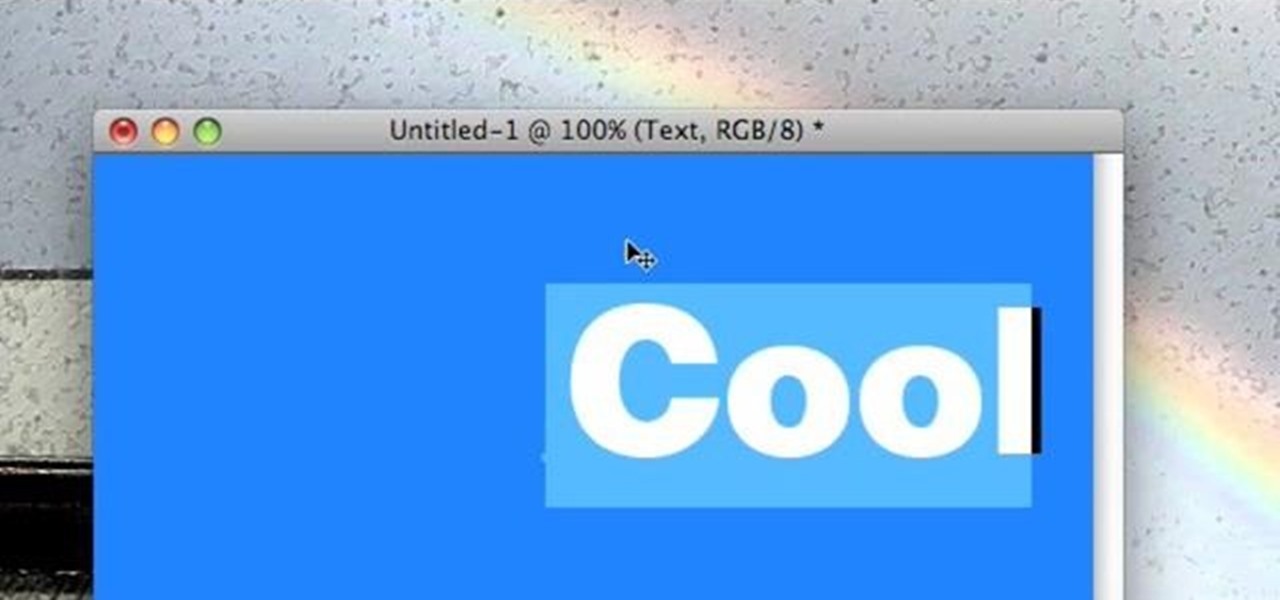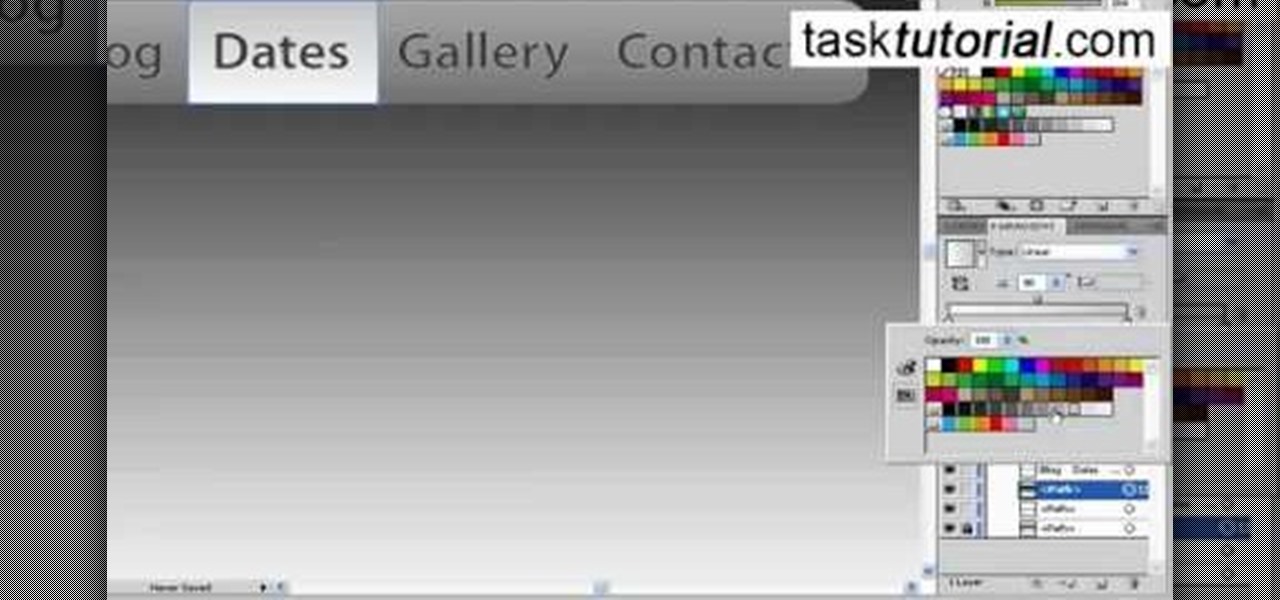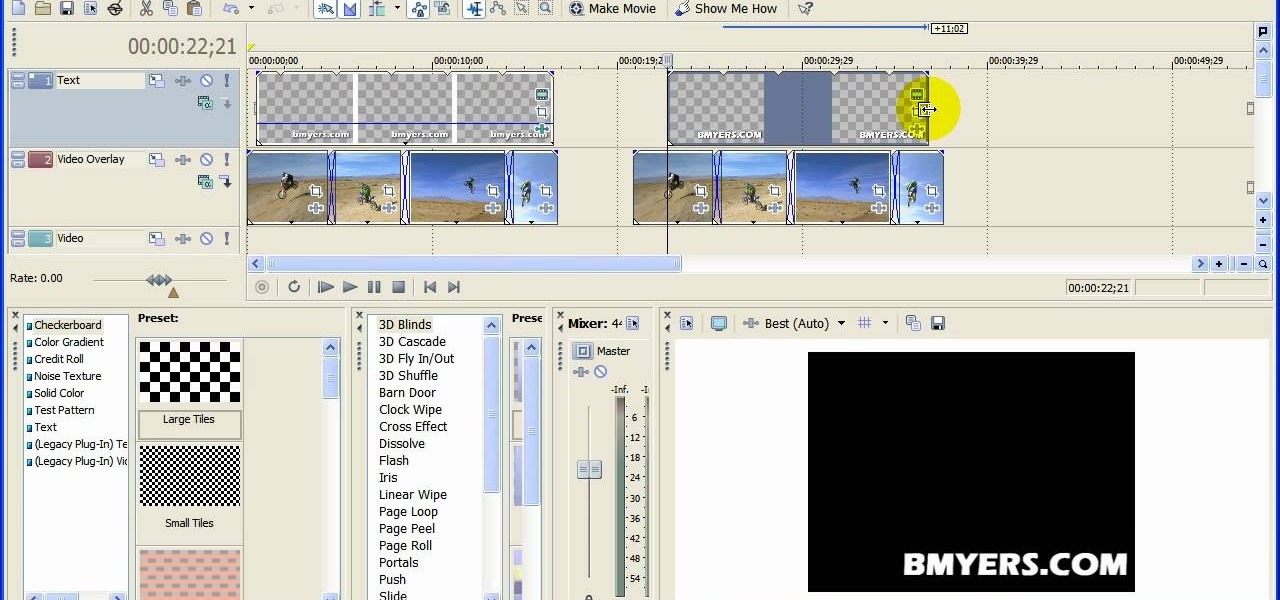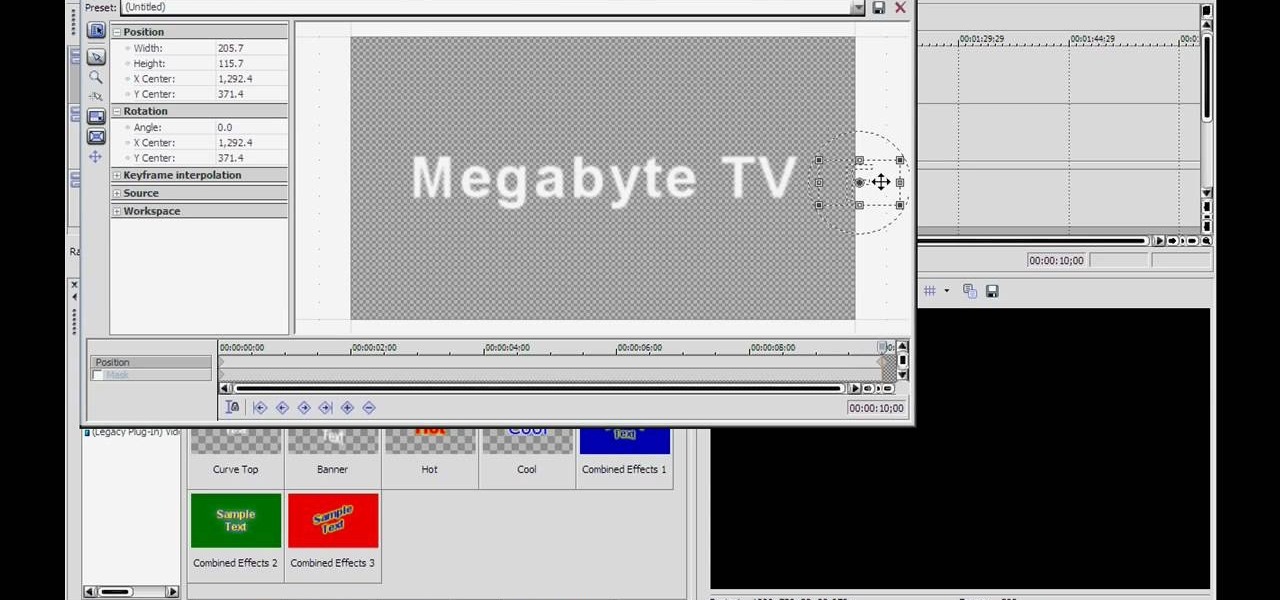In this video, we learn how to create an engraved text effect in Photoshop. First, start a new document in Photoshop and make it as large as you want it. Now, select the foreground color as a dark gray. Next, grab the rectangle tool and draw a shaped layer, making the color whatever you want it to be. Now, go to "layer", then "layer style", and "gradient overlay". Go to the gradient bar and mix light and dark grays or black to make a metal or chrome look as you prefer. After this, write in yo...
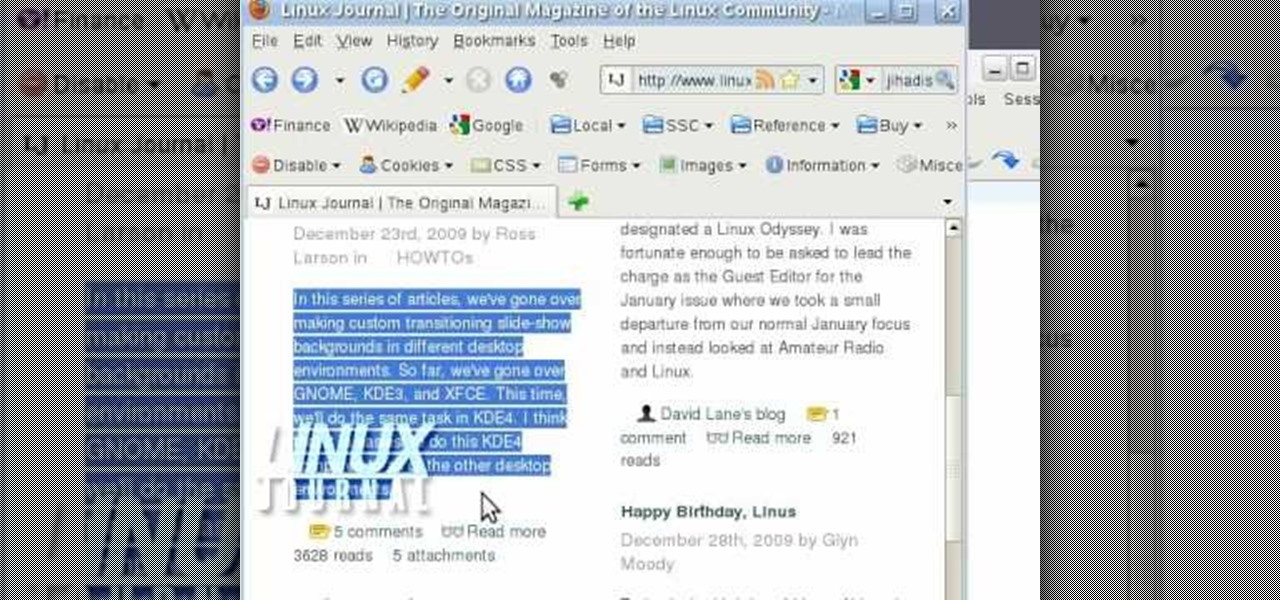
In this video, we learn how to activate Linux windows without losing selected text. To avoid losing the texts, you can just click on the title bar so that the highlighted part doesn't remove. If you don't want to do this, there is an alternative. Simply mouse over the text that you have highlighted and scroll with the wheel that's on your mouse. After this, right click on the text and then you can copy what you need to. Now, you can go back to the other window you have open and paste it in, t...

PowerPoint 2008 for Mac can help you turn boring old bulleted lists into something nobody would forget. With SmartArt graphics in PowerPoint you can now make your bullet lists pop using pre-formatted charts, graphs, and more. The Microsoft Office for Mac team shows you just how to make a bulleted list more visual in this how-to video.
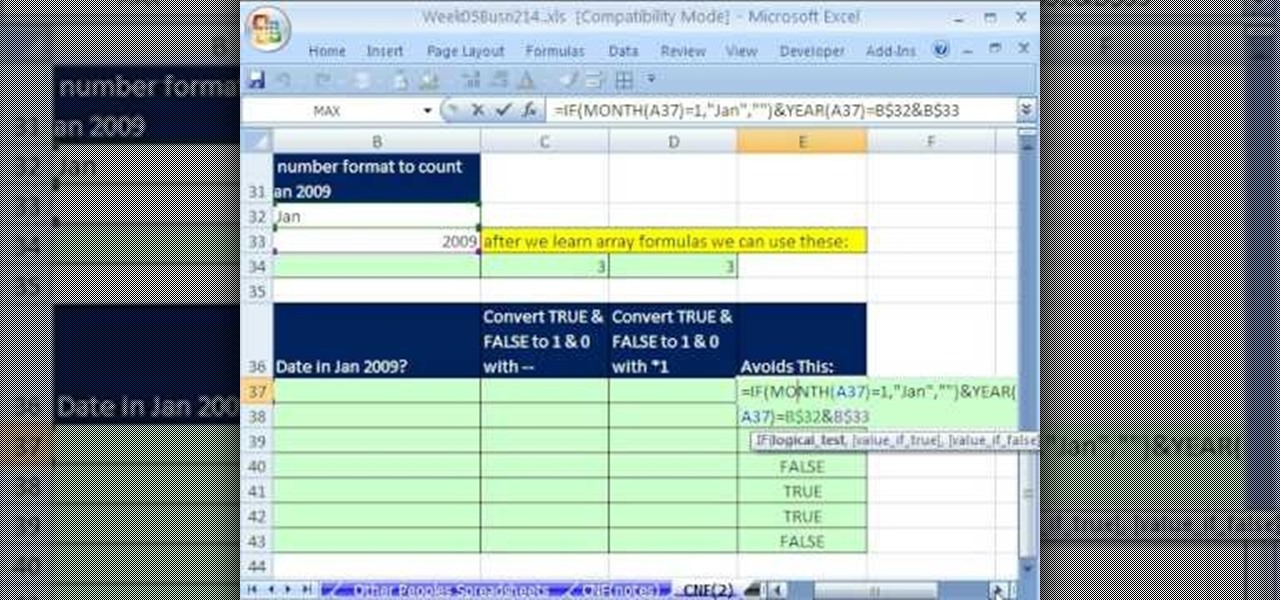
Whether you're interested in learning Microsoft Excel from the bottom up or just looking to pick up a few tips and tricks, you're in the right place. In this tutorial from everyone's favorite digital spreadsheet guru, ExcelIsFun, the 270000000000000000000000000000000th installment in his "Highline Excel Class" series of free video Excel lessons, you'll learn how to use custom number formatting for cells and the TEXT function. Specifically, this lesson covers the following:

In this video the tutor demonstrates the magnifier tool of Microsoft Windows 7. If the size of text is very small on your screen and you are facing difficulty reading it you can use the magnifier tool to resize the text to read it clearly. You can change the resolution but this makes the LCD screen look blurry. So to do this go to the Start Menu and select the Magnifier tool. Now there are two buttons with minus and plus symbol on them. Click the plus button to magnify the screen around that ...

Tasktutorial teaches you how to create a scrolling text box using buttons and ActionScript in Flash. Create a dynamic text field and then right click and make it scrollable. Create scroll buttons using two simple rectangles. Convert those to buttons using shortcut F8. Click the button and go to Window - ActionScript. Copy the text from the video to make the buttons scroll the text. You can test the movie by going to Control and then Test Movie. This will bring up a new window and you can see ...

Mastering your Excel skills? Have a busy Excel workbook or spreadsheet that needs to some organizing? In this two-part tutorial, learn how to pull text from cells & separate them into multiple columns in MS Excel. You will learn how to use the LEN(), FIND(), LEFT(), and RIGHT() functions to pull text from Microsoft Excel 2007 cells & assign them to different columns.

In this video tutorial the author shows how to stretch objects and text in flash. To do this open the flash tool and select the radial gradient. Pressing shift key draws a shape. Go to frame 30 and create a key frame by pressing F6. Now similarly do it at frame 15. Now at frame 15 select the free transform tool and stretch the image. Now create the shape twins in the locations shown in the video. Repeat the same process for a text starting with adding some text to the scene. Finally convert i...

This video tutorial by tasktutorial shows you how to create stylish text in Photoshop. Launch Photoshop and select the type tool and choose myriad-pro font light. Create a text field and type in the text as indicated. Increase the font size and location as desired. Thereafter open the layer options, choose a gradient and create a new gradient by selecting the color as required. Apply a white color outer glow change the size, range and opacity. If you want to add more text create a new layer a...

It is a tutorial that how to make an ice text effect on Photoshop. First create a new layer select paint bucket tool switch black color and paint the layer now create an other layer, choose type tool then switch the white color and create a text "ice text" after go to layer pallet merge the layers after that again create another layer select paint bucket tool and select black color now select ice text layer then go to image menu rotate canvas click clock wise then go to filter choose crystall...

Let TutVid teach you how to make metallic text is Adobe Illustrator CS3. This video shows you how to do it step by step. You only need basic knowledge of Adobe Illustrator CS3 to do this.

Does anything other than normal text seem like a daunting task in Photoshop? It's really quite simple, once you get the hang of it! In this video tutorial, learn how to create a text reflection effect in Adobe Photoshop to give your text a mirrored twin. In a few simple steps, you can create this look for your graphic design project. Whether it be a brochure, school project or business card, it's always nice to give your asthetic layout a little boost with creative text.

Add text and titles with Windows Live Movie Maker. There are three options for adding text in Movie Maker. This tutorial provides an overview for each type: title (which goes before the selected clip), caption (which is superimposed over the selected clip) and credits (which goes after the selected clip).

Ever wanted to replicate the effect of writing text in a circle or other shape? You can set up a path for your text to follow using the GIMP free image software. This tutorial shows you a straightforward technique to achieve this effect.

In this clip, you'll learn how to create text along a specified path when creating logos or headers within Adobe Photoshop CS5. Whether you're new to Adobe's popular raster graphics editor or a seasoned designer looking to better acquaint yourself with the new features and functions of the latest iteration of the application, you're sure to benefit from this free software tutorial. For more information, and to get started creating your own contour-hugging text, watch this video guide.

Learn how to add use text wrapping in your Microsoft Word 2010 documents. Whether you're new to Microsoft's popular word processing application application or a seasoned MS Office professional just looking to better acquaint yourself with the Word 2010 workflow, you're sure to be well served by this video tutorial. For more information, and to get started wrapping text around images in your own Word documents, watch this free video guide.

Looking to add to your bag of tricks? In this installment from his series of free Adobe Photoshop tutorials, Justin Seeley shows you how to create a double-stroke layer style on your text. For detailed, step-by-step instructions, and to get started using this eye-catching text effect yourself, watch this video lesson.

Looking for instructions on how to create a simple glossy text effect in Adobe Photoshop? Look no further. Whether you're new to Adobe's popular image editing software or simply looking to pick up a few new tips and tricks, you're sure to benefit from this free video tutorial, which presents a complete step-by-step guide on how to create glossy text logos and headers in Photoshop.

Looking for instructions on how to achieve a chrome-style text effect in Adobe Photoshop? Look no further. Whether you're new to Adobe's popular image editing software or simply looking to pick up a few new tips and tricks, you're sure to benefit from this free video tutorial from TutVids. For more information, including step-by-step instructions on how to create a shiny metal text effect, watch this graphic designer's guide.

This video is describing how to preview the pasted items such as from another PowerPoint or any other articles. These are all features available in the "Microsoft Office Power Point 2010". We will take the "conference1" presentation in that the first slide and we would like to add some text from another "Document" from another application like "Microsoft Word". So, we click and drop the mouse to select that and click the Copy button on the top of the word file or we can copy by the keyboard i...

Sick of the default tones your iPhone or iPod Touch has for your text/SMS/message tones? Change your iPhone message tone, and get customized tones for your text message alerts.

In this video, learn how to send & receive text messages from your computer (Mac or PC) using your email.

Need a little help with your new Adobe Photoshop graphics editing program? Working with Photoshop can be a bit tough if you don't know what you're doing, so instead of getting out the books, check out this 'no nonsense' video tutorial to learn how to make an image into a text image in Adobe Photoshop. Photo manipulating and editing is always tricky, so just watch to see how to make an image into a text image, for beginners.

Need a little help with your new Adobe Photoshop graphics editing program? Working with Photoshop can be a bit tough if you don't know what you're doing, so instead of getting out the books, check out this 'no nonsense' video tutorial to learn how to create an animated text banner in Adobe Photoshop. Photo manipulating and editing is always tricky, so just watch to see how to create an animated text banner, for beginners.

Need a little help with your new Adobe Photoshop graphics editing program? Working with Photoshop can be a bit tough if you don't know what you're doing, so instead of getting out the books, check out this 'no nonsense' video tutorial to learn how to create bubble text in Adobe Photoshop. Photo manipulating and editing is always tricky, so just watch to see how to create bubble text, for beginners.

For this Final Cut Studio video tutorial, Zach King will teach you how to create text in Motion. If you want to cover the basics of creating cool text in the Motion 3 program, this is the perfect video to help you out. Let the Final Cut King show you how!

One of the best features of Apple's Final Cut Studio is the graphics interface feature Motion. With its ability to create and edit motion graphics, you can easily create title sequences for your indie film, or maybe even a professional movie, with 2D or 3D visual effects compositing.

Instructor Brian Maffitt gives a fast-paced recipe for creating a Saturn-like ring of text around an orange. Brian gives the Stroke, Path Text, and Basic 3D filters a good workout, stresses the importance of pre-composing, and tops it all off with an inverted mask. This is a great "fake-3D" effect you'll be glad to add to your arsenal. So come on...orange you going to watch this clip?

IMVU is a 3D avatar chat, instant messenger, and dress up game. Get help with all of your IMVU avatar needs with these IMVU tips and tricks! Watch this video tutorial to learn how to make hair for an IMVU avatar pic in Photoshop.

IMVU is a 3D avatar chat, instant messenger, and dress up game. Get help with all of your IMVU avatar needs with these IMVU tips and tricks! Watch this video tutorial to learn how to make a catalogue picture for IMVU. This will show you all about making your catalogue picture using such programs as Paint and Photoshop.

In this tutorial, we learn how to create amazing 3D text in GIMP. First, start a new image with the width and height that you want. From here, select the text editor and then type in your text. After this, change the font to what you want and then change the size and color as well. From here, you will duplicate the layer and then go to layer, and then filter. Select the map button and then map the object. Select the text and then show the preview to make sure it's what you want. Change the or...

In this tutorial, we learn how to create text in GIMP. To start, create a new image with the width and height at 600 each. Then, click the text box button and choose a font, font size, and other options open on the window. After this, create the box and for the text and type what you would like into the boxes. Set in the distance you would like on the inner shadow and then choose if you want the edges to blend. Make these fade out and then choose to repeat the inner shadow. When finished, sav...

First select the rectangle tool and draw the bar. Now you have to open up the layer style and choose gradient overlay. Now you need to edit the colors as showing in the video and then go to drop shadow option, you have to change the opacity of it to 20%, distance to 2 and click ok. Now type "Apple style" in new layer as showing in the video, set the size of text to 72pt. Now open layer style for the text and choose color overlay and set its color to dark grey, go to drop shadow and choose nor...

First thing you need to do this is to select rectangle tool and make a shape and select the gradient fill and change the angle of gradient to 90 degree. Now color and resize it as showing in the video. Now type your navigation texts like blog, contact, gallery etc. Now size your text for your rectangle shape. Now set the texts in the bar and resize your bar.

In this video, we learn how to win over her friends. One thing you can do is to pay for drinks or buy a meal when you are out with the friends. Ask them questions so you can get to know them and they think you care about them. Do not touch them and give half hugs if you have to, so they don't get the wrong impression. Give your girlfriend space with her friends and let her do things by herself, being supportive of her hanging with her friends is great. Try to set her friends up with your guy ...

You can add watermark in YouTube videos using Sony Vegas Movie Studio. To do this, first you need to put your video in timeline. Now right click on top of your video and choose insert text media and type there whatever you want.

Text messages are a great way to help convey a short message to someone without having to call someone when they may be busy. But despite all their benefits, text messages can also cause unneccesary emotions or reactions to occur. Especially in a relationship.

In this tutorial, we learn how to text message on the Casio G'zOne Brigade. First, press the center to unlock the phone. After this, hit the message button and then type in what you want to say. You can type on the outside of the phone or you can open it up on the inside. After this, choose who you want to send the text message to. When you are ready to text, press the send button and then your message will be transmitted to the recipient. After this, you will be able to text to anyone whethe...

In this video tutorial, viewers learn how to send a text message on a cell phone. This task is very easy, fast and simple to do. Begin by opening the text slider. Then select the message icon from the menu. To compose a new message, click on New Message. In the To field, type in the receiver's phone number or name of the contact. Now type in your text message in the bottom field. When finished composing the message, click on Send. This video will benefit those viewers who are beginning to use...

In this tutorial, we learn how to make crystal text in Sony Vegas. First, drag in your clip in the software, then right click on the track area and insert a new video track. Now, go to "custom", then "sony height map". On amplitude, change this to .76. On the first level, change the mode to multiply. Now, drag your text into the second video track and replace the text with what you want to write. After this, change the color and make sure it fits into the screen. You can also make it scroll a...