
News: Trick Your Friends into Setting Off Dangerous Traps in This Week's Redstone Competition
Welcome to Minecraft World! Check out our tutorials, post to the community corkboard, and come play on our free server!


Welcome to Minecraft World! Check out our tutorials, post to the community corkboard, and come play on our free server!

How to view hidden comments and hidden friends on Myspace pages. View hidden comments and friends on Myspace.
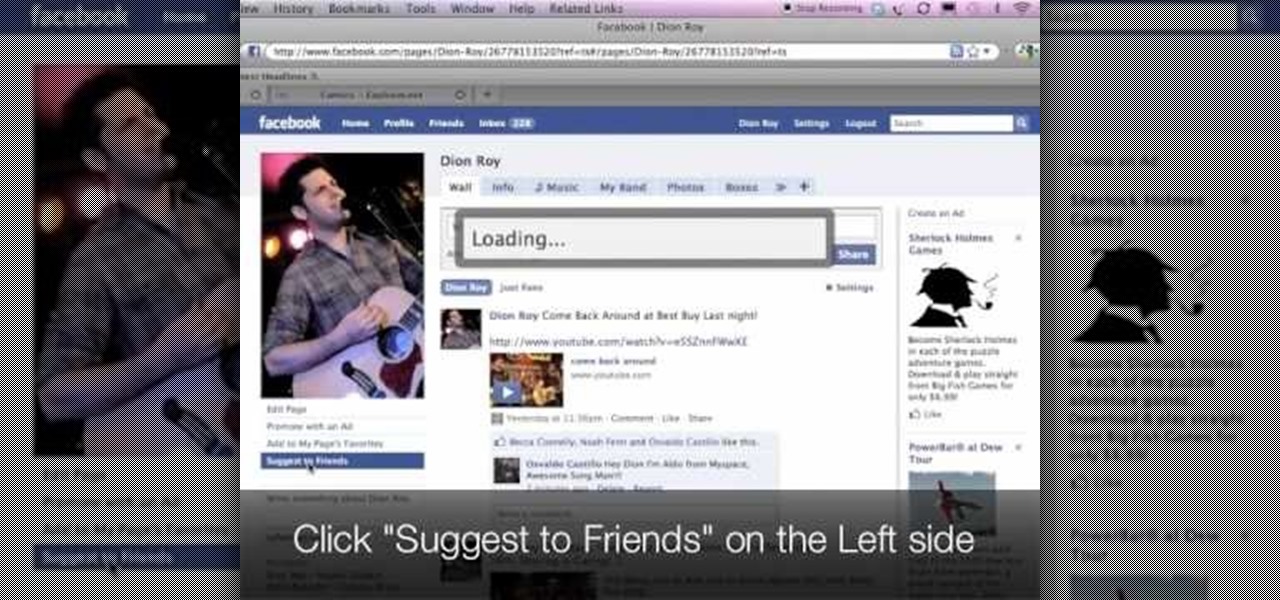
This video demonstrates how to suggest a friend to join your Facebook page. First you find the fan page by typing the name in the search bar at the top of the page. Choose the right result. Then click on suggest friends on the left hand side the page, just under the picture. A box will pop up with all of your friends listed. You can then choose which friends that you would like to suggest to become a fan of the Facebook page. Existing fans will be grayed out so you cannot choose them again. C...

All you need is you, a friend and a victim and it's as simple as that! Just make sure your friend isn't THAT heavy. Brian Brushwood of Revision3's Scam School shows you this bar trick and how to fool your friends into thinking you have magical super hero strength.

In this video tutorial, viewers learn how to perform an amazing card trick. The magician begins by going through the deck and lets the spectator pick a card. The entire deck has a red back. Then the magician put the card at the top of deck and a cut. The magician then snaps his finger and lays out the entire deck face down. The cards are now a blue back and the only red back card is the spectator's chosen card. Then the magician snaps his finger again and the card changes into a blue back. Th...
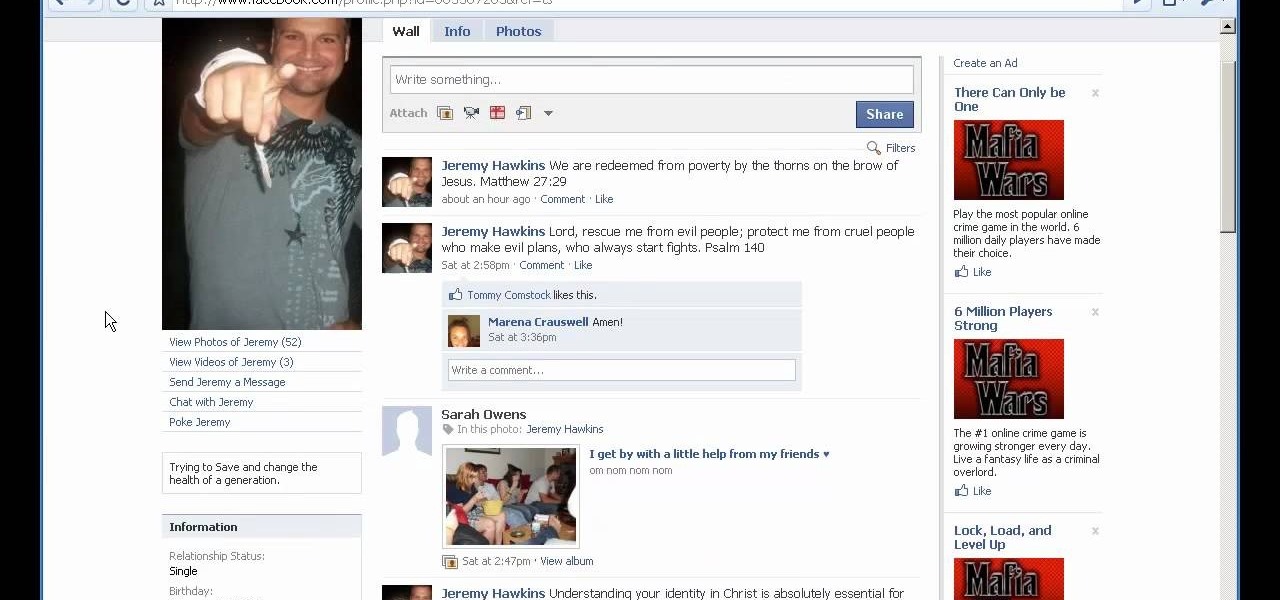
Facebook is a social networking website where you can stay in touch with your friends and even make new friends. Using Facebook you can suggest your friend to some one else on Facebook. To do this first open the profile of the person you want to suggest. Scroll down and to the left you will find a link which says suggest friends to others. Click on it and this brings up a list of people who are in your friends list. Now select all the people you want to suggest this person. You can select mul...

We realize Christmas is over, but there's no reason you shouldn't surprise a friend with a pretty gift for New Year's Eve! In many other cultures friends and family give each other presents to celebrate their new year, including during Chinese New Year.
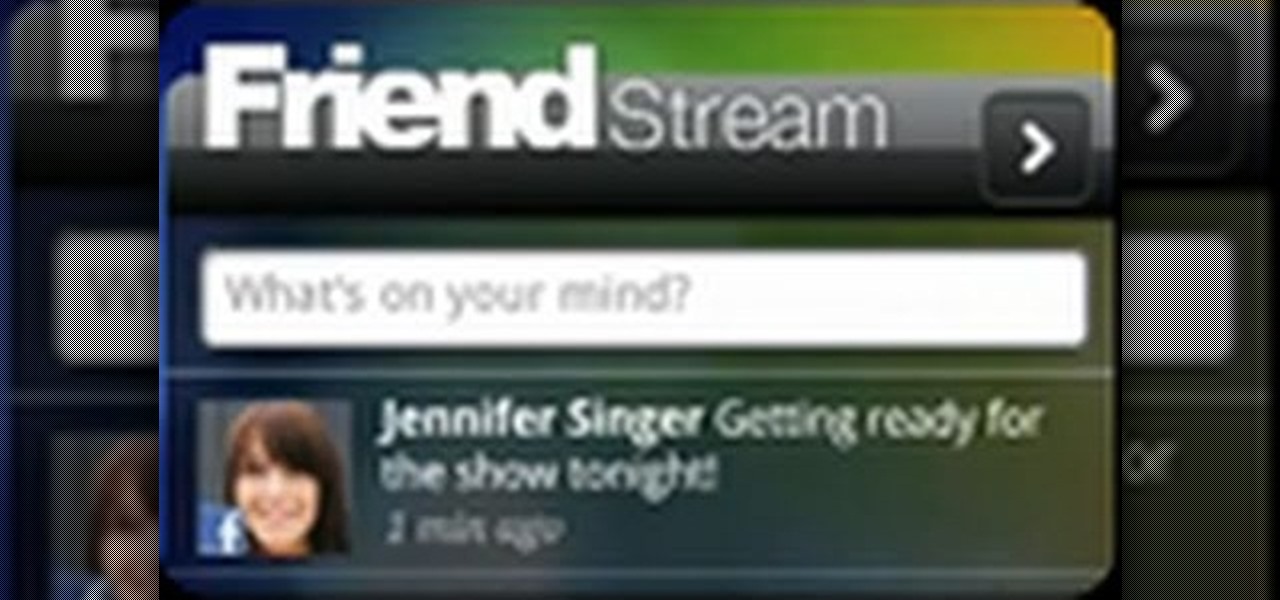
The Friend Stream widget makes it easy to keep up with all of your friends' Twitter and Facebook status updates. Learn how to use it with this quick, official video guide from HTC.
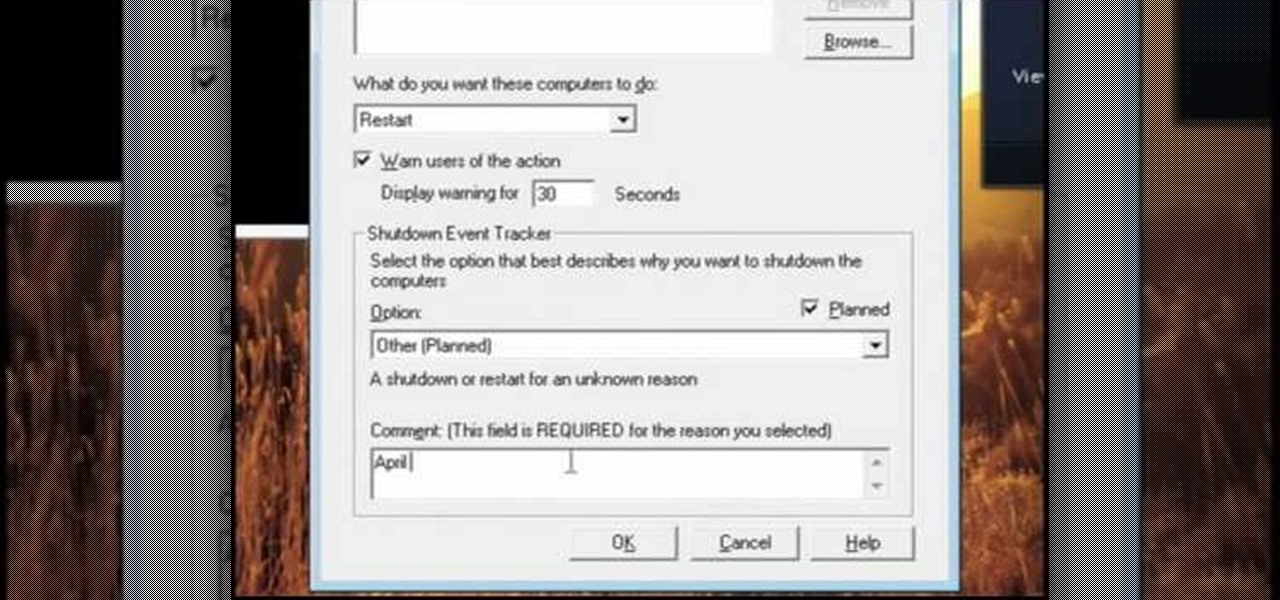
In this video, we learn how to pull a compilation of computer pranks on a friend. The first trip is a mouse prank where you will open up the control panel and find the mouse settings. From here, you can switch the buttons from left to right and change the speeds of the mouse. Next, you can do network pranks by running cmd.exe as administrator. Then, go and see who is on the network and type in "msg /server:(ip address) and message". You can also do a ghost typing prank, which you will create ...

Abusive relationships are unhealthy and should be remedied immediately. There are many steps that can be taken to help end an abusive relationship.

In this tutorial, Mike Montgomery shows up how to tag a friend in a picture on Facebook. First, log into Facebook and click your photos and upload your photo to the desired photo album, or create a new one. Once it's uploaded you can add a caption to the picture as you wish, then click on "publish now". If you would like to involve your friends in the picture that have Facebook, click on the "tag this photo" button. You can click on their faces in the photo, then a drop down menu of your frie...

First add a person as a friend by sending him a request. 1. Open your Facebook account, select friends. Now in the option search for people, give my name and press enter. Now a list is displayed, select add as friend and send a request.

Are you having trouble getting over your girlfriend? In this video presented by Get Over Her Now, learn three reasons why staying friends right after you break up actually makes it less likely that you'll be able to remain friends in the future. Don't screw up the relationship for good by making these three mistakes!

Need money fast but don't want to take out a loan? Asking a friend or family member for money is a sensitive undertaking. If you take the necessary steps, you’ll get what you need and ensure them that their money will be repaid.

In this tutorial, we learn how to read your friend's minds with the book test. First, sit by two friends and have three books with you. Have them pick a book, then write a 3 digit number on a card, then have the other person flip the numbers and subtract them. Now have the other person reverse the digits and add numbers again and add them all together. Now, have the other person circle the lat digit and open the page and word of the digit. Have the people think of the word they come up with a...

Being best friends with someone is almost like being in a relationship, and there will be disagreements and fights along the way. This video will give you tips for mending your friendships and continuing to enjoy all the perks of having a best friend.

Having friends is important, but sometimes friendship can blind us to obvious faults and bad intentions in people we care about. In this video you'll learn some ways that you can spot a friend cum enemy, or frenemy in the modern parlance.
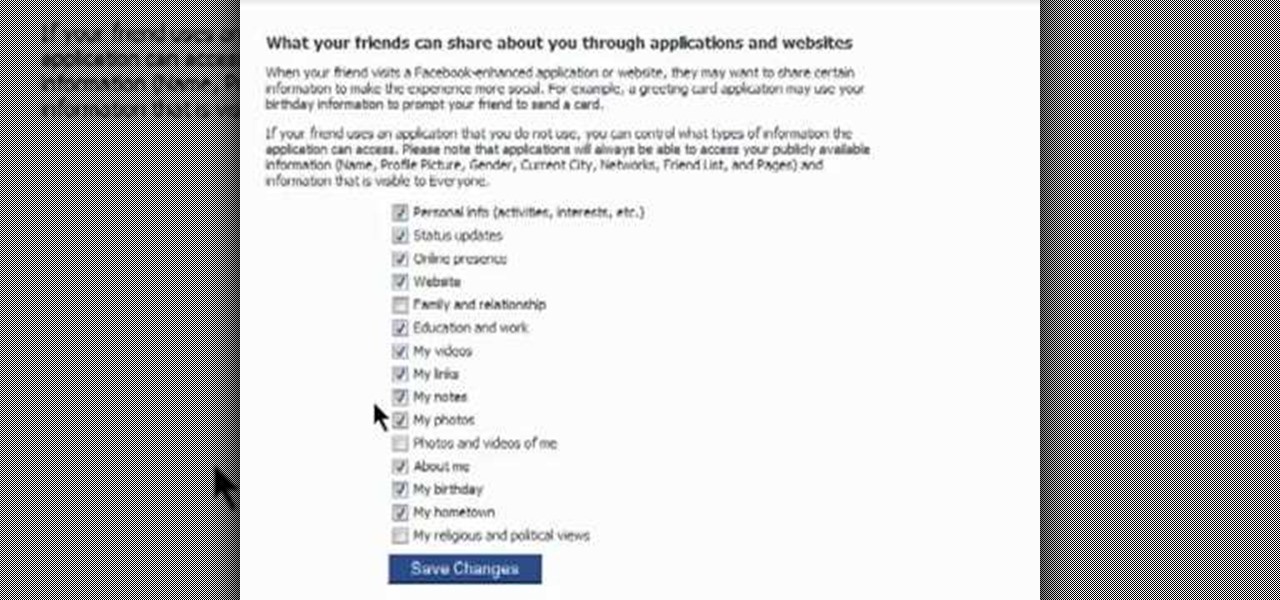
You might be unaware that Facebook has a separate settings menu for what your friends can share about you. This includes information about you that can be shared through websites and applications. This clip provides instructions on how to adjust friend- a group-specific privacy settings on Facebook. For more information, including detailed, step-by-step instructions, and to get started adjusting your own Facebook privacy settings, take a look.
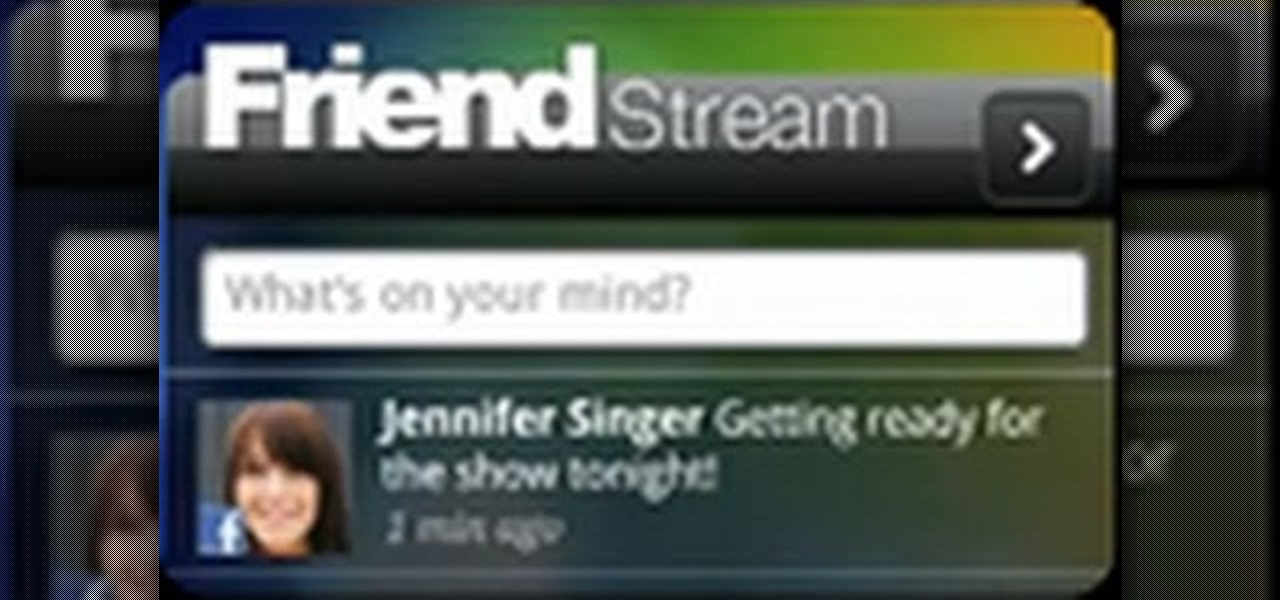
The Desire Z's Friend Stream app makes it a snap to keep up with all of your friends' Twitter and Facebook status updates. Learn how to use it with this quick, official video guide from HTC.

For many men, the workings of the female mind are difficult to understand. In this video, Vanae helps her male viewers understand how to get out of the friend zone with a girl they might be interested in. First of all, when a girl meets a guy, she automatically will classify them into two groups: friends and guys she could potentially date. In order to get out of this friend zone, a guy must keep in mind some key facts, such as the fact that most girls do not want to be chased. Having a natur...

Have you ever wondered if there was a surefire way to speed things up from friendly to flirting? This video reveals how to read body language to know when they're interested and how to use body language to take it from just being friends to flirting.

Your friends want you to marry them! Before you can officiate their big day, you'll need to jump through some legal hoops. Learn how to officiate at a wedding.

Is there anyone on your list of Facebook friends that you no longer wish to have access to your profile? This concise video shows how to remove "friend" statuses from unwanted Facebook friends. First, you must log into your Facebook profile. Near the top of the opening page you will see a tab called "friends". Click on it, then click on "all connections". This page will list all of the people that you are currently friends with. On the left is each person's profile picture and name, and on th...

In this tutorial, we learn how to delete an old friend from Facebook. First, you need to log onto your Facebook account. After this, you will need to go to where it says 'friends' on the top of the screen. After you click on this, you will go to the left hand side of the page and find the list of your friends. This will come up on your screen and then you will see the list of all your friends. Next, you will find the friend that you want to delete and click the 'x' on the right side by their ...

Striking up a conversation with a group of people you don't know can be an intimidating task. Come prepared with some interesting comments and ideas and you will be able to make new friends out of any crowd.

Looking for some amusing jokes to play on your friends? Want to make someone think they're going crazy? This comedy how-to will help you convince a friend of their impending insanity. It'll have everyone laughing as you change the calendar dates, reset clocks and other fun ideas that will leave everyone laughing at the end!

The level of customization that Android has to offer is insane. You can replace the stock keyboard and home screen with any third-party app of your choosing, allowing core experiences to be tailored to fit your needs.
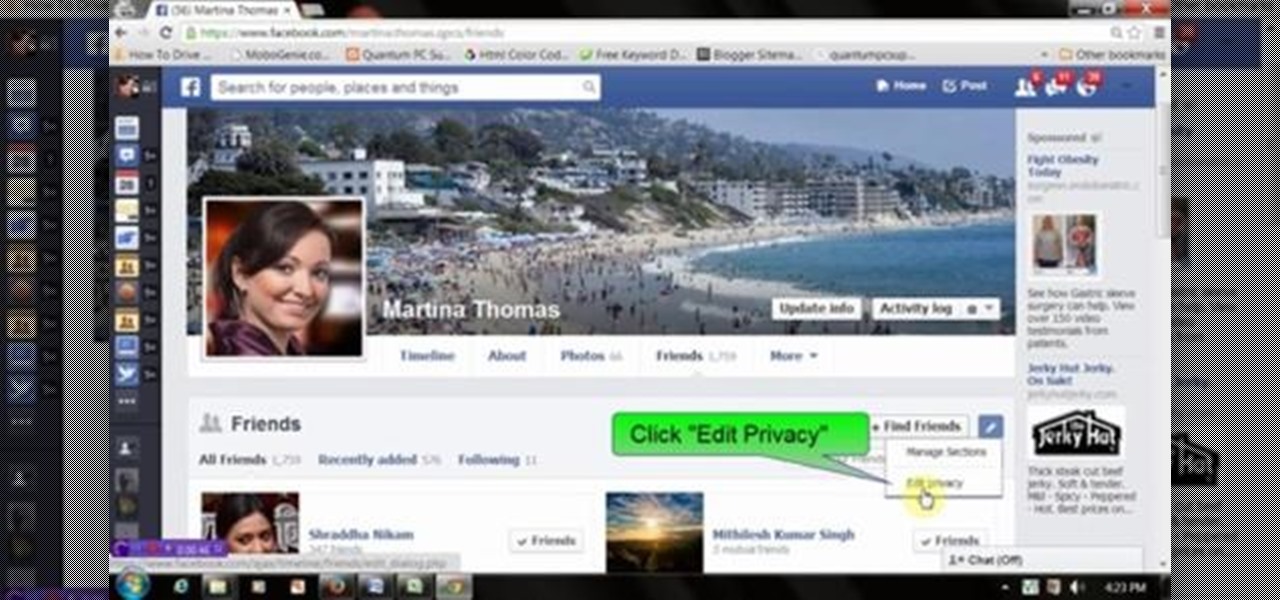
This video will show you how to hide friend and follower list on Facebook. If you set "Friends" your friend information will be invisible to those who are not your friends. Watch the video and follow all the steps. Employ the technique in your Facebook account.
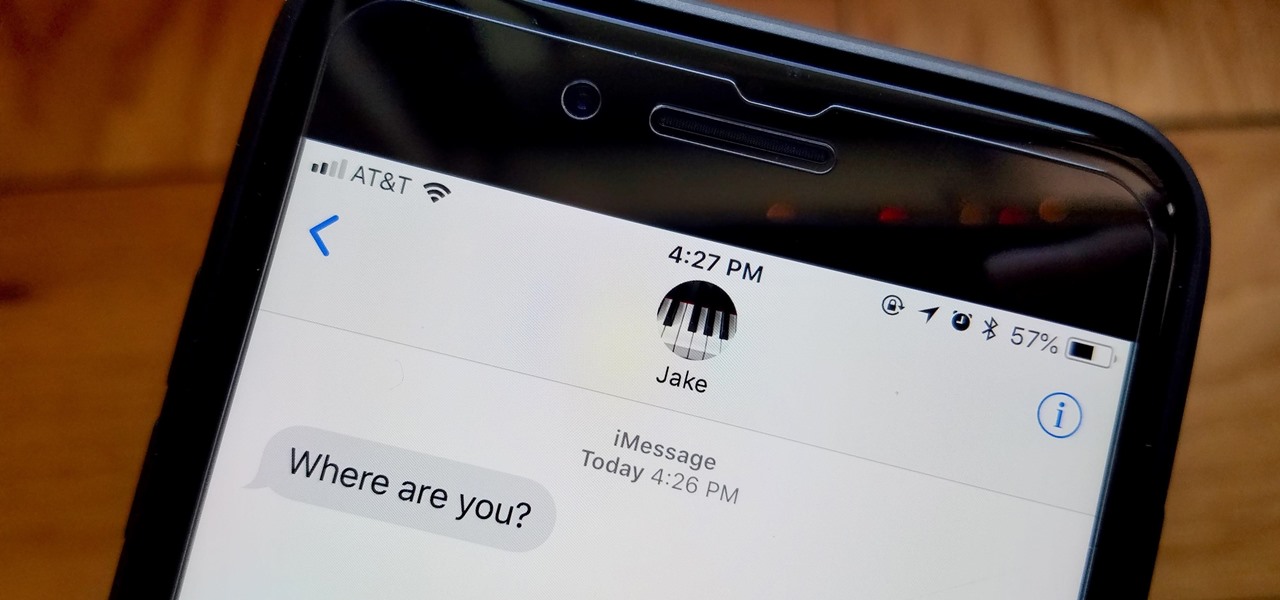
You're at the bar, but your friend can't find you. You could call them, but that wouldn't feel very 2018. Instead, let your iPhone do the talking. Right in the Messages app, you can easily send your friend your current location — all without interrupting the friends you're hanging out with.
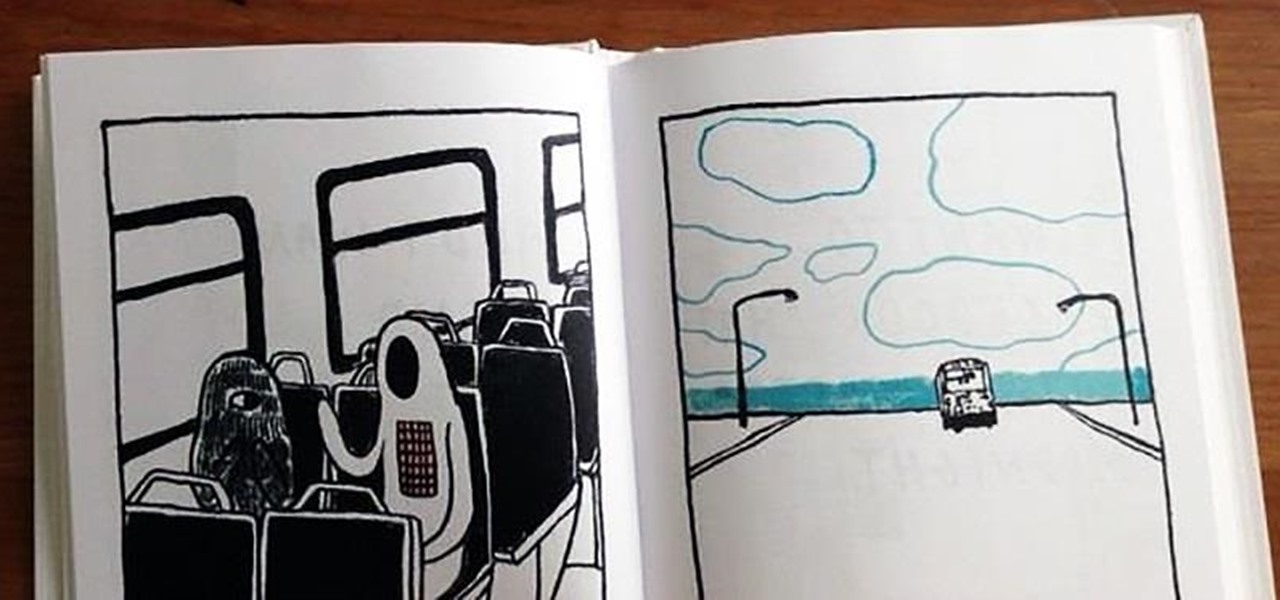
Today, I'm taking a short break from my usual secret tips to share some exciting news with all of you. As some of you may already know, my first published book "I Think I Am in Friend-Love with You" will be released in bookstores next month.

Some people hate cold weather, but there are also plenty of things to look forward to in the wintertime. The holidays, building awesome snow sculptures (or igloos), and hot chocolate, to name a few. But with all the good also comes one gigantic downside—more people get sick during the winter than any other time of year.

If you're looking for prank ideas to try on friends and family, This one might come in handy. It only works if you have a friend that wears a hat. Next time they lay it down somewhere such as a table our couch. Act quickly and booby trap it. Watch the video tutorial to find out how!

If you're a regular reader of Next Reality, you're more likely to spread the joy of augmented reality than most others. But it can be difficult to introduce newbies into the AR fold if you don't give them exactly the right starting point in terms ease-of-use and affordability. But fear not, oh gift-giving AR pioneer, we're here to help!

Tell the truth. The bat picture creeps you out. You are not alone. But in reality, bats truly are some of our best friends. They gobble thousands of disease-spreading bugs a night. But they also carry viruses that can be deadly to humans. So, bats — friend or foe?

Google subsidiary Owlchemy Labs has cooked up an experimental ARCore mobile app that enables smartphone users to follow along with their VR friends as they play games in a head-mounted display.
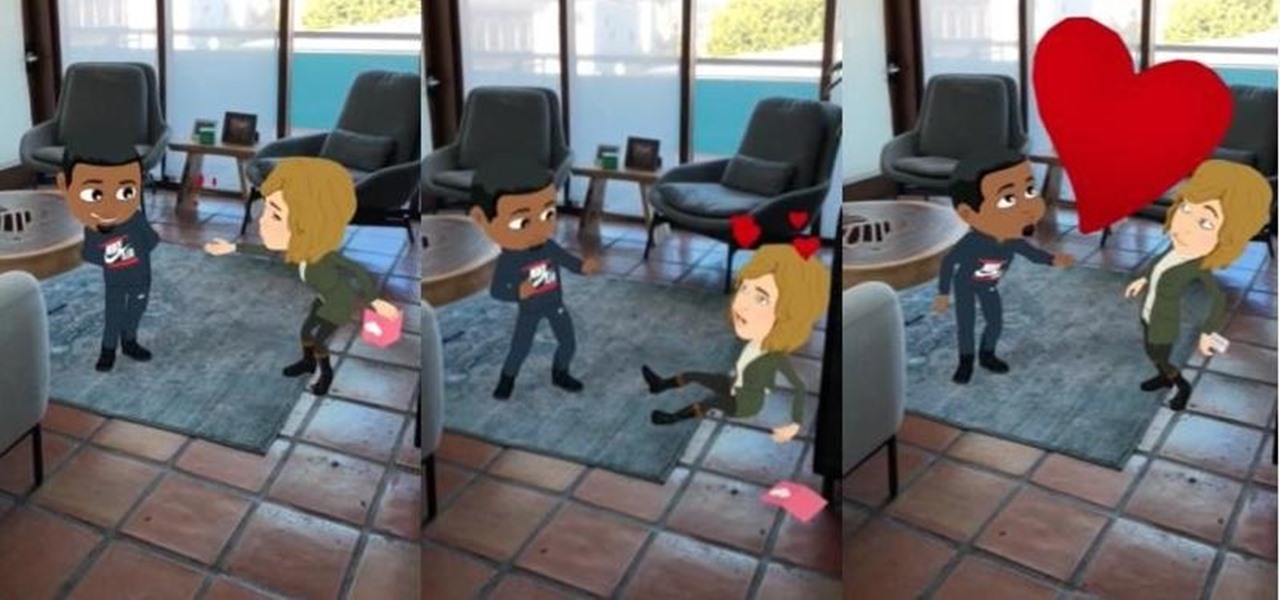
Because it takes two to tango, your dancing Bitmoji World Lens on Snapchat is getting a dance partner.
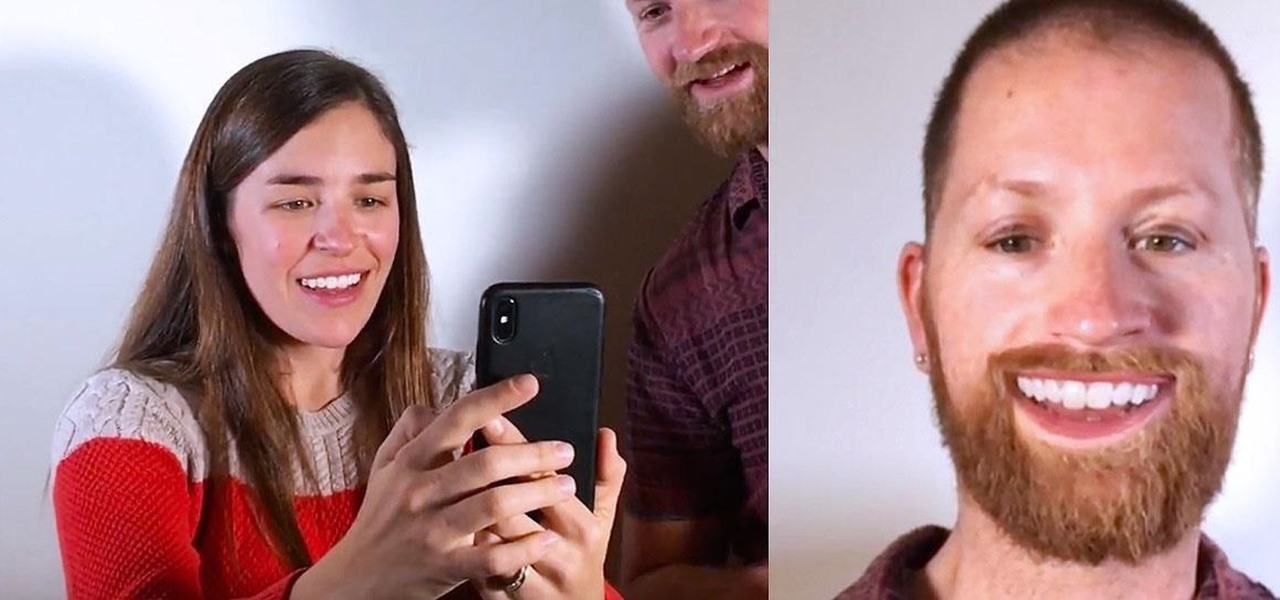
On Wednesday, Apple released a new batch of Animoji characters that gives iPhone X users more virtual masks to play around with, but what many have been waiting for is an app that lets you put on a virtual mask of another person, not an animated emoji. Well, that day has finally arrived.

Ah, the art of the April Fool's Day prank. It has to walk a fine line: not enough prankish flair and the joke falls flat. If it's too mean, then you've just bummed everybody out.
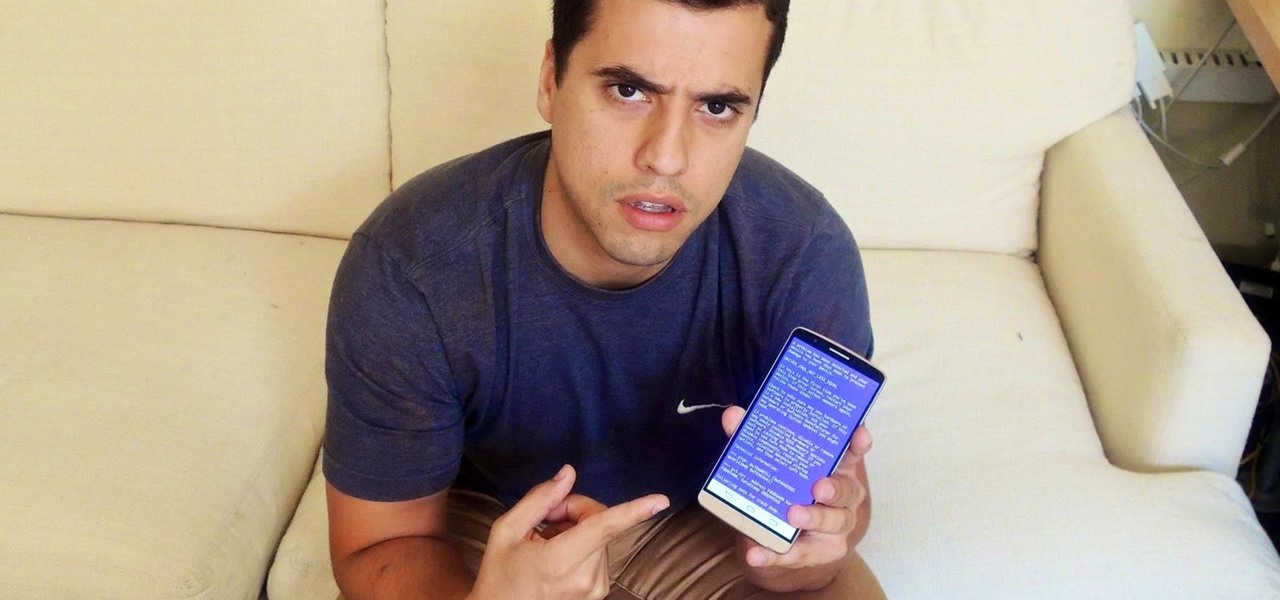
It's time for another mobile prank. The classic pranks and practical jokes are always great, but let's hit your friends where it really hurts—their precious (and expensive) smartphones. And what better way to scare the shit out of them than making them believe their phone's been infected by malware?

Pot, weed, bud, herb – whatever you want to call it, the green earthy treat makes everything way more fun. Now that marijuana is legal to some extent in more than half of all US states, we thought it was high time to showcase some apps that enhance your experience with the controversial pastime known as rolling up.