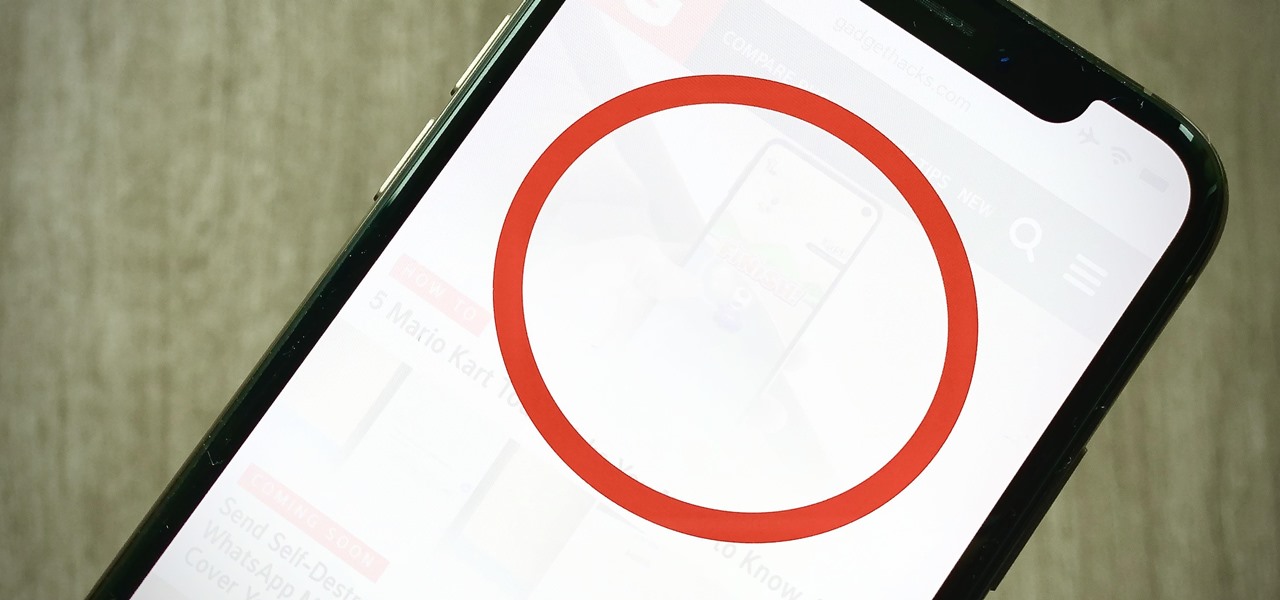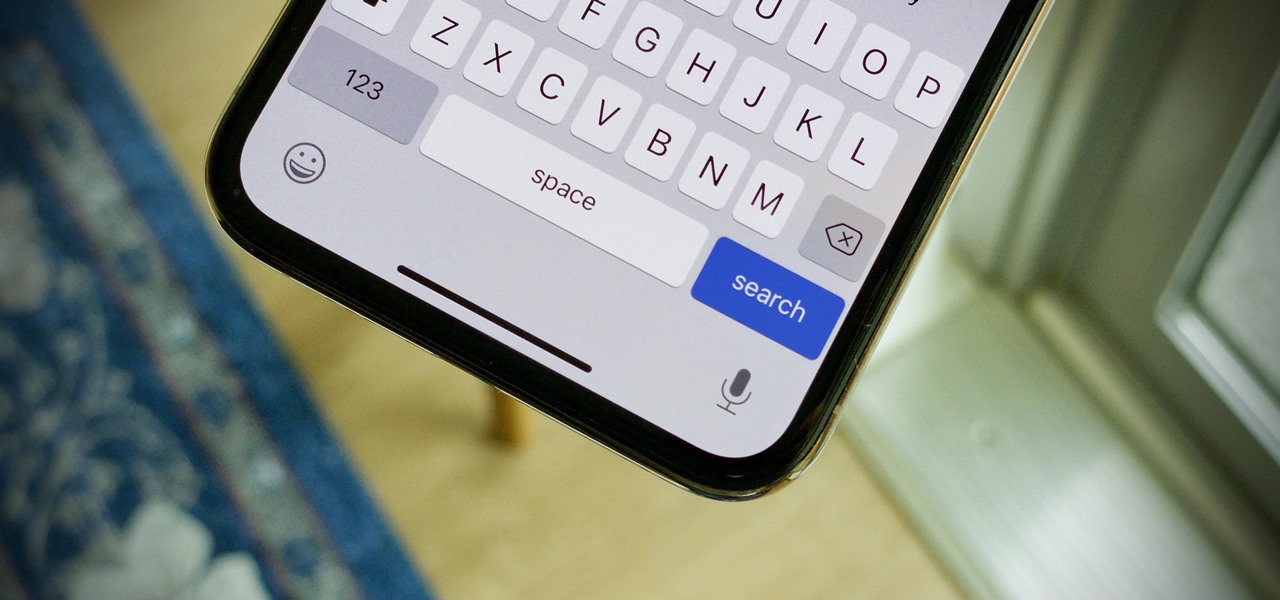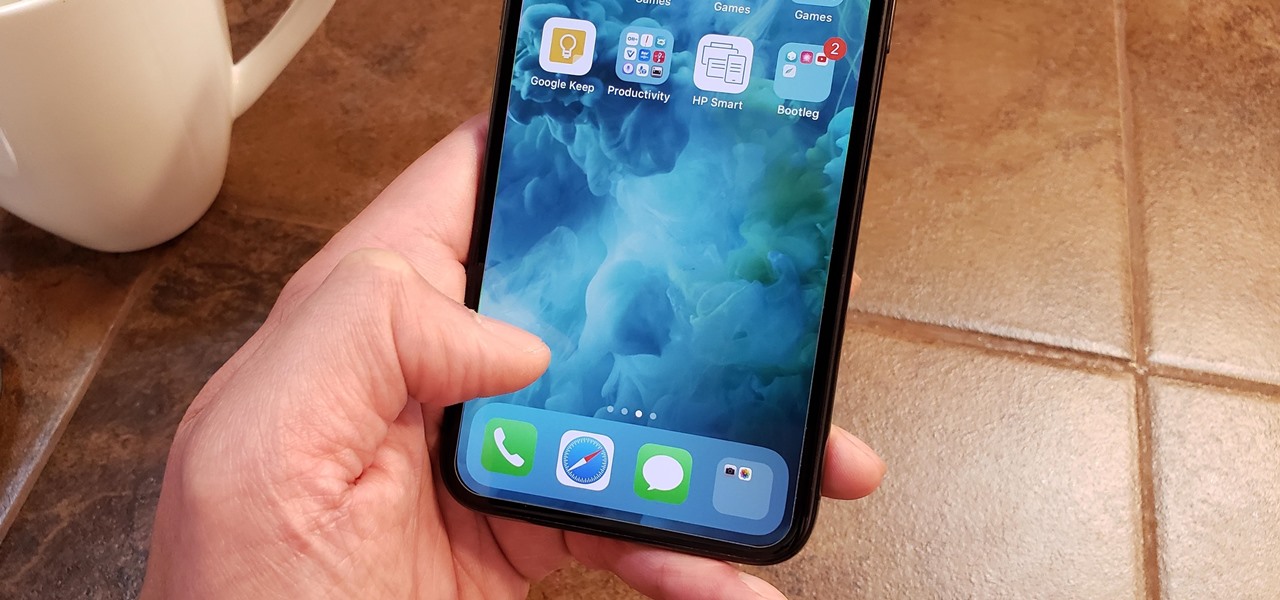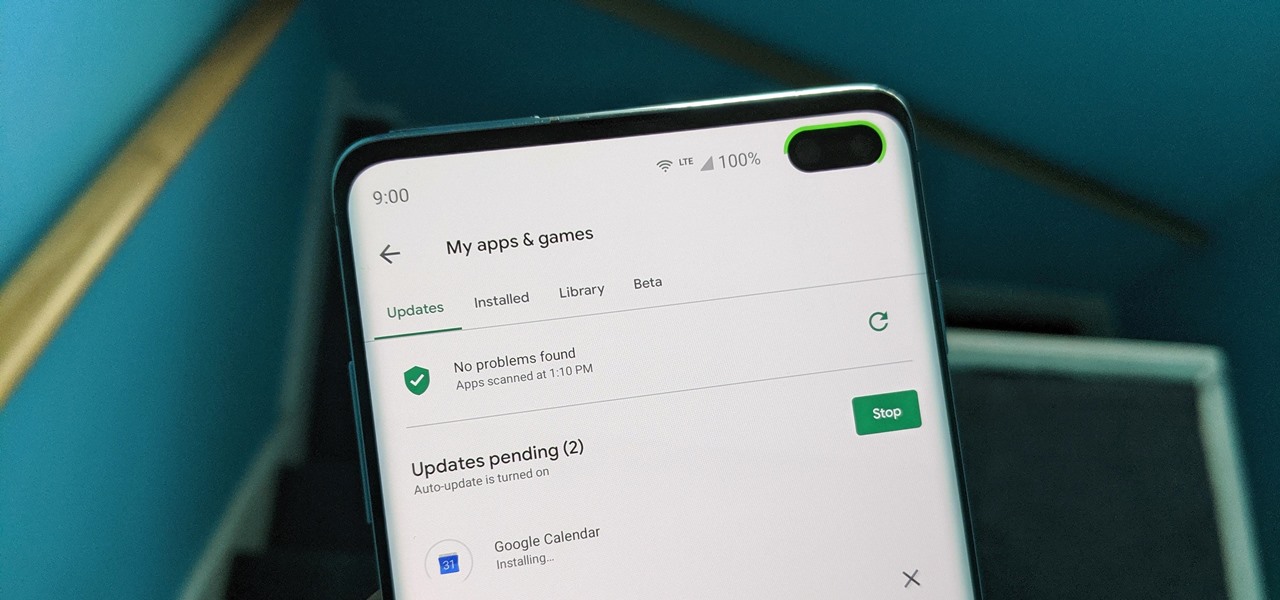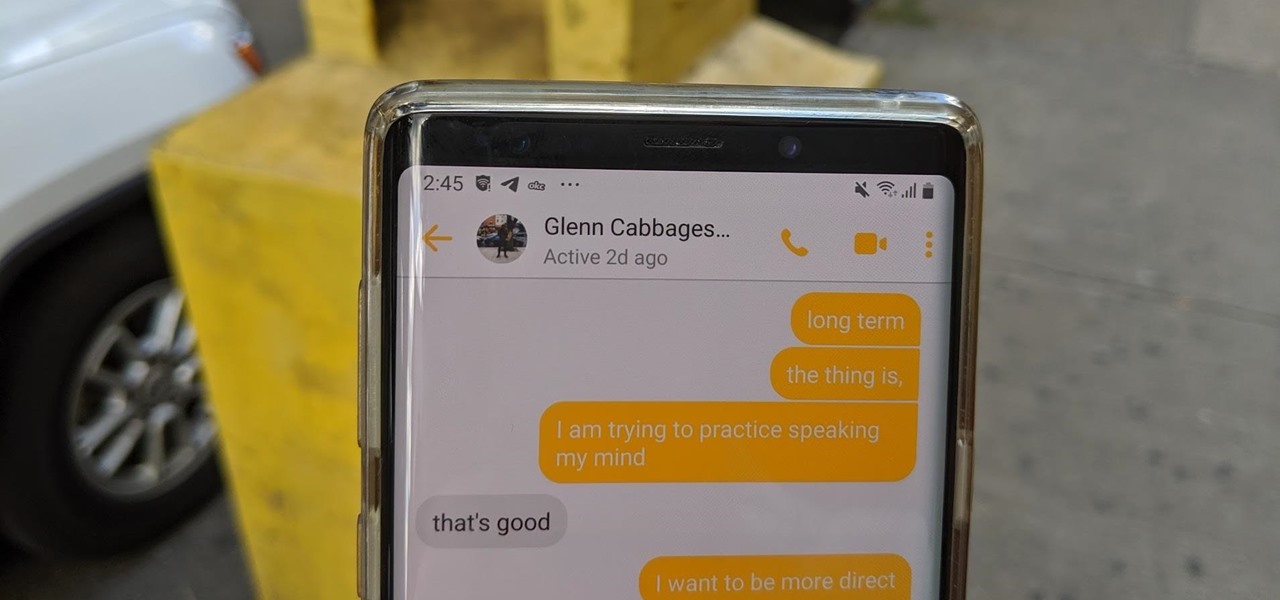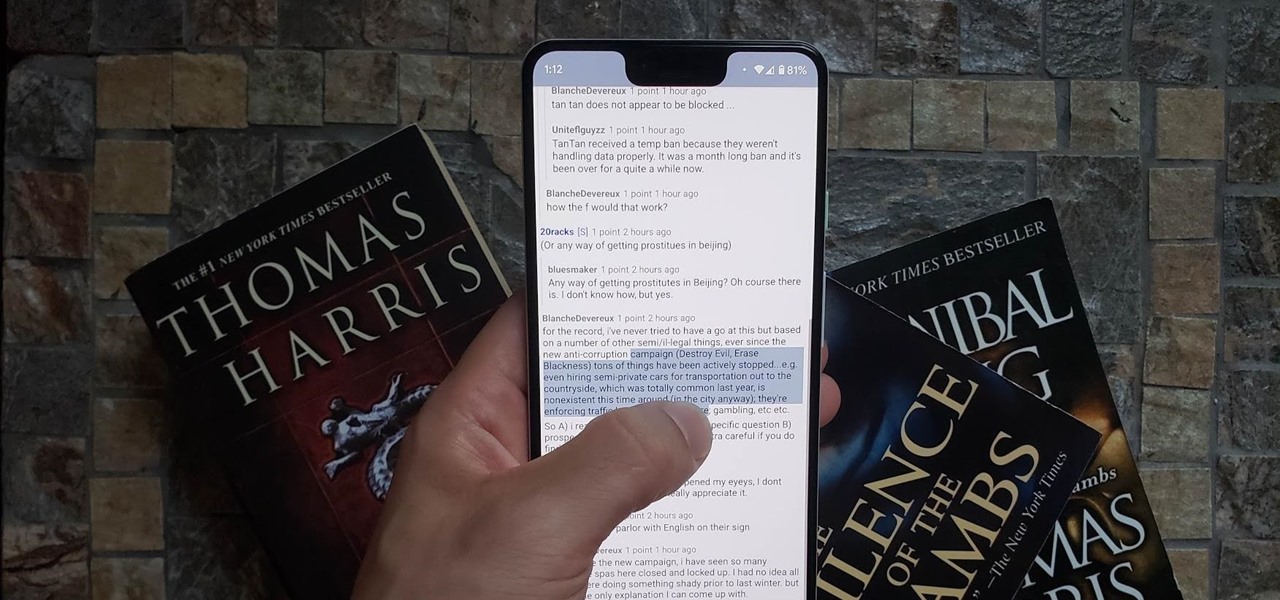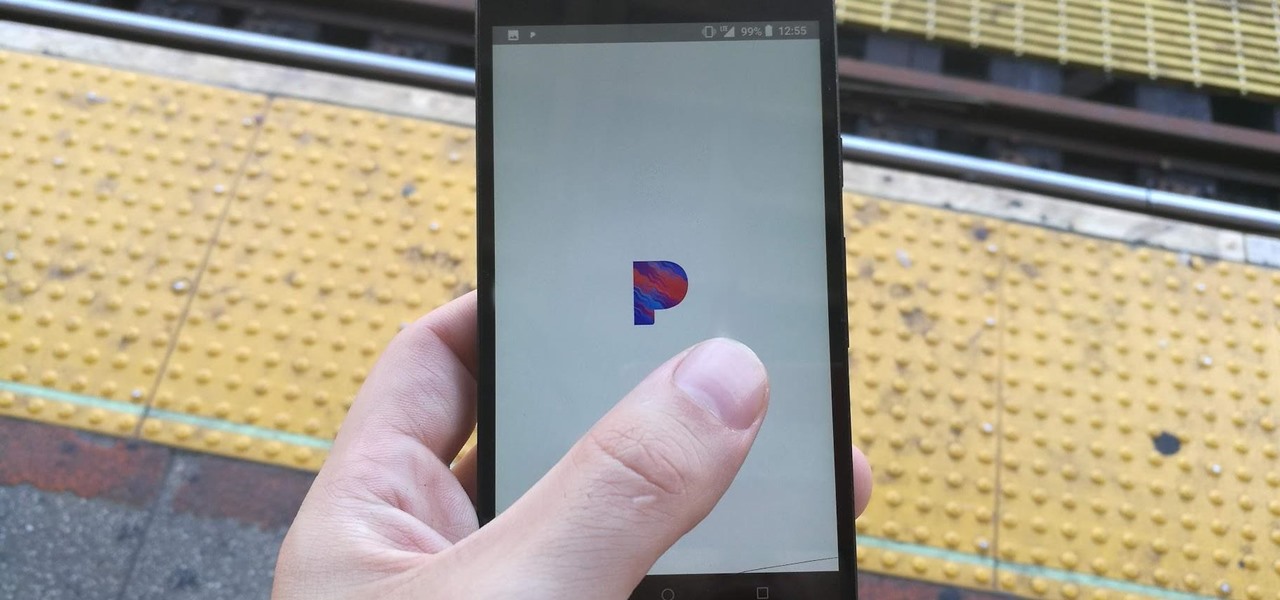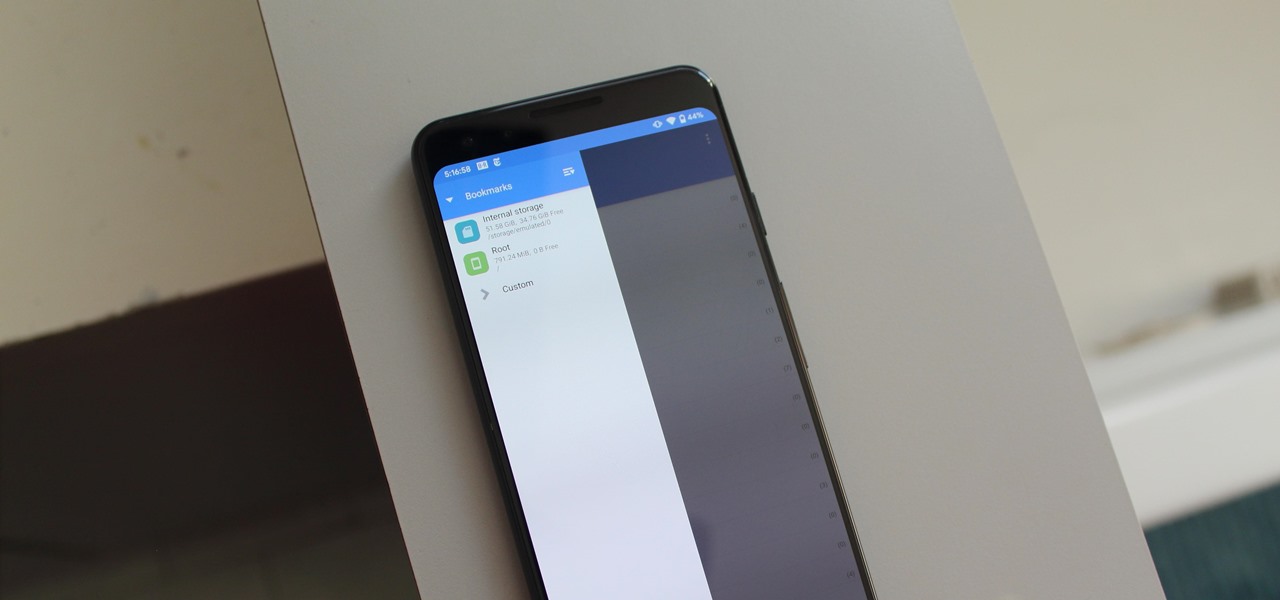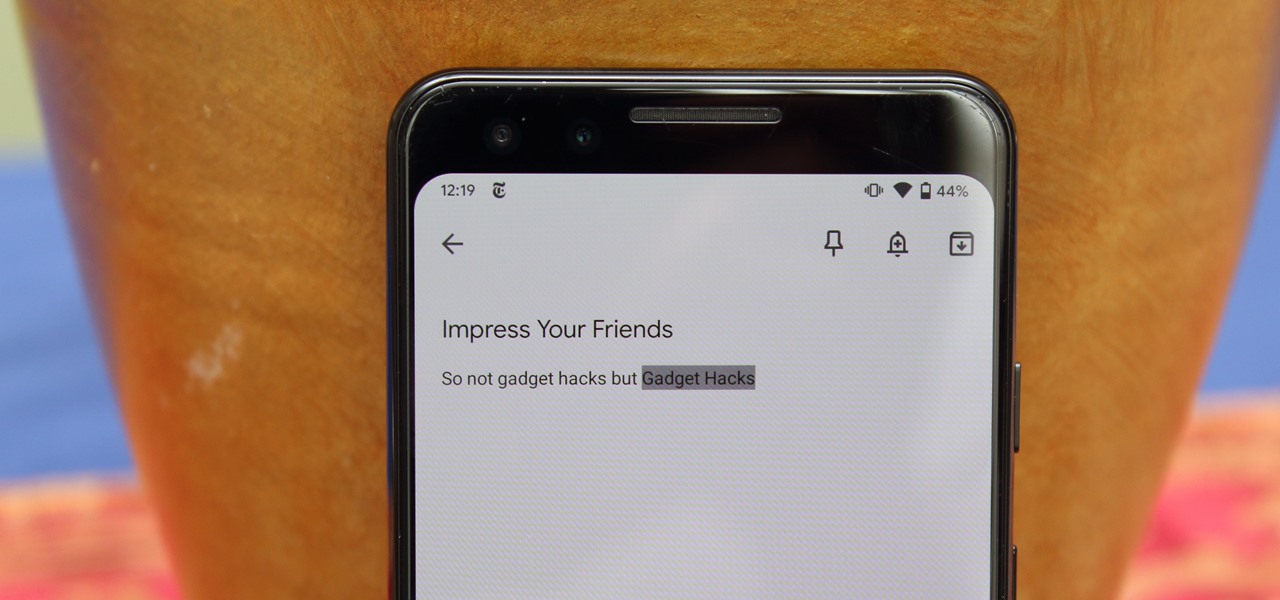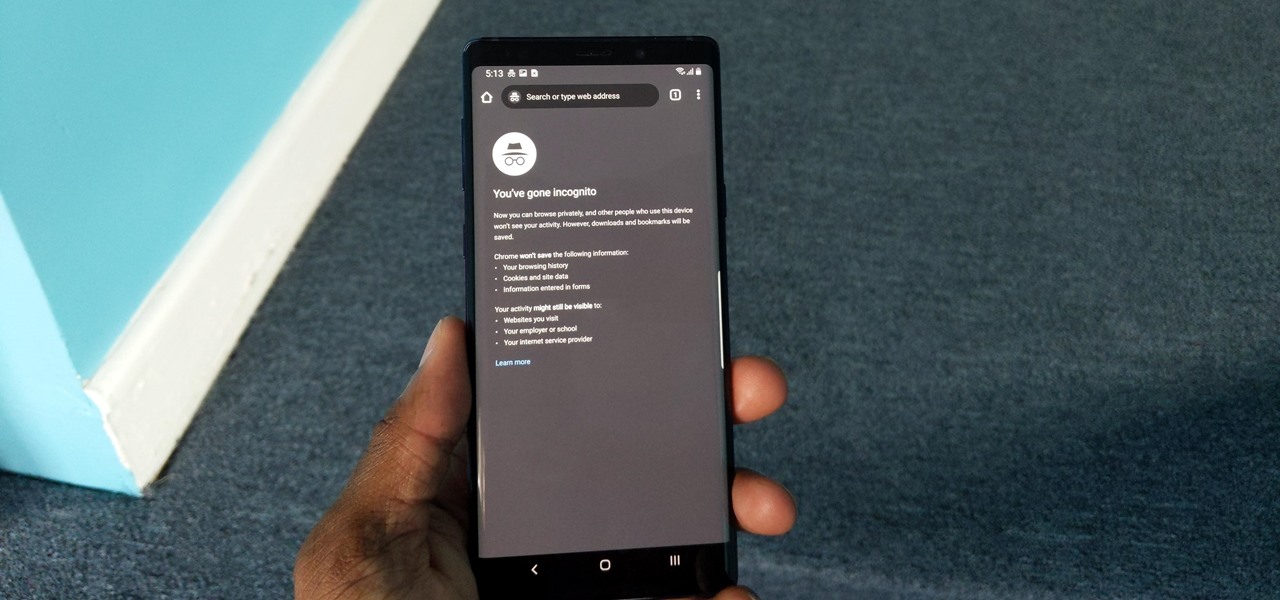QR codes are like smart little cubes of data. To unlock this data, you will need a QR reader. These are annoying because you typically have to download a third-party app, and some of these apps are shady. Luckily your Samsung Galaxy running One UI has a hidden QR scanner built right in.

There's a lot to love about iOS 13. Permanent Memoji stickers though? Not so much. Whether you love or hate these personalized icons, most of us can probably agree it's super annoying Apple doesn't let you disable them in the "Frequently Used" section of the Emoji keyboard. Every time you go to use an emoji, you have to see the stickers, whether you want to or not. That is, until now.

If you've ever tinkered with a phone, you're familiar with booting into recovery mode. You're probably used to using a combination of hardware buttons to get into recovery, which usually includes the power button and one of the volume buttons. The thing is, you don't really need to press the power button.

Why is it that "cut" is such an underappreciated edit function? It copies and deletes text, what more could you ask for? Well, how about a more efficient way to do so? With iOS 13, Apple introduced a suite of new gestures and swipes to edit text easier on iPhone. It just so happens cutting text gets its own gesture as well.

On the surface, deleting conversations in Messages seems harder in iOS 13 after Apple removed the "Edit" button on the main page. Fortunately, they added a new gesture that lets you remove entire threads and individual messages with ease.

For most of the iPhone's history, rearranging apps has been a giant pain. On the surface, iOS 13 seems to make things worse — with the new long-press gestures, it takes longer for iOS to know you want to move apps around. That might be true, but iOS 13 also introduced a way to make the process so much faster.

We're always looking for ways to make life easier. Often, that involves a trick to save small amounts of time throughout the day, like switching Google Accounts with a swipe. Other times, it's just a slightly easier way to do something. The method we're sharing below falls in the latter category and involves installing apps.

By default, Apple's Maps features a 2D overhead viewing angle when you search for a place or get directions to a specific address. In the past, Apple Maps had a button in the top-right to view cities and landmarks in 3D, but that has now disappeared for the most part in iOS 13. However, the feature is still available to use — it's just sort of hidden this time around.

Apple Music's Recently Played page is supposed to work as a hub to view your listening history, but it's a bit confusing. Thanks to iOS 13.2, the app now has a History page that allows you to view all of the songs you've listened to — in order — with just a few taps and swipes.

One of the Pixel 4's coolest features is a new voice recording app that instantly transcribes speech into text so you can easily search for it later. This is currently a Pixel exclusive, but we're here to present it to you on a silver platter.

The screenshot editor in iOS is full of fun and powerful ways to mark up your images to quickly highlight what's important. That said, screenshots are often noisy, and can distract from arrows, circles, and other edits we add. Luckily, there's a simple hidden tool that can help those markups stand out right away.

Gone are the days of needing a specialized app or program to unzip files. In fact, you don't even need a computer. It's 2019 — cars drive themselves, robots take fast food orders, and you can unzip compressed files right on your iPhone.

Your iPhone is full of search bars. Messages, Notes, Photos, Reminders ... these apps and more allow you to search for specific items to speed up whatever it is you're doing. But the fastest way to search in iOS might not be by typing.

Not long ago, connecting your iPhone to Bluetooth devices was a true pain in the neck. Control Center's AirPlay button made connecting to certain devices much easier, but it was with iOS 13 that Apple finally made connecting to wireless acceessories like AirPods, speakers, and keyboards so much better.

The latest update to Apple's Mail app introduces a suite of new colors for flags, unique amongst even the best email apps on the App Store. The problem is they're hard to find — if you try to flag an email the old fashioned way, it'll use the default orange color, with seemingly no way to change it. Of course, there is a way, it's just a little out of the way.

Are you trigger happy with a specific emoji with a particular friend? Do you like flinging emoji poo at a buddy who keeps acting sh*tty? We have good news. In the Facebook Lite Chat app, you can now set a specific quick access emoji for easy emoji spamming.

I want my Android device to run how I want, and I want it to be useful and positively contribute to my life. Recently, animations have started appearing on the Pixel's search bar when Google has a seasonal Doodle on their front page. It attracts my attention and distracts me from what I think is important. After several days of annoyance, I went on the hunt to turn these animations off.

Swiping between pages on your iPhone's home screen feels very natural, but surprisingly, Apple has another way to switch between screens, and it's been staring us in the face this whole time.

As much as streaming services like Apple Music and Spotify have dominated the music industry, radio is still alive and well. And why wouldn't it be? Free music, 24/7? It's a great deal. That's why it's so cool that your iPhone can instantly tune in to your favorite radio station, even one across the country.

When you type on a computer, you have the help of a mouse or trackpad to guide your cursor. Unless you set up a mouse with your iPhone, however, you don't have that option on the go. Therefore, iOS needs to come up with ways for you to move your cursor around to easy pick up typing where you want to. Among other solutions, Apple has a way to jump your cursor wherever you want.

If you rely on WhatsApp as your messaging go-to, you're probably all too familiar with the default background in chats. While its distinctive look definitely sets it apart from other messaging apps, you're free to swap it out for something more appealing.

So, you undid something you typed on your iPhone. Maybe you used the new gesture in iOS 13 to do so. Maybe you shook your iPhone, on purpose or accidentally, to trigger the traditional undo method. Either way, you want your text back, or to redo your edit, and you aren't sure how to do it. Luckily, it's as easy as a swipe.

Since iOS 7, your iPhone automatically updates all of your apps, which is a wonderful thing ... until it's not. Not only does this feature drain the battery quicker when enabled, it can also bring changes to features, settings, and user interfaces in the apps that you already know and love. That's why you can easily disable the feature and stop apps from automatically updating.

Copying text is as much an iOS staple as anything else. From its inception in iPhone OS 3.0 (yes, the first two iPhones shipped without copy and paste) until iOS 12, the copy function has stayed exactly the same. While the option is still present in your iPhone's contextual menu, iOS 13 introduces a modern way to copy text using just a gesture.

In Messages, it's pretty hard to miss the timestamps that appear on top of more recent texts, iMessages, or files. But if you want to view the exact times for each text, you'll need to know about a hidden gesture.

Figuring out the Wi-Fi at a new location is challenging enough. Connecting to said Wi-Fi should be as easy as possible. Unless someone you know is already connected on their iPhone, you're probably used to the usual routine of heading to the Wi-Fi page in the Settings app to get yourself online. Luckily, there's now a much better way to do so.

If you're like me, you habitually check the Play Store for app updates a few times a day. Whether it's because I'm hoping a buggy app gets fixed or a new feature gets added (such as dark mode), instead of waiting for that "Updates Available" notification, I want it now. Well, what if I told you there is a faster way to do that?

You're scrolling wrong. Kind of a weird accusation, isn't it? But you are. If you're still scrolling through long pages on your iPhone swipe after swipe, you're simply wasting time. There's a much faster way to get to where you want to be, whether that's on a lengthy webpage, long conversation in Messages, or multipage document.

I use my iPhone's personal hotspot all the time. Whether I need a connection on the train, in a coffee shop with no Wi-Fi, or when my friends don't have service, my personal hotspot is a lifesaver. But all that data comes from somewhere, of course, that somewhere being your cellular plan. Luckily, you can see how much data your hotspot has used, as well as who or what used more of it.

You can now customize your chat experience in Facebook Messenger Lite for Android. You can change your chat bubble colors from steamy red to cool green depending on your mood or who you're chatting with. It's a great way to spice up your standard-issue Facebook blue chat theme.

A few things on Android and iPhone have not been perfected. For instance, selecting and copying text is a task I often find myself fumbling over. But recently, we stumbled across a nifty way to select text that's a huge improvement over how we've been doing it.

Most of us swipe on Tinder while on the go. With all the pictures, Tinder on Android and iOS uses a decent amount of data. If you know the pain of Tinder triggering overage fees, limit the data-hungry app. There's a little trick you can use to help keep your swiping up and your mobile bill down.

Galley Go is a new lightweight app made by Google that provides a simpler alternative to Google Photos. While it's a lighter app, it still includes dark mode. You just have to turn it on to help boost battery life and save your eyes at night.

Audiophiles should know Pandora has an option to increase its sound quality. Change one simple setting and you'll enhance your experience with high fidelity audio. Even if you're not an audiophile, who wouldn't want the best possible sound?

Live Photos are a fun way to relive memories, but there's a problem: unless you're only friends with Apple users, sharing Live Photos isn't quite as fun. Without a third-party converter, you can't share your Live Photo in all its moving glory. That is, until iOS 13, where you can quickly turn your Live Photos into videos.

With the back button gone in Android 10, the new back gesture forced Google to change the way you access side navigation menus. The new angled swipe that you have to do to access the hamburger menu isn't the easiest, so you'll likely go back more times than you want. Well, there's an easier way.

As with our desktop browser, our phones often have multiple tabs open at the same time. But phones don't have each tab listed horizontally across the top, so to switch between them, you need to go to the tab switcher page and then find the link you wish to reopen. Well, if you are using Chrome, there's a faster way.

So you're typing a fairly long sentence to a friend in WhatsApp and you realize five words down you forgot to capitalize their name, what do you do? The lazy way is to delete your way back to the last word. The slightly better approach is to delete the one letter and retype it. But neither of these is the best way.

Chrome's Incognito Mode gives you a layer of privacy when browsing. While it's enabled, your browsing history, cookies, site data, and information entered in forms is not saved, making it perfect for, cough, more private web usage. With an Android smartphone, you can jump right into this mode.

If you have a Chromecast or Android TV, you can mirror your phone's display to the big screen. It's helpful for showing off something you found interesting without having to pass your phone around the living room, but the actual process of casting your screen is a bit clunky. Thankfully, there's a better way.