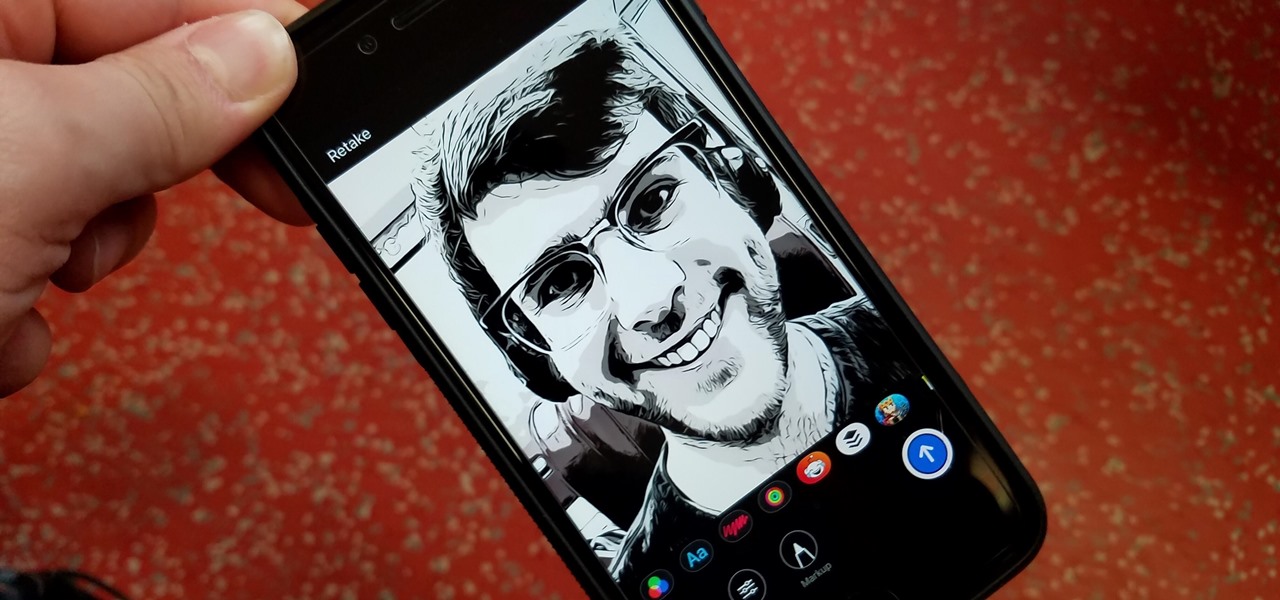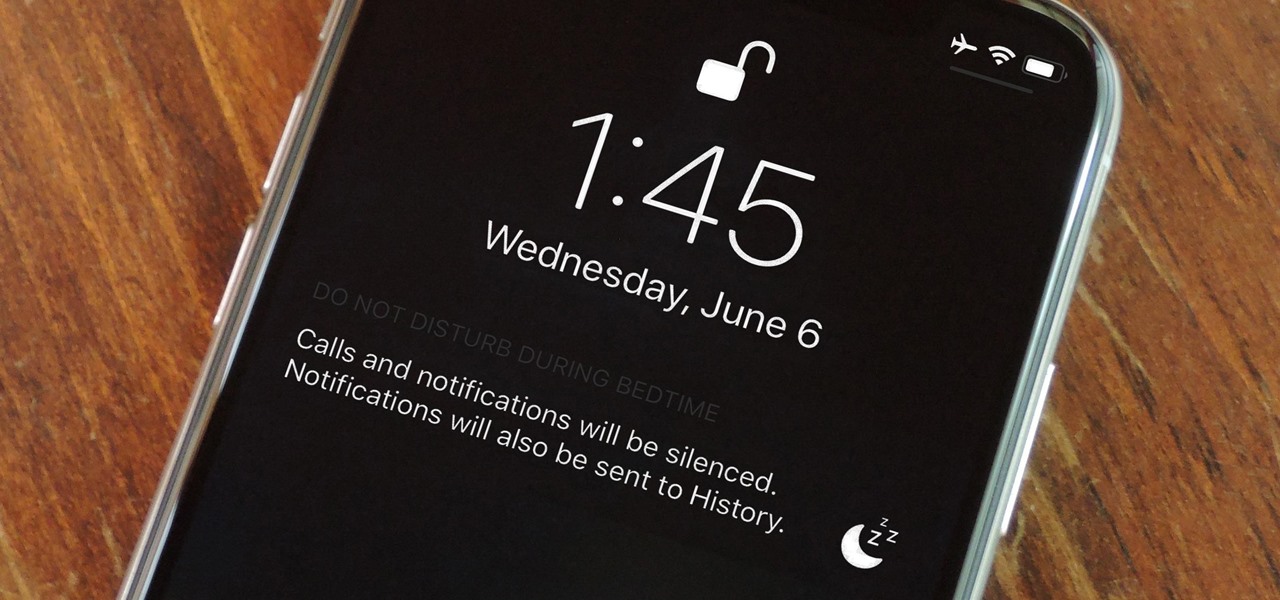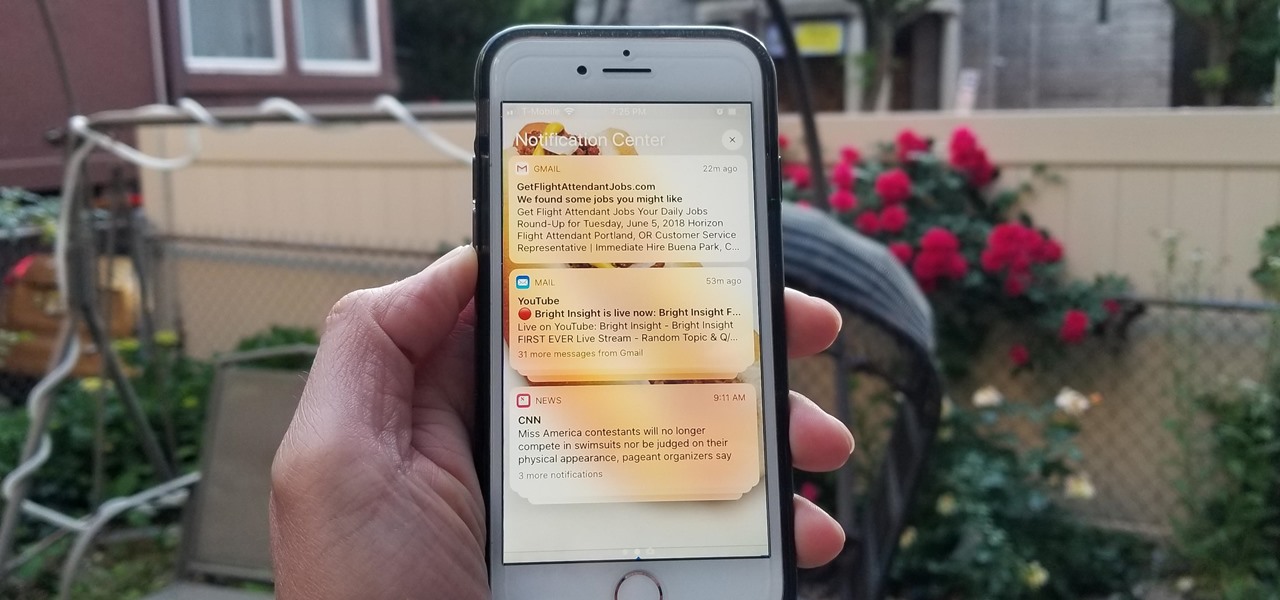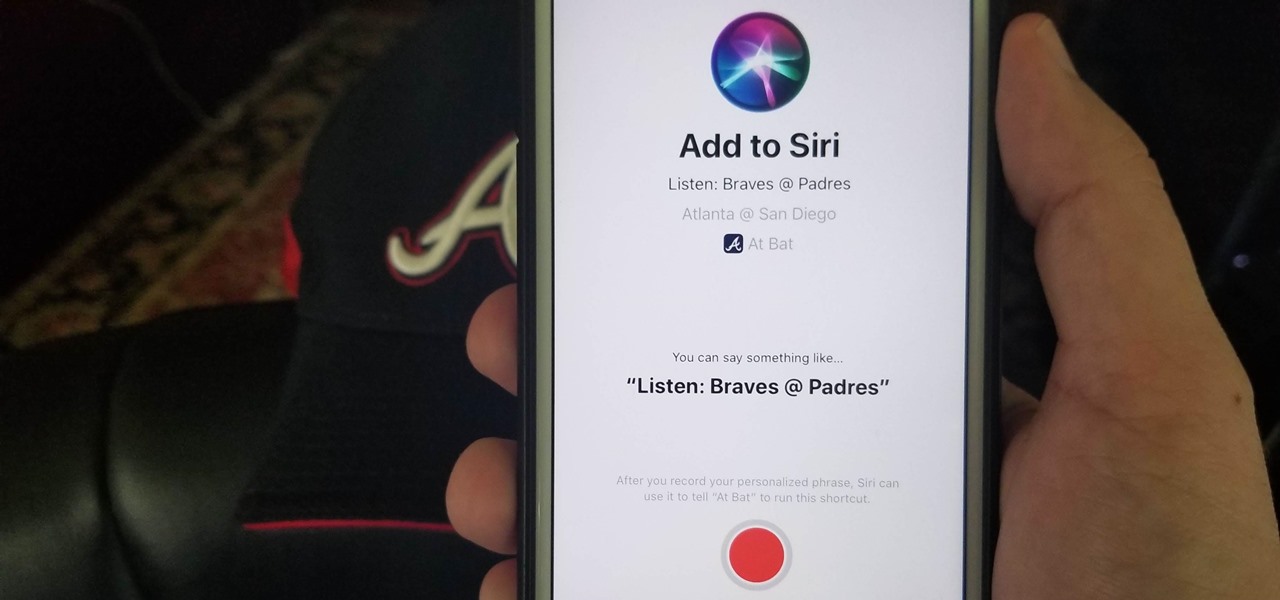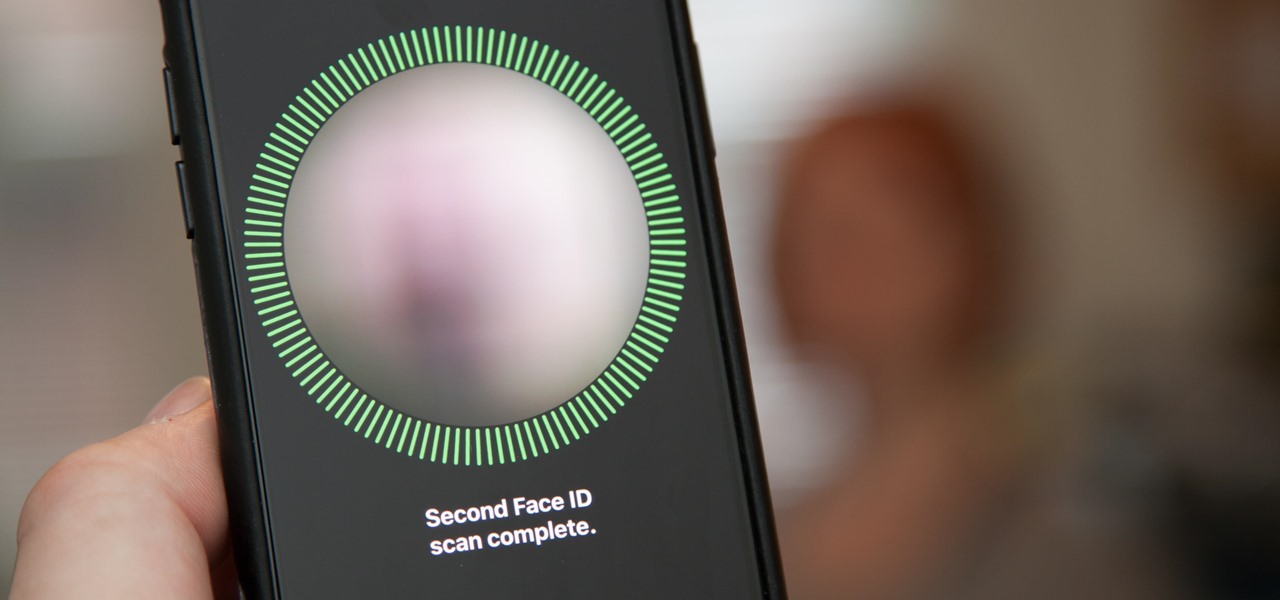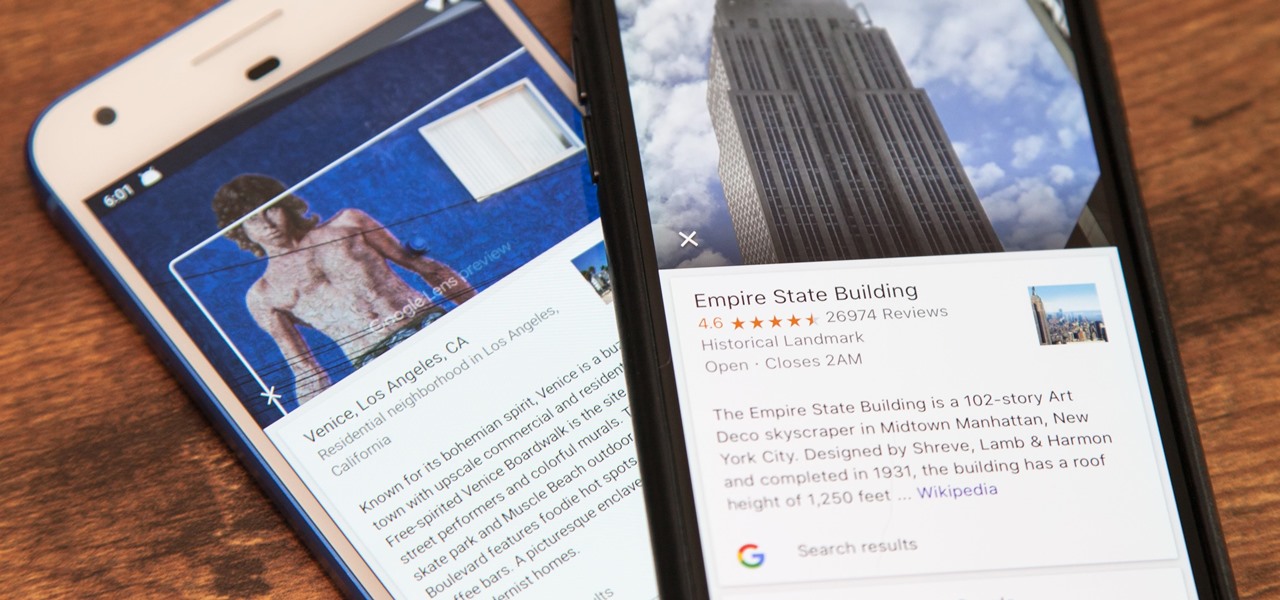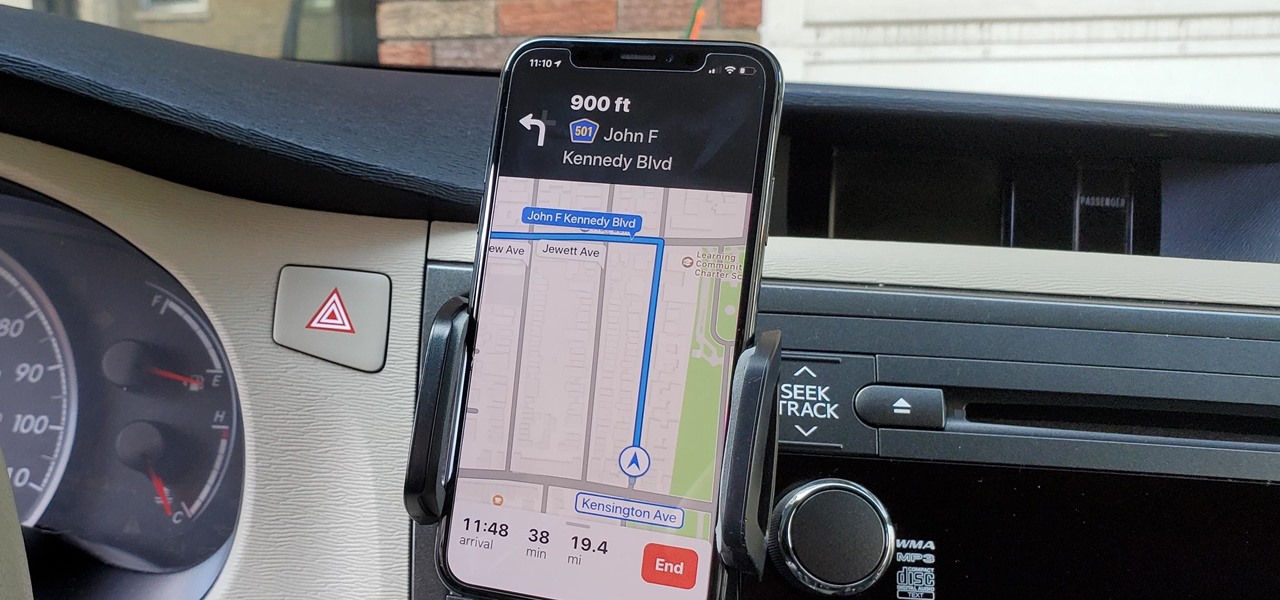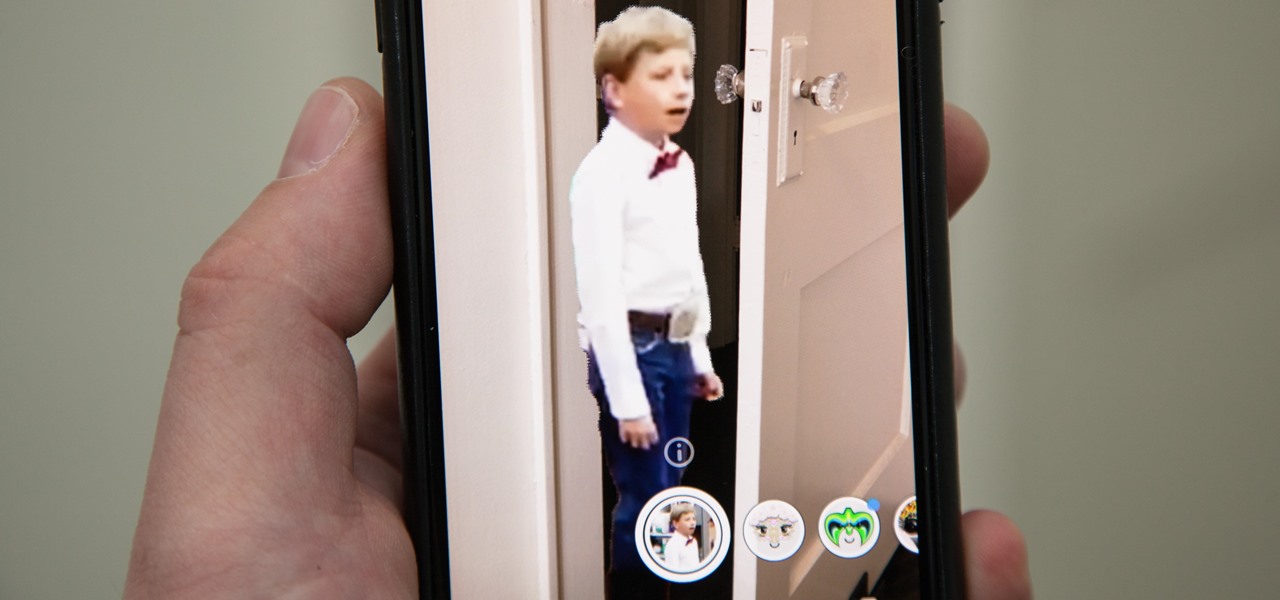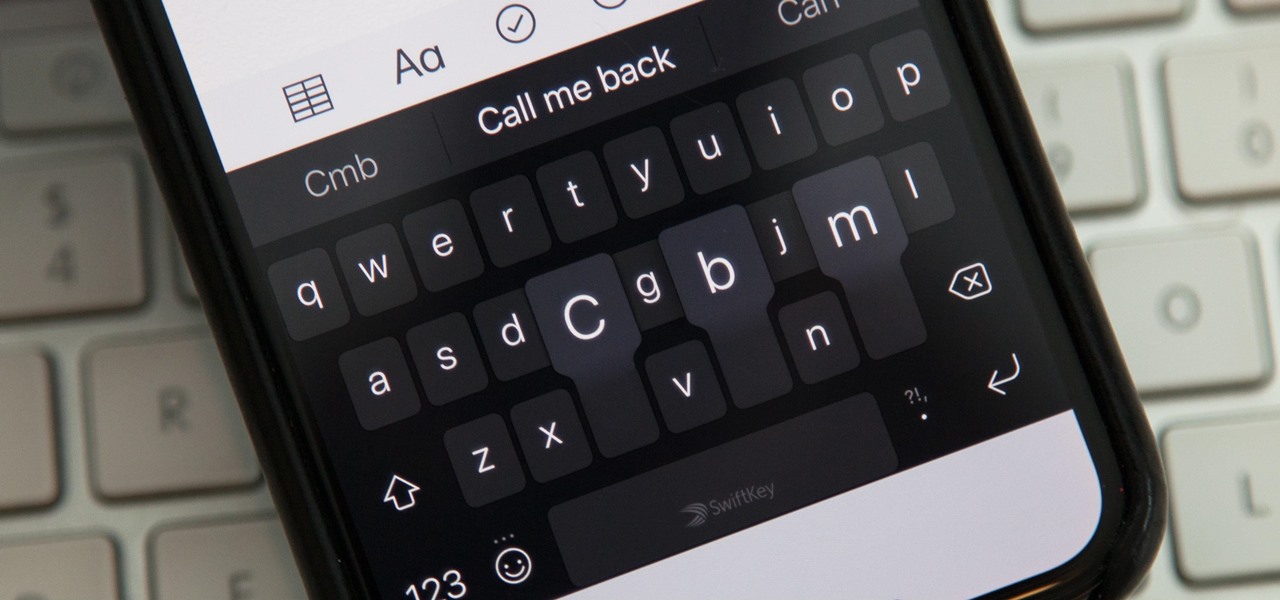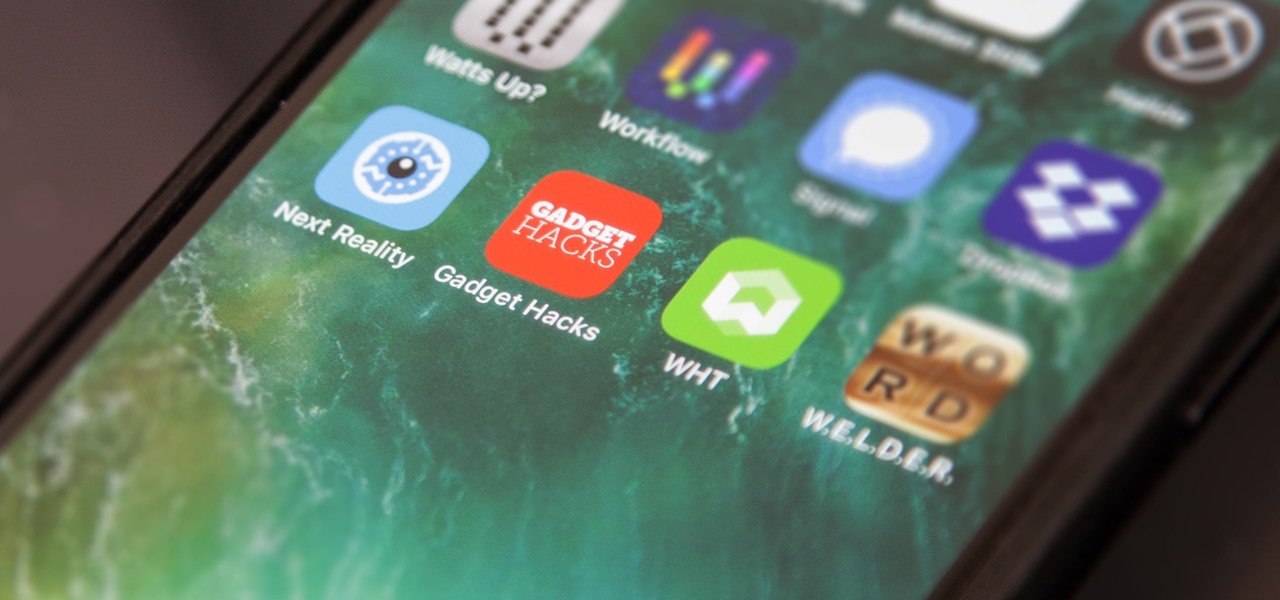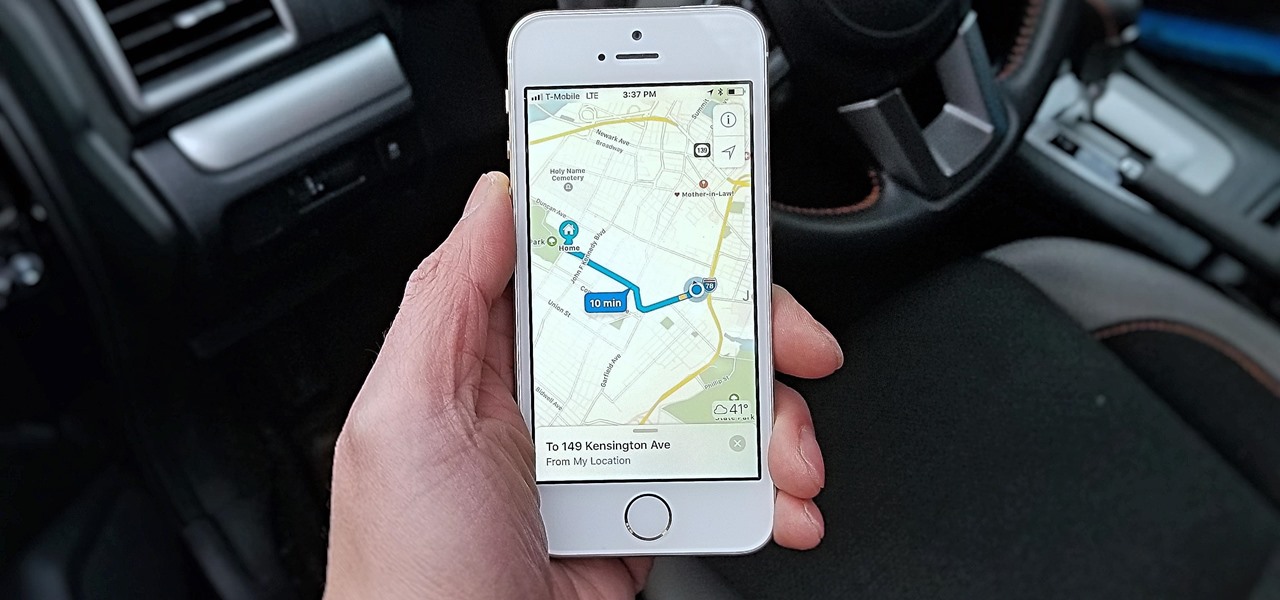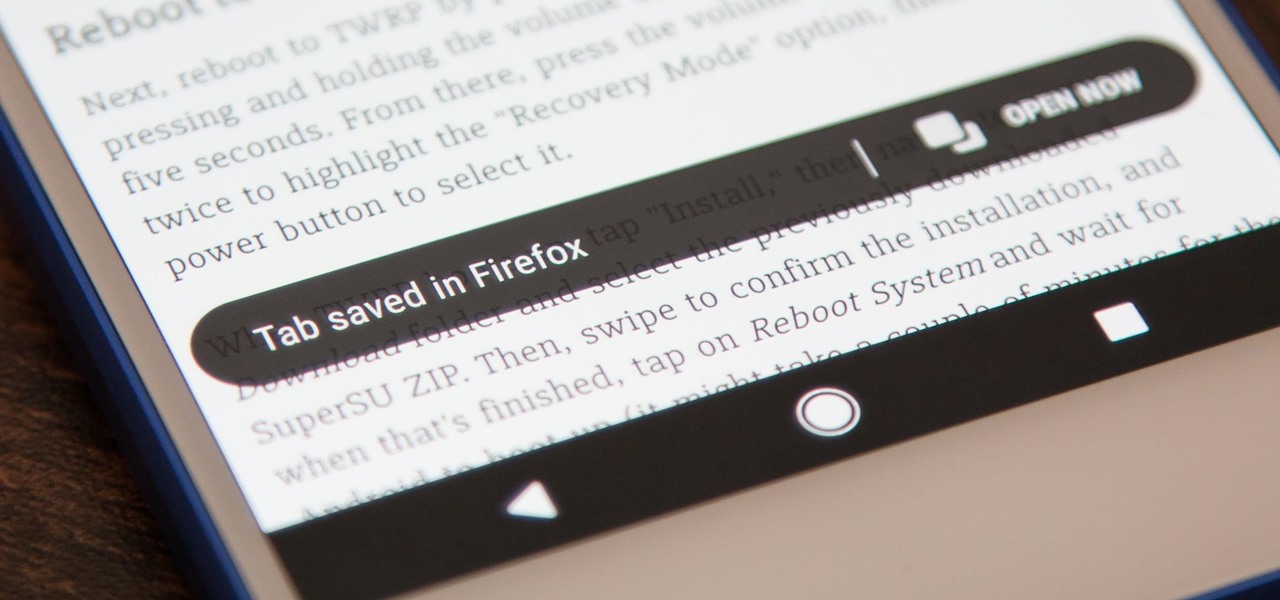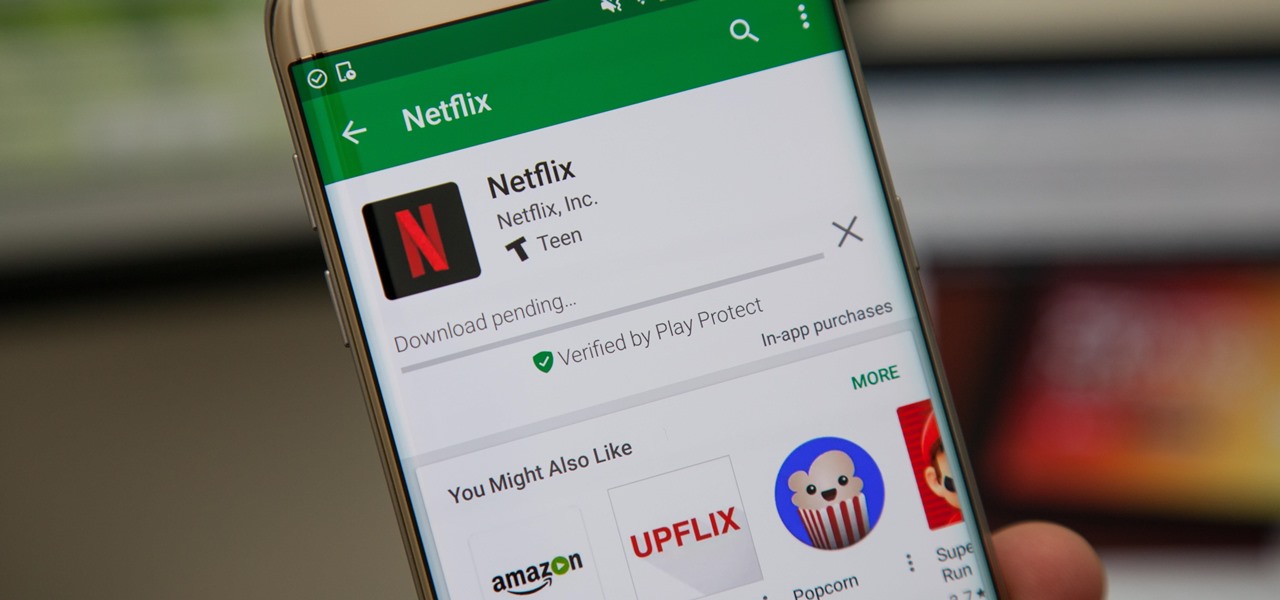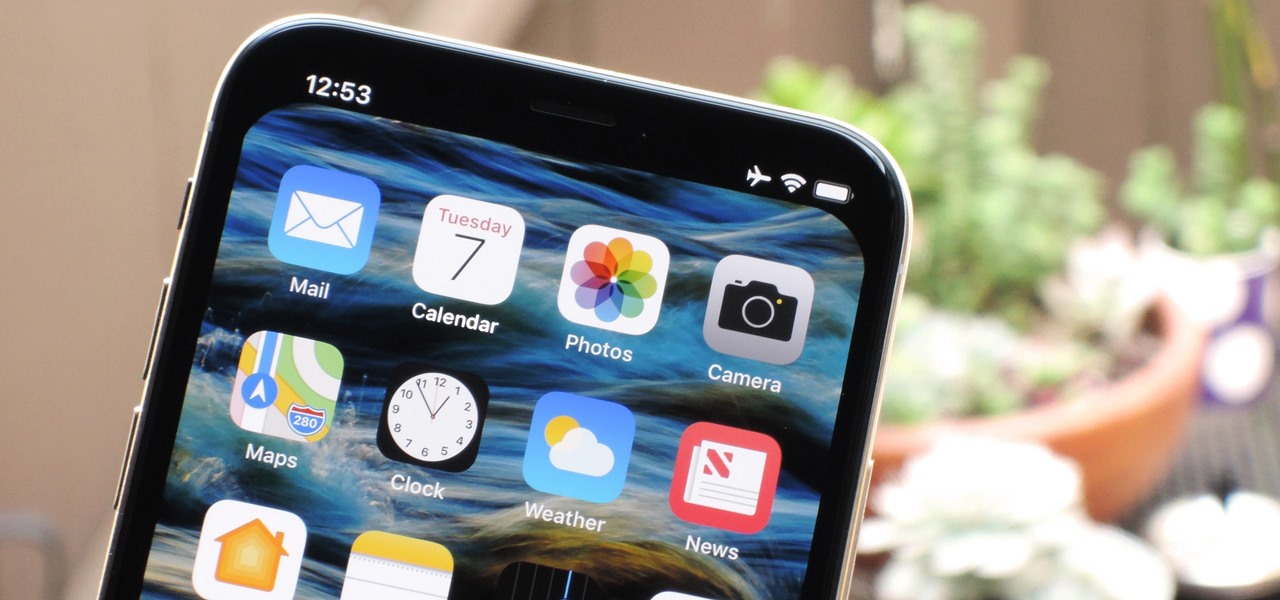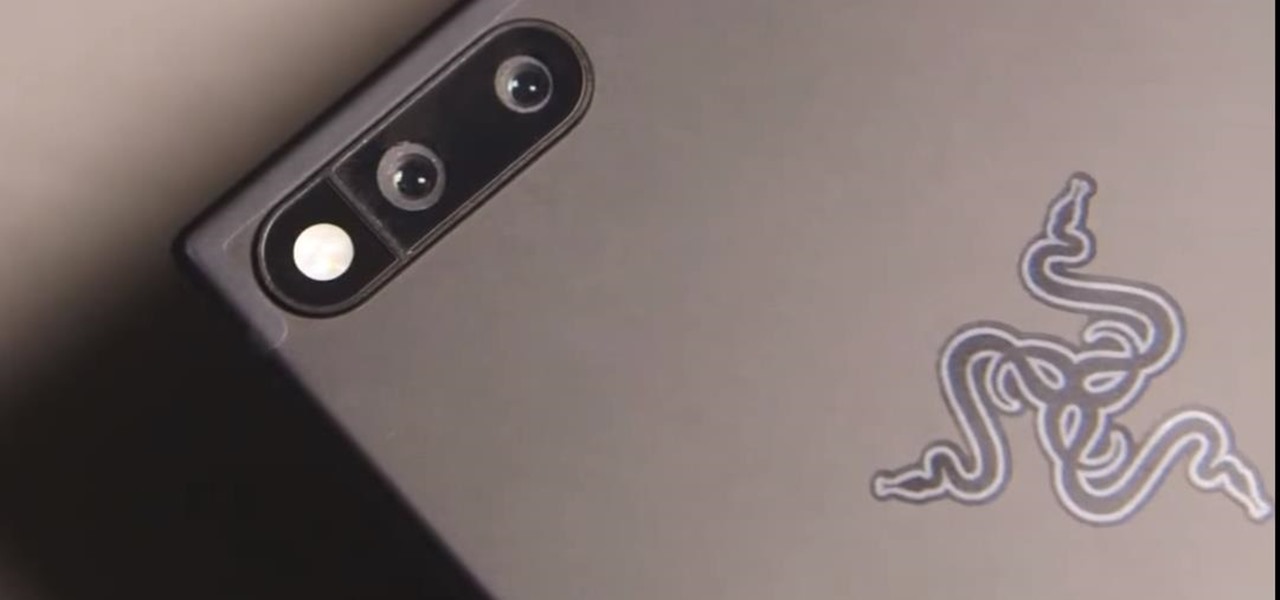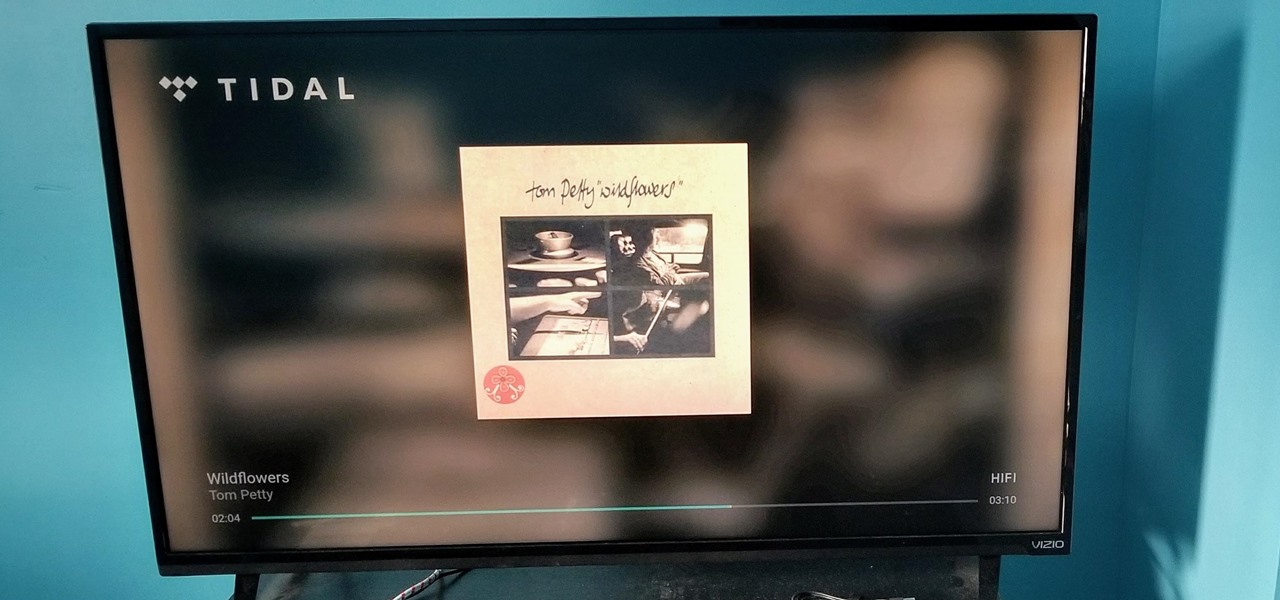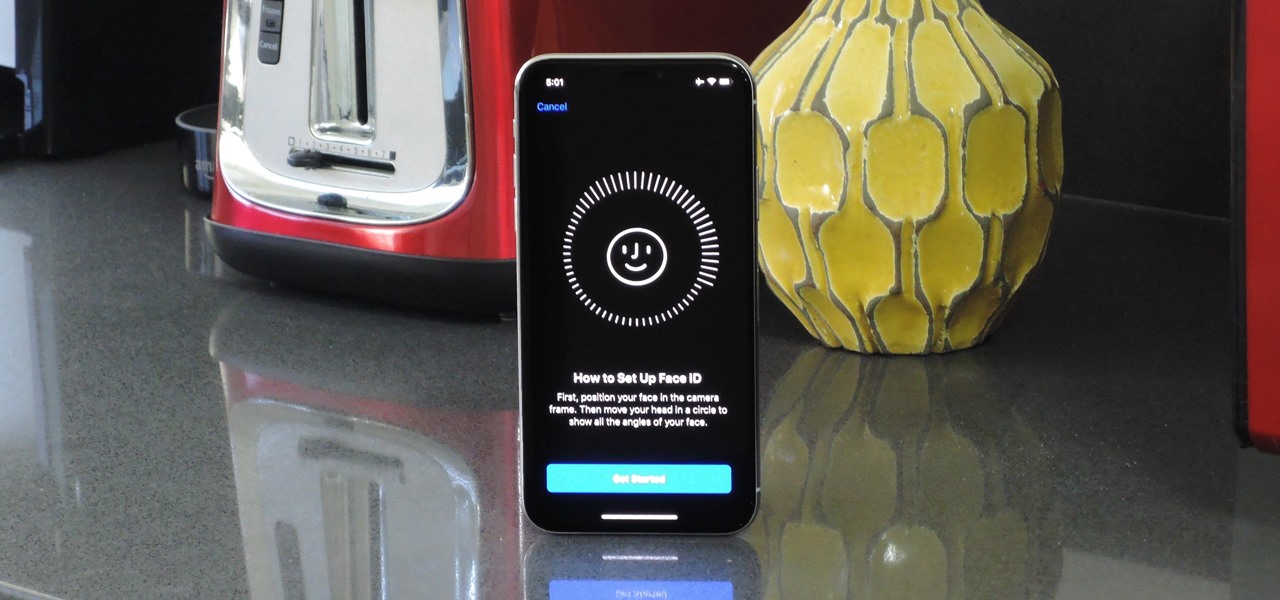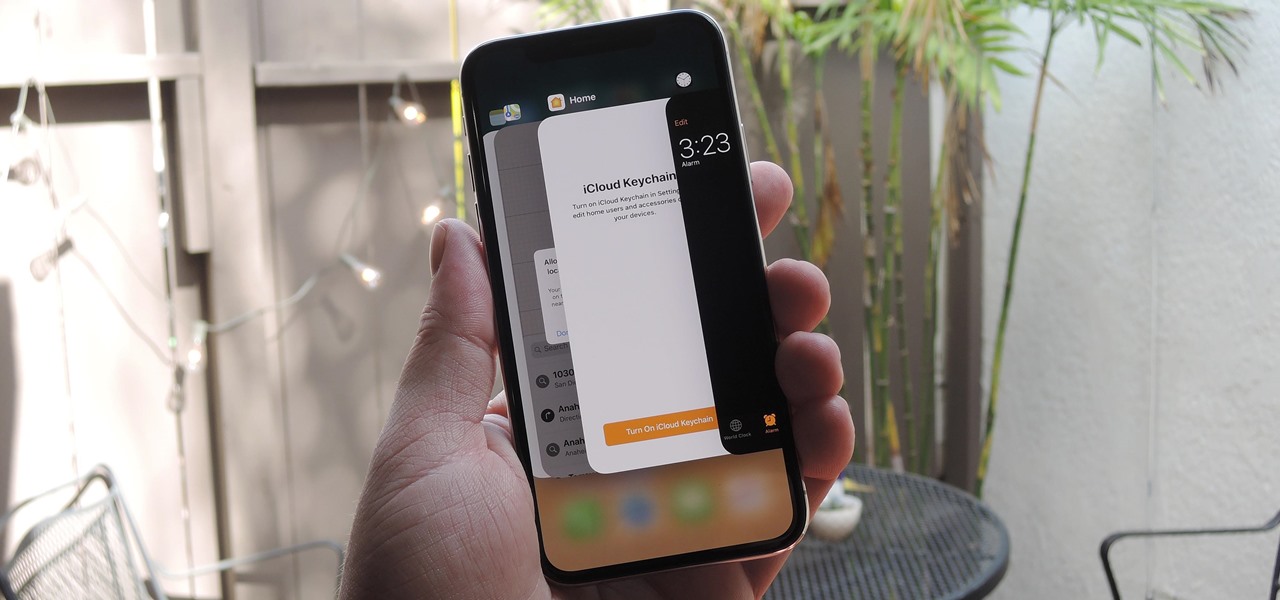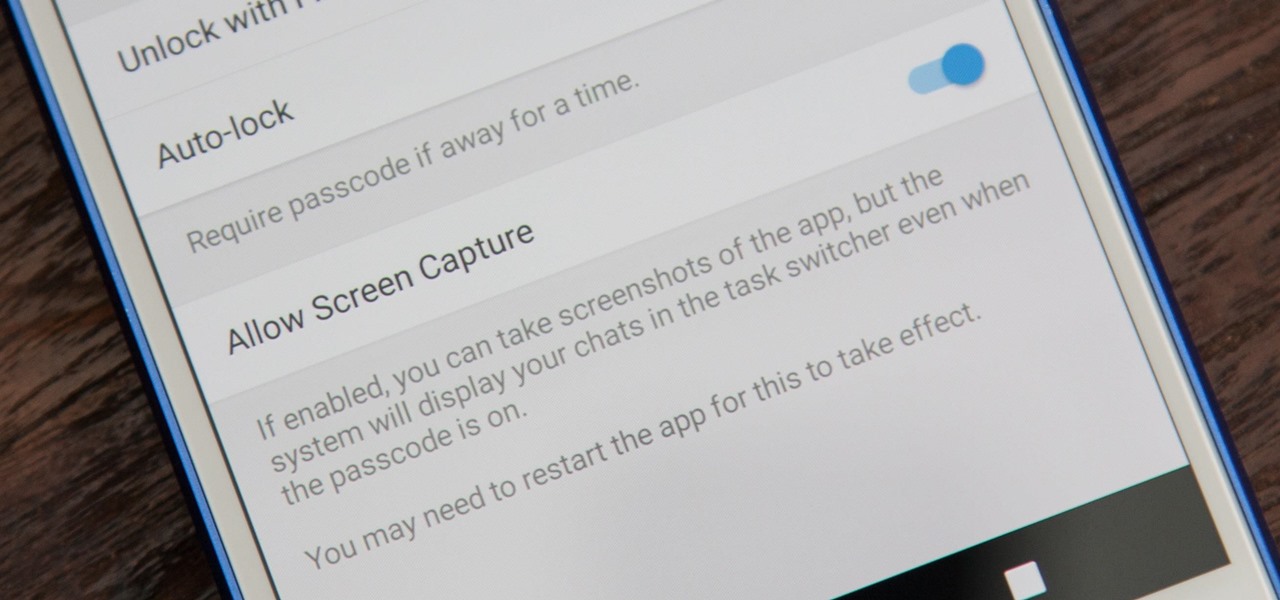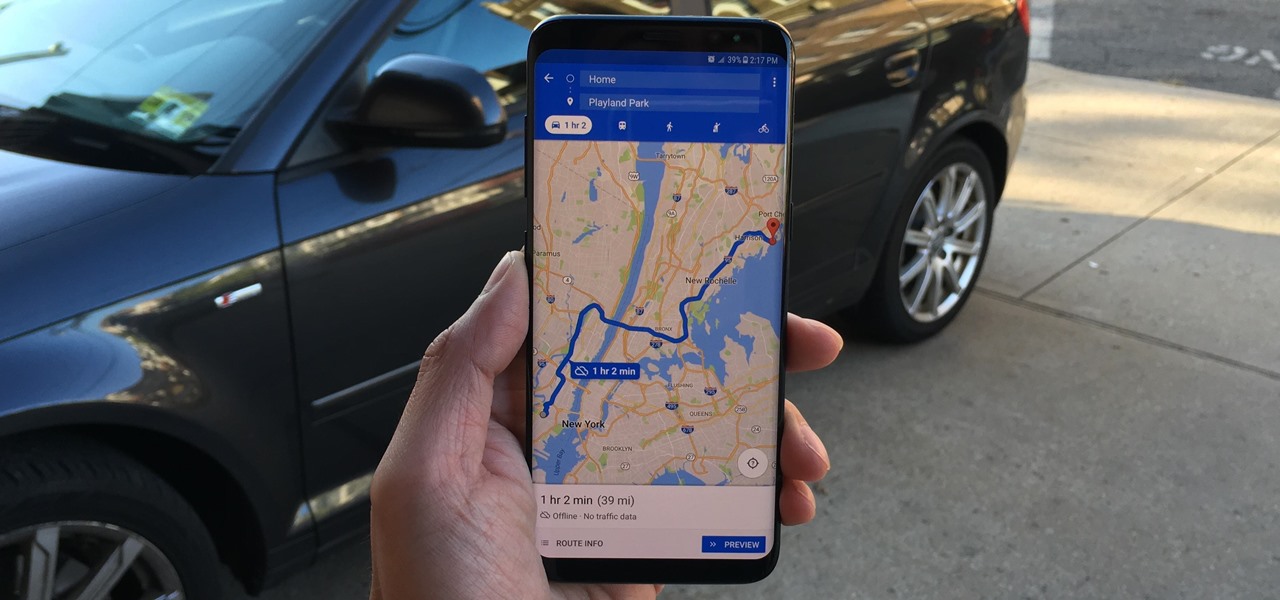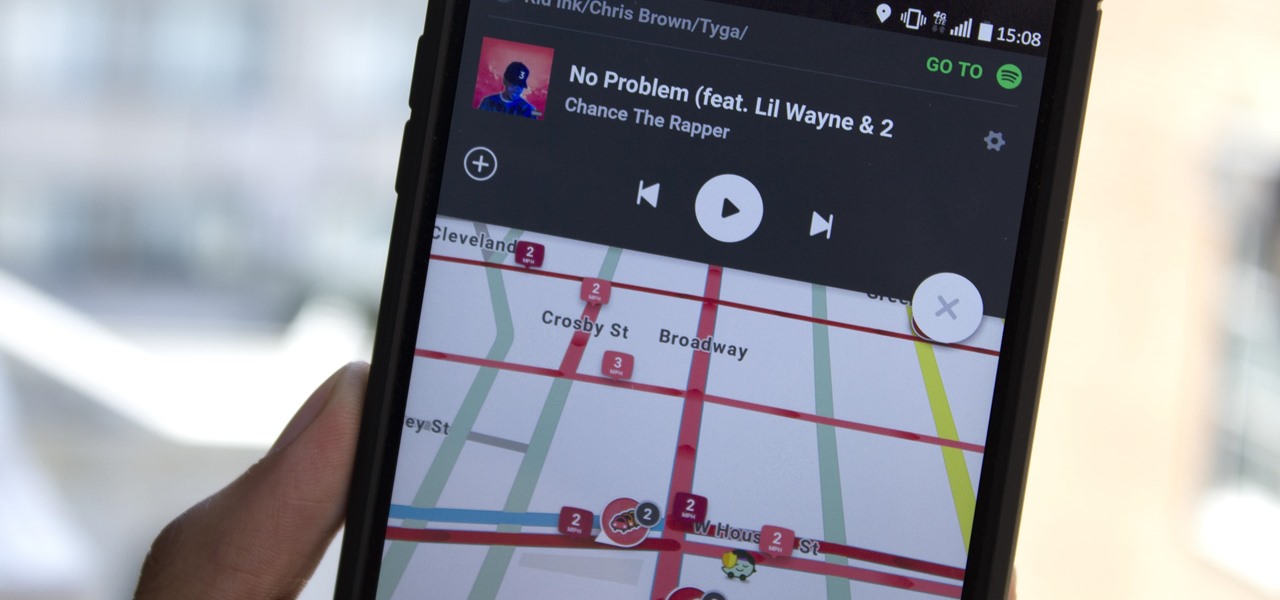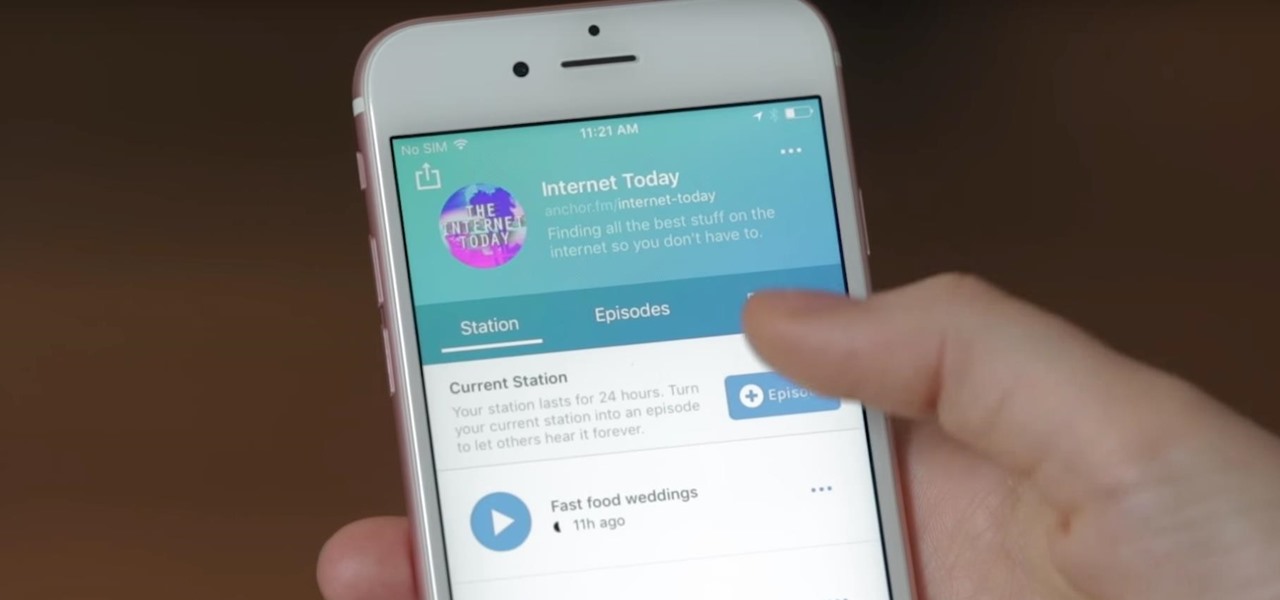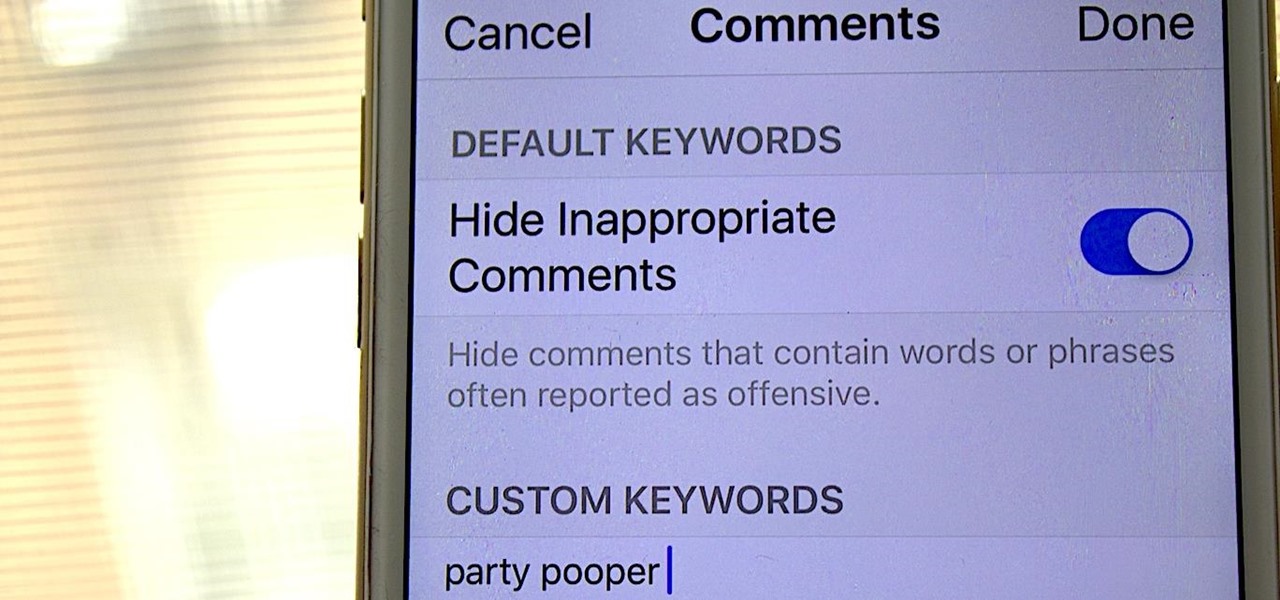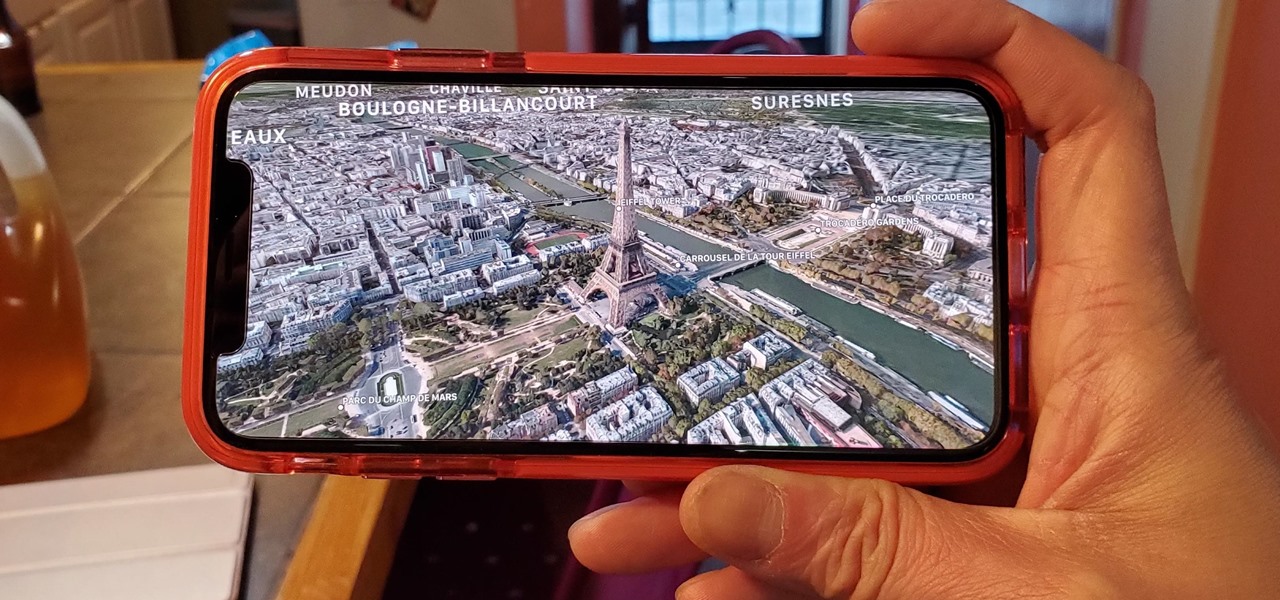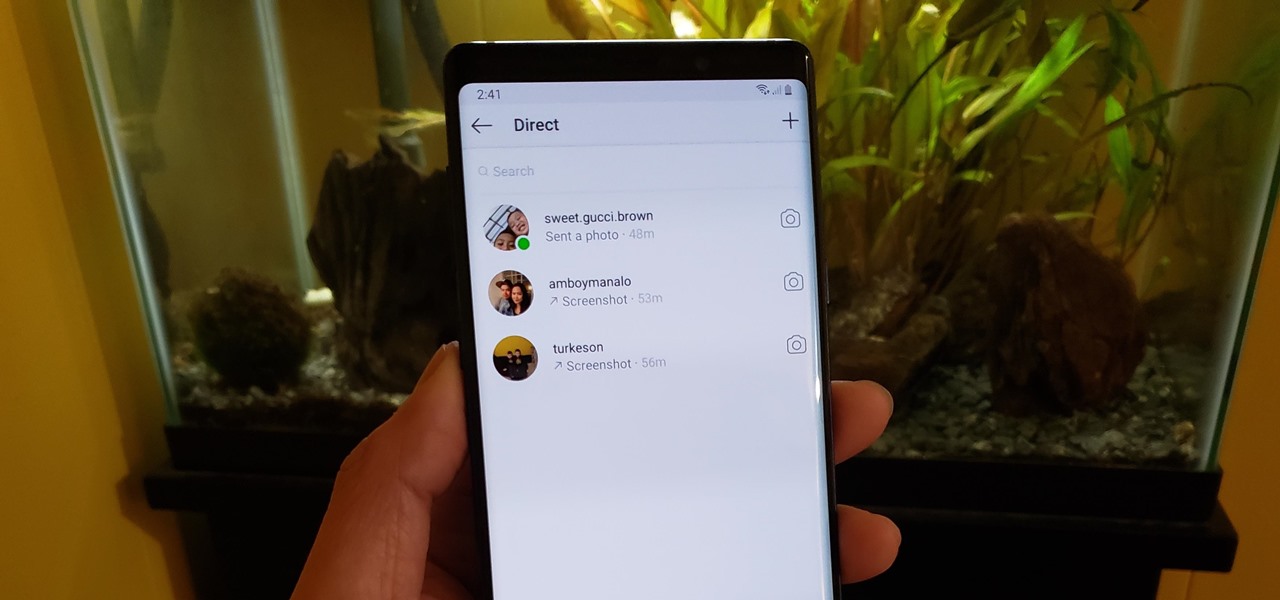Ever since 2009, you could send a photo or video that you've already taken right from the Messages app on your iPhone. You would just tap on the camera icon next to the new message box, then choose either to take a new one or select one from your library. If you're running iOS 12, that's no longer the case, but that doesn't mean the capability is gone entirely.
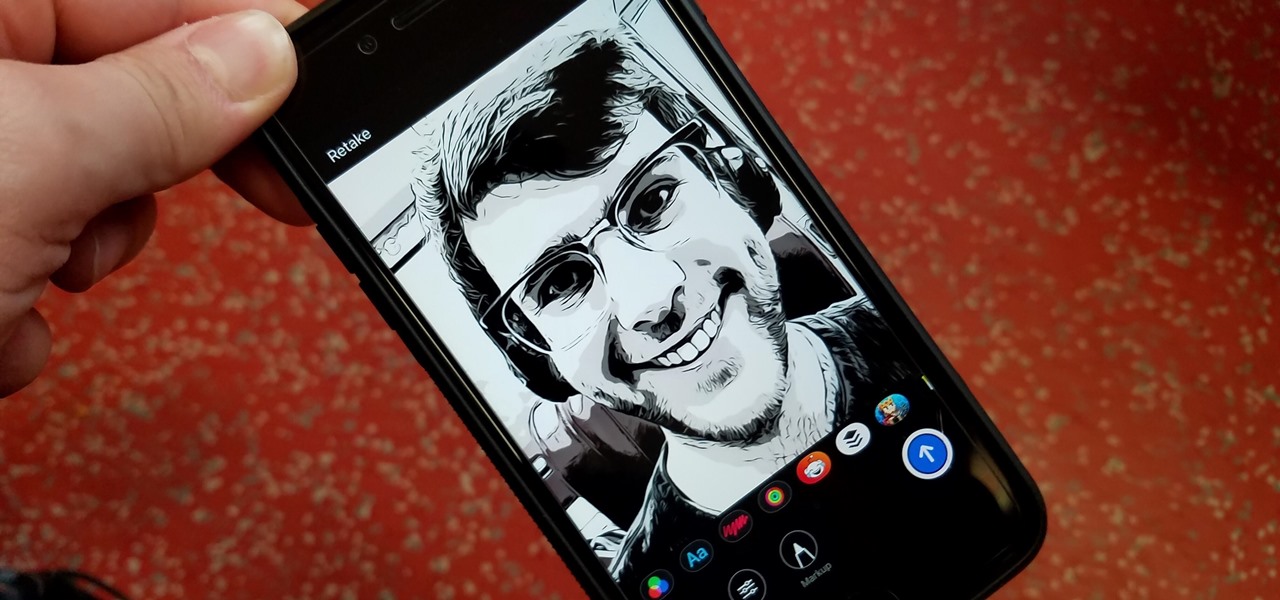
In iOS 12, Apple included new, Snapchat-like effects and stickers for photos and videos in Messages. While these new options are fun, they're missing something that takes away from the appeal, especially since Snapchat, Instagram, Facebook, and similar apps already let you do it.
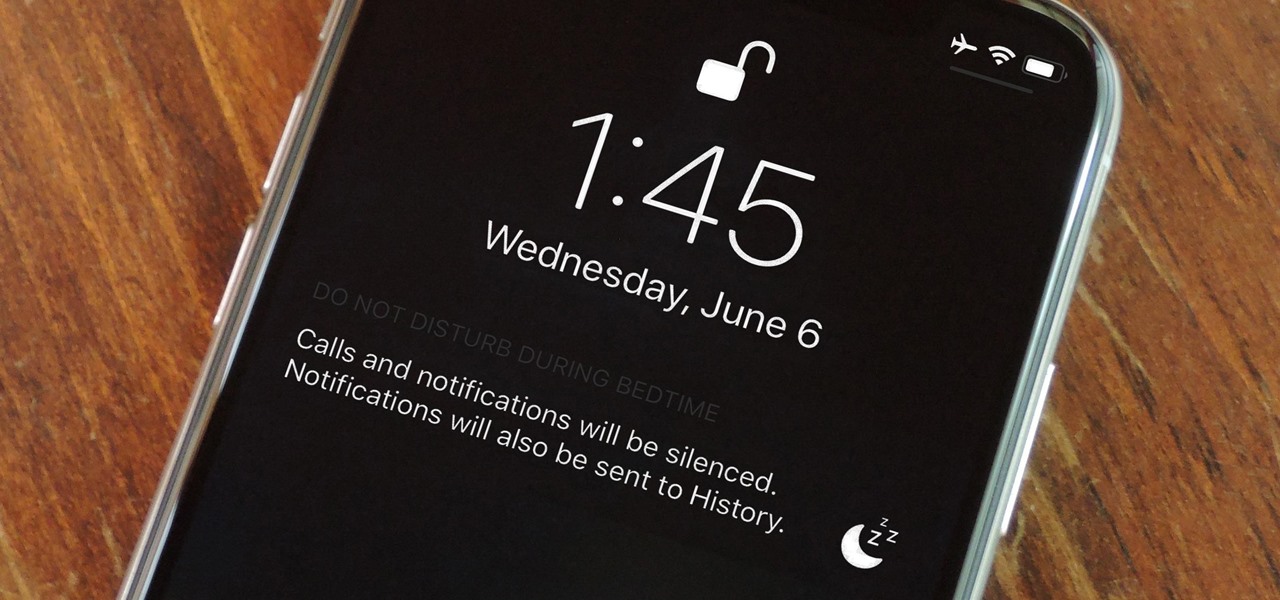
Let's say you wake up in the middle of the night and check your phone to see the time. As soon as you do, you're greeted by a wall of notifications on your lock screen. You just wanted to know how much longer you could sleep, but now your mind's racing after seeing all of the messages you need to deal with. Thankfully, iOS 12's new Bedtime Mode has a solution for this problem.
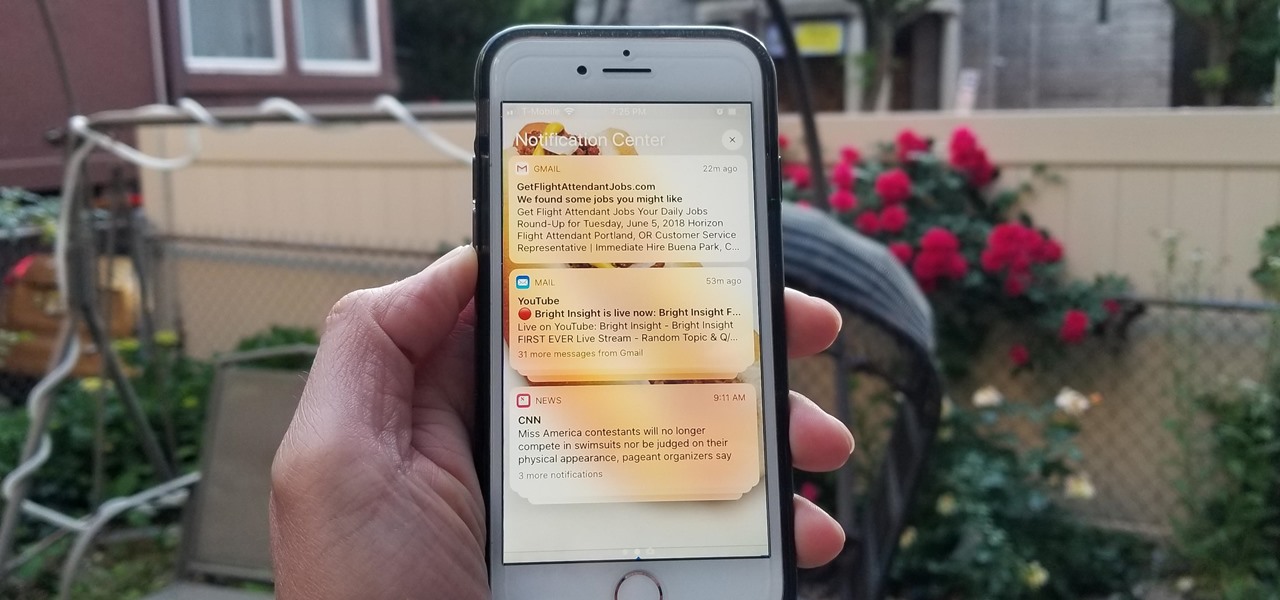
Apple's linear Notification Center has been scattershot at best since iOS 9 when we could group notifications by app. Without any type of grouping ability, the notification history becomes more of a nuisance of random alerts based on time alone, making it a treasure hunt to find the notification wanted. Now, iOS 12 has addressed this issue, bringing back groupings — with improvements.
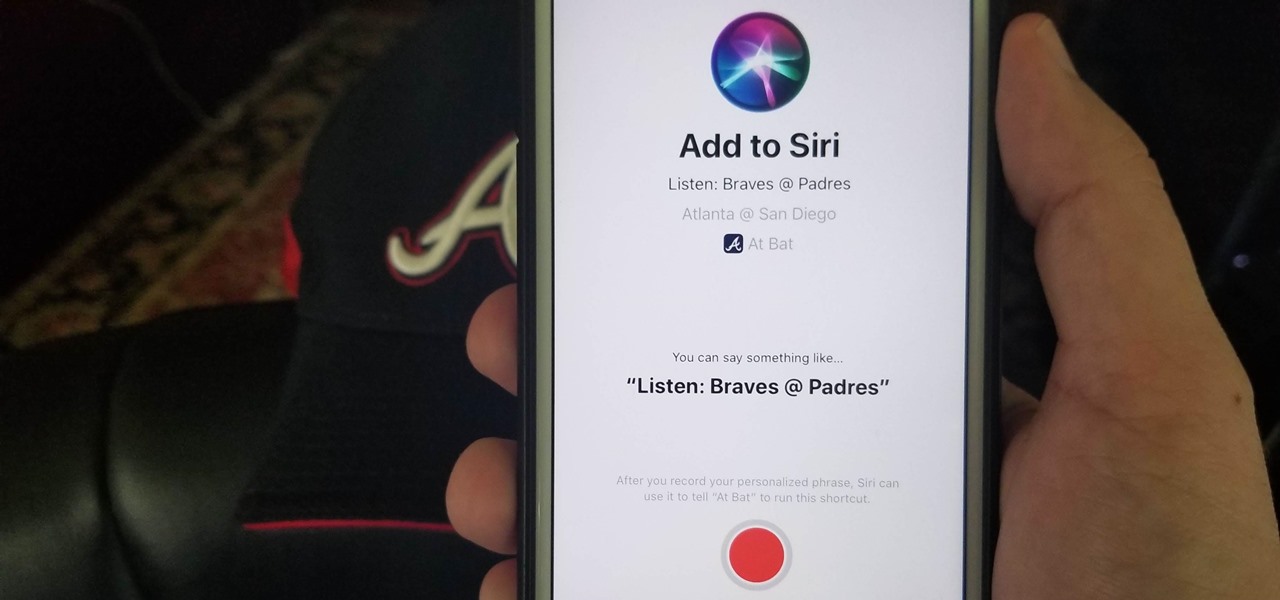
Apple is putting their Workflow acquisition to use with the new Shortcuts feature, integrated right into Siri. It allows you to connect commonly-used actions to a phrase that you activate with Siri. In addition to some of the other speed improvements in iOS 12, Shortcuts helps streamline your mobile experience.
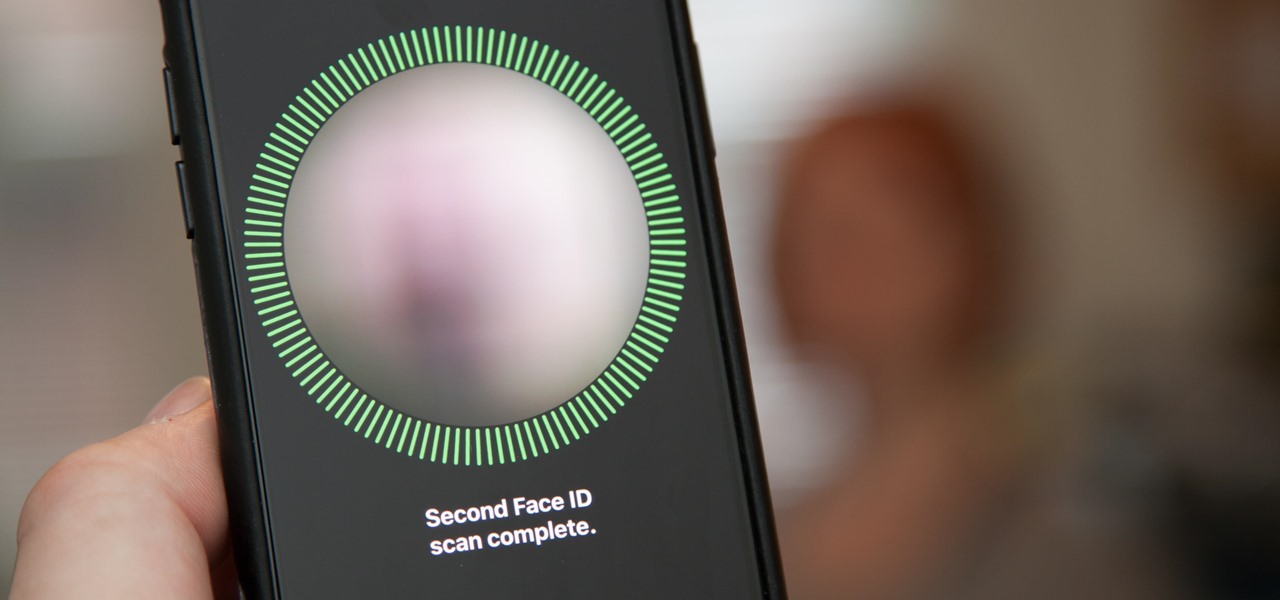
Setting up Face ID is simple, but getting it to work correctly every time is a different story. While there are numerous tips for getting Face ID to work every time you need it on your iPhone X, XS, XS Max, or XR, Apple has added a better option in iOS 12 that lets you add an "alternative appearance."

When traveling or sightseeing, you may come across a landmark you can't quite identify and want to know what exactly it is and the history behind it. It could be a building, waterfall ... anything. If there are no signs around or they're in a different language, you'll have no idea what you're looking at. Fortunately, Google Photos can be your personal tour guide with the power of Google Lens.

When it comes to traveling from one location to another with the aide of your iPhone, ensuring your navigation app works as it should keeps you one step ahead of potential hassles. One feature often overlooked is audio settings, and while having no voice prompts is easy enough to ignore while walking or commuting, having no sound to guide you while driving can spell disaster.

While having no internet connection is definitely a bad thing when you need it, you can at least bide your time until you're back online with a hidden Easter egg inside of the Google Chrome browser. This gem unlocks a secret side-scrolling game that can keep you busy during your downtime.

It's Friday, April 6, and that means it's time to look at some of the hottest lenses from the past week created by Snapchat users everywhere. Some memes are evergreen, some dissolve within a week, but these lenses are blazing hot right now in snaps across the platform. If you don't want your friends laughing at your weak lens game, you've gotta try these out right now.

When you leave your iPhone on a table or anywhere within somebody else's eyeshot, a private message may pop up on your lock screen that could be read by anyone who sees it. But there's a way to keep others from reading your possibly sensitive text messages and emails without giving up the convenience of lock screen notifications entirely.

While millions eagerly await the arrival of the Galaxy S9 and all the new features it has to offer, we can actually get a glimpse of its capabilities right now — if we know where to look. The S9's home screen, in particular, is one such area that has new features we can preview now.

While you're probably already used to the keyboard on your iPhone, you'll likely never be able to type on it as fast as you can on a computer keyboard. But that doesn't mean you can't get any faster at typing on your iPhone. By using keyboard shortcuts to auto-populate commonly used phrases, email addresses, and other big-character items, you can drastically speed up your virtual keyboard skills.

The internet is full of fun, cool, and interesting websites. Bookmarks and favorites can help keep your favorite pages on hand, but they aren't the most convenient method. In iOS, Apple lets you save whatever webpages that you want to the home screen, so you'll have as easy access to them just as you do apps on your iPhone.

Google's Pixel lineup hangs its hat on smooth software and a polished UI. At the core of this experience is the Pixel Launcher, a home screen app that is often imitated, but never perfectly duplicated. That is, until developer AmirZ released the latest version of his Rootless Pixel Launcher port.

In addition to the standard "Raise to Wake" option that's been around since iOS 10, the iPhone X, XS, XS Max, and XR have a unique capability that lets you "Tap to Wake" the screen. But these features can get annoying real fast when your screen keeps turning on accidentally, which could even lead to some unnecessary battery drain.

Having your home and work addresses set in Apple Maps makes them incredibly easy to navigate to no matter where you're located. If you move to a new house, stay in a hotel or resort while vacationing, report to a different office, or have multiple job sites to visit regularly, updating these addresses isn't only straightforward — there's more than one way to do it.

Mozilla baked an easily missed feature into their Firefox Browser for Android called the "tab queue," which you should definitely be using if you find yourself opening links a lot from emails, texts, and other link-heavy apps. With tab queuing enabled, you can save links as new tabs in Firefox without ever leaving the current app you're in.

It recently came to light that a number of Android phones are unable to stream HD video through services like Netflix, Google Play Movies, and Amazon Prime Video. If you're worried that your phone may be affected, there's a simple tool you can use to find out for sure if you can actually stream video in 720p or higher.

The iPhone X is one of the most beautiful phones ever made, but the aesthetics stop just short of perfect due to one thing: That notch. It was a necessary evil since Apple had to incorporate a front-facing camera somewhere, plus it houses all the sensors for Face ID, but that doesn't change the fact that it looks a bit goofy.

Razer, the company known for PC peripherals and laptops, is joining the smartphone industry with a new device. Rumors have been swirling since they announced an event on November 1 at 4 PM EDT, but now, we have our best look yet with a leaked promotional video before the actual announcement.

With so many Chromecast-powered devices available, chances are, you're near something with casting abilities right now. Whether it's Android TV, Google Home, or any one of the various gadgets with Chromecast built-in, you can use a more powerful speaker to play media from your smartphone. The only caveat is that the app you're streaming from needs to support Google Cast, but thankfully, Tidal does.

The cutting-edge iPhone X, XS, XS Max, and XR have one-upped their Android competitors when it comes to facial recognition. Apple packed these flagships with an array of front-facing sensors to complement its selfie camera, which allows the new device to more accurately analyze faces, which you need for Face ID, Touch ID's replacement.

Ever since iOS 11, there's been a little drawer at the bottom of conversation threads in the Messages app. That drawer houses what Apple calls "iMessage apps," even though they also work in regular text messages. These apps are convenient for various reasons, but if you don't use any of them, it's just wasted space on the screen. Luckily, you can get rid of this app drawer.

While fully closing apps on your iPhone can keep it running at peak efficiency since it frees up memory and stops background refreshing, it's most critical when dealing with unresponsive apps. If you have an issue with a certain app, you can just force-close it instead of rebooting.

The fact that the iPhone X, XS, XS Max, and XR don't have Home buttons means that you'll need to learn a few new gestures. There's the home gesture, the multitasking gesture, and even a new way to access Apple Pay, among others. But one less-common action that has issues due to the lack of a Home button is taking a screenshot.

In most cases, when you create a movie project in iMovie for iPhone, you're starting with just a few media clips. There's no reason to select every photo or video at once, and that's likely a hard task anyway. Adding additional media footage to your movie project couldn't be any easier, especially when it comes to photos.

While the iMovie application for Mac has a few more bells and whistles, Apple's mobile version of its video-editing program is jam-packed full of features and more intuitive than its big brother. Still, before you dive right in to become a movie editor on your iPhone, it's good to know the basics first.

While it's easy enough to take a screenshot of an end-to-end encrypted Telegram chat thread using an iPhone, it's an entirely different story on Android phones. Telegram disables screenshots for Secret Chats by default on Android, and not everyone can turn it on.

Spotty cellular reception is a fact of life that we all have to deal with, especially when you're traveling. For those of us who rely on our smartphones for navigation, driving through areas with bad mobile data service can be a cause for major headaches.

Who doesn't love listening to music or playlists when driving? The open road and an awesome playlist make for a perfect pairing, but it can become quite the challenge if you're trying to navigate at the same time. That's why Waze's built-in audio controls for compatible apps like Spotify and Pandora are so useful, so you can always keep your eyes on the map and road ahead of you.

Anchor has been called the audio equivalent of Snapchat. The app lets you record audio and broadcast it to whomever you follow. If you haven't heard of the app, get familiar with it because it has announced an easy way for you to record and publish podcasts from your smartphone.

One of my favorite things about Instagram, and the reason why it's still my go-to app, is the fact that it's not like Facebook or YouTube. After our last presidential election, well, I think we've all been scarred from going anywhere near Facebook. And YouTube, I'm not sure why comments on that platform are some of the worst, but they are.

A little-known feature in Apple Maps for your iPhone lets you tour big cities like you're Godzilla, and it's actually quite easy to access — if you know the secret.

If you've ever seen me glued to my iPhone, huddled on the corner of the 23rd St subway station fidgeting with my stupid hot pink nails trying to Instagram Story, then now you are about to find out exactly what I've been doing.

Who would have thought back in 1991 that you'd eventually be able to play Sonic the Hedgehog whenever and wherever you wanted? Not a crappy Game Gear version, either. I'm talking the full Sega Genesis version of Sonic, available to you on a bus, a plane, or in a rest-stop bathroom. Now imagine how those people would react if you told them the game would also be free. They would think you were crazy.

If you've ever missed an important phone call because you're hands were too dirty to touch the screen, you won't have to worry much longer about it happening again. Apple is remedying this age-old problem on the iPhone with a hidden feature in iOS 11 that ensures you'll never miss another call again.

You seriously won't even recognize Twitter after this. Twitter has launched a major redesign, their first in years and it seems the app is finally starting to listen to what users are looking for — starting to being the keywords.

Do you know what your smartphone is made of? I've had smartphones for years, but if you asked me that question I'd probably respond with "Wi-Fi." For uninformed consumers like myself, it may shock you to know just how much goes into creating a smartphone.

If imitation truly is the sincerest form of flattery, then Snapchat must be blushing profusely as Instagram continues to shamelessly copy its features and dig into its wallet. Instagram has also managed to copy some of the security aspects — or lack thereof — of one of Snapchat's hottest characteristics.