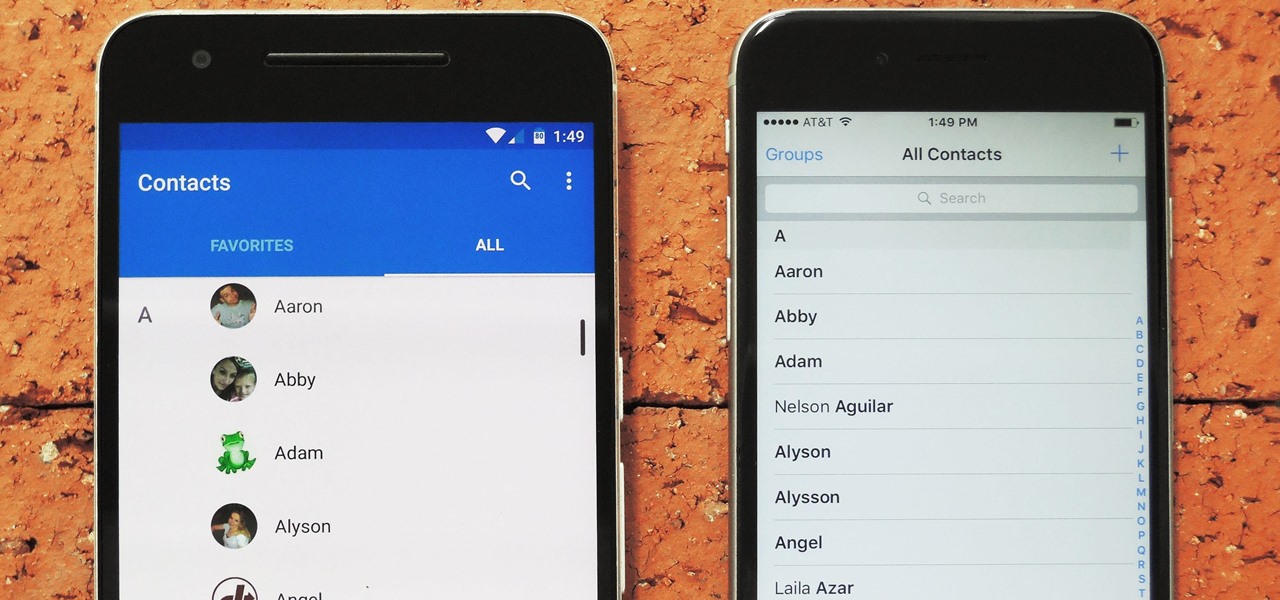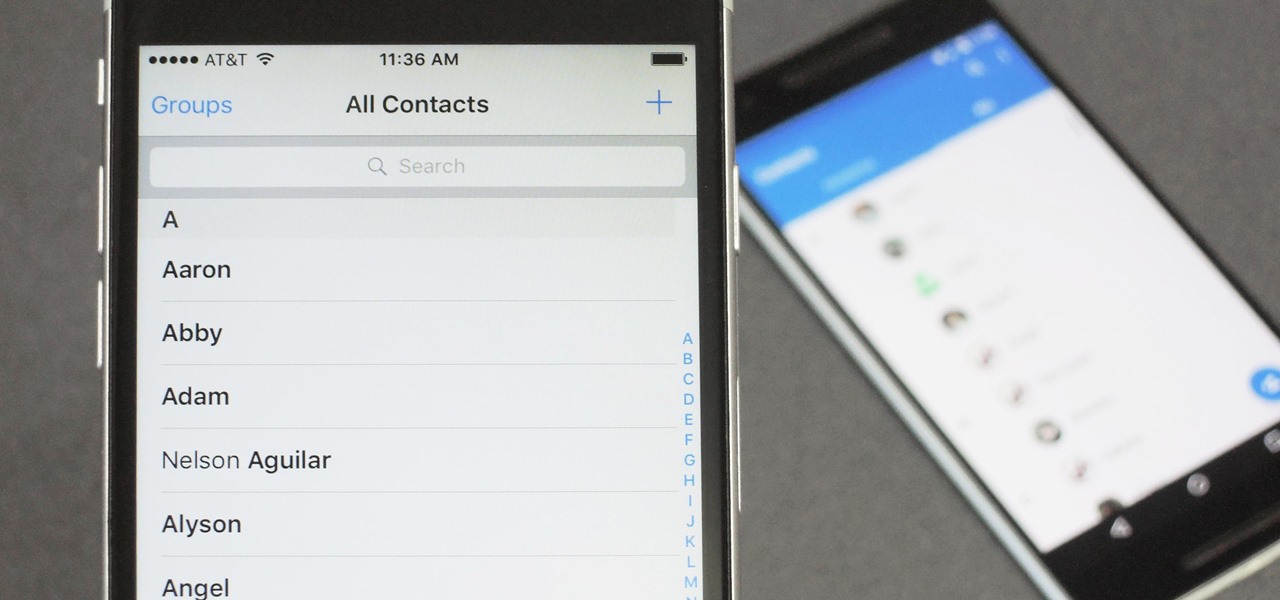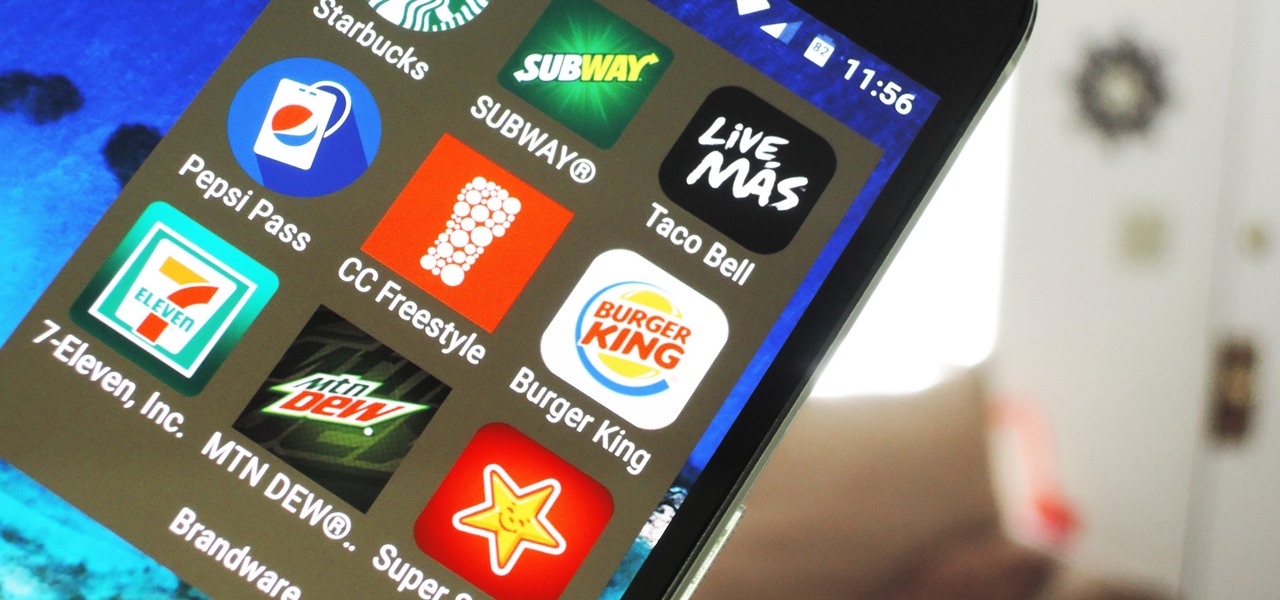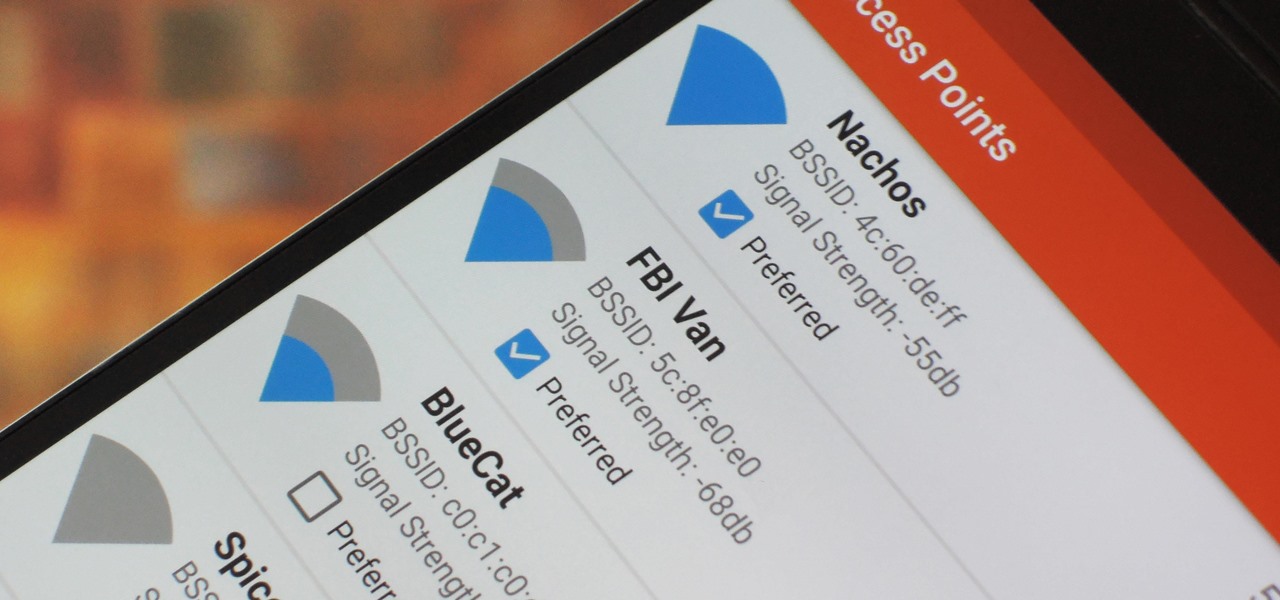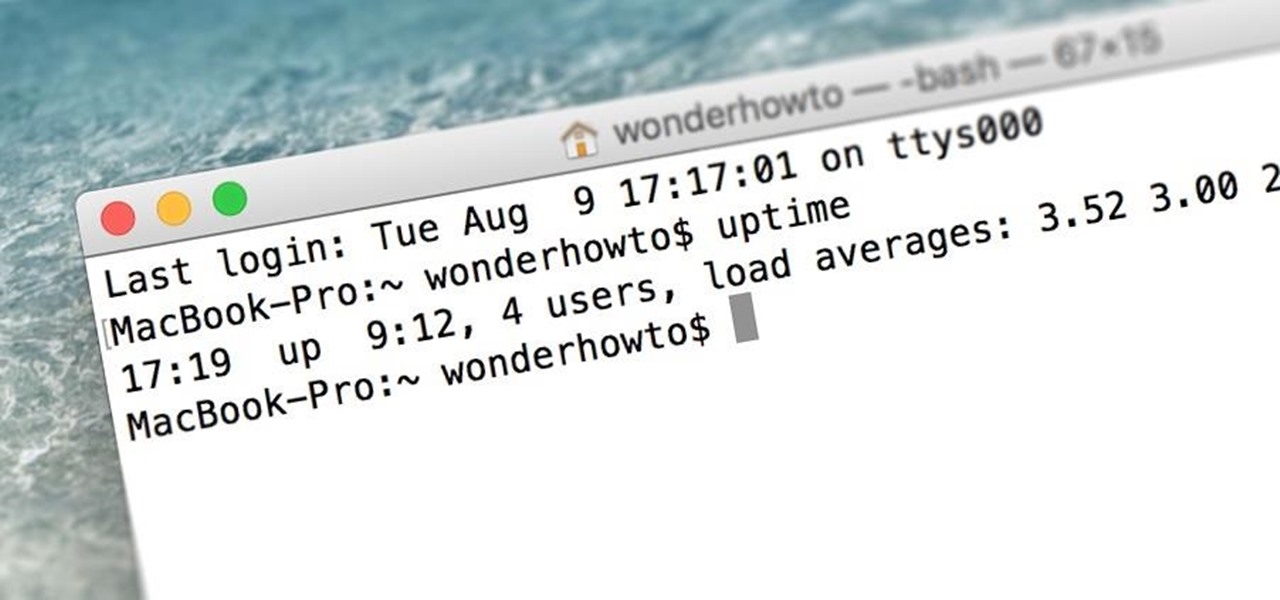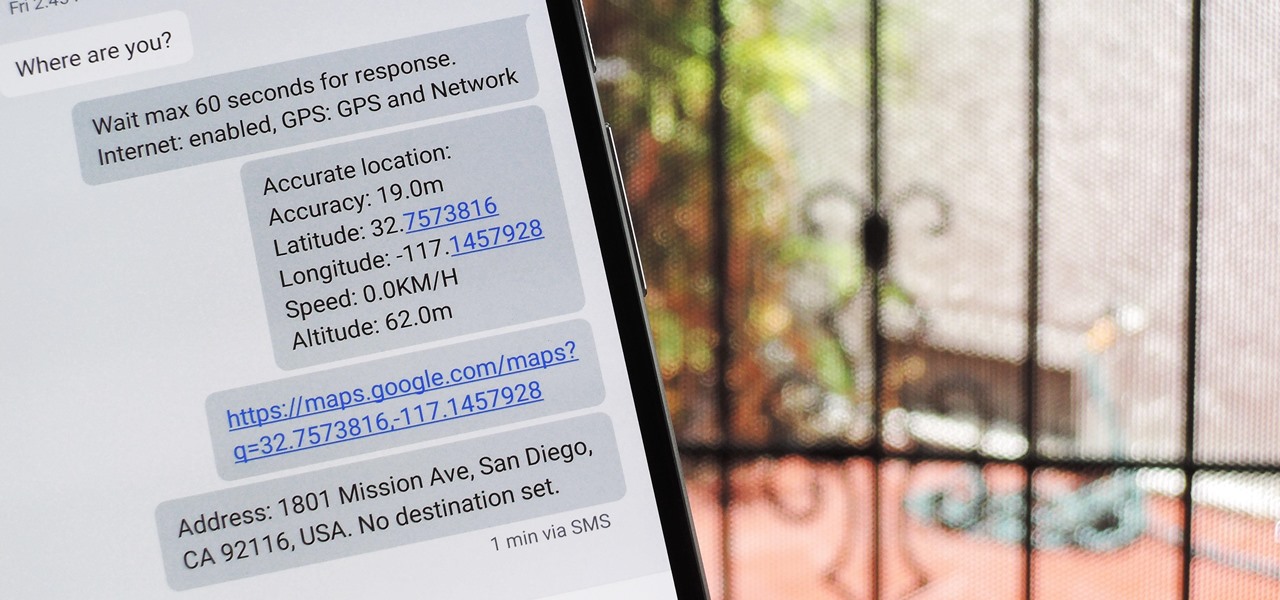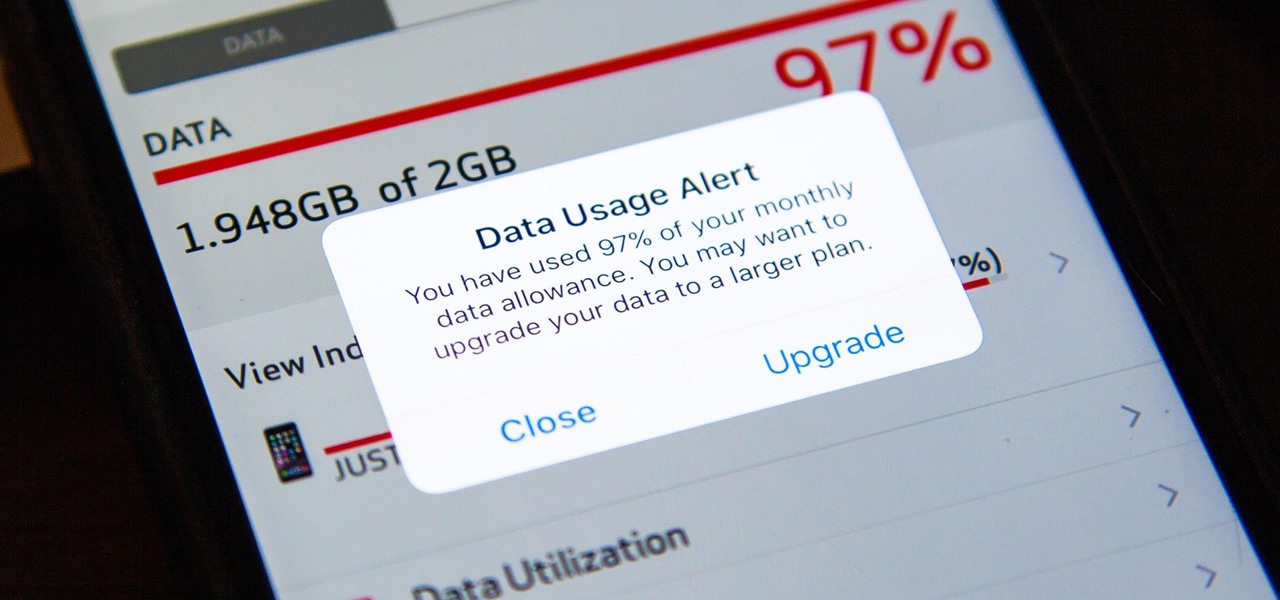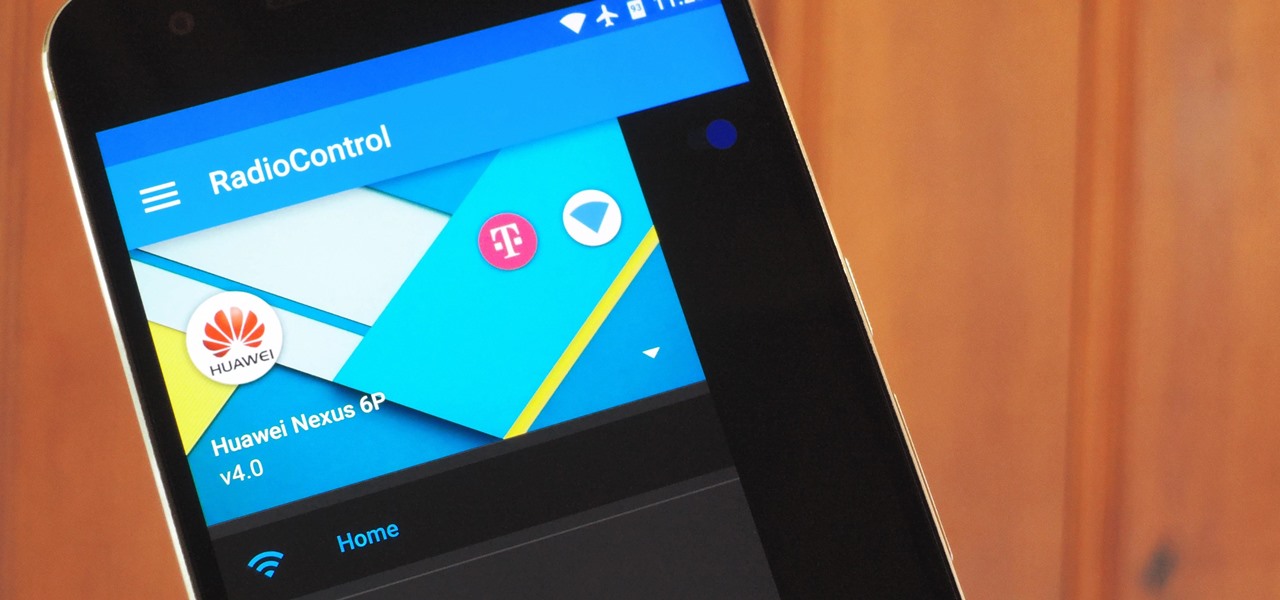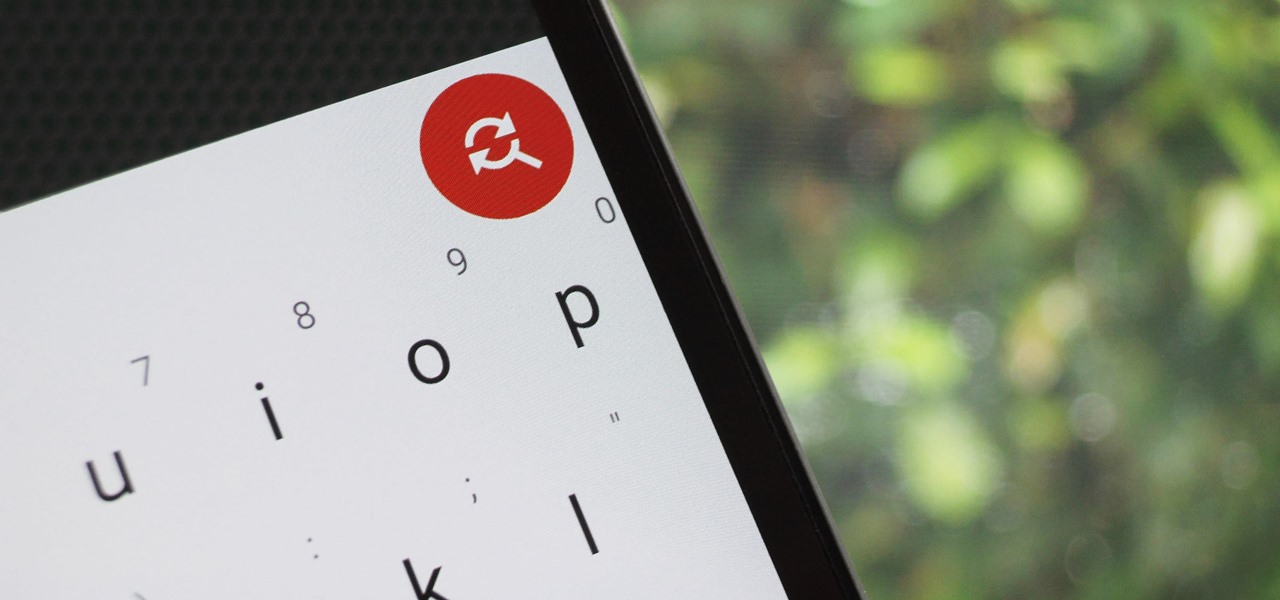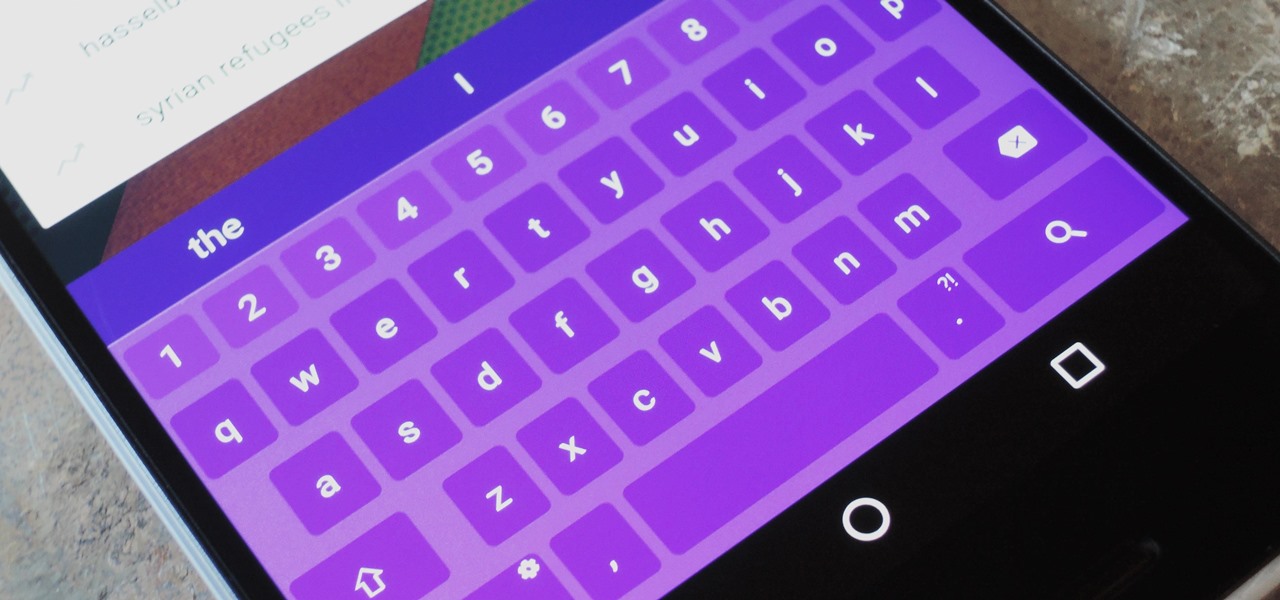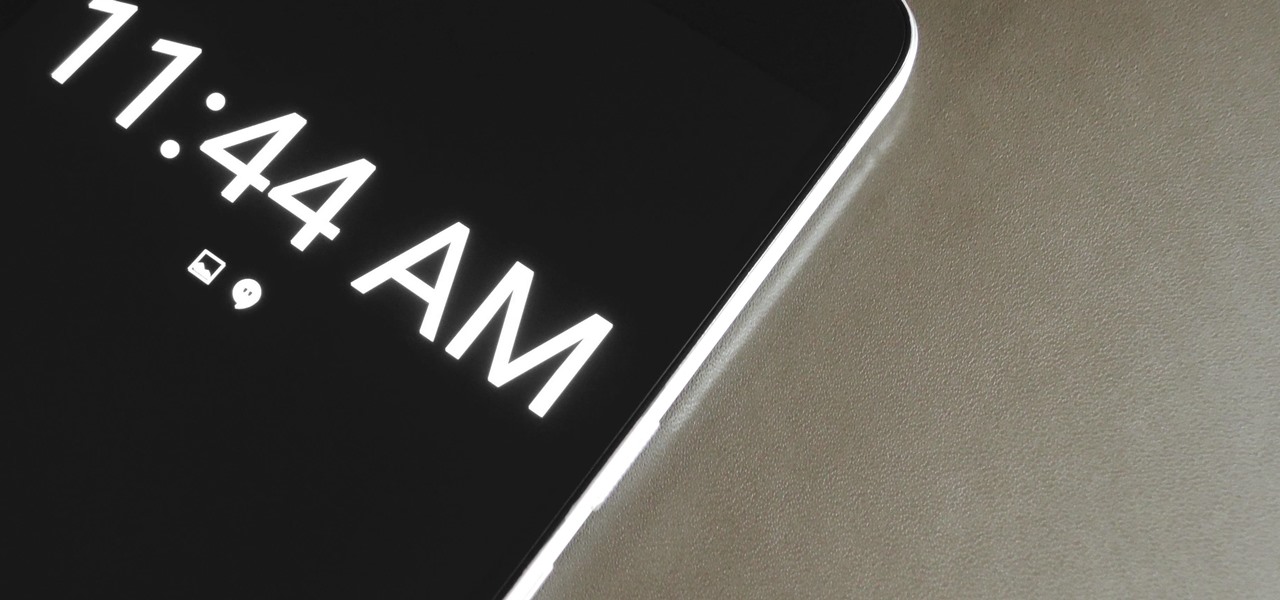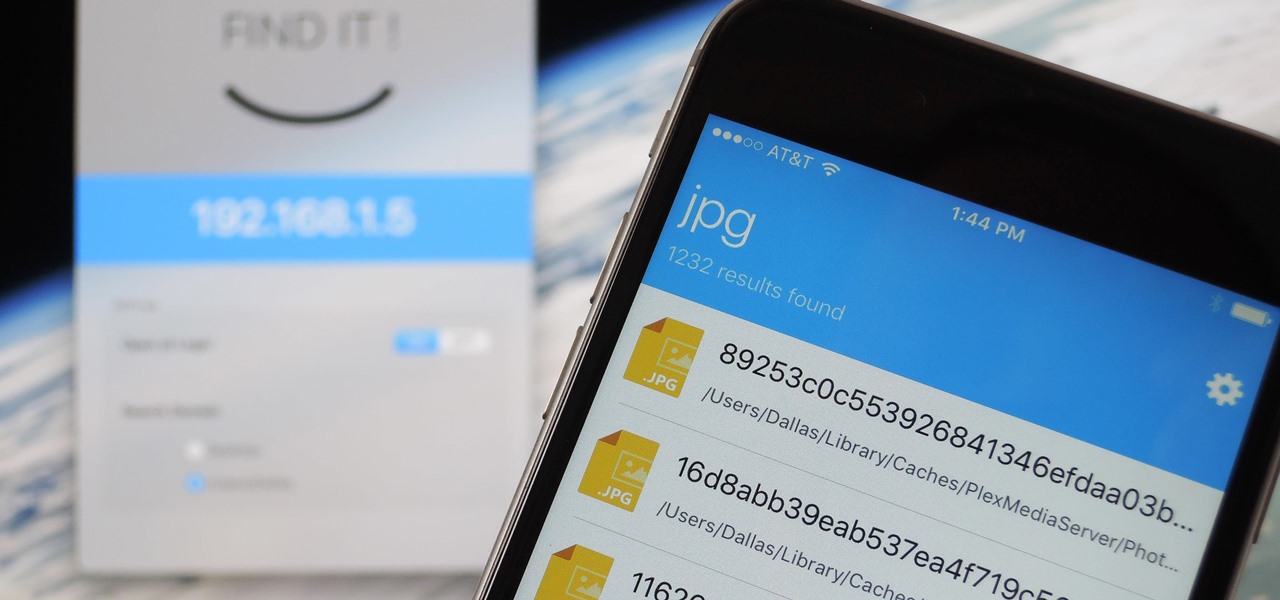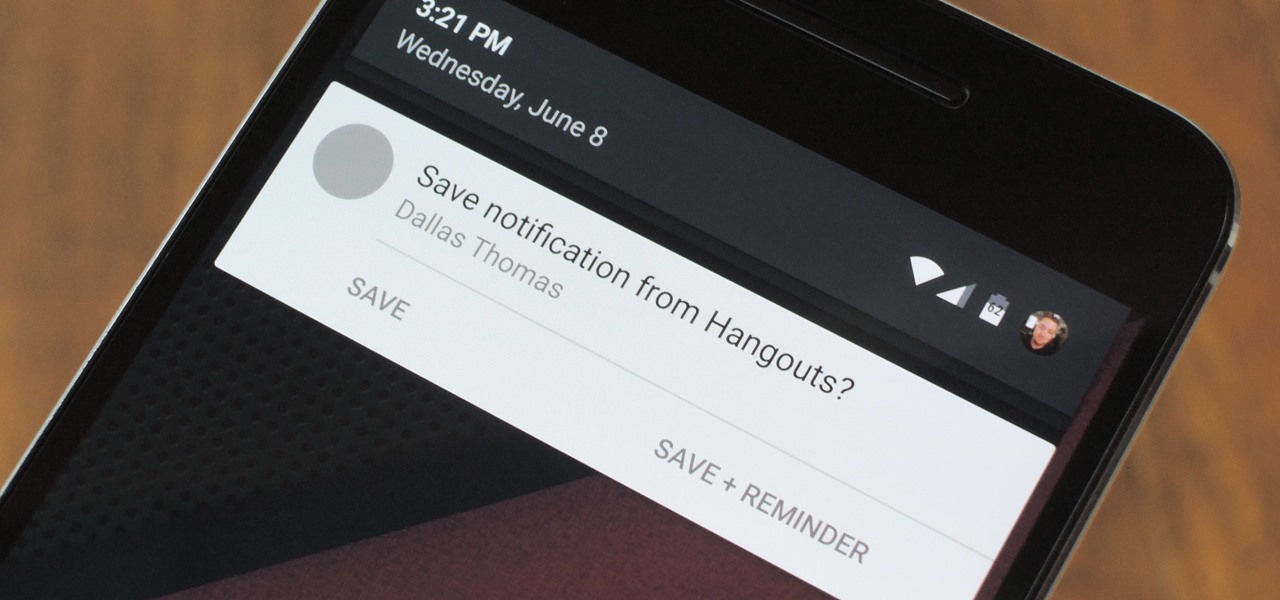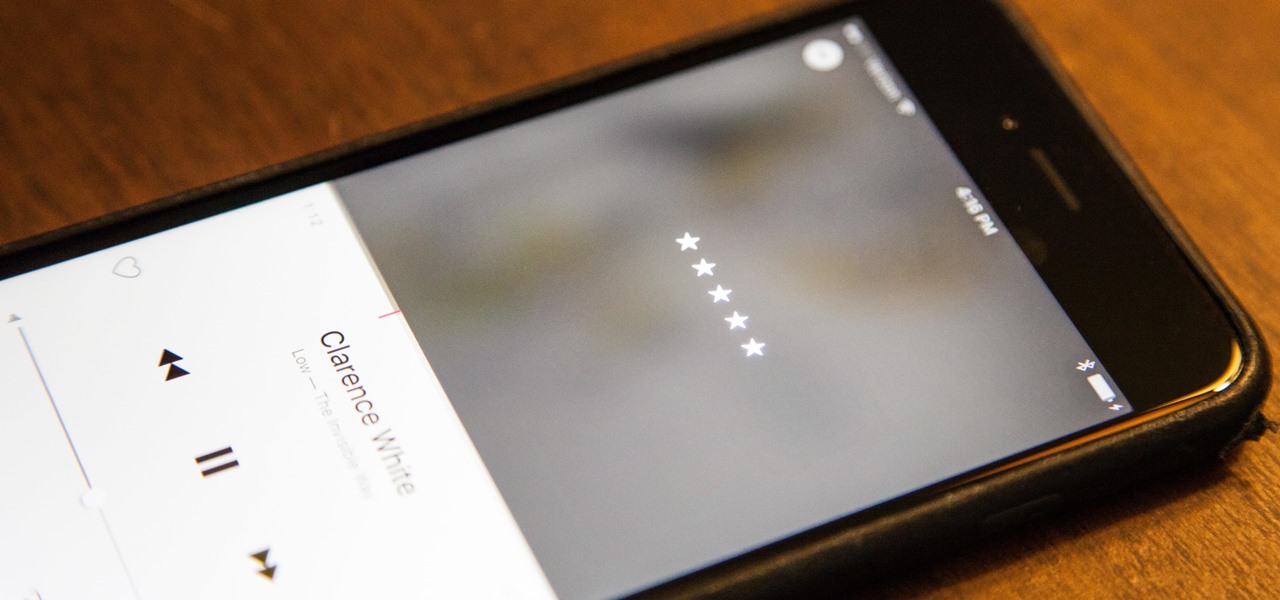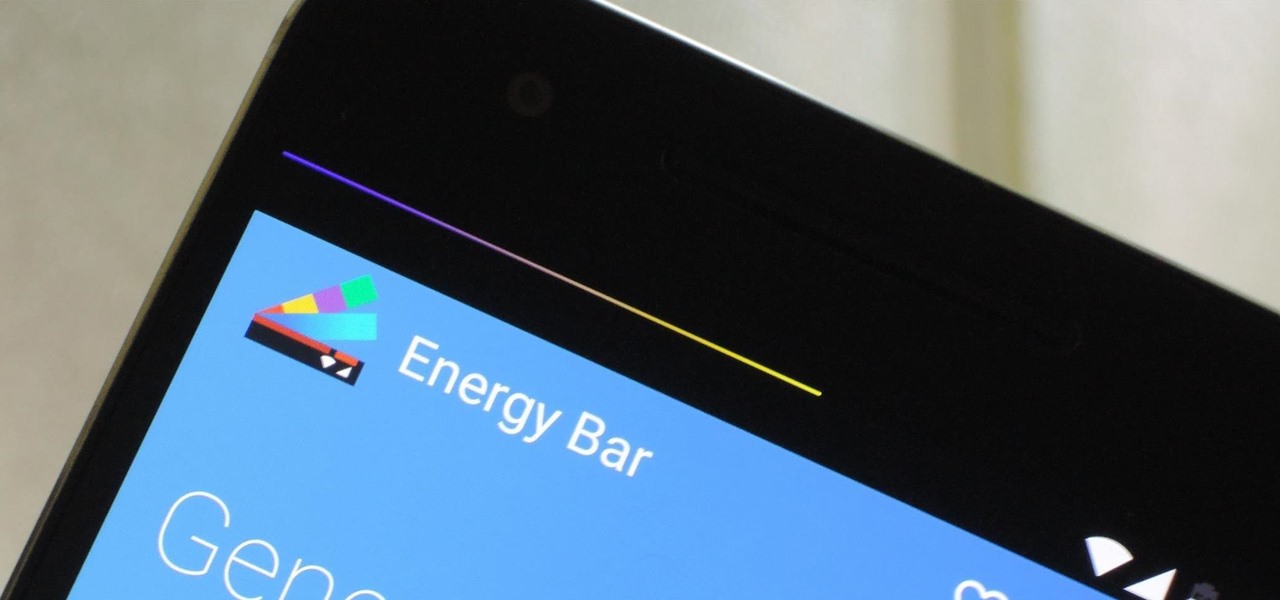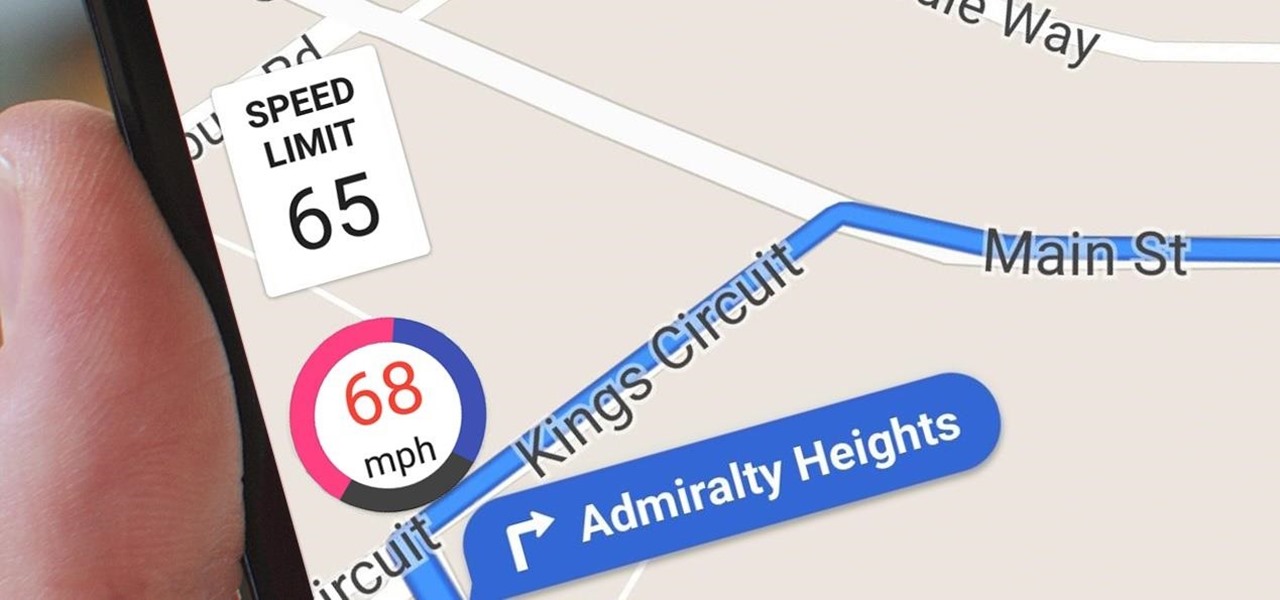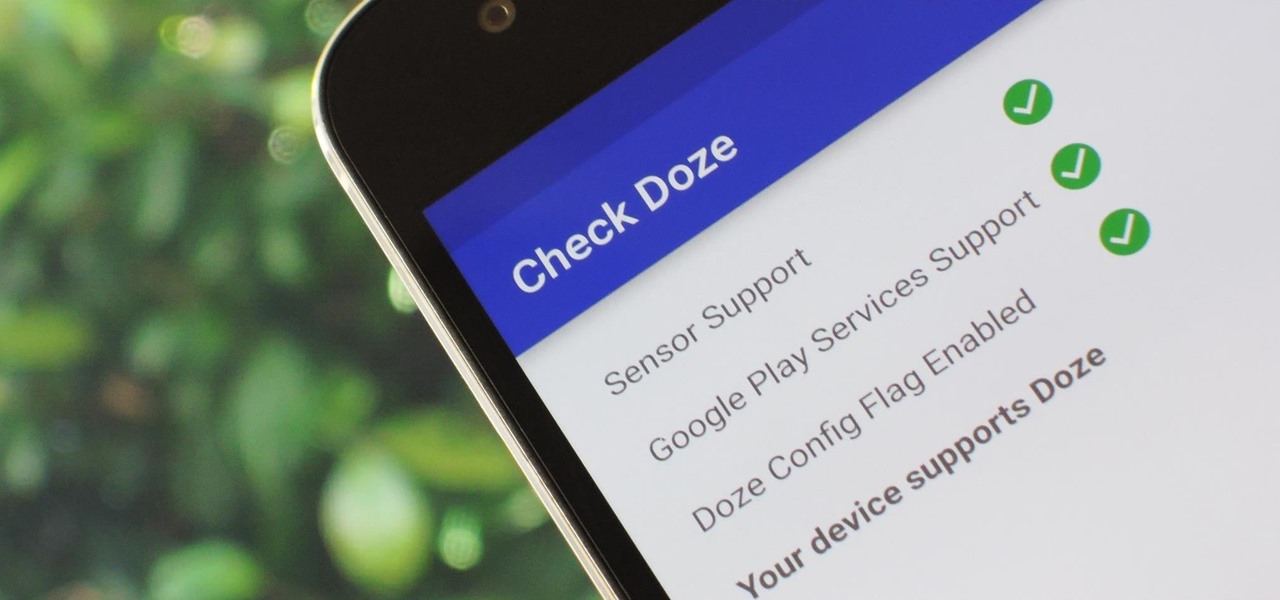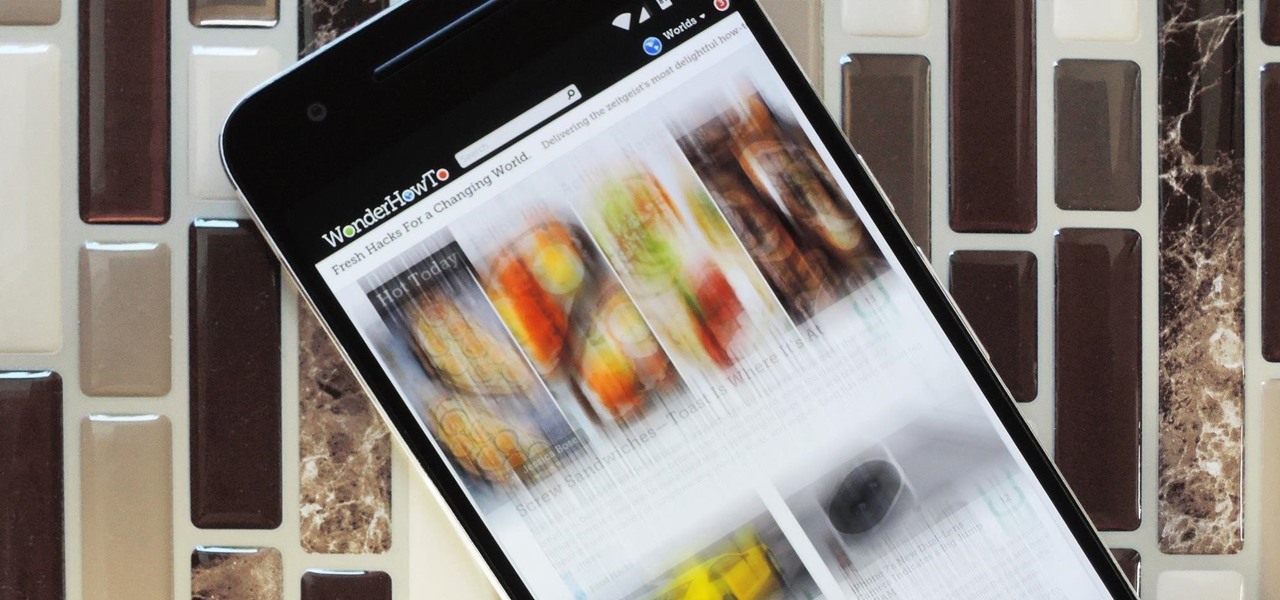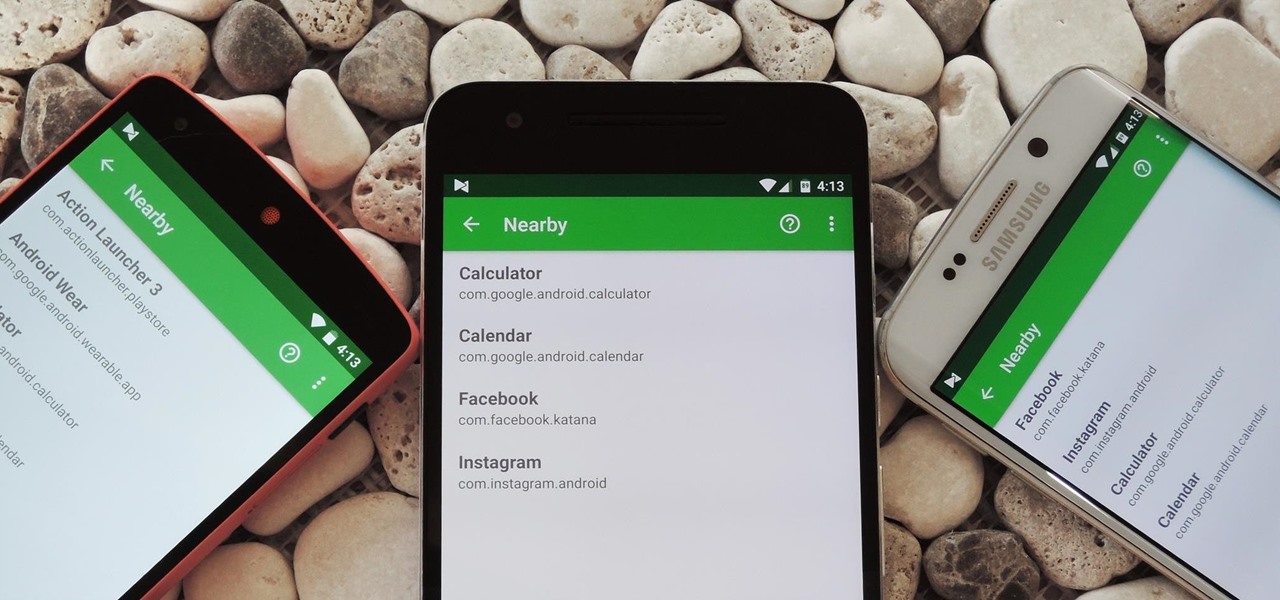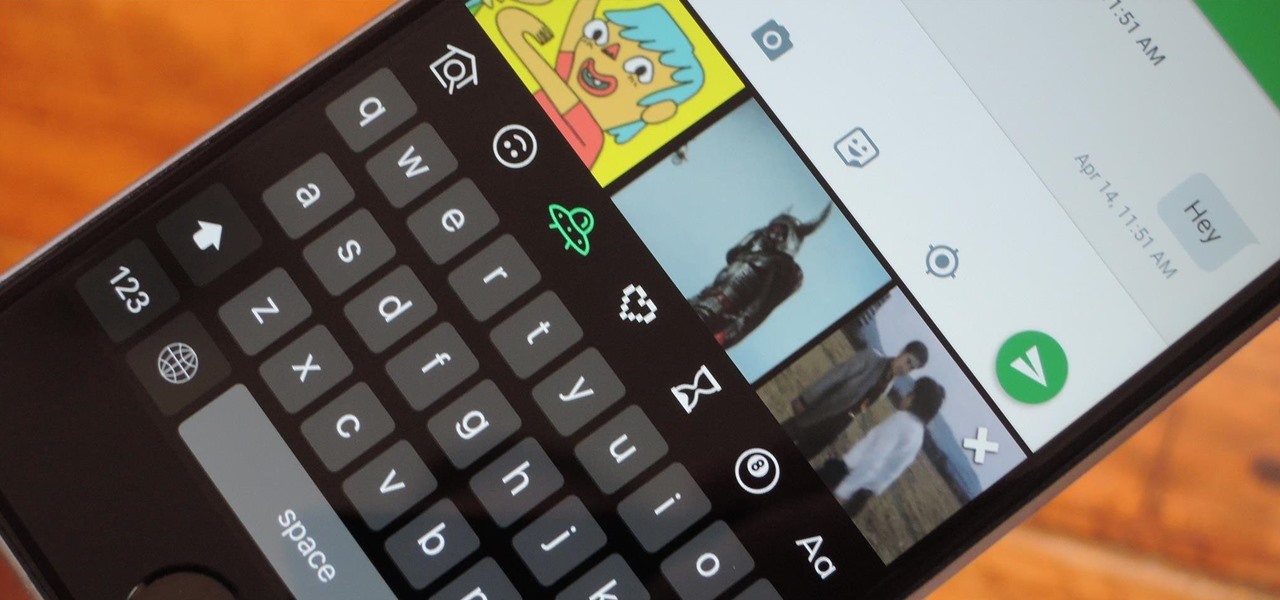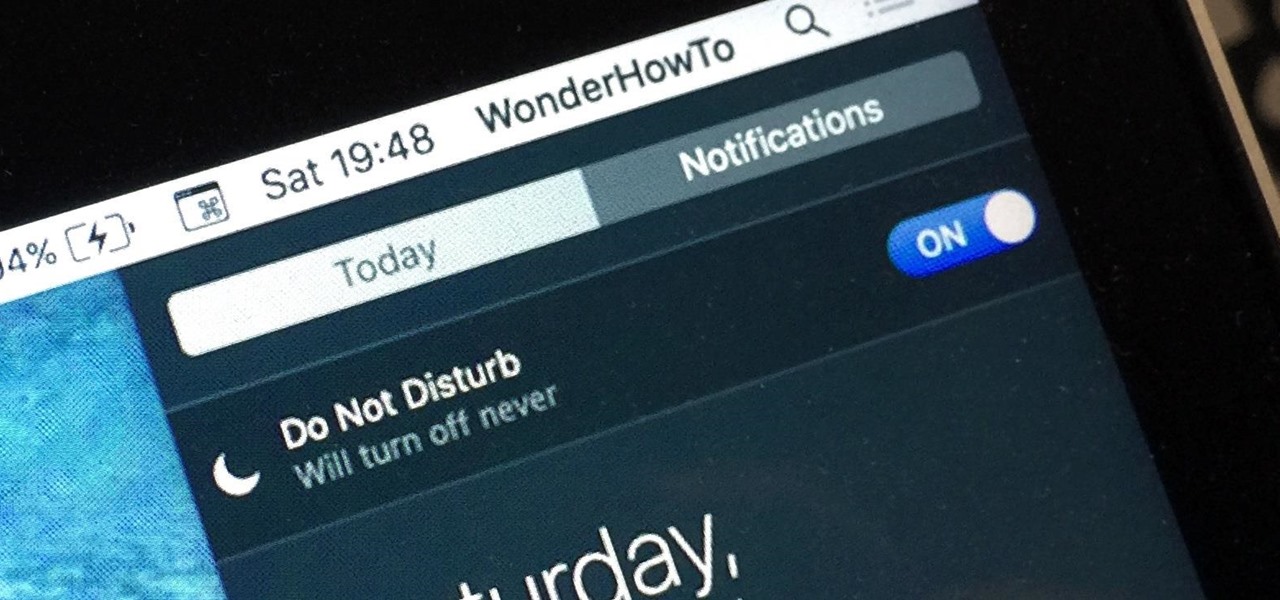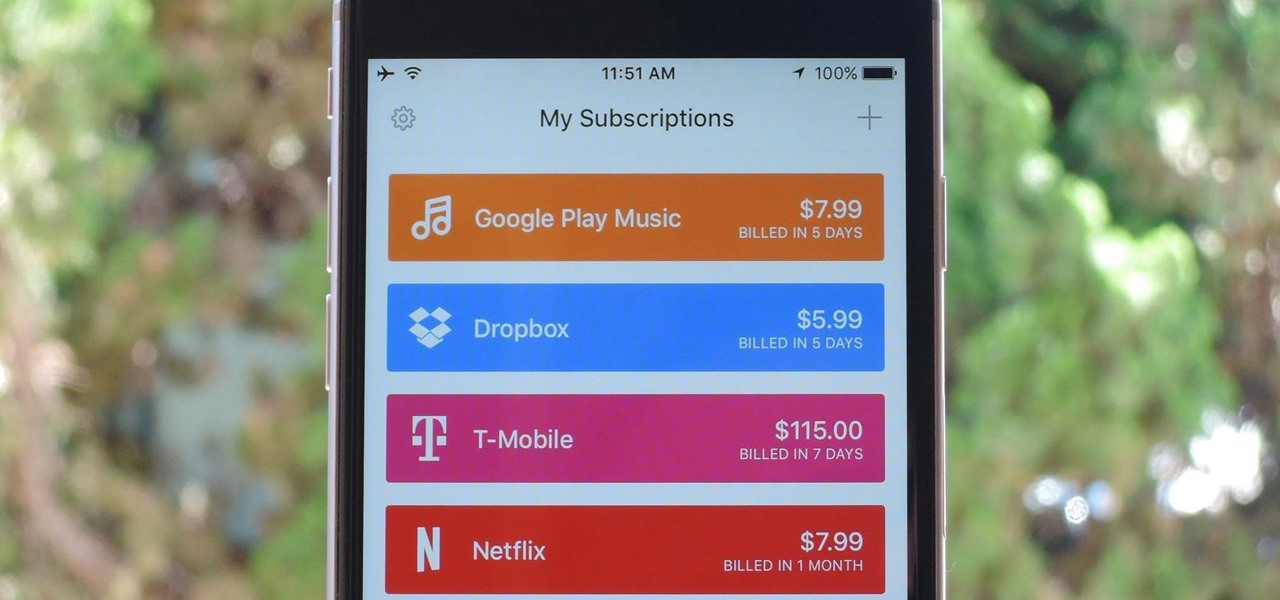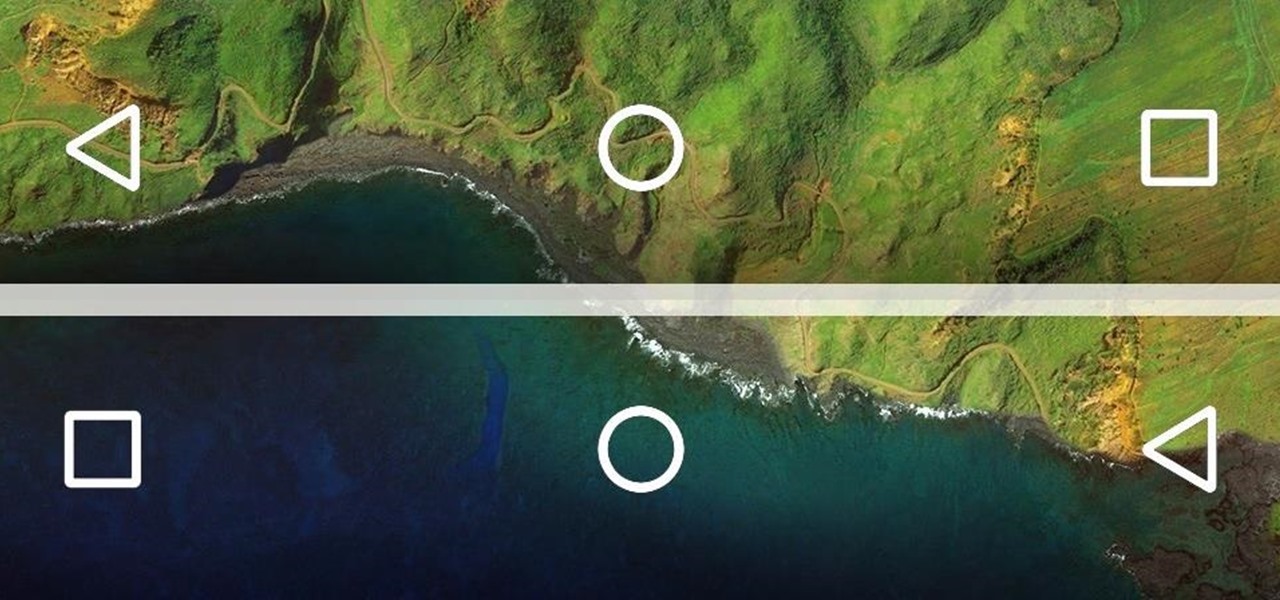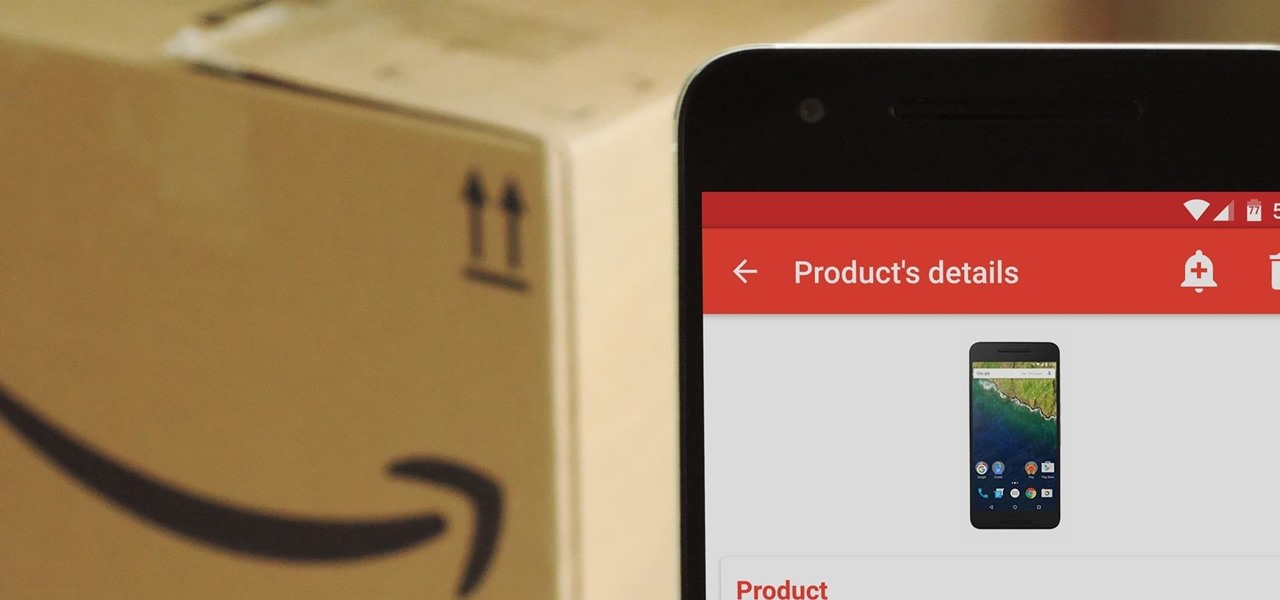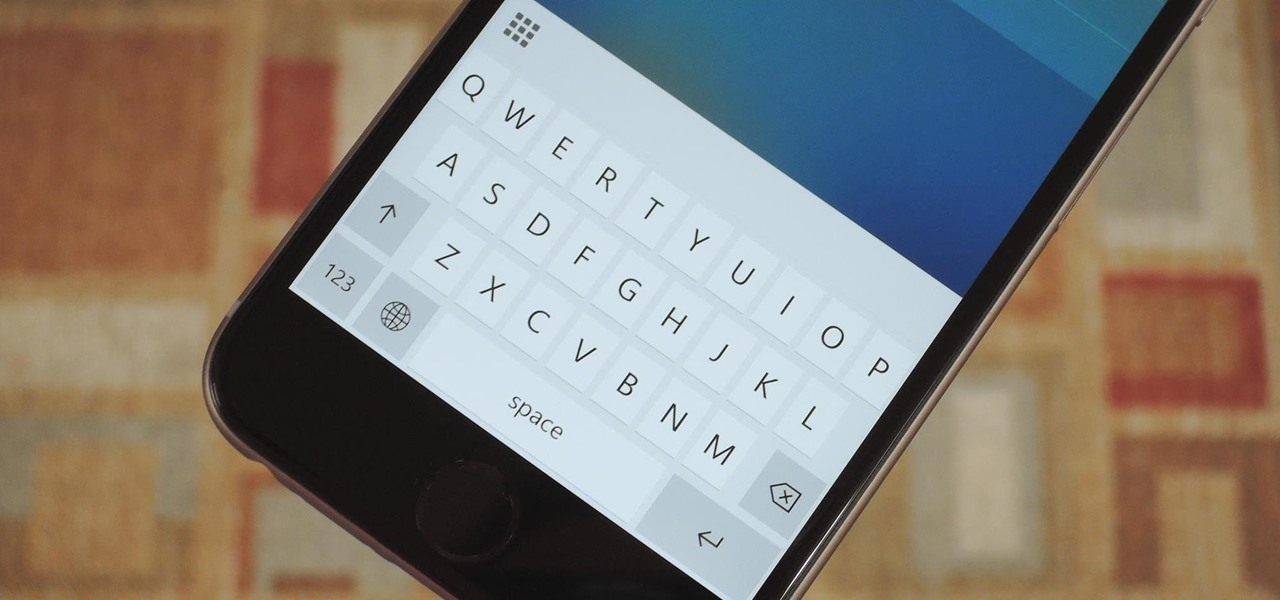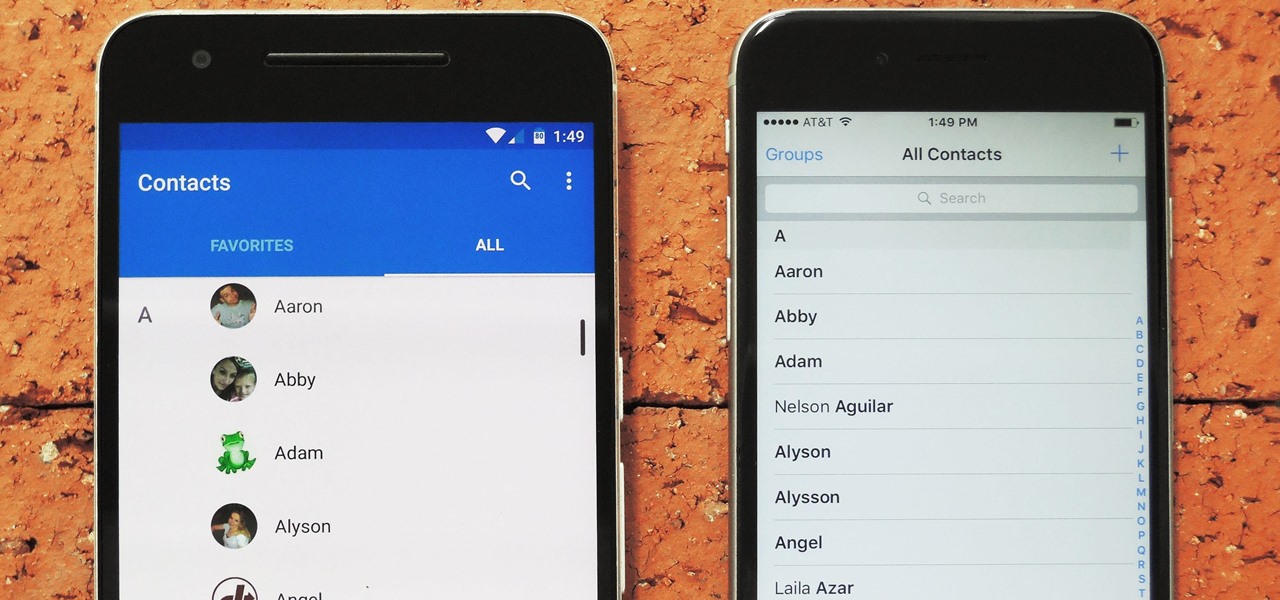
Switching between mobile operating systems is fairly easy, but there are a few bumps along the way that you're bound to encounter. One of the first issues you'll run into is that the contacts on your old iPhone don't easily sync with your new Android device.
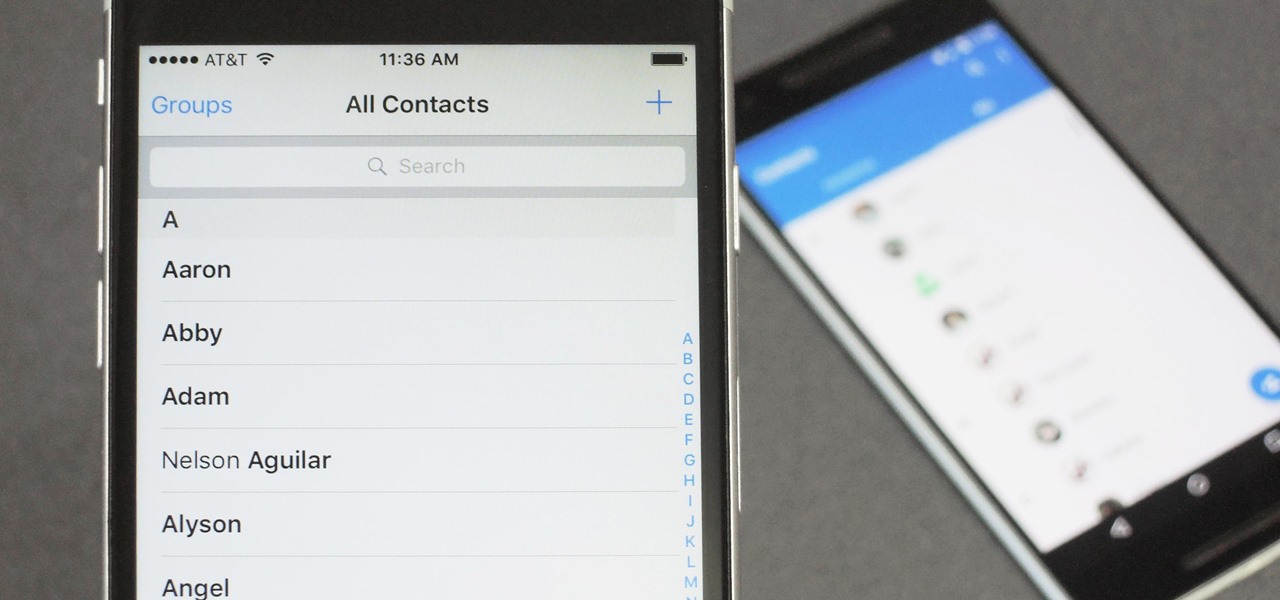
When you change smartphone ecosystems, there are a lot of minor hurdles to clear along the way. It's definitely not hard to switch from Android to iOS, but little things like making sure your contacts get transferred over can take a bit of work.
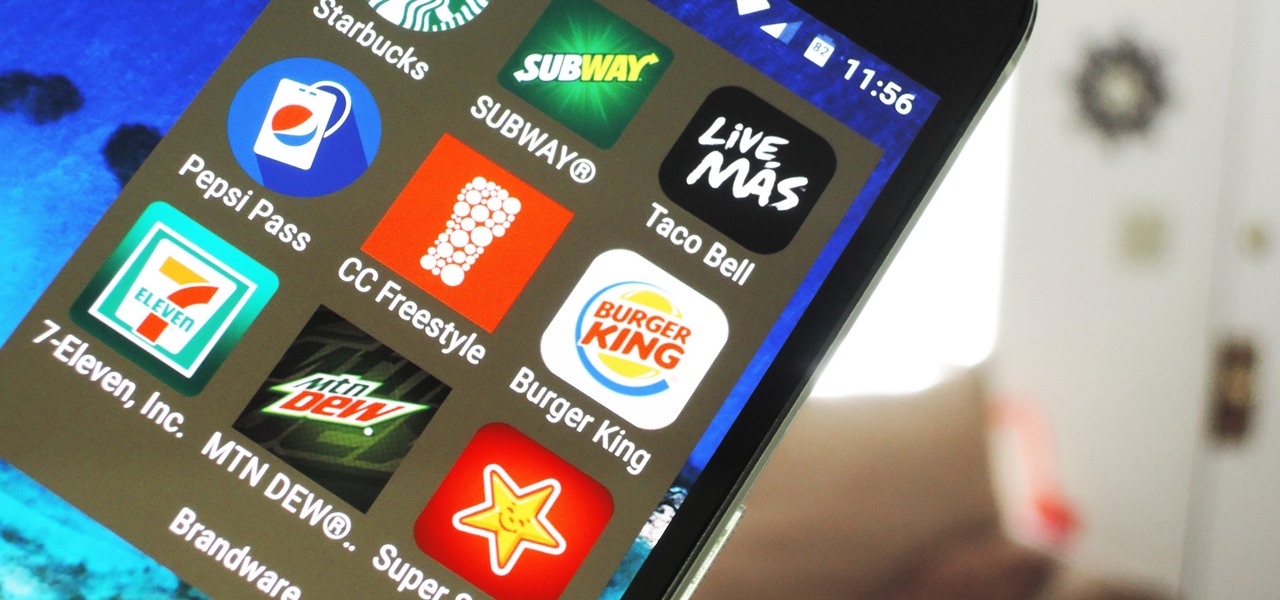
Verizon Wireless executives recently cooked up a plan so devious that it could have only come from one of the four major US carriers. Apparently, they aren't satisfied with simply loading every Android device they sell with their own bloatware, so now they're reaching out to big brands to see who would be the highest bidder for a spot on your home screen.

Whether you use Google Calendar, Exchange, iCloud, or any other service, you need a good Android calendar app to keep you organized on the go. For many folks, the obvious answer was always Sunrise Calendar, but Microsoft purchased the company behind this awesome app in a classic acqui-hire move, and now, Sunrise has officially been shut down.

Emojis, for better or for worse, have essentially taken over online forms of communication. And now, thanks to a recently discovered feature in iOS, they are going to change the way you search for nearby places.
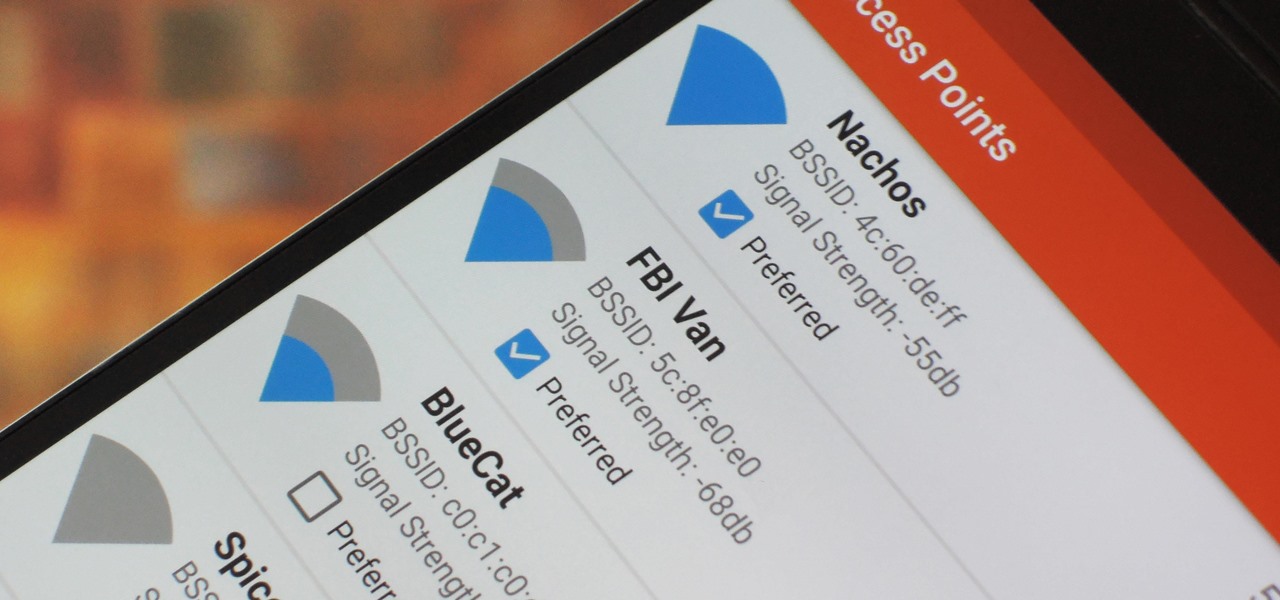
Wi-Fi signals have limited range, so if you live in a two-story house or work in a larger office, you may have set up multiple routers or repeaters to ensure full wireless coverage. Sadly, Android handles the transition between networks pretty poorly.

When was the last time you restarted or shutdown your Mac? In the post-iPhone era, most devices are now powered on almost constantly. For better or for worse, the computing landscape has accommodated this "always on" trend, but you still need to periodically restart your devices—especially your Mac.

Many midrange phones are being manufactured without a gyroscope sensor—the Moto X Play, third-generation Moto G, and several of Samsung's Galaxy Grand models, among others. It's not exactly an essential smartphone sensor, and leaving this out keeps the phone's price point down, so it's an understandable omission.

Imagine if you combined Tasker with your favorite live wallpaper—that's roughly the gist of a new app from developer feedK. With this one installed, your home screen background will finally be aware of its surroundings.

The new USB Type-C standard was supposed to revolutionize smartphone charging, but so far, it's done more harm than good. Many cable and charger manufacturers are struggling to keep their products in line with the proper USB-C specifications, so as a result, we now have to check to see if a cable is compliant before purchasing one.

New Android versions have always been released on a fairly regular schedule—in late Fall, Google debuts a new Nexus device, while simultaneously publishing the next iteration of the world's leading mobile operating system. But things are different this year, as we now have numerous indications that Android Nougat could be released as early as August or September.

Google's Material Design guidelines have finally brought some consistency to the look and feel of Android apps, bringing most of the user experience on par with what you would see on iOS. However, some developers are still using non-compliant home screen icons, even though Material Design calls for specific padding, size, and layouts.

When you're driving, the last thing you need to be doing is messing around with your phone. But these days, people expect you to be available at all times, so the text messages continue to flow in while you're on the road. It's a terrible distraction, and one that is responsible for 25% of all car wrecks in the United States.

When you're browsing the internet on a computer, you just need to hit Ctrl F (or Command F) and type something out to find all instances of that word in the webpage. It's a handy feature baked into most browsers (nearly all mobile browsers have a "find" feature, too), but unfortunately, it doesn't work with real-world documents, signs, and menus—or at least it hasn't, up until now.

I was one of the first to install the iOS 10 developer beta, and I remember thinking that everything was working insanely well compared to the first iOS 9 developer beta—but then I got a warning that I used 90% of my data 11 days into my following cycle—one day before I updated to beta 2.

One of the biggest causes of smartphone battery drain is the mobile data connection—particularly if you live in an area with poor reception. But, chances are, you don't actually need this connection most of the time, because you're probably connected to Wi-Fi for a good chunk of the day, which uses far less battery life.

Several major web services—most notably Facebook—have horrendous Android apps that occupy way too much space and drain battery life at an alarming rate. Such issues have led to a new trend where third-party developers create minimalist "lite" apps that are essentially the mobile website bundled into a native Android wrapper, freeing up storage space and saving battery life without sacrificing many features at all.

For the most part, when you take a screenshot, it's because you intend on sharing it with someone. And, of course, we all take pride in our smartphones, so we want to show them off as much as possible. But the downside here is that regular screenshots are pretty boring, so they don't do a great job of showing anything off, really.

Even today, smartphone text input leaves a lot to be desired. It's difficult to select specific words, the cut/copy/paste menu isn't always accessible in every app, and we're lacking undo and redo options, even though it's as simple as pressing Ctrl + Z on computers.

North American users get a raw deal when it comes to Sony devices. For some reason, the critically-acclaimed Xperia lineup of smartphones is hardly ever available here, whereas in Europe, the Sony Xperia Z series is one of the most popular flagship devices around.

Samsung's latest flagship devices, the Galaxy S7 and S7 Edge, as well as the Note7, have a useful feature called "Always On Display." With this one enabled, the clock and some other information will continue to be shown on the screen, even when you lock your phone or turn your screen off.

When it comes to sharing files between a smartphone and a computer, there are several solutions available for a Windows and Android pairing. But for those of us with Apple devices, the selection of apps in this category isn't quite as great. You can use AirDrop to quickly share files, but searching for files is not so easy.

If you're a fan of sleek, powerful computers and highly-customizable smartphones, then you probably own a Mac and an Android device. But the downside to this glorious hardware pairing is that it can be hard to get the software on the two devices to play nice together.

These days, there's almost an expectation that you have to deal with messages as soon as you get them. But that's not always the best way to handle things—sometimes, you're preoccupied with something, and it would be better if you could deal with a new message when you have a chance to give it your full attention.

Back in iOS 8.4, Apple introduce a new "heart" icon in their Music app, which works in direct correlation with their Apple Music service that was released at the same time. By hearting a song, you're telling Apple that you love that song, and they can make better suggestions for you (in the "For You'" tab) based on it.

Even with today's high-powered devices, battery life is still an issue. We, as users, have to almost habitually check the current battery percentage, because otherwise, we might end up draining too much in the morning, then get stuck with a dead phone at night.

Depending on your device, Android's power (aka restart) menu can range from utilitarian and boring to almost completely useless. Some devices don't even allow you to reboot, let alone reboot to recovery mode or Fastboot, and for such a centralized menu, the glaring lack of Material Design seems like a serious oversight.

Starting with version 6.0 Marshmallow, Android now supports fingerprint scanners natively. This change has effectively opened the floodgates, and now almost every flagship Android device includes a fingerprint scanner out of the box.

Google Maps does a lot of things well, but one feature it's always been lacking is an on-screen speedometer. Well, now you can add one with Velociraptor, and you can even set it to alert you when you're traveling above the speed limit.

Out of all the new functionality introduced alongside Android 6.0 Marshmallow, a battery-saving feature called Doze Mode has been the biggest hit. Essentially, Doze waits until your device is laying flat and still, at which point it triggers an aggressive battery-saving mode that drastically increases standby time on your device.

Smartphones are designed to be used in portrait mode primarily, so smartphone apps are created with that layout in mind. This means that practically every app on your phone is vertically oriented, which, in turn, means that we have to scroll up and down quite a bit.

Google has an intriguing feature called Nearby that lets users share content without being on the same Wi-Fi network, or without even exchanging contact info first. Instead, the function uses an array of standard smartphone features, as well as subsonic sound, to identify other devices that are in the room, then makes a secure connection to transfer any data.

A VPN service is almost an essential these days. Good ones can block ads, prevent tracking cookies, encrypt your internet traffic for better security, and even spoof your device's location to bypass geo-restrictions — all things you should be concerned about in the age of NSA snooping and Facebook data mining.

GIFs are awesome, but GIFing from your keyboard is some next-level stuff, and Apple knows this. That's why they've included a way to find and send GIFs in Messages from the stock iOS 10 keyboard. However, iOS 10 is not out for the public just yet, so if you want to easily send GIFs in your messages, you'll have to settle for a third-party keyboard.

When Apple wanted to bring their Notification Center to Mac OS X, I loved the idea. But after using it since its integration in Mountain Lion, it's been more annoying and distracting than anything. More and more apps incorporate notifications, so I'm constantly getting sound alerts and banners in the top right corner that I don't want.

As the internet continues to become a bigger part of our day-to-day lives, we slowly but surely start to rack up a bunch of web-based subscriptions. These internet subscription services—Netflix, Hulu, and Amazon Prime, just to name a few—may seem innocuously cheap individually, but when combined, they actually comprise a significant portion of our monthly bills.

When Google released the Nexus 5X and Nexus 6P, they added official support for fingerprint scanning to Android's main code base. On the surface, this was done to ensure that the fingerprint scanner in their own devices could be used to its full extent, but because it was added to AOSP, this meant that the new Fingerprint API could be used by any Android manufacturer.

If you find yourself switching between Android devices frequently—for instance, your Nexus 6P and a Samsung tablet—you've probably noticed how the button placement can be different. Normally, it's back, then home, then the recent apps button, from left to right. But Samsung devices have this backwards, which can lead to frustration when muscle memory kicks in and the back button isn't where you expect it to be.

Amazon has completely changed the way we purchase household items, to the point where many of us haven't visited a big box, brick-and-mortar store like Walmart or Best Buy in years. And when you think about it, all of this success comes down to two main factors—convenience and price.

It seems like Microsoft has finally come to the realization that their Windows Phone mobile operating system is probably never going to compete in today's smartphone market. Why do I say that, you ask? Because they've recently started to embrace the more popular platforms by releasing some quality iOS and Android apps.