
How To: Fix a bi-fold door in the home
Tired of adjusting your bi-fold door because it wont close or its unaligned? This how to video will show you a quick fix for those annoying bi-fold doors in your home.


Tired of adjusting your bi-fold door because it wont close or its unaligned? This how to video will show you a quick fix for those annoying bi-fold doors in your home.

So you can never get that perfect t-shirt fold. This tutorial video will show you how to make a tee shirt folder from card board so that you have perfect tee shirt folds every time.

Looking for the best way to make a paper balloon? Look no further. Learn how to make a simple, inflatable paper balloon using origami, the traditional Japanese art of paper folding. For a detailed, step-by-step breakdown of the folding process, and to get started making your own paper balloons, watch this free video origami guide.

This short video starts with the squash fold and shows you how to perform the petal fold. Watch quick as it does not last long!

You can learn how to fold a 5 point star. You start with one sheet of blank paper and fold it in half. You mark a halfway point on the bottom and then you fold the paper to that point.

Using crisp, neat folds, children can turn ordinary paper into origami art. See how to fold an origami paper crane. To make a paper crane, all you need is a square of origami paper. You can use regular paper, but origami paper will fold the best.

Smartwatches are great for notifications. No need to dig your phone out of your pocket or purse when someone texts you — just glance at your wrist! It's great for driving, walking, and any other activities where you need to stay connected to your surroundings. Except it can still be a little distracting, depending on your settings.
Samsung put some of the industry's most advanced camera tech in the Galaxy S20 series. However, their image processing still lags behind the Google Camera app found on Pixel phones, so the end result is good but not great. Luckily, you can install a mod to pair that beastly hardware with arguably the best camera software.
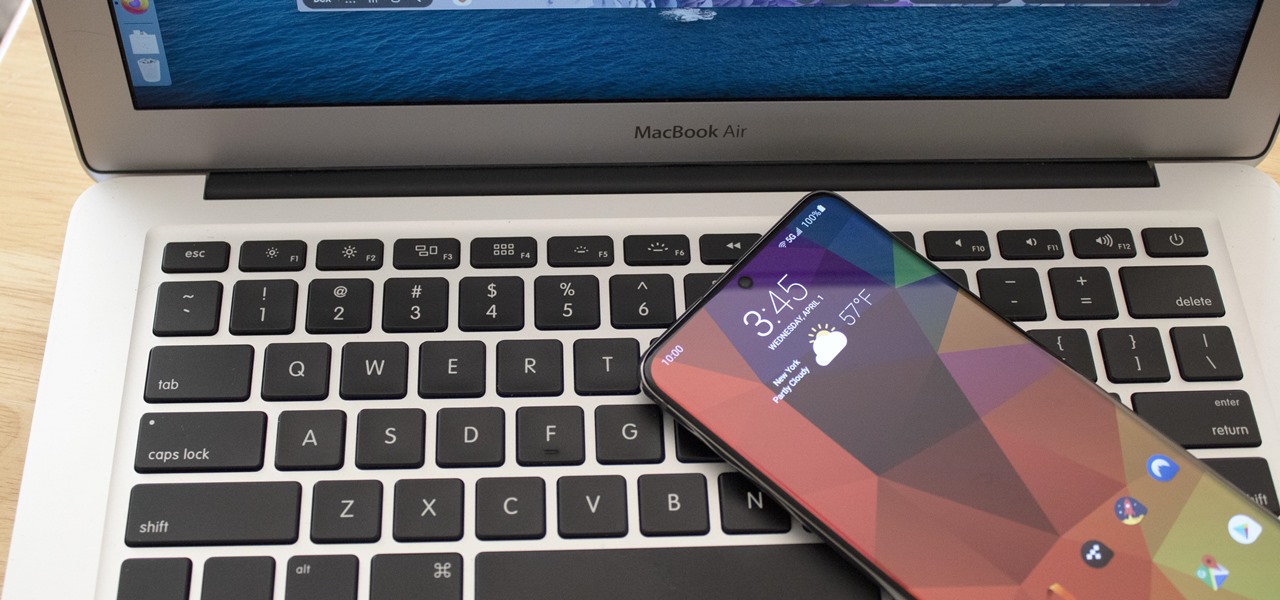
For those not used to it, working from home can be a difficult transition. Everything around you can be a distraction, and distance from your boss and coworkers means less pressure and incentive to get things done. So it's not surprising to see a major drop in productivity during a period of self-quarantine, but your phone can help you stay on track instead of sidetracking you.
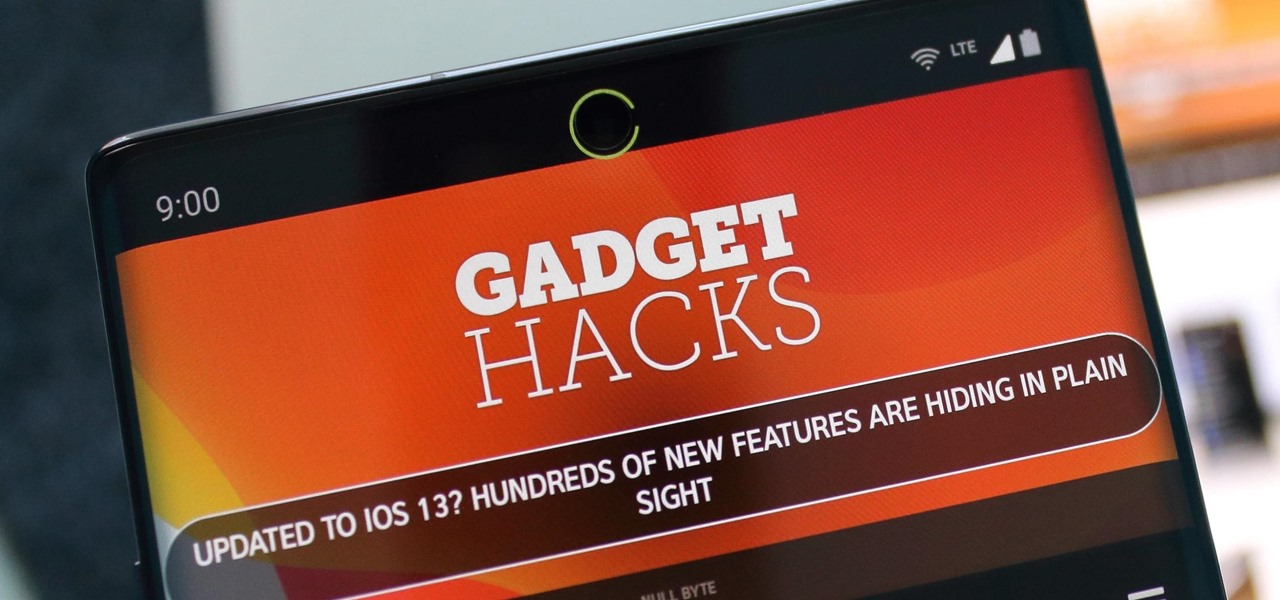
The punch hole design of the Samsung Galaxy Note 10 has challenged users to find a clear way to deal with it. Although it's less intrusive than a notch, if left unaccounted for, it can be just as much of an eyesore. One of the more creative ways we've found is to use as a battery indicator.

iPhones with Face ID all retail for at least $999, which many still believe is just too much for a smartphone. But that's okay, because Apple just introduced the iPhone 11 for roughly $700. It's not necessarily the best value, though, because the iPhone 11 already has some stiff competition in this price range.

Samsung's not one to make drastic changes to what already works. They've continued on with the IP68 rating under IEC 60529 first given to the Galaxy S8 all the way to the the Galaxy Note 10. If you're a little confused as to what this rating means, don't worry, it's actually pretty simple once you get to the meat and bones of it.

After years of user complaints, Samsung is finally letting us remap the Bixby button without the need of a third-party app. The new feature requires One UI a simple app update to Bixby, but there's one major downside: Samsung won't let you remap the button to open other digital assistants like Amazon Echo, Microsoft Cortana, and Google Assistant. Luckily, there's an easy workaround.

While many are familiar with Samsung, I'm pretty sure most Americans couldn't name the second-largest smartphone OEM. It's actually Huawei, and they recently released a spec-sheet dream of a phone in the Mate 20 Pro. So naturally, we wanted to see how it compared to the largest OEM's best offering.

For some Android users, this guide is sacrilege — but for others, iOS is just an attractive operating system that can be admired without feeling like you've betrayed your own phone. If you're one of those Galaxy Note 9 owners that have peeked across the aisle and desired an interface as clean as the one on the iPhone XS Max, you can configure your Note 9 to look like its rival with some tinkering.

If you recently received your new Galaxy S9 or S9+, you're probably excited to try out all of the features the flagship offers. While many of the features are self-explanatory and easy to access, there are a handful of very useful items that Samsung has buried in the settings menu. Enabling these hidden features will help you unlock the true power of your new device.

Many Samsung fans were excited when the Galaxy S9 kept the 3.5 mm headphone jack. While this is a rare delight in 2018, you also have the option for high quality audio playback over Bluetooth. When used with compatible headphones, the S9's new Bluetooth audio codecs can greatly improve audio quality.

While millions eagerly await the arrival of the Galaxy S9 and all the new features it has to offer, we can actually get a glimpse of its capabilities right now — if we know where to look. The S9's home screen, in particular, is one such area that has new features we can preview now.
The Pixel 2's camera is one of the best you'll find on an Android phone. Among its standout features is the incredible Portrait Mode, which Google accomplished with some impressive software processing. Thanks to a few clever developers, you can now enjoy the Pixel 2's Portrait Mode on your Galaxy S8 or Galaxy Note 8.

Now that the cutting-edge iPhone X is up for preorder, everyone is excited to see how the new device will compare to offerings from Apple's competitors. Namely the Galaxy Note 8, which is a beast of a phone in its own right.
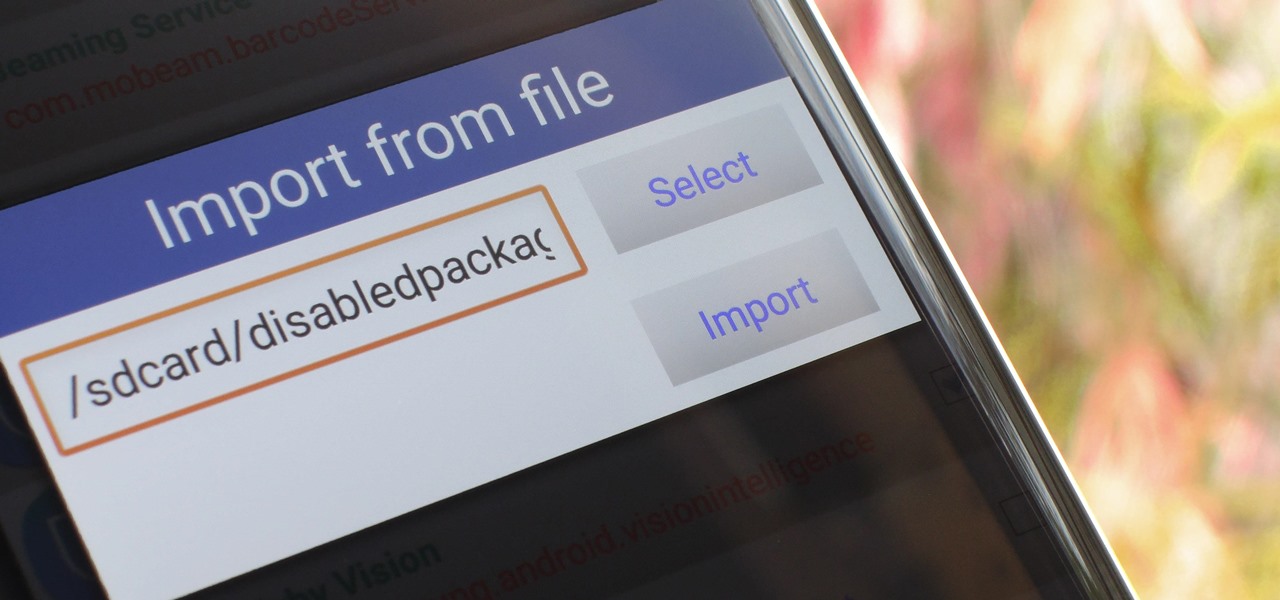
Carrier-branded Galaxy S8 models come with a ton of bloatware that you usually can't get rid of without rooting. If you dig a little deeper, however, there is a way to debloat your S8, and it's relatively hassle-free.

The Galaxy S8 has finally touched down, and it's an absolutely gorgeous device. Samsung's brand new flagship comes jam-packed with new features — some refined, and some that aren't. Luckily, we've compiled some major features to help you get started as quickly as possible so you can go about the rest of your day and show off your shiny new S8 to friends and coworkers.

Samsung's Note series is directly responsible for some of the biggest innovations in smartphones. As the first "phablet," it sparked the current craze for bigger screens, and the S Pen stylus has been mimicked numerous times. Even the curved display made famous by the Galaxy S6 edge made its debut on the Note 4, so this is the one smartphone line you want to keep track of if you like to stay on the bleeding edge.

It's almost impossible to fold a piece of paper in half more than seven times under normal circumstances. Sure, the guys on MythBusters managed to fold a piece of paper eleven times, but they used a sheet of paper the size of a football field and needed the help of a forklift and steamroller to get the job done.

Thanks to Smart Switch, it's easier than ever now to ditch your iPhone for a brand new Samsung device, like the Galaxy S6 Edge+ or Galaxy Note 5.
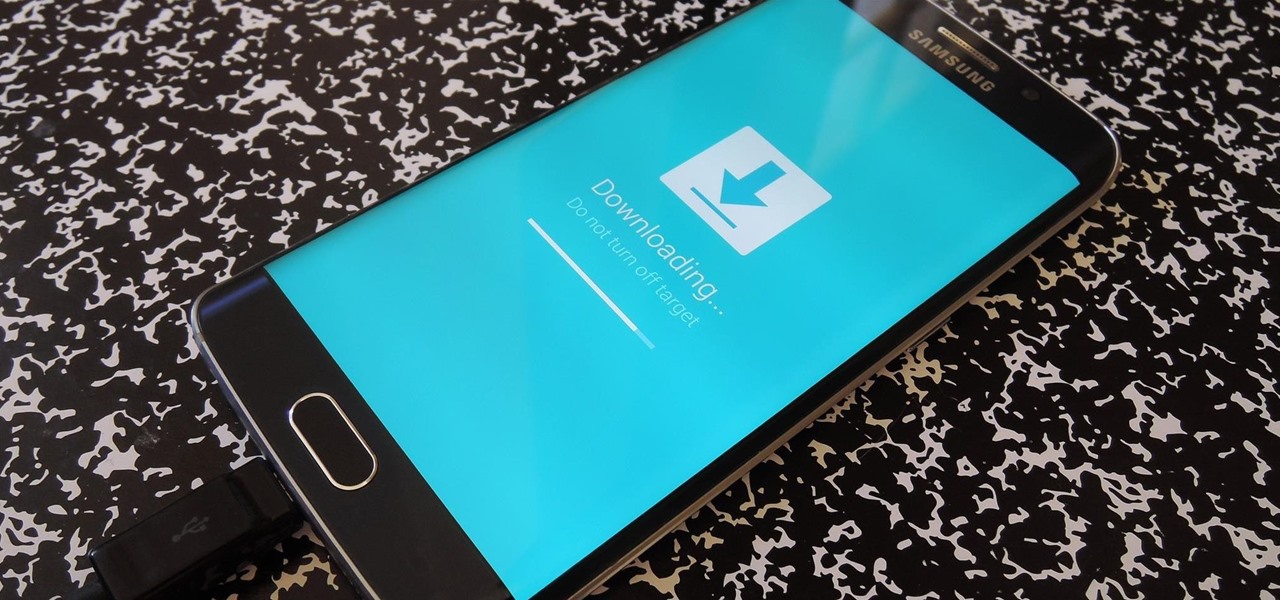
In the past, updating a rooted Samsung Galaxy device has always involved the complicated process of downloading the proper firmware for your variant, installing device drivers, then sideloading the update with Odin.
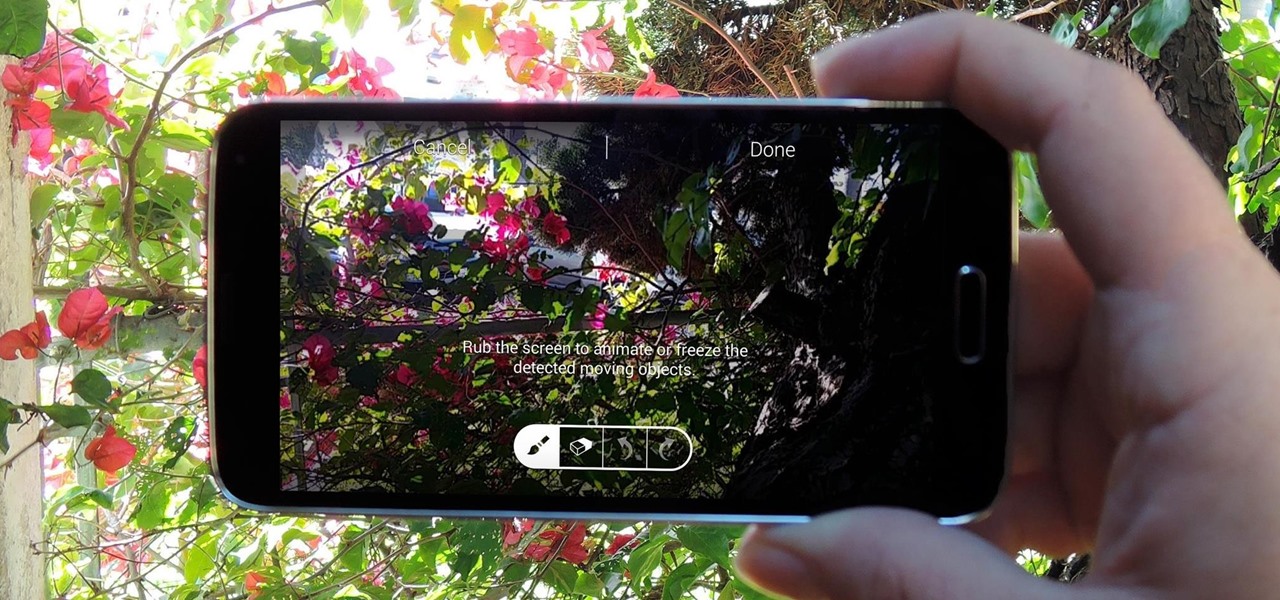
When it comes to added features, no manufacturer out there can hold a candle to Samsung. Whether it's a remote control for all of your electronics, a heart rate and stress level monitor, or a seemingly-magical stylus, Galaxy devices always have as much functionality as possible packed in.
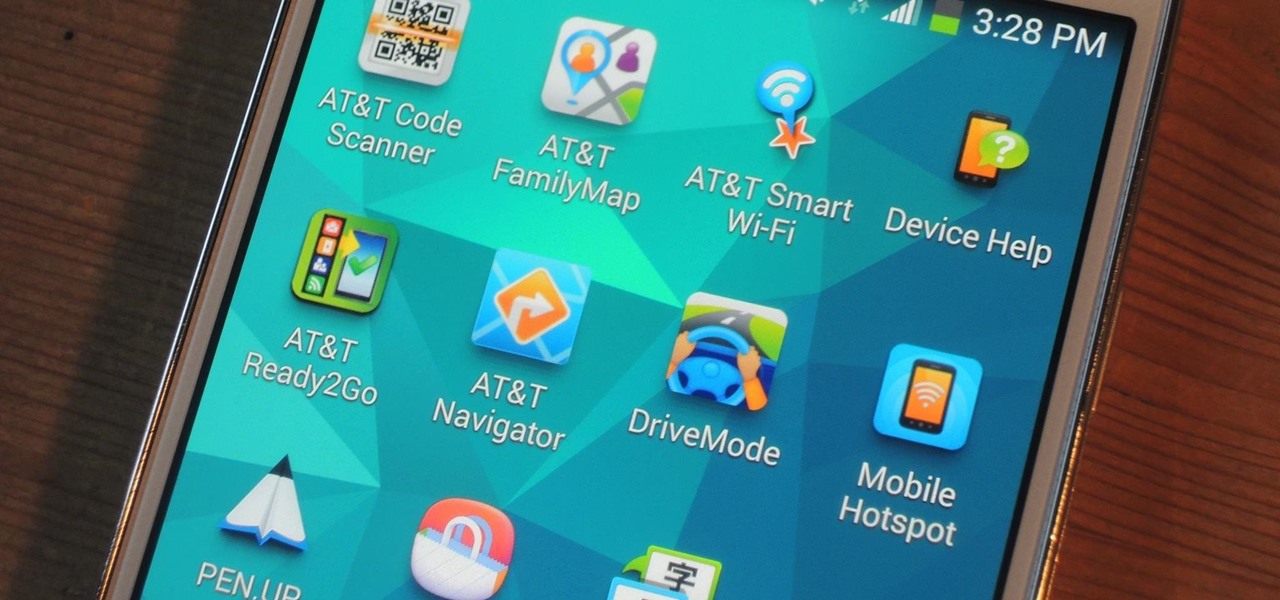
AT&T Code Scanner, DriveMode, and Samsung Hub make up just a sliver of the sea of apps on my Galaxy Note 3 that I'll probably never use in my lifetime. Additionally, there aren't any built-in methods for uninstalling these pre-loaded Android apps (aka bloatware) from carriers and manufacturers.

The guys over at SamMobile were lucky enough to get their hands on an early preview build of Android 5.0 Lollipop on the Samsung Galaxy S5, as you can see in their video below. The operating system has definitely not reached its final form yet, but the progress is very clear.
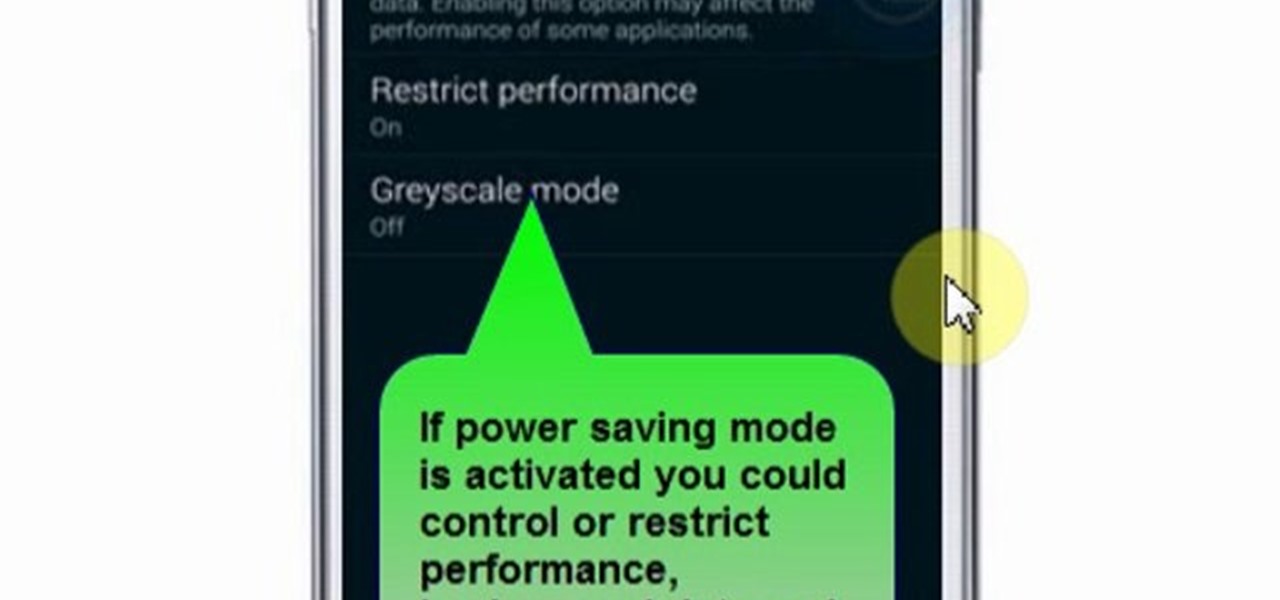
This video will show you how to set power saving mode in Samsung Galaxy S5 phone. Power saving mode will save or extend your battery life. So power saving mode will prevent unnecessary data usage. This mode will reduce screen brightness or turning off vibration and that will save your battery. This mode will control the display color which also saves battery. So this mode will save your internet connection usage and battery life. Follow the video.
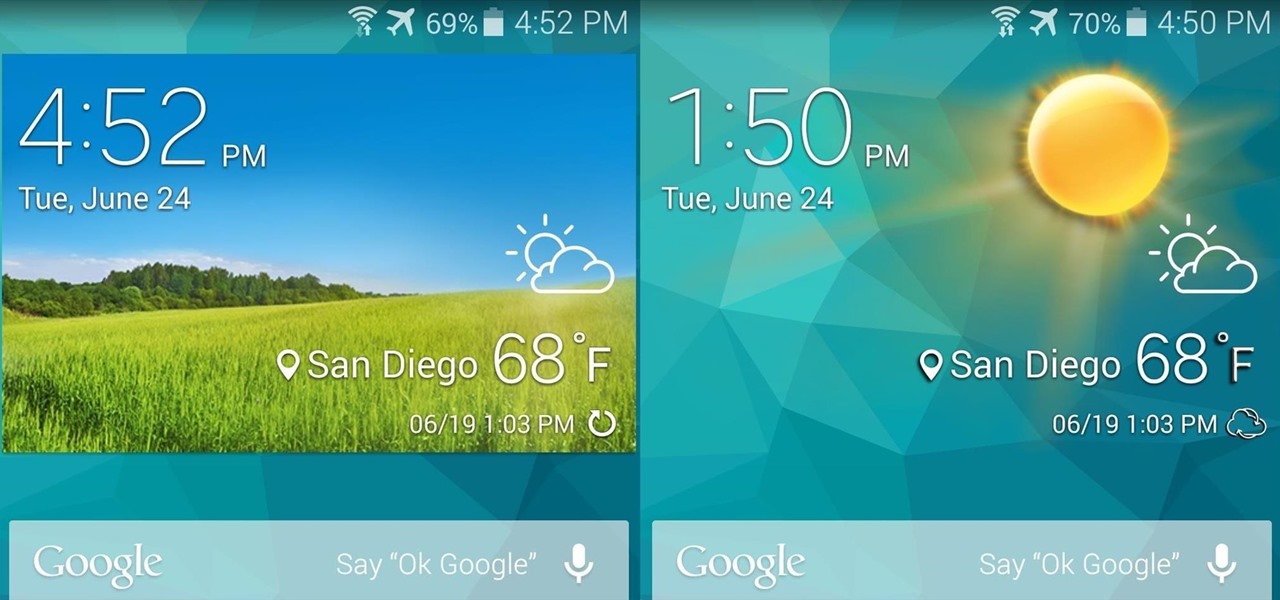
The weather widget on the main home screen of a fresh-out-of-the-box Galaxy S5 is meant to show off the screen. Super-high contrast and crisp definition on the individual blades of grass in the background let you know that the phone you're holding has one helluva display.
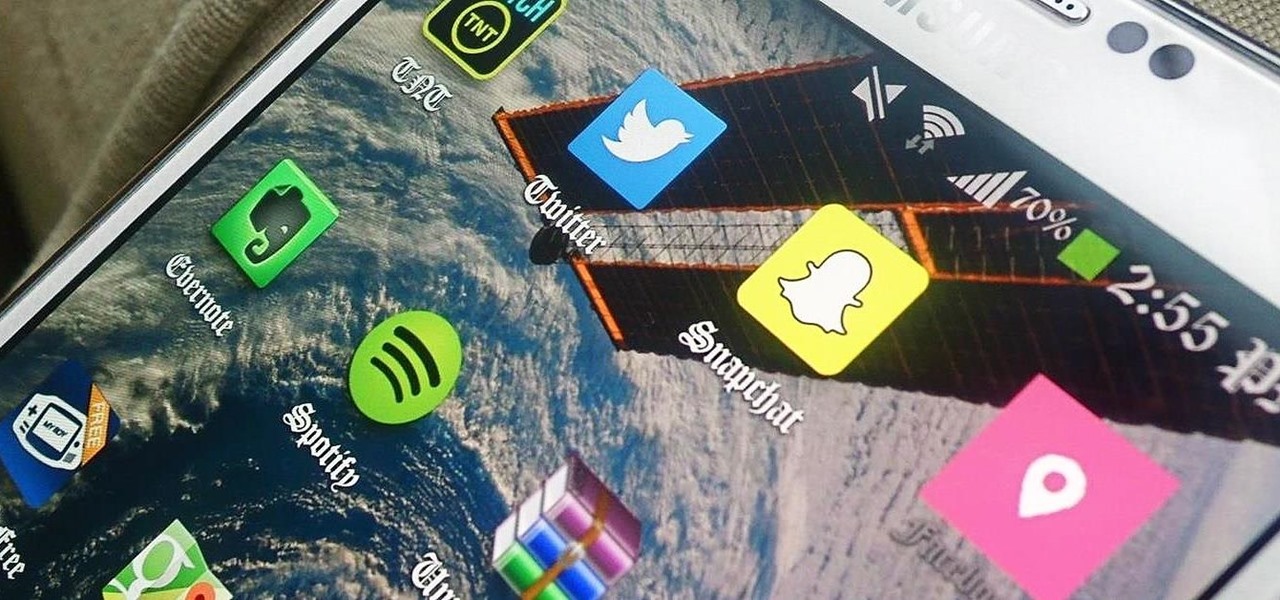
Samsung has multiple built-in font styles to choose from in TouchWiz, but they're limited to just four types. While there are many font installers available on Google Play, they usually cost money and only replace some of the text on the device, not all of it, creating an inconsistent and erratic user interface.

You can read at 500 words per minutes. Don't believe me? Here, see for yourself. This amazing technology comes from the startup Spritz, and they're ready to unleash it onto the smart device world, starting with the Samsung Galaxy S5 and the Galaxy Gear line of smartwatches.

Why unlock your Samsung Galaxy S3 to use with a different SIM card? One possible reason is that you love your phone, but not your cellular provider because of the poor service or an unreliable connection. If you purchased a Samsung GS3 with AT&T, T-Mobile, etc. on a contract, it might be locked for a specific amount of time called the contract period.
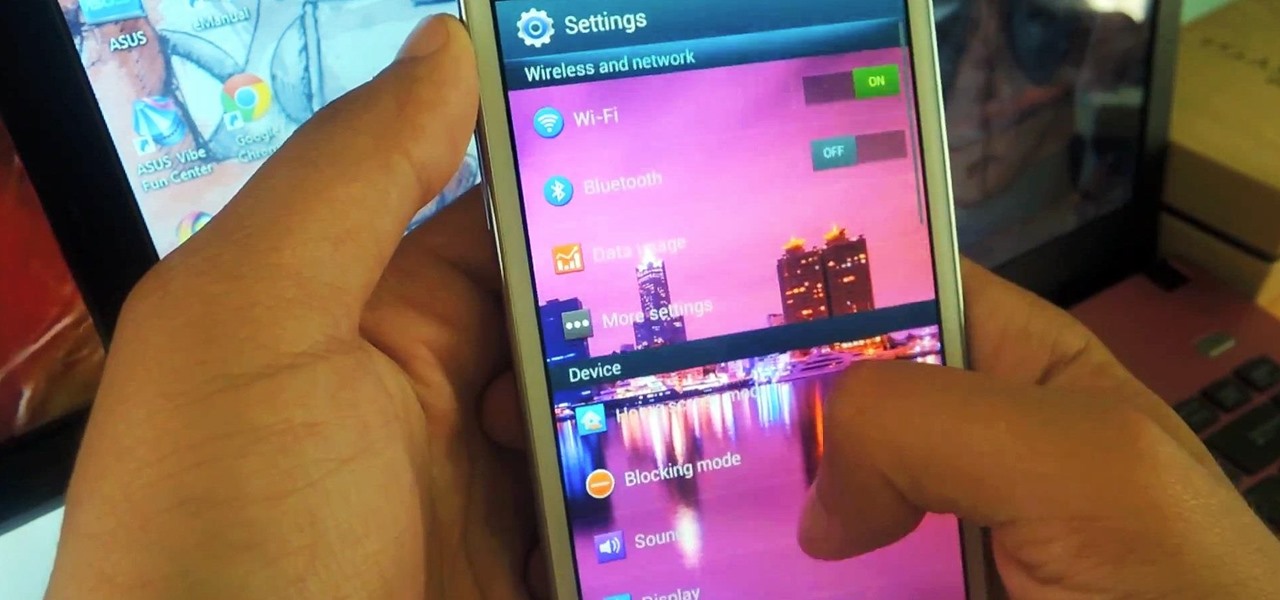
While there are many customization options available for the Samsung Galaxy Note 2, they aren't always easy. The large selection of custom ROMs and difficulty implementing certain hacks and mods can be a nightmare for anyone not well versed in all things Android. But the good news is, it doesn't always have to be complicated.

Is rooting your Android device right for you? Well, in order to answer that question, we need to get a better understanding of what rooting is and why exactly so many modders choose to root their smartphones and tablets.

Isn't laundry day the worst? You have to pack all your dirty, stinky clothes into a laundry bin. Then, you have to lug the often-times heavy bin all the way to wherever it is you have to do clothes. If you have a big family, like I do, then you might even have more than one bin.

Take to the skies with this incredible realistic paper jet. With just a sheet of paper you can create an awesome flying machine. Fly it indoors or out, and enjoy an aerodynamic wonder after you've learned how to fold the most realistic paper jet ever.

Now that spring is fastly approaching, you should ready your house with bunches of beautiful blooms. Until you can actually gather peonies and roses outside, check out this video tutorial to learn how to fold a bunch of lily of the valley blooms.

You ready for some florigami action? Florigami, as its name implies, is the folding of paper to resemble plants and flowers. In the case of this video, you'll be learning how to assemble an exotically beautiful Christmas cactus.