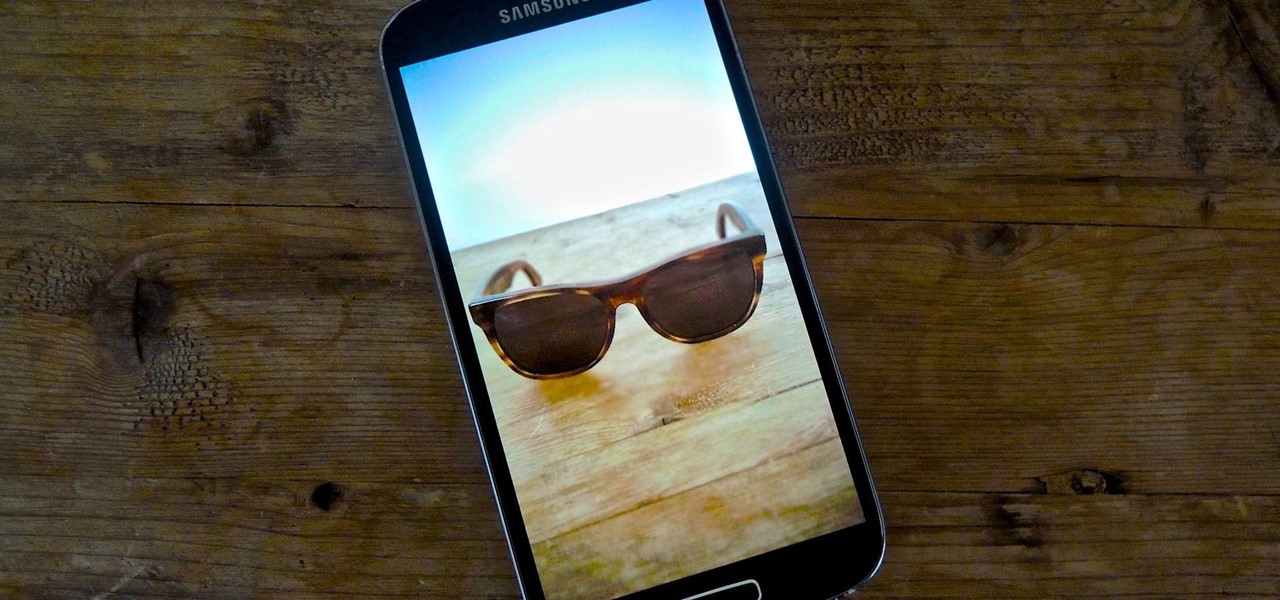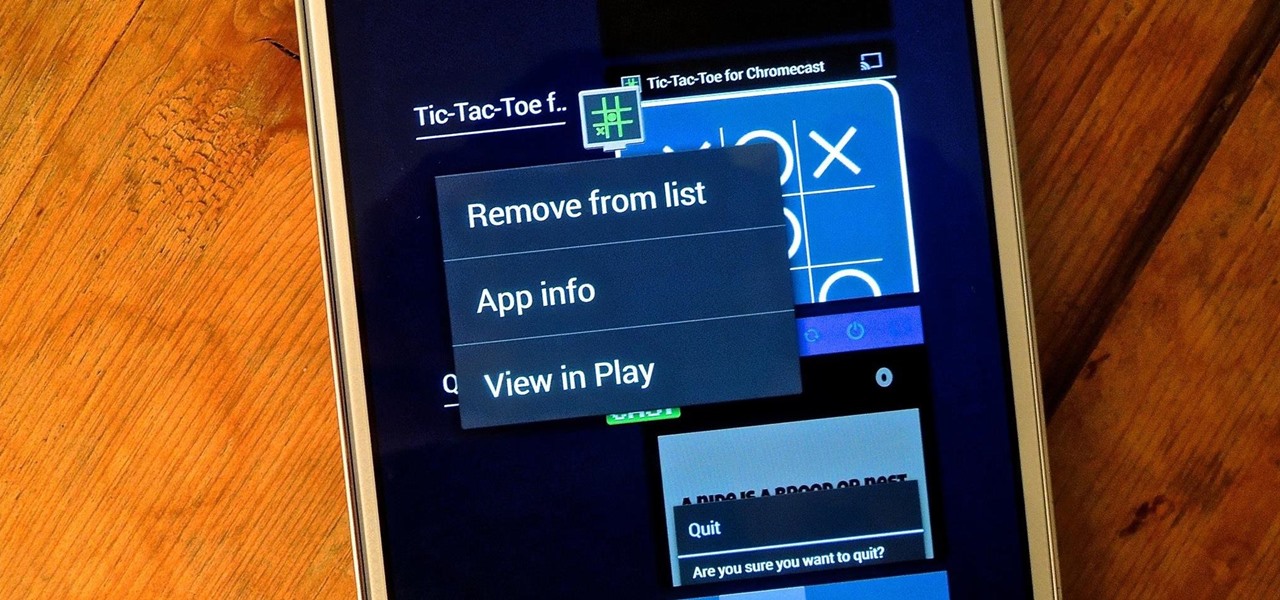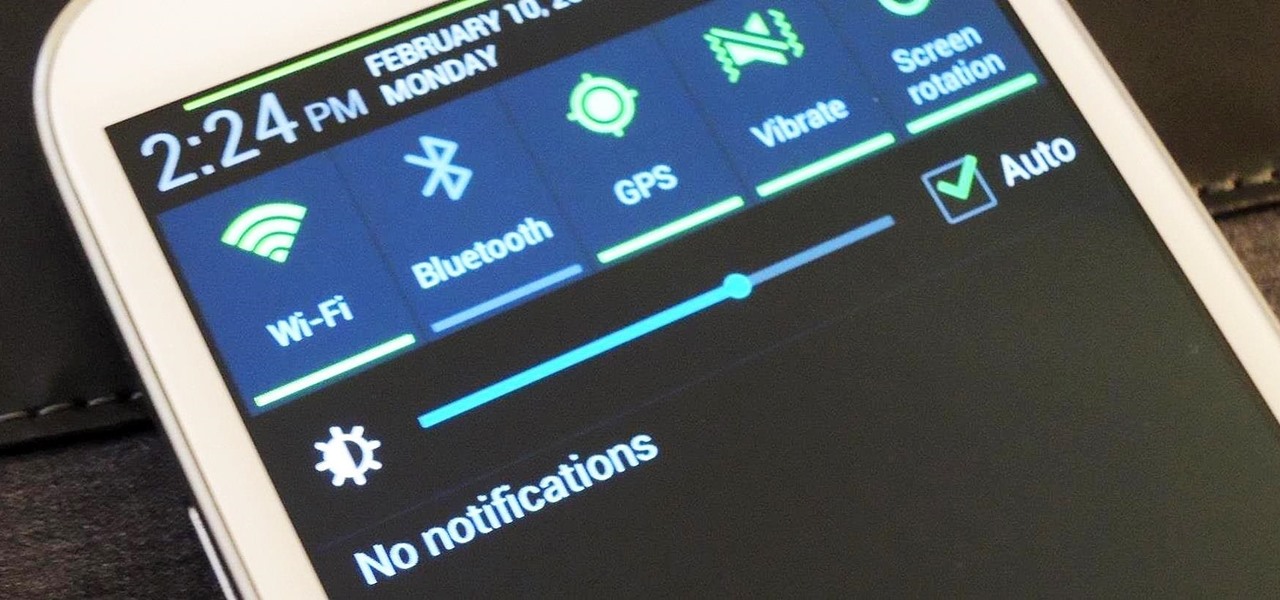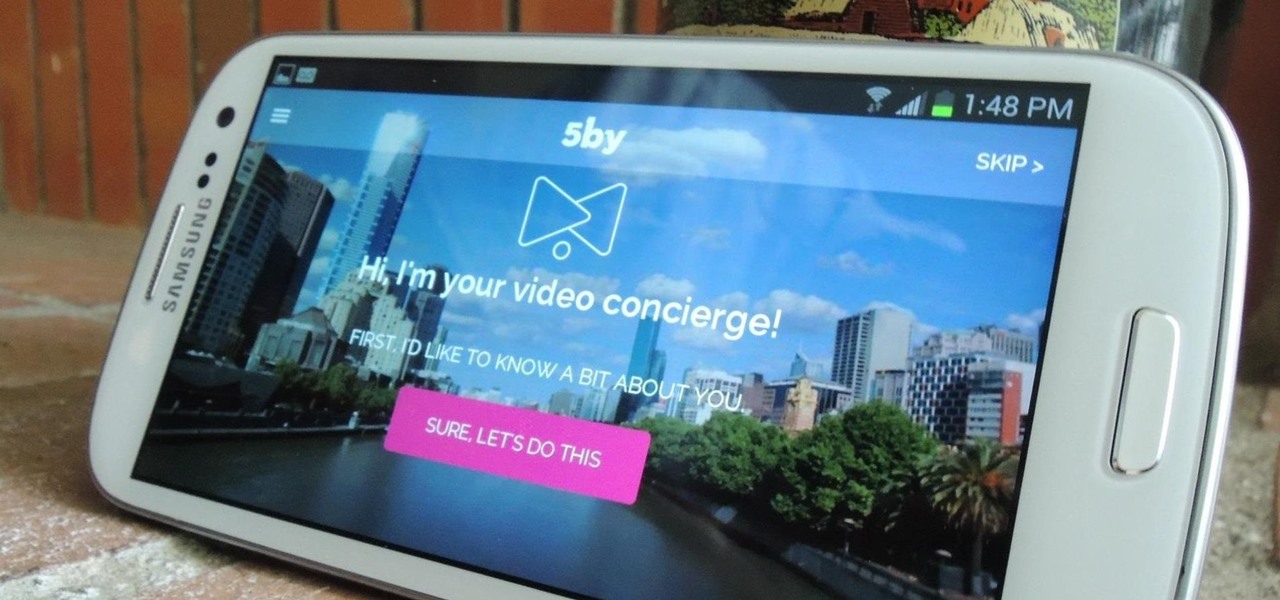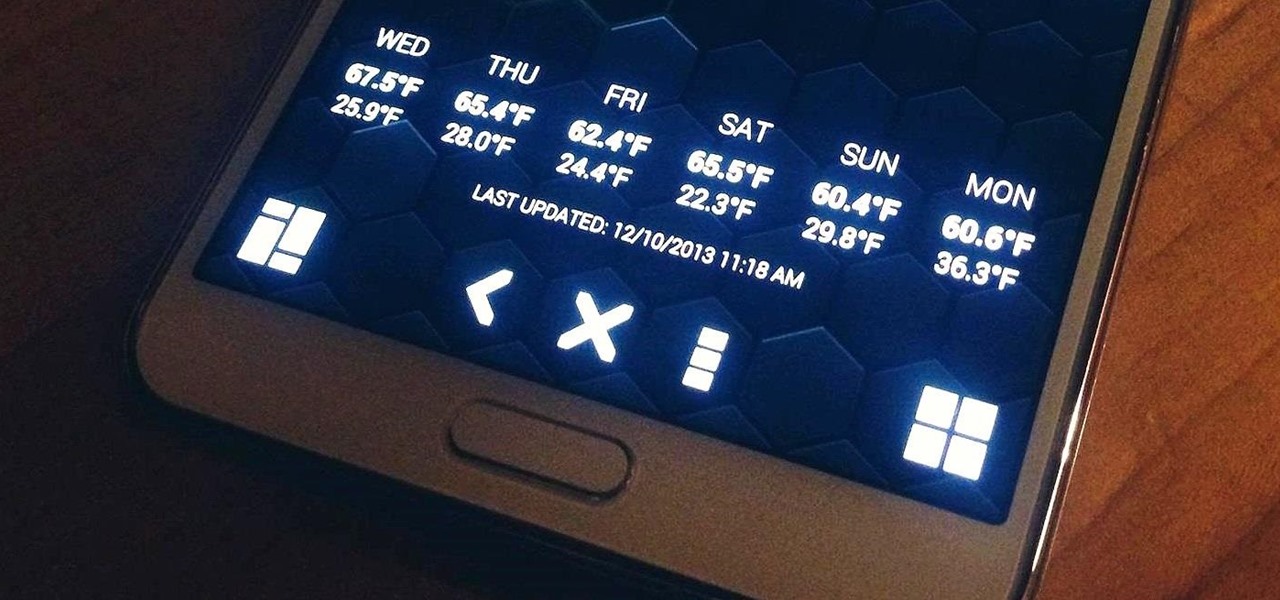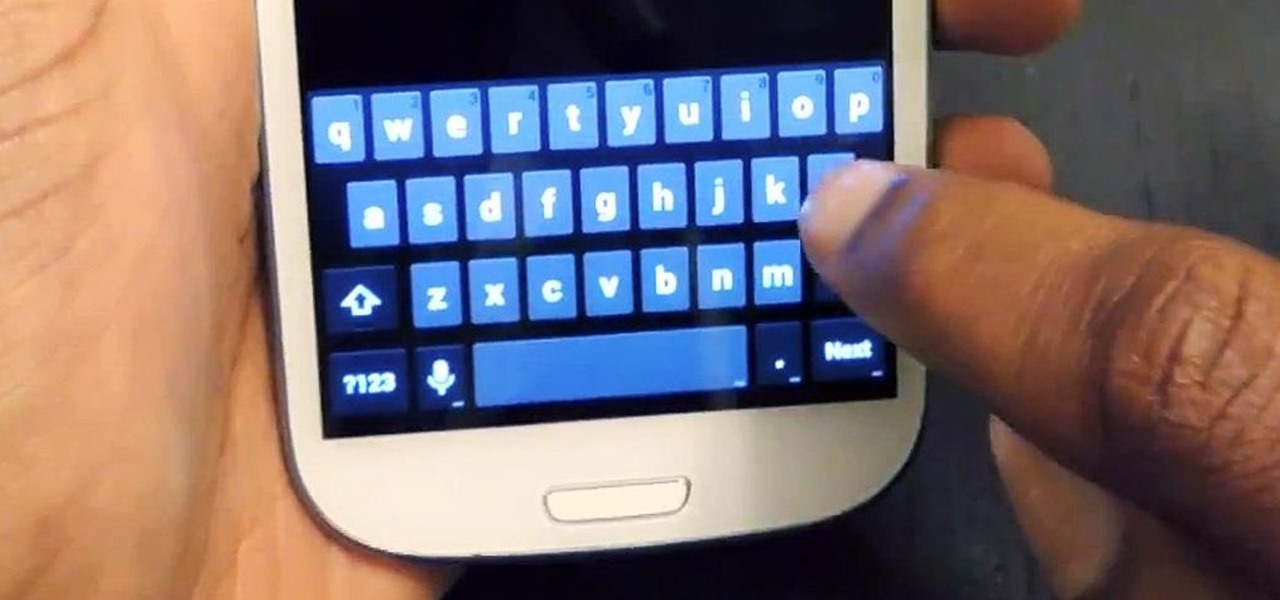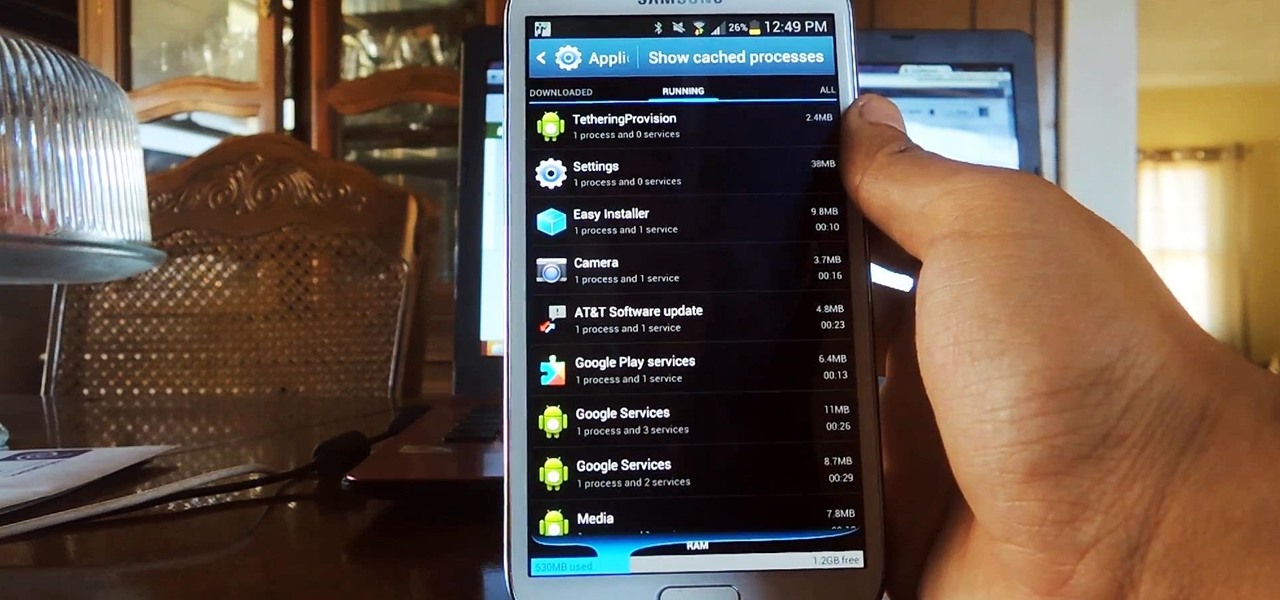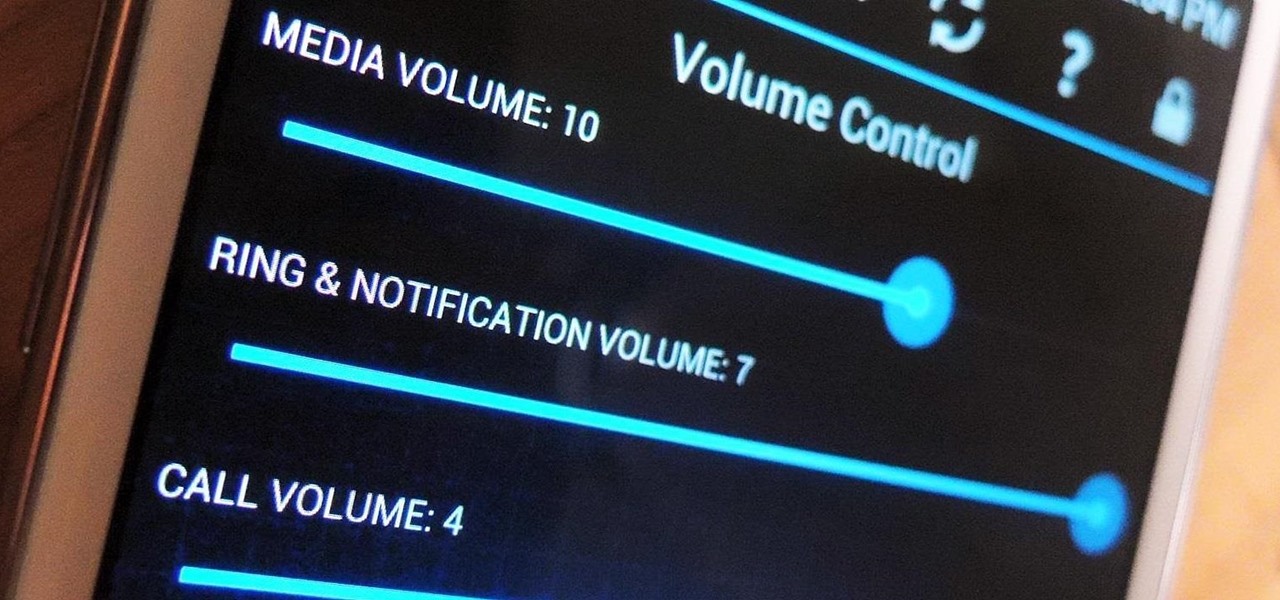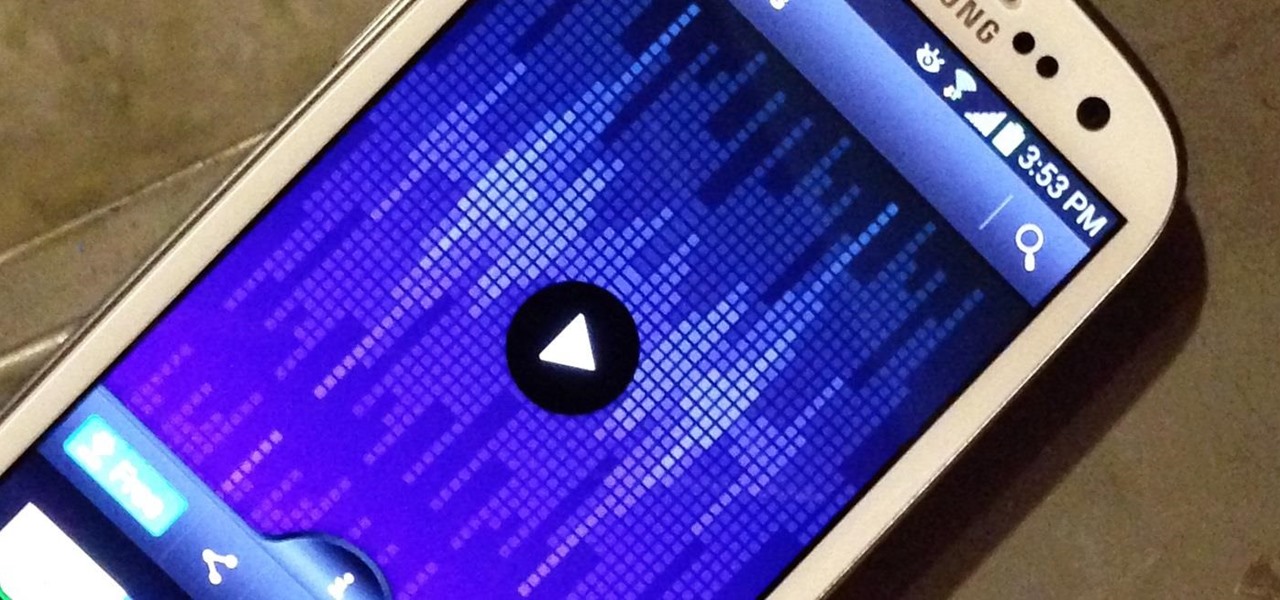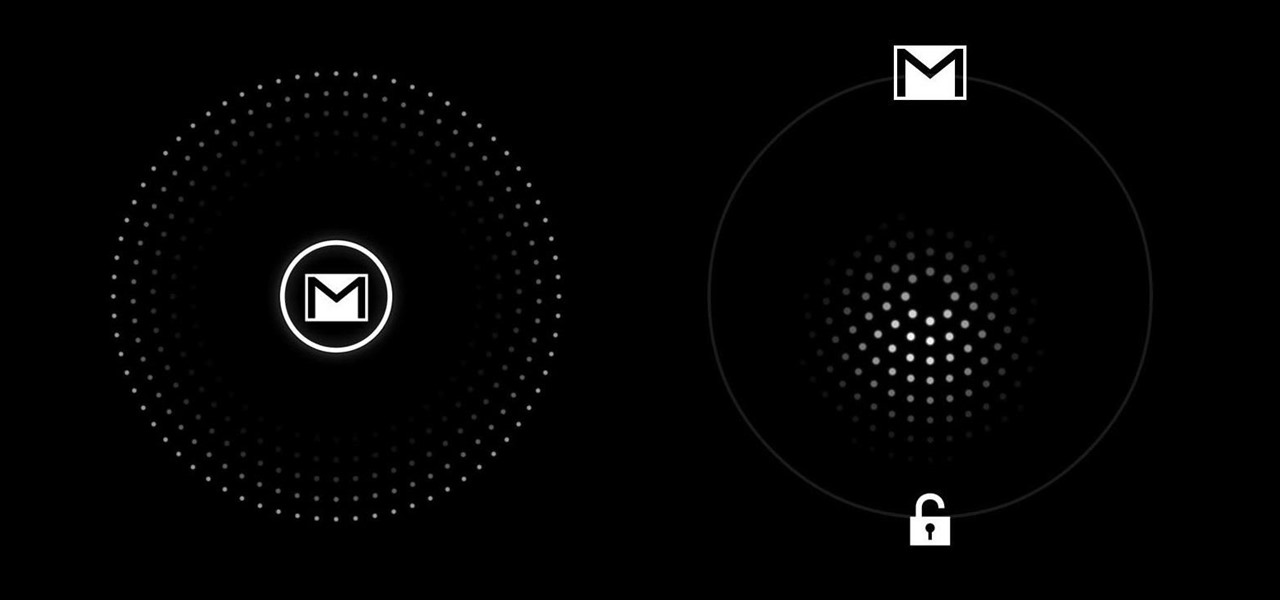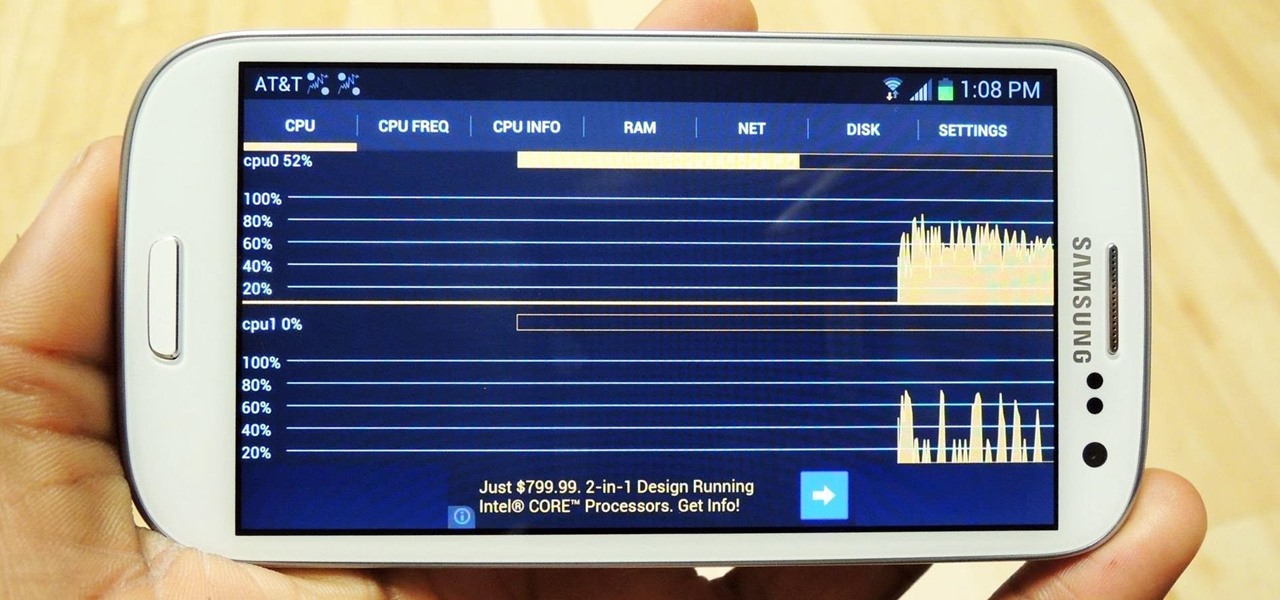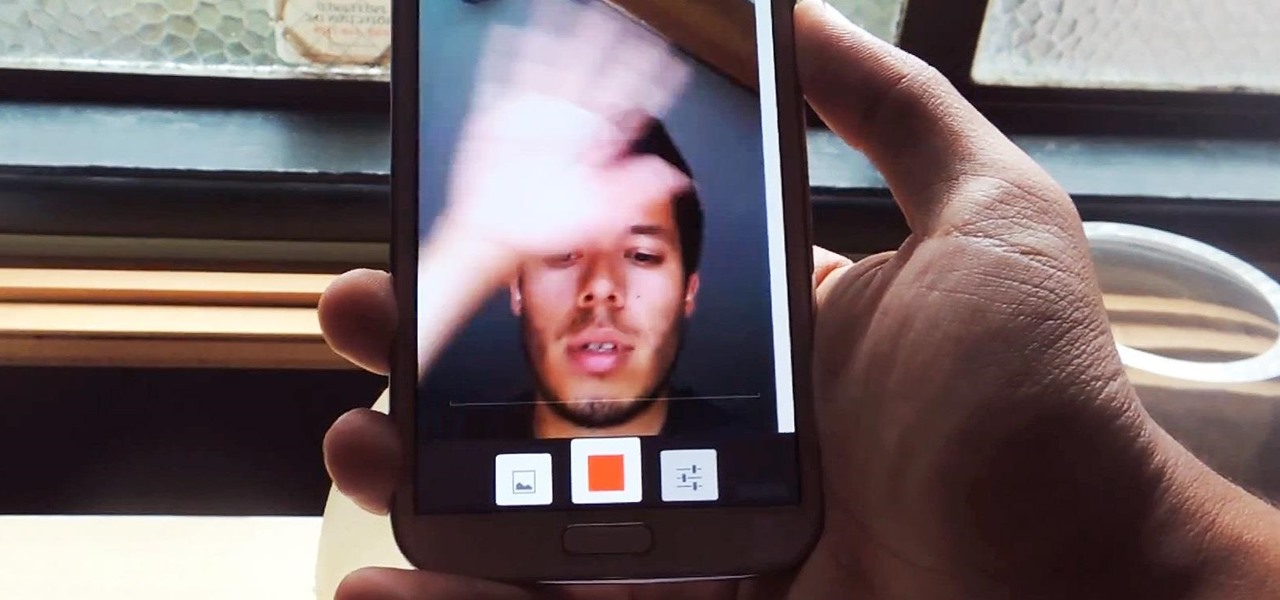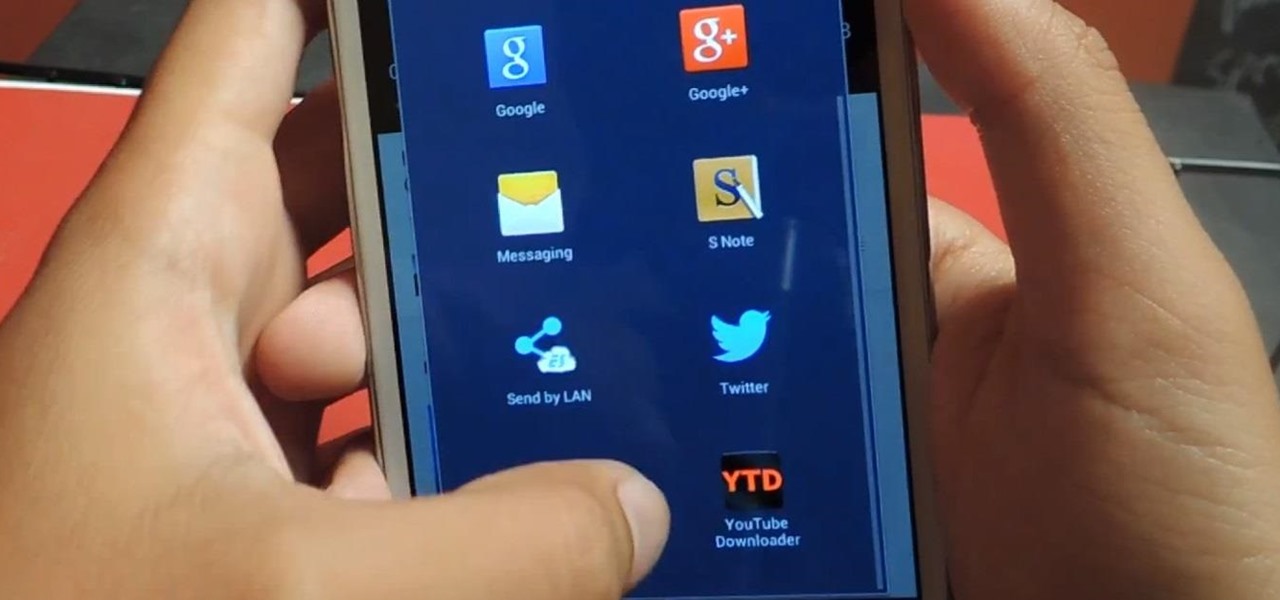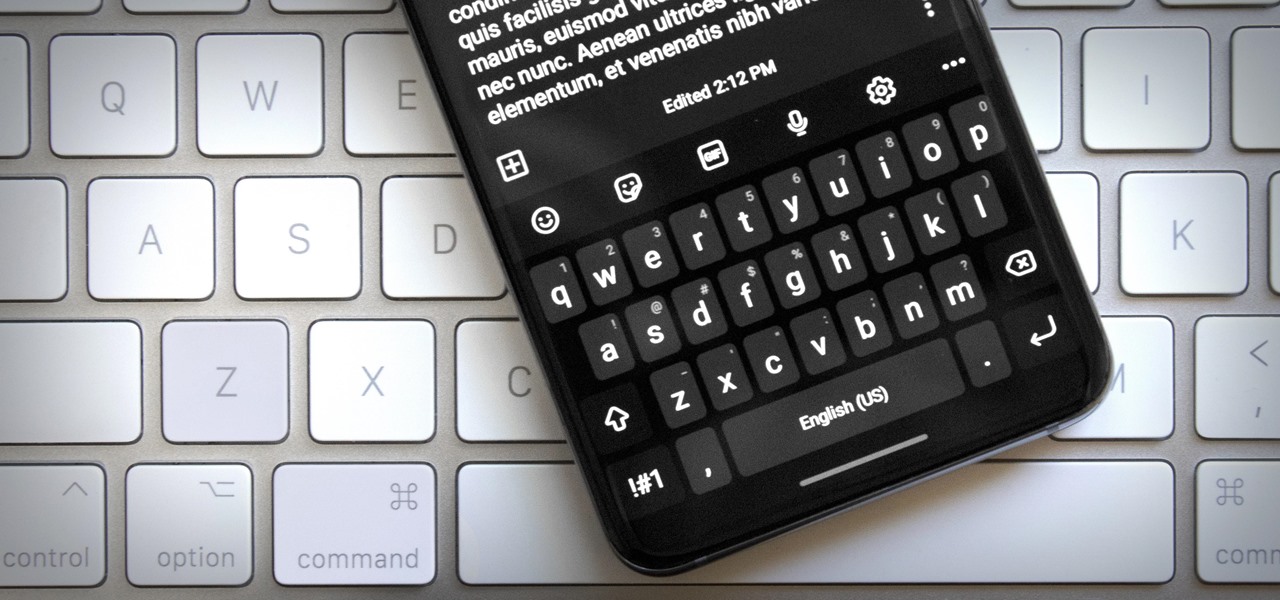Multi Window, a feature that was greatly improved with the release of the Samsung Galaxy Note 3, is still quite limited on the older Note 2, allowing only the use of a few stock applications to multitask with.
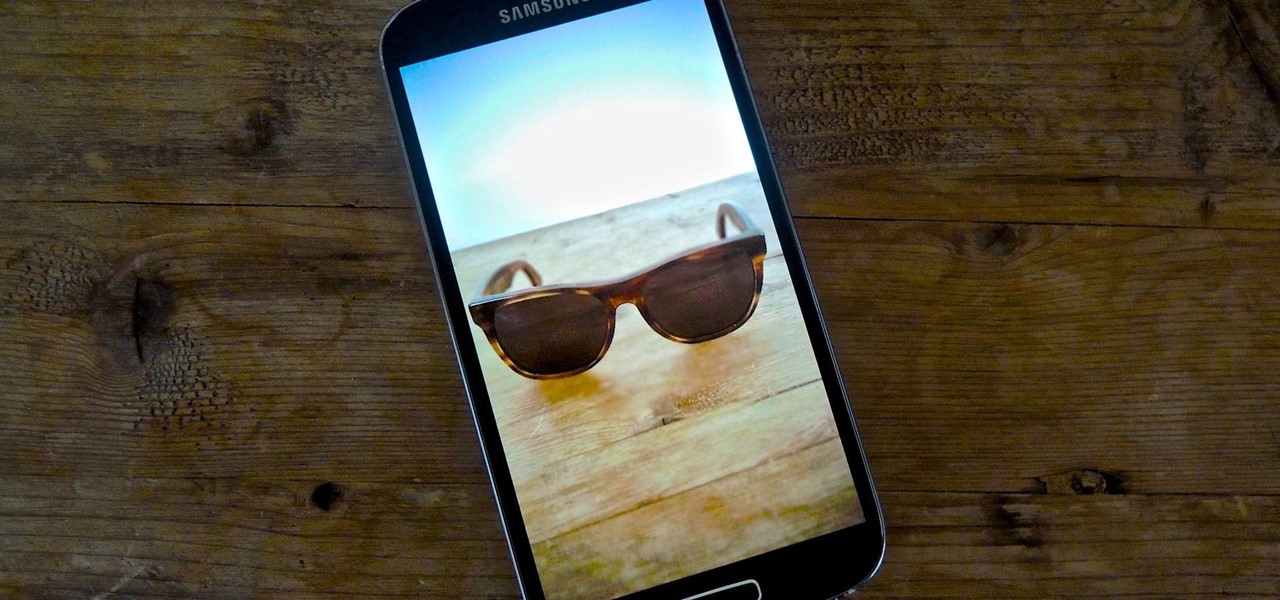
The recently released HTC One M8 and the upcoming Samsung Galaxy S5 are both boasting selective focus features for their camera apps, but with a 13 megapixel camera, the GS4 can take some pretty stellar pictures, too.

I love my status bar. Not only does it tell what time it is and how much battery juice is left, but it gives me cellular connection info, text alerts, and app update notifications. However, one thing is does not give me is customization. Since you're looking at it all the damn time, why not personalize it?
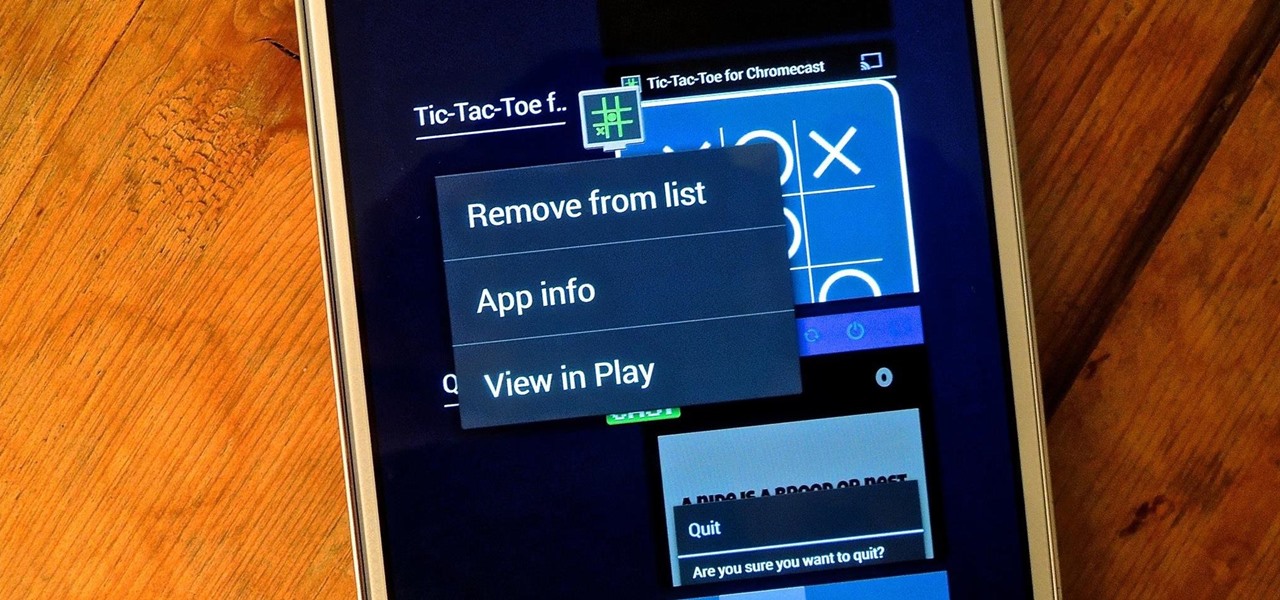
On more than one occasion, I've wanted to check out the Google Play page for an app I was currently using, whether it was to get contact information or read recent reviews to see if others were experiencing issues that I was.

Notifications, while certainly helpful, can at times be overbearing. There are banners plastered every which way on your smartphone for almost every application. While many of the notifications can simply be swept away or turned off, the same can't be said of persistent notifications.
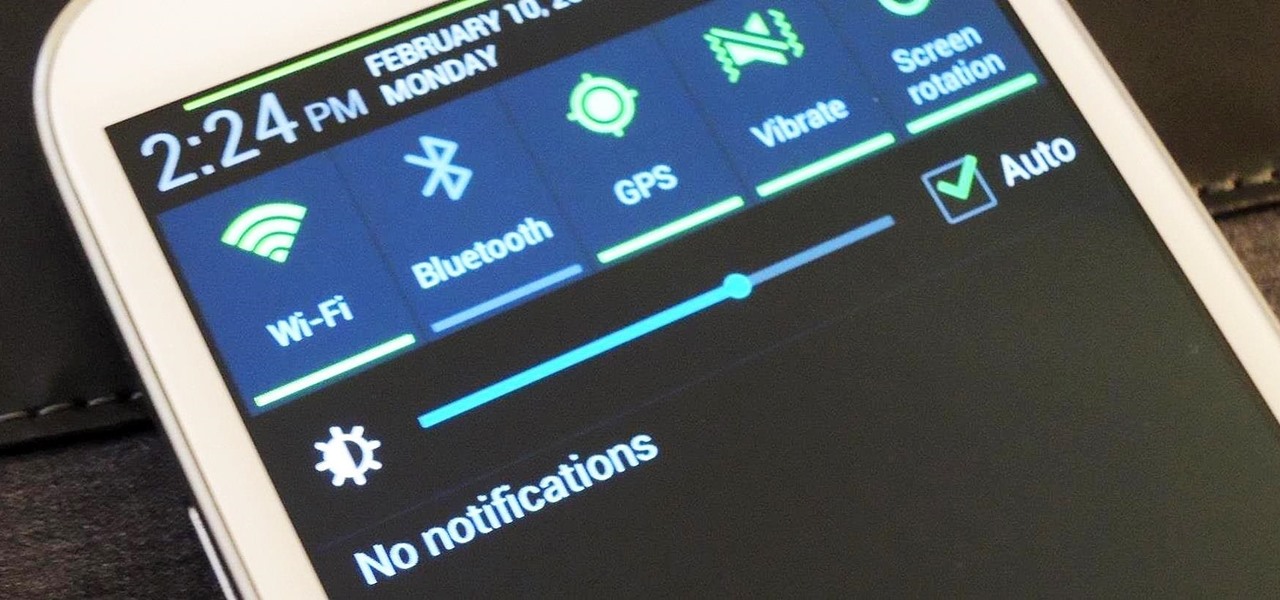
I love getting notifications for every email received on my Samsung Galaxy S3 and whenever a download finishes, but there are some alerts I could definitely do without.

I can be pretty forgetful. If there's something important to remember, I need to jot it down right away or risk losing it forever.

Having instant access to monitoring your battery level is critical, especially when you're traveling or forget your charger at home. You need to know how much juice you have so you can adapt accordingly.

The status bar is an omnipresent force on our Samsung Galaxy S3s; always there to give us that vital information about battery life, date and time, Wi-Fi access, and much more. But there's just something about that default black bar that's so...boring.

Whether you're on the john or sitting quietly on the bus to work, there's always time for a little video. And thanks to my favorite high school procrastination site, I'm going to be turning that little into a lot.

Regular wallpapers are like so 2012. That's where live wallpapers come in, bringing your background to life like a static wallpaper never could, with colorful animations, customization, and even interactivity. I've already shown off some of my favorite interactive wallpapers, but these type of apps are released at a rapid pace, making it difficult to choose just one that best fits your needs.

In a world where more features are king, sometimes it's a good thing to breathe, take a step backwards and keep it simple. With home launchers, this isn't often the case, as developers add a galore of features to their apps in order to be at the top of the game.

Snapchat was created for the sole purpose of removing evidence from your mobile that a photo or video ever existed. That way, snoopers can't find any of these questionable selfies in your photo gallery. Of course, there are plenty of ways around this safeguard, but it's still more private than the standard social networking app.

"Enter your email address. Confirm your email address." I absolutely hate seeing those two sentences when I'm signing up for something online, especially on my Samsung Galaxy S3. The less keyboard work I have to do on my mobile the better. Luckily, there is a way to enter your email address without having to type it all out, and I'm going to show you how it's done.

Change is something everyone needs every now and then. President Obama used it as his campaign slogan and adult movie stars use it to hide their real identifies. Change is in itself versatile. You never want to have the same thing day in and day out, and that's why us Android users appreciate the massive amount of customization available.

Keeping your Samsung Galaxy Note 2 clean and neat can become a hassle, especially if you're an app whore. As the amount of applications on your device goes up, so do your notifications, which will clog up your Status bar with icons alerting of recent news and tasks.

A certain selection of applications on your Android device (both system and downloaded) start running as soon as your Samsung Galaxy Note 2 turns on, laboriously hammering away at whatever tasks they have to do.

Rooting your Samsung Galaxy Note 2 grants you access to system files, giving you the ability to change things on the device that you normally wouldn't be able to. Sounds great, right? There's just one problem. How in the hell do you manually change those system files?

With over 8 million active users, CyanogenMod is definitely the most popular ROM for Android devices, which explains why venture capitalists invested $7 million last month for future development.

I read, walk, and do lunges all at once. Time is money, and I'm all for multitasking whenever I can. Thankfully, my Samsung Galaxy S3 is extremely good at it, but extremely good could still be extremely better.

With all of the new features and third-party apps out there making Android better and faster every day, it's quite frustrating to me that keyboard advancements remain relatively static.

For most of us regular folk, the only opportunity to relish in the conveniences of a maid is during hotel stays. Personally, I would love to have a maid around to help fold my clothes and sweep up those crumbs that accumulate in the corners of my kitchen, but sadly, I currently live in reality and can't afford that luxury just yet. In real life, I'm on my own.

Ringing and vibrating alerts on your smartphone can be a bit distracting when you're at work or school, but silent alerts can be a little too subtle if you want to know when you get a notification. Even the tiny LED alerts can be easily missed. So, is there's something in-between loud and almost-not-there alerts? In today's softModder tutorial, I'm going to show you how to get flash alerts on your Samsung Galaxy Note 2 and other Android devices. That way, whenever you receive a call or text m...

Android gets a lot of love for its immeasurable amount of customization, and for the most part, you don't even have to do any heinous hacking to swag out your Samsung Galaxy S3 or other Android device.

The new Moto X may not have a lot going for it when it comes to hardware, but there are some pretty cool software features that makes it a tempting device. One of these cool features is its Active Display notifications that appear on the lock screen.

Anyone who uses a computer on a regular basis probably knows how to access the task manager to check system resources and usage stats. However, on a Samsung Galaxy S3 or other Android device, it may not be so obvious. There's no equivalent to Control-Alt-Delete, but it's still fairly easy to monitor running processes and battery usage.

I know what you're thinking. Why spend time talking about another flashlight application when there are literally thousands of them scattered throughout Google Play? As it turns out, there is a void in the realm of flashlight Android apps. Flashing lights, strobe lights, cop lights, warning lights—they're all available, but the one feature that's missing is adjustable brightness.

I never really get tired of staring at the beautiful Halle Berry wallpaper on my Samsung Galaxy S3, but occasionally she needs a break. There are literally thousands of different wallpapers to choose from, but since the new Moto X just came out, its stock wallpapers are ripe for the picking. Step 1: Download the Moto X Default Wallapers

The Google Play Store exists so you can download as many apps as your heart desires (and as your memory can hold). Sure, you may only use them once, but it's your choice—and isn't that what life is really about? With that said, the Samsung Galaxy Note 2 already comes with a ton of preloaded apps from Google, Samsung, and your device carrier, like Yellow Pages and Google Earth—both of which I never use. So why is it that Android won't let me remove or uninstall them?!

Selfies are on there way out. Not because I said so, but just because I want them to. They're both aberrant and curious. They carefully hobble between the lines of self-exploration and crippling insecurities terribly masked as blatant narcissism.

With over a billion videos uploaded to YouTube, passing your time browsing through the immense library can be an emotional roller coaster ride. One second you're bawling your eyes out over this devastatingly sad clip of Oden the dog's last minutes with his owner, and the next you're laughing hysterically at Spider-Man falling on his face.

If you're constantly going from dark to brightly lit areas, you've probably noticed that the stock auto brightness feature on your Samsung Galaxy Note 2 doesn't work that well. Either the screen is really dim and unreadable, or it's just way too damn bright. Sure, you can disable auto brightness, but then you have to manually adjust the brightness all of the time for that perfect comfort level. This isn't really all that bad of an option, but don't be surprised when you see this: However, the...

Rooting your Samsung Galaxy S4 has many advantages; theming, free wireless hotspots, deleting system apps, and generally being ahead of the curve when it comes to updates. It's also great for simple things like centering your clock or freezing apps.

Tired of your Samsung Galaxy S3 being a square? Make it more well-rounded by ditching those 90-degree corners on your screen for new adjustable round corners instead. It may be a minor tweak to your device, but the psychological effects of a more circular screen may help you feel more connected, safe, and, well…perfect. If you're the type that prefers the logic, order, and security of a sharp-cornered screen, then stick with your standard Android interface. Otherwise, keeping reading.

Gaining remote access to a phone isn't only for super hackers and spies. There are plenty of times when the average smartphone user would want to have remote access to their device.

Having trouble getting a strong Wi-Fi signal on your Samsung Galaxy S3? Does the signal drop out on you when changing rooms? Frustrating, isn't it?

The Jelly Bean update brought a lot of cool features to the Samsung Galaxy S3, but one nasty bug remained. Something was causing "Android System" usage to be consistently high. Of course, the percentage of this process that is used is dependent on what you're doing at any given time, but it shouldn't be anywhere near this level with "standard" use (calls, texts, emails, light browsing, etc.).

Needing to use your device in bright or low lighting can require an adjustment in the phone's built-in brightness settings. However, there are times when those default settings just don't do the trick.

If you are reading this article right now on your Galaxy Note 20, you are using one of the most powerful smartphones on the market — but are you taking full advantage of it? The answer is likely no, but you can change this with a few apps.

Everyone raves about Gboard and SwiftKey, but the stock Samsung Keyboard on Galaxy devices is awesome in its own right. It's preloaded, so you don't have to do anything to get it, but at the same time, it's packed with features — even some you might not know about.