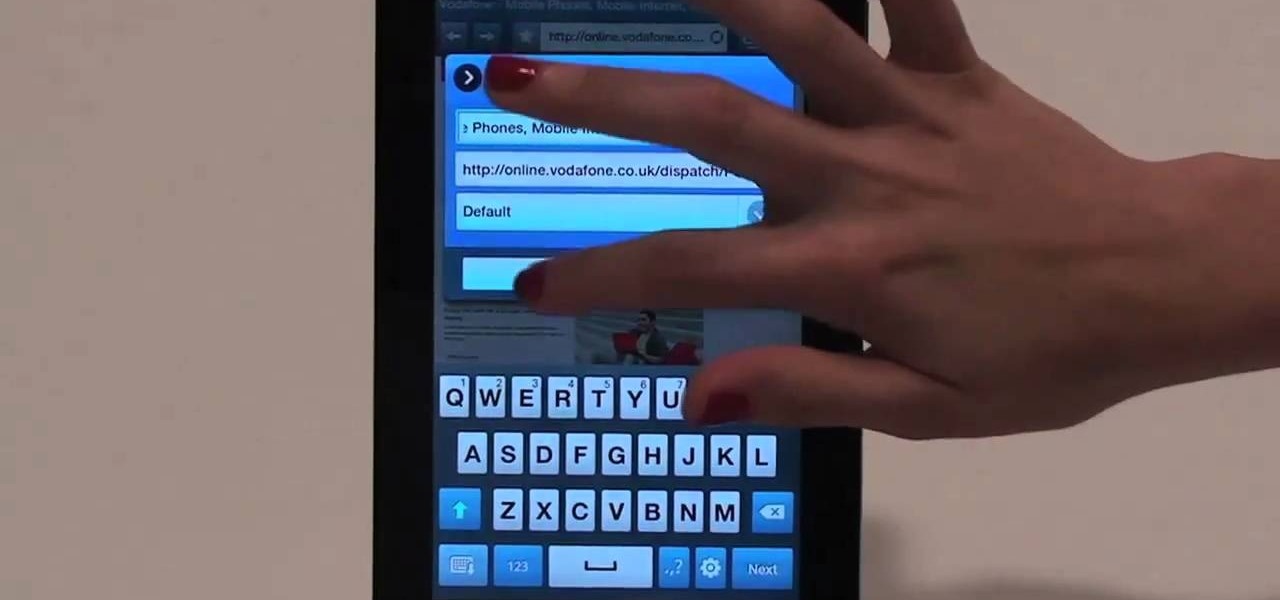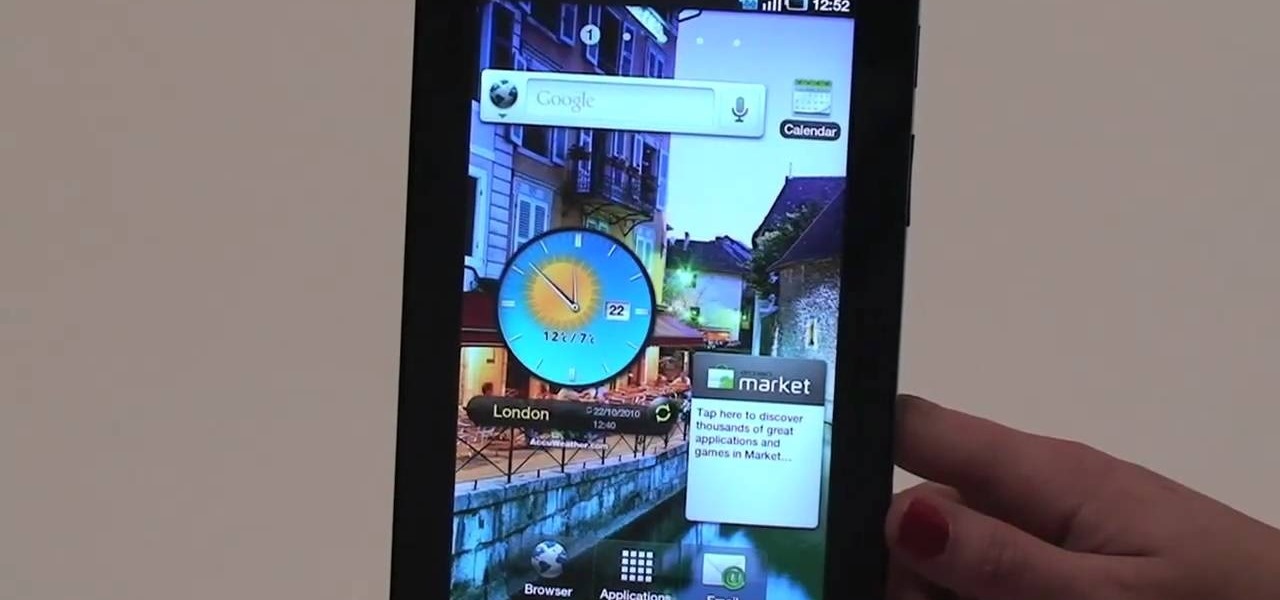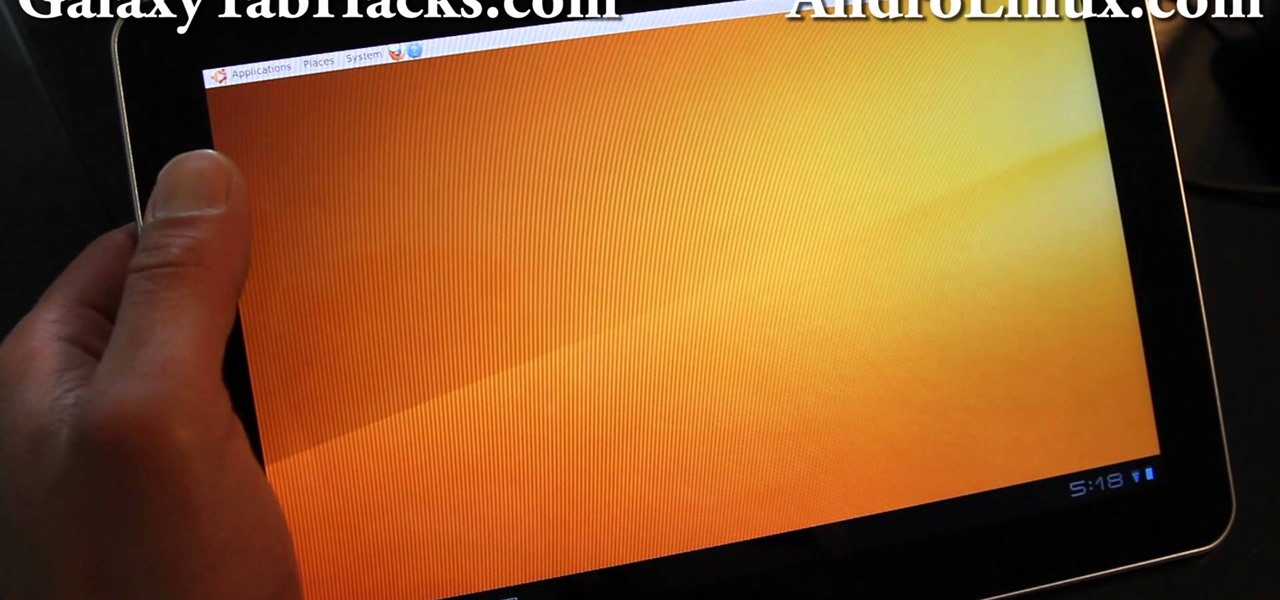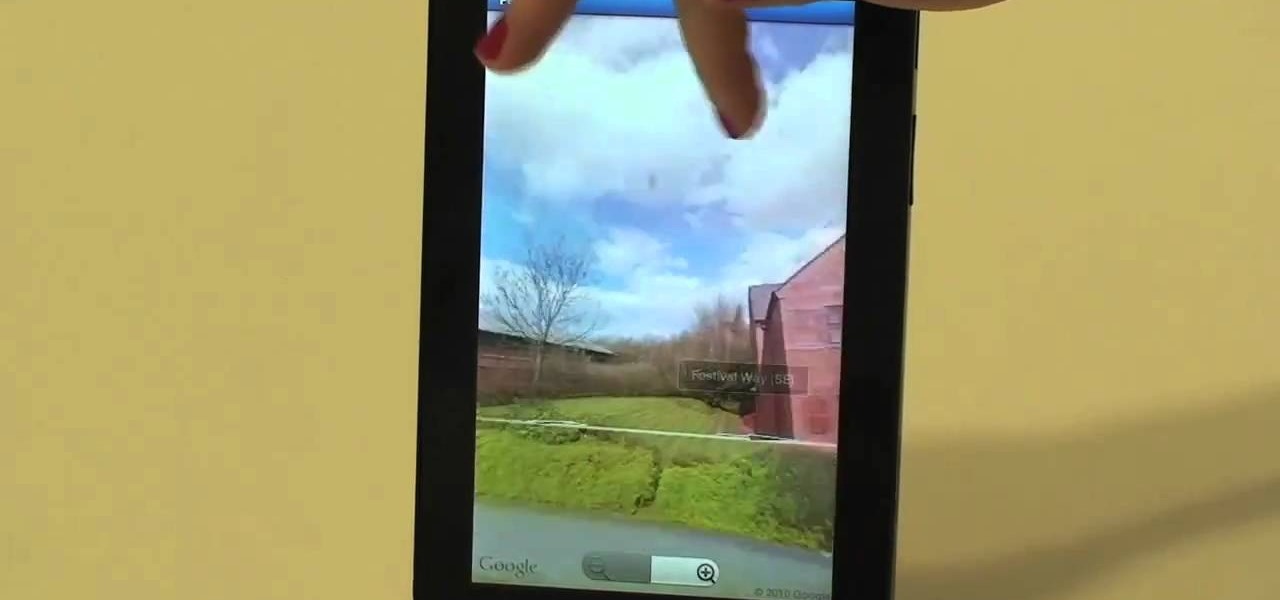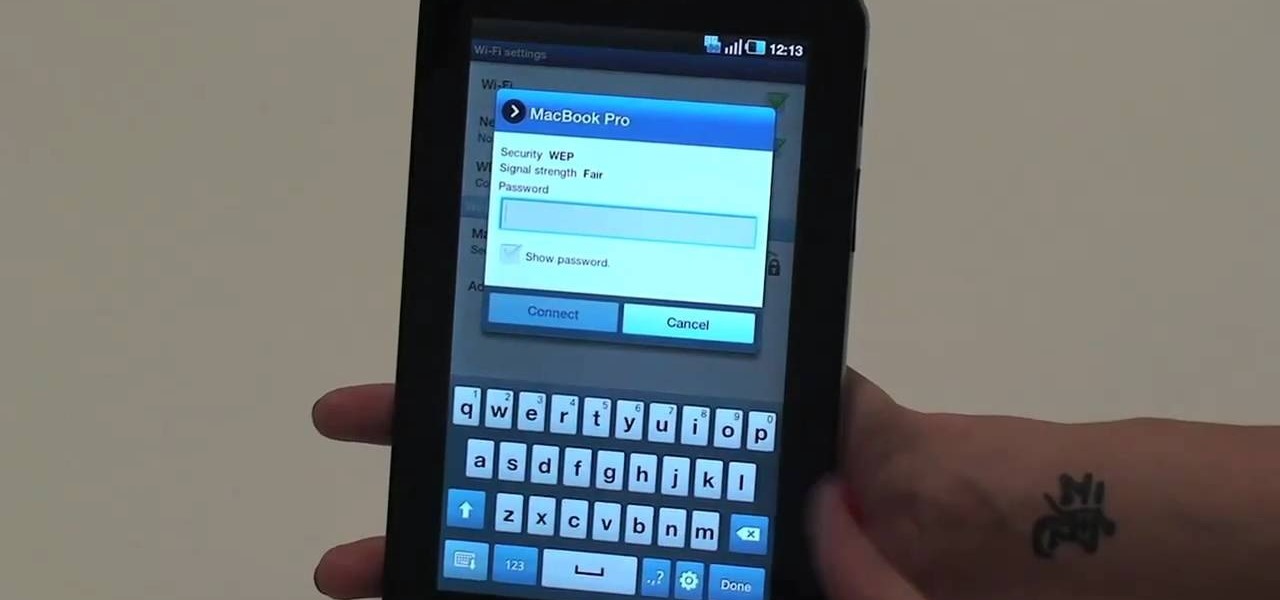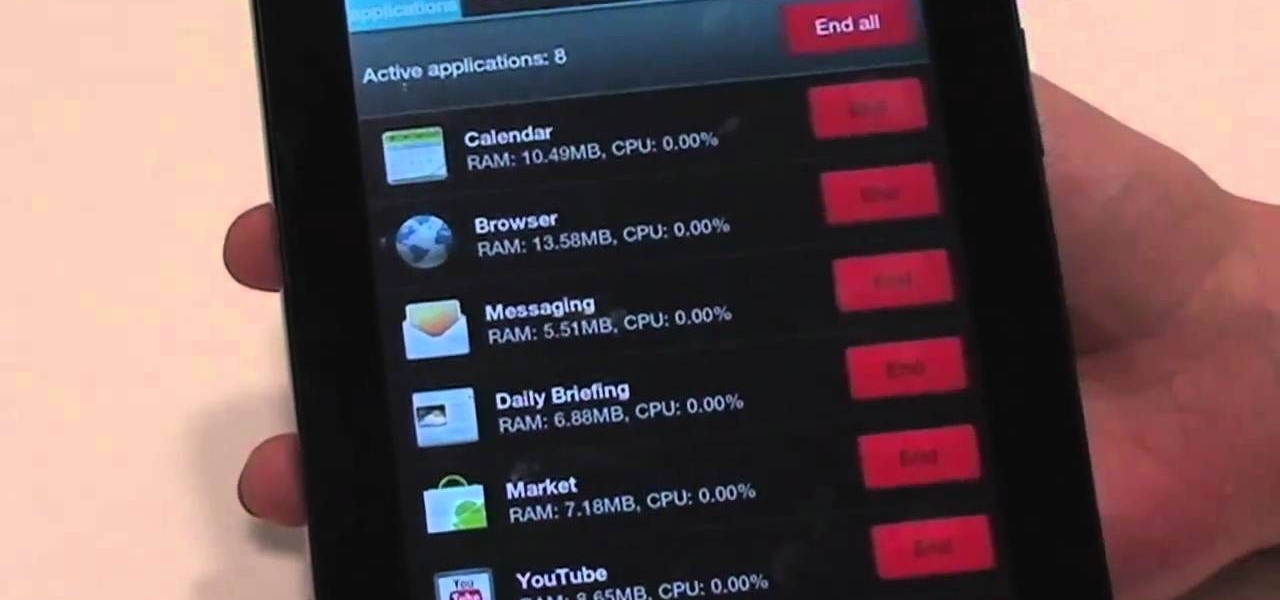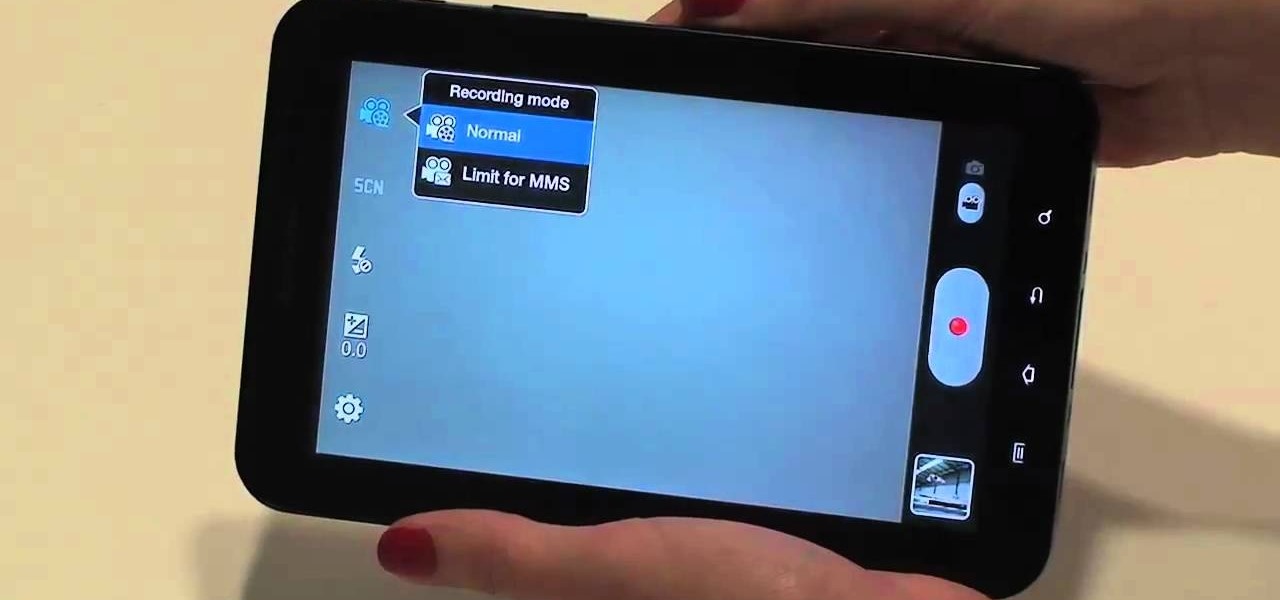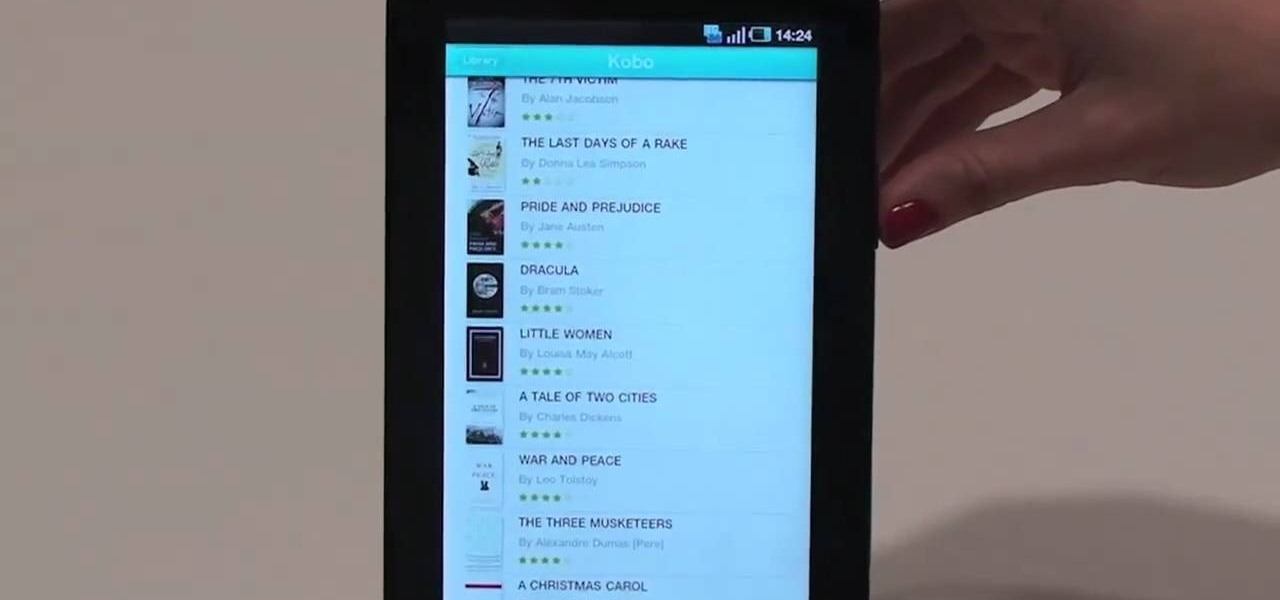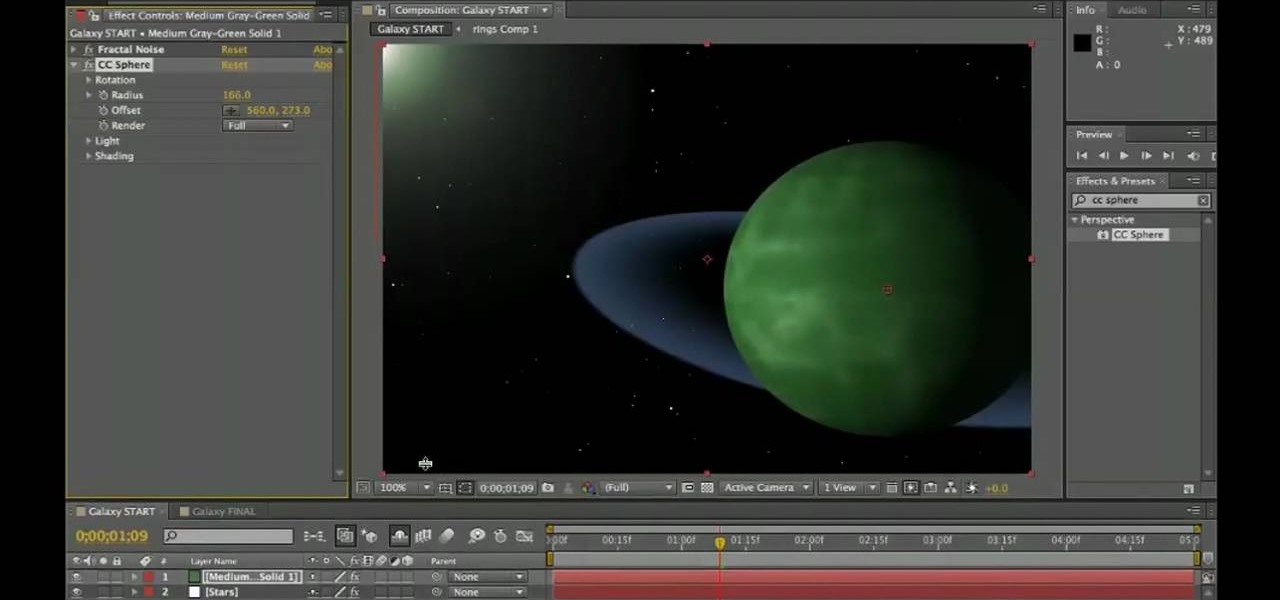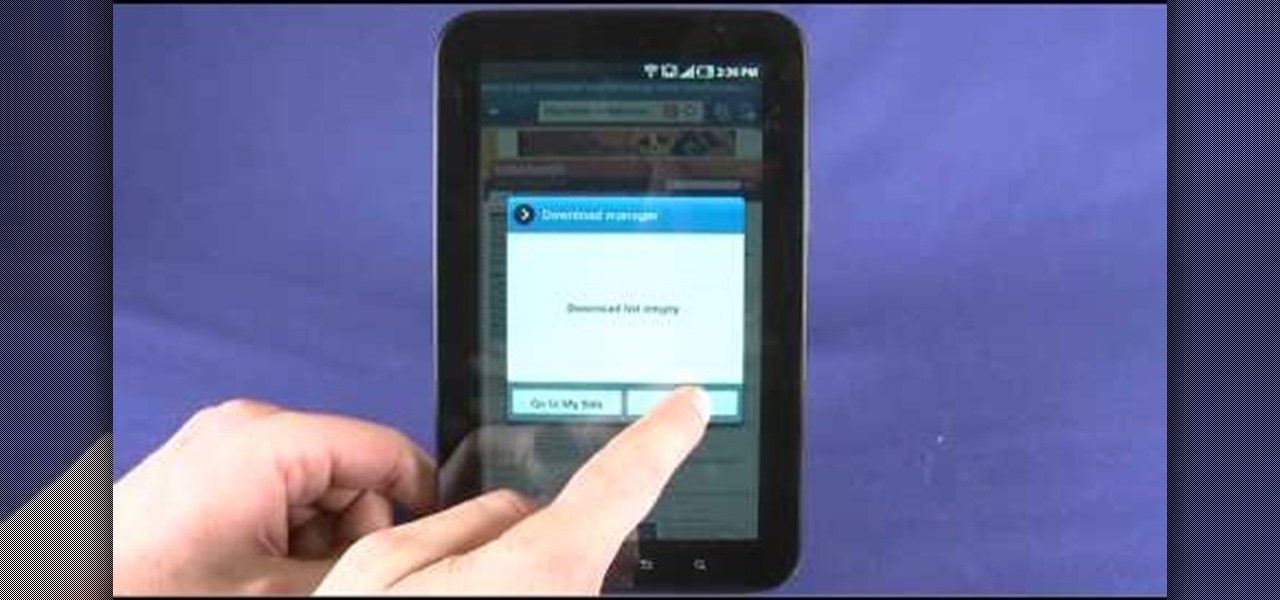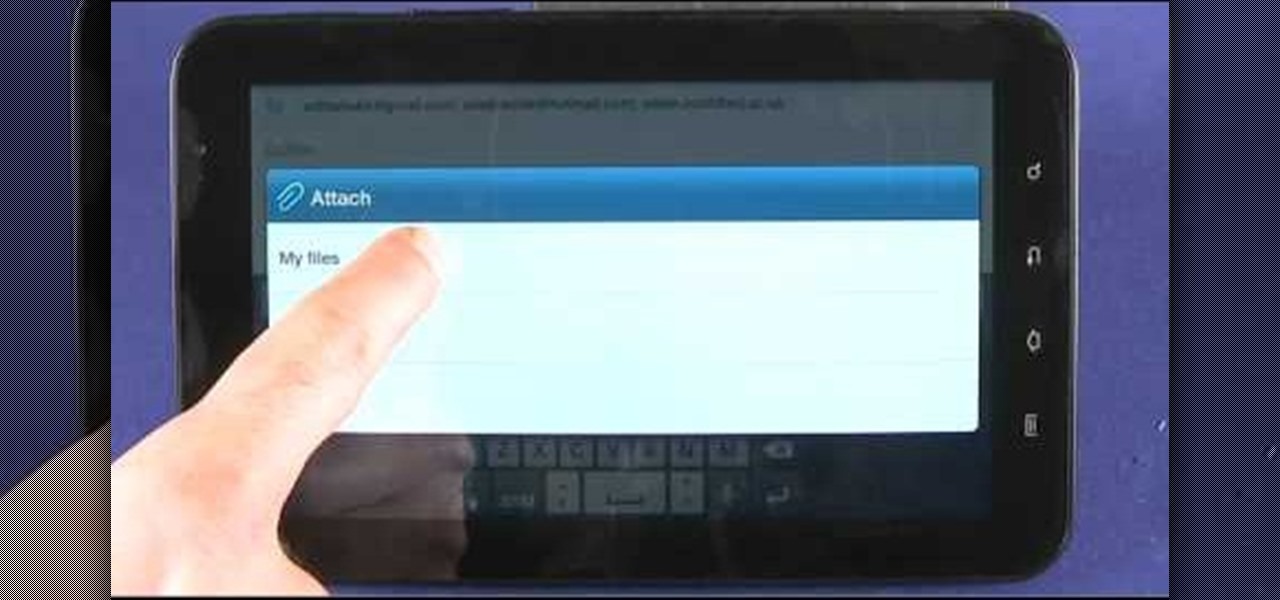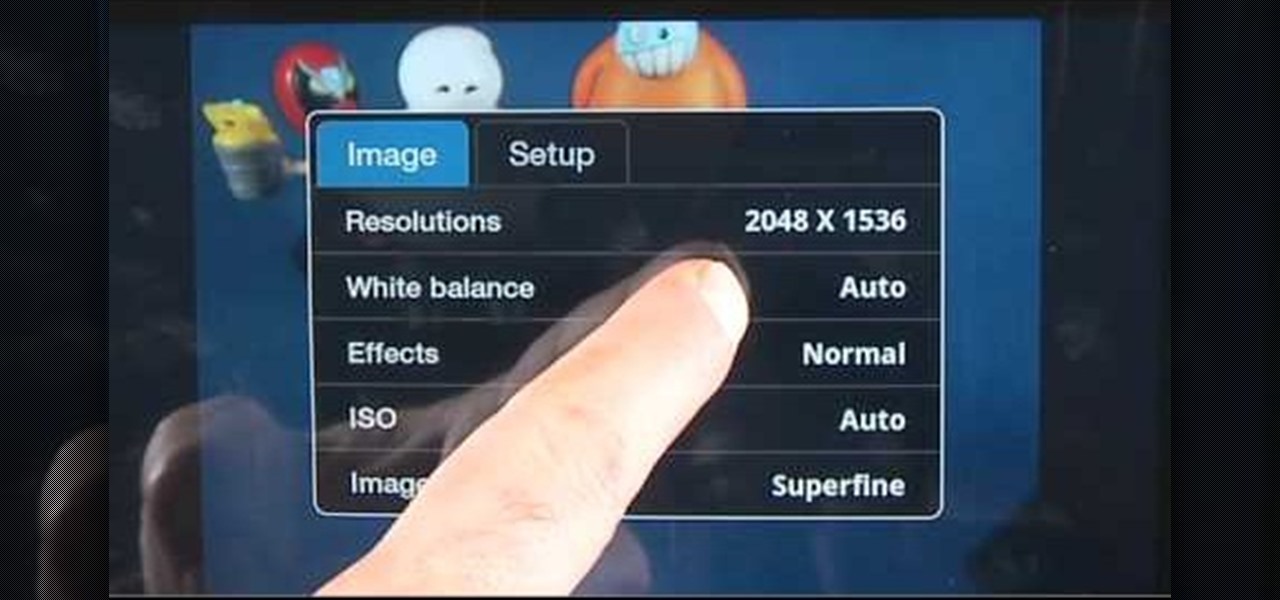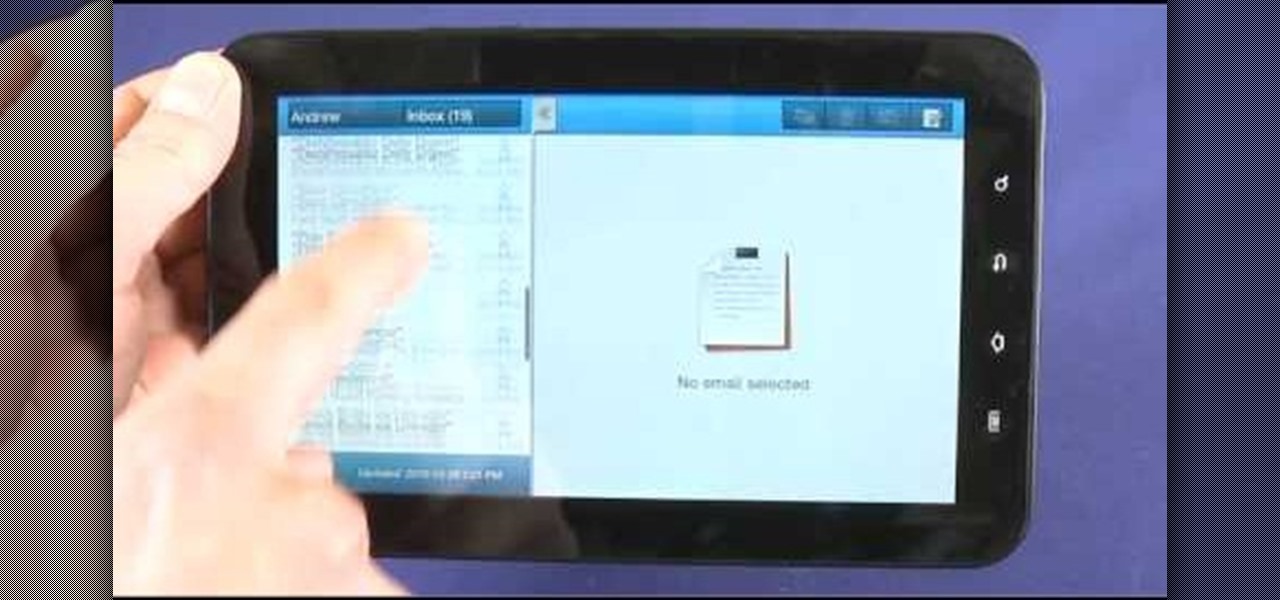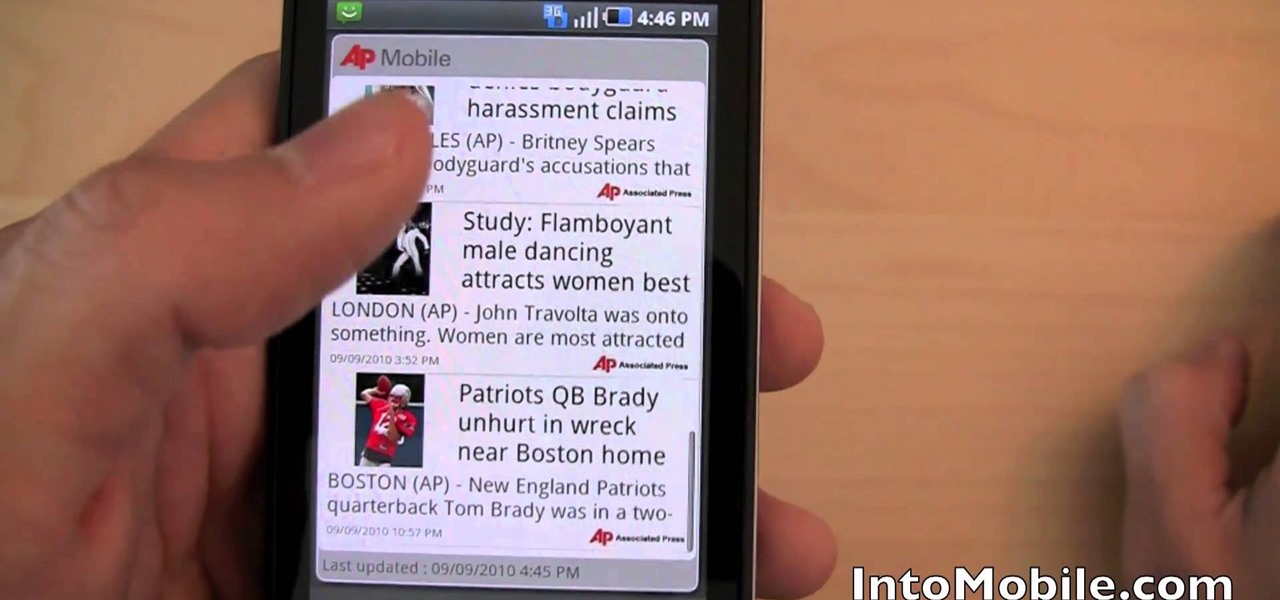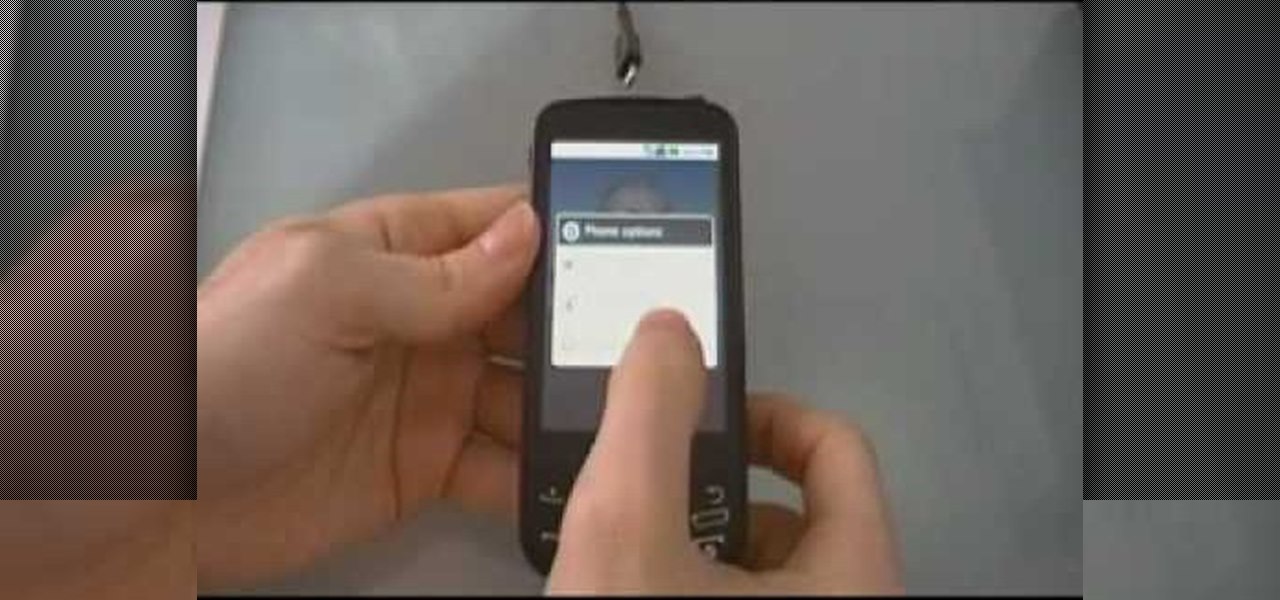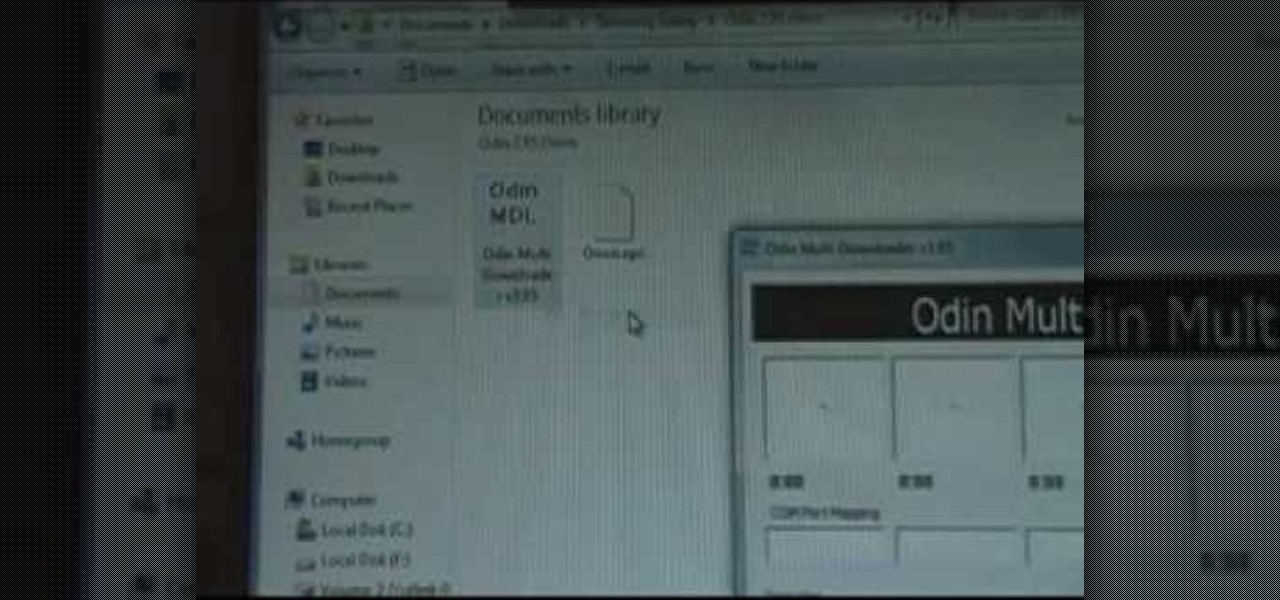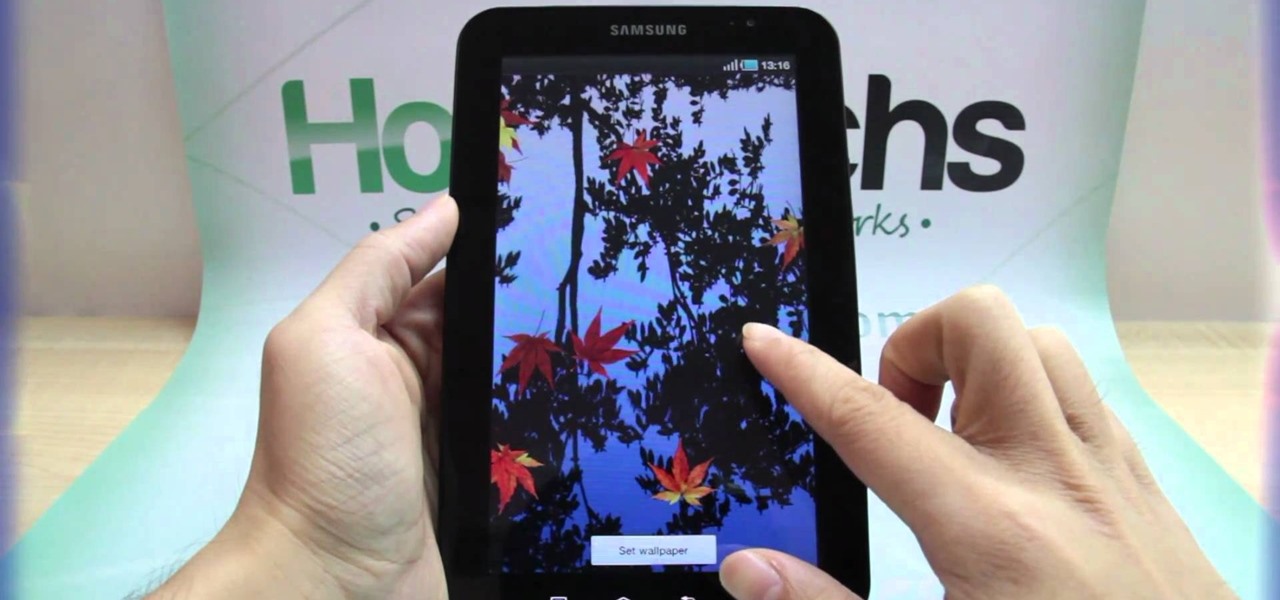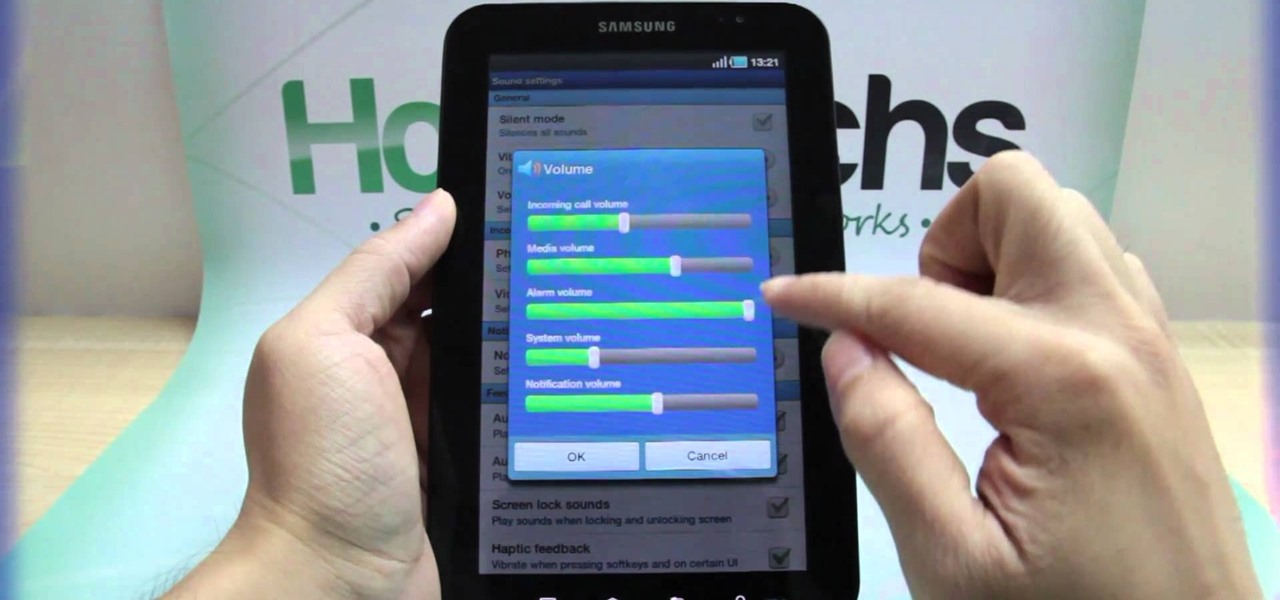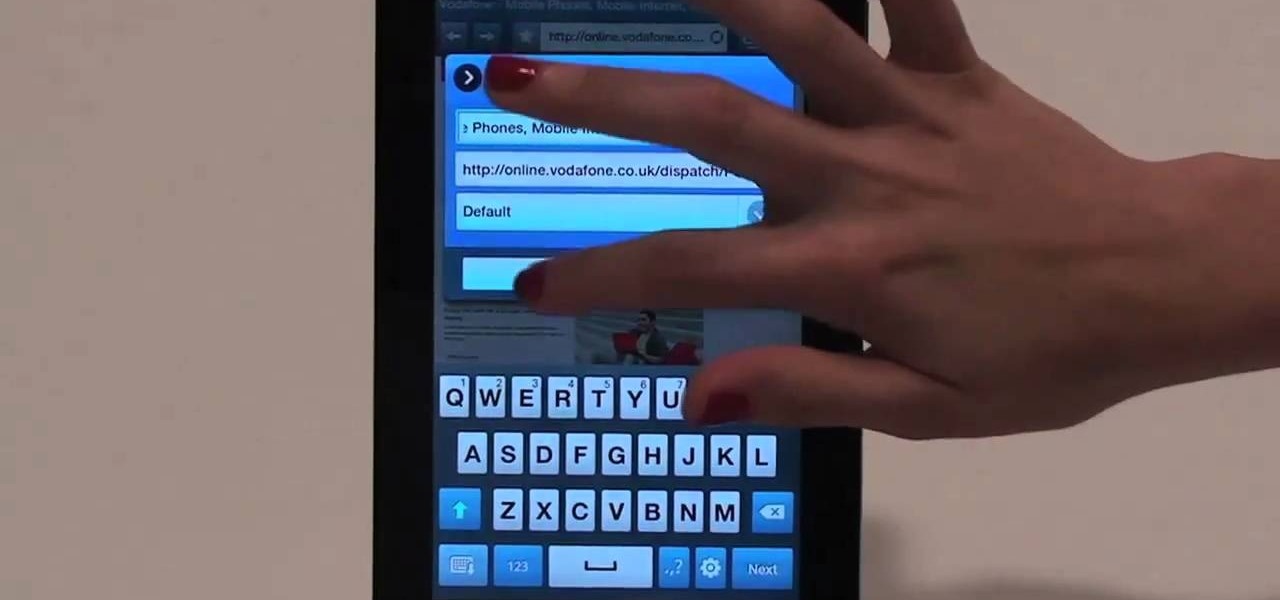
Browsing the web just got easier in Android 2.2 (Froyo), thanks to the wonderful new Samsung Galaxy Tab. It's the perfect Android tablet for those device-hungry techies. This video gives you some quick information on using the built-in web browser on the Galaxy Tab, including how to play back video.
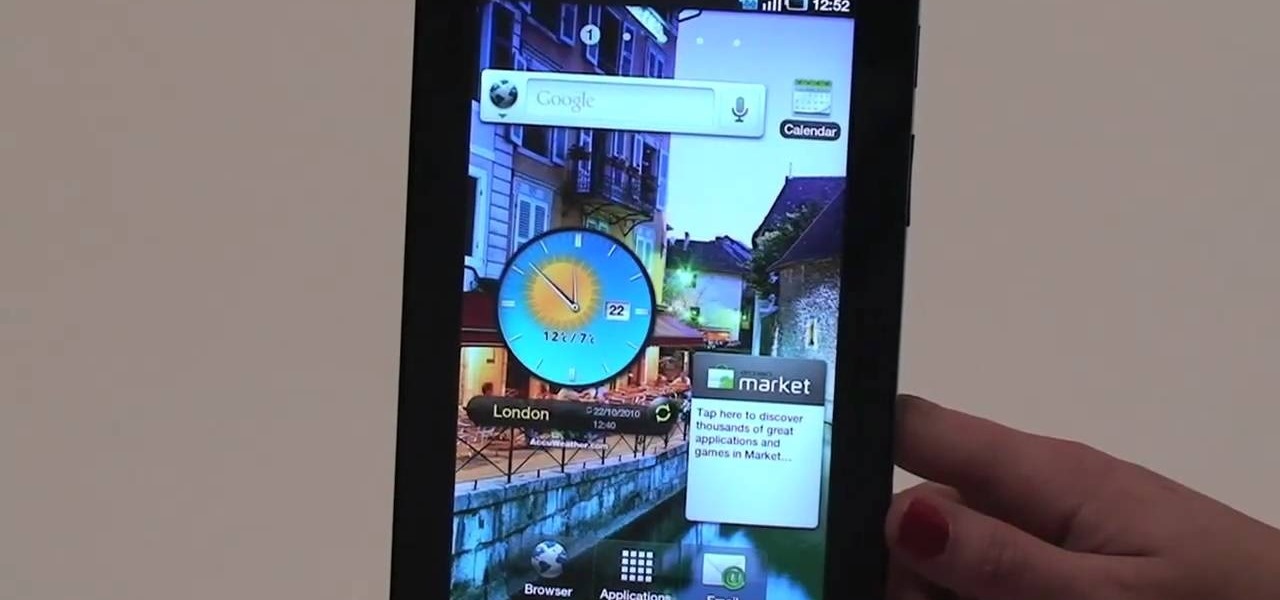
First comes navigation, then comes customization. That's how it always works. You need to familiarize yourself with the workings of the new Samsung Galaxy Tab first, then learn to customize the Samsung Galaxy Tab operating system to your liking. See how to customize your five homescreens!

This video will show you how to send a text message with the Samsung Galaxy I7500. Just follow these simple steps to start sending text messages from your Samsung Galaxy I7500: From the home page, tap the messaging icon. Select "New Message" Tap the "To" field and enter either the name or the number of the person you wish to send a text to. Type in your message, and when you are done, tap the "Send" key.
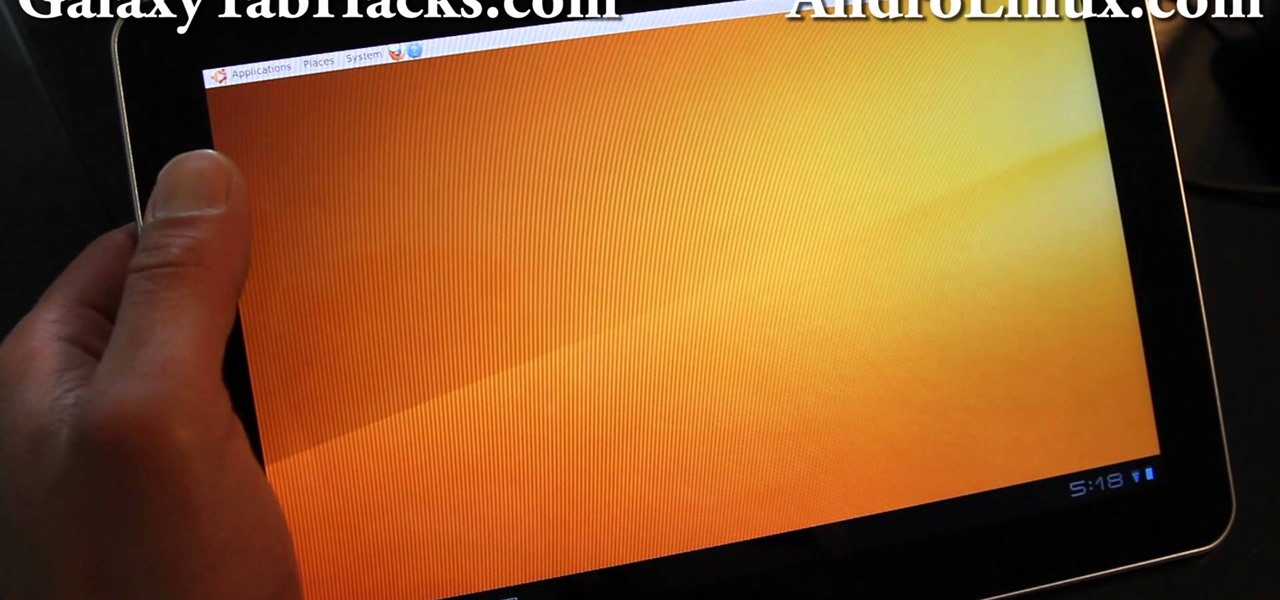
If you are interested in installing Ubuntu on your Samsung Galaxy Tab 10.1 Android tablet. You can download Ubuntu and ADB here. Root Ubuntu Linux on top of your Android OS with Ubuntu running like a virtual machine.

Don't be suckered into buying two separate data plans! In this clip, you'll learn how to share your rooted Motorola Droid Android smartphone's 3G data connection with a Samsung Galaxy Tab over WiFi! For more information, including detailed, step-by-step instructions, take a look.
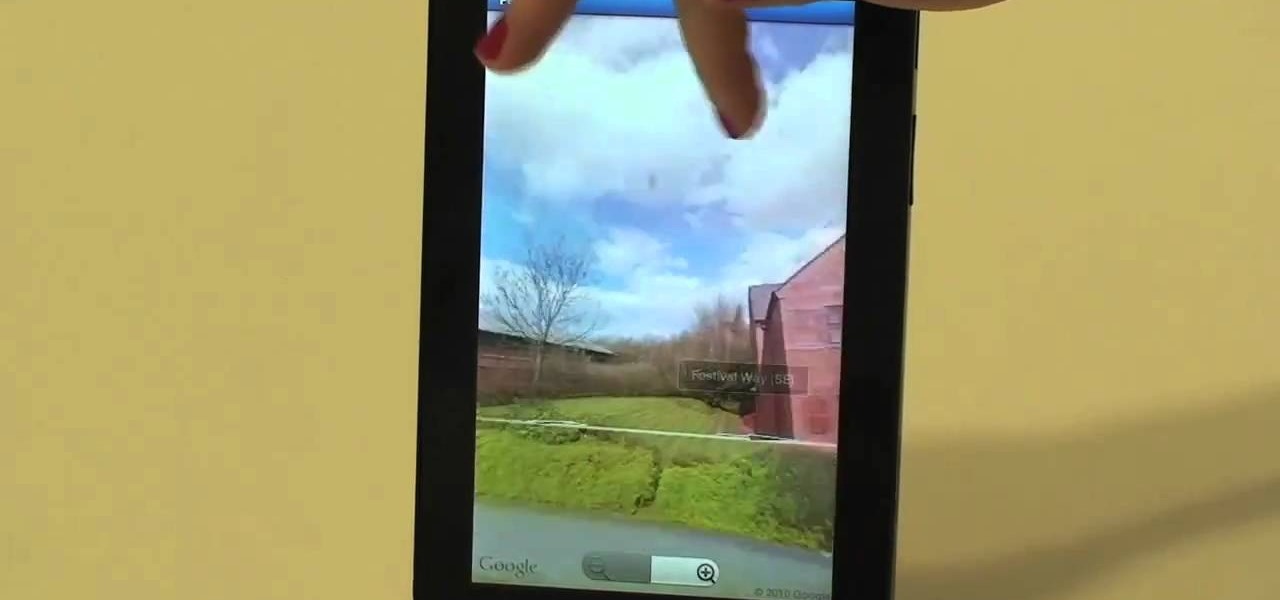
Google Maps never looked better on the Android mobile OS than on the new Samsung Galaxy Tab. Watch this video to see how to use the Maps application, including how to use Google Street View. Also, check out how to use the Places app for finding your way to nearby points of interest.

With the awesome web browsing capabilities on the new Samsung Galaxy Tab, you're going to want to get on the web. This video will show you how to connect to the internet directly through your closest Wi-Fi. It's easy with the Android OS, so get ready to surf the web!

Nobody likes a wasted battery. That's why it's important to make sure you close all of the running Android apps that you don't need. On the new Samsung Galaxy Tab, it's easy to eliminate those battery-draining apps via the Task Manager. See how to access it and how to clean up the mess!

The built-in 3MP camera on the Samsung Galaxy Tab is perfect for taking pictures or recording videos. To see how to start using the camera on this Android tablet, watch this video! Get the full scoop on the tablet's camera, including how to share photos and videos with friends.

One of the coolest features on the Samsung Galaxy Tab is the in-built Readers Hub. It's ideal for reading all of the newspaper, books and magazines within the Android tablet. All you need to do is go to the Reader Hub and start reading! Watch and see how easy it is!

Learn how to create a stars-and-planets galaxy scene from scratch when using After Effects CS5. Whether you're new to Adobe's popular motion graphics and compositing software or a seasoned video professional just looking to better acquaint yourself with CS5's new features, you're sure to be well served by this video tutorial. For more information, and to get started making your own starscapes, watch this free video guide.

In this video, we learn how to use the web browser on the Samsung Galaxy I7500. Start on the main menu of the phone, then use the Google search option to type in the website you wish to find. When you do this a keyboard will come up on the screen, so you can type. Then, press the search key and the website that you wanted to go on will come up. You can also access your web browsing from the home screen. Tap the browser icon and then the last page you were on will show up, you can enter in a n...

Watch this video to learn how to add a contact using the Samsung Galaxy I7500. To Enter a New Contact: 1. From the homepage, tap the Contacts icon, then the Menu key. 2. Tap "New Contact" and enter desired contact information. 3. Enter the phone number. 4. Scroll to the bottom of the screen and press "Done". To Edit an Existing Contact: 1. Press and hold the contact. 2. Press the "Edit Contact" icon. 3. Add an image if desired by tapping the image icon and selecting a desired image. 4. Press ...

Follow this video to learn some basics on how to use a Samsung Galaxy I7500 mobile phone. Switch on the phone by pressing the power key in the bottom right corner. To navigate around the screen press with your finger on the touch screen and swipe to the left or right. If you want to open a particular application simply press the icon relating to it. Press the menu key to open the home screen with its various options. Press the dial key to open a screen where you can dial in the numbers for a ...

New owner of a Samsung Galaxy Tab? Thinking of picking one up? In this Galaxy tablet owner's guide, you'll learn how to use the Tab's built-in web browser. For all of the details, including step-by-step instructions, watch this Samsung Galaxy Tab Google Android smart tablet owner's guide.

New owner of a Samsung Galaxy Tab? Thinking of picking one up? In this Galaxy tablet owner's guide, you'll learn how to use the Tab's various messaging features. For all of the details, including step-by-step instructions, watch this Samsung Galaxy Tab Google Android smart tablet owner's guide.

New owner of a Samsung Galaxy Tab? Thinking of picking one up? In this Galaxy tablet owner's guide, you'll learn how to use the Tab's two cameras. For all of the details, including step-by-step instructions, watch this Samsung Galaxy Tab Google Android smart tablet owner's guide.

New owner of a Samsung Galaxy Tab? Thinking of picking one up? In this Galaxy tablet owner's guide, you'll learn how to use split-screen applications. For all of the details, including step-by-step instructions, watch this Samsung Galaxy Tab Google Android smart tablet owner's guide.

Unlock your Galaxy's hidden potential by rooting it! Rooting your phone will enable you to do fun, against-the-rules things like running custom ROMs. Want to turn your Galaxy into a wireless hotspot with free WiFi tethering? You can do that too.

Learn everything you need to know to set up and get started using the apps on a Samsung Samsung Galaxy Tab Google Android tablet. This video guide presents a general overview of the phone's hardware. For all of the details, and to get started using your own Galaxy Tab, watch this video guide.

Everyone in the world uses tablets these days, so it's no wonder that the Samsung Galaxy Tab has different languages built right in. To change your language on the Android tablet, all you need to do is navigate to the Settings menu.

Learn everything you need to know to set up and get started using a Verizon Samsung Spring Samsung Galaxy Tab Google Android tablet. This video guide presents a general overview of the phone's hardware. For all of the details, and to get started using your own Galaxy Tab, watch this video guide.

Learn everything you need to know to set up and get started using a Verizon Samsung Spring Samsung Galaxy Tab Google Android tablet. This video guide presents a general overview of the phone's hardware. For all of the details, and to get started using your own Galaxy Tab, watch this video guide.

Learn everything you need to know to set up and get started using a Verizon Samsung Fascinate Galaxy S Google Android smartphone. This video guide presents a general overview of the phone's hardware and software. For all of the details, and to get started using your own Galaxy X, watch this video guide.

Sometimes it's necessary to do a complete restore of a device, even an Android one like the Samsung Galaxy Tab. To reset the Galaxy Tab to its factory settings, hit MENU < SETTINGS < PRIVACY and click on FACTORY DATA RESET. Lastly, click on RESET PHONE (it's okay that it's not a phone) and then ERASE EVERYTHING.

For all of you who've snagged the brand new Samsung Galaxy Tab, this video will help you get started enjoying the full benefits of the Android tablet. See how to get started with the Galaxy Tab by inserting your SIM card and get a feel for the new features it comes equipped with.

New owner of a Samsung Galaxy? Thinking of picking one up? In this Galaxy owner's guide, you'll learn how to get around this Google Android phone's user interface (UI for short) to do things like send and read messages, make and receive calls and surf the web using the phone's web browser.

Learn how to load a custom ROM onto a rooted Samsung Galaxy Google Android smartphone! Custom ROMs help you to unlock your phone's hidden potential and allow you to, among other things, turn your mobile phone into a 3G wireless modem with free WiFi tethering. For all of the details, and to get started running custom ROMs on your own rooted Samsung Galaxy, watch this three-minute hacker's how-to.

Watch this instructional crochet video to crochet a galaxy stitch. This crochet method creates an intricate snowflake pattern. Use any type of thread and crochet needle to complete this project. This galaxy or snowflake pattern creates a complex crochet weave for warm yet breathable blankets, sweaters and winter caps.

Rooter's remorse! It's a common affliction. So what do you do when you want to restore your Samsung Galaxy's factory firmware and put your mobile phone back as it was? This video's got the goods.

In this tutorial, we learn how to draw a galaxy in Photoshop. First, open up a new project and color the background black. Next, create different lines and circles inside of the black, and then blur out the image. Now, it will look like a galaxy in black space. Next, color a new background black and white with spots and mix it into the galaxy image that was made. Continue on to change different settings on the picture as you prefer, changing the opacity and different settings as you wish. Whe...

If you are interested in installing Gingerbread on your rooted Samsung Galaxy Tab, check out this video. You'll want to download Stock GB as well as Overcome and the ROM. You'll use Odin to install Gingerbread on the Android tablet.

Are you feeling the need to for a little more warmth this winter? Why not crochet yourself a nice, warm scarf? In this video, Teresa shows you how to crochet a beautiful galaxy stitch scarf, perfect for a holiday gift for one of your loved ones.

Adding a SIM card to your Samsung Galaxy Tab is easy! If you have this new Android tablet and are looking to see how to install the SIM card, this video will clearly show you how it's done. Simply remove the slot's cover, insert the SIM card, making sure it's secure and snug, and then closing the cover. That's it!

If you want to expand your storage capacity in your new Samsung Galaxy Tab, it's easy thanks to the microSD slot on the side. Installing your microSD memory card is as easy as removing the slot's cover, inserting the microSD card in, pushing to make sure it locks, and recovering the slot. Adding storage makes your Android experience even better, plus you can transfer files and data easily!

If you don't like the background image on your Samsung Galaxy Tab homescreen, it's easy to switch it out with another picture. To change the background wallpaper on this Android device, simply go to MENU < WALLPAPER < WALLPAPER GALLERY and find the one you want. Click SET WALLPAPER to save it.

Forget regular backgrounds. The new Samsung Galaxy Tab has live wallpapers, which are essentially backgrounds for your homescreen, but with a lively feel. It reacts to you. But if you want to change it, you can, and this is how you do on the Android OS. Press MENU < WALLPAPER < LIVE WALLPAPER and then browse and select the one you want. The click SET WALLPAPER to save it.

Is the screen on your Samsung Galaxy Tab a little too dim? A little too bright? Adjust the screen brightness is an easy task on the Android tablet. All you have to do is go to MENU < SETTINGS < DISPLAY SETTINGS < BRIGHTNESS and turn of the AUTOMATIC BRIGHTNESS. Then adjust the brightness and click OK to save.

If your alarm is too low or the music isn't loud enough on your Samsung Galaxy Tab, then you need to turn the volume up. Adjusting the volume is an easy task, thanks to the Android OS. All you need to do is hit MENU < SETTINGS < SOUND SETTINGS < VOLUME and make your adjustments.

Re-entering contact information every time you upgrade to a newer mobile device is pain, but the Android software on the Samsung Galaxy Tab allows you to copy over your existing contact information from a SIM card. This video will show you the steps to importing that data. Go to APPLICATIONS < CONTACTS < MENU < IMPORT/EXPORT < IMPORT FROM SIM CARD < MENU < COPY TO PHONE. Choose SELECT ALL to copy all of you contacts and then DONE.