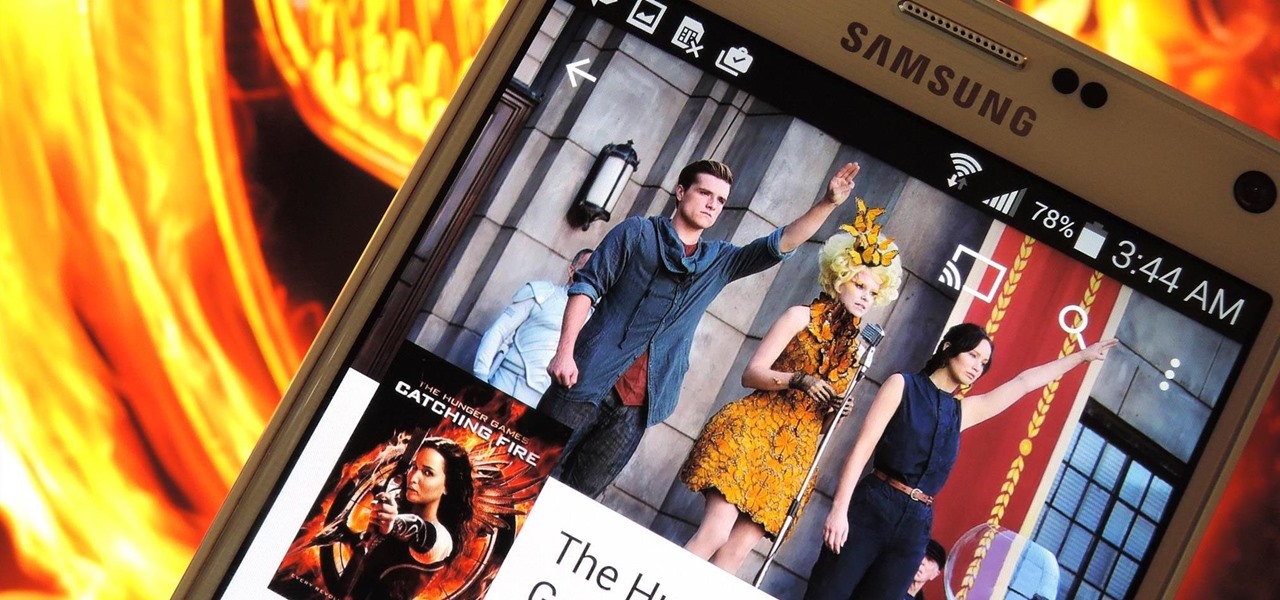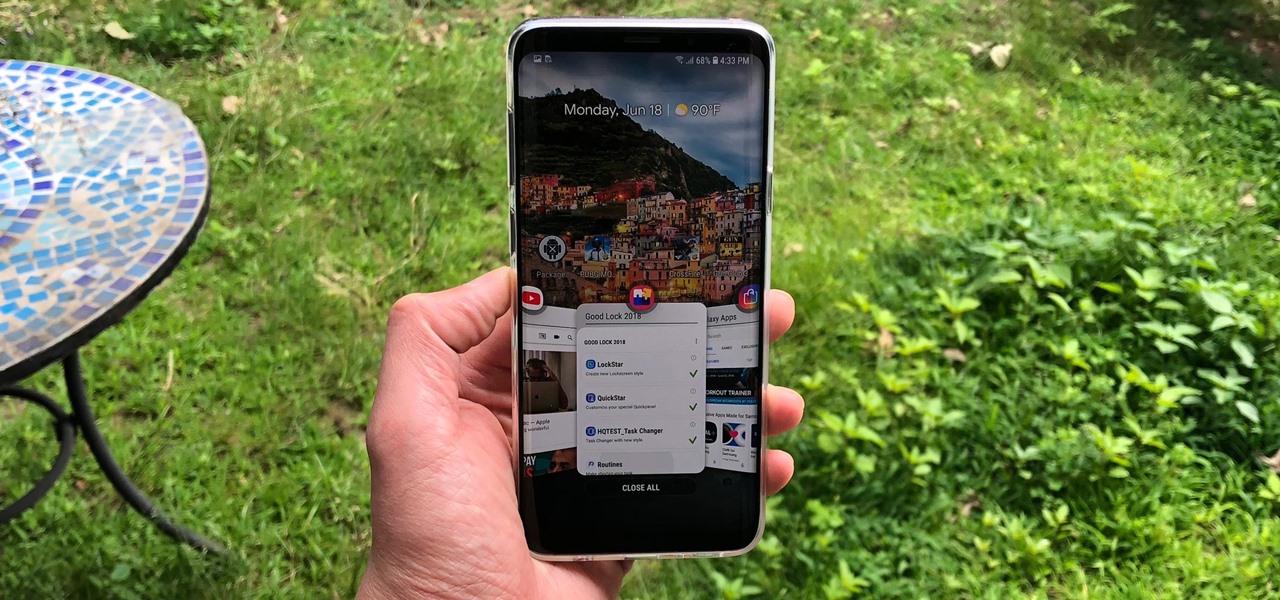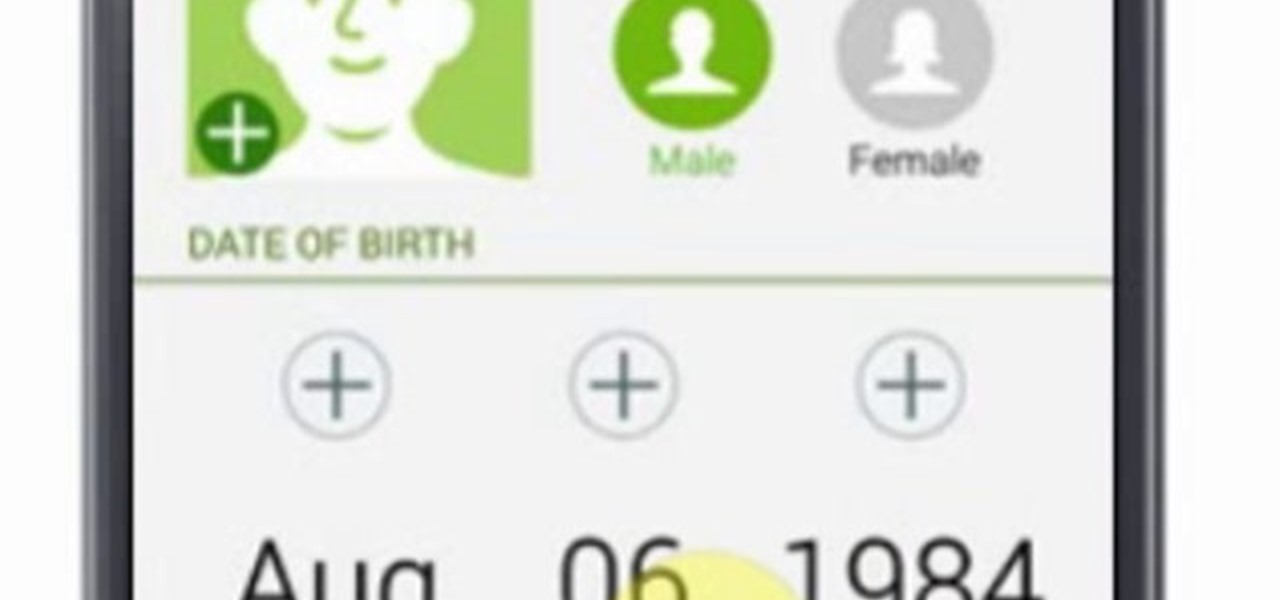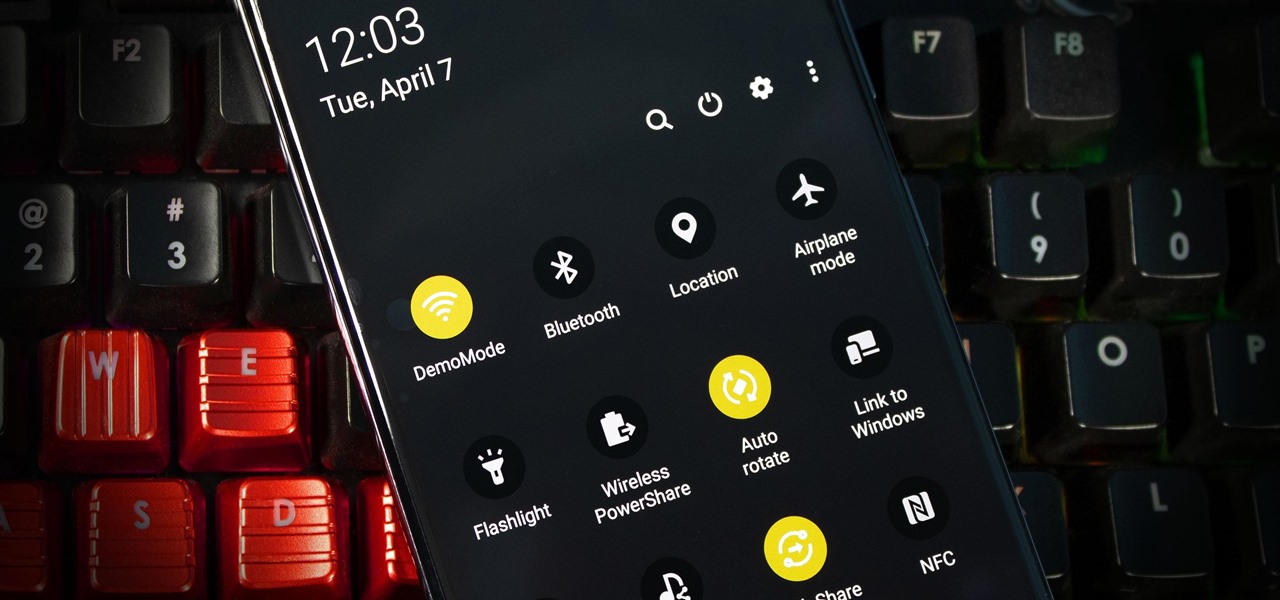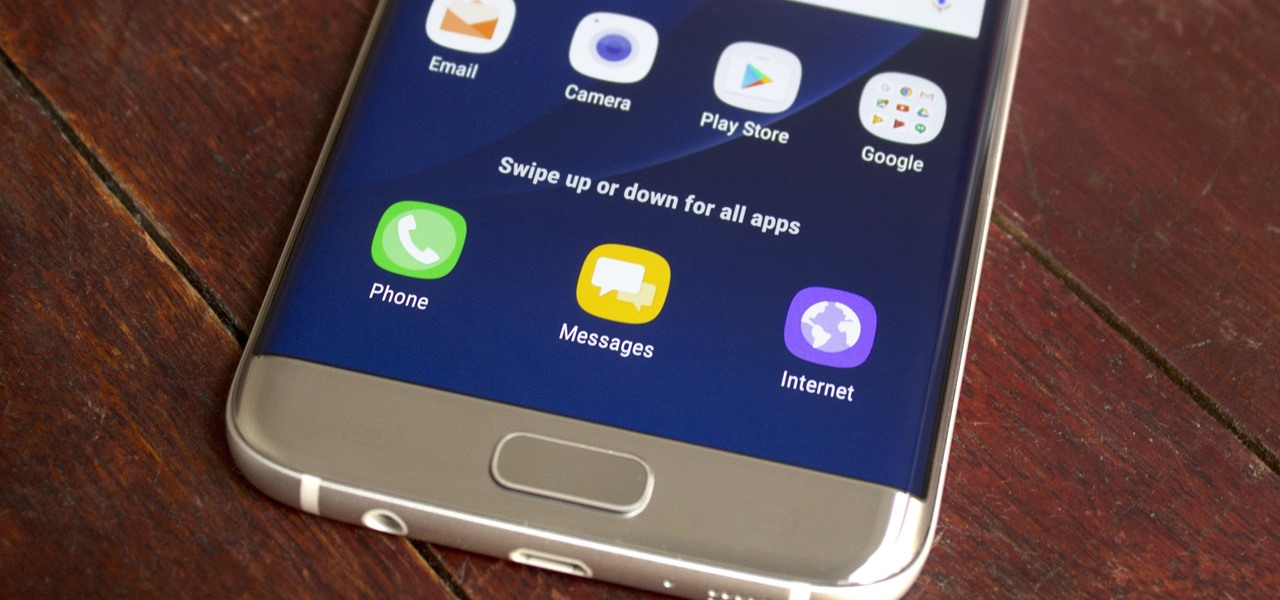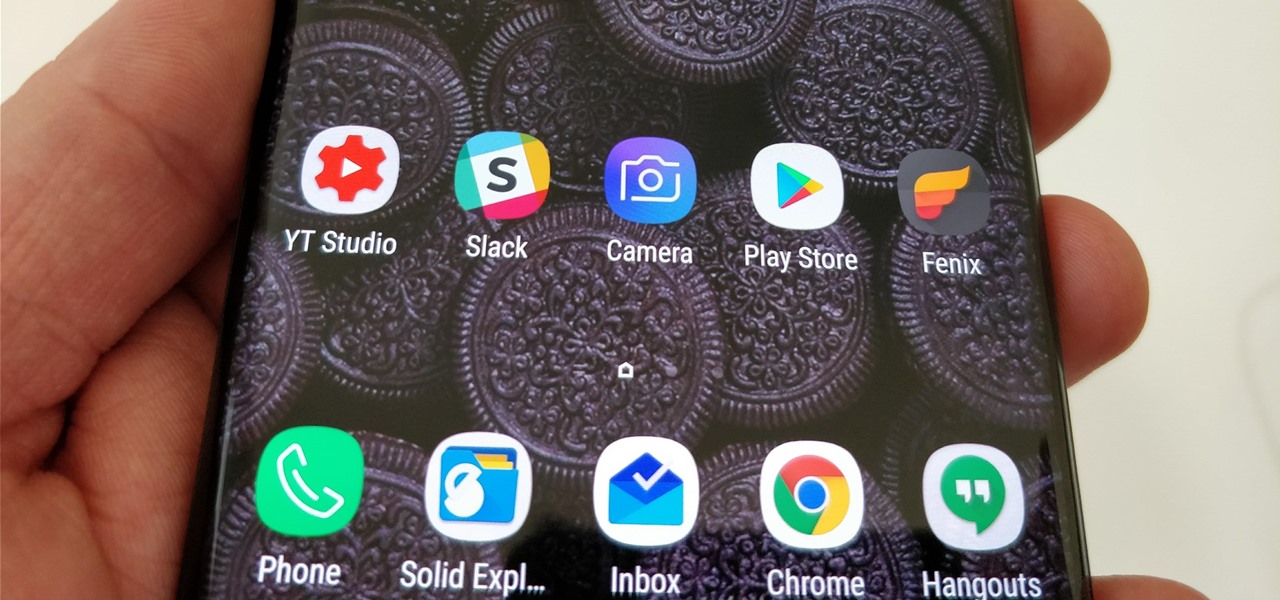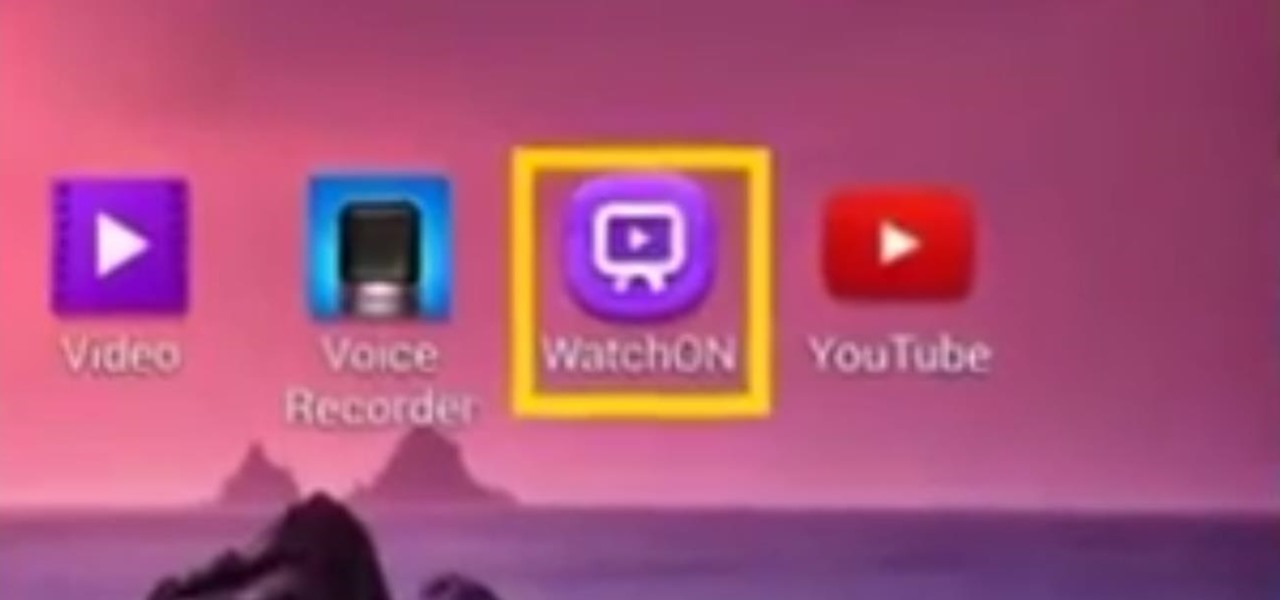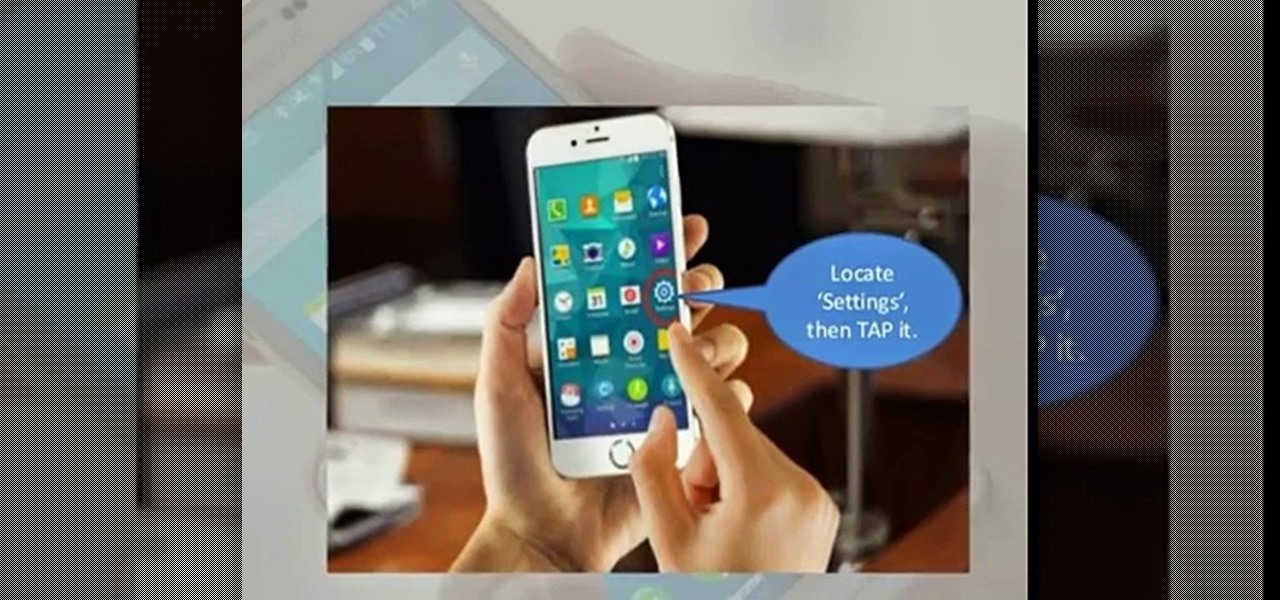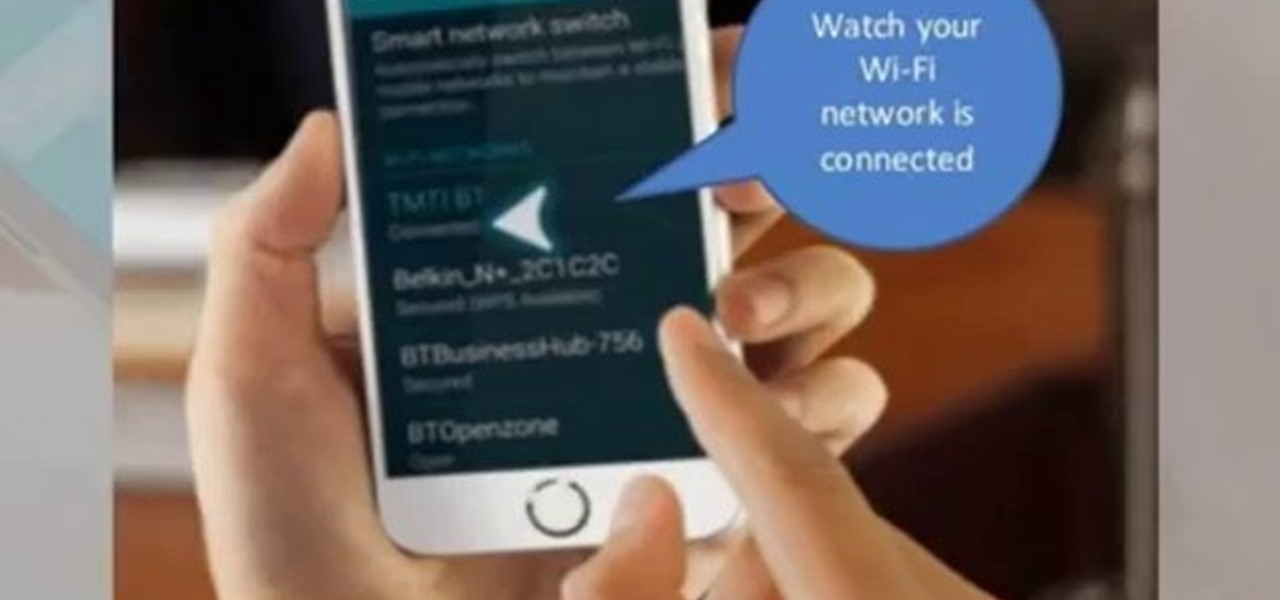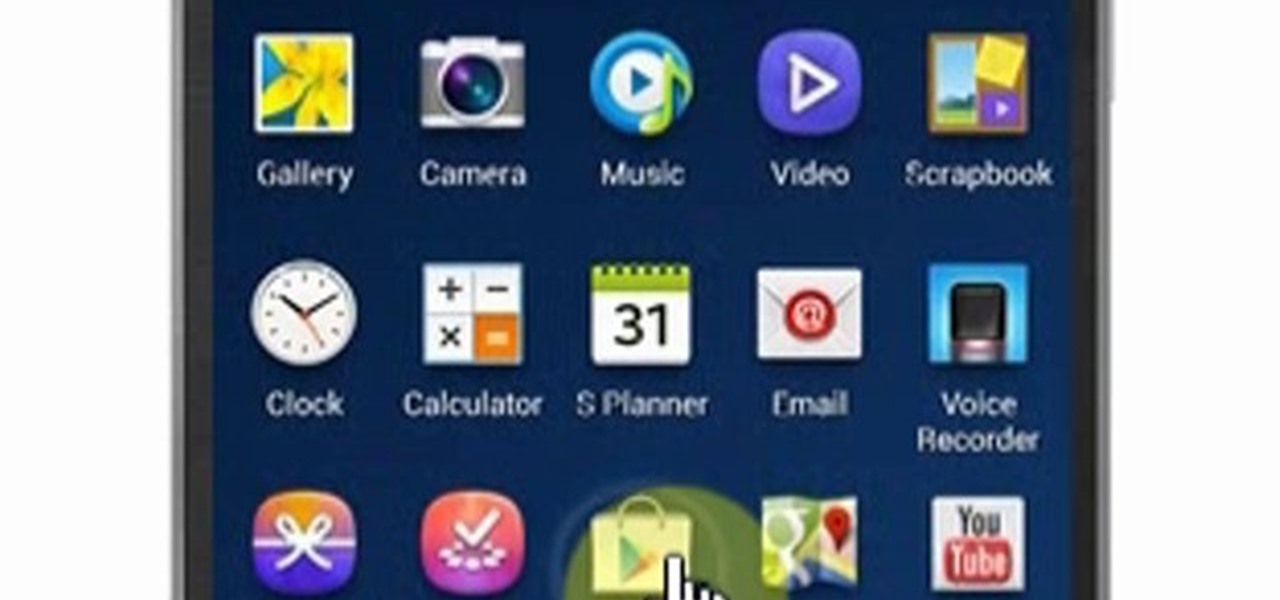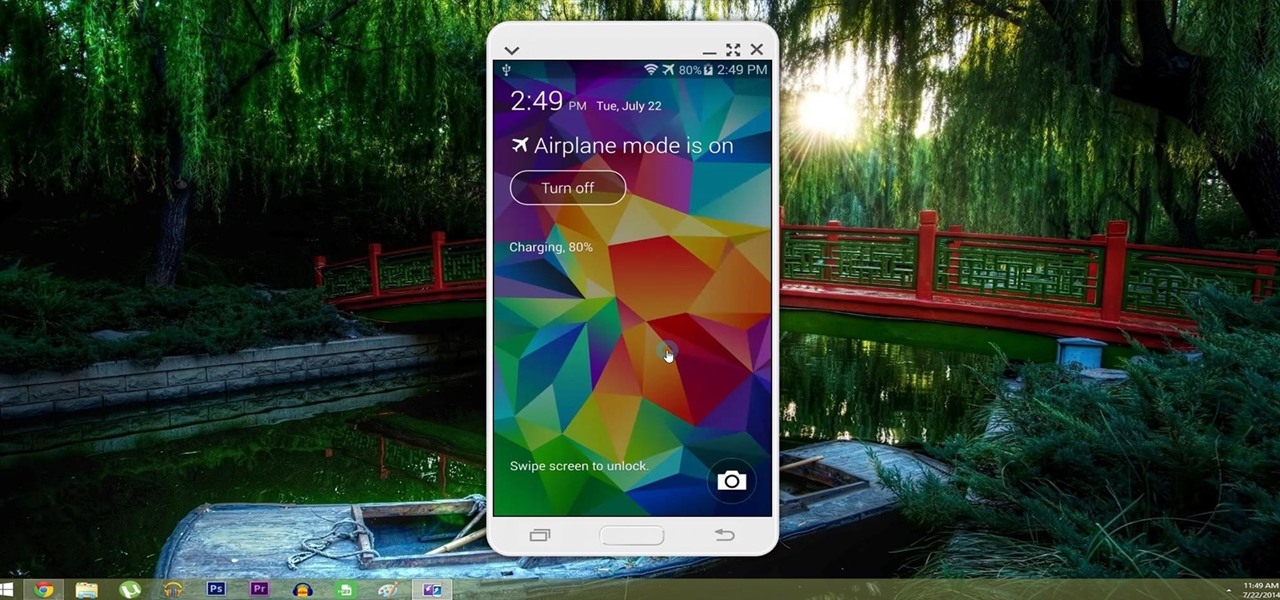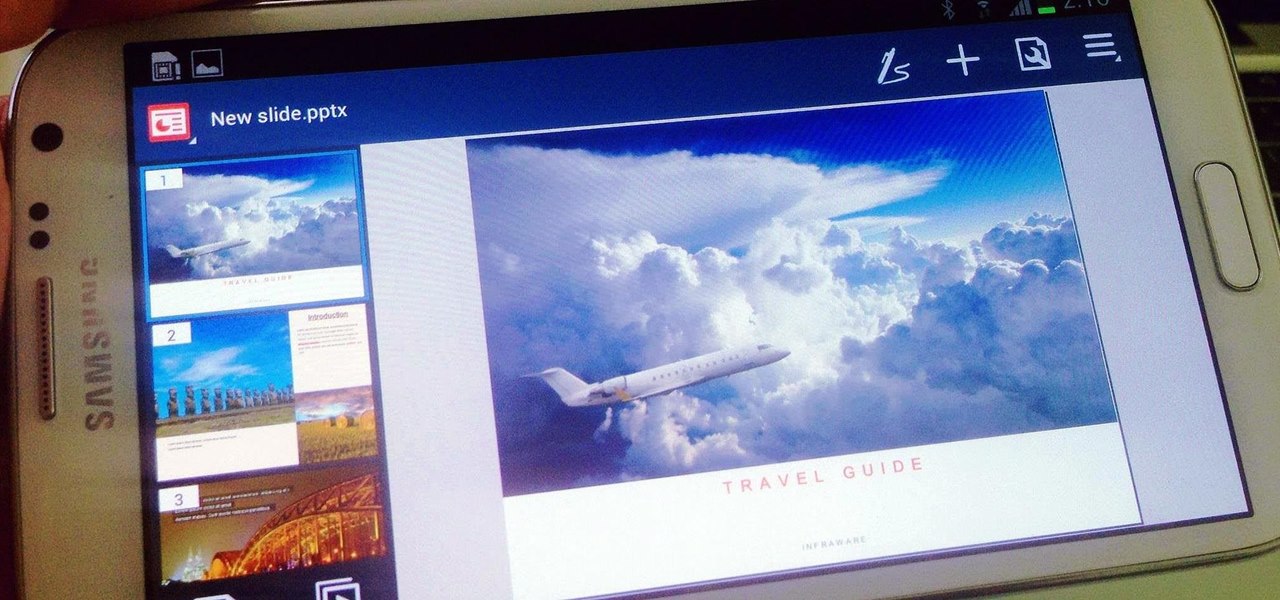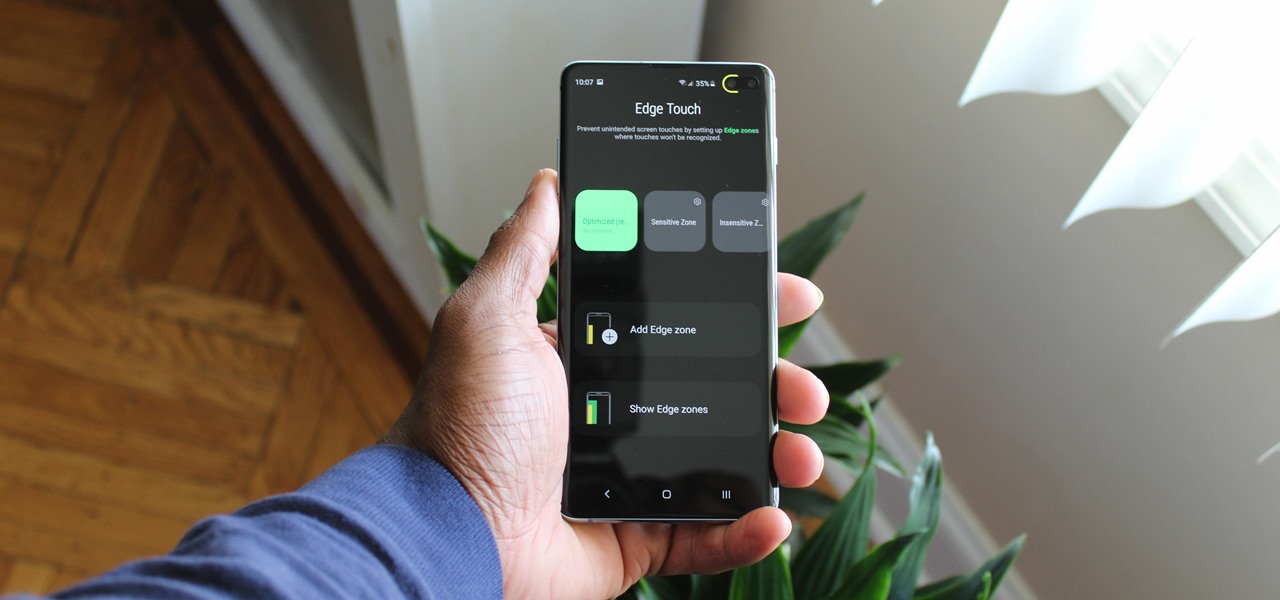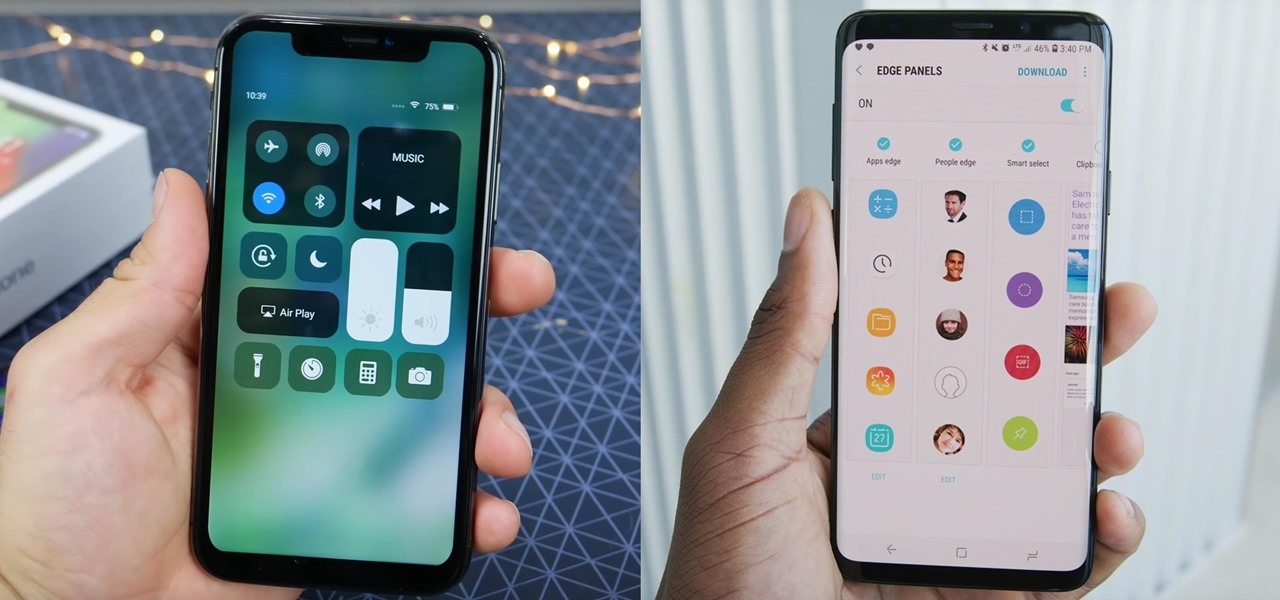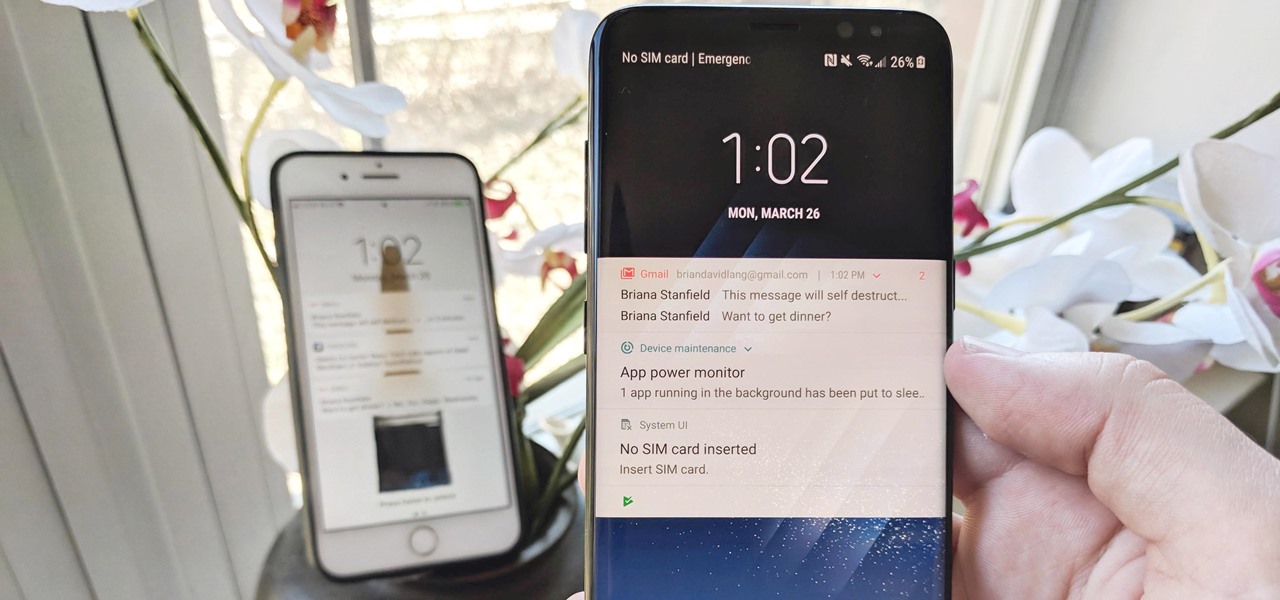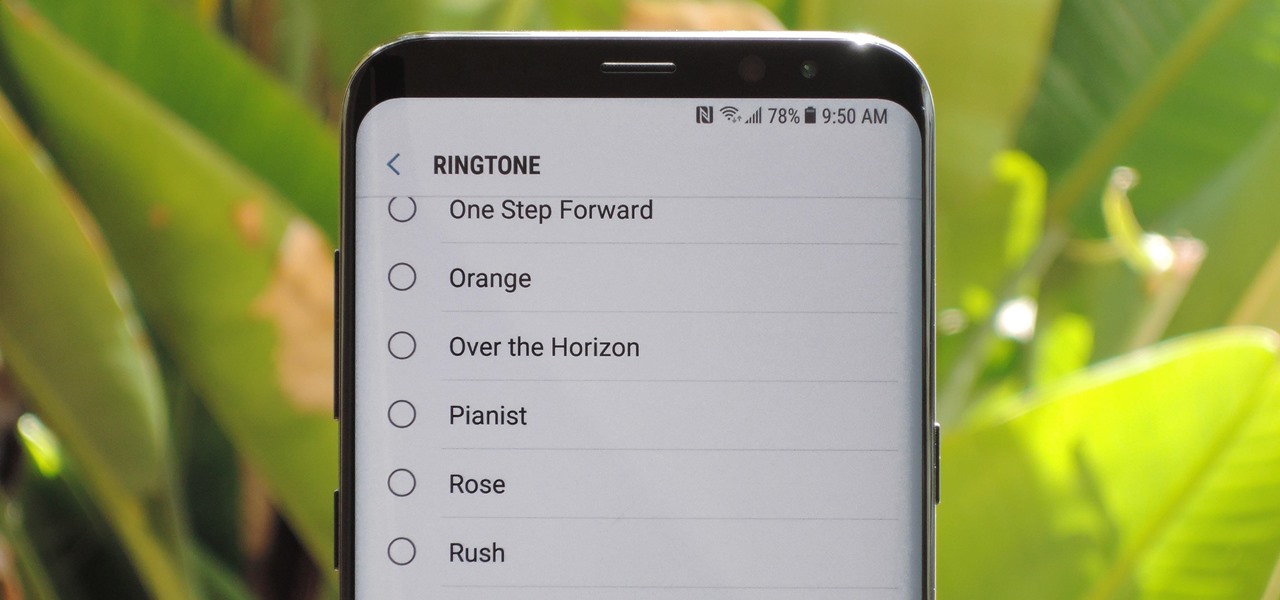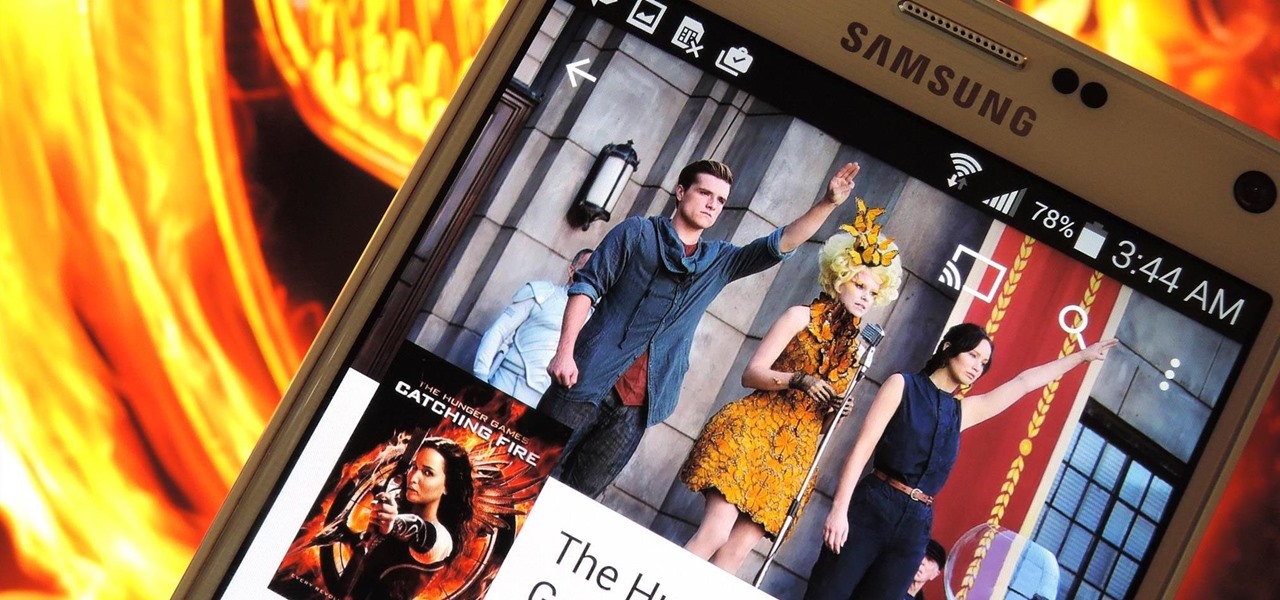
If you like free stuff and own a Samsung Galaxy device, then you're entitled to two free popular movies in the Google Play Store—but you better hurry fast, because there's only a certain number of free downloads available.
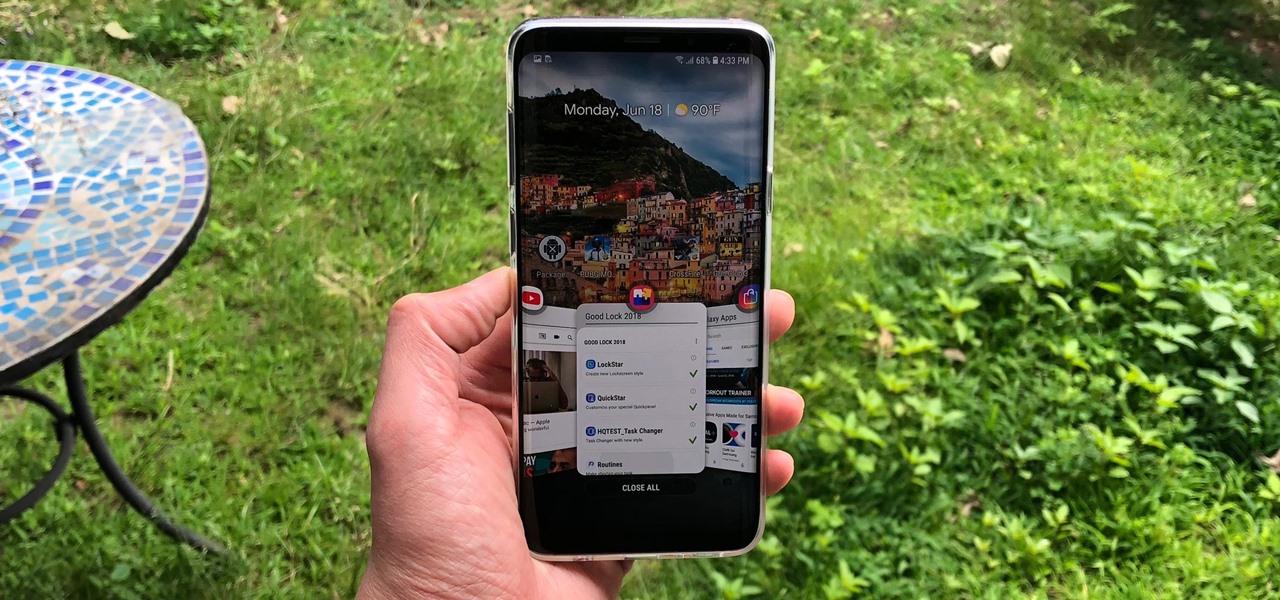
Customizing the lock screen, status bar, and other aspects of your Galaxy's UI usually requires root. Thankfully, Samsung has reintroduced a well-regarded app that gives you the freedom to tailor parts of your Galaxy's interface in just a few simple steps.

If you're not looking closely, it's easy to mistake last year's Galaxy S8 for the brand new Galaxy S9. Design, build materials, screen size, software — it's all virtually identical, save for a few exceptions. But those minor differences can add up.

Can't decide between the Galaxy S4 or the Galaxy Note 2? There are advantages to both the Galaxy S4 or the Note 2, it all boils down to what your needs are such as screen size, battery life, and more.

Unlike many other OEMs, Samsung has two prolific phone series they release each year, the Galaxy S series and Galaxy Note series. At first, the latter was the bleeding edge of technology, but in recent years, the line has been blurred. So what do you get with the Note 10+ over the S10+ besides a stylus? Let us compare.

Nope, it's not 2016 again. Samsung is giving it another go at beating its competitor by attempting to unveil their new Galaxy Note 8 before the new iPhone. Because it worked out so well the last time.

Samsung Galaxy S5 has an exciting feature through which you could measure your heart bit. So this video will show you how to measure your heart rate with Samsung Galaxy S5. Watch the video and follow all the steps carefully. Employ the technique in your Galaxy S5 phone.

Every Galaxy S20 sold in the US — even the S20+ and S20 Ultra — simply can't be rooted. With the bootloader permanently locked, you miss out on the world of rooting and the customization it opens up, but modifications are still possible.

Samsung has just announced the Galaxy Note 10 and 10+. These are the latest and greatest from the largest smartphone OEM in the world. Plenty of numbers and specs have been thrown your way to showcase how good the Galaxy Note 10 is, but we wanted to simplify all this for you and key in on the most important things.

The hugely successful S10 series of flagships may be a tough act to follow, but Samsung has proven that it's up to the task with the Galaxy Note 10. The latest phablet bearing the Note name is the first of its line to come with an even larger variant, and boasts an eye-pleasing design with impressive performance to boot.

It's human nature to wonder if the grass is greener on the other side. This is no more true than for people who use iPhones, and those who use Galaxy S phones. While iPhones were initially the gold standard for smartphones, Samsung's phones equal them in many ways and surpass them in others. If you use an iPhone and you're on the fence, here's the case for making the switch to a Galaxy S9 or S9+.

If you own the Galaxy S8, S8+, or Note 5, be on the lookout for a new security update. These Samsung devices are the latest to receive the December security update to patch issues from both Samsung and Android.

Samsung just announced that the Galaxy S8 is getting a fresh coat of paint, launching a burgundy red color of the flagship in their home market of Korea. There is currently little information about whether this color will come to the US for the S8, but this could be a preview of things to come. The Galaxy S9 is set to arrive in January and may also come in a beautiful red variant.

The Galaxy S8 and S8+ haven't even hit shelves yet, but some of the stock apps from Samsung's latest flagships have already been leaked. The biggest one so far is the new Samsung Experience Launcher, which replaces TouchWiz Home, and is quite a bit different from anything you'll find on previous Galaxy models.

The new Samsung Galaxy S8 and S8+ are two of most head-turning phones we've ever seen, thanks to gorgeous build quality and a seemingly bezel-less Infinity Display. Combine that with flagship-grade internals for top notch performance, and you can almost guarantee that Samsung has a hit on its hands—which means it's probably not going to be easy to get your hands on one of these beauties.

With the new Samsung Galaxy Note II, there's a new Multi Window mode that allows users to run two different apps simultaneously on the tablet's screen. This feature works with Samsung and Google apps like Gmail, YouTube, Chrome and Talk.

The new Samsung Galaxy Note II is a powerful and sleek device that begs for some customization, and there's no better way to customize your Android device than installing a custom ROM of your choice. One of your choices is the Omega ROM, which is just one of many that you can download and flash to your Galaxy Note 2. Before you begin, you'll need to root your Galaxy Note 2 and install Odin and CWM Recovery. You can get a toolkit of everything you need over at XDA Developers. Then follow the v...

The mobile augmented reality war for dominance between Apple and its Asia-based rivals is in full effect.

With Android Pie beta now available for the Galaxy S9 and S9+, Samsung is well on its way to catching up to major competitors like the Google Pixel 3 in terms of giving its users the latest and greatest software Android has to offer. Of course, Samsung has added its own touches to the software to make Android Pie its own and set it apart from the rest of the crowd.

DxOMark, an independent camera reviewer, has become the go-to place where consumers and OEMs alike hope for good camera scores on major new smartphones. The Google Pixel 2 has topped the charts since Oct. 2017, when the score no doubt helped pull the phone out from its troubled launch, but it has just been dethroned by the Samsung Galaxy S9+, which received the highest DxOMark score yet.

Excitement is building for the official Android Oreo release on the Galaxy Note 8. We detailed a leaked Oreo build for the Galaxy S8 and made a short tutorial on how to install it on your device. Now, there's a newer Oreo build available for the Galaxy Note 8 as well. Both of these builds appear to be closer to the official release candidate than the official beta updates on the Galaxy S8.

With all of the Pixel 2 excitement the past few weeks, many Samsung fans are feeling left out on that new software hotness. If you're anxiously awaiting the Android Oreo update on your Galaxy S8 or S8+, that wait may come to an end this week. Users over on Reddit decompiled the APK for the Samsung+ app to reveal multiple mentions of the upcoming Oreo Beta Program for the Galaxy S8 and S8+.

Android lovers out there might be sad to hear that a high-end version of the Samsung Galaxy S8+ with 6 GB of RAM and 128 GB of internal storage won't be released in the US, but rather, in China.

This video will show you how to use a Samsung Galaxy device as a TV remote control by using an application called WatchOn. First download WatchOn from the playstore then Samsung WatchOn will use the IR blasters of your Galaxy phone to convert it into a remote control. WatchOn gives you full control over your TV and movie-viewing experience. So please watch the tutorial video.

This tutorial video will show you how to connect a wifi network in your Samsung Galaxy S5. This is very easy to employ. So please watch the video. Follow all the steps to do it yourself in your Samsung Galaxy S5 phone and enjoy a wifi environment.

This video will show you how to set up a connection with wifi network in your Samsung Galaxy S5. So please watch the video and follow all the steps carefully. Employ the technique in your Samsung Galaxy S5 phone and enjoy a wifi environment.

This video will show you how to download apps and games in Samsung Galaxy Note 3. Enjoy new apps and games in Samsung Galaxy Note 3. So please watch the presentation and follow all the steps carefully. Employ the technique to download new app and games on your device.

With AirPlay for iOS, Chromecast Screen Mirroring, and even third-party PC-pairing apps to play around with, getting your devices to interconnect could not be any easier than it is today.

There are a lot of apps in Google Play for your Samsung Galaxy Note 2 that let you create, edit, and view Microsoft Office files on the go, but none match up to the power of an app called Polaris Office for Samsung Galaxy devices.

Starting February 21, you can preorder your Galaxy S20, S20+, or S20 Ultra. Samsung includes everything you need to get started in the box, but probably not everything you'll want. Let's go ahead and bridge that gap.

Sorry, Galaxys S11–19, Samsung's jumping straight to Galaxy S20 this year. They're also going with essentially three base models before accounting for niche variants. Of these three models, it's clear which one's the best: the Galaxy S20 Ultra.

Though more well known for their OLED displays and advanced cameras, Galaxy phones like the S8, Note 10 & 10+ and S10 series are a force to be reckoned with when it comes to audio. In fact, flagships from the S9 on up feature AKG-tuned stereo speakers, along with a slew of software enhancements that make listening to music a truly pleasurable experience.

While the Galaxy S10+ is a fantastic device, the biggest gripe I have with it is the curved display. Yes, it adds to the aesthetics of the phone, but it makes the phone prone to accidental touches. Thanks to a recent update, however, this is a problem of the past.

The iPhone XR is the best bang for your buck option among the 2018 iPhones. Splitting the XR and XR Max right in the middle with screen size, it makes small compromises to to keep the price low. However, with the release of the Galaxy Note 9, Samsung has their own formidable middle option as well, the Galaxy S9+.

Samsung makes more than just the Galaxy S and Note series. With a large portion of the world not able to afford phones with flagship specs, Samsung makes several different series that focus on price. The latest is the Galaxy A6, a budget option with a flagship feature.

Samsung reintroduced its well regarded Good Lock app, so now you can tweak parts of your Galaxy's interface without the need for root or other labor-intensive mods. Thanks to an awesome add-on, you can even tidy up you phone's status bar — so if you've always wanted to get rid of that pesky NFC "N" icon or any other indicator at the top of your display, you're now just a few taps away.

The iPhone vs. Android debate is almost as old as smartphones themselves. While there are a number of reasons to skew towards one operating system or the other, the Samsung Galaxy S9 models have a ton of great features that help set them apart from Apple's iPhones. The coolest feature, in my opinion, is the way notifications are handled.

The Galaxy S9 was announced February 25, and it's jam-packed with features like AR Emojis and and a Dual Aperture camera. You really love the cut of its jib, but maybe you don't have the means to get your hands on one. Well now, you can get the Galaxy S9's notification sounds and ringtones, to help you feel like you own one.

Because of quirks with cell radios and how Android was previously set up, custom ROM support for Galaxy S phones has been sparse these past few years. It's been almost nonexistent for US customers, while international users would see some ROMs. Thanks to Android Oreo's Project Treble, this will all be changing soon.

As the Samsung world anxiously awaits an official Android Oreo update, some Galaxy Note 8 users are waking up to find their devices have jumped the line. Are you one of them?