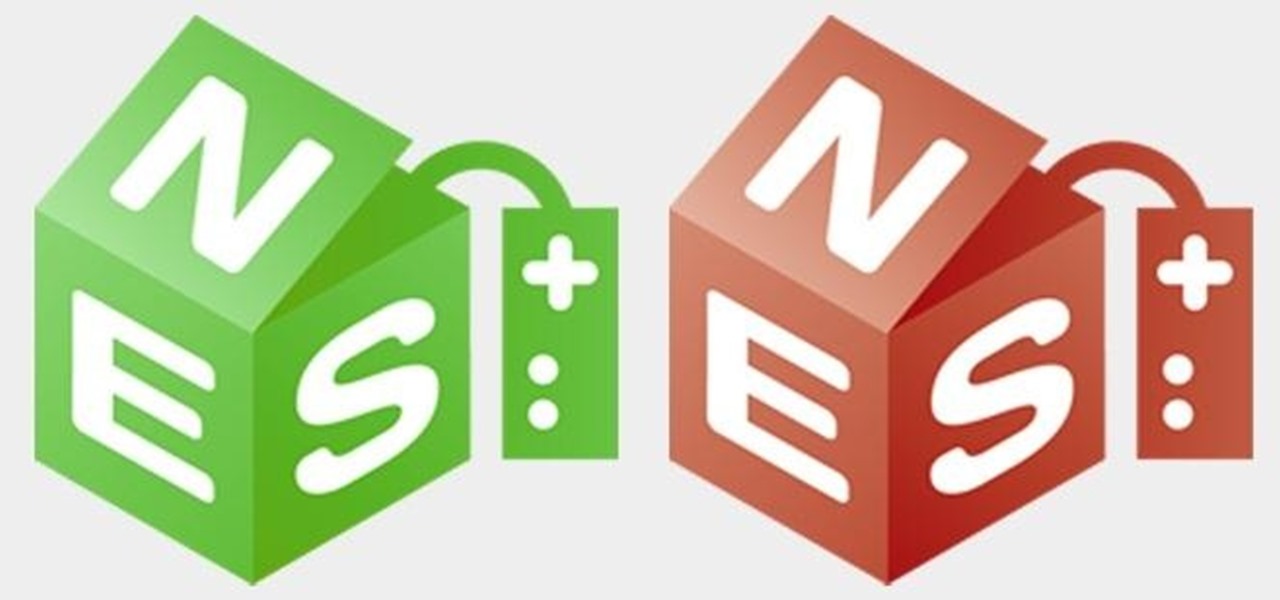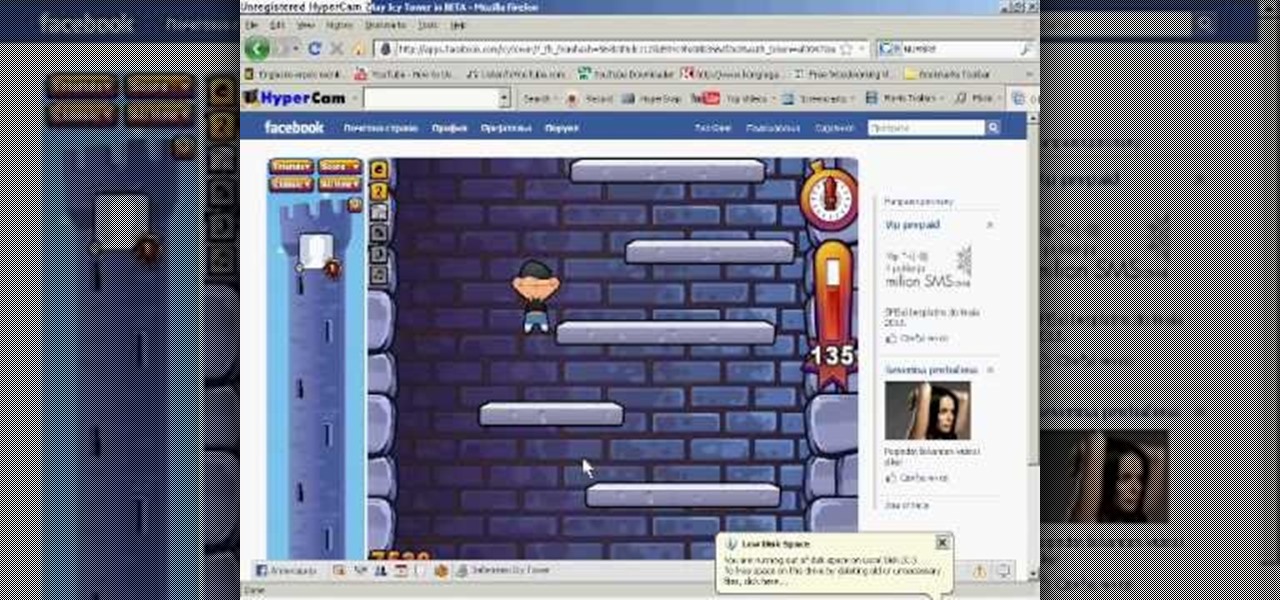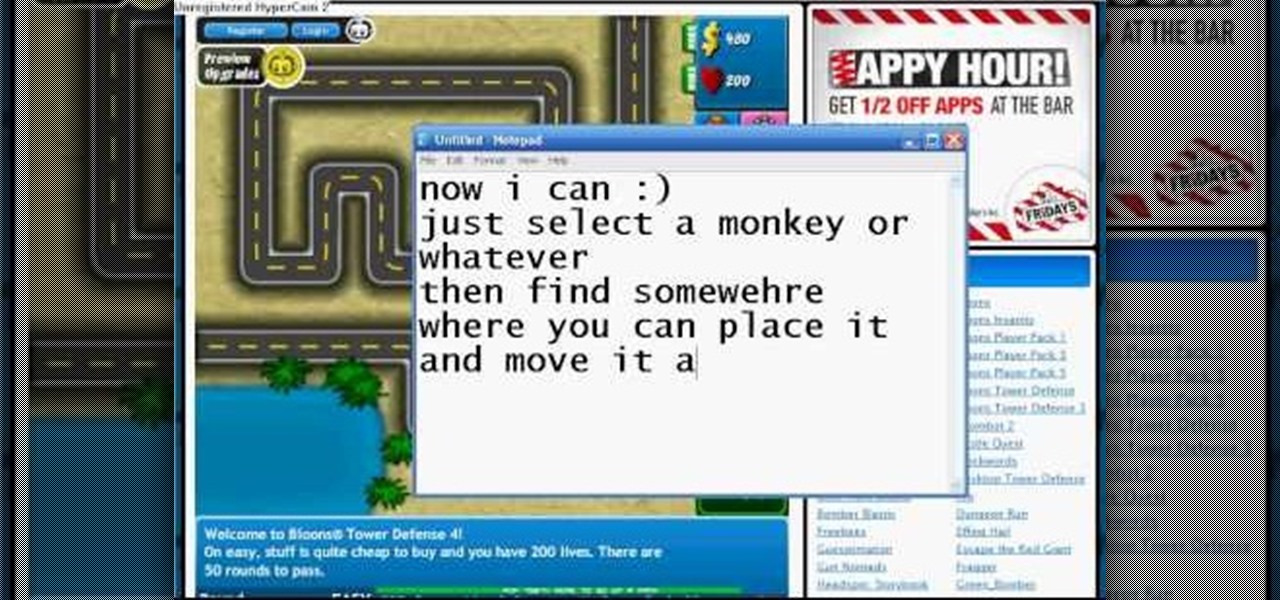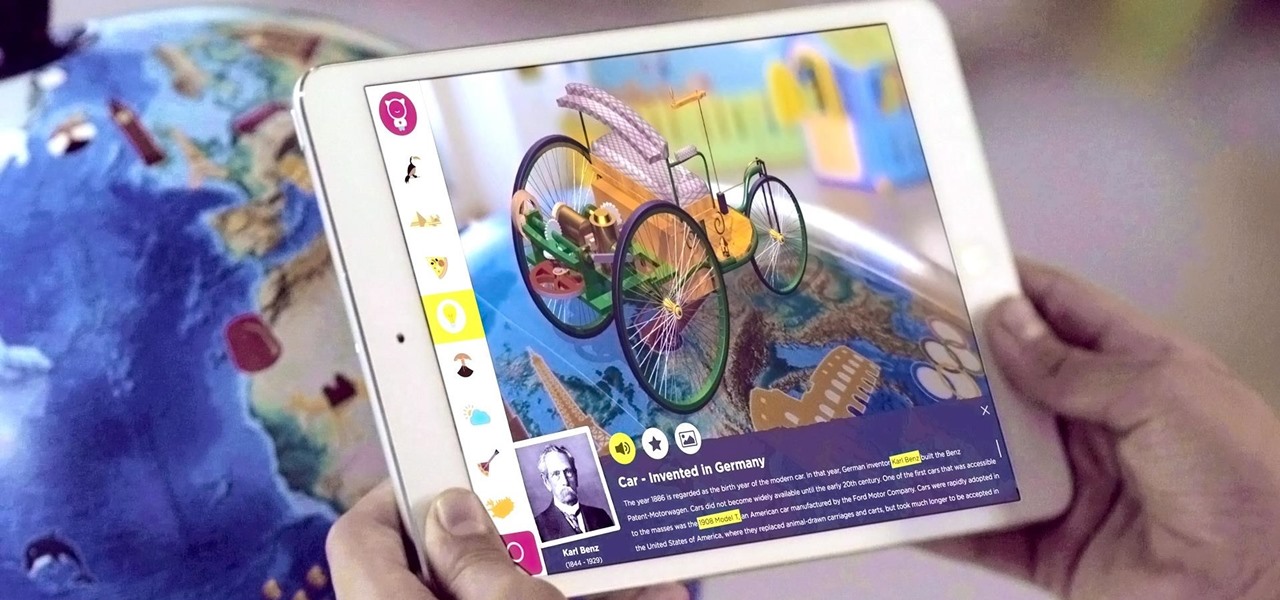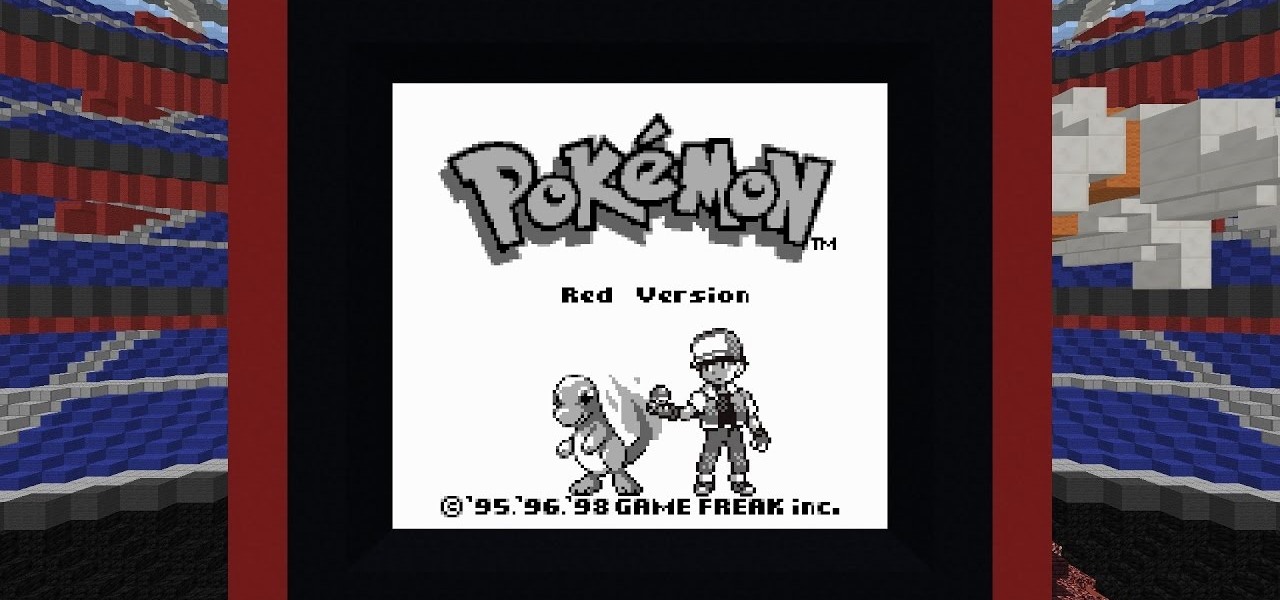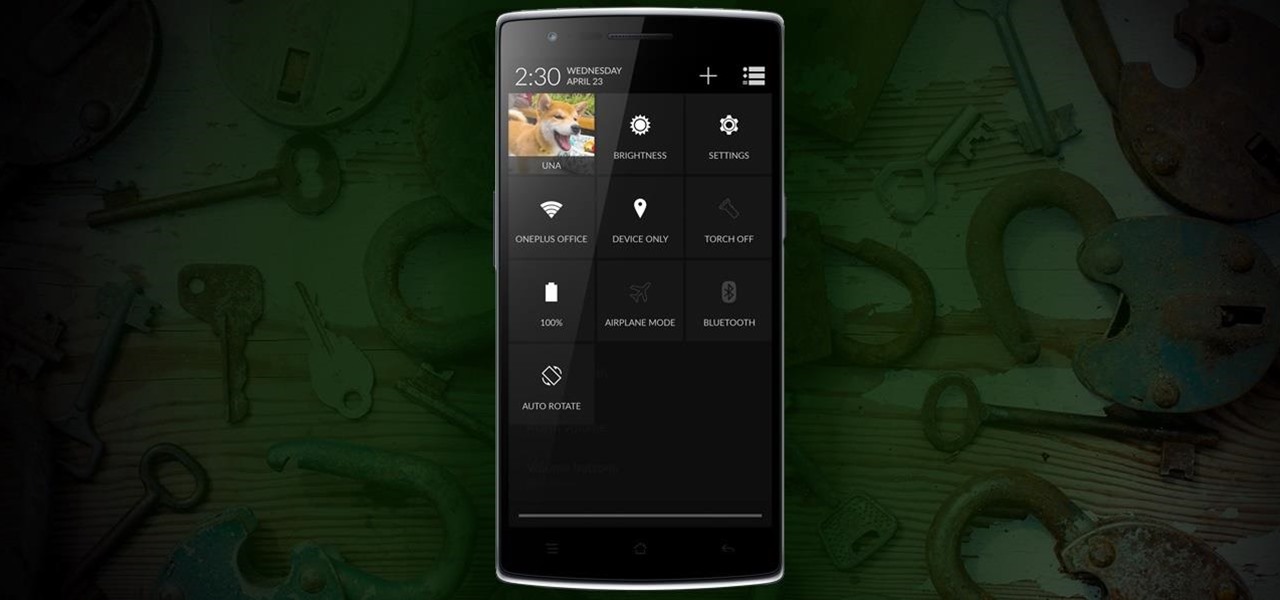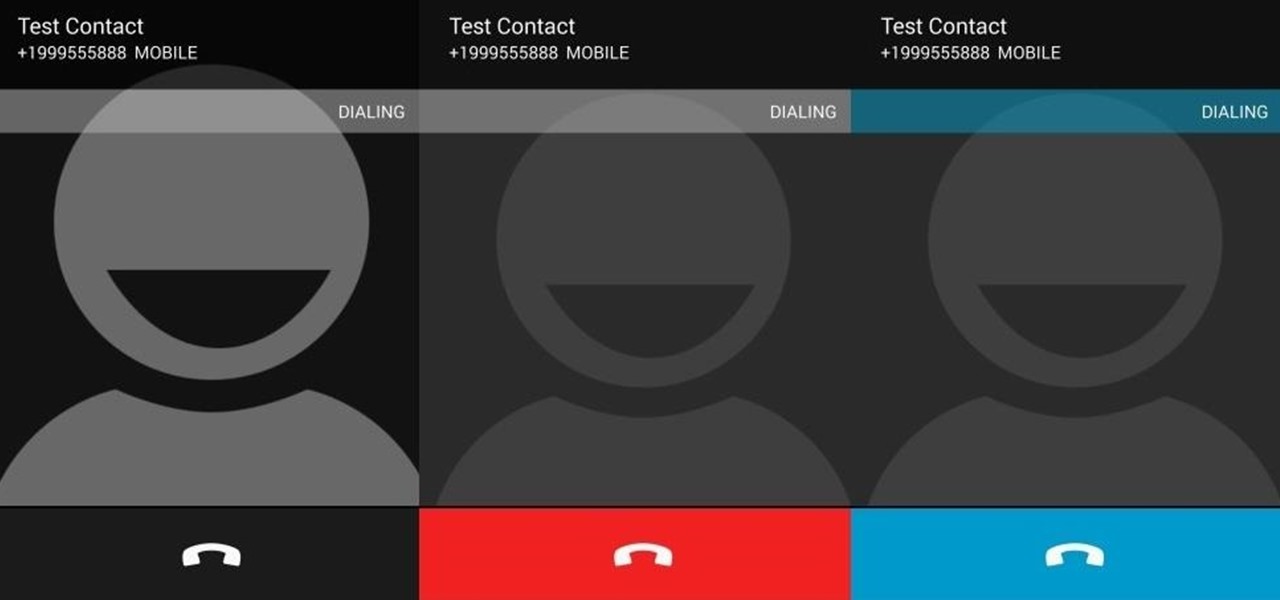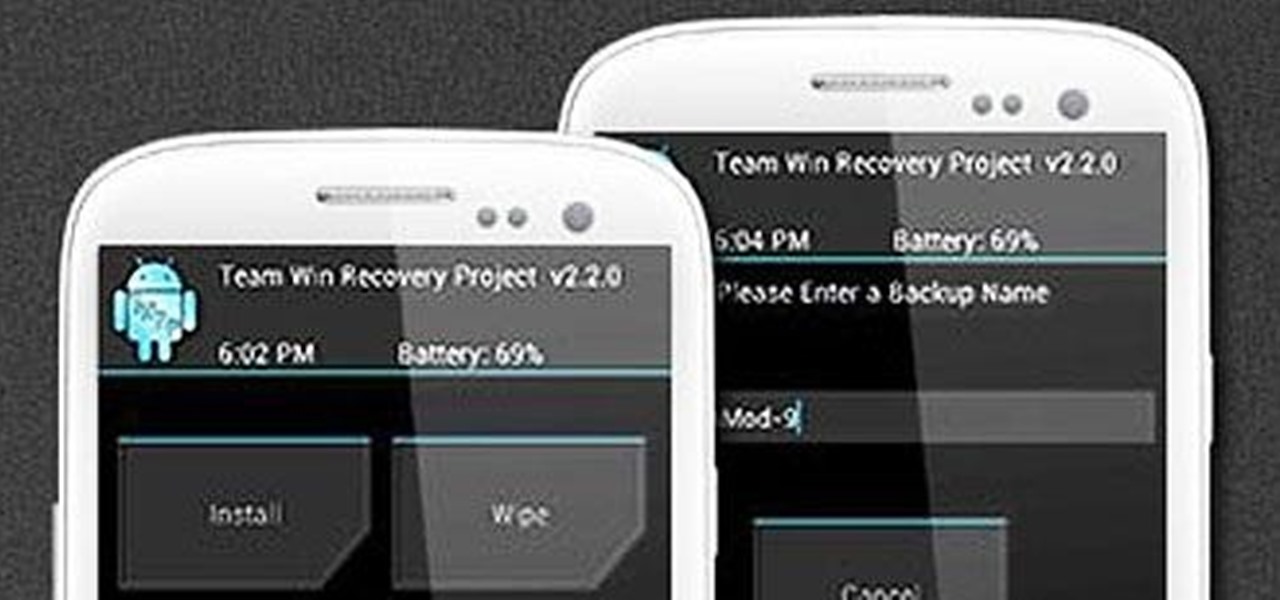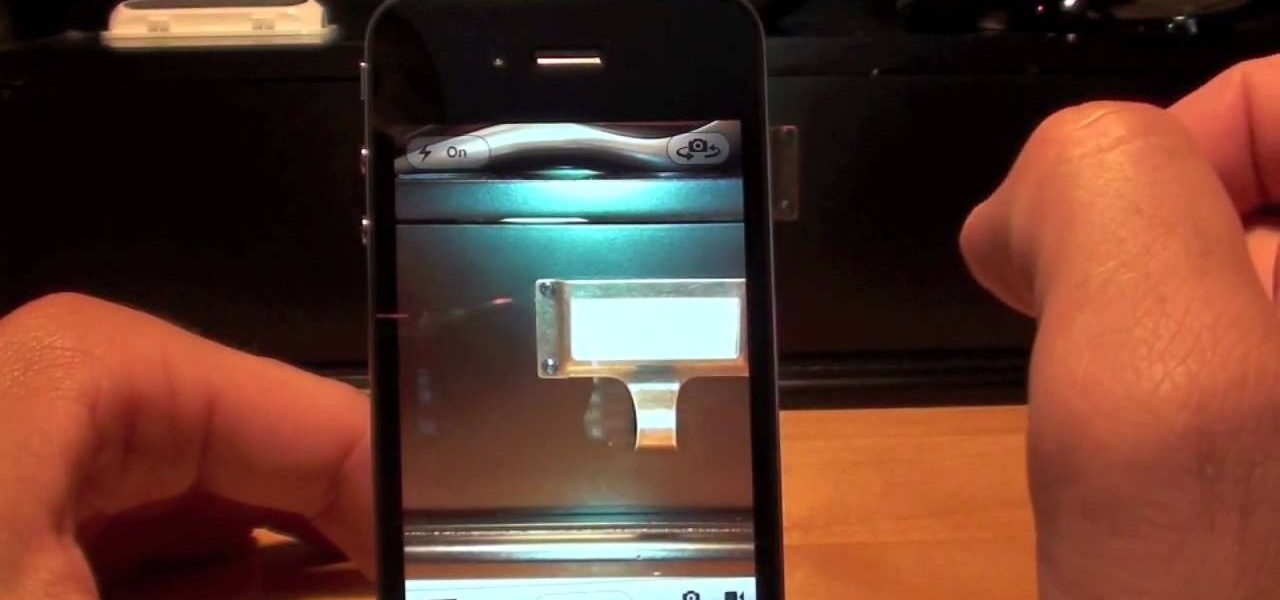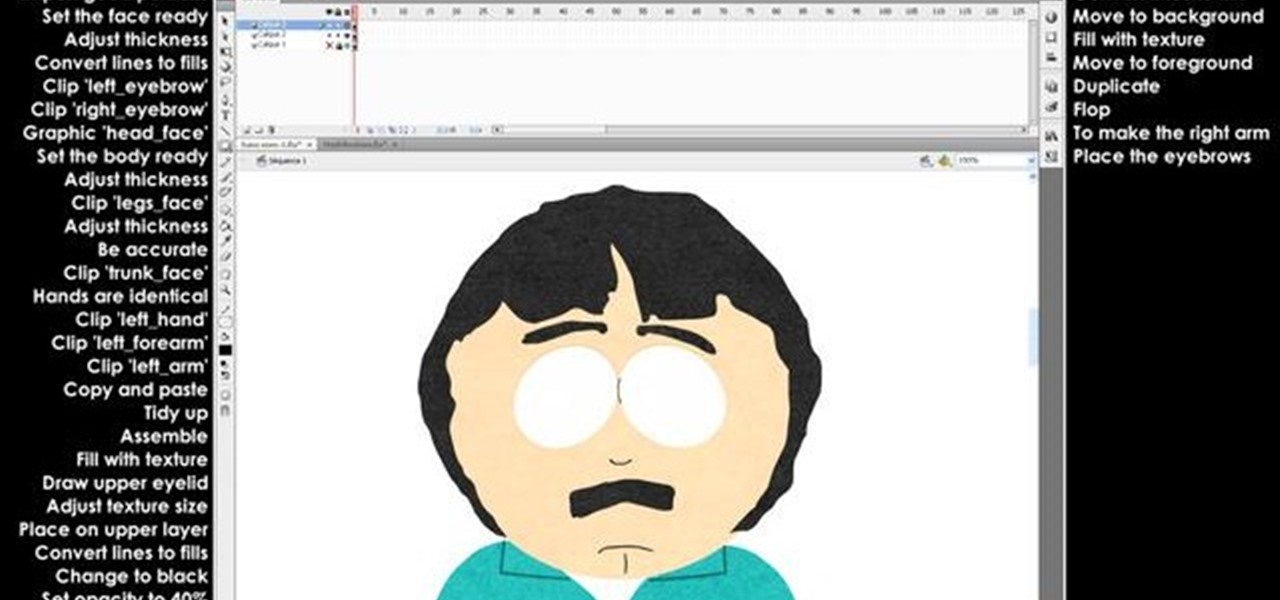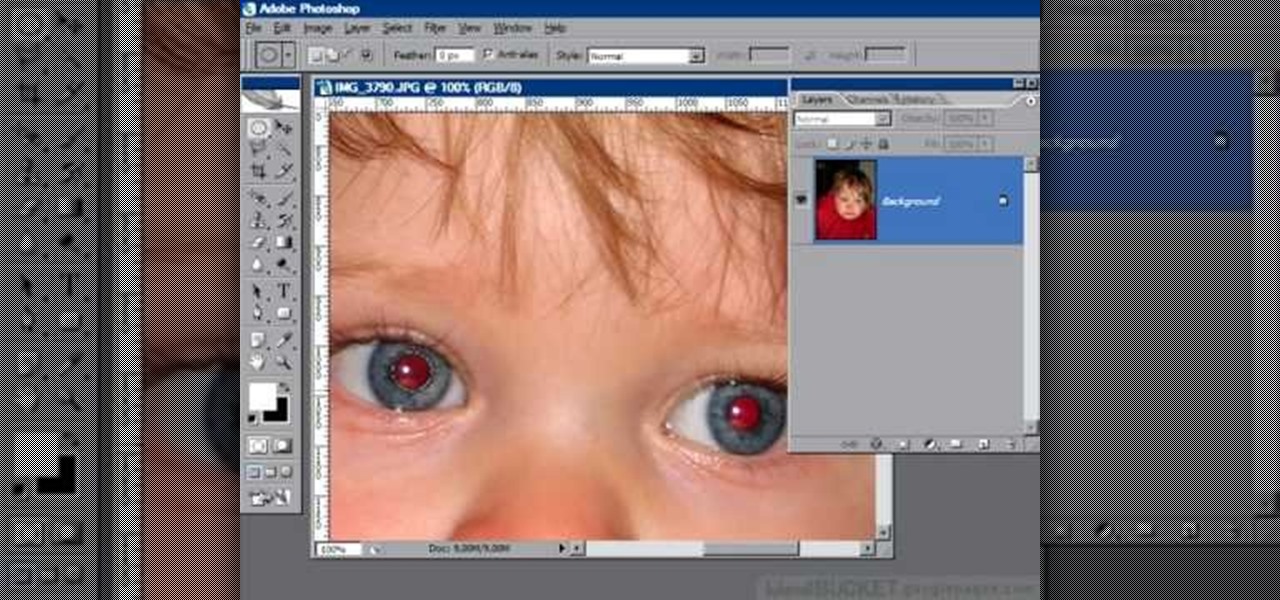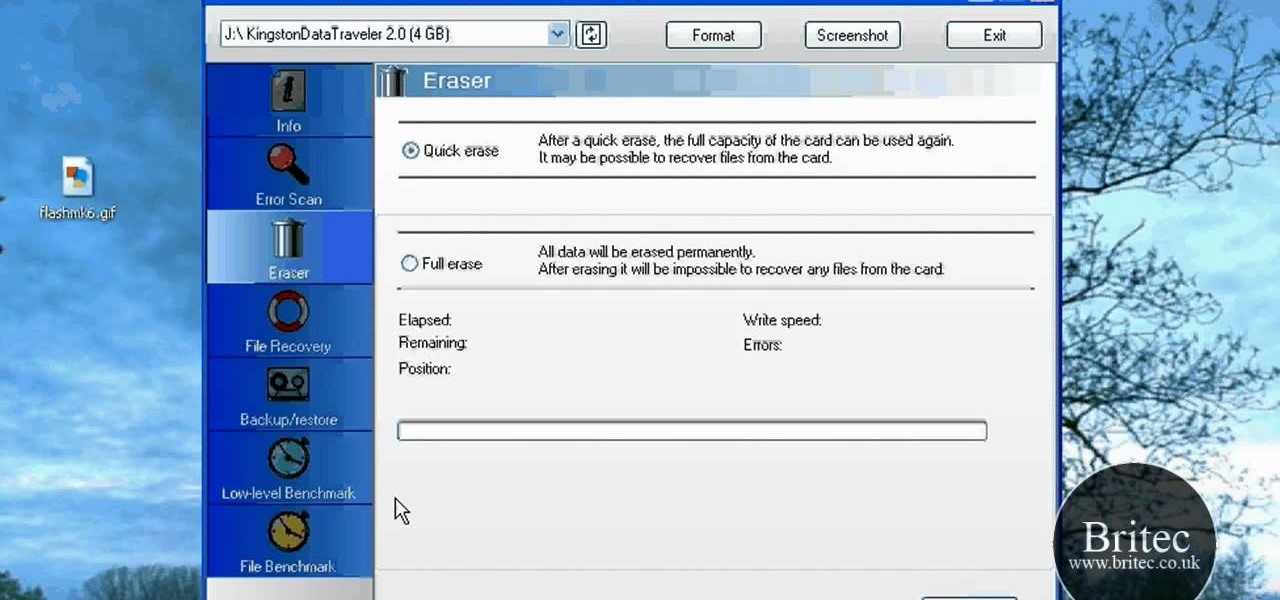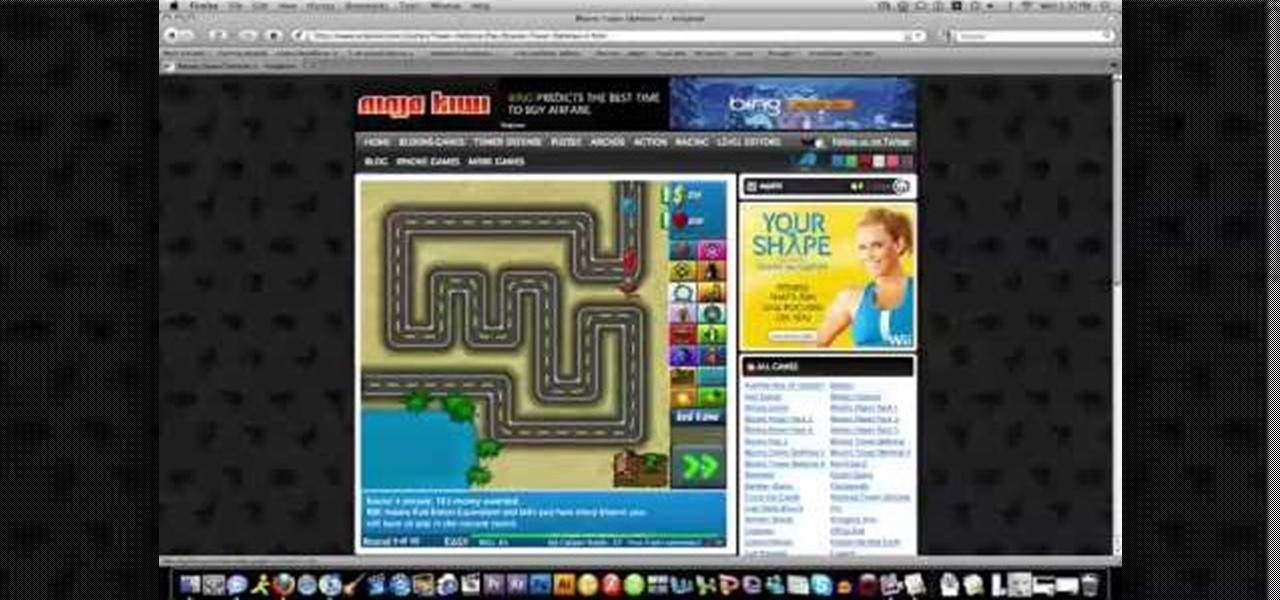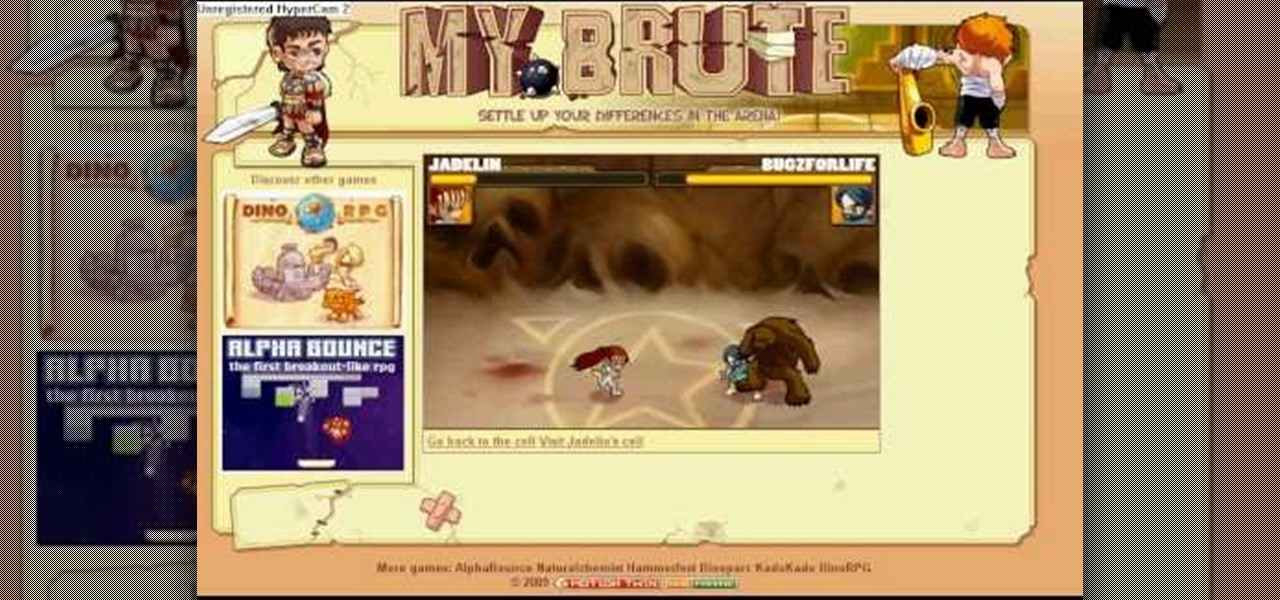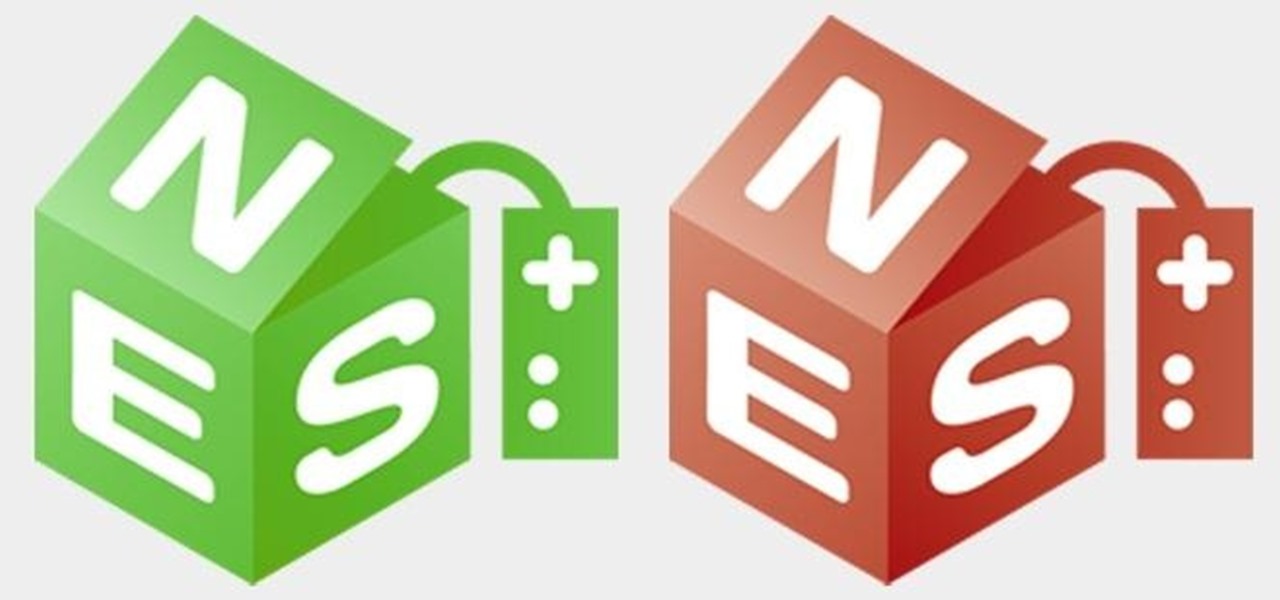
Feeling nostalgic for Super Mario Kart, but don't want to fire up the old Super Nintendo? Never fear, with a free Flash-based emulator called SNESbox, you can relive the 90s and play all your favorite games right from your browser, without having to install anything. With 1,861 games, if there's something made for the Super Nintendo that you want to play, they almost certainly have it. Sure, there are tons of emulators you can use, but SNESbox is different in that it gives you the ability to ...

MK vs DC. Sounds like the perfect game, doesn't it. Mortal Kombat vs DC Universe is a great two-player game for the Xbox 360, but what's even better is the fatalities from the Mortal Kombat characters. Maybe even the heroic brutalities from the DC guys.

Step 1 Launch the Adobe Flash program and select “Flash File (Actionscript 3.0)” under the “Create New” menu. Change the workspace layout to “Essentials” by clicking on the drop-down menu in the upper left of the top menu bar.

How to hack Pet Society! Pet Society cheats, tricks, hacks. Watch this video tutorial to learn how to hack poo and coins on Pet Society (09/10/09). See how to get unlimited poo: normal, gold, or rainbow! You can sell them for lots of money!

Cooling sprays are a safe, easy, and effective way to relieve the discomfort of hot flashes associated with menopause. Watch this video to learn how to make a hot flash cooling spray.
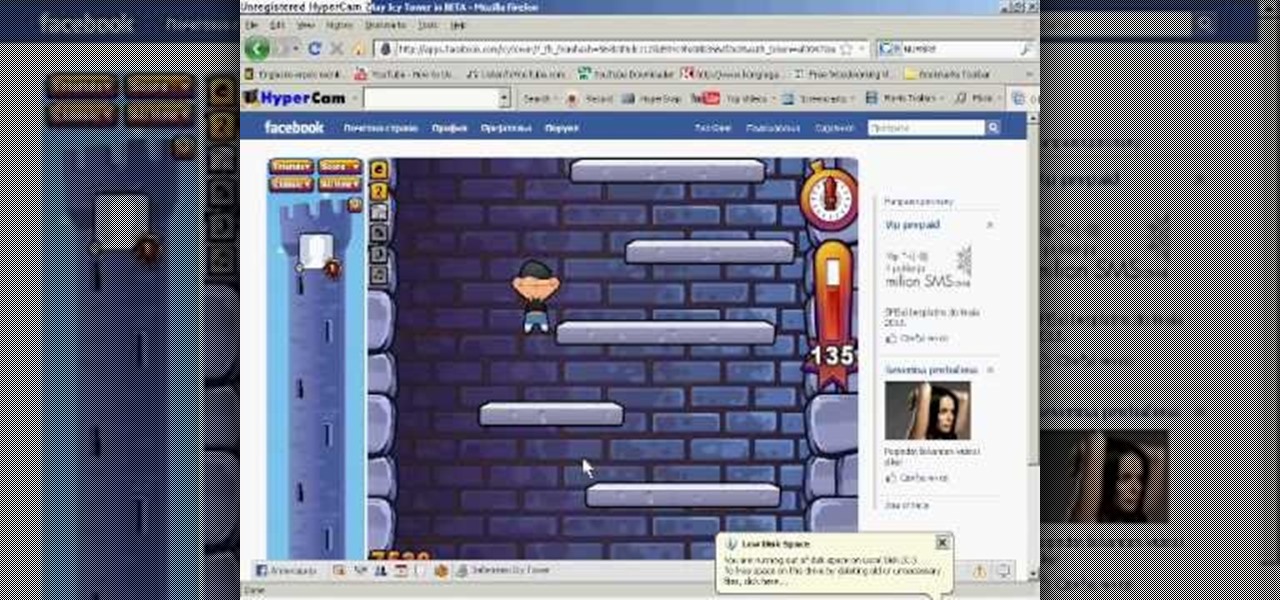
Make your Icy Tower score the highest ever. Break records. Impress friends. Rule the game! How? Cheat Engine, a simple hacking program.

What? Cheating Bloons Tower Defense 4 without Cheat Engine? Unheard of! Guess it only takes a glitch though to throw the whole game off balance.

Globes used to be standard in households, usurped in many ways by modern mobile and desktop applications. But one company believes they can upgrade the globe for the 21st century.

Reddit user Mr. Squishy recreated the entire Game Boy Pokémon Red Version game in Vanilla Minecraft, i.e., a Minecraft server without gameplay modifications. Instead of using mods, he used 357,000 commands blocks—blocks that execute commands in the popular sandbox game. How long did it take him? Almost two years.

If your phone has an unlocked bootloader, you can use Fastboot commands to flash factory images. That may sound like a bunch of technical jargon, but when it comes down to it, this is the best method for updating a rooted device, fixing a bricked phone, reverting to stock, or even getting new Android updates before everyone else.

Due to its constant delays and lack of public invites, the OnePlus One is the equivalent of a unicorn in the Android community. I was lucky enough to win an invite in the OnePlus Storm of Invites promotion and have loved every minute with my new Nexus Killer since receiving it.

When it comes to smartphones, we can sometimes get a little carried away with the "smart" aspect of it all. Things like apps, games, and softMods take center stage, and we can almost forget that the device also functions as a phone.

The advantages of rooting have been covered before, and with rooting comes flashing ROMs and mods to your device. The easiest method for flashing anything is to do it through recovery.

Need root on your Samsung Galaxy S3? Phone not getting the Jelly Bean update? Stuck on the Samsung screen? Phone bricked? Need to restore back to stock? Odin can help!

This guide will explain how to configure a USB Flash Drive / Memory Stick so that you can run a keylogger within just a few seconds of plugging it in any computer.

The AppleTV is a great home entertainment hub for all your video viewing joy, but it still stands a little limited in all its glory. You can hack your Apple TV to death, but if you don't know what you're doing, you can waste tons of time and possibly even ruin your Apple TV. But with a hack called aTV Flash, hacking gets a little easier. It does cost around 50 bucks, but it adds a ton of functionality, from integrating Firefox, to allowing external storage to incredible codec support.

Want a more interesting screensaver? If you find any Shockwave Flash file, turning it into a screensaver is as easy as a single click with InstantStorm! This clip will show you how it's done. It's simple! So simple, in fact, that this home-computing how-to can present a complete, step-by-step overview of the process in just under three minutes. For more information, including complete, step-by-step instructions, take a look.

In this clip, learn all about the brand new cameras on your iPhone 4. The latest iPhone from Apple has made major improvements on the cameras from the older models. Not only do you now have a flash, but you also have TWO fully functioning cameras with great picture resolution for a cell phone. In addition to that, the iPhone 4's new camera has face recognition software, a zoom lens AND an autofocus. There are so many fun things you can do with these cameras from photography to video to two-wa...

In this super cool tutorial, learn how to create your very own episode of South Park using Flash CS4 and a couple of images you can download on the web. This tutorial is for any super fans who wish to spend some extra quality time with their characters, or for anyone interested in animation. These famous, foul mouthed, 2D characters are fun to move around and will do anything you need them to do once you get started! Get your fan fiction minds turning with this video!

In this video Darci Larocque of Swirl Solutions is demonstrating how to quickly switch between callers on your Blackberry. Often if you are talking to a person and someone else calls, you need not hang up the call. You can simply use the Flash feature to switch between the two calls without hanging any of them. While you are on a call , you can just click on menu and you will get a flash option. This will flip you between two callers. This is a great tip for Blackberry users.

If you or someone you know has light eyes, then you are no stranger to red eye sneaking into your photos. Red eye is an annoying addition to most photos taken with a flash camera. Luckily, if you have Photoshop, this is easy to fix. With this tutorial, learn how to use the Channel Mixer tool in Photoshop to edit your prints, and make it look like the red eye never existed. None will be the wiser when you display these altered photos. Using the channel mixer is an all time classic red eye remo...

In this series of easy-to-follow diy videos, our Flash expert explains the intricacies of importing Photoshop layers of text and graphics, as well as import entire files into the Flash program. Once imported, these files can be turned into buttons for your interface, images and movies for your website or simply moving pictures to show your friends and family. Our expert also show you how to retain the links of the files you are importing and how to use the Flash video encoder. He also demonst...

Video: . Recycle your hard drive into a hidden flash memory device that only you know how to turn on and use in secret. This DIY hack project allows you to recycle your broken hard drives back to life and turn them into something useful.

In this clip, you'll learn how to make a bootable flash drive on a MS Windows PC. It's an easy process and this video presents a complete guide. For more information, including a full demonstration and detailed, step-by-step instructions, watch this helpful home-computing how-to.

Watch this photography tutorial to learn how to use the existing light to keep your subject from being overpowered by the flash. Taking better pictures using existing light instead of flash is easy with the tips in this how-to video.

Looking for a primer on how to use "FlashMemoryToolkit" to analyze your flash memory-based devices? This clip will teach you everything you'll need to know. It's easy! So easy, in fact, that this home-computing how-to from the folks at Britec can present a complete overview of the process in just over two minutes. For more information, including detailed, step-by-step instructions, take a look.

Looking for instructions on how to create custom boot discs and bootable flash drives? It's easy! So easy, in fact, that this home-computing how-to from the folks at Britec can present a complete overview of the process in just over eight minutes. For more information, including step-by-step instructions, take a look.

In order to avoid red eye when taking a photo, use a flash gun to increase distance between the subject of the photograph and the flash. Avoid red eye in photographs with the tips in this free instructional video on photography tips from a professional photographer.

A walk through on installing a flash player on an Ubuntu system. Also, a tutorial on downloading and installing the Opera browsing software.

USB flash drives are great for moving files on and off of a linux server, but how do you do it? This quick tutorial shows you how easy it is!

Tim Carter shows you how to dress up valley roof flashings so that they blend into your roof. Watch this video will make any valley roof flashing look much better.

Tim Carter explains how to easily install a roof flashing for a bathroom fan. Great video with great tips.

In this After Effects you'll learn how to make a muzzle flash. If you want, you can do his other tutorial to follow through with the mirror smashing, but it's not necessary.

There are tons of hacks for Windows computers, so it was only about time that a hack for Bloons TD came out for a Mac. If you're using a Windows, you can still hack with Cheat Engine, but with Mac, you're going to want to use iHaxGamez.

Bloons Tower Defense 4 cheats are here. And you guessed it… this one uses Cheat Engine. If you want to hack the game, you have to know how to do it, and Cheat Engine can be kind of a complicated process if you've never used before.

Here is a cheat guide to having more pupils or faster levels in MyBrute. You can play this game at least 5-10 minutes a day!

Check out this walkthrough of Halo Wars - Mission 10: Shield World for XBOX 360. This walkthrough is a wonderful creation from Mahalo Gaming. This is a 5 part series on how to beat the entire Mission: Shield World.

A tutorial series on creating basic character animation in Flash. Part 1 of 3 - How to Create animation with Flash.

Arguably the most impressive aspect of the iPhone 7 Plus is its dual-lens camera, or better yet, the Portrait mode that comes with it. This mode creates a dramatically shallow depth of field behind a subject, and was pretty impressive as is. Now, in iOS 11, Apple is making it even better with support for more camera options.

If you're playing the Android version of Game of War, or pretty much any other game (including emulators), it's much easier to play using a controller. While most Android games have gamepad support built-in, others do not and require a root app like Tincore to map touches into buttons.