
How To: Find the Fallout 3 XP Glitch cheat
From the Fallout 3 SuperGuide on MyCheats. MyCheats staff writer Mike Nelson talks about his favorite exploits and tricks in Fallout 3.


From the Fallout 3 SuperGuide on MyCheats. MyCheats staff writer Mike Nelson talks about his favorite exploits and tricks in Fallout 3.

In this video tutorial from 8BITches, 8BIT Ché explains how he uses Little Sound DJ, or LSDj,—the Game Boy/Game Boy Color tool of choice for amateur & professional musicians and composers—to make hot beats! Big Pick Zel expounds on his knowledge of Gameboy history, and Li'lBIT eats dinner. For more information on making beats with LSDj and a Nintendo Game Boy, watch this video tutorial.
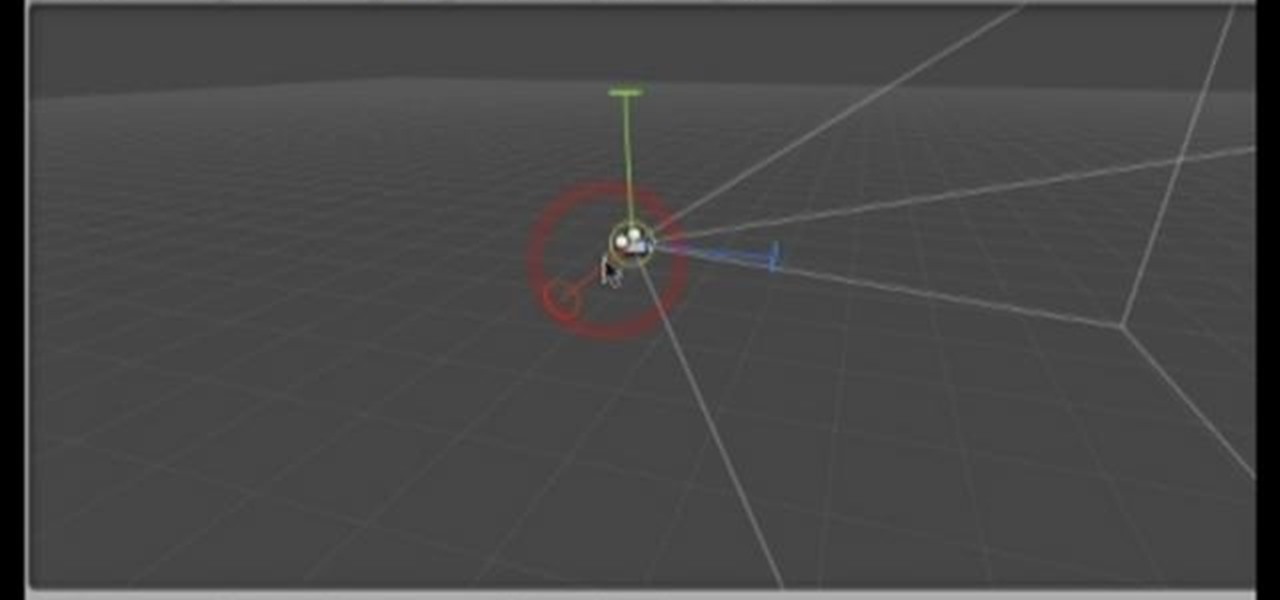
In this software tutorial you will learn how to create an island terrain in Unity 3D game engine. PART 1 covers creating a new project and exploring the interface.

So, you're addicted to that award-winning, science-fiction, first-person shooter, computer game Crysis, are ya? Well, then you probably know a bit about the Sandbox 2 level editor then, don't ya?

Board game enthusiast Scott Nicholson reviews a new game each week showing you the pieces and rules of play, as well and demonstrating the game with friends. This weeks game, Ticket to Ride, is about collecting cards and claiming routes.

This is the last video for the Machinarium game. Solve all the puzzles at the very end of the game, including one that looks like a very old school video game. Finally, you've made it to the end of this game!
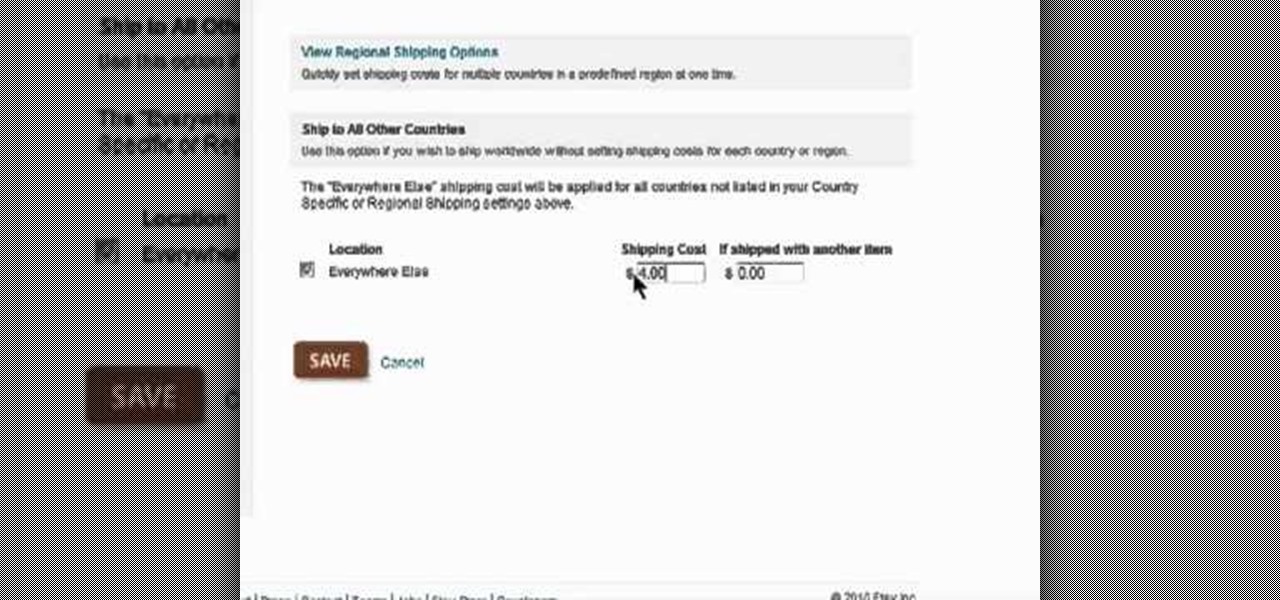
Need some help figuring out how to create shipping profiles when selling on Etsy? This brief video tutorial from the folks at Butterscotch will teach you everything you need to know. For more information, including detailed, step-by-step instructions, and to get learn more about setting up payment and shipping options as a seller on Etsy, take a look.

Curious about the free to play science fiction game DarkOrbit? You don't need to install anything, the game runs right on your browser! Here's how you can get started, and a basic introduction to the DarkOrbit mechanics and some gameplay tips and tricks.
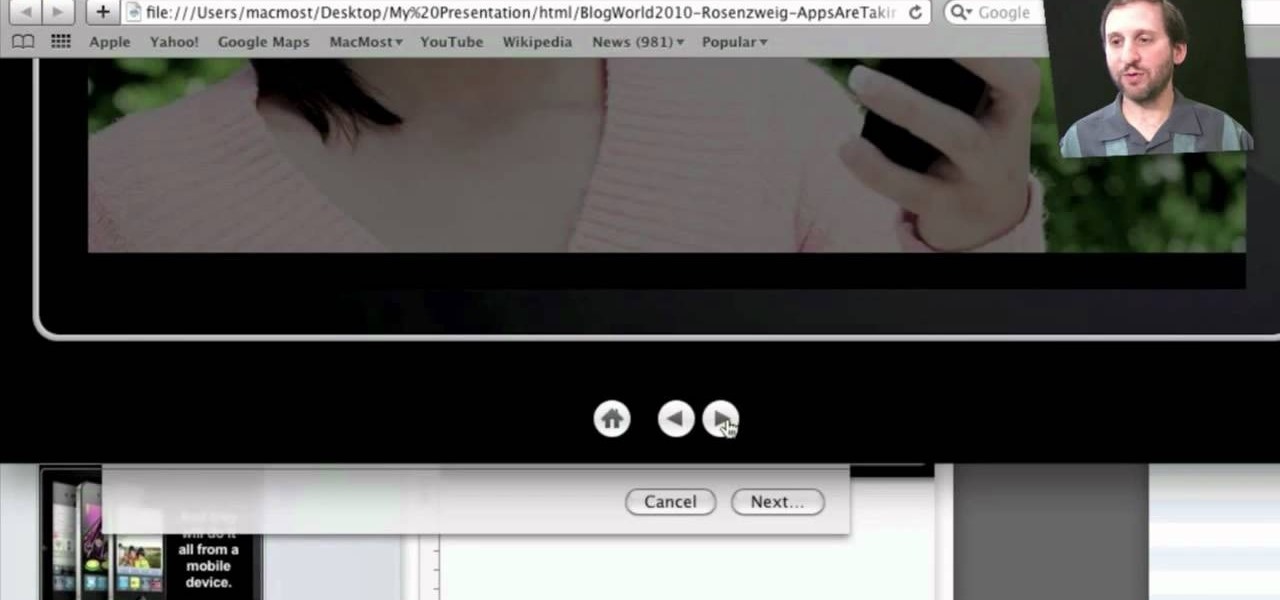
In need of a quick primer on how to use (or at the very least make sense of) the various export options available in Keynote 09? Look no further. This home-computing how-to from MacMost will teach you everything you need to know. To learn more, and for detailed instructions, take a look!
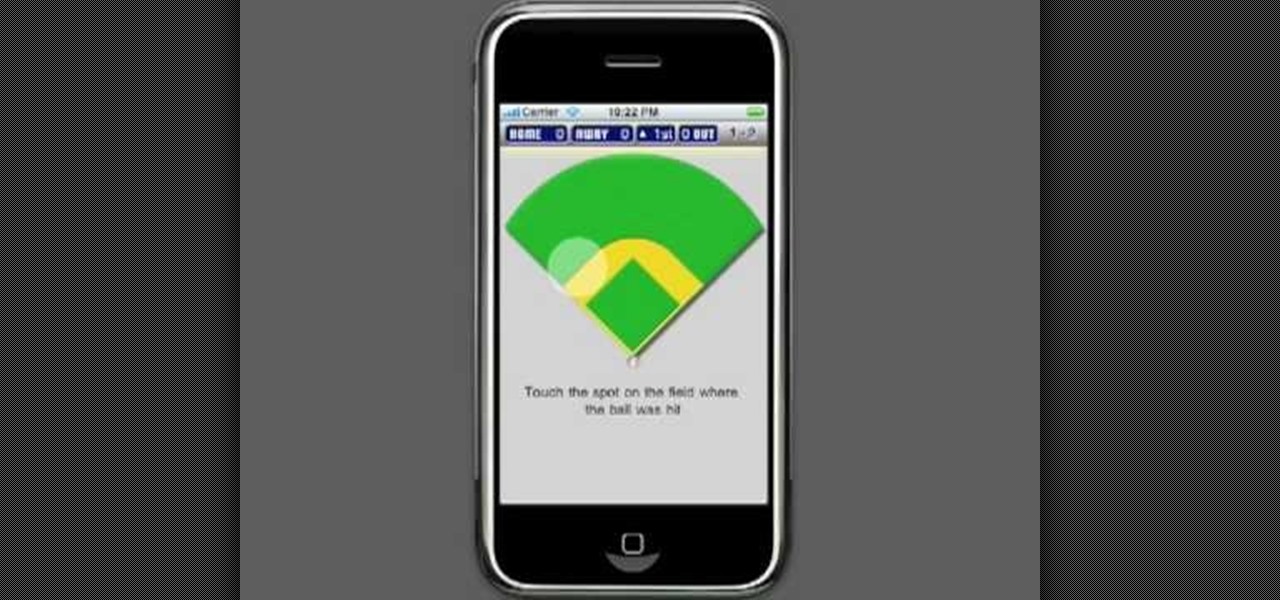
Keeping score for a baseball game? Yup, there's an app for that. You don't even need to be a sports fanatic to use this app. Create your own rosters of players and teams for neighborhod games, or keep track at stadium games!
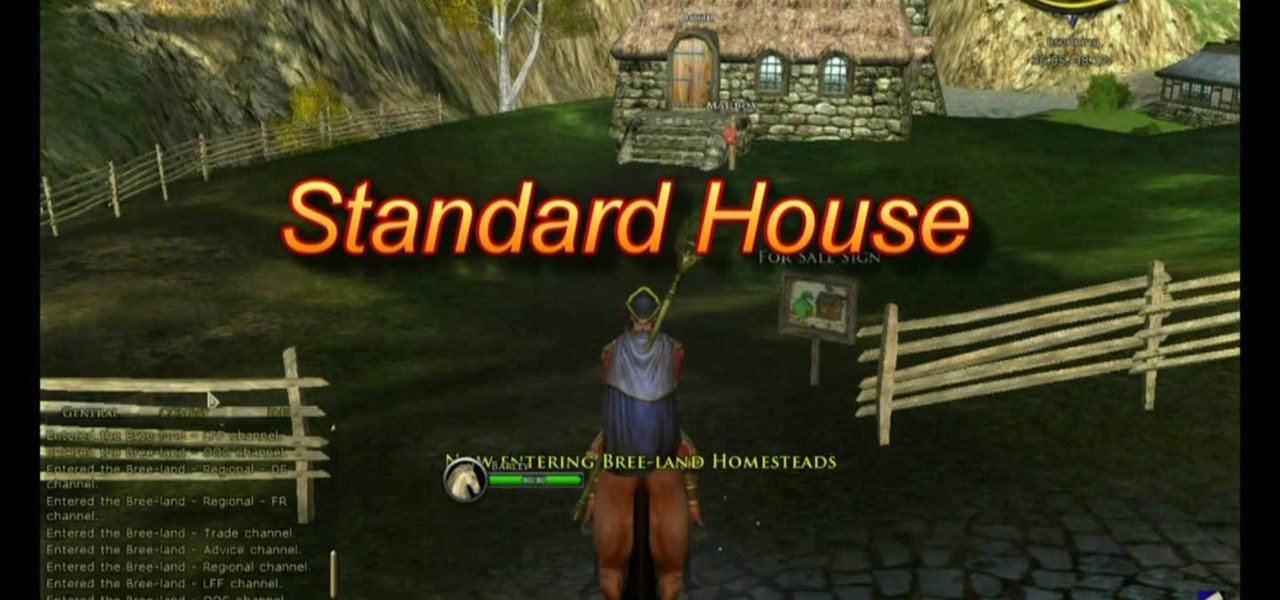
If your character is at least level 15 or above, you have the option of buying a house. This tutorial shows you how to find the house broker, and then lists different options for your home depending on race and price. Make sure you buy something useful!
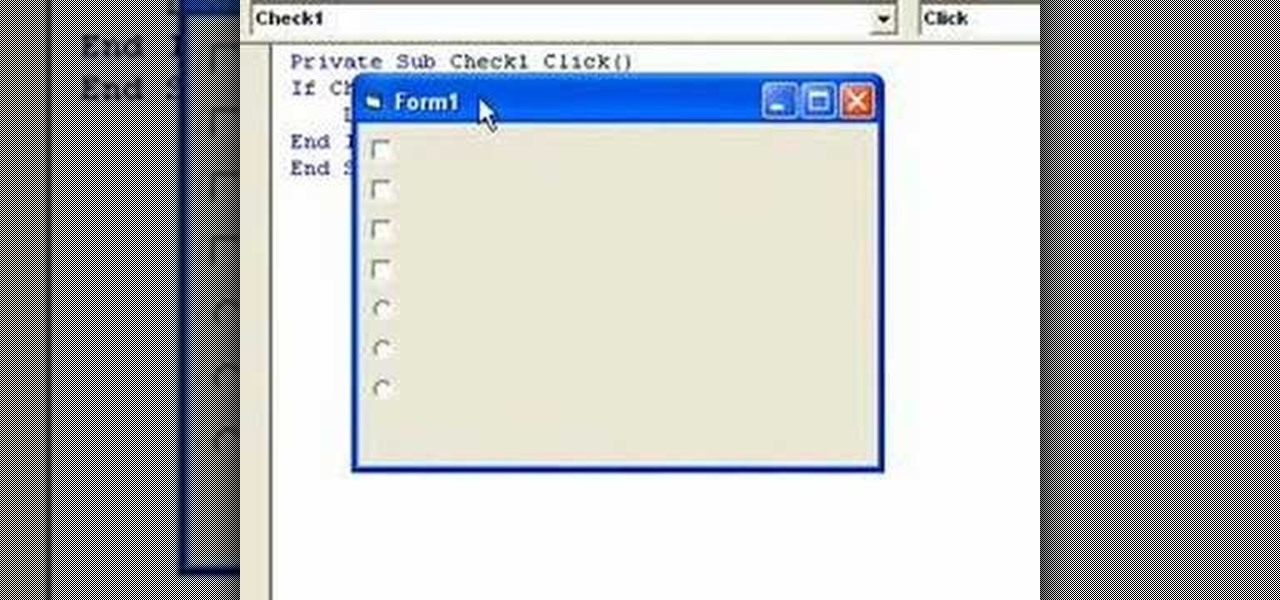
In this video guide, you'll learn how to implement an option button or check box within a Visual Basic 6 application. free Whether you're new to Microsoft's popular event-driven program language & IDE or a seasoned developer merely looking to improve your chops, you're sure to find benefit in this free Visual Basic programming lesson. For more information, including a complete demonstration and detailed, step-by-step instructions, take a look.
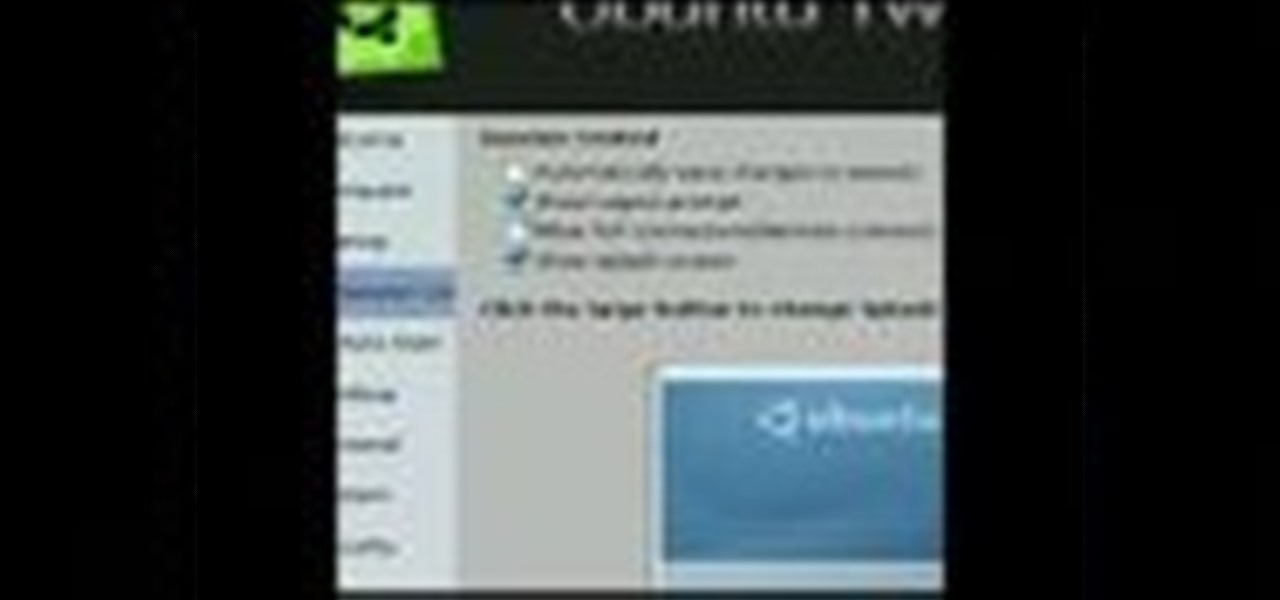
This video shows you how to get a useful powertoy for your Ubuntu Linux system, called Ubuntu Tweak. This application provides access to many helpful system options and desktop features that can be easily modified.
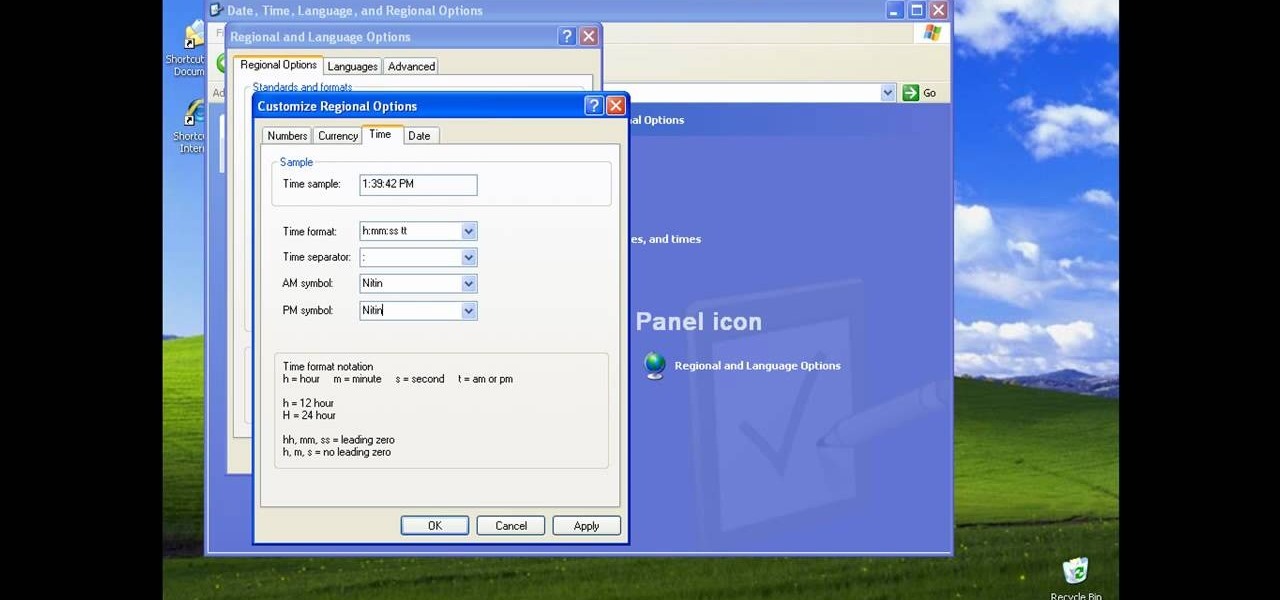
There could be multiple reasons why you would want to input a name in the Windows taskbar on your PC, like when dealing with a network of computers, to help identify workstations, or simply for a customized personal feel. With this tutorial, you'll see how easy it is to put your user name or computer name (or any other name) down in the taskbar, right besides the time in the bottom right.
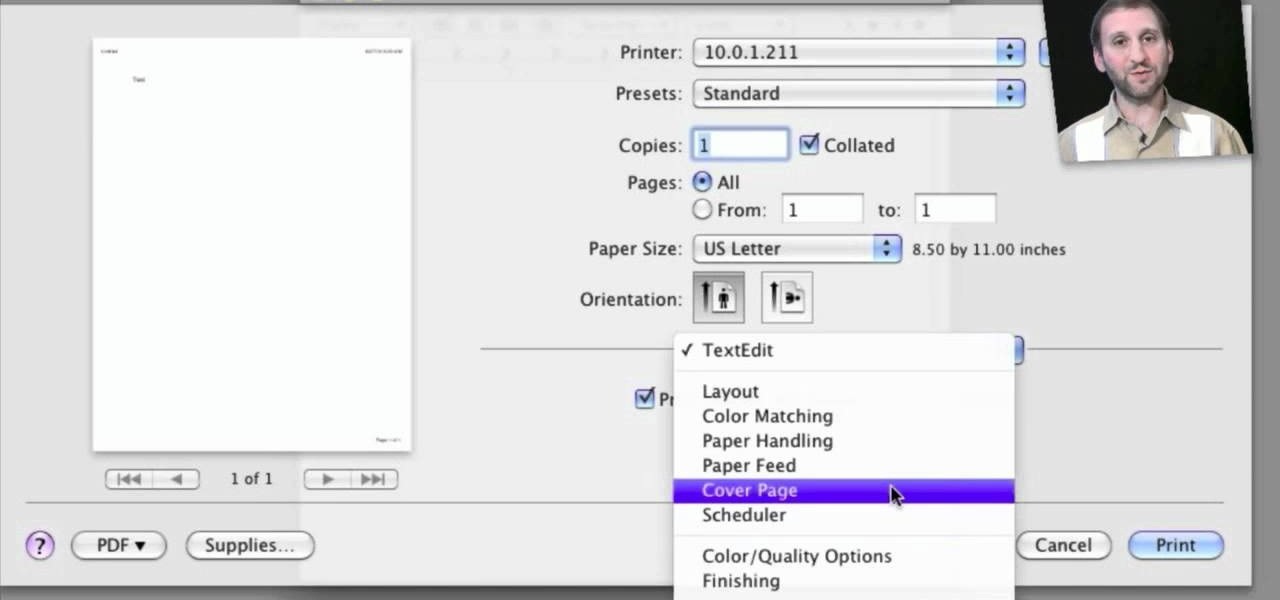
Looking for a quick primer on how to set and adjust printing options on a Mac OS X computer? It's easy! So easy, in fact, that this home-computing how-to from the folks at MacMost can present a complete overview of the process in just over four minutes. For more information, including step-by-step instructions, take a look.
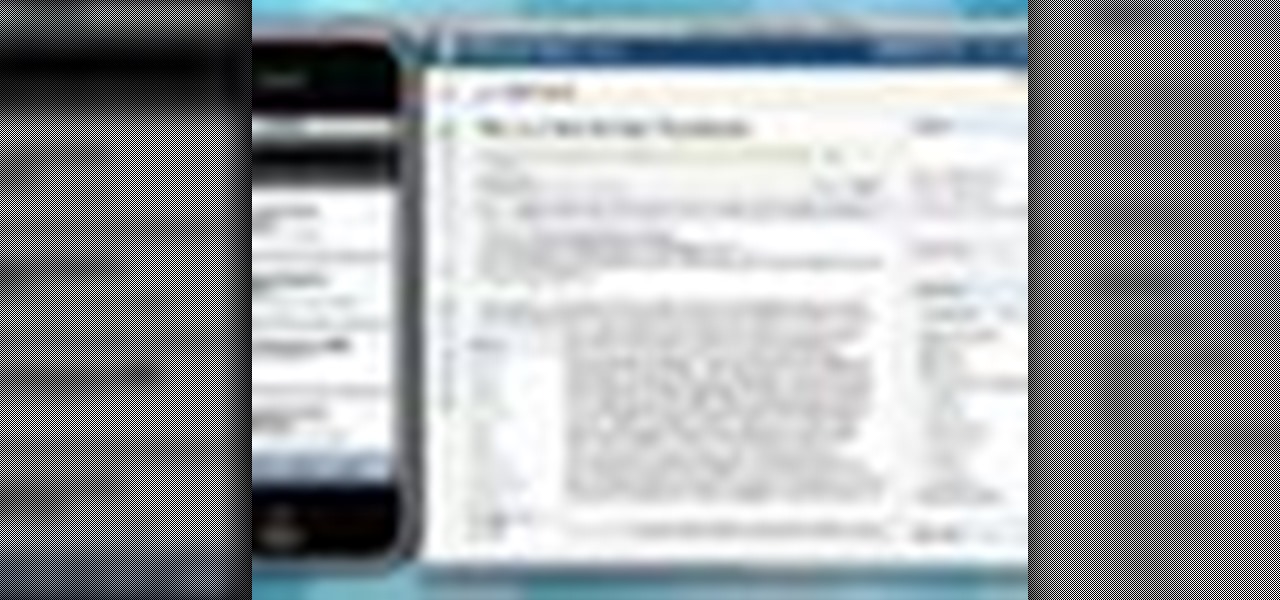
Now when you use WPtouch to post a blog entry, you can select a graphic or thumbnail to go with it. All you have to do is add a media file and then associate with your post. Then you go into Post Listings Options in the General Settings and enable the thumbnail option. You're also shown how to change the font of your post titles.

In this video, we learn how to change The Windows 7 Start Orb. First, you will need to download Universal Theme Patcher to your computer, which you can find at: Freeware Geeks. Once you download this, install it to your computer and make sure you choose the right type to download. Also, download the registry files from MediaFire, click the "take ownership" option when you right click on this, then double click on it. When the window comes up, click to add the ownership option. Now, go to the ...

The gripe our vegetarian friends have most about eating out at restaurants is not that there aren't any vegetarian options, but that there are no good vegetarian options. You know what we're talking about - if you scan the menu at most restaurants, the best vegetarian option you'll find is a salad.

Crush the Castle 2 is a trebuchet-based physics puzzler where the goal is to use the trebuchet to destroy the castles of your enemies. This video will walk you through each of the game's six world with all Golds.
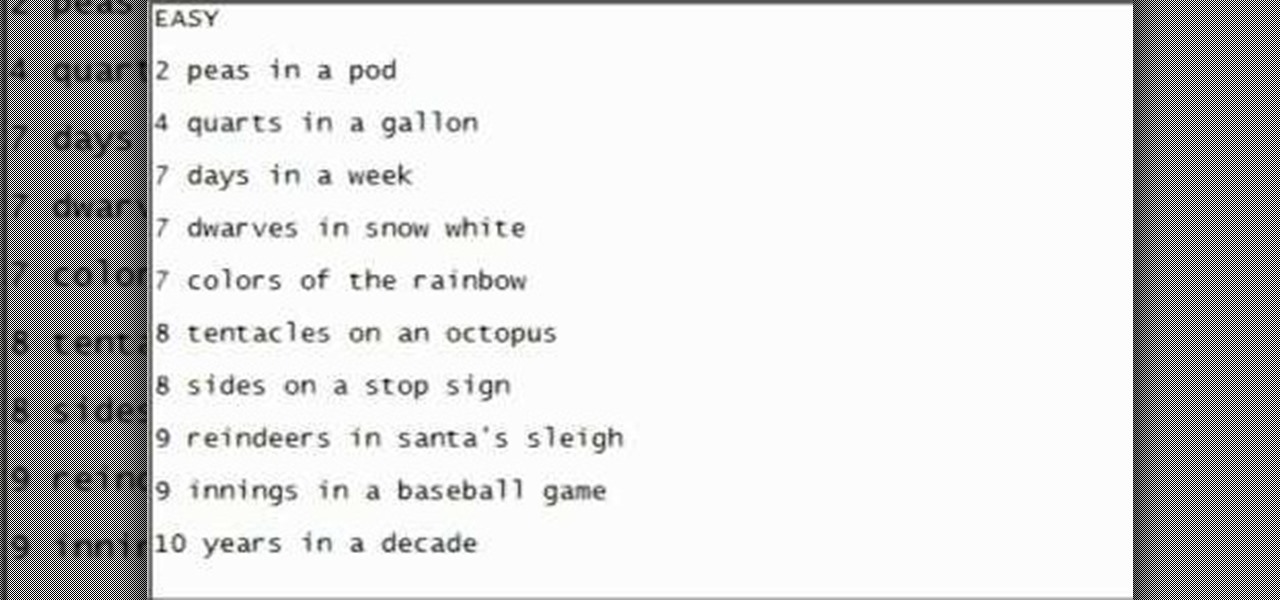
If you've watched any of Tasselfoot's game walkthrough videos, why not give him a shoutout by playing his game Ditloid? This video will show you how to beat all 100 levels.

Ink Ball is a puzzle game on Bubblebox where you navigate small balls into bowls. Pretty simple. This video will show you how to beat the whole game.

Epic War 4 is an action strategy game on Kongregate where you lead massive fantasy battles. This video will show you how to get all four achievements and beat the last level.

Build the Bridge is a puzzle game on A Game where the player tries to build the right bridges to allow their train to pass over obstacles. This video will walk you through levels 1-24.

If you're interested in changing the look of your home, as well as add value to it as well, the floors are a great place to start. Carpet, tiles, laminate flooring can all be great options, but hardwood flooring is always a smart option. Hardwood floors deliver a certain look and feel that may not be attainable by other flooring options and can make any home look new.

In this video, we learn how to make your own game and publish it for free. To create your game, go to the website Sploder. Once you are on the site, sign up and create your game. You can make the game just how you like and change all the settings. After you have made your ideal game, save it and make any last minute changes. When you are ready to publish, click the "publish" tab that is on the top of your game screen. After this, the page will start to load and will take several minutes to fi...
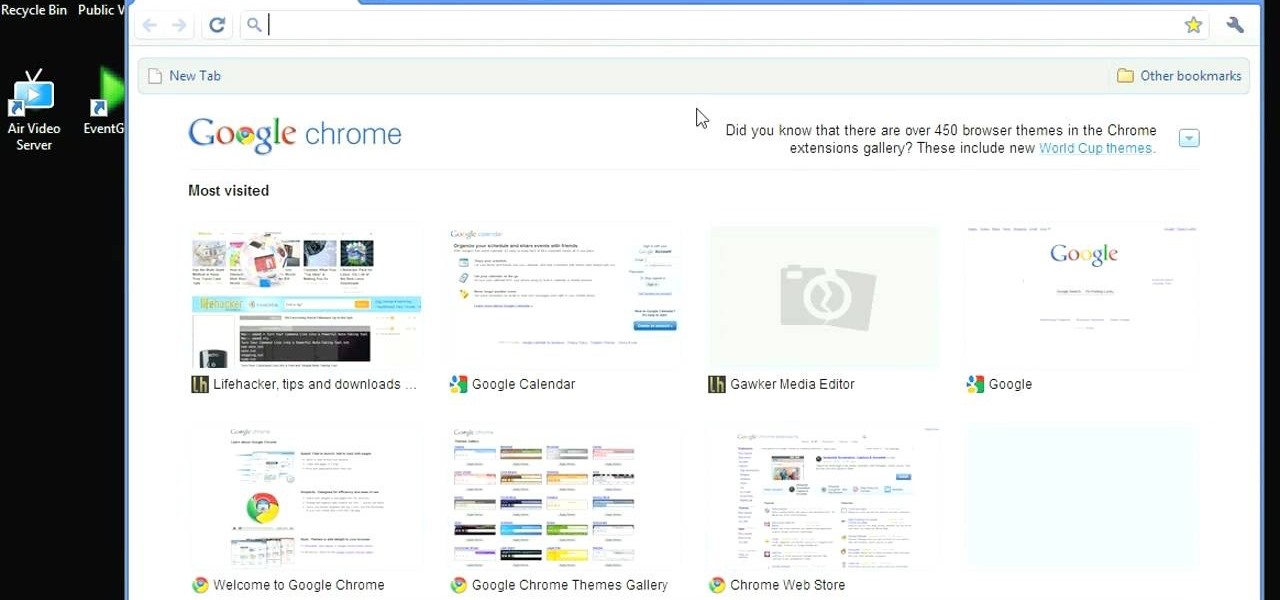
If you think you've got to much clutter on the top portion of your web browser, then Google Chrome has the solution. Chrome has an option which allows you to choose something called "side tabs" which moves the tabs for those websites and webpages you have open from the top of the browser to the left side. But how do you get side tabs in Chrome? lifehacker has the answers.
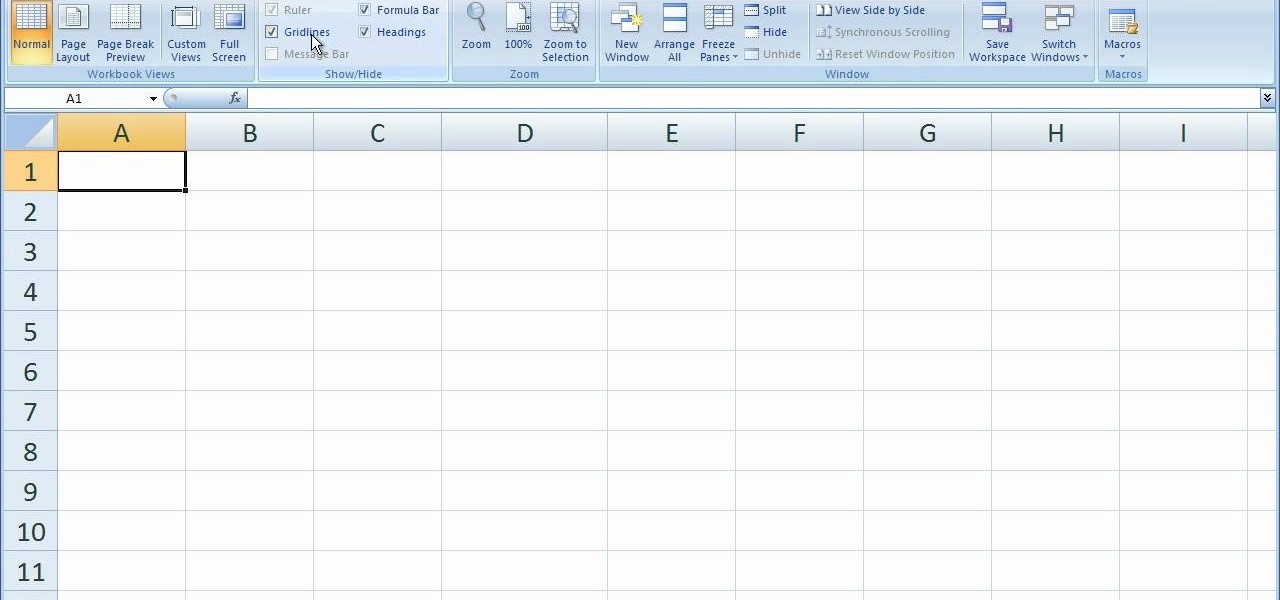
This video tutorial is in the software category where you will learn how to remove tabs and scroll bars from an Excel spreadsheet. Open a work sheet and you will find scroll bar on the right and at the bottom. But, why should you take them off? If you are making a user form that you want to send to your employees and you don't want them to mess it up, then you may do this. Go to the office button and click on 'excel options' at the bottom. On the next window go to the 'advanced' tab and scrol...
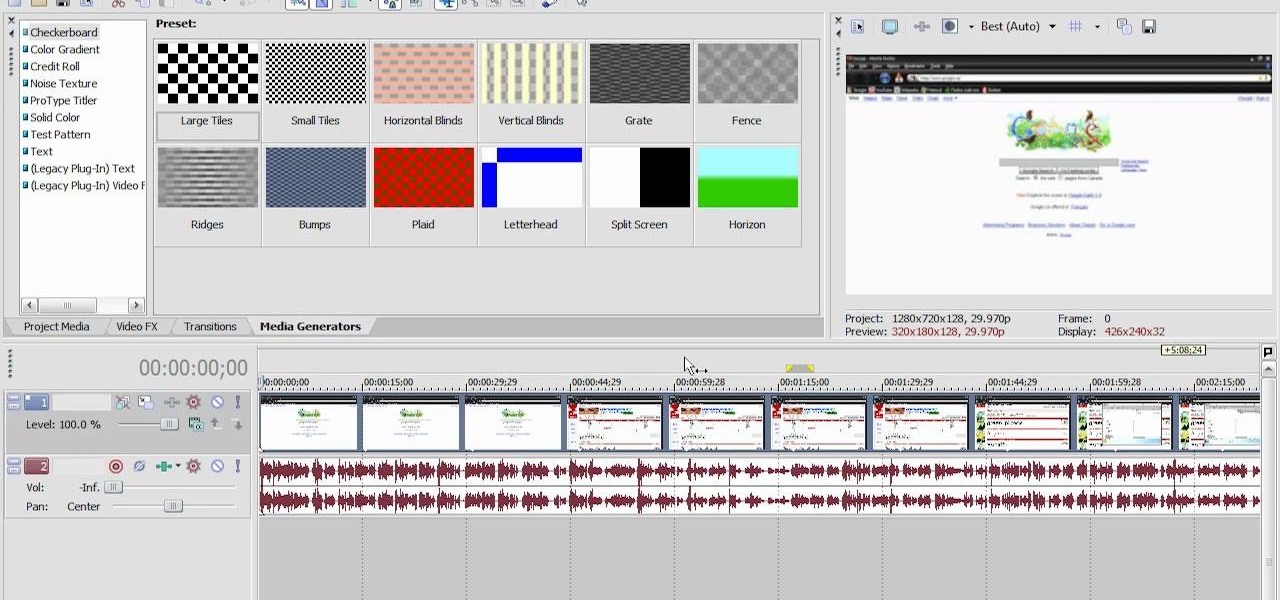
This Vegas-user's guide offers a general introduction to the everuseful RAM preview option. Whether you're completely new to Sony's popular nonlinear editor (NLE) or are a seasoned digital video professional simply looking to pick up a few new tips and tricks, you're sure to be well served by this free video software tutorial. For more information, including detailed, step-by-step instructions, take a look.

In this Video Games video tutorial you will learn how to convert PSone games to PSP. For this you will need a 5.03 firmware update. It is capable of running ChickHEN enabler. After you upgrade, run the firmware. You will need a utility called magic ISO for ripping the discs. Put in your PSone game in to your PC and use the extract game function. Then a program called Simple Popstation GUI comes up. Browse to where you saved your ISO, pick the output destination and click GO. Then you drag the...

In this video tutorial, viewers learn how to enable JavaScript and update Flash in Internet Explorer. To update the Flash player, go to the link provided in the description and install it. To update JavaScript, click on Tools and select Internet Options. Then click on the Security tab and click on the Custom Level button. Now scroll down the list and find Active Scripting Option. Check Enable and click OK. When the Prompt window pops up, click Yes and click OK in the Internet Options window. ...

In this Electronics video tutorial you will learn how to take a picture with your LG GW620. First you got to press and hold the camera key on the side of your phone. This will open up the camera options. If you tap the screen you will see the options icons on the side. The various icons are zoom, exposure, flash, macro and settings. On the right hand side you have the back, camera mode and the gallery icons. To take a photo, tap on the camera mode icon. The photo will be clicked and then a li...

In this software video tutorial you will learn how to soften skin feature in Lightroom 2 in Yanik's Photo School. Select a photo and zoom in to the skin area. Click on the adjustment brush, or ctrl K. Here you can adjust 7 features; exposure, brightness, contrast, saturation, clarity, sharpness and color. But, if you click on the other 'exposure' dropdown menu, you will get these 7 options and additionally a 'soften skin' option. Click on 'soften skin' and it gives you the options to add nega...

Buying beans in a can is fine and all, but making beans from scratch can be a healthier option and can sometimes taste better. In this video tutorial, you'll find out how to make delicoous pinto beans from scratch using some easy to follow tips. It'a healthier option that using cans, that can contain more sodium and unhealthy materials.
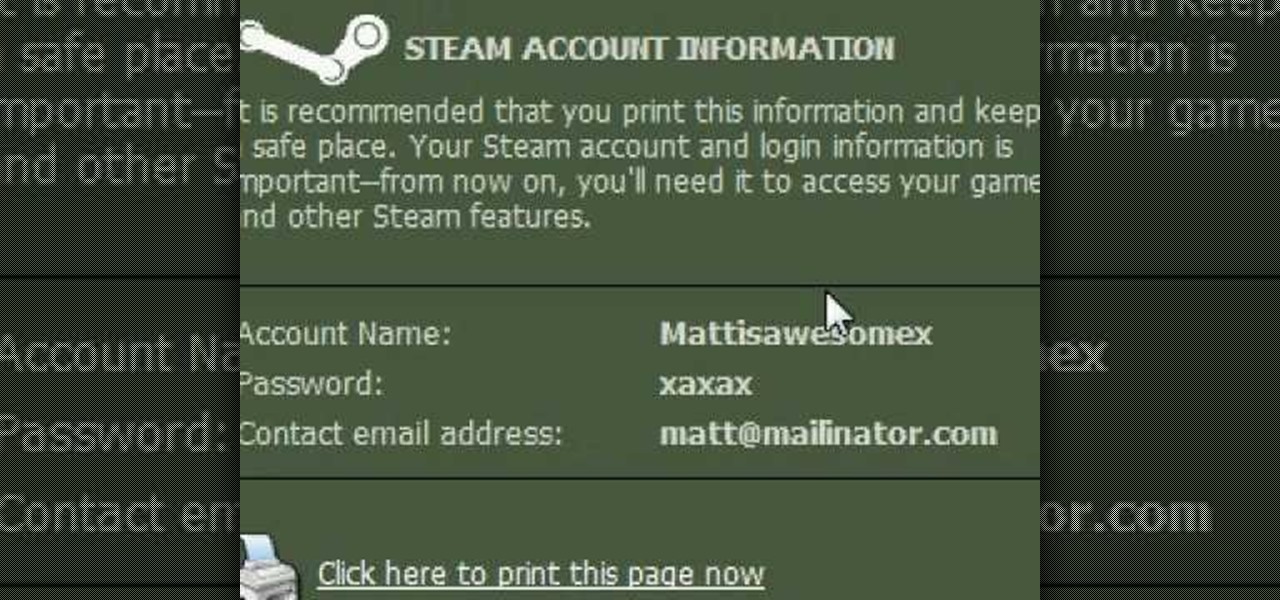
Surfing around the Internet for a lesson on how to install Steam games? Steam is an online game platform with over 1,100 PC games including F.E.A.R., Call of Duty, and Dragon Age. In this tutorial, learn how to install these Steam games for your enjoyment.

Nintendo has been the king of handheld gaming devices since the introduction of the Game Boy. Over the years since the Game Boy's reveal, Nintendo has improved their tehcnology quite a bit and now during the 21st century, the Game Boy is gone and what now exists is the Nintendo DS. DS for dual screens, this nifty little device uses touch screen technology to interact with characters in the game. Despite the technological advancement, there are times when things can go wrong. In this tutorial,...
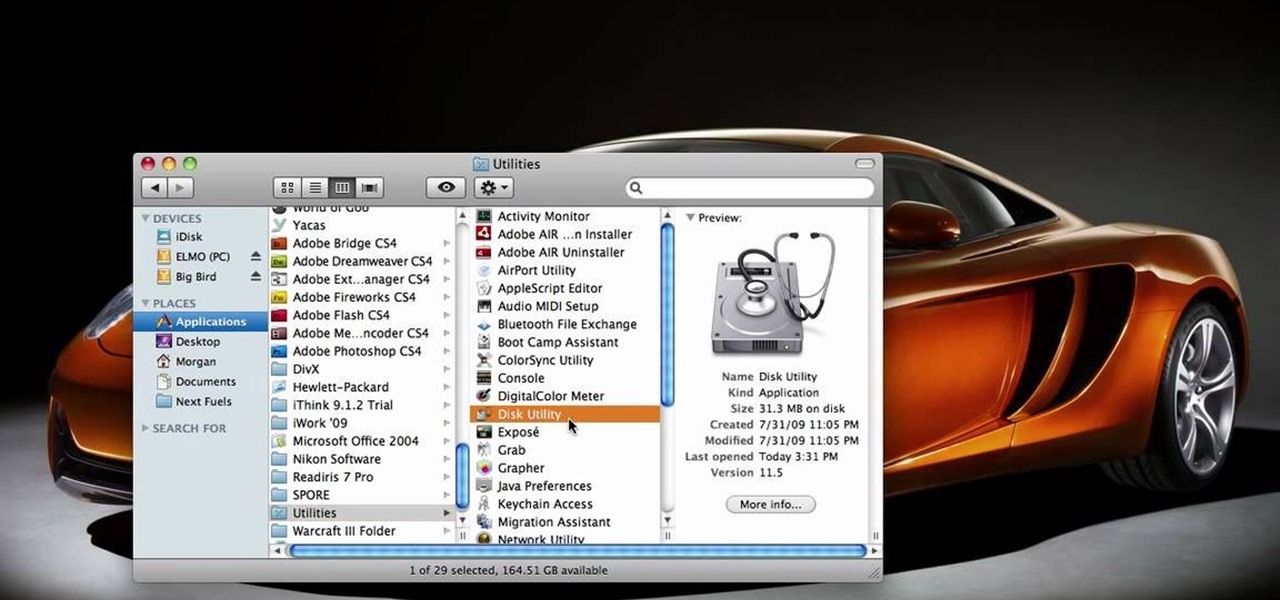
This video tells us the method to partition the external hard drive for Time Machine. This process consists of a couple of steps. In the first step, go to 'Finder'. The second step involves clicking on the 'Applications' option on it. After choosing the 'Applications' and go to the next step involving going to 'Utilities'. Choose 'Disk Utility' from the options displayed. This step will open a new window. Choose the hard drive on the window opened after choosing 'Disk Utility'. Click on the '...
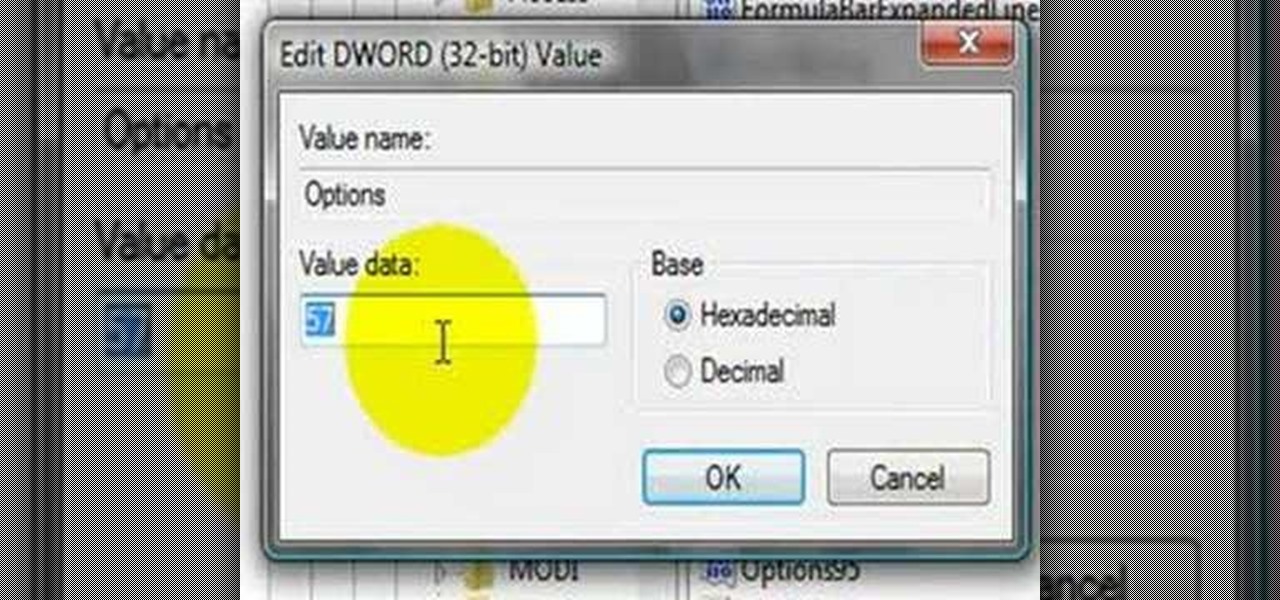
This video shows us the method to block the formula bar, scroll bars and the status bars in Excel. Click on 'Start' and type 'regedit'. Click on 'regedit' and go to 'HKEY_CURRENT_USER'. Open it and go to 'Software' and 'Microsoft'. Expand it and go to 'Office' and open the version of Office on your computer. Expand it and go to Excel. Choose the options folder. Go to the 'Options' item and right click on it. Go to 'Modify' and type 150 in the text box. Click on 'OK'. Now restart the Excel and...

This video explains how to change VoiceOver’s caption setting in Mac OS X. The visuals pane of the VoiceOver utility includes options that are helpful for sighted users who work with people with visual impairments. This video demonstrates how to use the caption panel option. When you turn VoiceOver on, the caption panel appears at the bottom of the screen. The caption panel can be moved anywhere on the screen that you want by dragging it with your mouse. The caption panel gives you the opti...

In this video tutorial, viewers learn how to view hidden files and folders in Windows Vista. Begin by clicking on the Start menu and select Control Panel. Click on Appearance and Personalization, and select Folder Options. In the Folder Options window, click on the View tab. Under Hidden files and folders, check the option, Show Hidden files and folders. Now click Apply and OK. This video also provides a demonstration of hiding and revealing a hidden file. This video will benefit those viewer...

This video shows us the method to make simple GIF animations in Photoshop Elements 6. First we have to make a file with different layers. Click on the icon below the 'Layer' option to make a new layer in the file. After finishing the file, go to 'File' and the 'Save for Web' option in it. On the right side of the window, select 'GIF' as the file type. Check the 'Animation' option. Check 'Loop' to play the file again and again. Click 'OK' and the window to ask you the name of the file will be ...