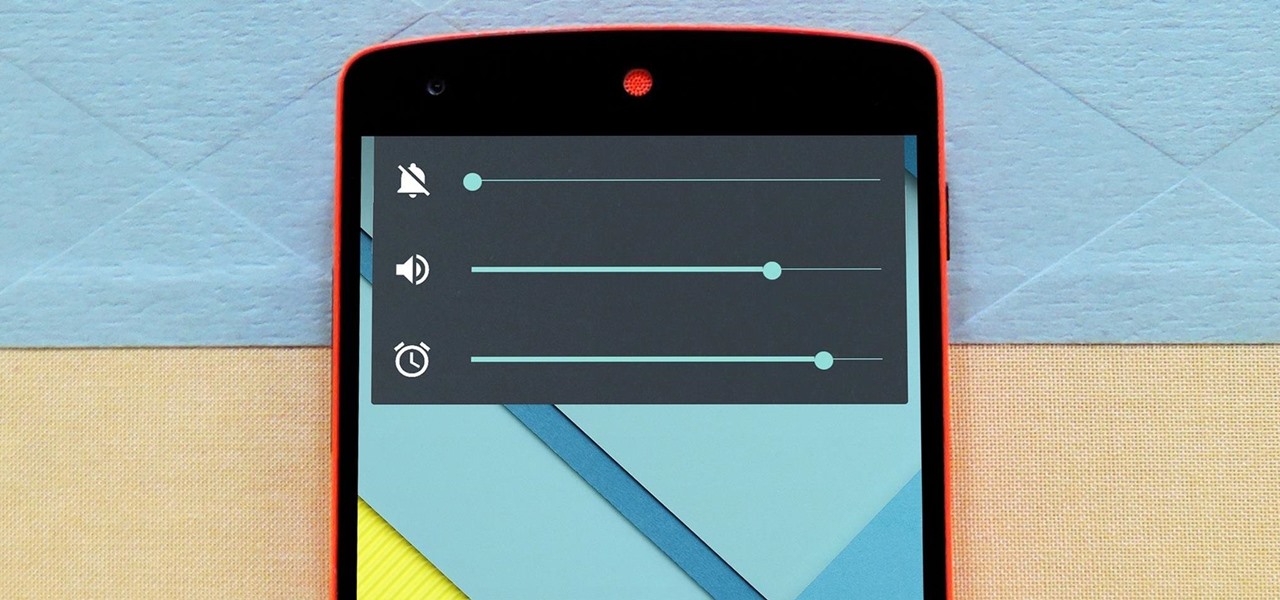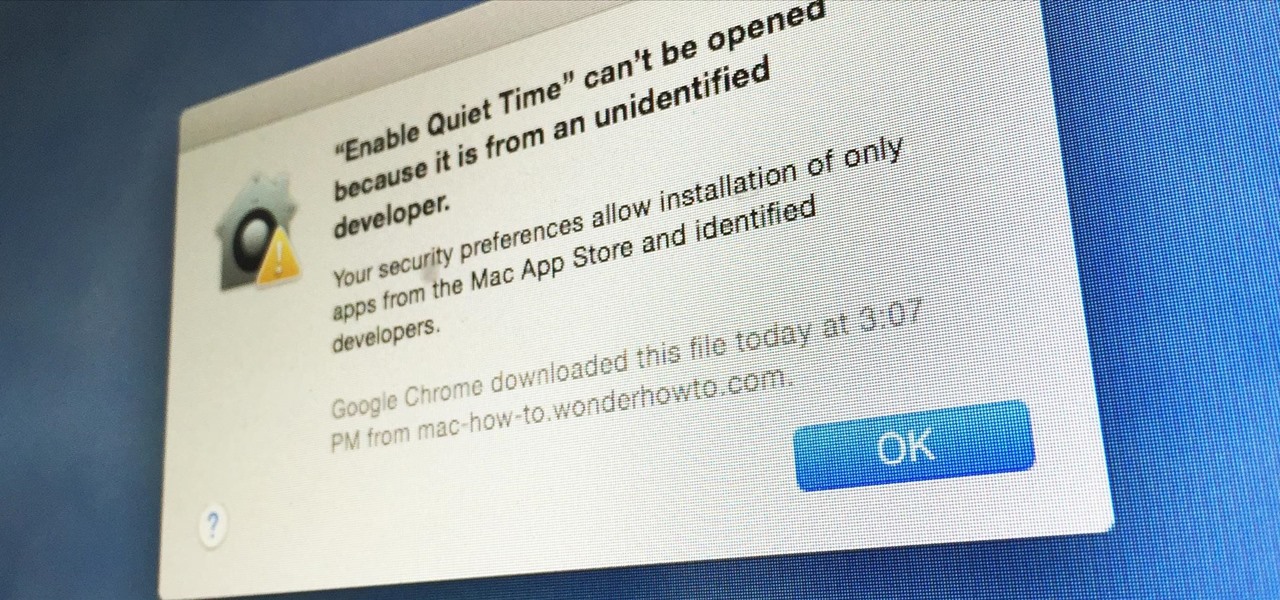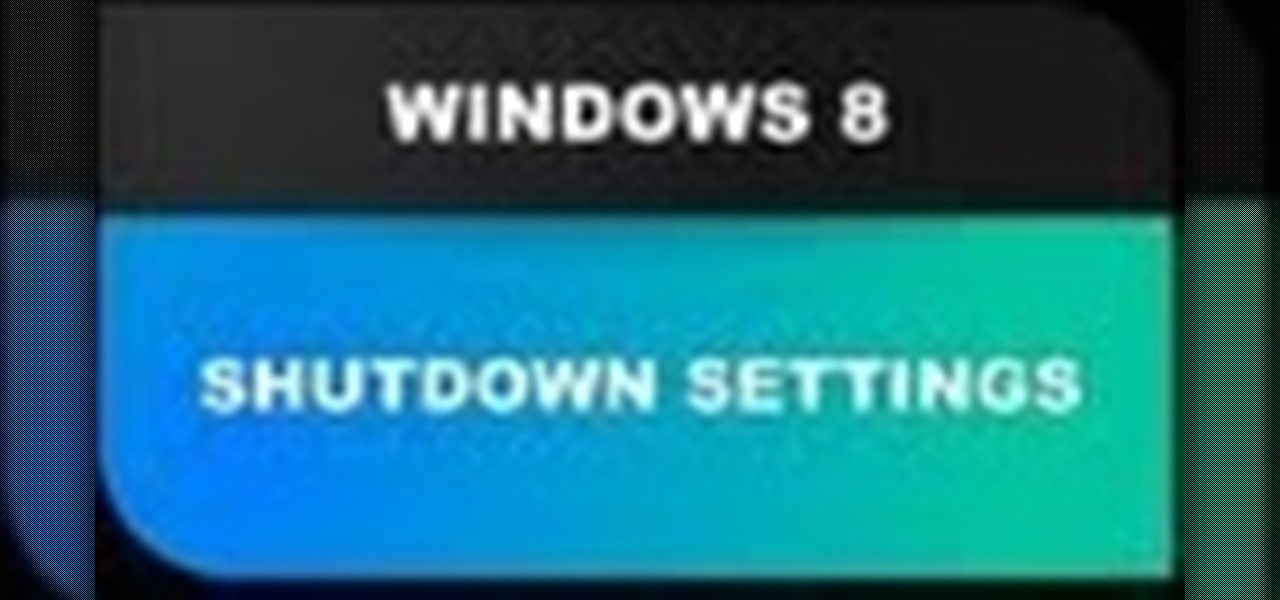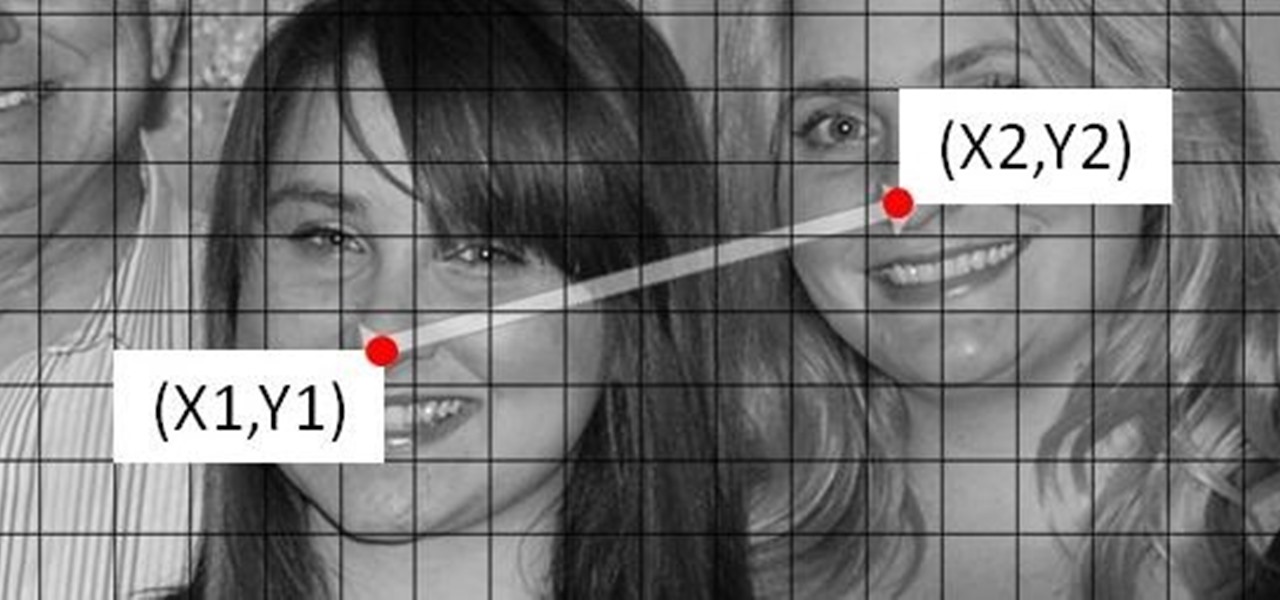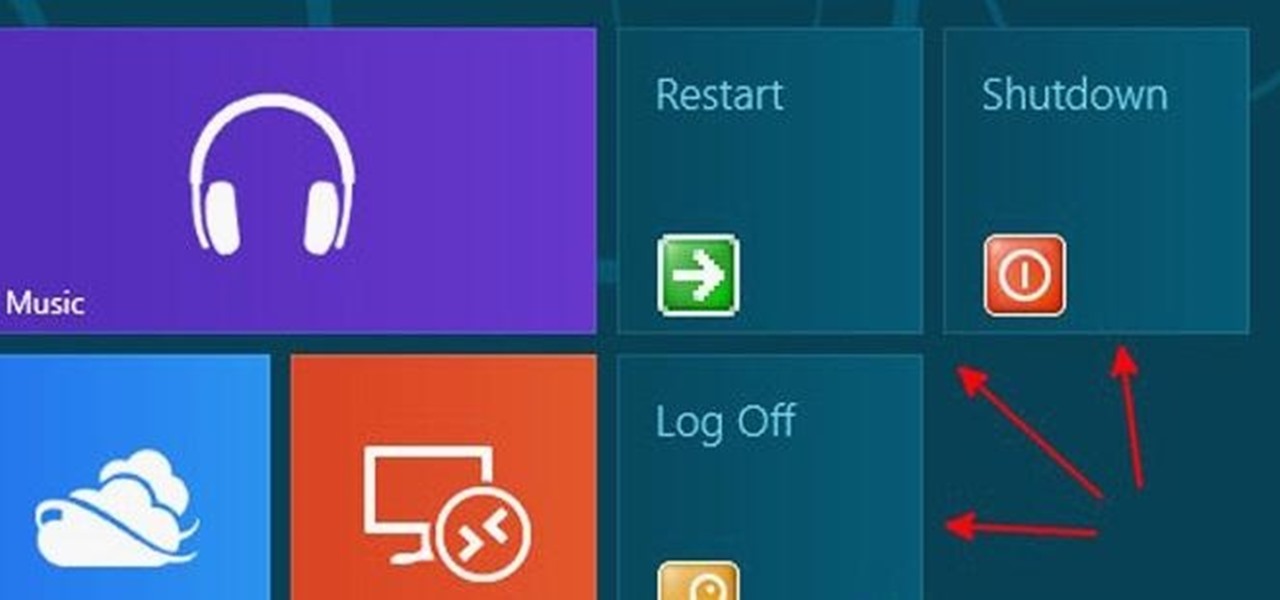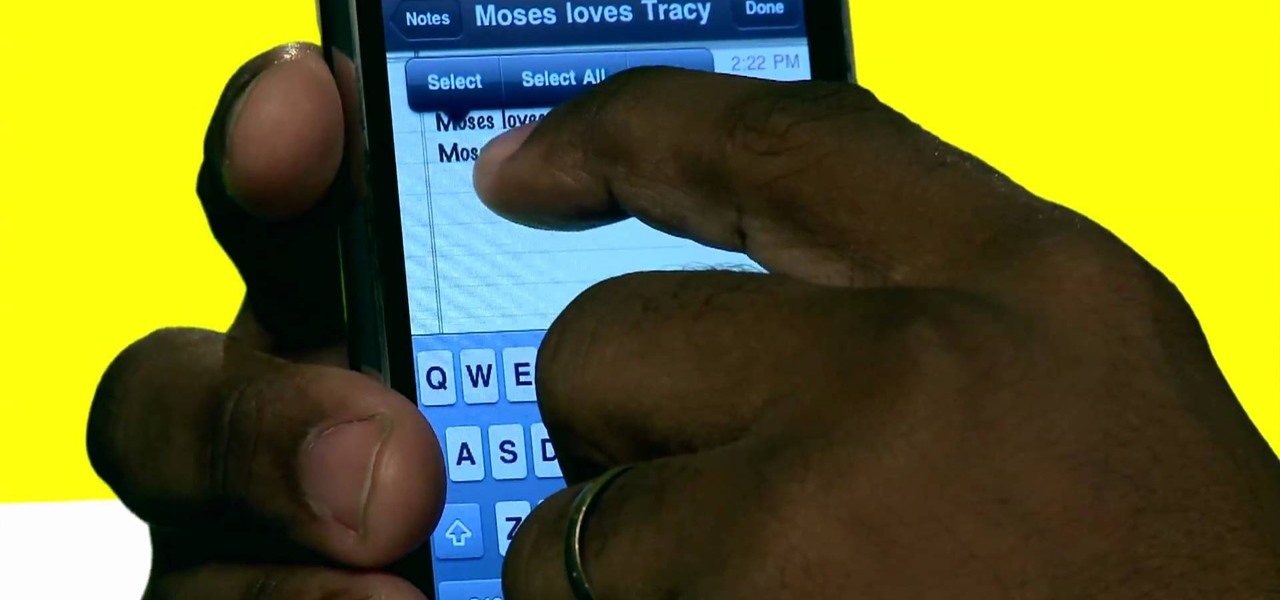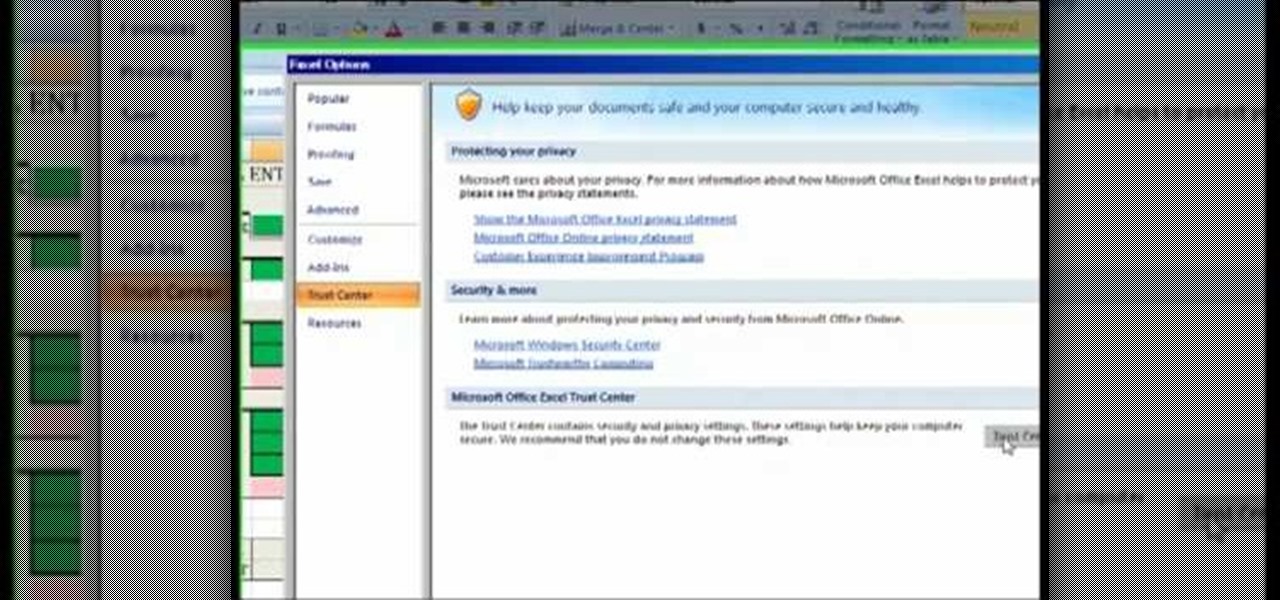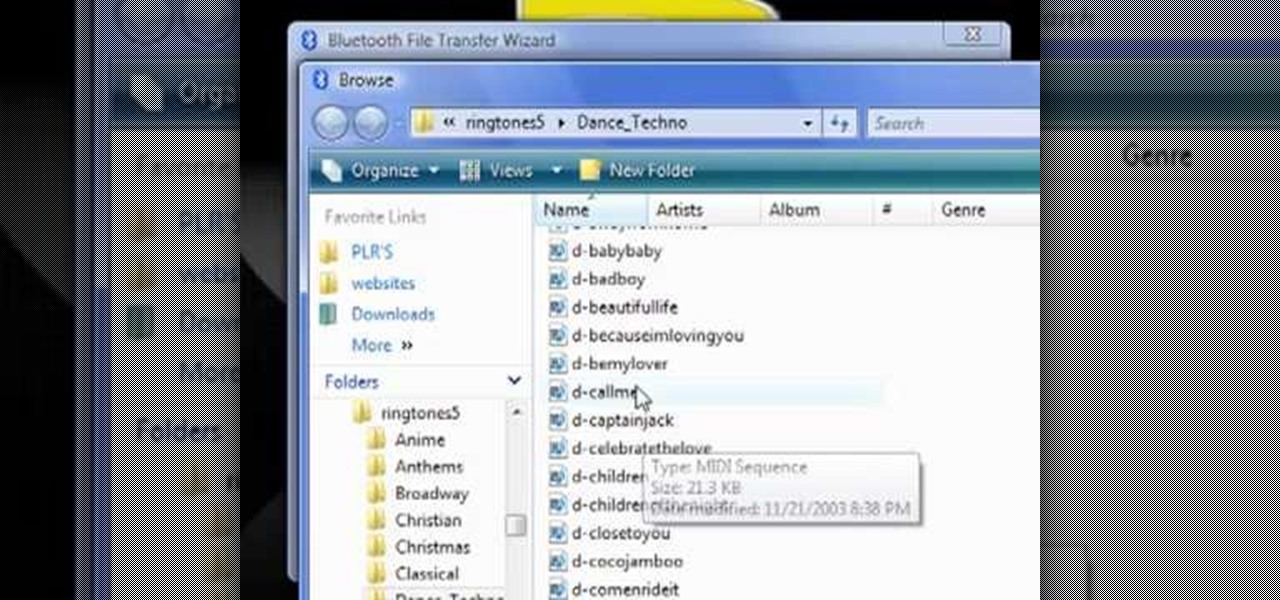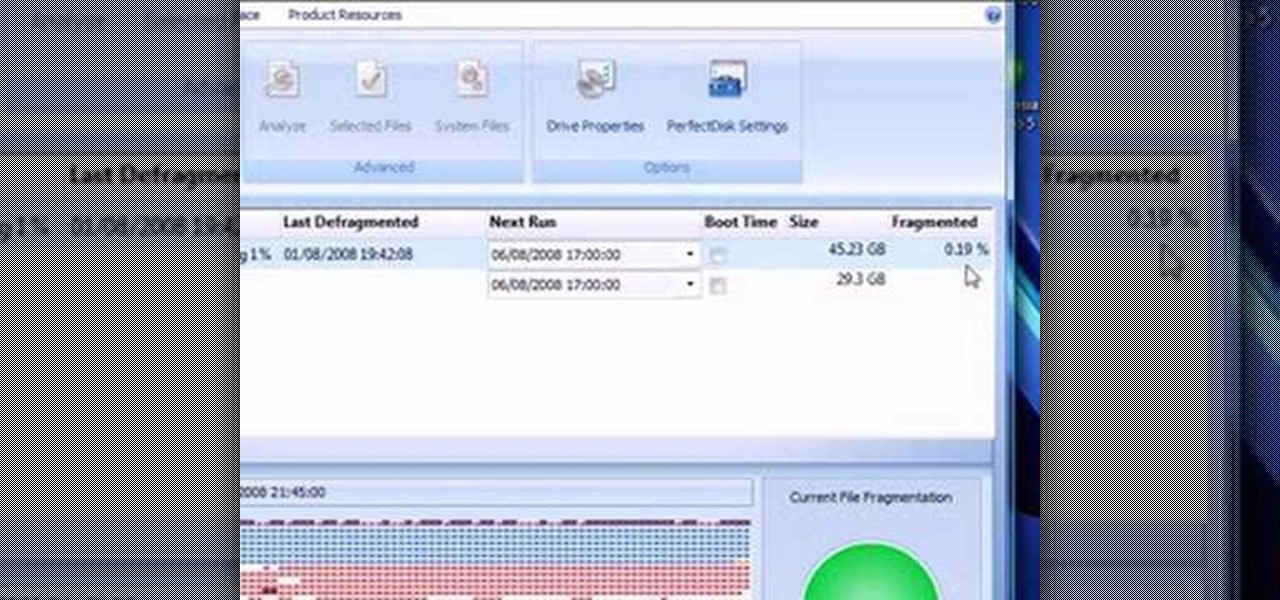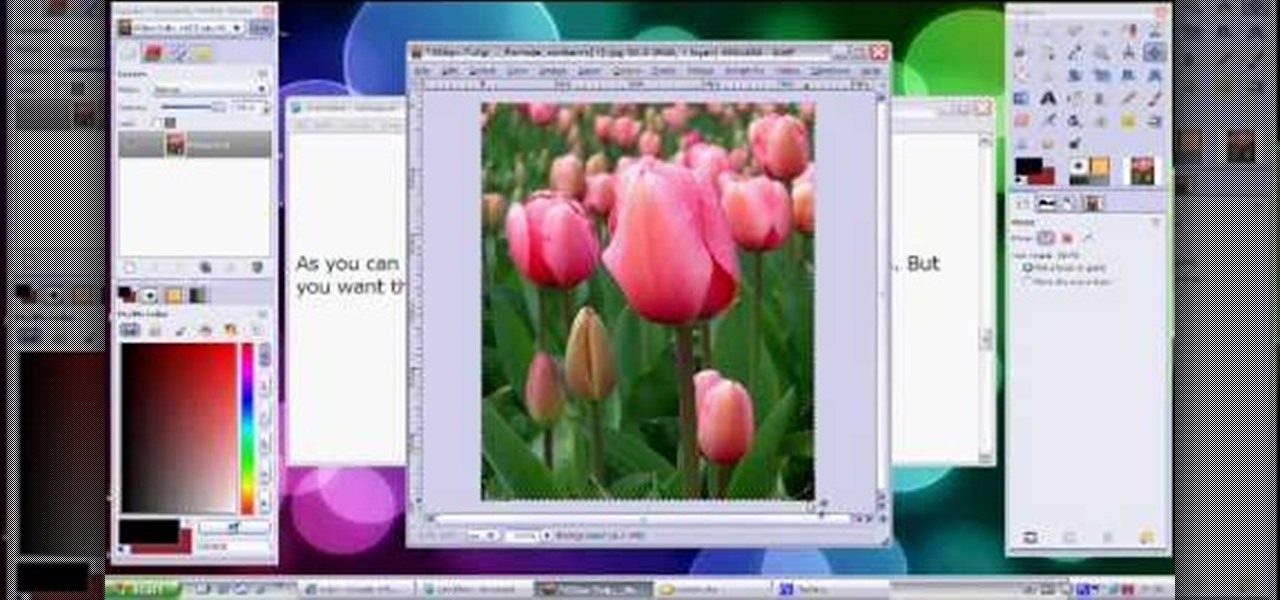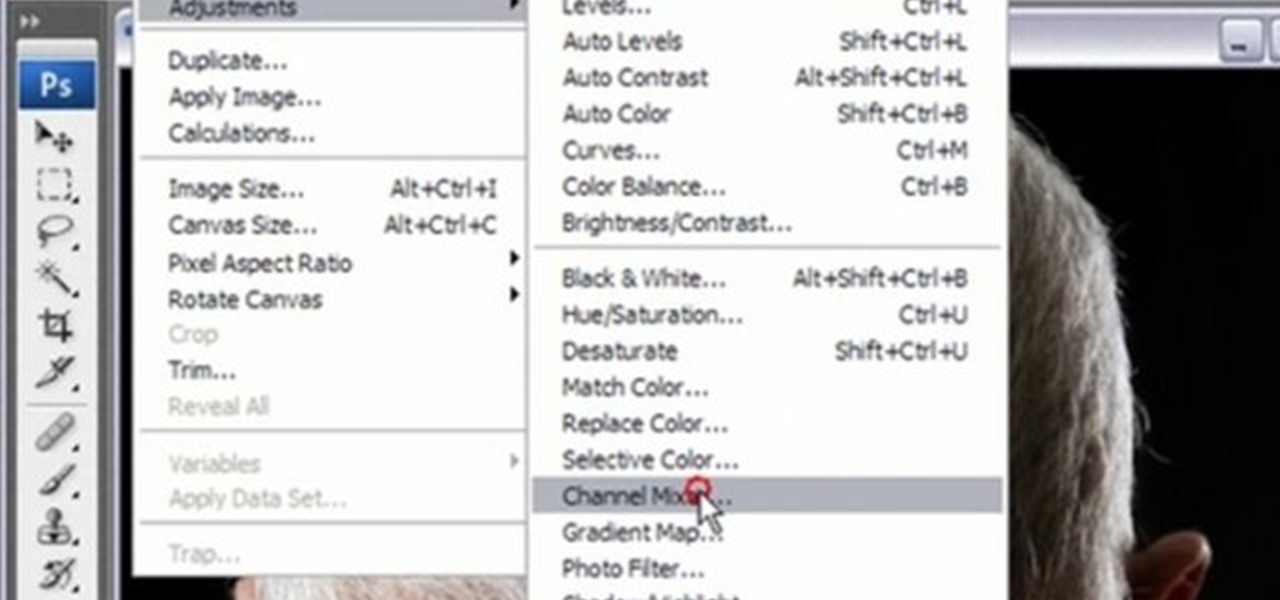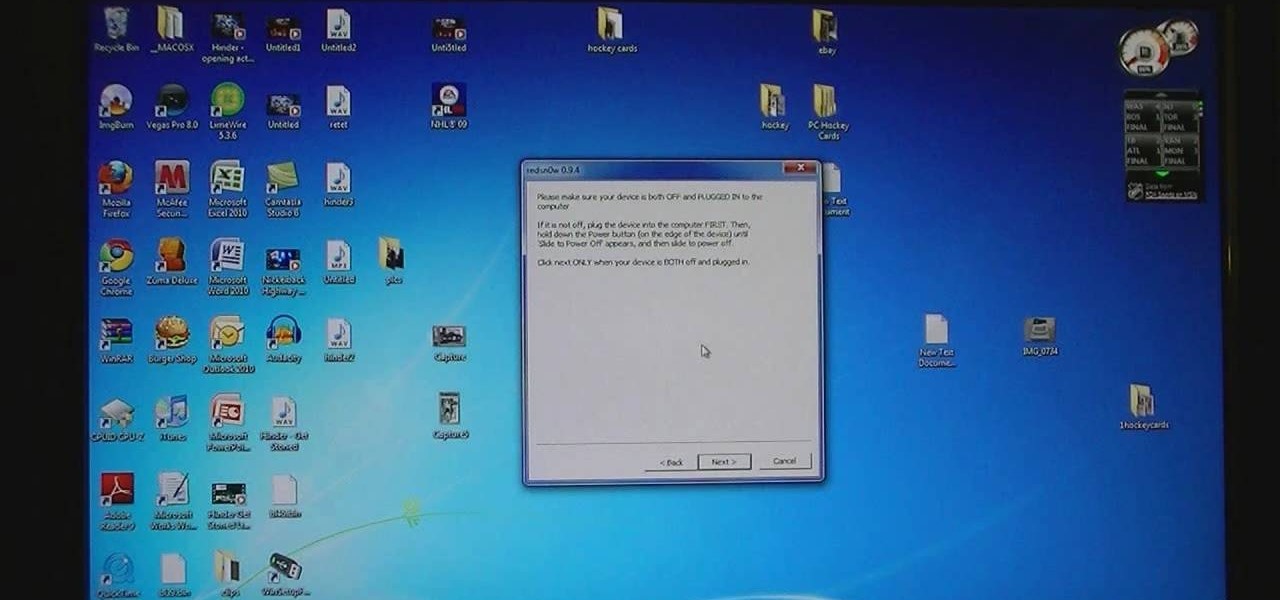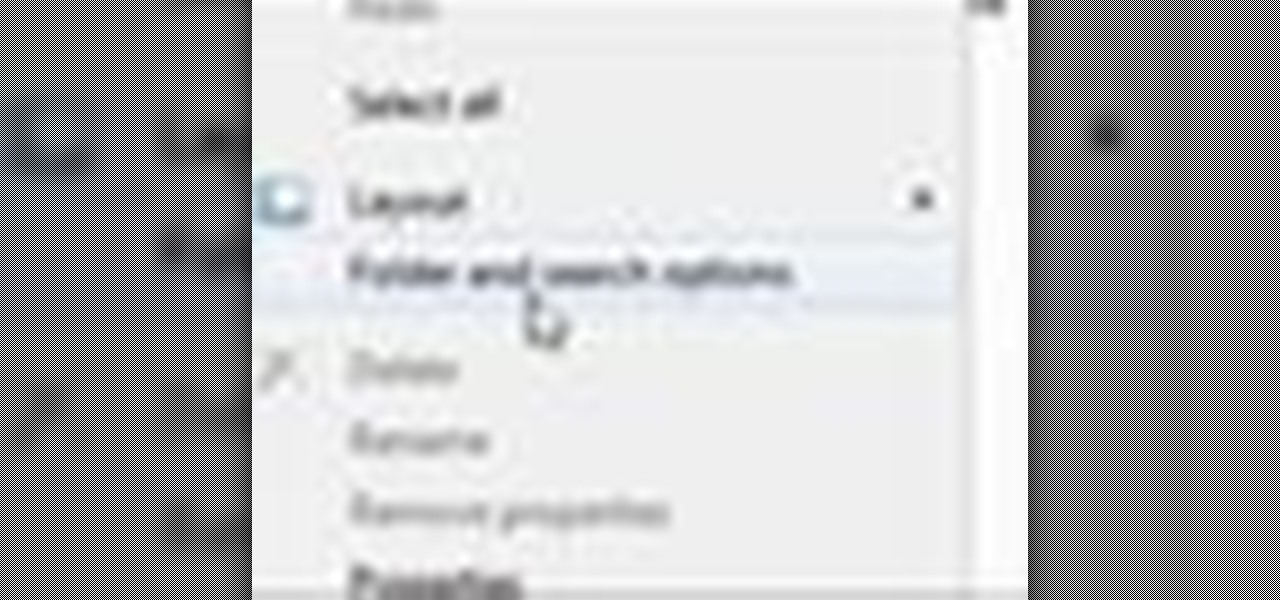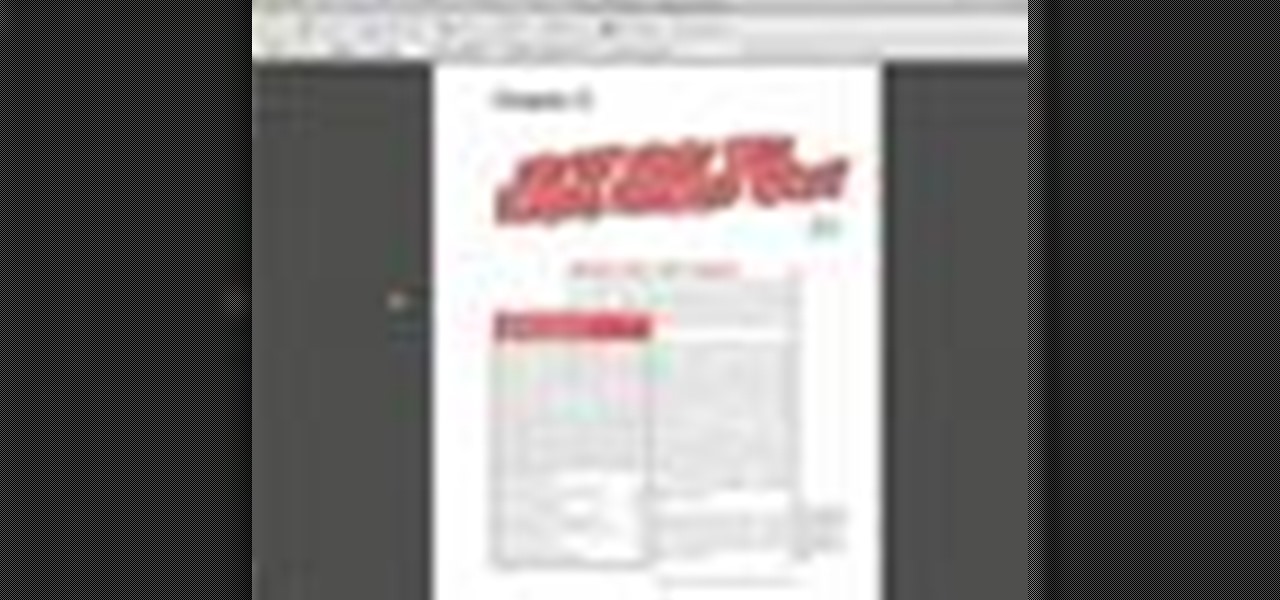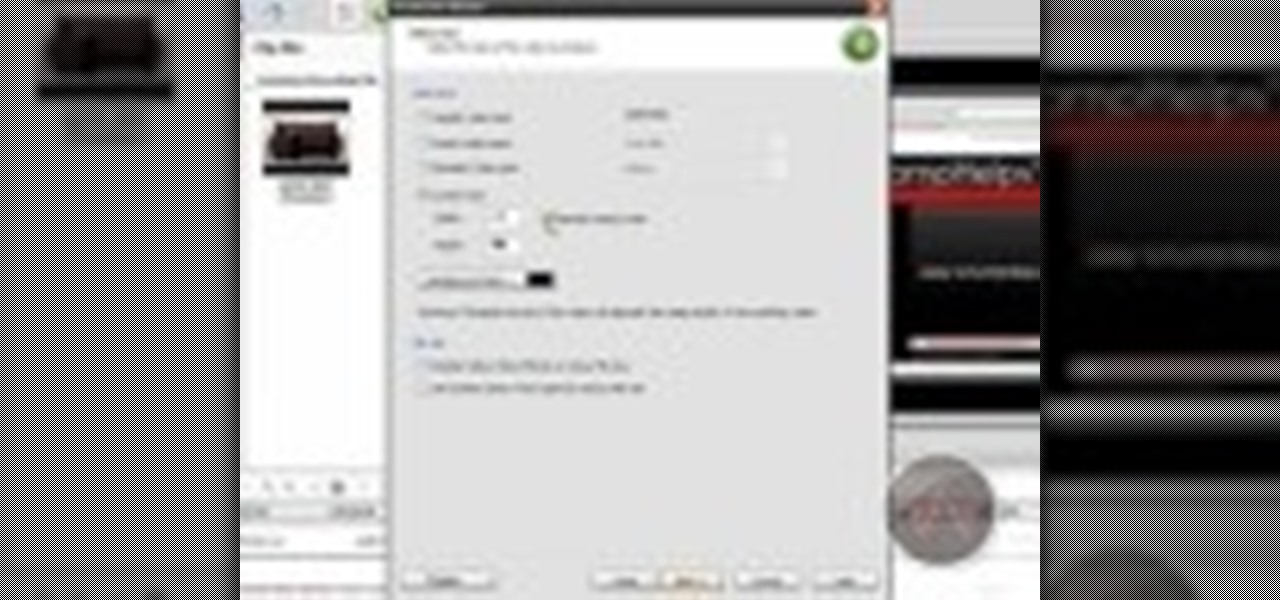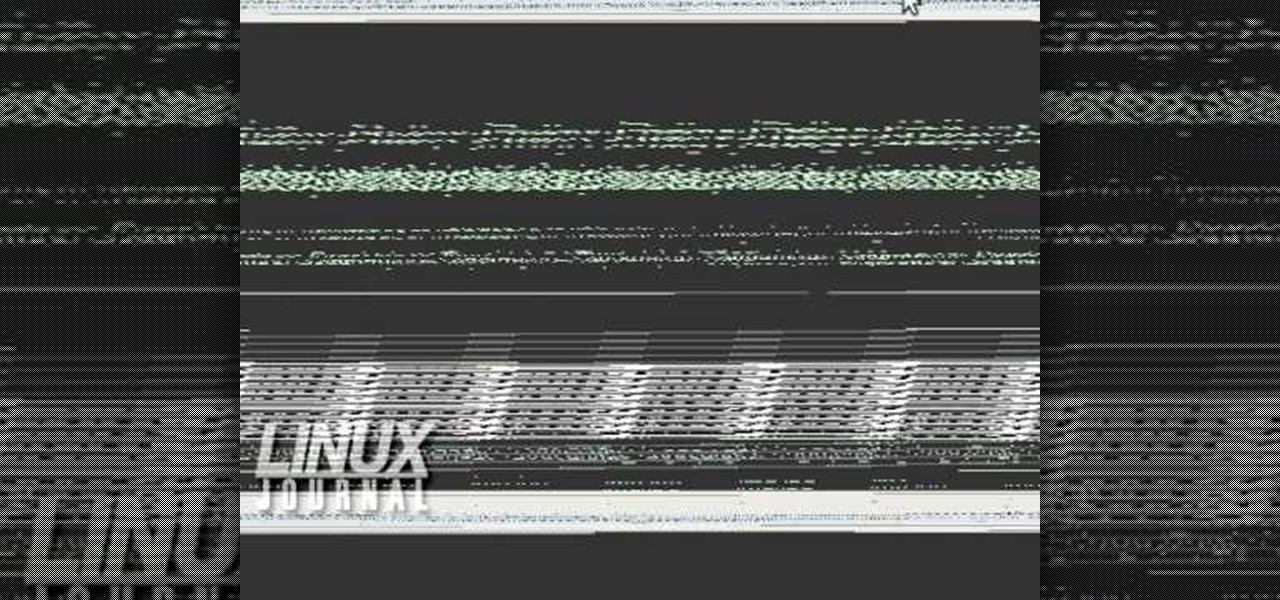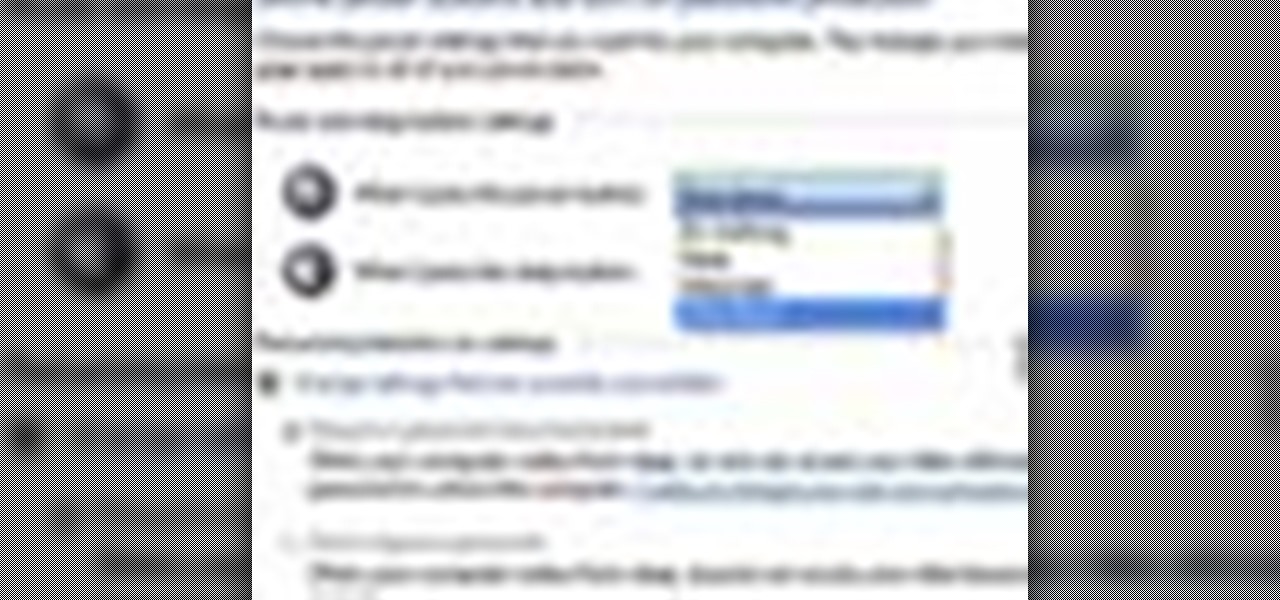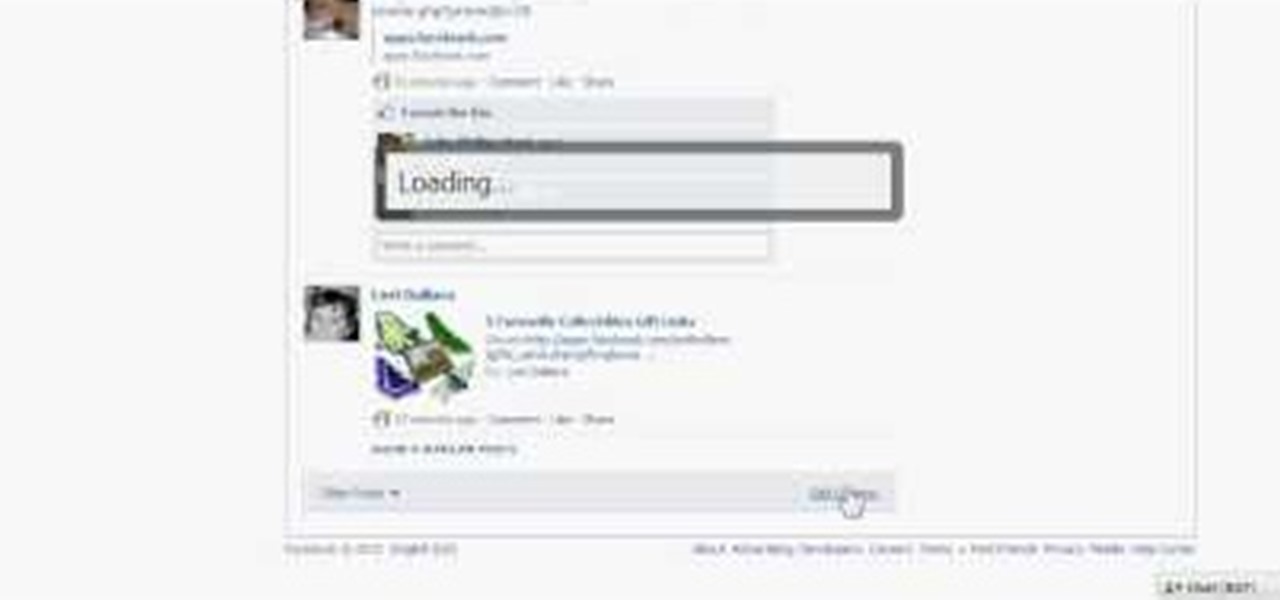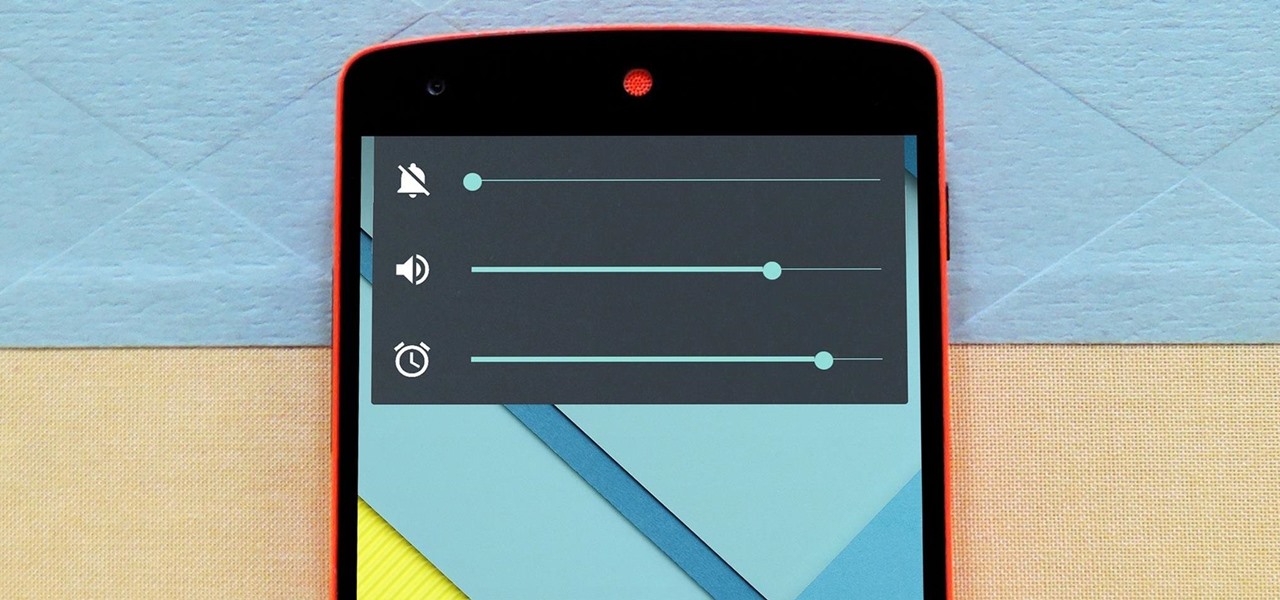
The biggest complaint I hear about Android Lollipop is the fact that the new Priority Mode notification system has effectively killed off "Silent Mode." Sure, you can still put your phone on vibrate, but that's not truly silent. Selecting "None" as your notification mode isn't a perfect solution either, since no notification icons will be shown in your status bar and your alarm will not go off in the morning.

Automatic brightness adjustments are supposed to make it easier to maintain good visibility on your phone, but it really never works as intended. It usually doesn't adjust properly, leading you to manually pull up the Control Center to adjust brightness via the slider.
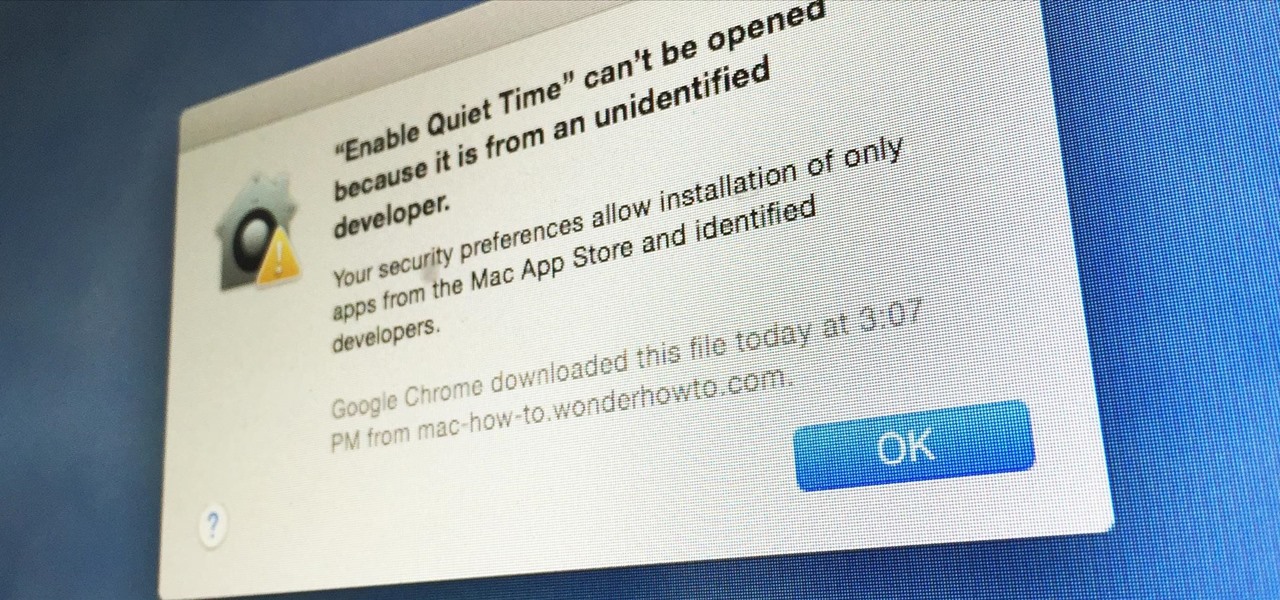
Apple has a built-in way to protect you from opening up potentially malicious apps on your computer in Mac OS X Lion, Mountain Lion, Mavericks, Yosemite, El Capitan, and macOS Sierra. This setting, named Gatekeeper, will never stop you from installing apps from the Mac App Store, but it could from anywhere else. If it's an app you're sure you want to install on your system, here's how to do it.

It seems like gesture controls are all the craze these days. From camera-opening gestures to "Air Gestures", it's getting to the point where we hardly need to touch the screens on our phones to control them.

In early-2014, Facebook had the brilliant idea of auto-playing all of those annoying videos in your news feed that you never wanted to see in the first place. Fortunately, they realized their mistake and have provided a way to disable auto-play, which means you can now get rid of some of those plugin-blocking browser settings you have enabled.

Think eating food is as easy as putting it in your mouth? It's considerably more complicated than that. Your brain plays a big role in determining what and how you eat. Understanding how your brain interprets food choices is key to managing your eating habits.

Your shiny new HTC One M8 is a pretty stellar device. From controlling your entertainment center to lock screen gestures and camera shortcuts to being pretty damn indestructible, this device has a lot going for it.

One of the best things about iOS 7 is the Control Center, which gives you quick access from anywhere on your iPhone to turning on or off Airplane Mode, Wi-Fi, Bluetooth, and more. It also makes it very easy to adjust the brightness of your display, and gives app shortcuts for your Flashlight, Calculator, Timer, and Camera.

Depending on where you live, the type of skirting option you choose is important (Skirting is the base trim around the shed). Henry shows you three different ways to do this including the Drip Cap options for wetter climates.

Most smartphone manufacturers focus on megapixels when it comes to cameras, but HTC took a different direction with the HTC One. Instead of trying to compete with the 13MP camera on the Samsung Galaxy S4, or the 20MP camera on the Sony Xperia Z1, or even the newer iPhone's 8MP, they decided on a simple 4MP camera. At first, you might think that 4MP is terrible, but not so fast. There are many advantages to your HTC One's camera that other phones just don't have.

In this Windows 8 Tutorial you will learn how to shutdown your PC. Also you will be able to modify the shutdown settings so that you have access to additional options when you shutdown your computer such a hibernation and sleep mode. If their are shutdown options you don't want displayed you can disable them in the shutdown settings for Windows 8.

Windows 8 comes with a bunch of new features, and none may be cooler than the new Picture Password option. If you're tired of the old lock screen and login options, or don't want to remember any more passwords, than you'll like this great new addition to Windows.

Windows 8 the biggest update to Windows yet. The new gesture-friendly version replaces the aging start menu with a dynamic new Start Screen, complete with live tiles that give you a glimpse into your apps before you launch them, not unlike the new Windows phones. With such a radical departure from the past, some familiar features have been moved around, which will take some getting used to. It's worth noting that the new Windows 8 does not abandon the old desktop model completely; it still ha...

How to adjust a sliding door. Sliding doors are great when they are sliding but can be a real pain in the bum when they don't. Today's video will concentrate on adjusting the wheels to help alleviate some of these annoying issues. It doesn't matter if it's a robe sliding door, a closet sliding door, a glass sliding door or a patio sliding door, the principle is still the same. Obviously there can be other factors like the sliding door track or the sliding door wheels being in a state of disre...

Hi, gang! Time for another hack using Metasploit. We have exploited Windows XP (a very insecure operating system) and we have exploited Ubuntu and installed Meterpreter on a Linux system exploiting the Samba service. Several of you have asked for a hack on more modern Windows systems, so here goes.

There are plenty of options and shortcuts available on the iPhone, and one notable feature is the ability to copy, cut and paste text or images, just like you would on a normal computer. So how do you do it? Best Buy has answers. The Best Buy Mobile team explains how simple it is to cut, copy and paste text with your Apple iPhone.

Steps to Configure Your Modem/Router are: 1. Open Network connection and click properties

This video describes how to create a custom toolbar in excel. First we have to go to tools menu in the excel. Next take the option of customize there and then choose the toolbars there. Next there will be the option “new” tab in that box. You have to select it first and then give a name the toolbar, which you are going to create. Then will be get the tool bar. Next if you want to add the buttons to the toolbar that you have created now, you have to go to commands tab. Then you will get ca...

The Costsheet demonstrates how to enable macros in Excel 2007 to run correct spreadsheets. First, open up the spreadsheet. Make sure that the macros are enabled. If they have not, enable the macros by placing them in a trusted source by saving them in a particular folder. You can also choose to recognize the publisher as a trusted source. Click the office button and scroll down to Excel options. Click on the trust center option and go to trust center settings. Then, view the trusted locations...

The video demonstrates how to connect your Bluetooth phone to your computer and send/receive files between them through Bluetooth. You need to first switch on Bluetooth in your phone and then click on the icon for Bluetooth connectivity in the computer. Then click on the option called 'Add a Bluetooth Device'. You can see a setup wizard pop up in your computer screen where you have click on the check box and then click on Next button. Once the phone is detected, select it and click on Next. T...

This video is a Microsoft Word 2007 tutorial on working with pictures. To insert a picture in your document, click on Insert and select Picture, then find the picture, select and insert it. To resize the picture without distorting it, click and hold on the corner circles. You can adjust Brightness and Contrast by using the various choices within these settings. The Recolor setting gives you a number of options for changing the coloring of the picture, such as sepia, black and white, or graysc...

This video presents how to defragment and shrink a Windows Vista partition using Perfect Disk 2008 Professional program.First you need to download and install software application named Perfect Disk 2008.Type Perfect Disk 2008 into Google search engine, choose first link from the list.On the Raxco software home page choose Free Evaluation option from the list to the right.Download and install Perfect Disk 2008 Professional.Once it is installed, run the application. From Menu choose Analyze op...

Get to design your own watermark for your documents. Here's a video showing these easy steps to watermarking your documents. 1. Go to the "Page Layout" tab in Word 2007 and look for the "Page Background" section of the toolbar and select the "Watermark" button. 2. Click on the "Custom Watermark". 3. Click on either picture or text watermark, whichever you prefer. 4. If you select the Picture Watermark, you need to insert a picture by clicking the select picture. You can also customize the sca...

Video demonstrates how to make rounded corners in GIMP. First step is to open an image. The image needs to have transparency for this to work. An alpha channel is to be added to the image. This can be done by going to the layer option in that select transparency and add alpha channel. By doing this if the picture grays out it means the image already has transparency and there is no need to add an alpha channel. Now Select option is selected and in that rounded rectangle is selected. The radiu...

You can convert any color photo to black and white photo. In Photoshop CS3, There are 4 ways to do it.

The video describes how to Jailbreak & Unlock your 1st generation iPhone 2G version 3.1.3 and Jail breaking iPhone 3G on version 3.1.3 using Redsnow. The person says that the first and foremost thing to do is to update or restore your iPhone to 3.1.3 version and also remove the SIM from the iPhone. Then you have to download two files from the video description, then launch Redsnow. Then you have to browse the 3.1.2 file that was downloaded already and click on open and then on the next button...

The "wood-chopper" isn't just for lumberjacks. You can get the full woodsman workout yourself, without the axe! Men's Health shows you how to do the wood-chopper exercise, and when you power through this move, your upper and lower body, along with your core muscles, are working to the max.

Target your posterior chain muscles. In this video from Men's Health, see a leg workout called the "single-leg squat touch down". This squat targets the muscles of the posterior chain, the glutes, hamstrings, and lower back.

Top-Windows-Tutorials is a great site dedicated to Windows tutorials for almost all things Windows. Whether you are a computer novice or an expert in Windows operating systems, you'll find useful information in these guides catering to your level of expertise. These user friendly and easy to follow free Windows tutorials will show you all that you can do with your Windows PC.

In this tutorial, learn about applying and removing security options in Acrobat 9. For more Adobe software tutorials from Layers Magazine, search Layers Magazine on WonderHowTo. WonderHowTo indexes all Layers Magazine tutorials for Illustrator, InDesign, Photoshop, Acrobat, After Effects, Premiere Pro, Dreamweaver and Flash.

In this tutorial, we learn how to make a histogram chart in Excel. To create a vertical histogram, you will enter in data to the chart. Then, highlight all of the data and go to "insert", "chart", then choose a regular column chart. Grab a regular 2D column and then make sure your values are correct. Then, right click and go to "chart options", then take the legend off. Now, make these columns all touch each other by right clicking over the columns and formatting them. Go to "options" then ch...

In this video, we learn how to enhance the audio in your Camtasia Studio 5 videos. First, set your video to 640x480 and then choose the option to zoom yourself. Now, click the zoom in button to zoom in on the time line with your audio. Then, right click the audio and go to "audio enhancement". Once here, click the first option under background noise removal, then click the remove background noise button. Now, when you play back your audio, you will hear a huge difference in what you just play...

You've worked hard to get your garden in shape— the tilling, the planting, the watering, so when pests and weeds threaten your garden, you'll want to take action. But if you don't want to use chemicals, there are effective organic alternatives. Lowe's has the advice you need for keeping those unwanted enemies out.

You can create an image gallery of any directory on your file system with Konqueror. If you are a KDE user and you need to see the images in any directory, but if there are any other stuffs beside images in that directory then you will see that stuffs too. So if you do not want this, you need to click on tools in Konqueror menu and choose "create image gallery" for the current directory. There will be many options like folder, look etc. so set your options as you like and click on create, it ...

You can change the drop down navigation menu in thesis Wordpress theme. So to do this first go to word press admin and click add new to add a new page after that create some more pages. You have to select your page in parent menu

In this tutorial, we learn how to change power buttons on Windows 7. First, go to the control panel and find your hardware and sound section. Now, go to power options and change what the power buttons do. You will be able to see what your power options currently are, and change what they do when your computer sits still, the top shuts, or many other things. If you want the computer to hibernate, the computer will wake up when you touch it. If you go into a sleep state, you will have to reload...

In this how-to video, you will learn how to change the password to your hotmail e-mail account. This will be useful if someone knows your password or it is not unique enough to be safe. First, go to your web browser and log in to your hotmail account. Once you are in, go to the options bar and click more options. Next, go to view and edit your personal information. Click on change next to your password. Enter your old password and then enter your new password twice. Click save to change the p...

After the changes made to Facebook, some users are having a hard time trying to configure their options to their liking. If you’re a fan of Mafia Wars and want your updates to be posted on your News Feed, this video will teach you how to unhide this game or any other application. The easiest way to go about this is to log onto your Homepage. On the left-hand side, you’ll see a blue link that says “more.” Click into it and then press “links.” Now scroll down to the very end of the ...

Learn how to adjust the mouse cursor size on a Macintosh computer, so that it is easier to see and locate. The cursor can be adjusted to your liking by accessing the "Universal Access" preferences window and then by selecting the "Mouse & Trackpad" option. Near the bottom of the control panel, you will be able to find a slidable bar that can adjust the cursor size to be smaller or larger, as needed. This option can help make the mouse cursor easier to see against a difficult desktop backgroun...

This video will show you how to take advantage of one of Apple's iMovie advanced editing feature, picture-in-picture effect. This feature allows you to embed either another video, or images into a base video. To enable this valuable tool in iMovie, go into the iMovie preferences by clicking on "iMovie" in the top left hand corner of your screen. Under the General tab make sure "Show advanced tools" is selected. Import a video from your event library by dragging it into iMovie and selecting pi...