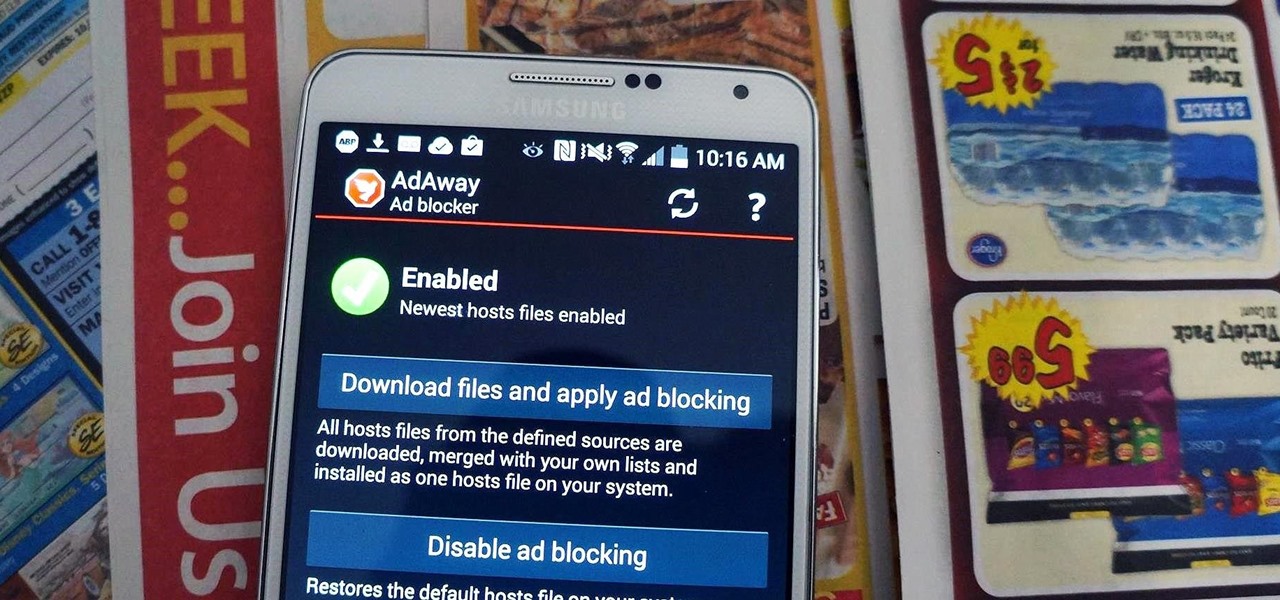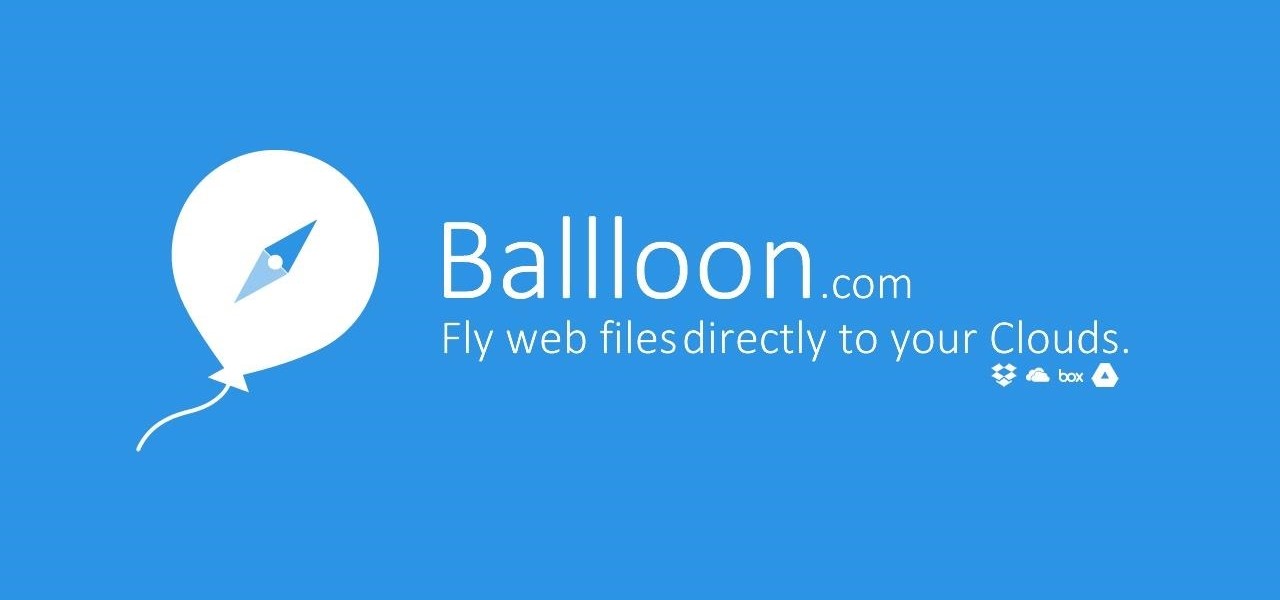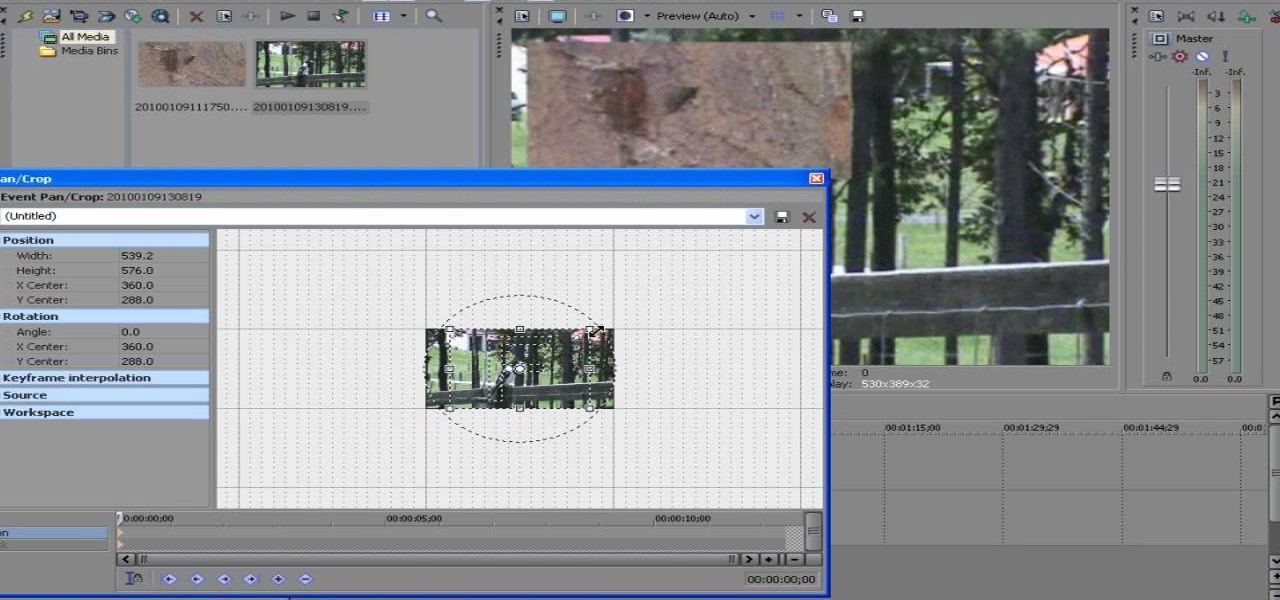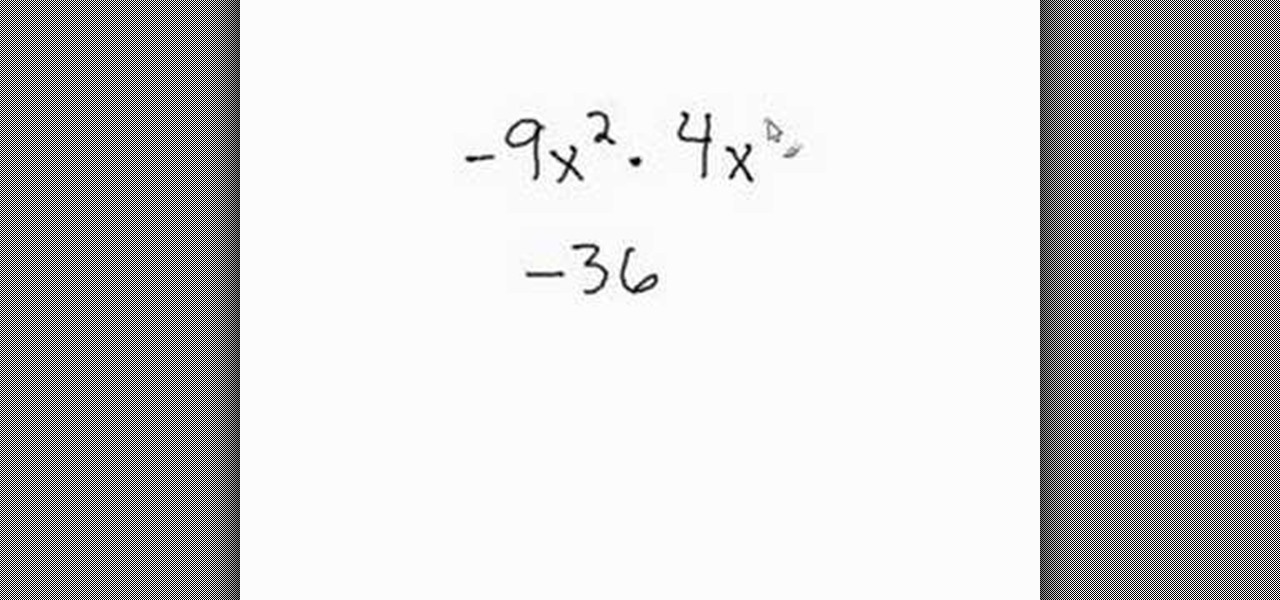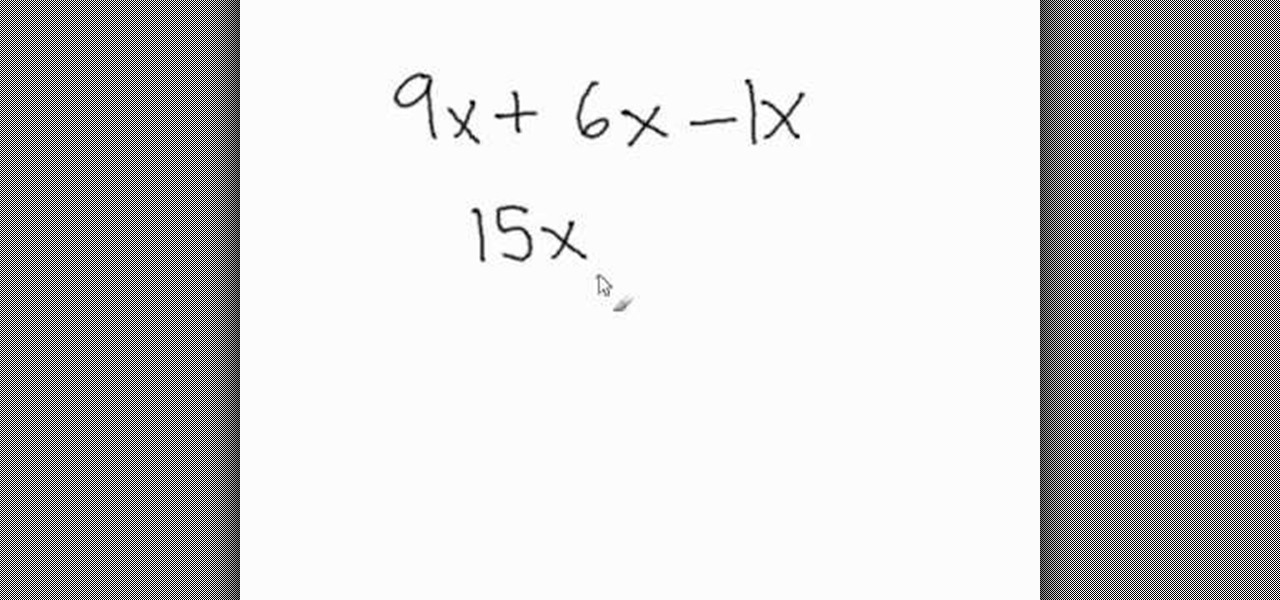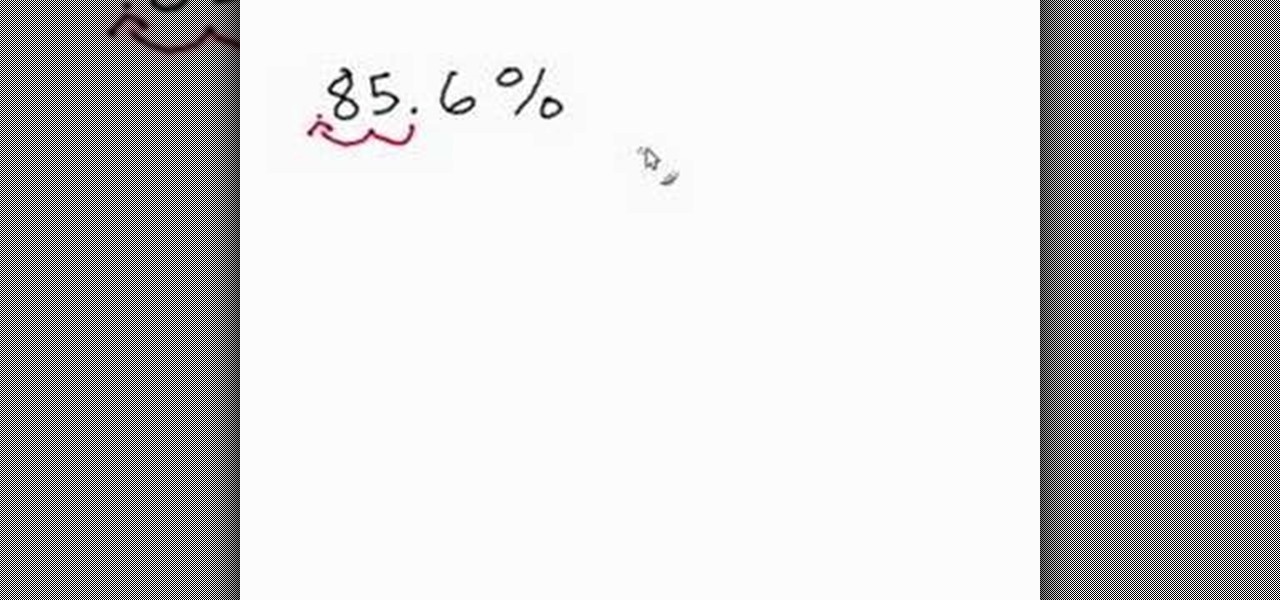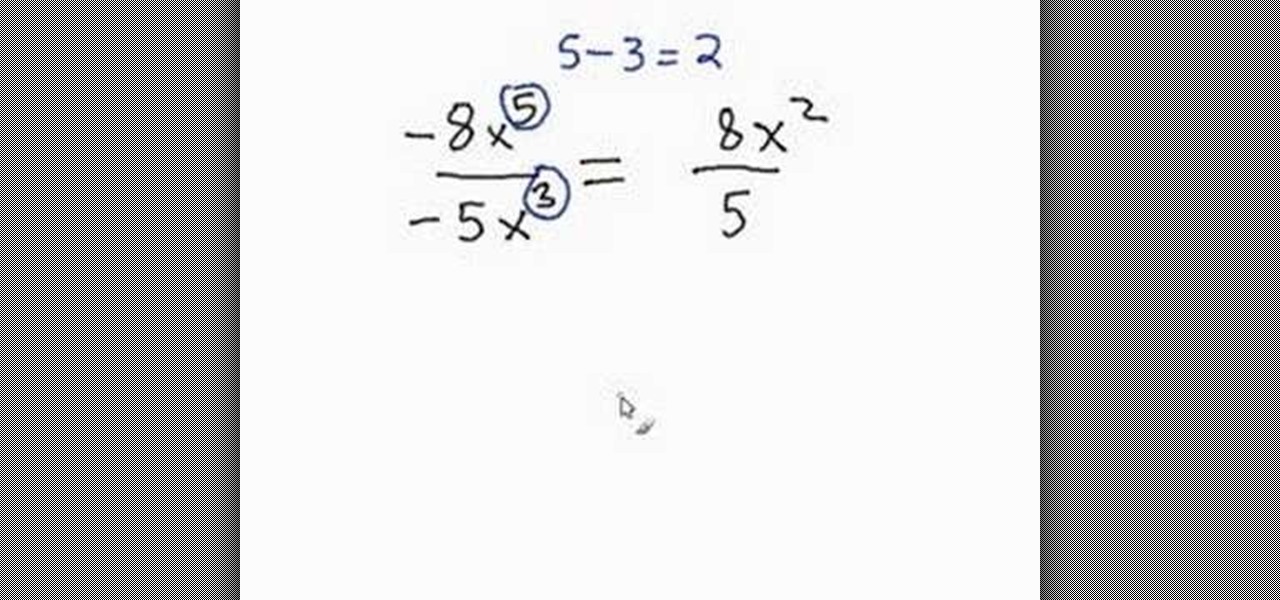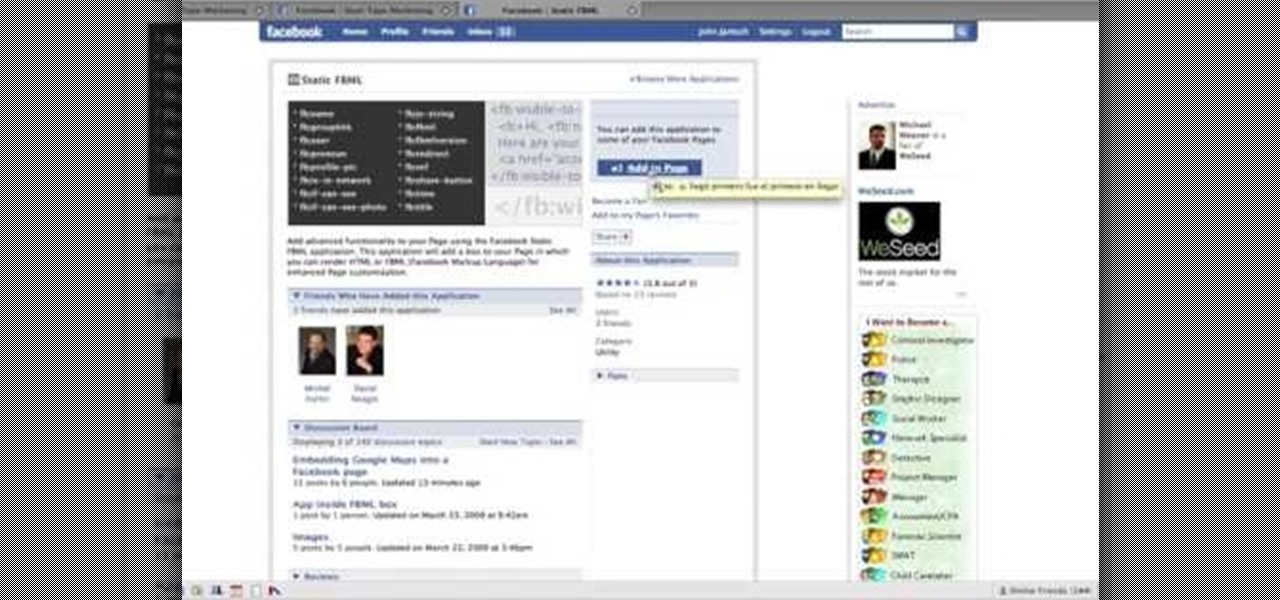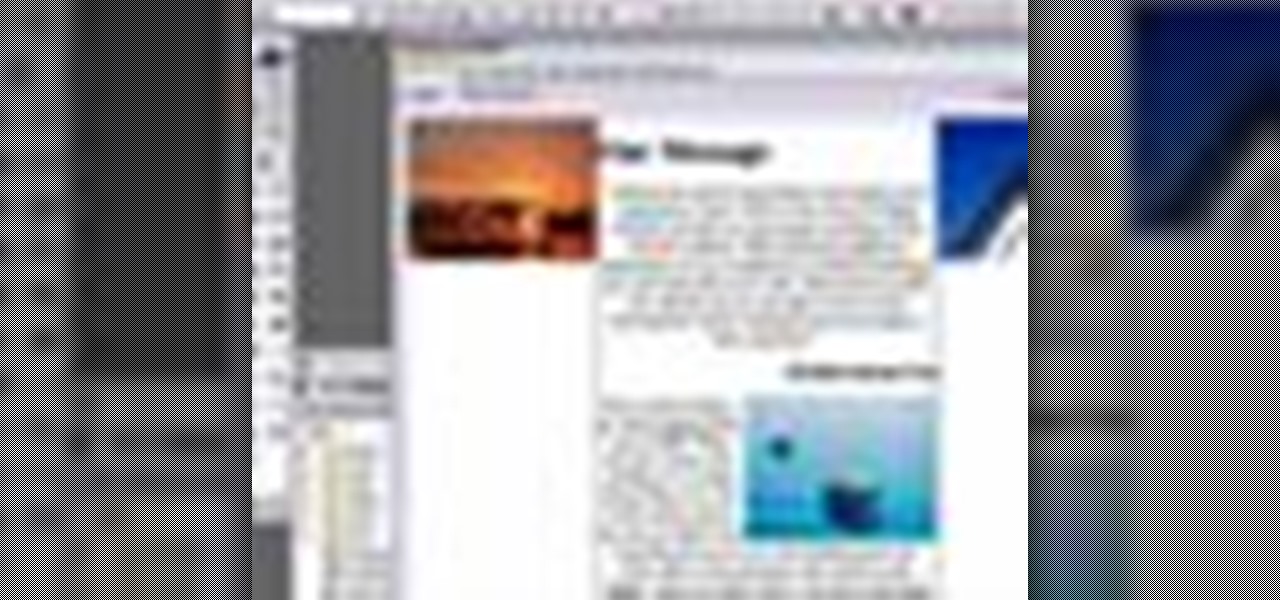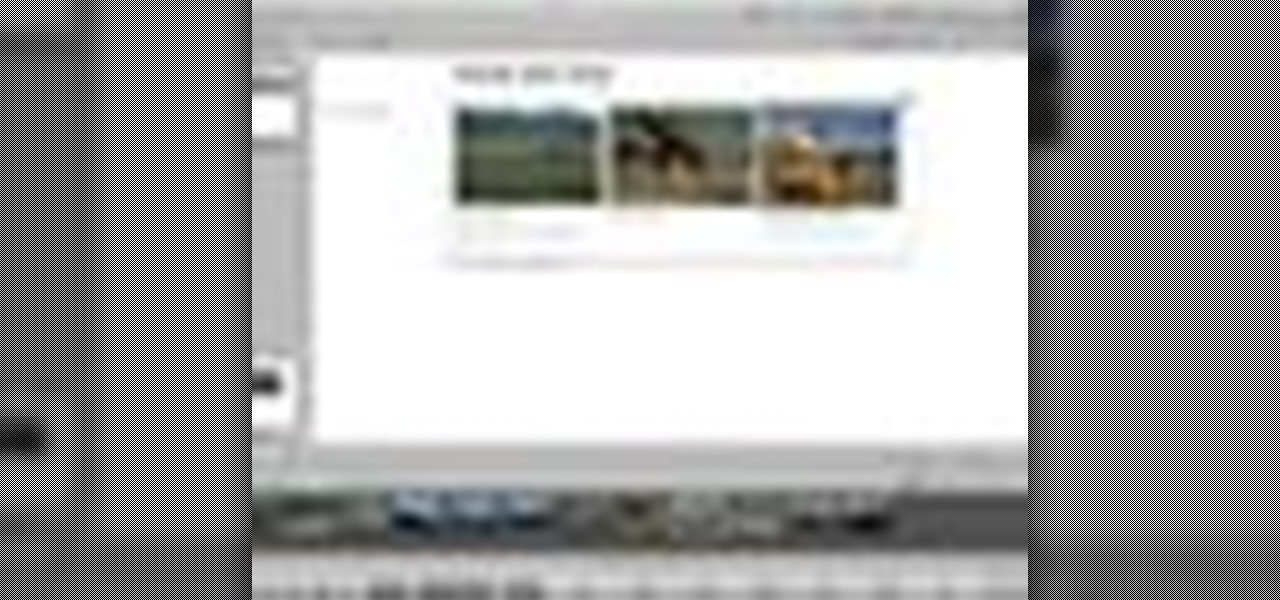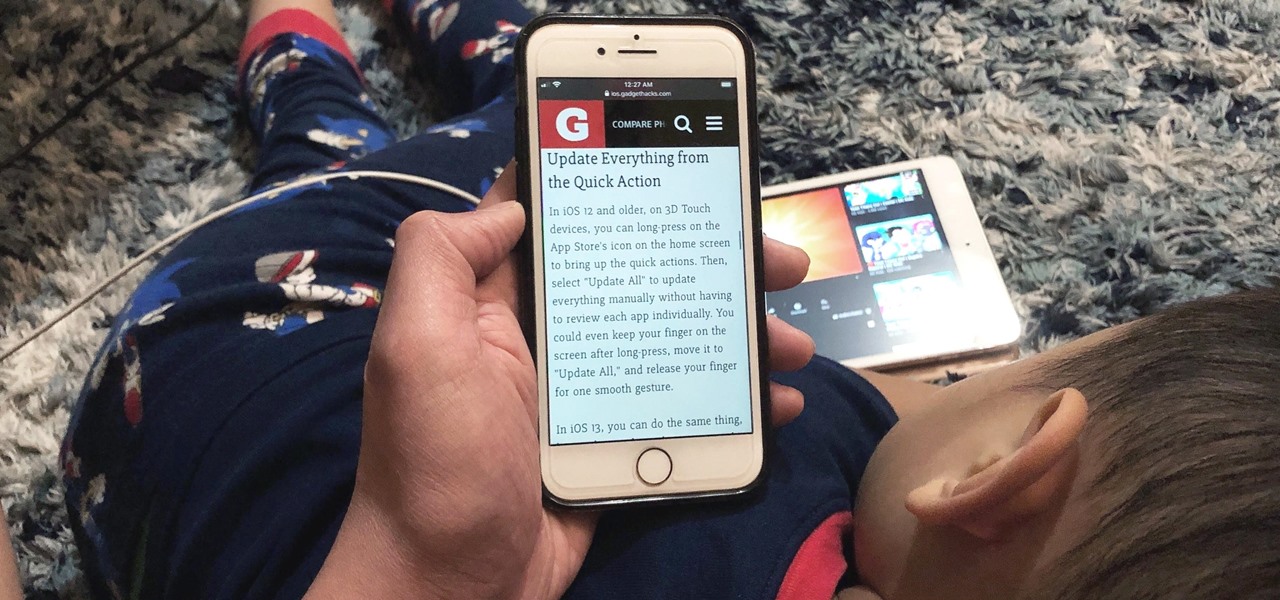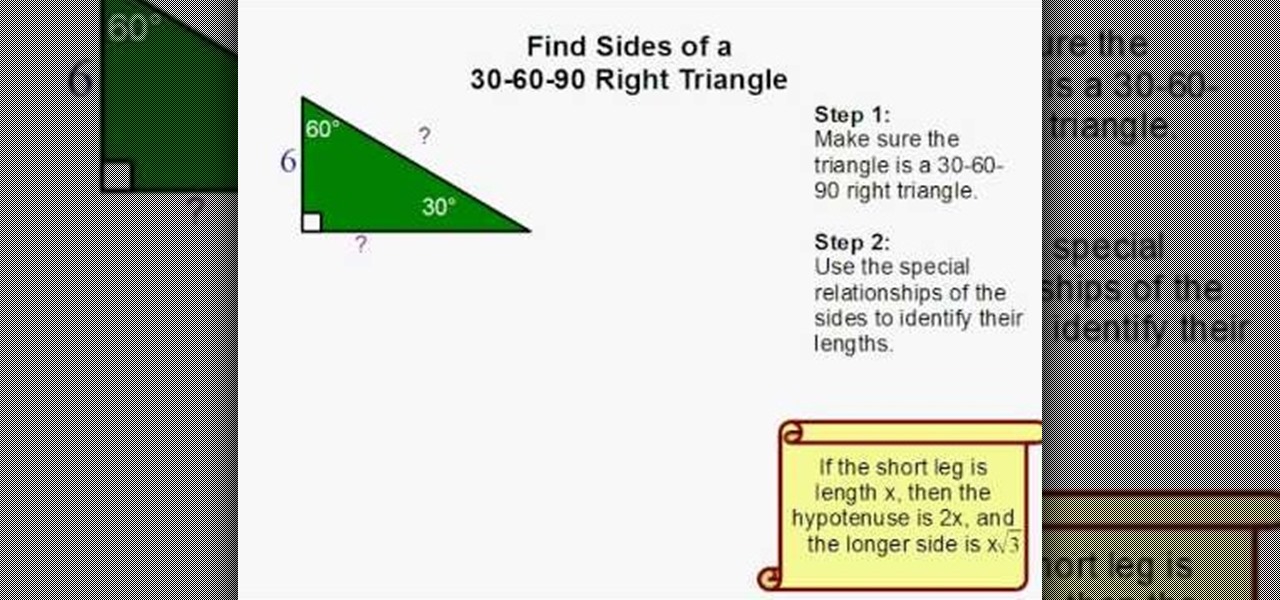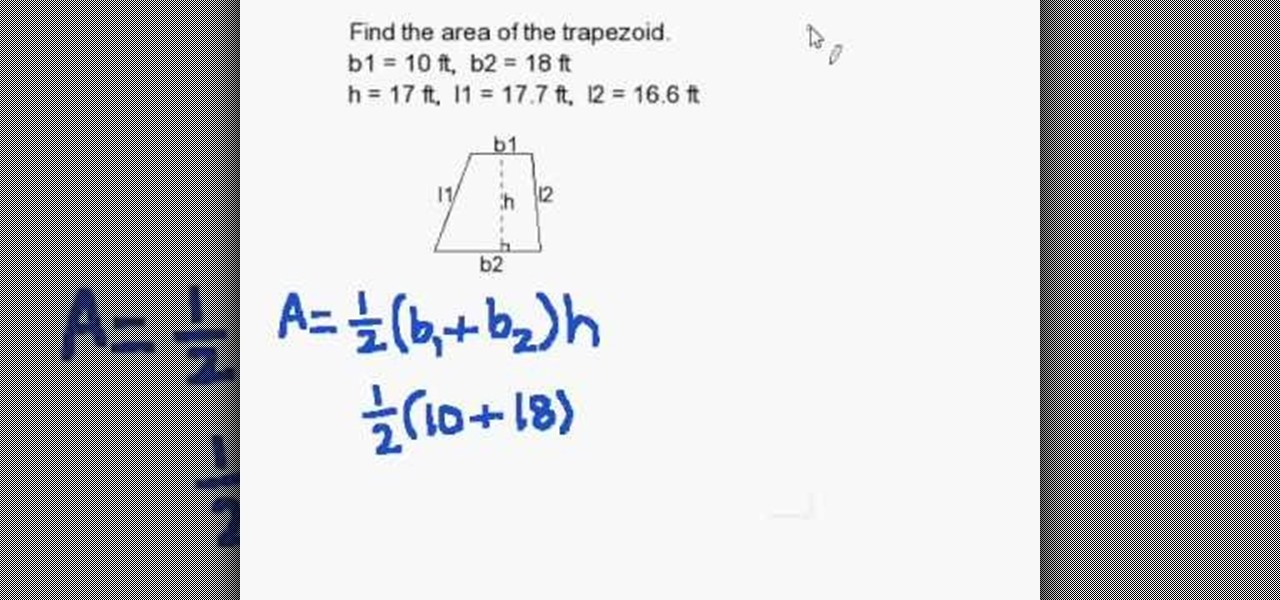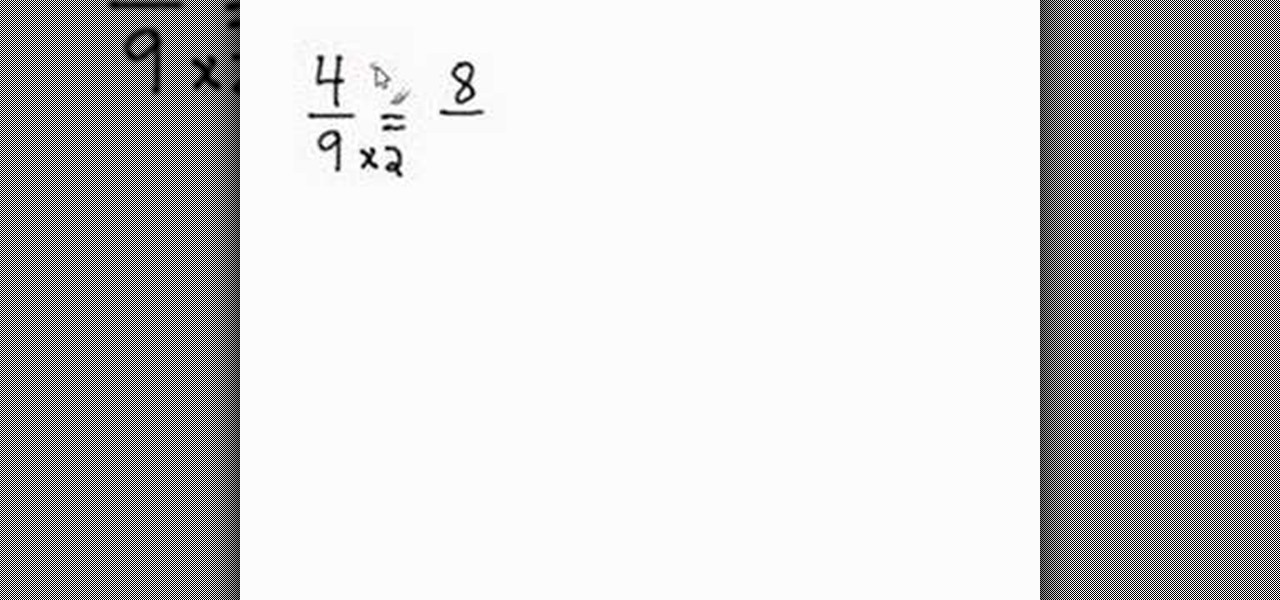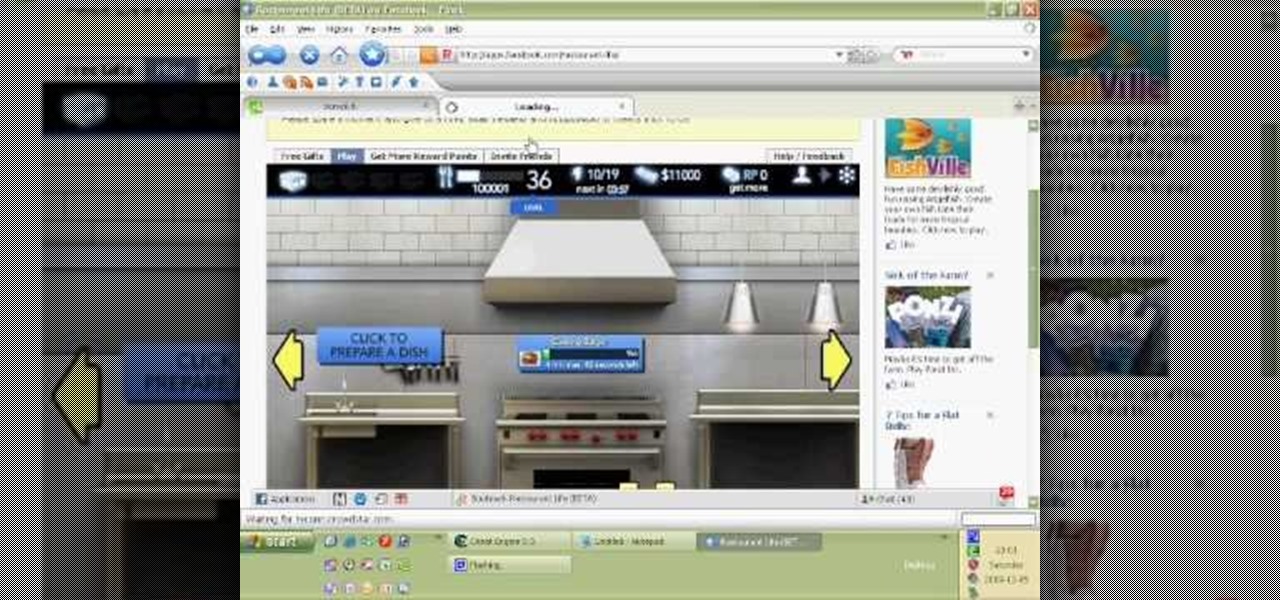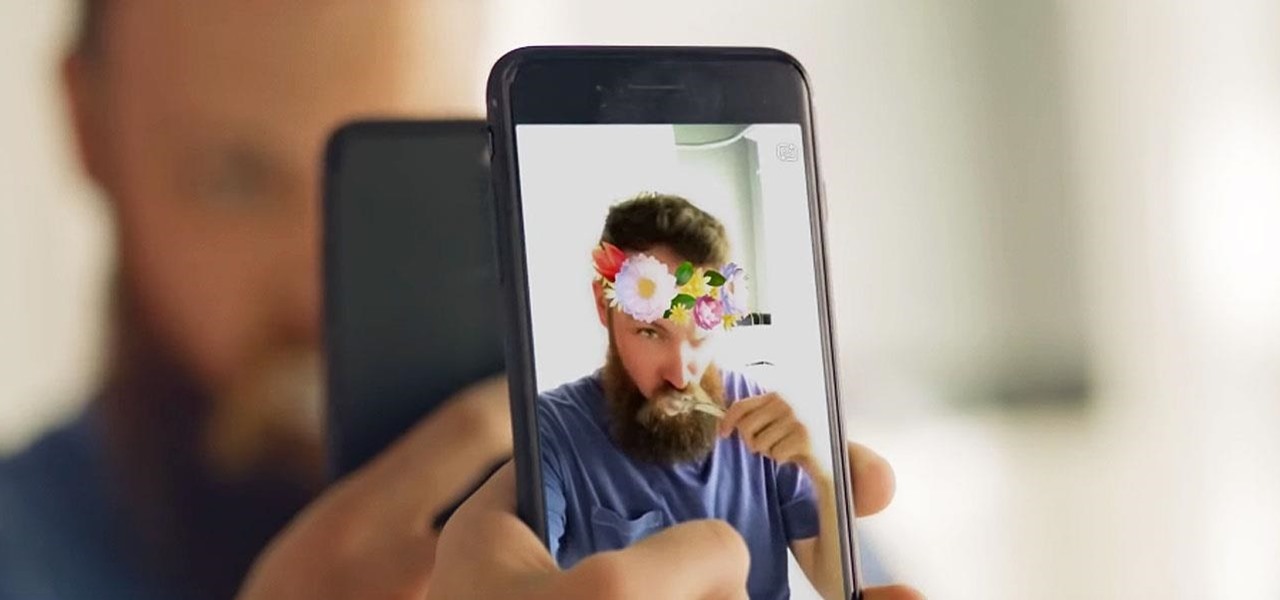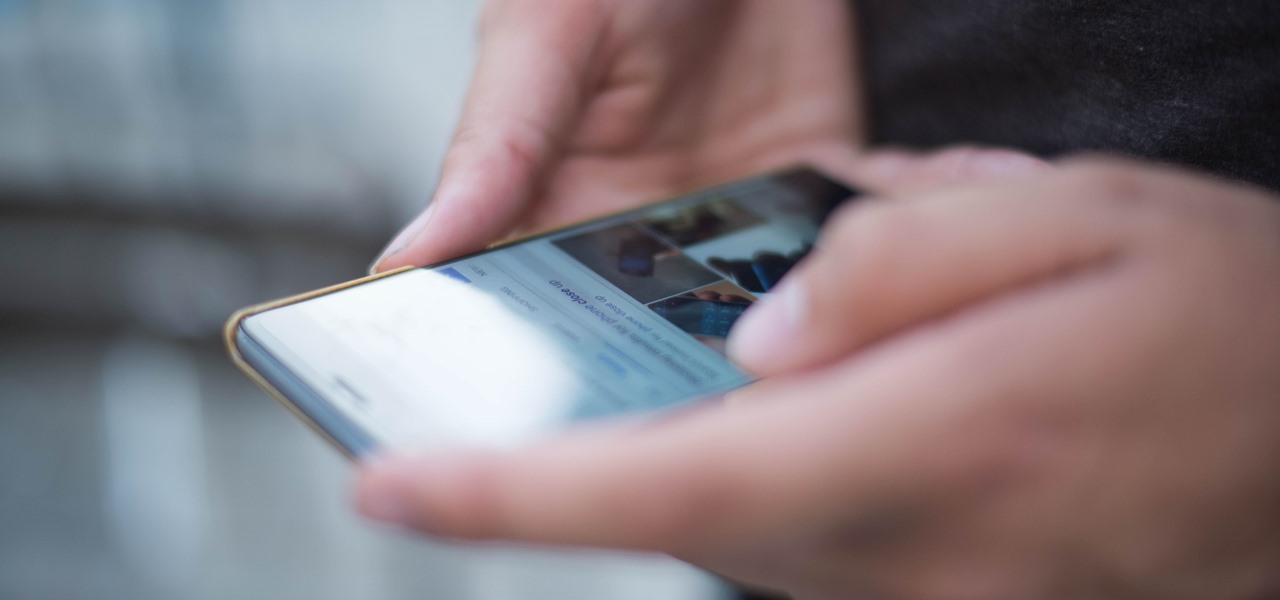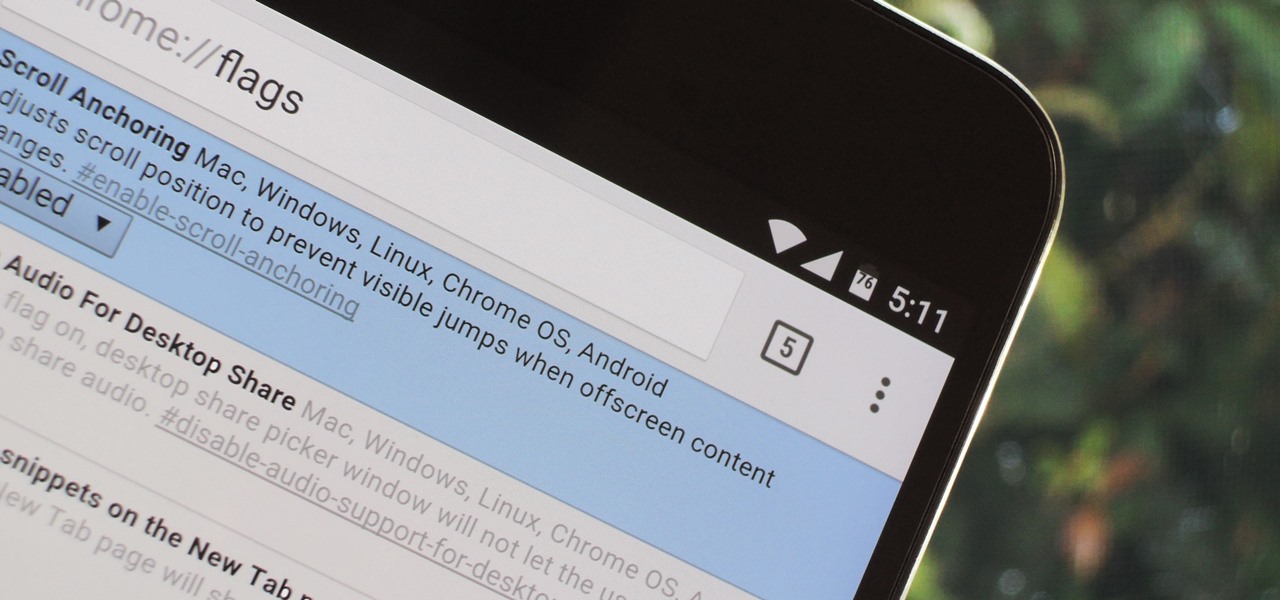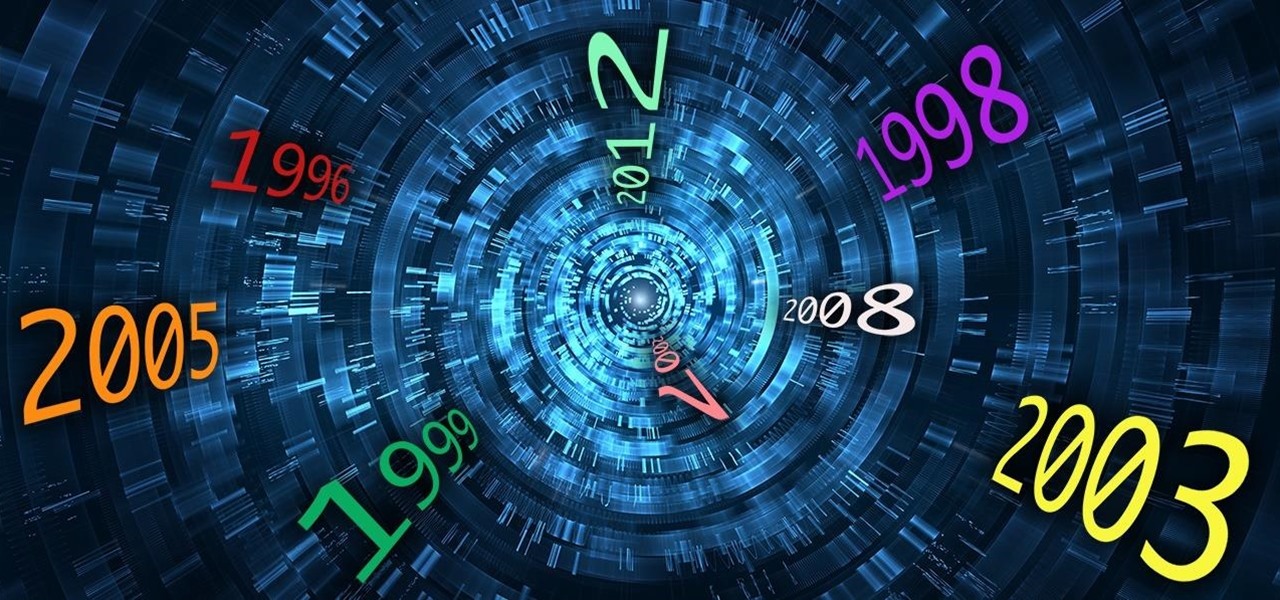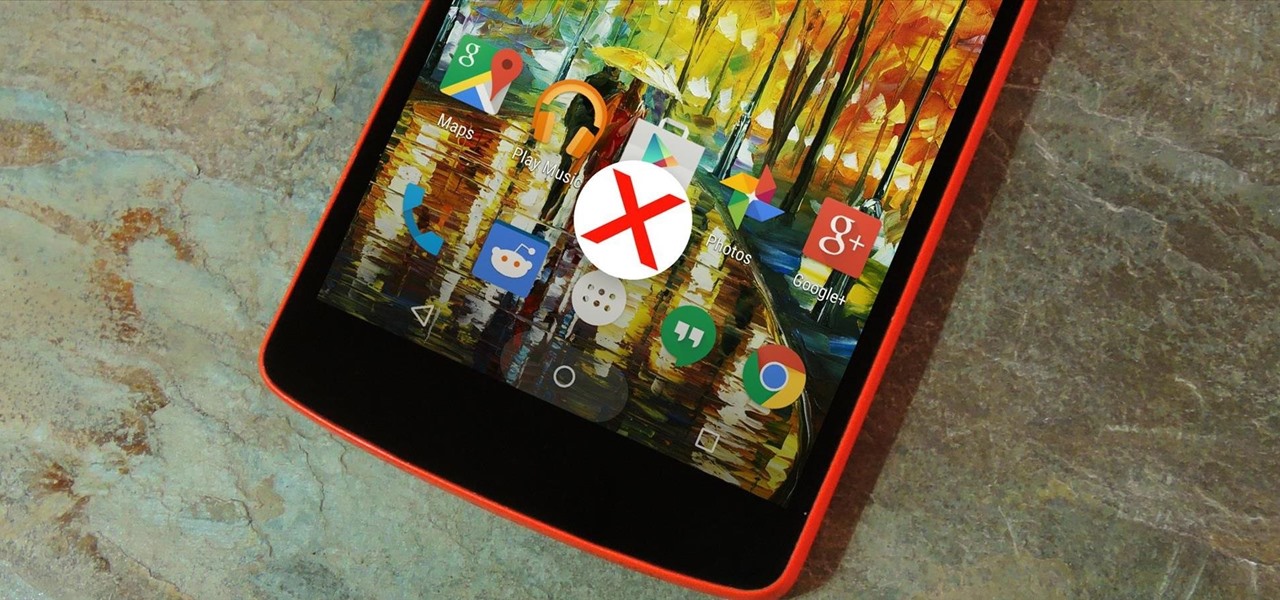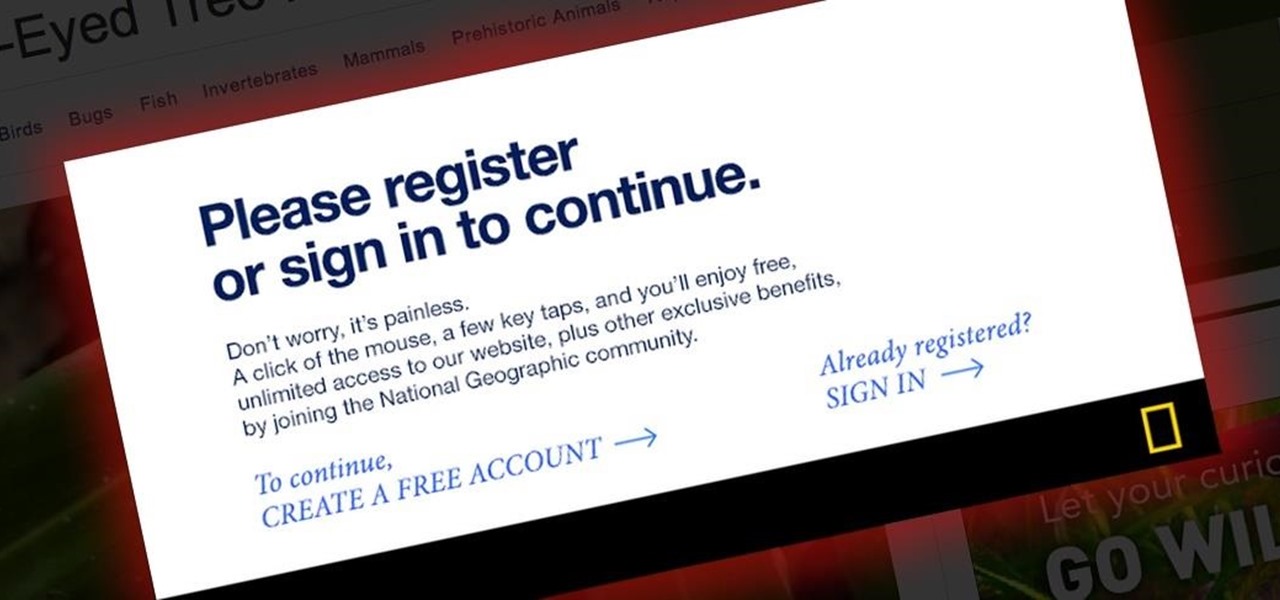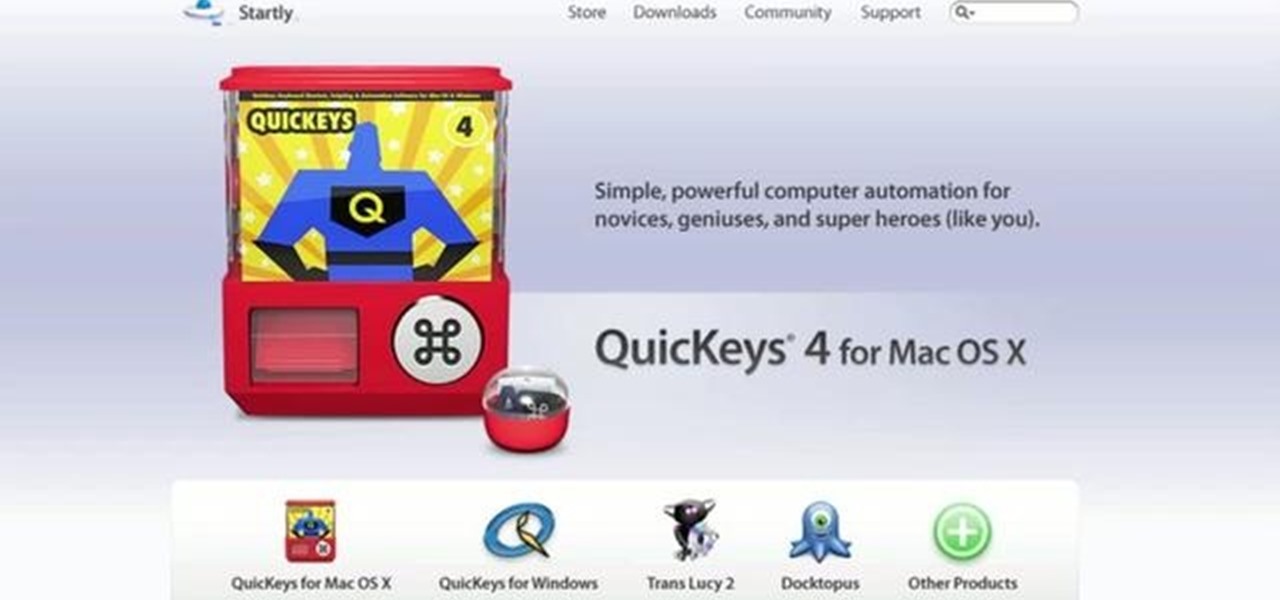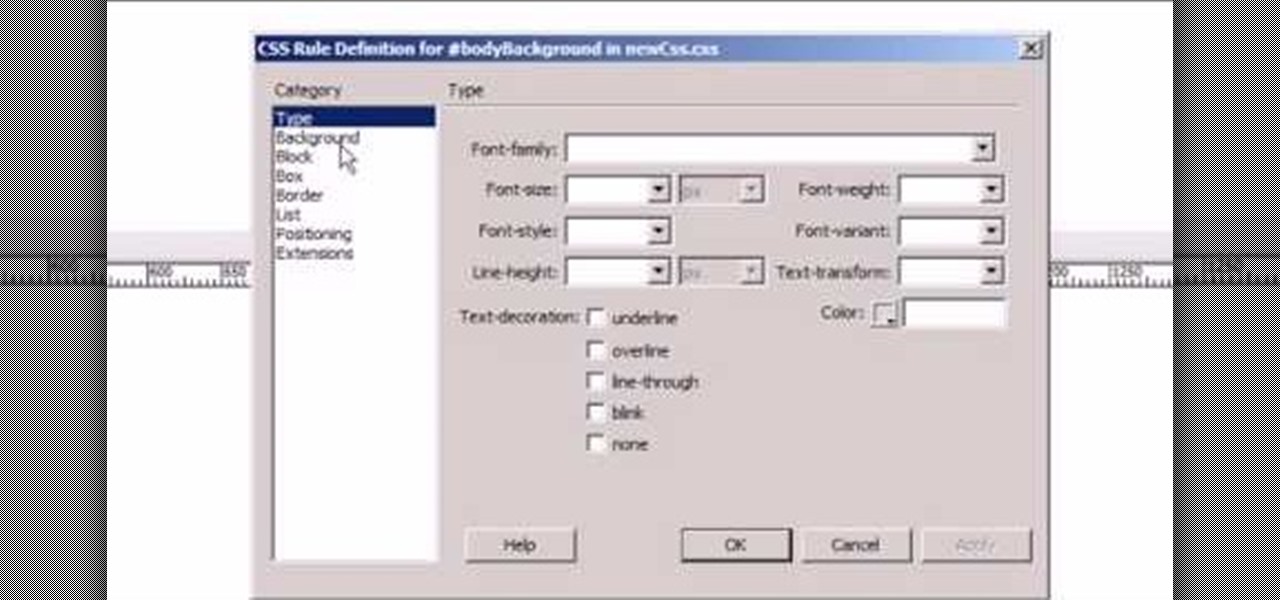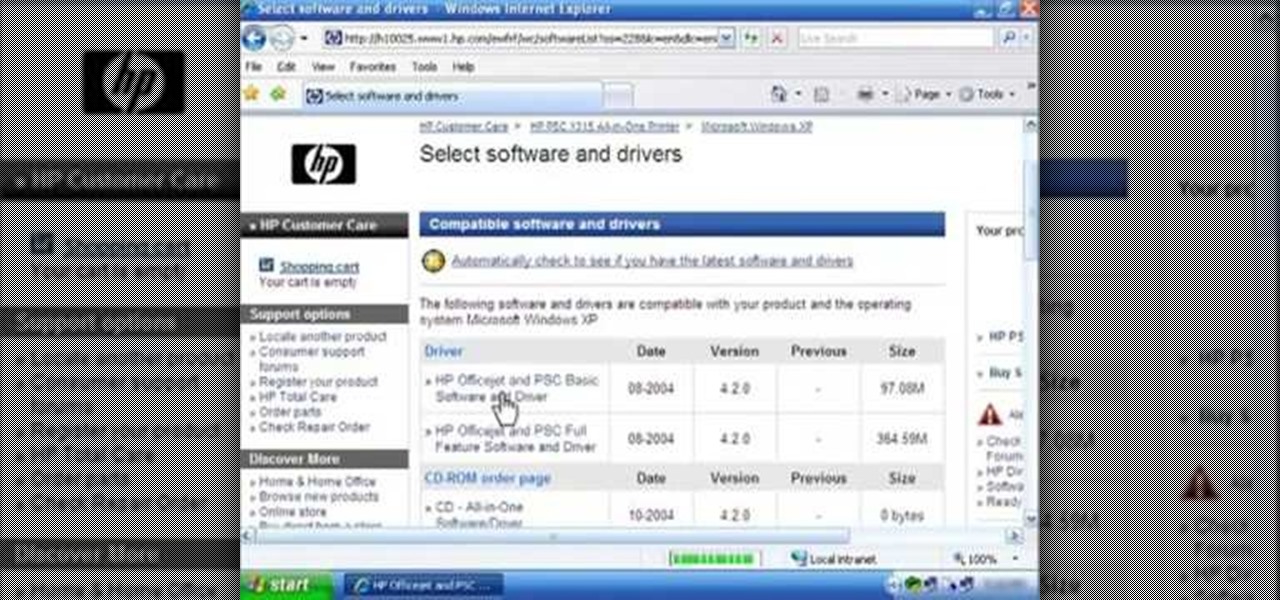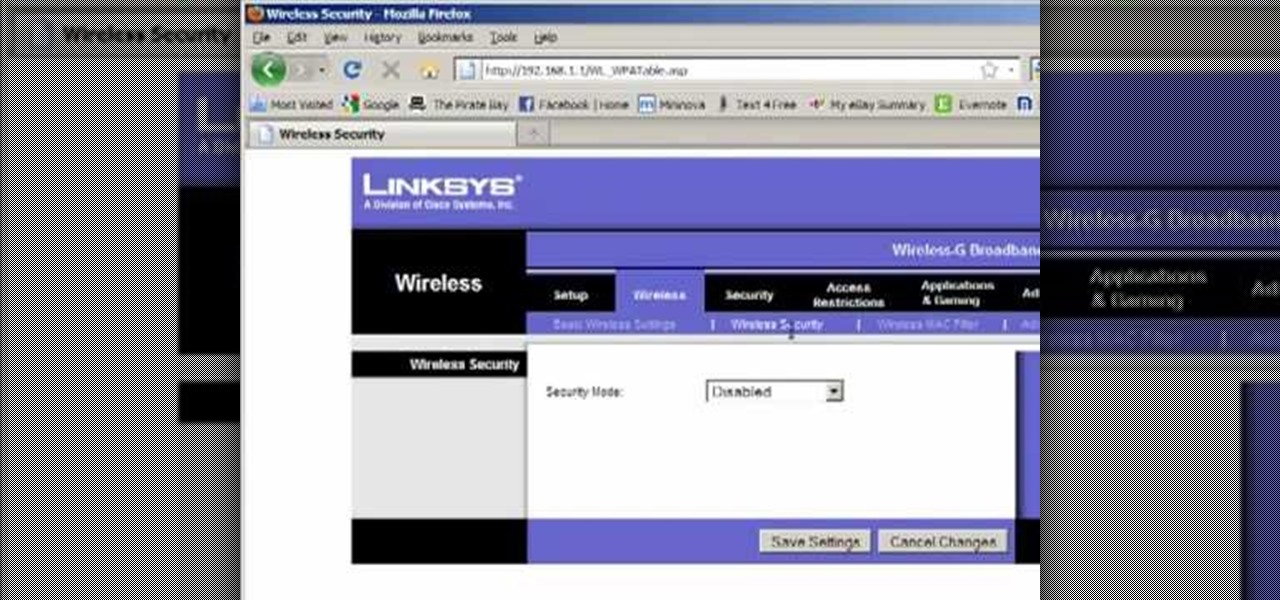What would it be like to have clothing that killed microbes? Or paper that repelled pathogens? A research team from Rutgers University has developed a prototype out of metalized paper to zap the bad guys without being super expensive. Sound good? Read on.

A fairly hidden feature in iOS 10 let you turn websites and documents into PDFs, but thanks to the new Markup function in iOS 11, this process has become a lot more streamlined.
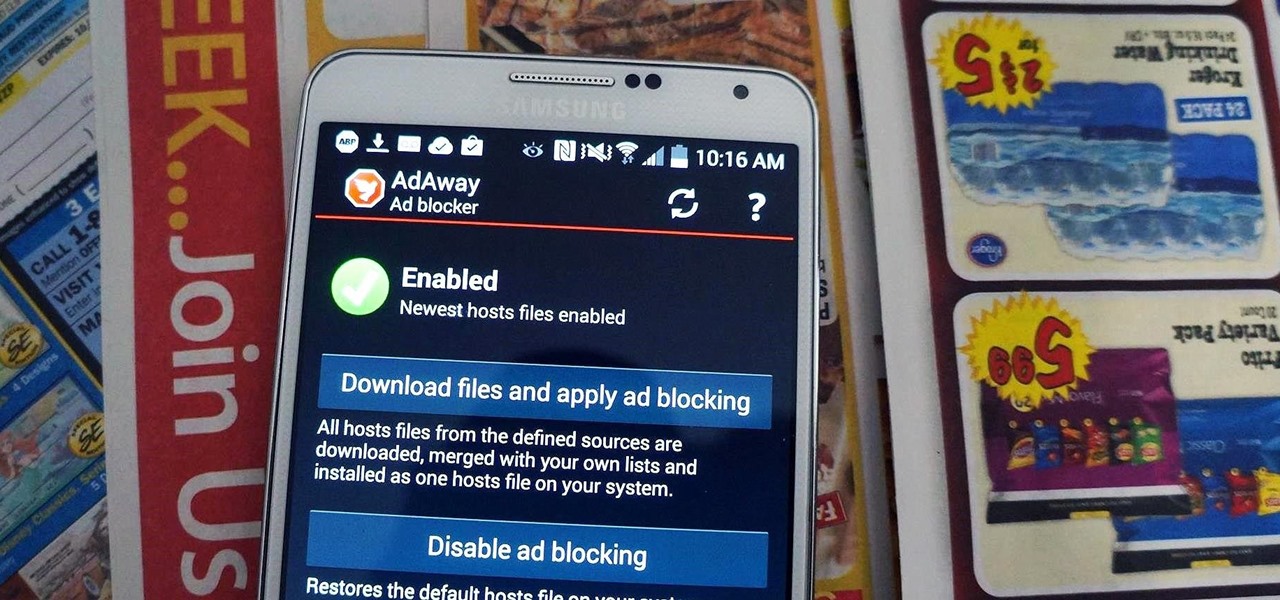
The Play Store is loaded with just about any app you can imagine. While many are free or have a "lite" version of a paid app for download, often enough, these freebies have intrusive ads cluttering up your screen.
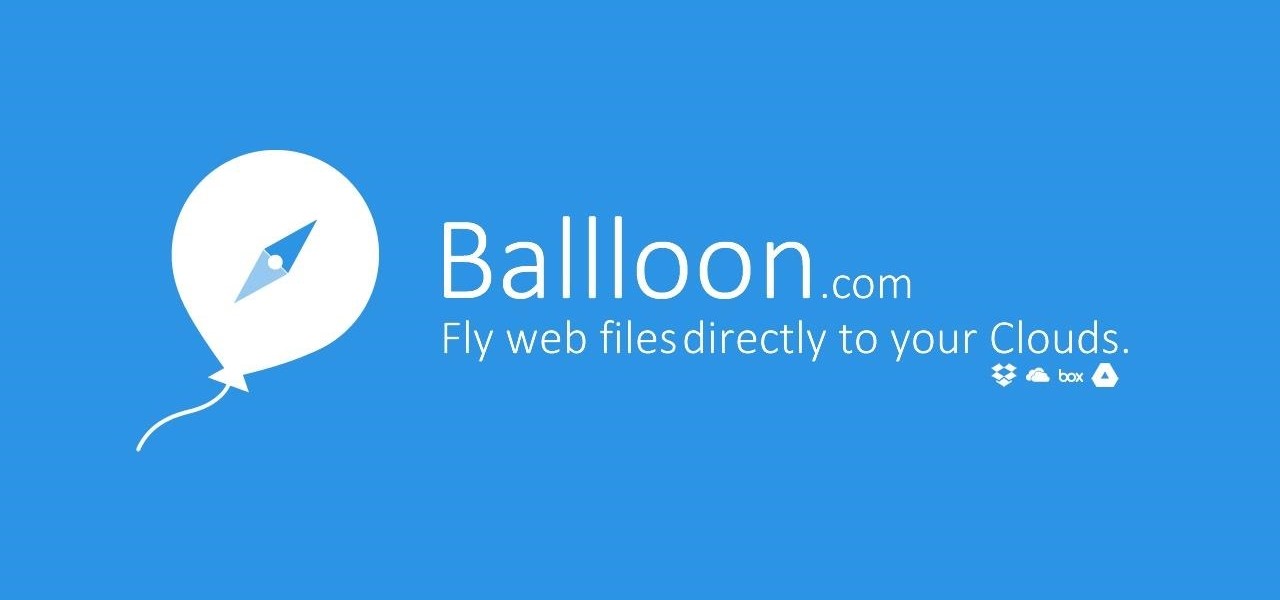
I am a graphic designer, so I have to collect massive pics from webpages to provide me with inspiration. But sometimes I need to use them everywhere, even if I've no access to computers or laptops, so I have to resort to mobile devices.

For the most part, keyboard shortcuts are great. They save you some time and make it easier to do everything right from the push of a button. But like most things in life, there is always a caveat, and in this case, for me—it's a huge one.
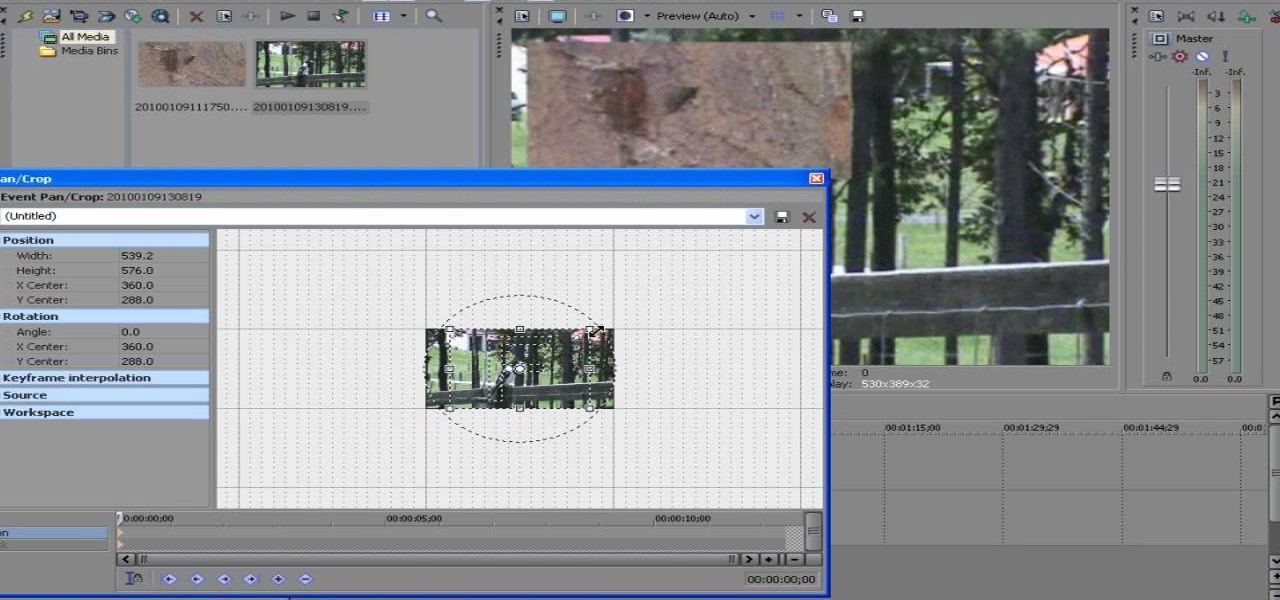
ConnersTutorials, teaches you how to put two videos playing simultaneously in one movie. You use Sony Vegas and drag both movies in the time-line below. Then you press Event pan/crop on the first video. Right click and choose Match output aspect. Then re-size and move the video as you want. Do the same for the other video. Go to Media Generators to choose the background, which can be a solid color, a picture or another video. Just drag that down in the movie time-line when you're pleased. All...

An educational video from Math Problem Generator that shows how to multiply variables. It is a very short video - about 1 min in length.

Math Problem Generator gives a video about how to add and subtract variables. All you have to do is combine the coefficient, which is the number that comes before the variable. The numbers are added or subtracted but the variable remains the same. In the video, the example given is 9x + 6x - x. First you add 9x + 6x, giving you 15x. The equation is now 15x - x. If a variable has no number written in front of it, that means the value is 1. So the equation is 15x - 1x and that is equal to 14x.

Math Problem Generator shows us how to convert the percentage into decimals in a simple and in a very effective manner. To convert the numbers from the percentage mode to a decimal mode you need to know how to shift the decimals. take any number which is in percentage mode, here it is taken as 85.6% and then take the decimal point and move it to the left two times and that is where you will find there is no more place to move. So the resulting decimal would be equal to 0.856. This is a simple...

This is a helpful video provided by Math Problem Generator. It deals with the complex challenges of dividing variables. The audio is great and provides specific examples of dealing with multiple types of this problem. The video lays out three simple steps. The first being to simplify the coefficient, the second being to divide the variable, and the third being to deal with the results of the division. The information is clearly presented and best of all it's free. I think we all wish there we...

To create custom HTML elements to your facebook fan page or business page, first create a new fan page, and then click on the "boxes" tab. Now, right on the top of the page there's a grey bar, click on the button that says "fbml". Search for the application called "static fbml" and add it to your page. Go back to the homepage of your fan page, and click on "edit page" Find the fbml application and click edit. You'll now have a section where you can put html codes in to create custom web pages...

Today, see how to use GoLive CS2 to create pure CSS layouts. That's using CSS to lay your website out, which is a really nice way to layout your webpages. It's laying it out without tables, and allows the site to change based on the users resolution. In this video tutorial, see how to create website layouts made entirely of CSS using GoLive's new CSS tools and the new liquid layouts available in GoLive CS2.

Instead of using Photoshop, why not give Apple's Aperture a try? Aperture is designed more for post-production work for professional photographers, letting you cull through shoots, enhance images, manage massive libraries, and deliver stunning photos.

Viewing and reading content on websites is inherently harder to do on an iPhone due to the relatively small display. Even if you have an iPhone XS Max or 11 Pro Max, you'll probably struggle sometimes to read through tiny text while browsing online. Thanks to a feature found within Safari's view menu in iOS 13, your eyes can rest a little easier.

While some mobile sites have built-in text-resizing tools, many do not. A lot of those that don't won't even let you pinch-to-zoom. That makes it difficult for people with low vision to read small fonts on their iPhones. In some cases, like with photo captions, even those with perfect eyesight suffer.

André Broessel of rawlemon has developed a solar energy generator that can use both sun and moonlight to create usable power. Oh... and it's gorgeous. The device is essentially a huge glass sphere filled with water that uses a ball lens to refract light in a way that increases energy efficiency by 35 percent. It's completely weatherproof and has an optical tracking device, meaning that it can be incorporated into architecture. Here's a concept design of how it could be used to power buildings...

A guy from the website Math Problem Generator explains, in this video, how to easily multiply mixed fraction numbers. First, he demonstrates that you need to convert both of the numbers to improper fractions. Then he shows that you need to multiply the two resulting numbers together. The resulting fraction is also improper, so it needs to be converted back to a mixed number fraction. In the example that he provides, he shows that one and a half multiplied by one and a third becomes two and a ...

Does your geometry homework have you stumped about finding the sides of a 30-60-90 right triangle? Have no fear, in this excellent video, Davitily from Math Problem Generator explains the process step by step using easy to follow examples. The video covers common examples and tricky snags that you are likely to encounter on your next math class exam. Stop scratching your head over finding the legs and hypotenuse in your geometry or trigonometry homework by watching this informative video.

In another installment of Math Problem Generator this video shows how to find the area of a trapezoid. First it displays the dimension of the triangle, with the corresponding formula to find the area. This quick and easy demonstration shows how to plug in the correct dimensions into the formula. From there you use the order of operations to solve the formula correctly. The video will teach you the basic procedures in solving for the area of a trapezoid, and will help you take on more complex ...

A representative from Math Problem Generator explains in this video that converting a simple fraction from its current state to a higher equivalent can be very simple. He explains the process neatly and provides a great example. To convert a fraction, you must multiply the numerator and the denominator by the exact same number. The example he shows is captured from the screen of a computer and is written out in some sort of a painting program. The example shows that four-ninths equals eight-e...

Whole Structure Heating Jeff White from Bedbug-central.com explains the different methods of effectively killing bed bugs in your home with heat instead of poison.

This prank is great because it combines the digital and the analog to create a multimedia prank. All you have to do is load up this web page, which looks just like the Google front end. If you follow the instructions in this video, you will learn how to make the two O's in the title disappear from the page. Combined with a little storytelling and misdirection on your part, this can be turned into a trick where you make your friends think that you have magically erased the two O's from Google'...

Zooming in on your BlackBerry phone could be kind of tricky, especially if you're new to your BlackBerry device. Best Buy has answers. The Best Buy Mobile team explains how to zoom in and out on a Blackberry device when browsing the web.

If you have Internet Explorer as your web browser, and you want to know how to get your favorite videos off the net to save on your own computer, then watch and learn.

Watch this video tutorial to learn how to level hack Restaurant Life (12/05/09). 1. Open RL and Cheat Engine 5.5, then point CE 5.5 to the process of your browser.

Use Fruity Loops generators to create a variety of sounds. Learn how to use the sound generator features of FL Studio in this free digital audio workstation tutorial from our music recording expert.

With a fresh series of videos and a new webpage, Snapchat has composed an answer to its own question, "What is Snapchat?"

Chrome version 56 is here to help you stop accidentally clicking ads when you're scrolling or tapping a link in a webpage on your phone. That's right, annoying page jumps while a site's still loading will finally come to an end with this new update.

Google's Chrome browser comes pre-loaded on the vast majority of today's Android devices, and it's one of the fastest, most stable, and useful browsers out there. But it does have one major annoyance—while a page is loading, you'll see a link, then reach to tap it, but an element further up the page will load, and the link will jump out from underneath your fingertip.

Welcome back, my greenhorn hackers! Throughout this series on Metasploit, and in most of my hacking tutorials here on Null Byte that use Metasploit (there are many; type "metasploit" into the search bar and you will find dozens), I have focused primarily on just two types of modules: exploits and payloads. Remember, Metasploit has six types of modules:

When on-screen buttons were introduced alongside Android 4.0, it didn't take long before Google added a gesture to these virtual navigation keys. Since then, an upward swipe originating from the home button has always been a shortcut to Google Now on Nexus devices.

While it can be argued that Google Chrome is generally a better browser, iPhone users tend to remain loyal to Safari. But one feature that gives Chrome the upper hand is its ability to recognize the language on any given page and offer you an option to translate it to your native language.

Last night, I was reading a riveting National Geographic article on the green-eyed tree frog, until I was quickly interrupted by an annoying popup asking me to "create a free account" or "sign in." Really, I'd like to do neither. I just want to read about tree frogs.

This tutorial shows you how to use QuicKeys to create an autmation that saves web pages as PDFs. This action saves you three or four clicks in the normal process. Whether you're new to Startly Software's popular macro and automation application or are merely looking to pick up a few new tips and tricks, you're certain to be well served by this free video software tutorial. For more information, including detailed, step-by-step instructions, watch this video guide.

What's the difference between a webpage and a text file? CSS. See how to use CSS styles to format your content when working in Adobe Dreamweaver CS4. Whether you're new to Adobe's popular WISYWIG HTML editor or a seasoned web development professional just looking to better acquaint yourself with the CS4 workflow, you're sure to be well served by this video tutorial. For more information, including a step-by-step overview, watch this free video guide.

This video shows how to secure a wirelees internet connection on your Zyxel P-660hw-t1. For this, first click on Start button and open Internet Explorer(or any other browser). On the address bar of the browser, type in the IP address of your router. On the next page, enter your password and on the next page, either change the password or ignore. On the next webpage, under Advance setup, click on Wireless LAN. On the next page, click on 8021xWPA. Select authentication required and then click a...

In this video, our author, atomicinteractive, shows use how to use Fetch FTP to upload a temporary webpage. Please make sure your directory has the html file. Please find your email with ftplogin information. This will also show login information for the control panel and creating alternate email addresses.

This silent video shows you how to install HP printer drivers for Windows XP. Start off by turning on the power on the printer. Do not connect the USB cable to the computer yet, it'll ask you at a later time. Now go to HP's support webpage by typing "www.hp.com/support" on your web browser and then choose the region and language you want the support for. Now click on the "download drivers and software" option and type in your printer's model number. Select the correct printer from the list an...

Llewyn demonstrates how to configure your router for Wifi. Access the router by opening up your internet browser and typing in your router's IP address. That will bring up the router configuration page. Now, click on the wireless tab. You can set the wireless network mode to accommodate your computers. As a precaution, set the mode to mixed for greater flexibility. Set your wireless SSD broadcast to enable which will enable your wireless card to actually see the webpage and the internet. You ...

Madman McClinton demonstrates how to browse the internet on an Xbox 360 using the MCE browser. First, download the MCE browser by doing a Google search and clicking on the first link. Next, install the MCE browser on your system. Then, connect your Windows Media Center to your Xbox. Then, go to your Xbox and open up the Windows Media Center. Select the program library function from the online media option. Next, choose the MCE browser from the available choices. Enter your desired URL into th...