
How To: Troubleshoot a PC that will not power up
A quick answer to how to troubleshoot a computer which will not turn on when the power switch is pressed.


A quick answer to how to troubleshoot a computer which will not turn on when the power switch is pressed.

This video gives viewers an overview on how to use the manual settings of your DSLR camera. Aside from the Auto setting, your DSLR camera has the P-mode which is the program mode, S-mode which is the shutter priority mode, A-mode which is the aperture priority mode and finally the M-mode which is the complete manual mode. P-mode or program mode is more like the Auto-mode in your camera. You can't control your shutter speed and f-stops (aperture) however; you can manipulate the other settings ...

Watch this great cooking video on how to cook Indian shrimp biryana, which is a Goan rice dish. If you’re tired of the same old biryanis, try this Goan-inspired recipe for shrimp (prawn) biriani. With the creaminess of coconut milk and freshness of mint, it’s the perfect combination!

Pixel Perfect is the "perfect" show to help you with your Photoshop skills. Be amazed and learn as master digital artist Bert Monroy takes a stylus and a digital pad and treats it as Monet and Picasso do with oil and canvas. Learn the tips and tricks you need to whip those digital pictures into shape with Adobe Photoshop and Illustrator. In this episode, Ben shows you how to create rotating planets and moons in Photoshop.

Learn how to do a dumbbell freestyle swim stroke drop set. Presented by Real Jock Gay Fitness Health & Life.
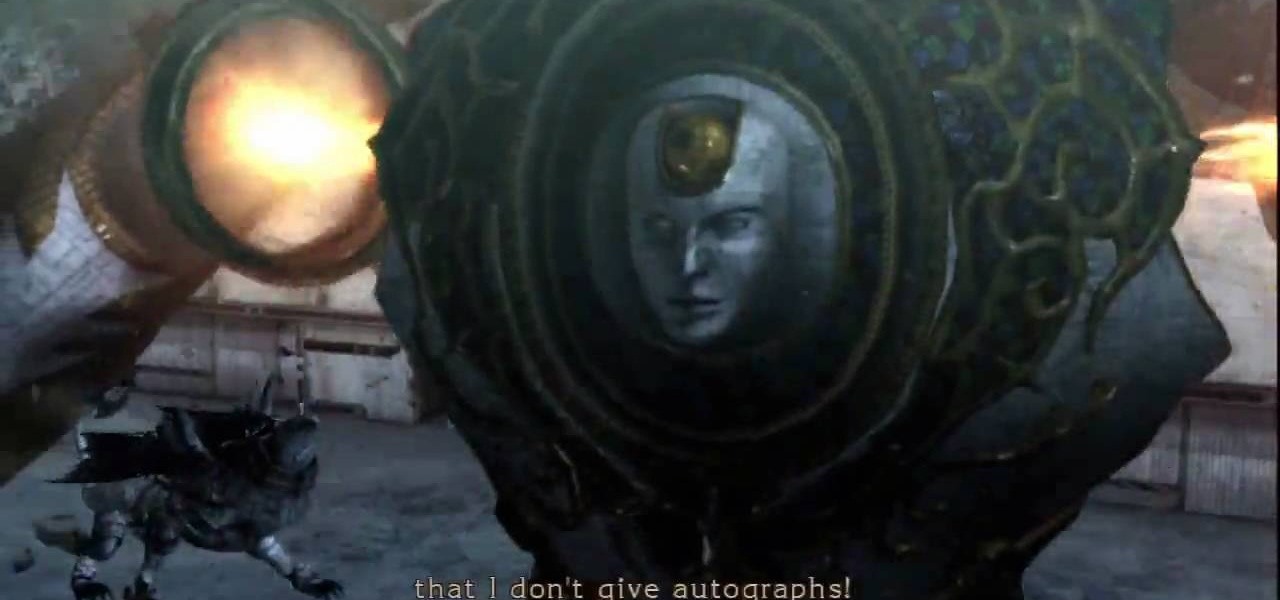
Battle Temperantia is this episode of the Xbox 360 game Bayonetta. In Chapter 7 - The Cardinal Virtue of Temperance, prepare for a fight. This chapter consists of a boss fight. You'll start on a platform. Temperantia will punch the platform with his fists and they will stick in the platform. Attack the lighted area of his wrist. While you are attacking he will shoot at you with his other hand. He slowing sweeps his guns, so you can attack until his bullets get close to you, then jump as his l...

Know what to do before you find yourself tossed around by a raging river. Step 1: Wear your life jacket

With a little time, you can turn a pair of rabbits into lifetime bunny buddies. Step 1

Learn how to choose an indoor plant. You don’t need a green thumb to have houseplants that flourish; you just need to know which ones will thrive in your home.

Learn how to remove red wine stains. Thinking of switching to white wine just to avoid stains? Memorize these cleaning tips instead.

Often used to settle scores, 21 is a continuous, fast-paced version of basketball with few rules and little room for error.

Learn how to do a low single cable squat power cross punch. Presented by Real Jock Gay Fitness Health & Life.

Learn how to do single leg power hops with a stepback lunge twist while holding a weight. Presented by Real Jock Gay Fitness Health & Life.

Learn how to do single-dumbbell front lunge and power row at bottom. Presented by Real Jock Gay Fitness Health & Life.

Your iPhone has a powerful feature that can keep your secrets hidden from other people, and you'll never have to worry about sharing or showing someone something embarrassing or incriminating ever again.

Safari's private browsing mode on your iPhone won't sync to other Apple devices or remember your search history, AutoFill data, or visited webpages. Still, it doesn't stop anyone who accesses your iPhone from opening your private tabs. If you don't want anyone snooping through your private tabs, use Chrome instead so you can lock the tabs behind biometric authentication.
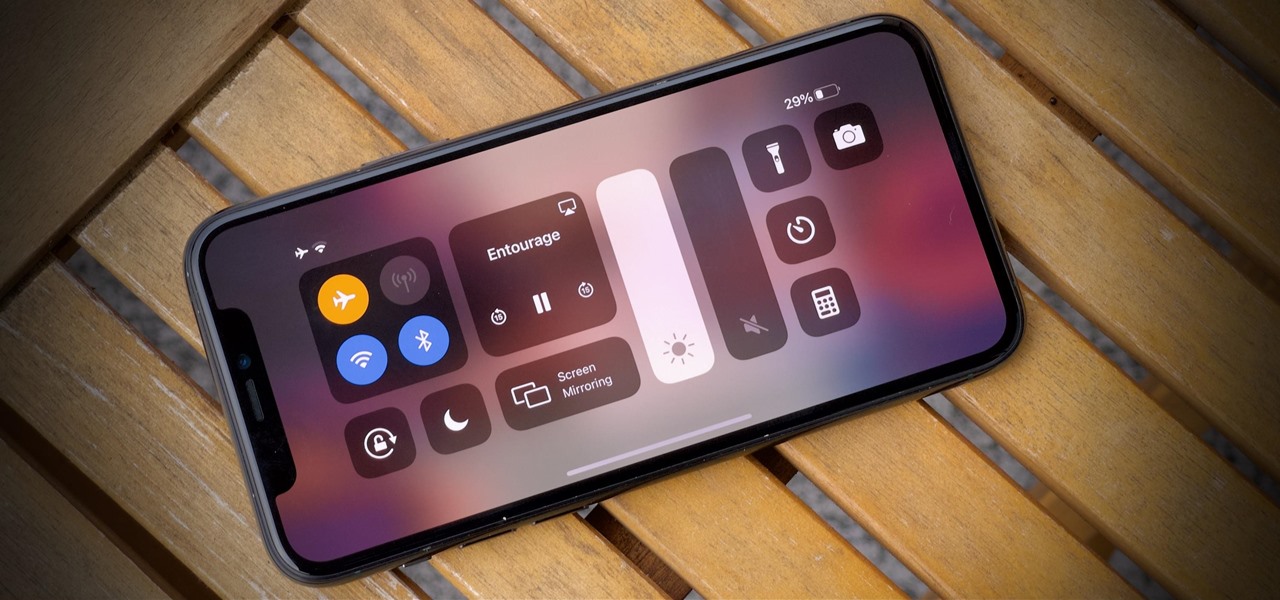
You're in the middle of the fight for your life in your favorite iPhone game when all of a sudden, that critical move you tried to make activates Control Center inadvertently, throwing you completely off track. Instead of fuming, do something about it — block Control Center when you're in apps.
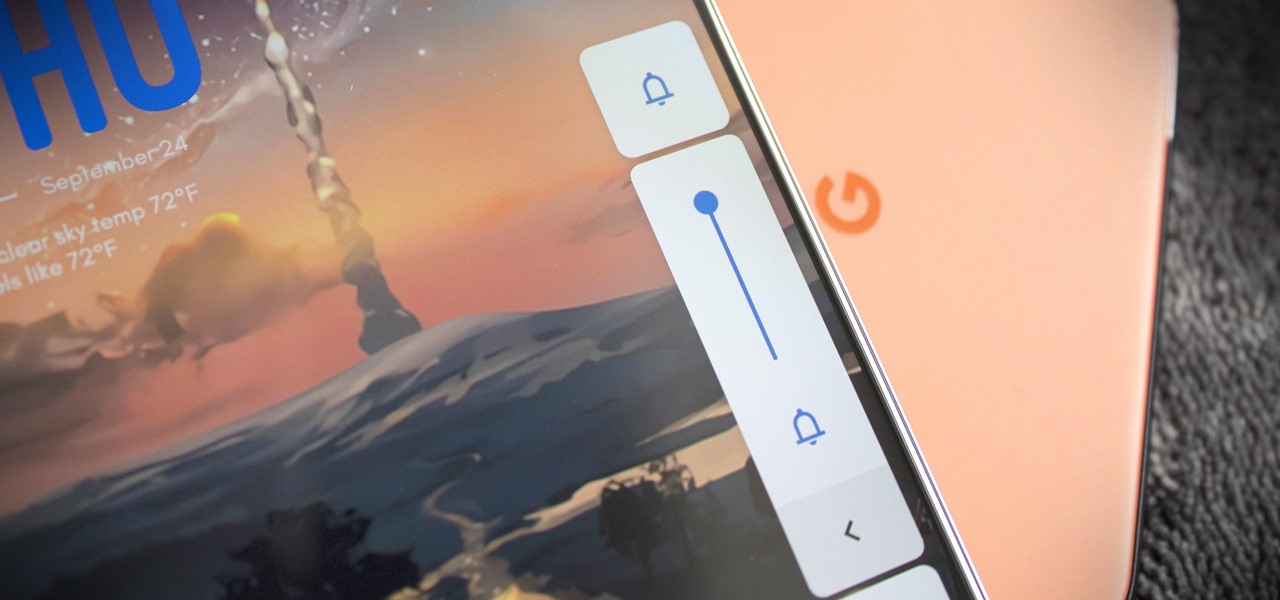
Like with many aspects of One UI, Samsung's changes to Android's volume panel are controversial. Between the different orientation and alternative design, it isn't for everyone. Fortunately for Android purists, there's an app to solve this problem.
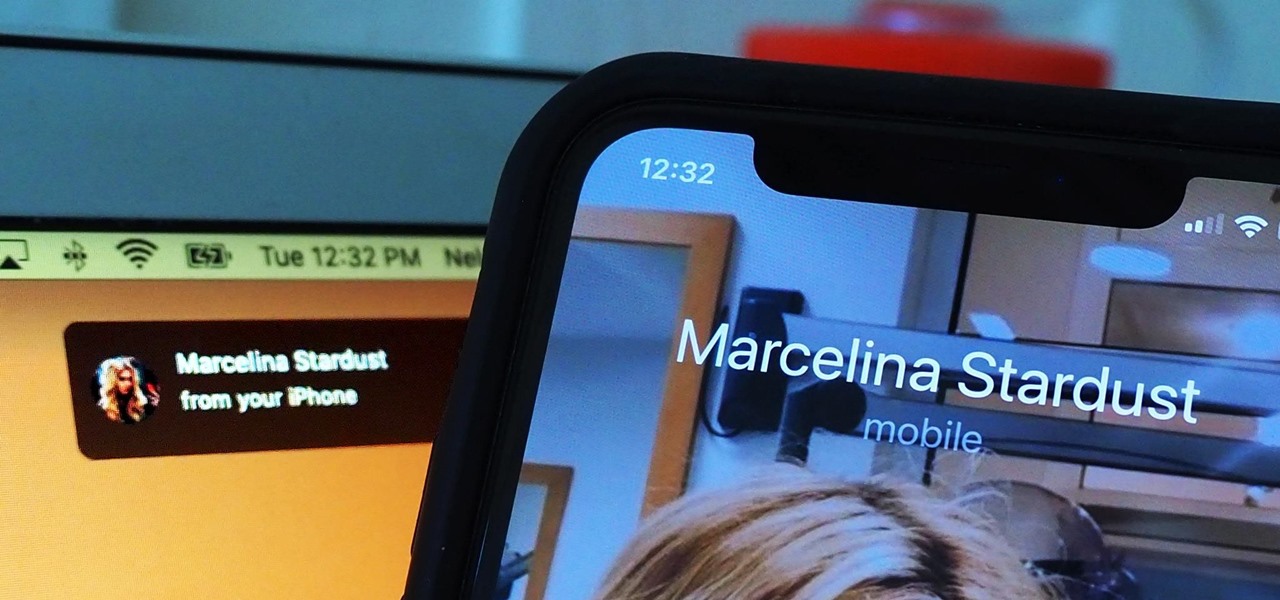
You might be using Zoom on your iMac, playing a Steam game on your MacBook, or completing a work assignment on your iPad, when suddenly you get a phone call on your iPhone. If the same Apple ID is used on all of your Apple devices, the call won't ring on your iPhone only — it'll ring on every damned device.
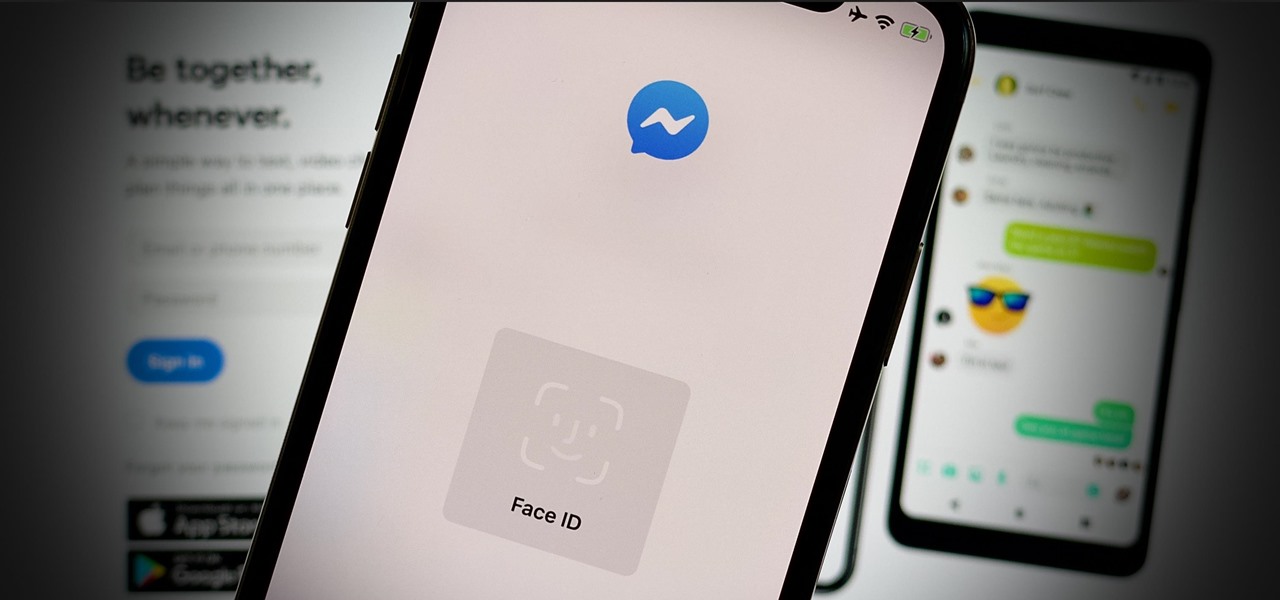
Although Facebook has some questionable privacy and security practices, you'll find it still offers you ways to protect the information that's important to you. One of those ways is locking Messenger behind biometric authentication protocols such as Face ID and Touch ID, ensuring that no one else can access your private chats.
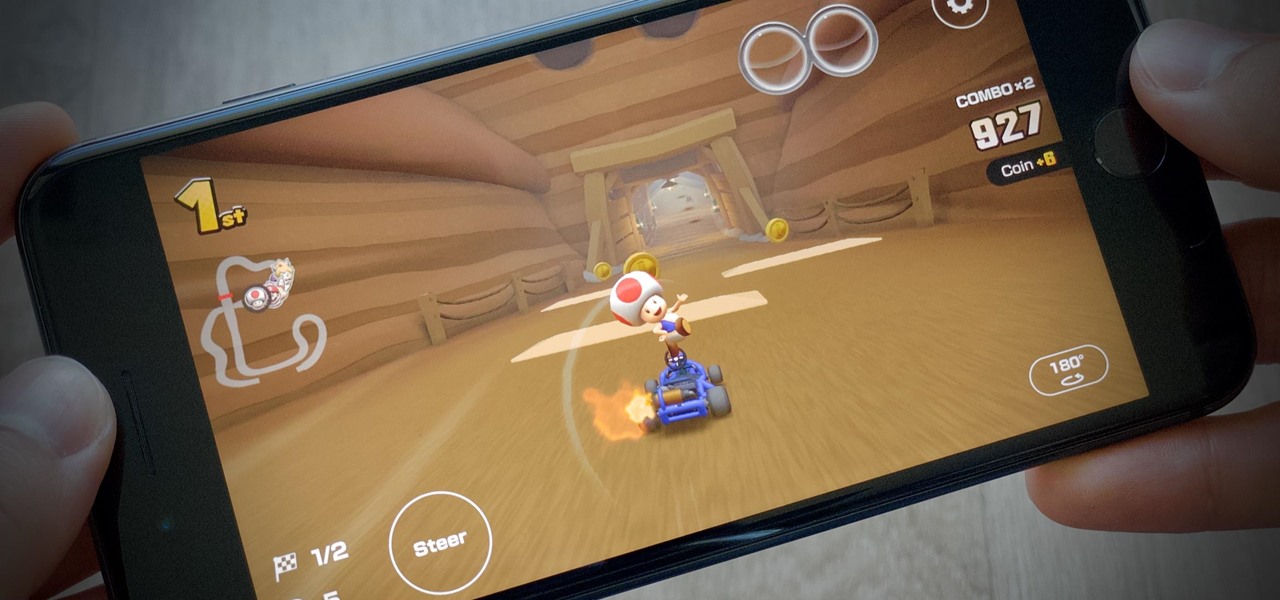
Nintendo's decision to add landscape mode to Mario Kart Tour makes the game feel more like the real deal. That said, it can be annoying to rotate your phone every time you want to play in landscape orientation. It can be even more annoying when the game switches between landscape and portrait view in the middle of a heated race. Luckily, there's a way to make sure every competition is played in widescreen.

AirPods are not only a great way to listen to music on your iPhone, but you can also use them as a headset for phone calls, videoconference, Siri, voice memos, audio messages, and more. While each 'Pod has a built-in microphone, they aren't used simultaneously, and your AirPods will automatically choose which to use. If you want to only use the mic from one 'Pod or the other, there's a way to do that.
For Android 11, Google is doubling down on the handy App Suggestions feature that debuted in Android 10's app drawer by expanding it to the home screen dock.
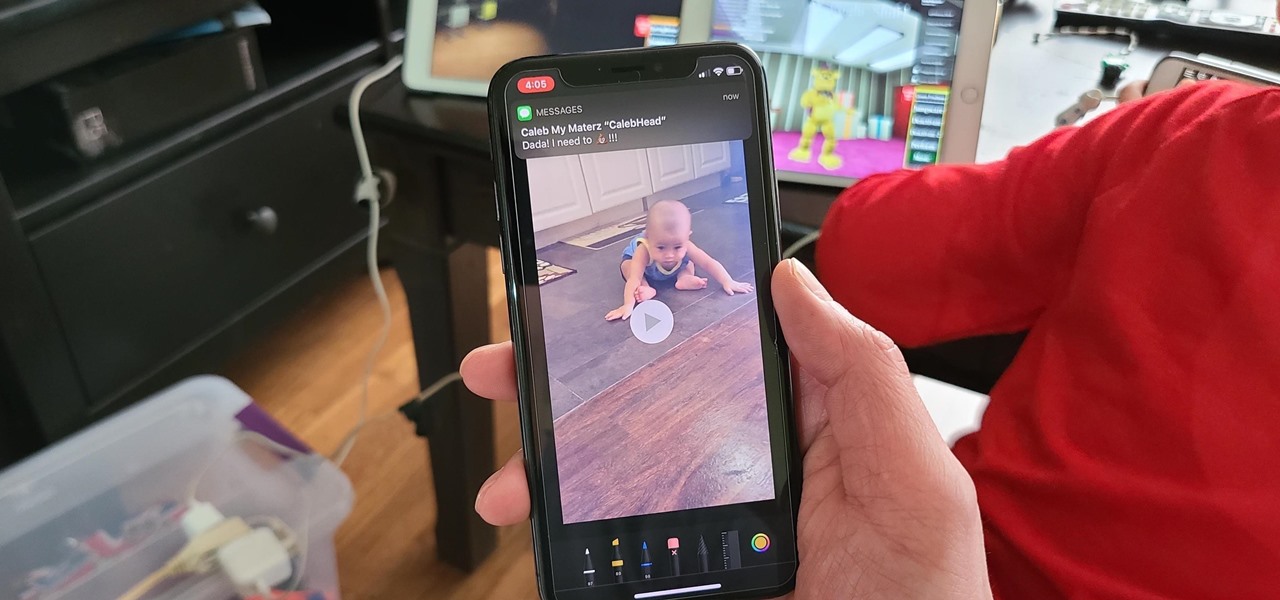
Since its introduction in iOS 11, the Screen Recording tool has been a great way to show less tech-savvy users how to use their iPhones better. It's never been easier to show your grandmother how to disable Live Photos or lower screen brightness. However, banner notifications can appear during a recording, forcing you to start over. They can even interrupt a screen share during a Zoom or Skype meeting.

The Calculator app on your iPhone may seem boring and basic, but there are a few interesting tricks worth knowing. You can ask Siri to perform calculations for you, long-press on results to copy them, long-press the field to paste numbers in, and swipe left or right above the keypad to delete digits one by one. The app can also be used as a scientific calculator with just a simple maneuver.
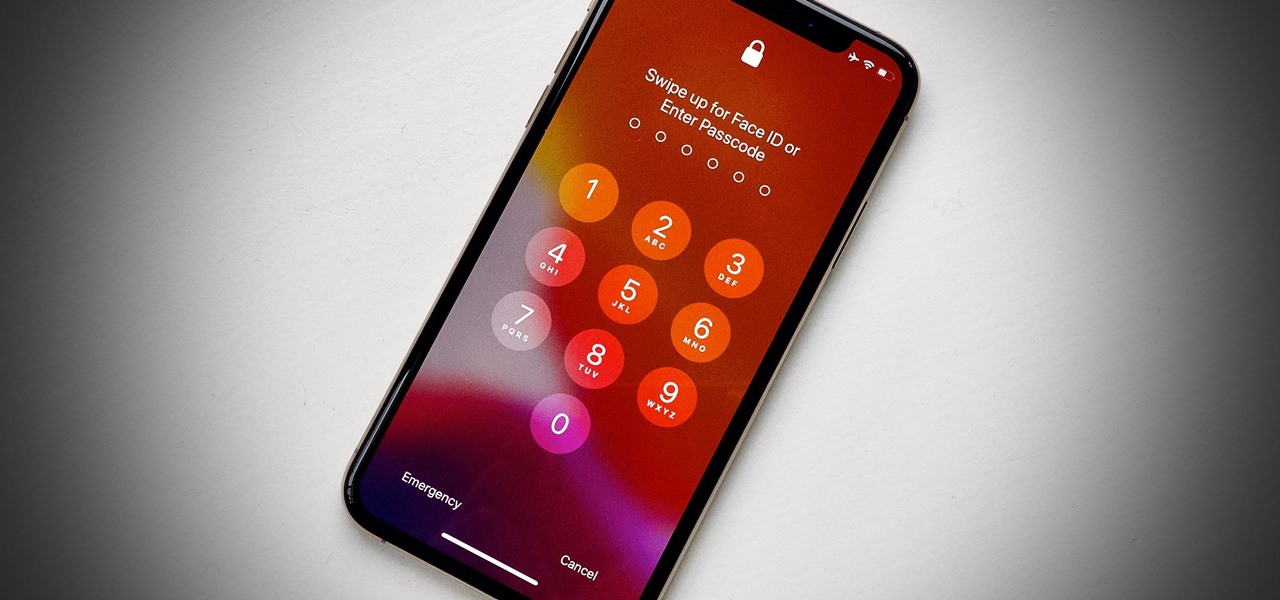
Since Apple launched iOS 13, we've seen four major updates for iPhone, each of which added some cool new features. Between iOS 13.1, 13.2, 13.3, 13.4, and all the minor updates in between, there's never been a better time to be on iOS. And now, we've got even more positive changes with the iOS 13.5 update.
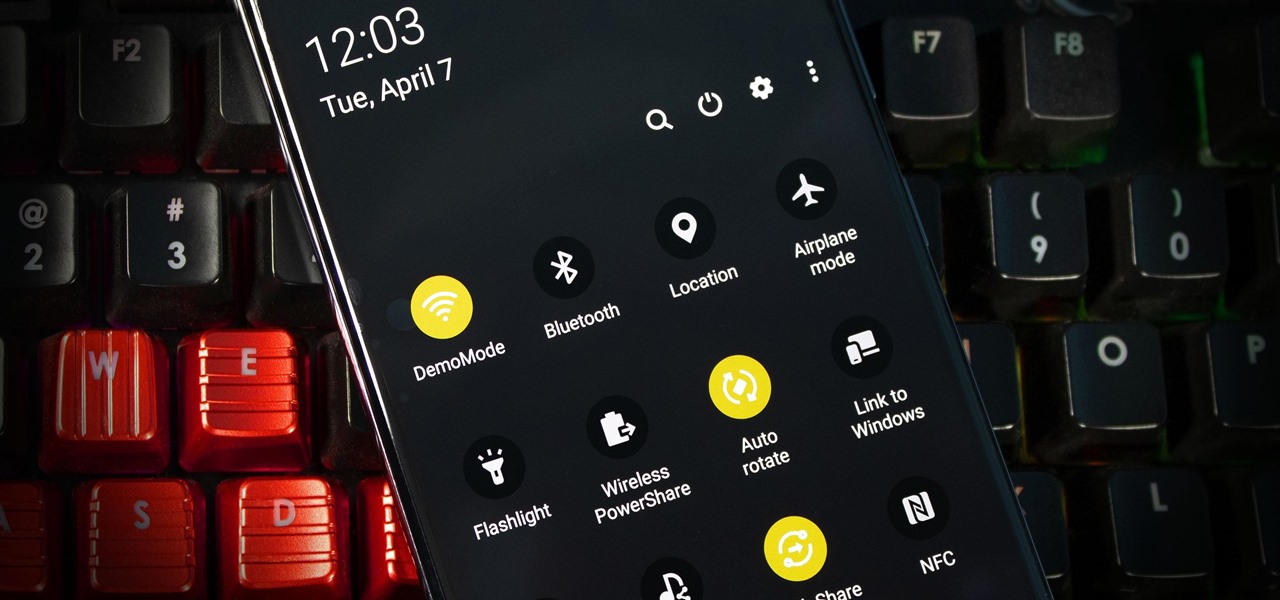
Every Galaxy S20 sold in the US — even the S20+ and S20 Ultra — simply can't be rooted. With the bootloader permanently locked, you miss out on the world of rooting and the customization it opens up, but modifications are still possible.

It's OK to want an extended break when you're working or learning from home. Maybe you want to play a video game, spend more time with your family, hang out with your dog, or FaceTime with friends. But how can you do that when you're supposed to be in a Zoom video conference or class? Thanks to one Zoom feature on your iPhone, it may be easier than you think.

Privilege escalation is one of the essential skills a hacker can have and often separates the newbies from the pros. With a continually changing landscape and a plethora of exploits out there, it can be a problematic aspect of any attack. Luckily, some tools can help expedite the process. Linux Exploit Suggester is just one of many to help you get root.
The Pixel 4 isn't for everyone, but it does have its appeal in several specific use cases. Thanks to Instagram, YouTube, and other social media platforms, the fitness industry and smartphone world are now intertwined like never before, and it appears Google's aware of this.
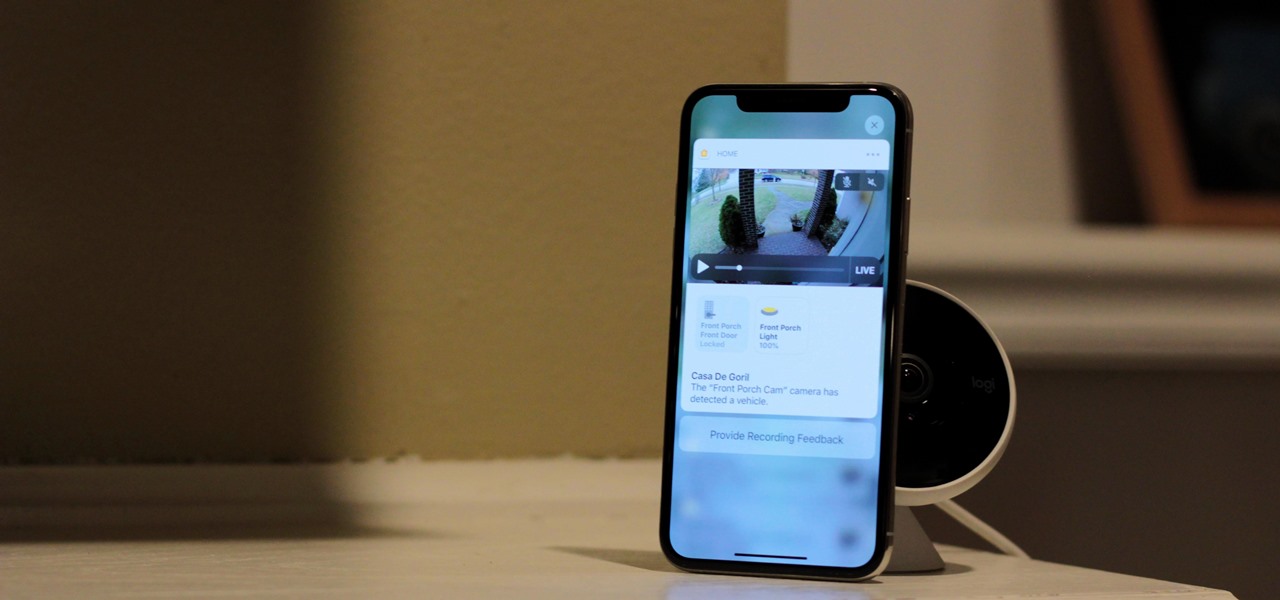
In iOS 13, Apple added an important new feature to its HomeKit smart home ecosystem called HomeKit Secure Video. With it, you have a secure, private way to store and access recordings from your smart home IoT cameras.
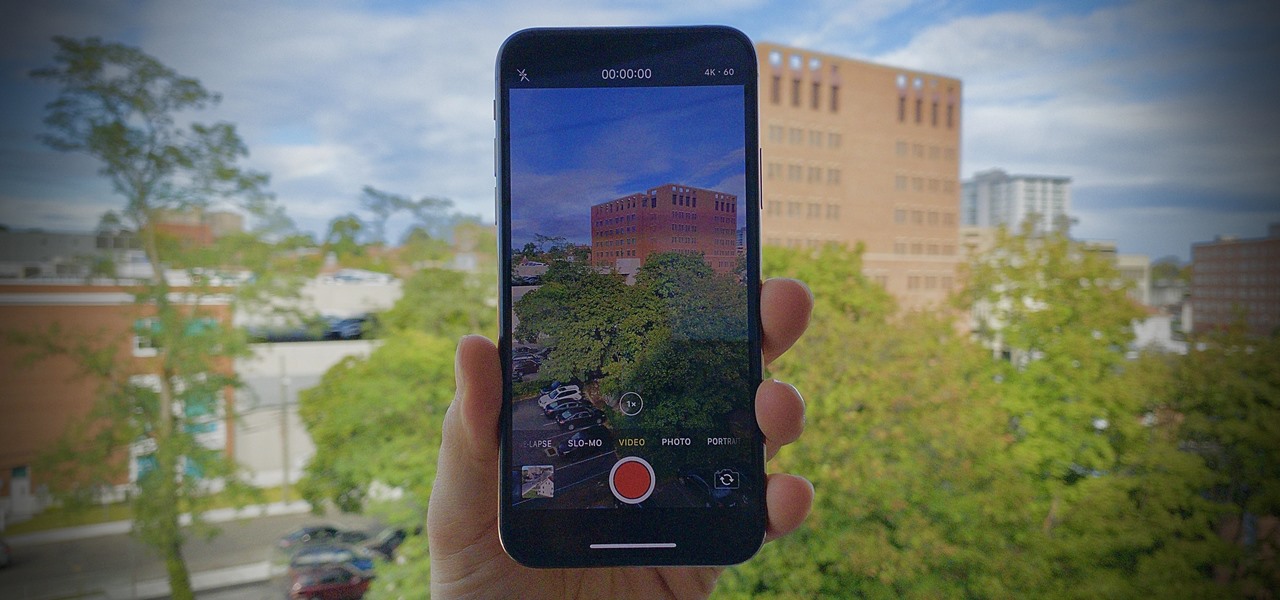
When it comes to shooting video, the iPhone is often considered the best in the biz. That certainly didn't change with the release of the iPhone 11, 11 Pro, and 11 Pro Max, who each sport the best video cameras the smartphone industry has to offer. That said, there's always been something truly irritating about Apple's camera app, something the company finally fixed in iOS 13.2 and later.
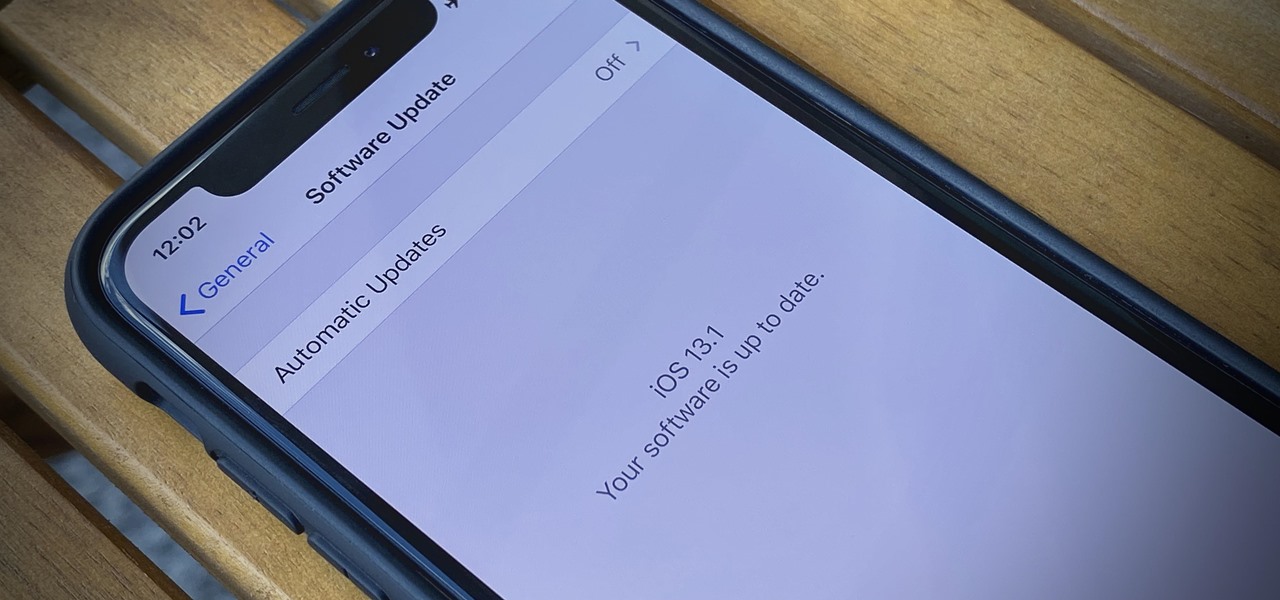
If you're still working your way through the hundreds of features and changes that iOS 13 brings to your iPhone, you might be a bit surprised to learn that your device is now out of date. While Apple only dropped the big update for iPhones on Thursday, Sept. 19, the company has already released its successor. All iOS 13-compatible iPhones can now update to iOS 13.1, out today, Tuesday, Sept. 24.
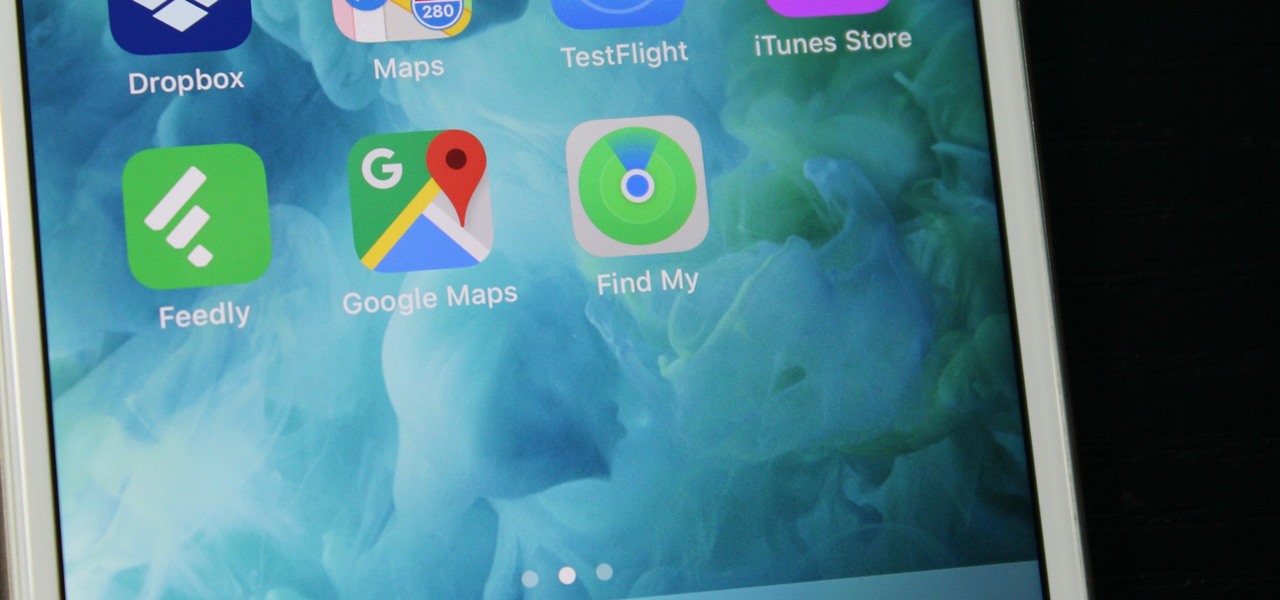
If you've ever used the Find My iPhone and Find My Friends apps in iOS 12 and below, you may be surprised to hear that those apps have joined forces in iOS 13. Now, instead of two separate apps, they're combined into one convenient package. But what does that mean for you and your privacy and security?
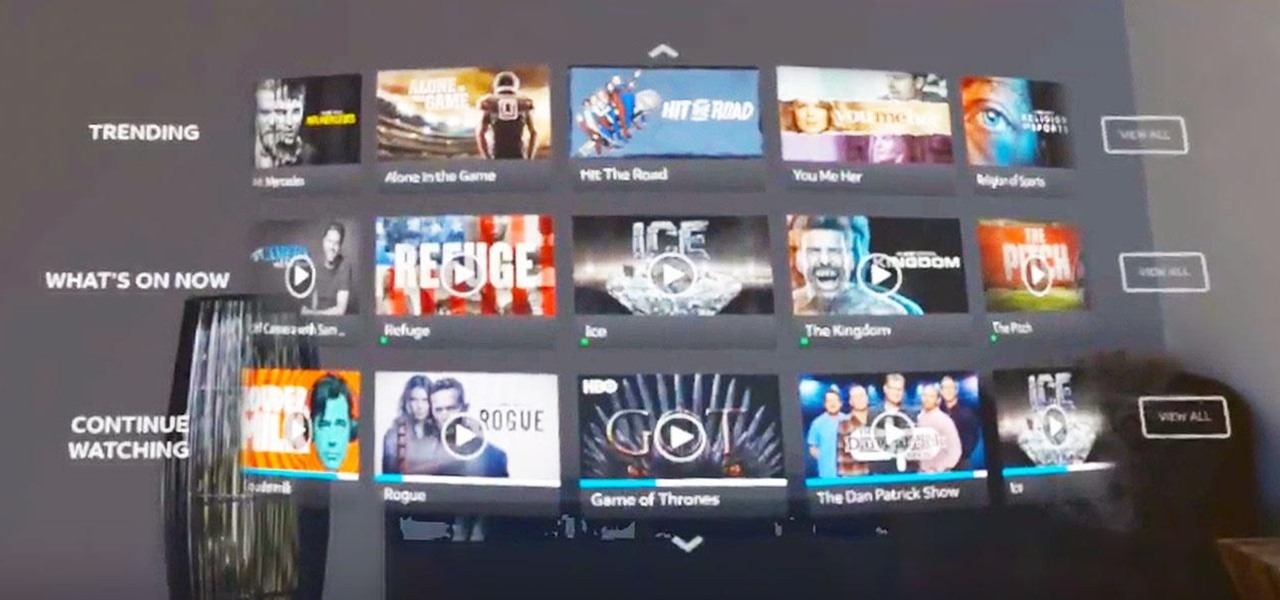
The streaming content vision from Magic Leap recently underwent a quiet but major update, courtesy of AT&T.
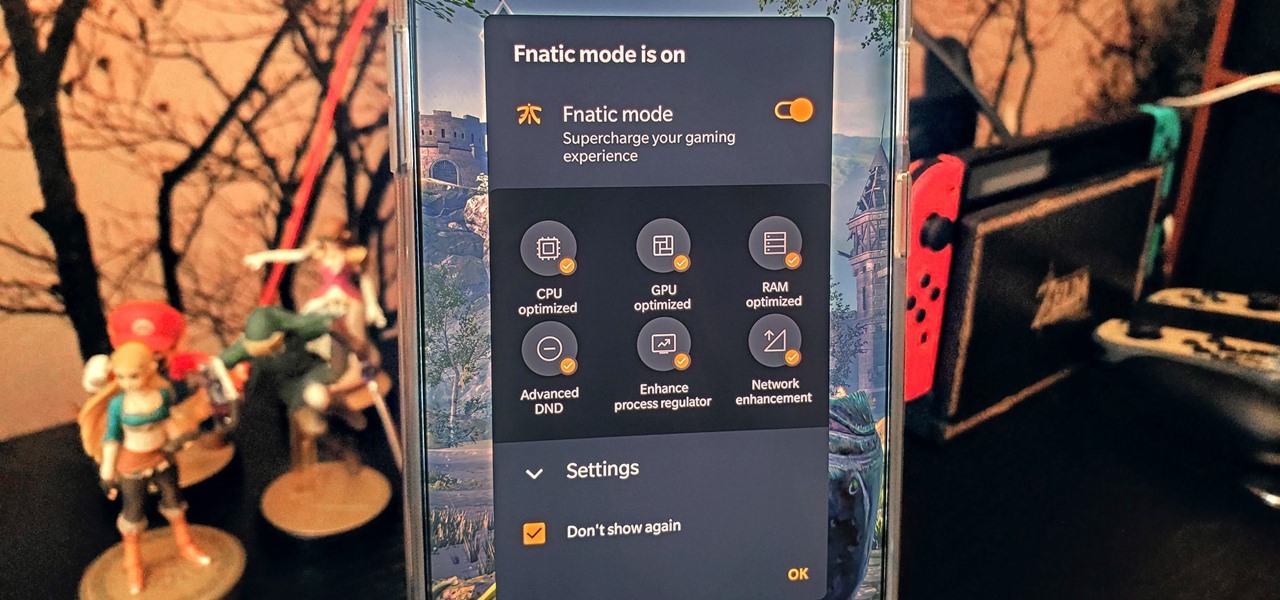
The OnePlus 7 Pro is an outright beast. From the highly rated display with minimal bezels to the 90 Hz refresh rate, there's no denying this phone is great for gaming. Although not explicitly marketed as a gaming phone, it seems OnePlus unintentionally created one by cramming in great specs and game-friendly software features like Fnatic Mode.
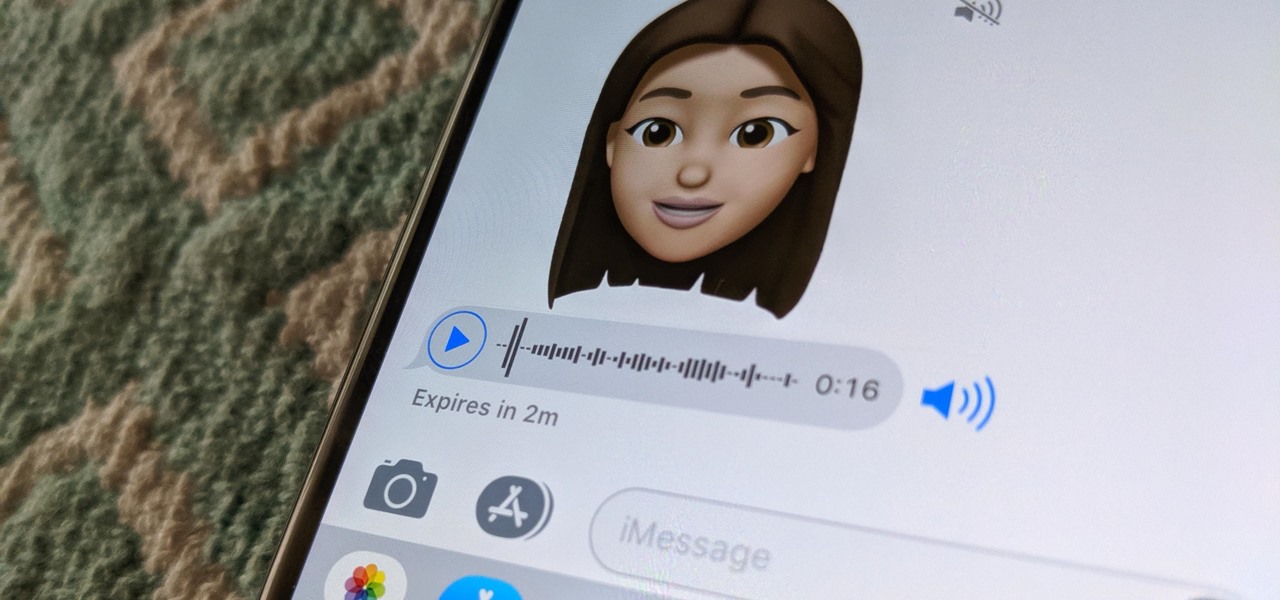
Apple has several ways for you to communicate in the Messages app aside from texting — and that includes audio messages. You can send a voice recording via iMessage by long-pressing the microphone icon just right of the input field and speaking. However, by default, these audio messages self-destruct after two minutes, which isn't good if you want them archived.
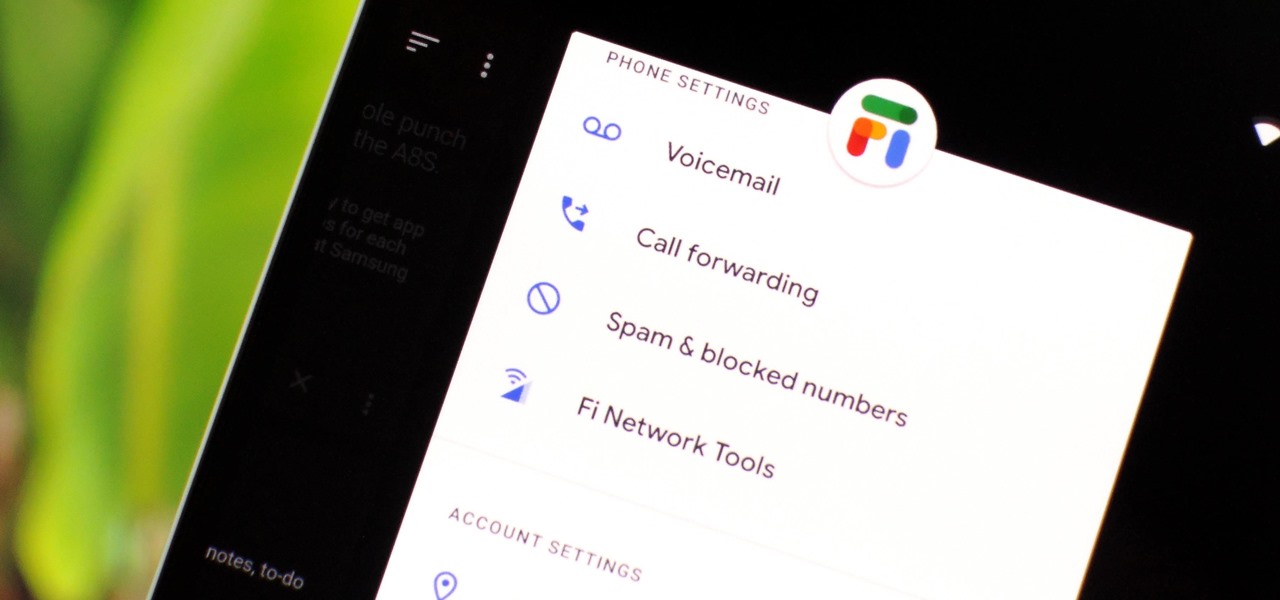
Despite being at the helms of the RCS push, Google Fi has yet to support the new messaging protocol. It would've made too much sense if the Google-created MVNO was one of the first to support the feature Google's been pushing on other OEMs and carriers for years, but alas, they haven't. Well, better late than never — Google has finally announced support for RCS Universal Profile on Fi.
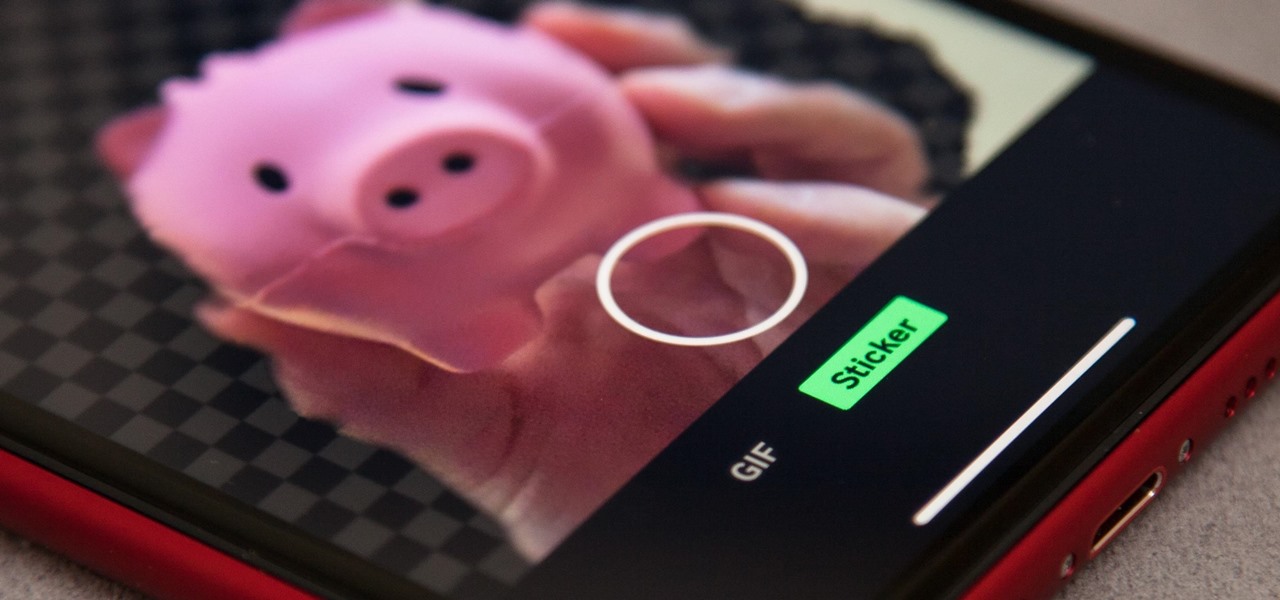
Giphy has had a few apps for iOS over the years. Giphy Keys was a keyboard built specifically for GIFs. Giphy Cam lets you create your GIFs complete with stickers. Giphy World is for adding augmented reality stickers to the real world. But now, Giphy has combined elements of all of these into its main app, so you can create, find, and share GIFs and stickers right from your keyboard.
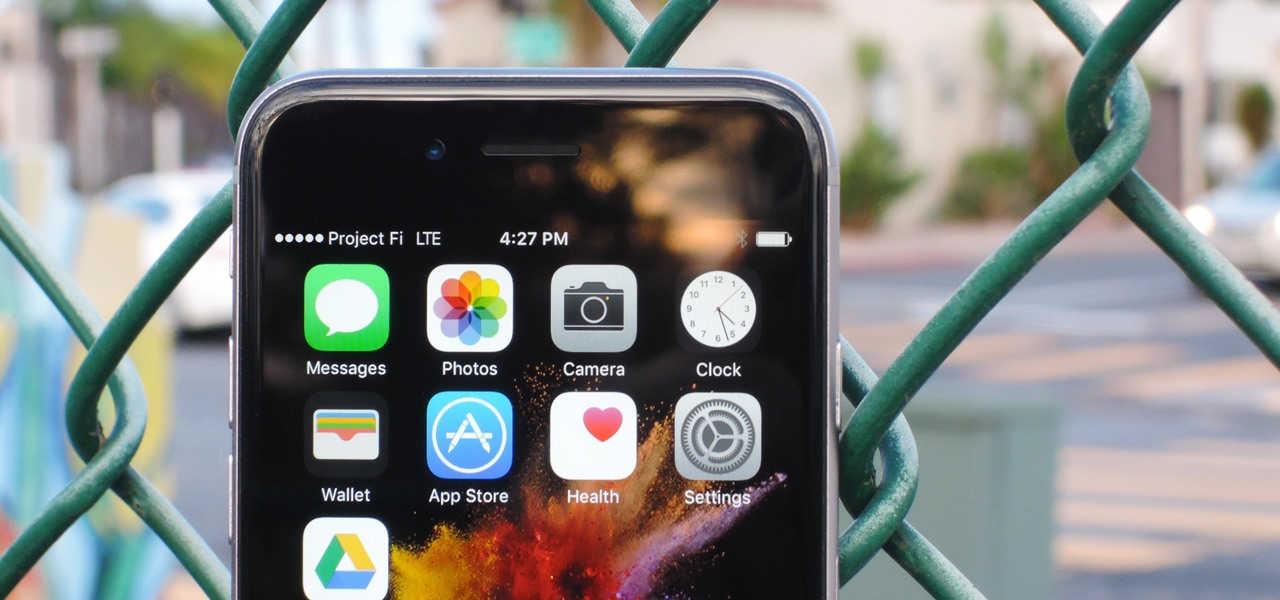
Google's next-gen cellular carrier, Google Fi, which replaces Project Fi, is making waves across the mobile industry. With super-cheap plans starting at only $20 and the ability to connect to millions of Wi-Fi hotspots across the globe, it's tempting many users to make the switch from AT&T, Sprint, T-Mobile, and Verizon Wireless.