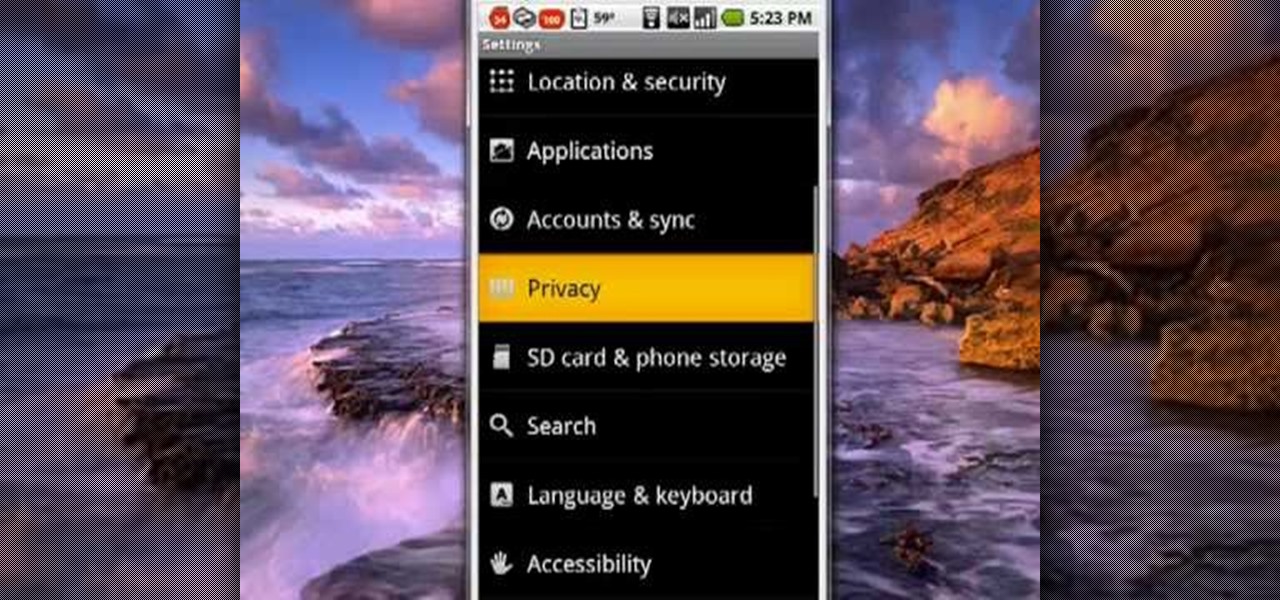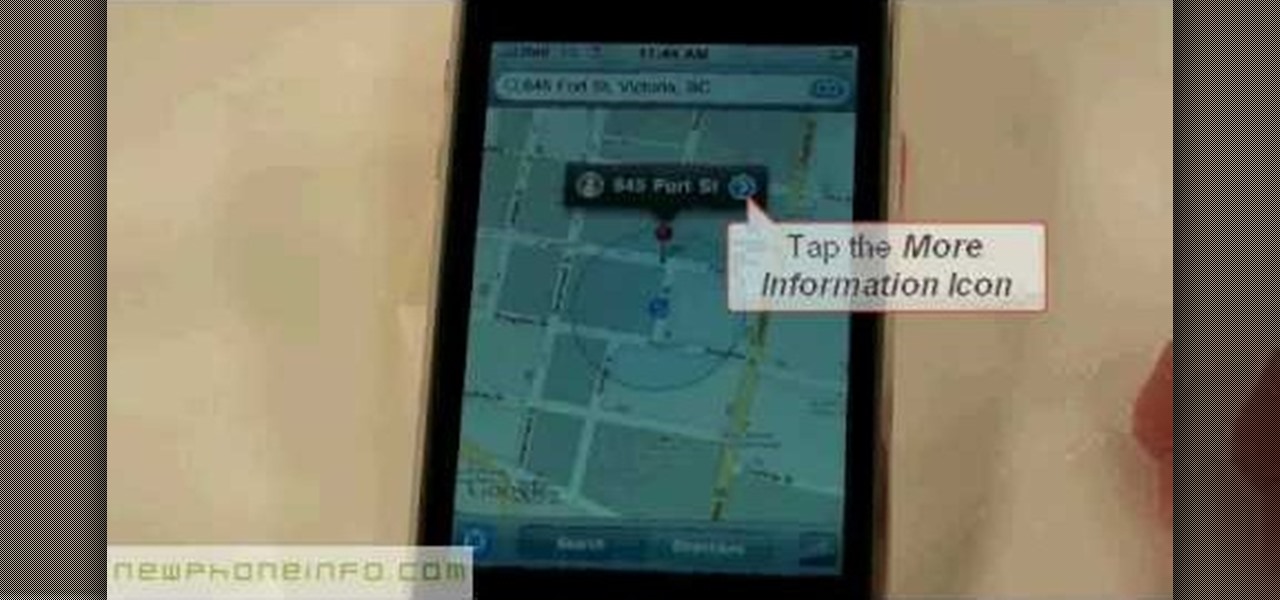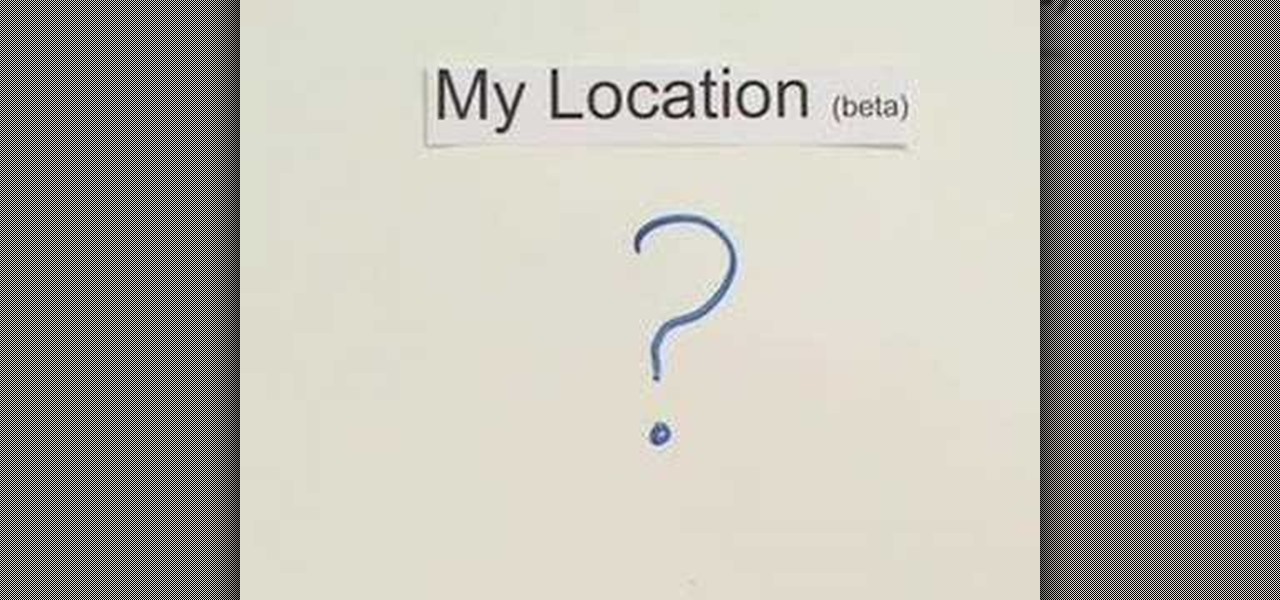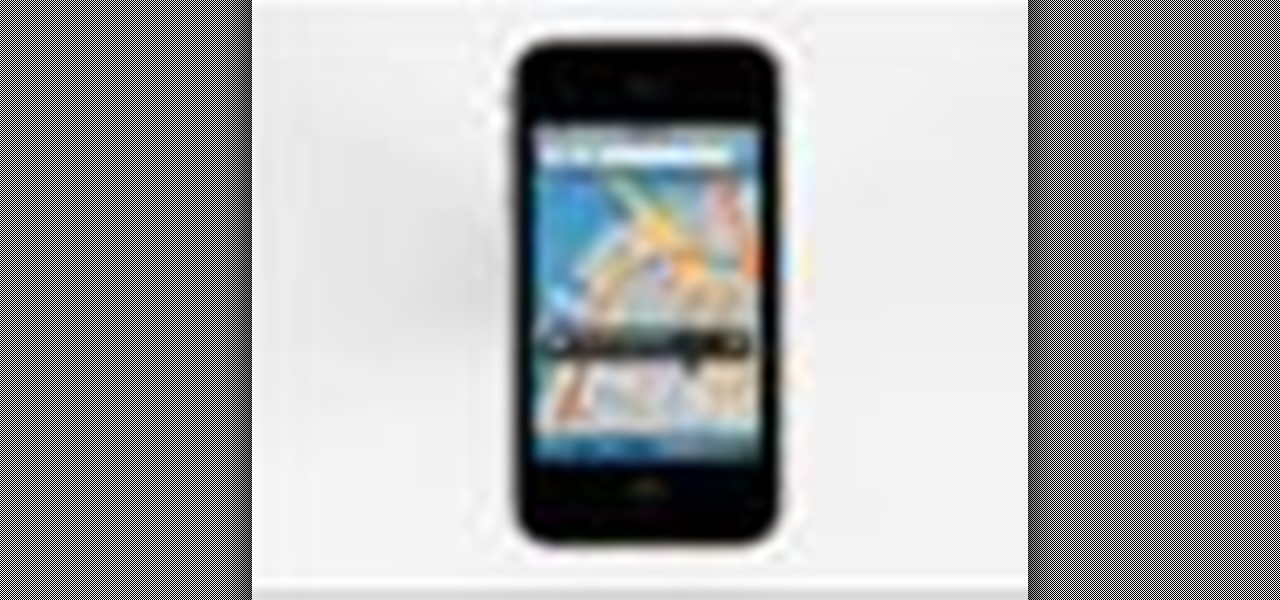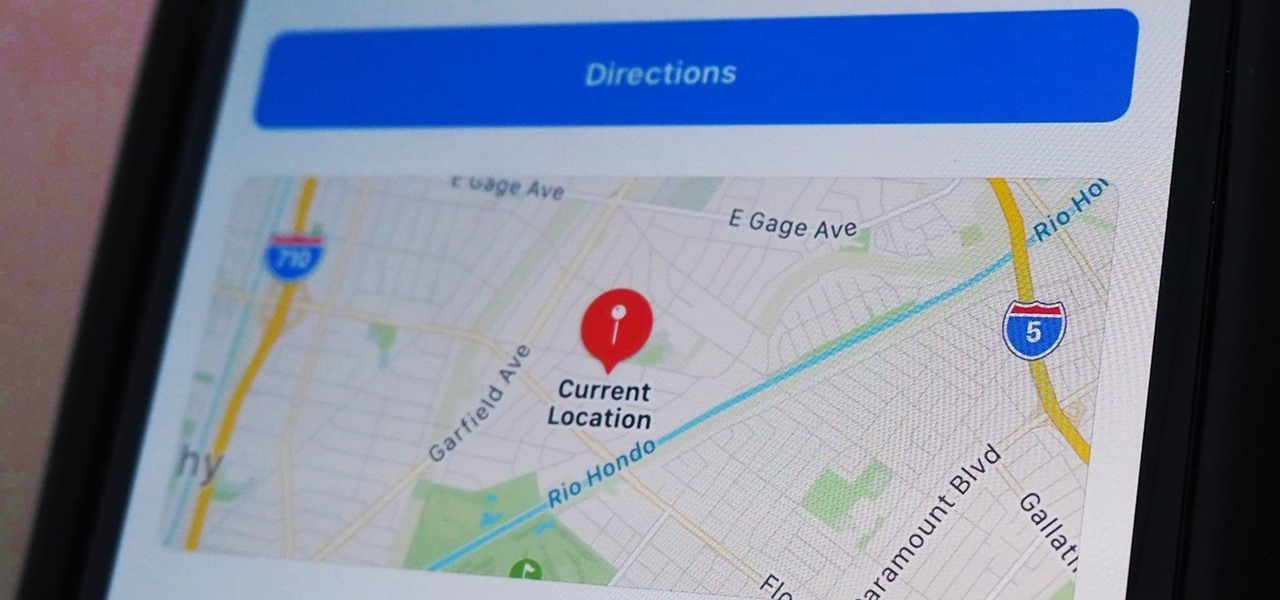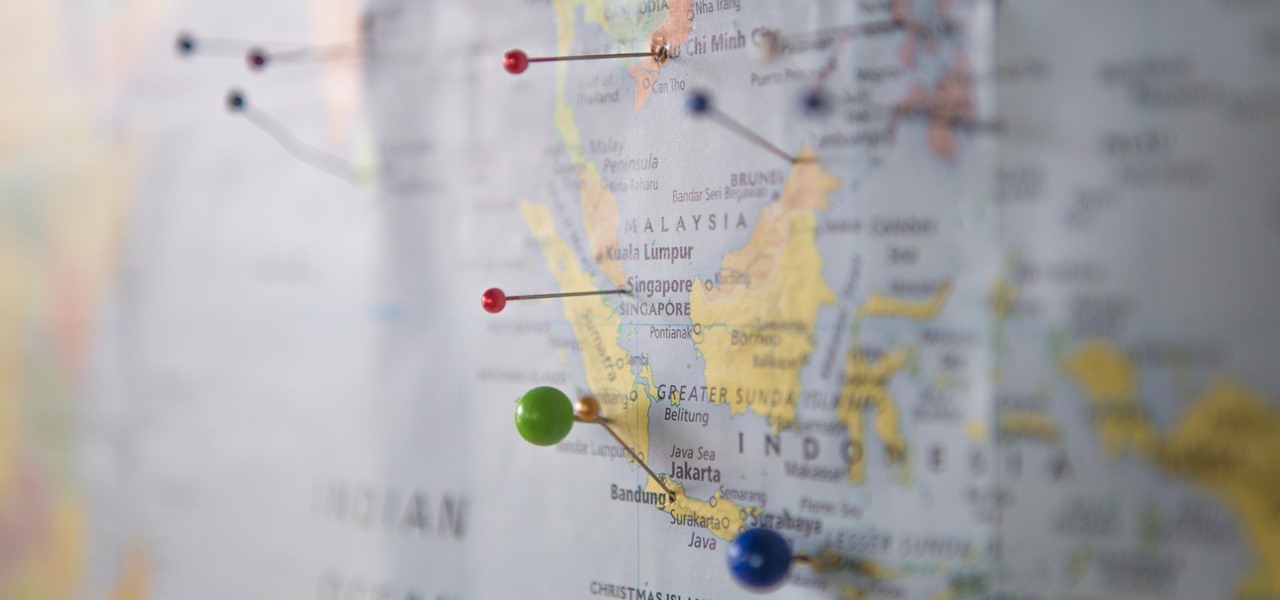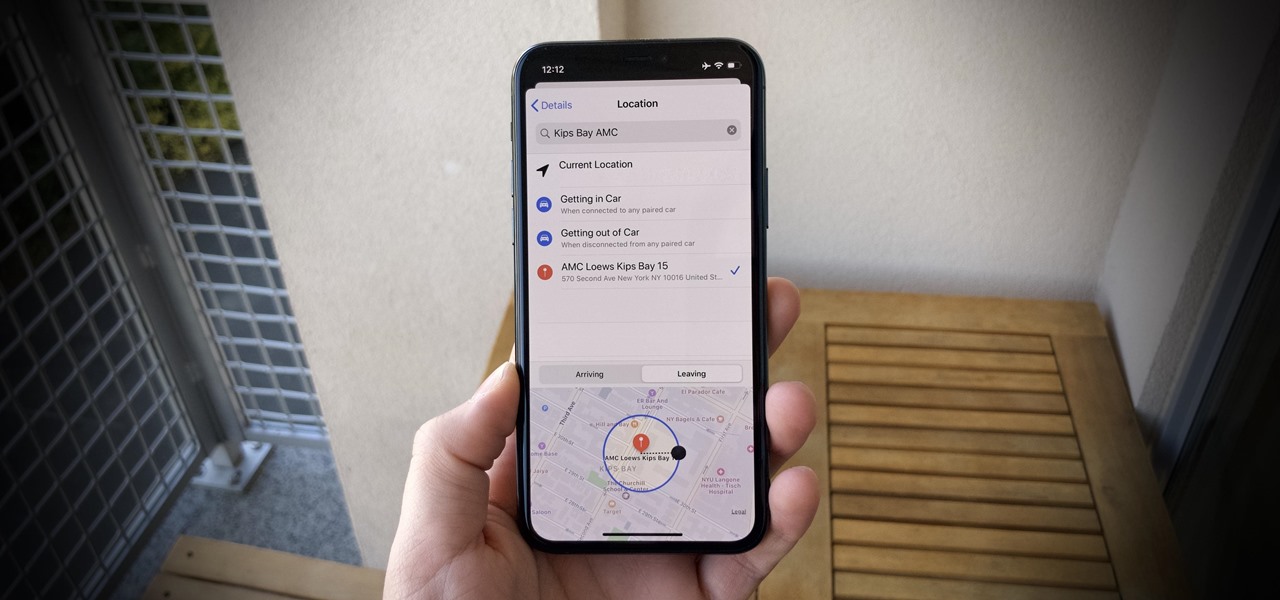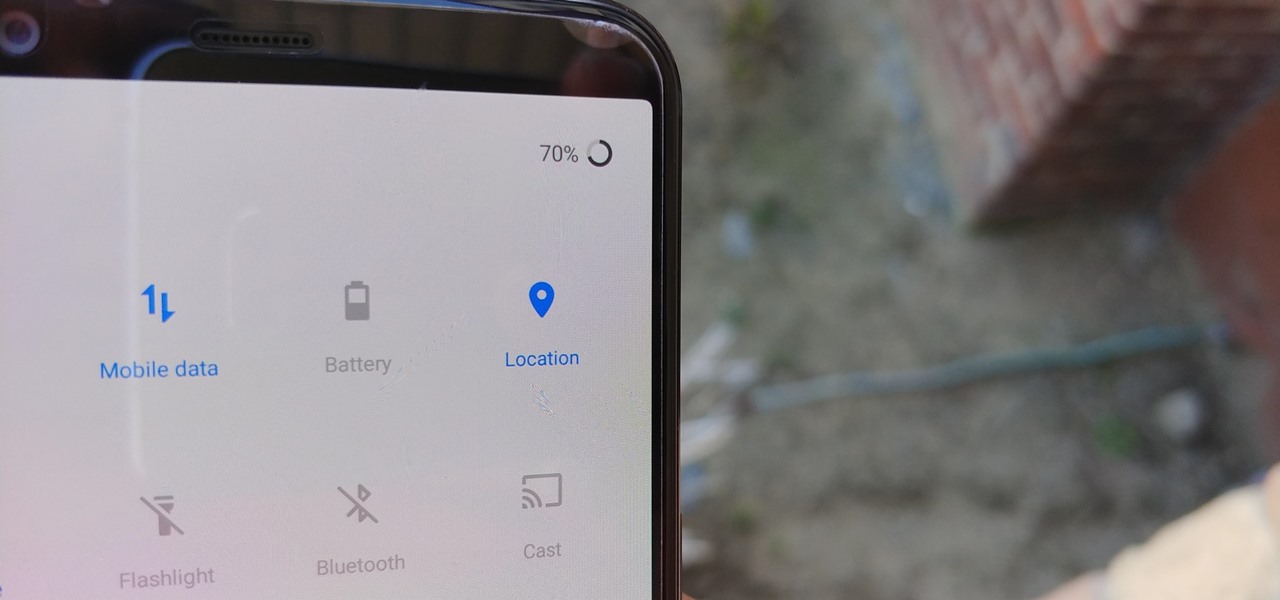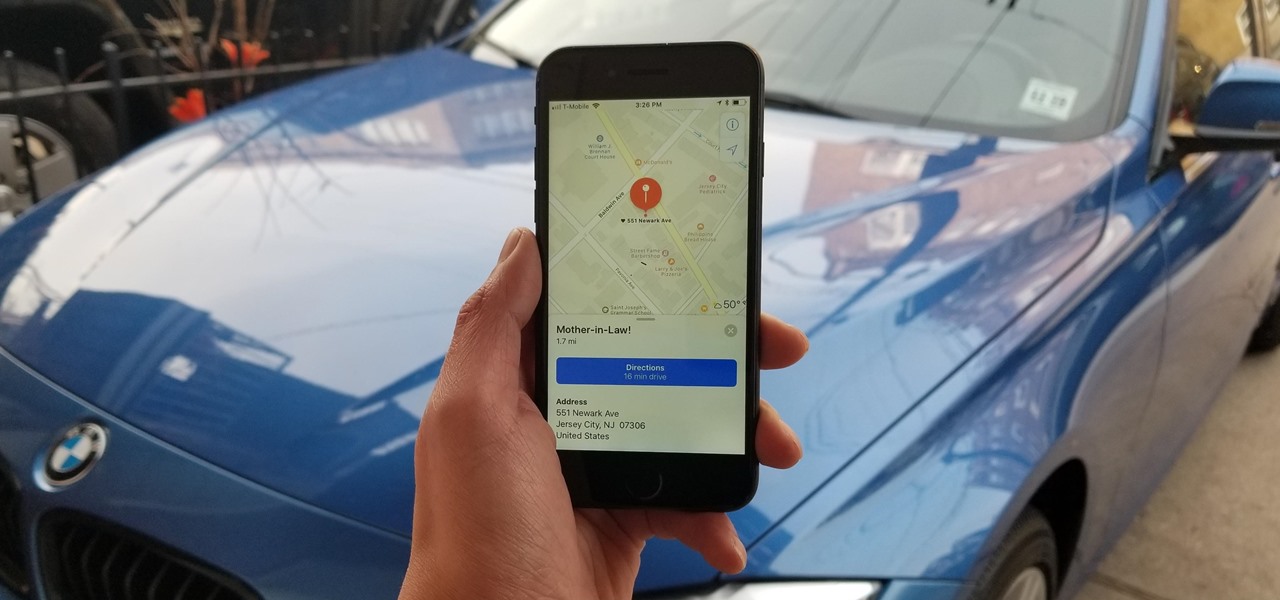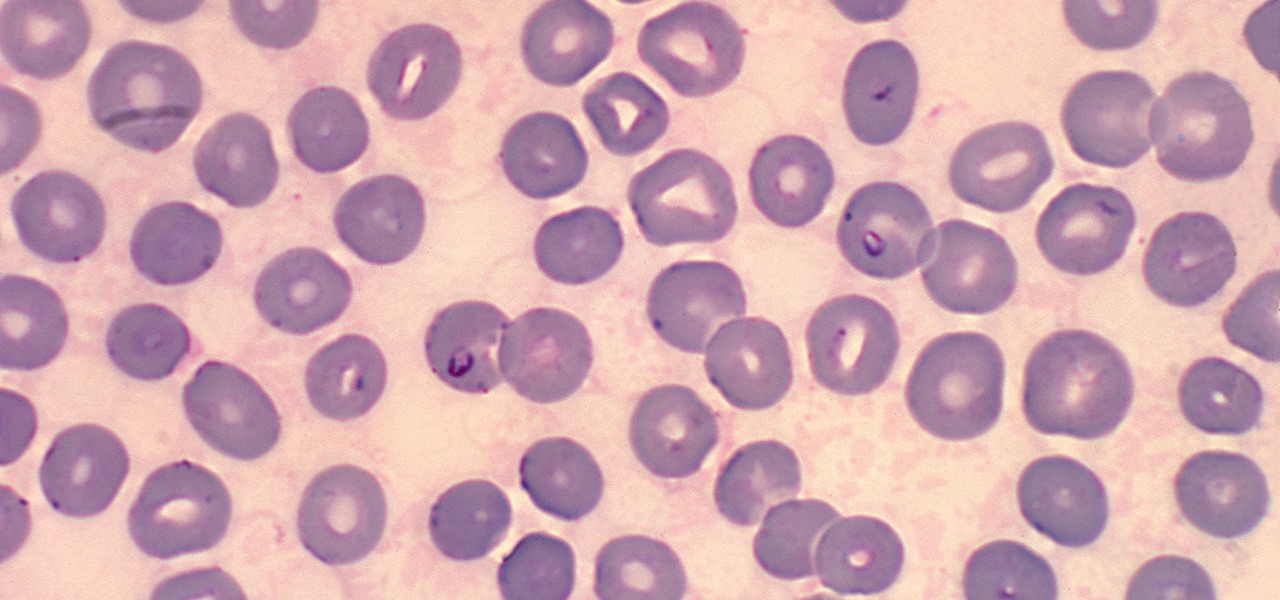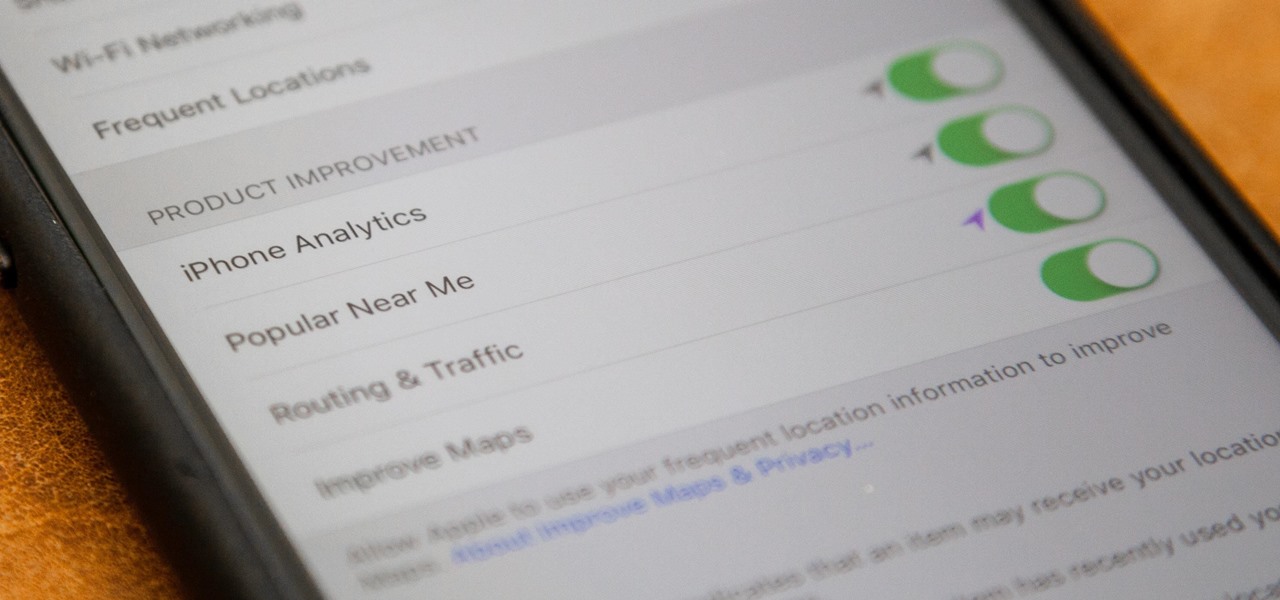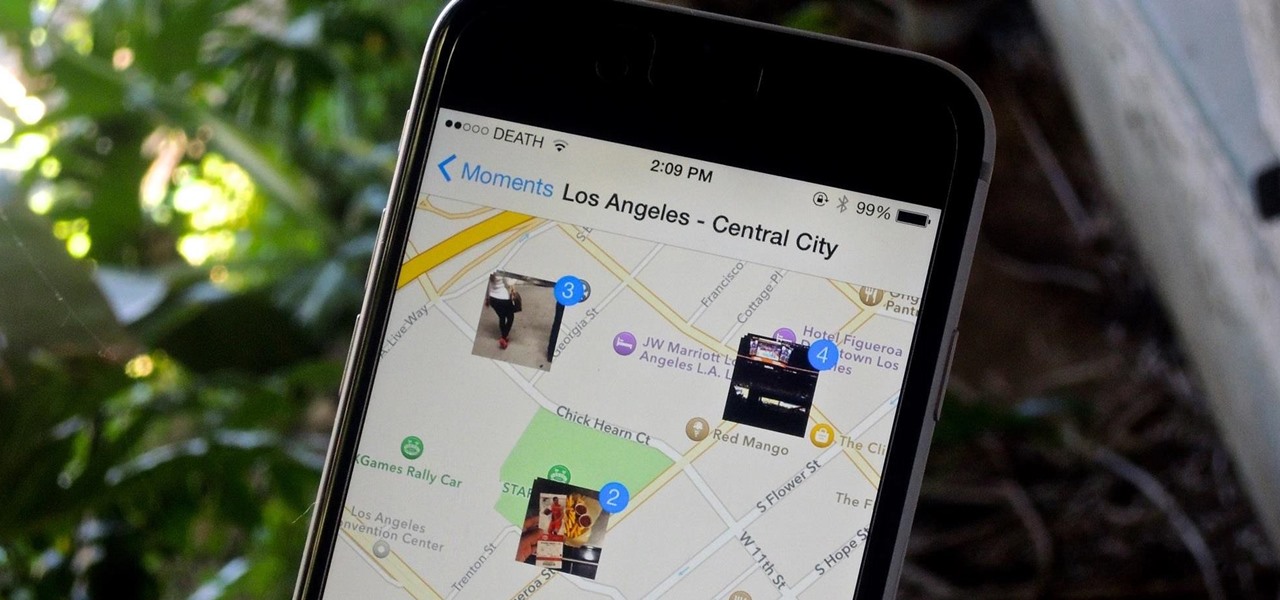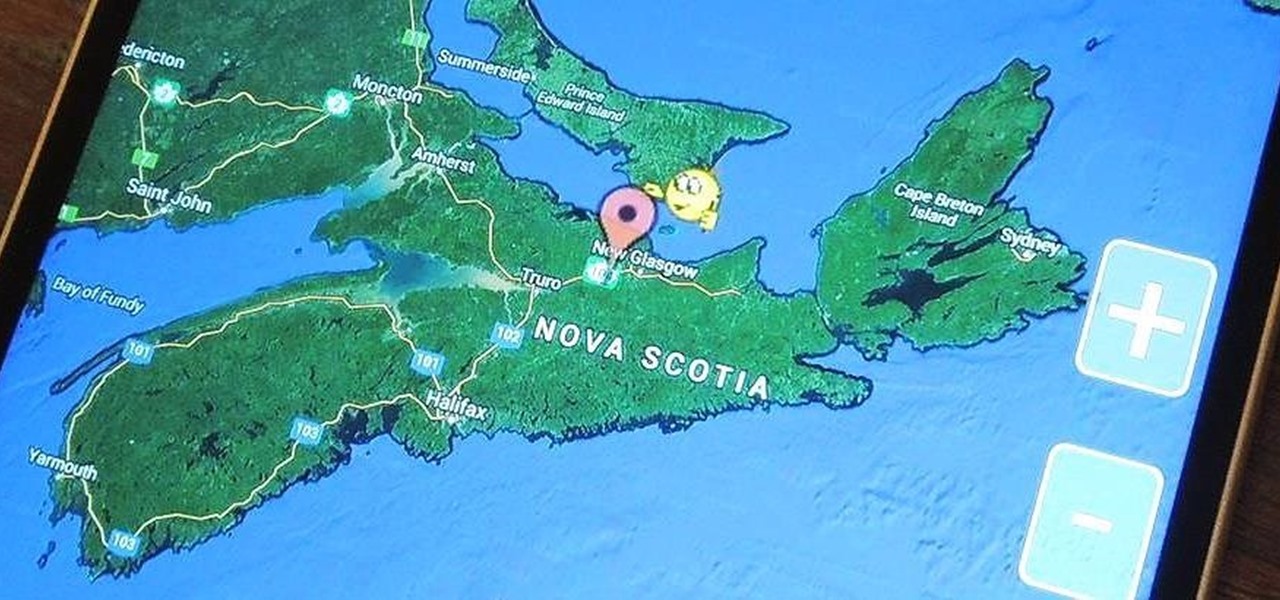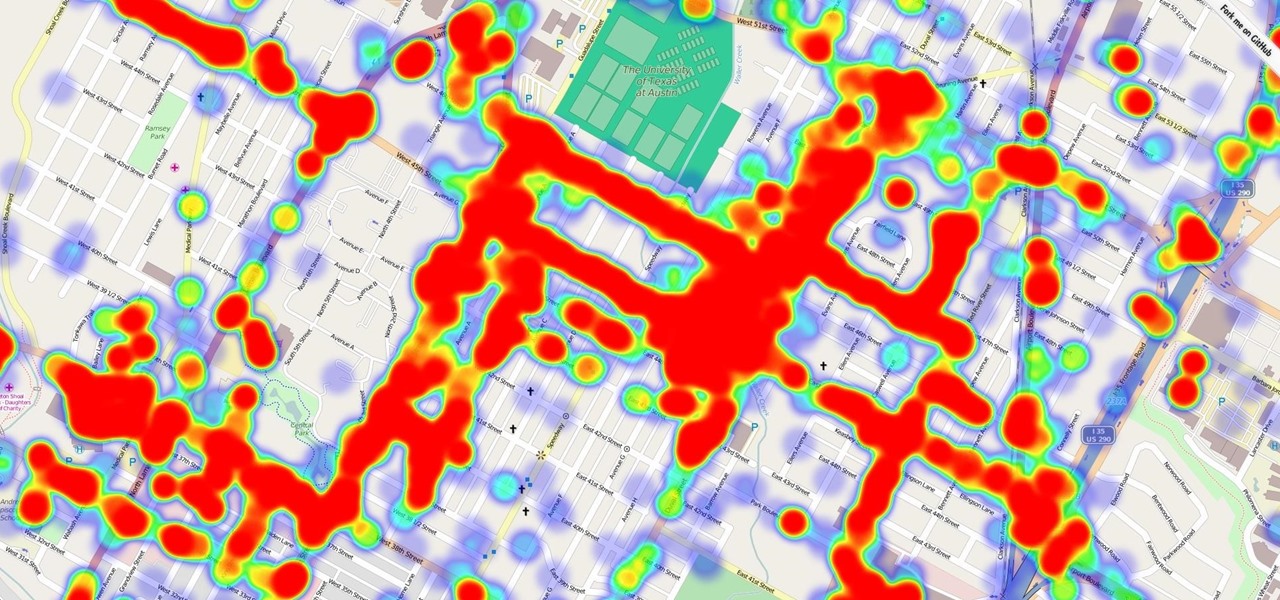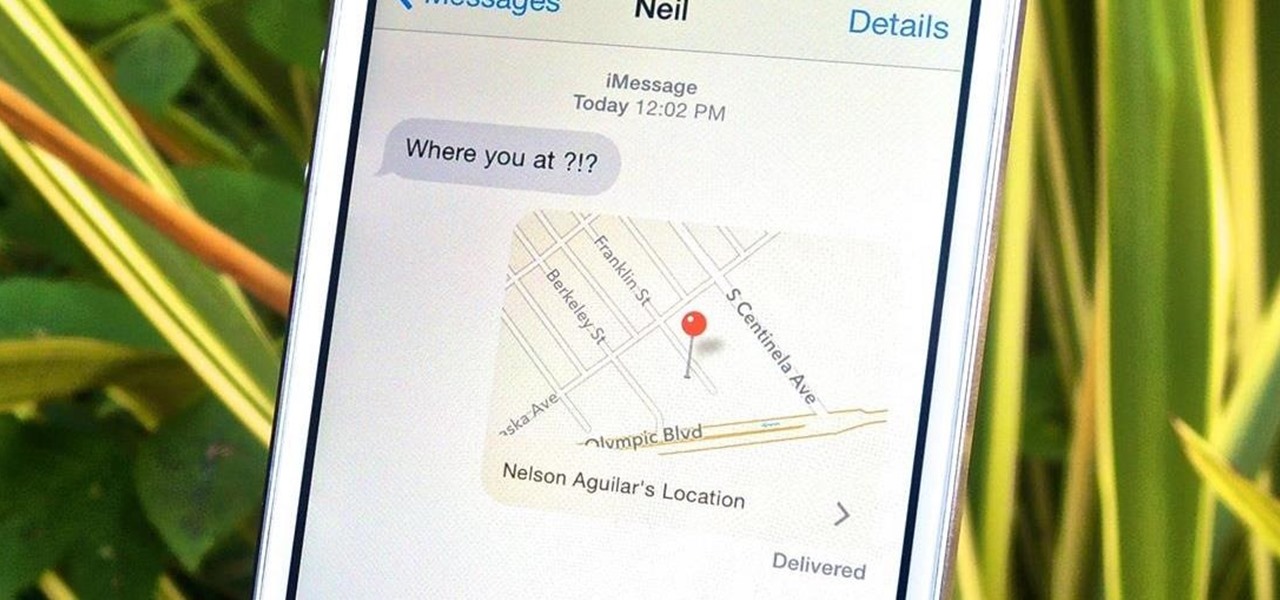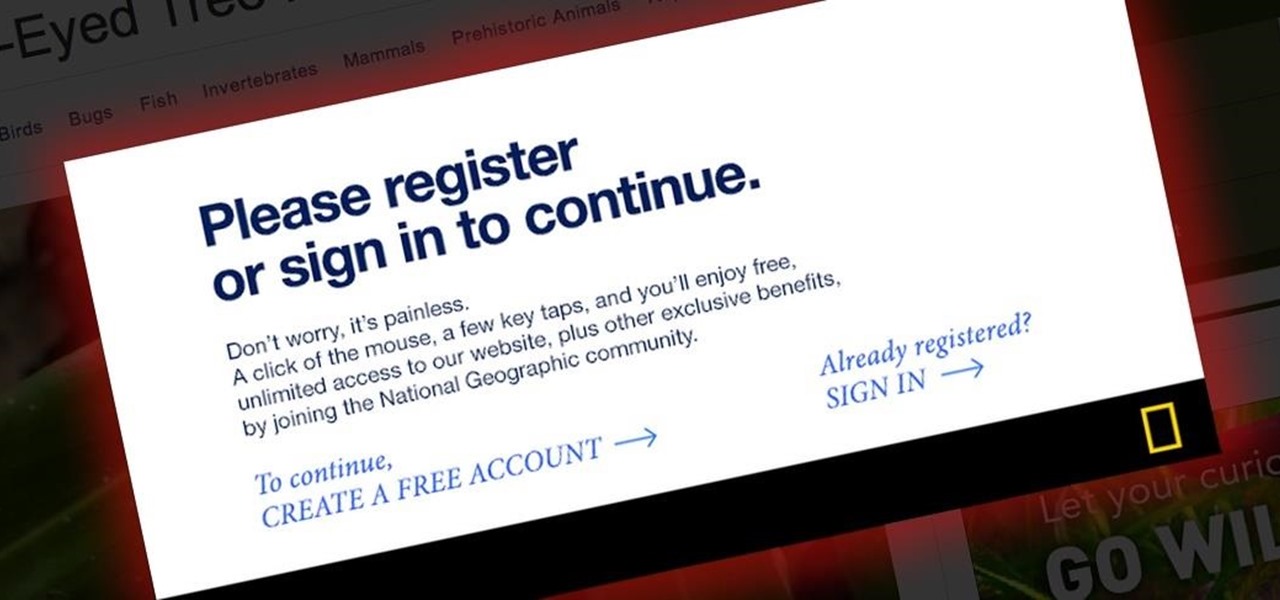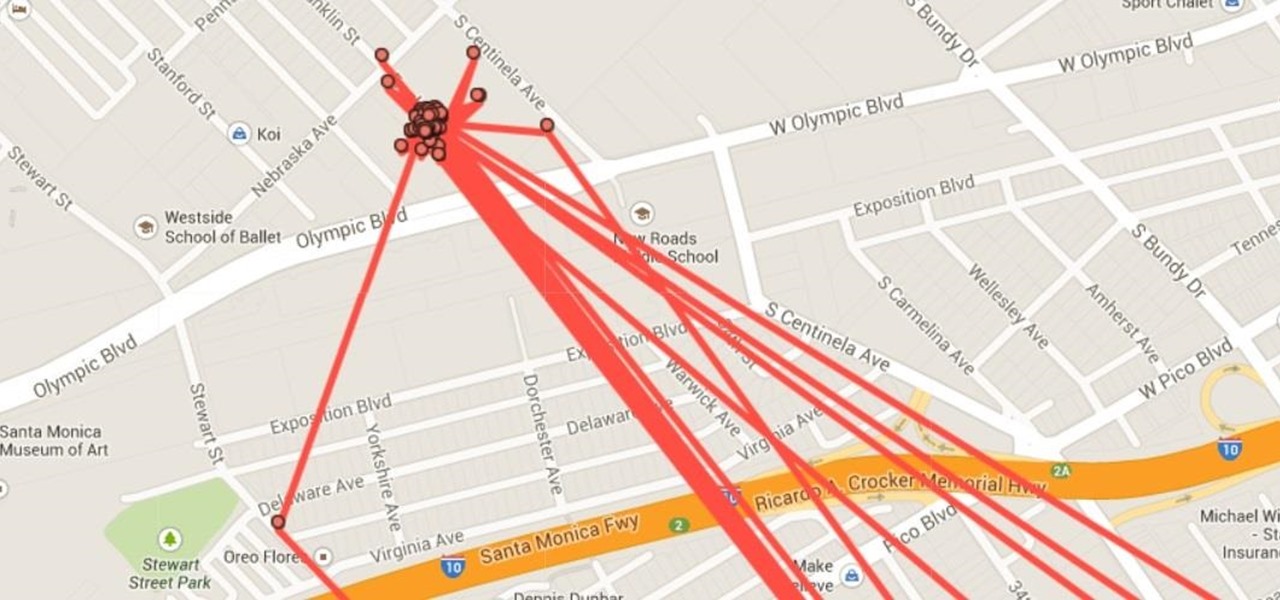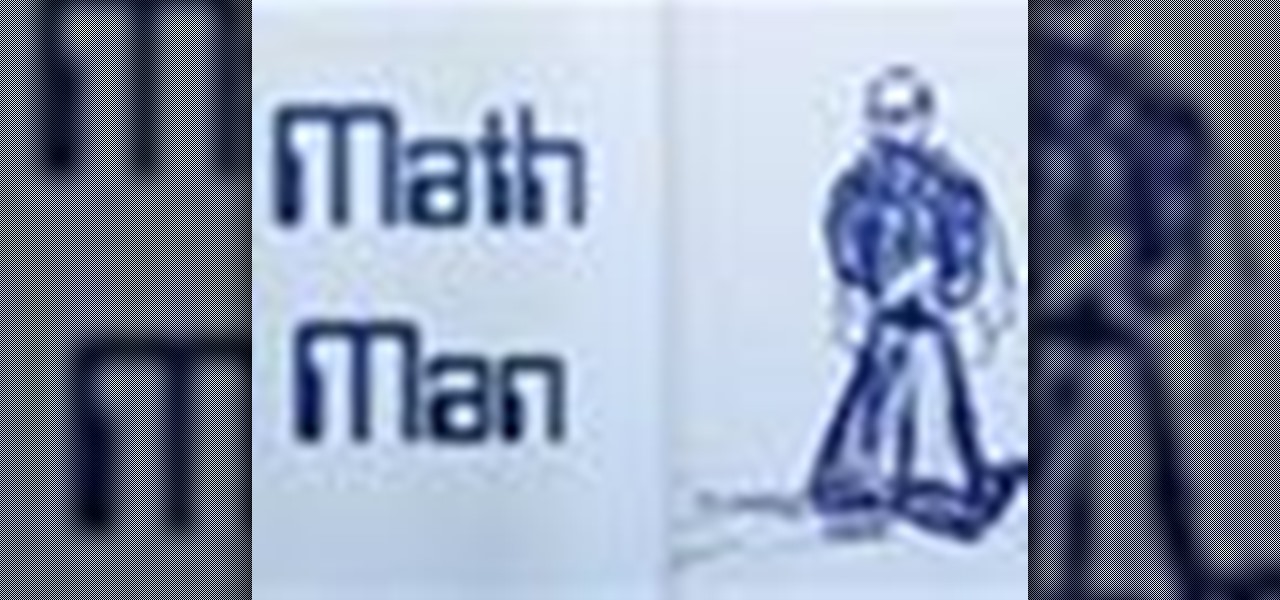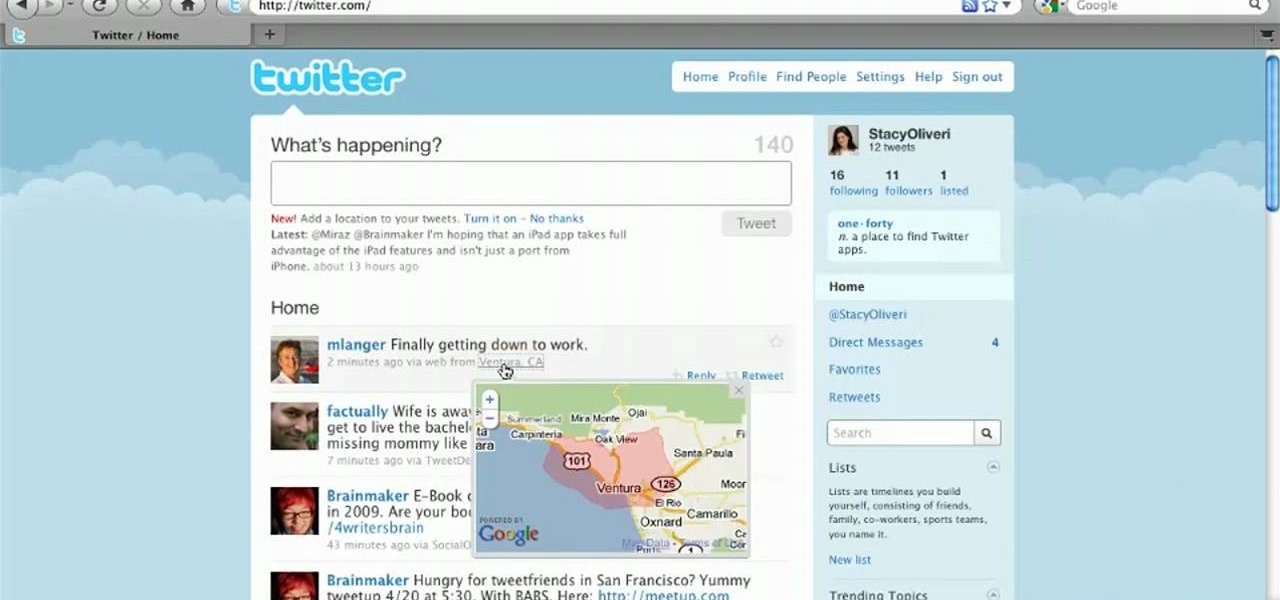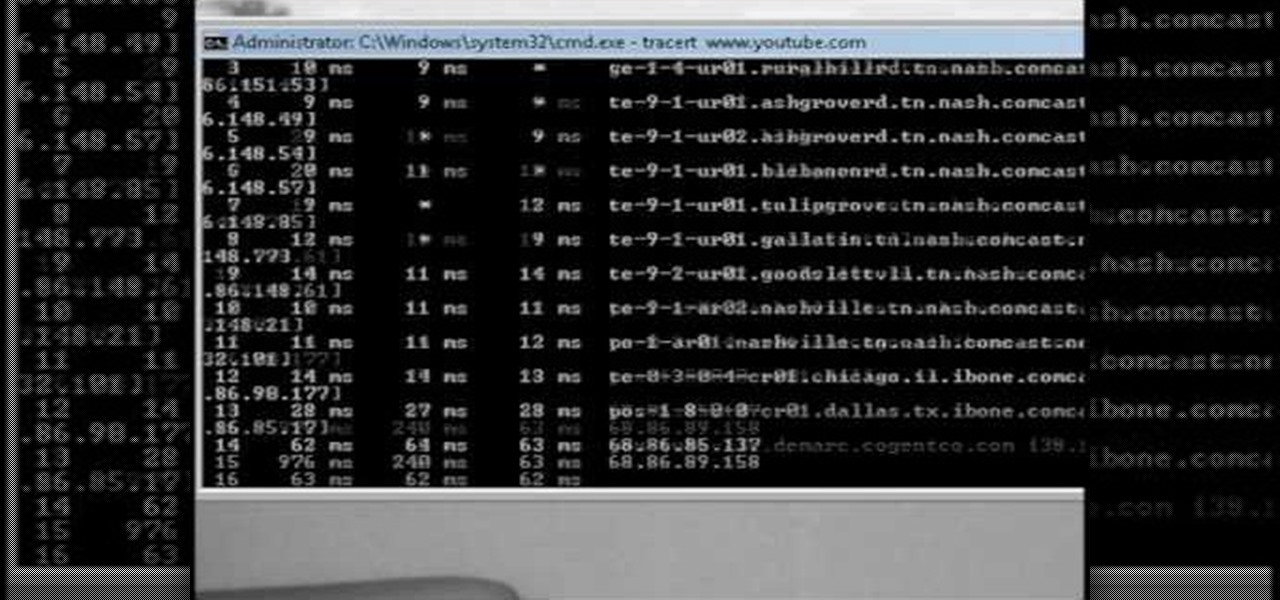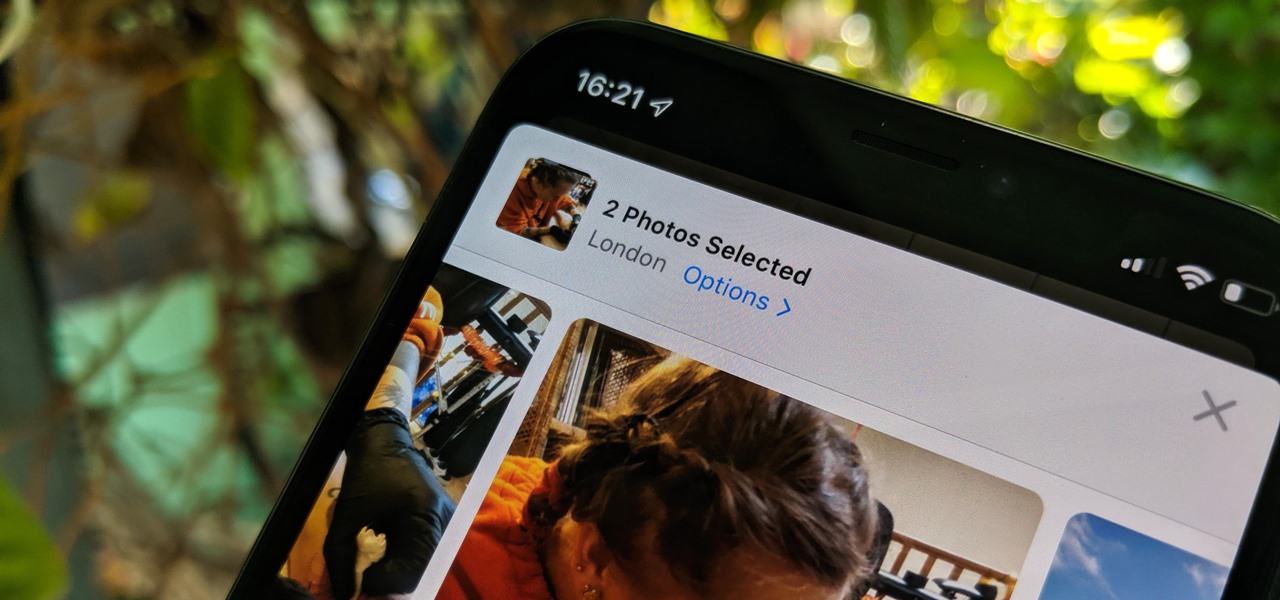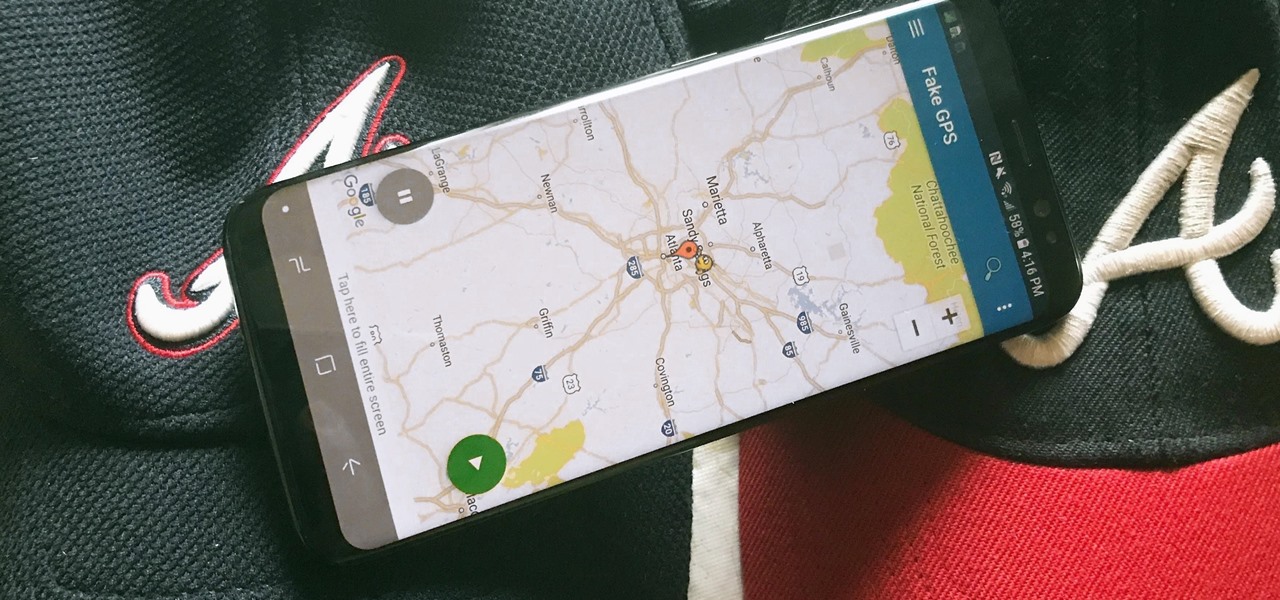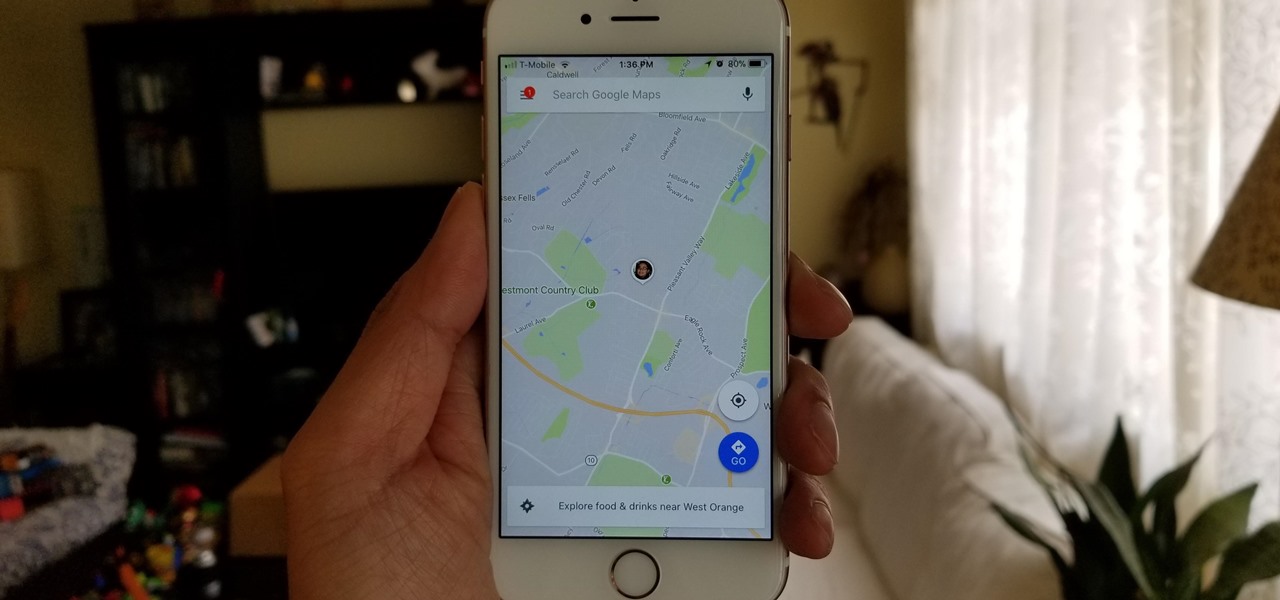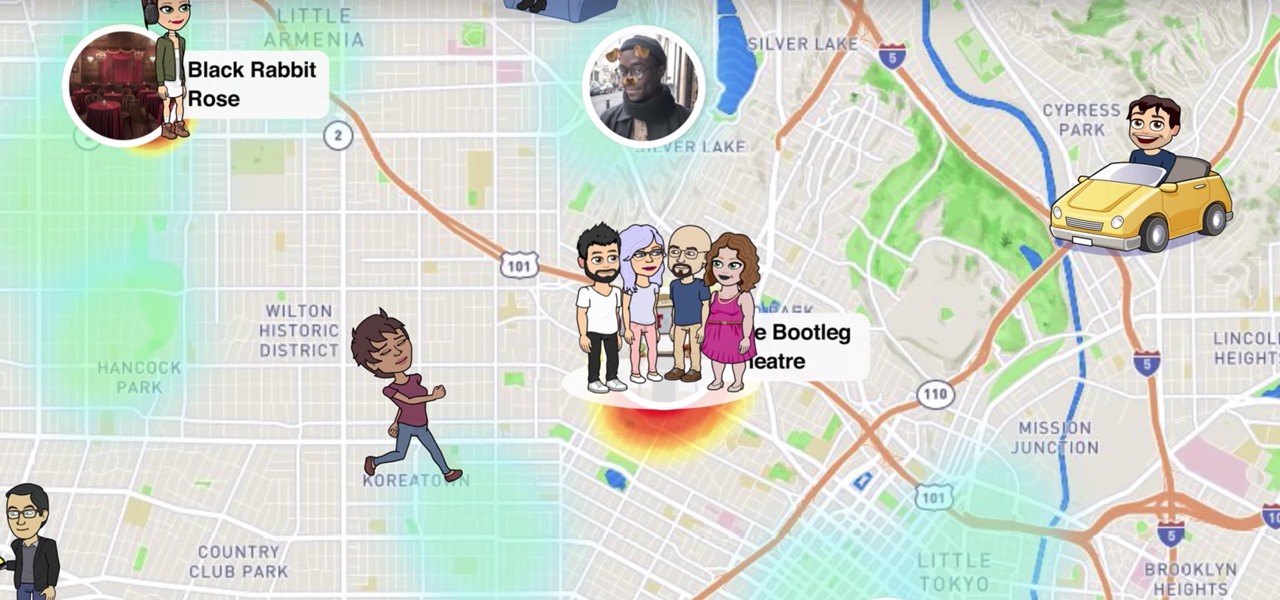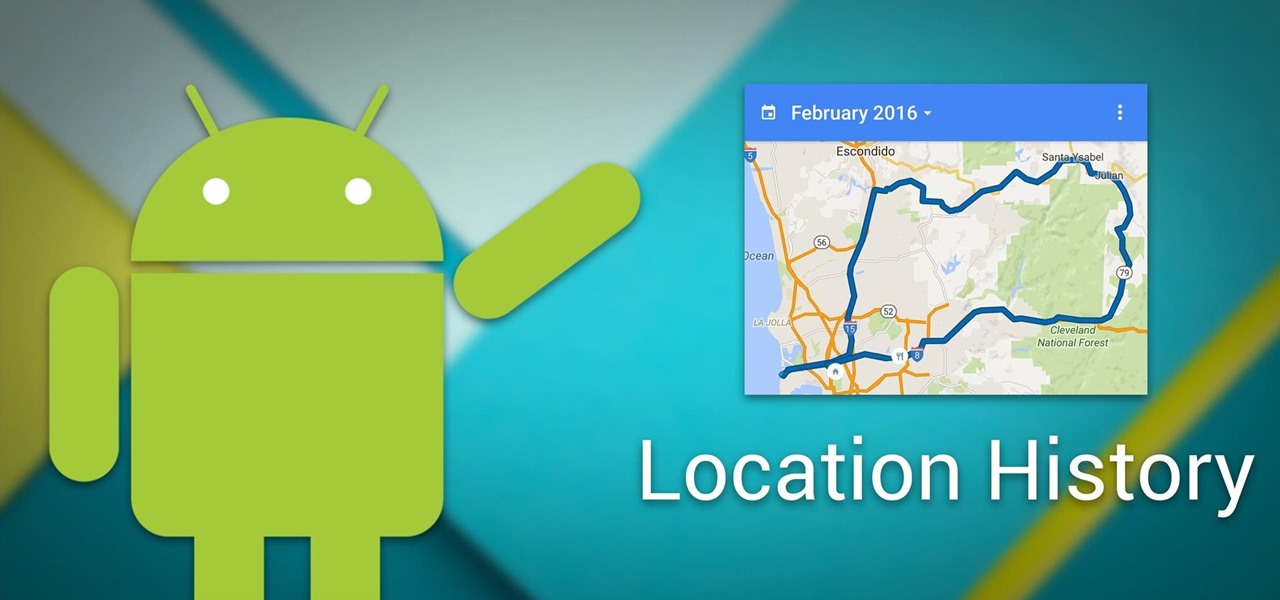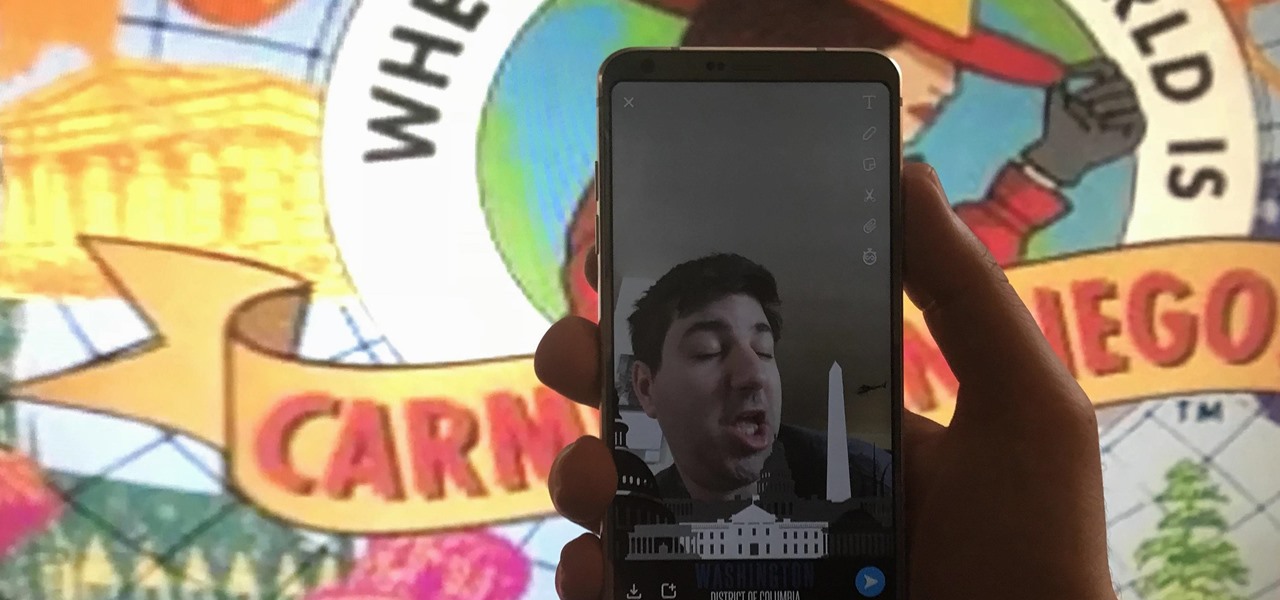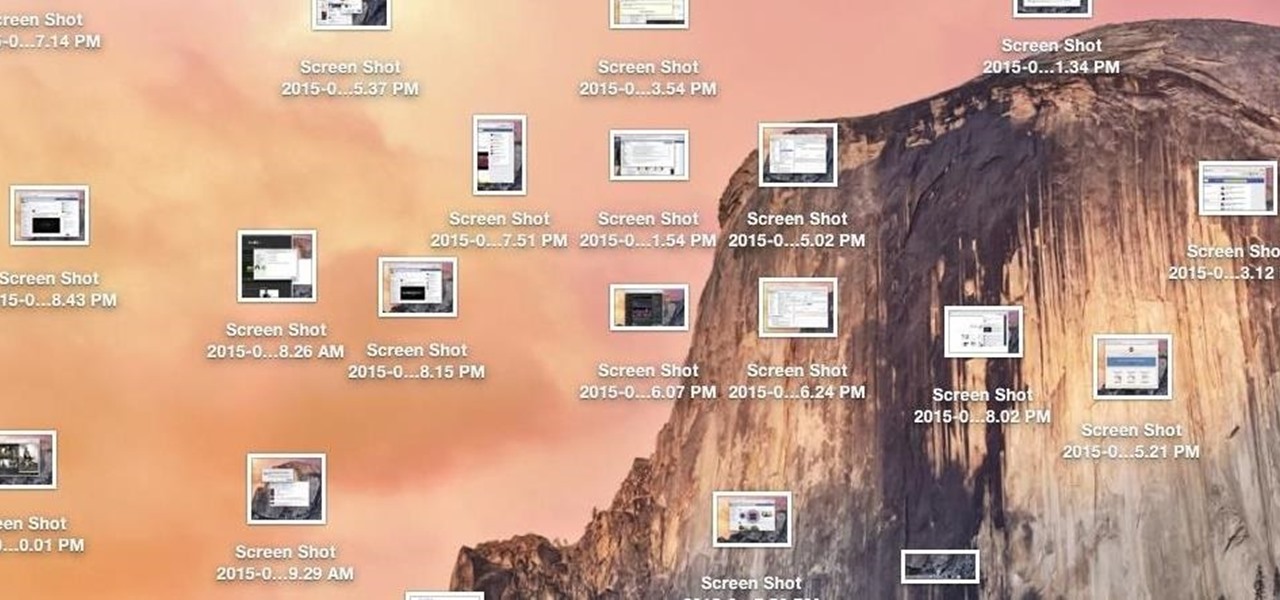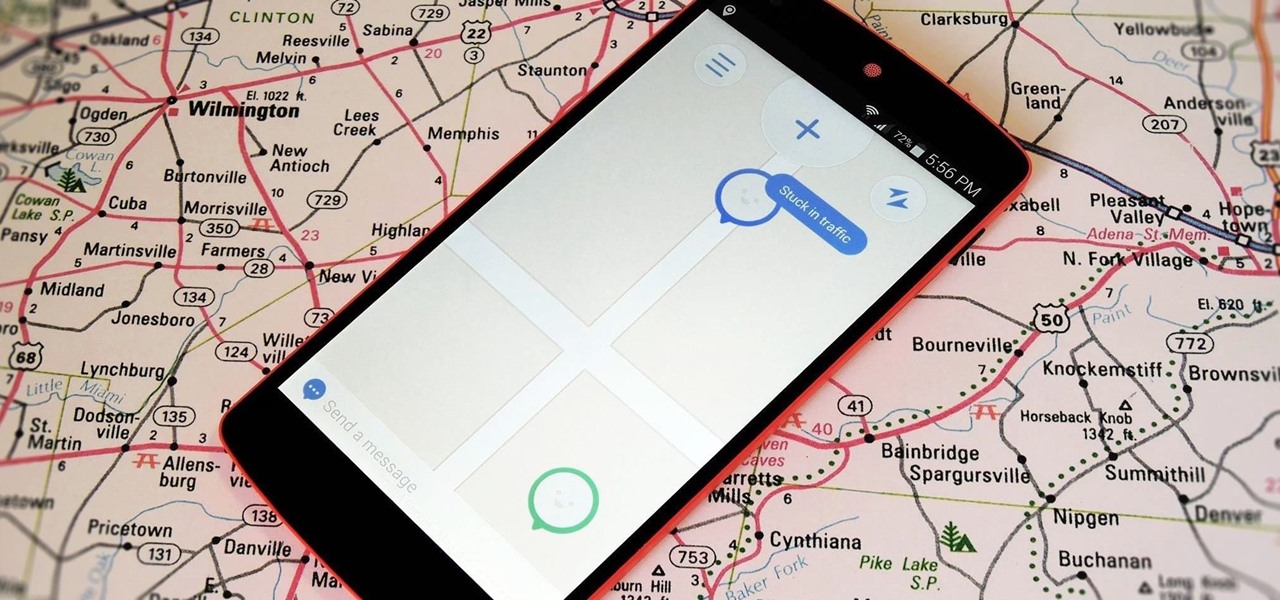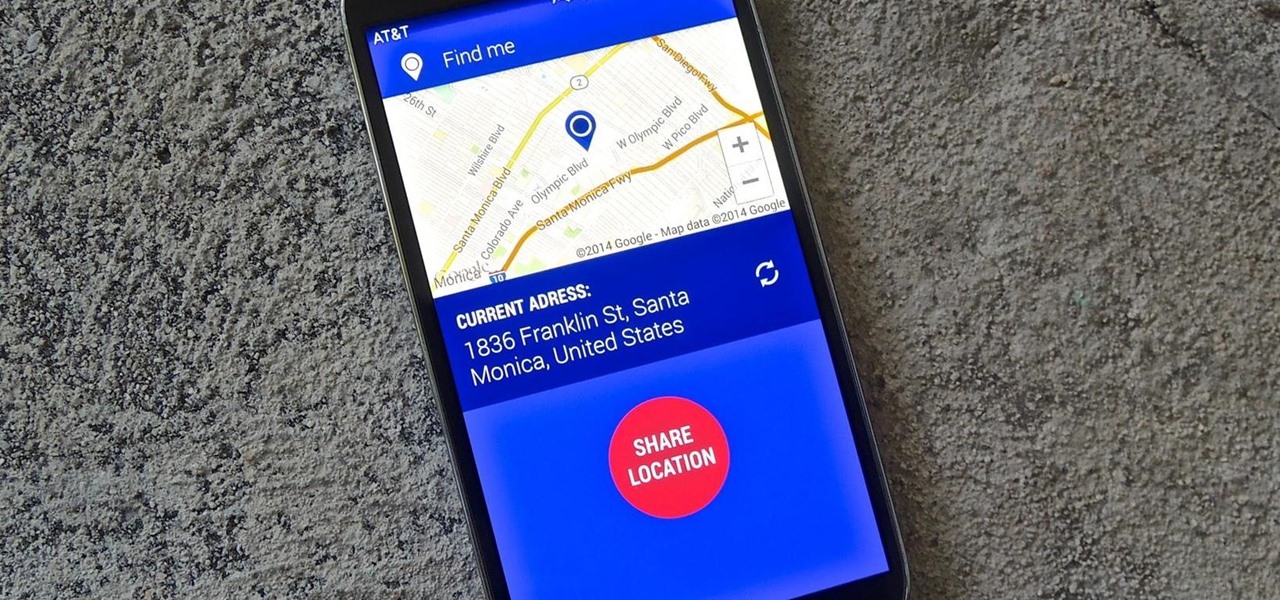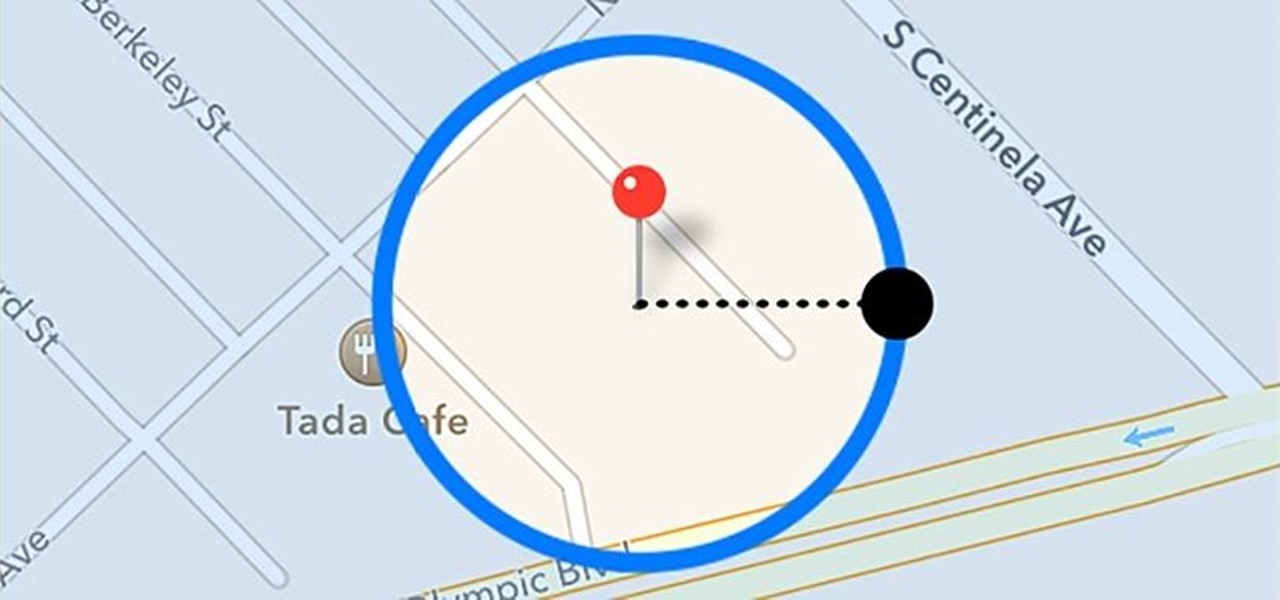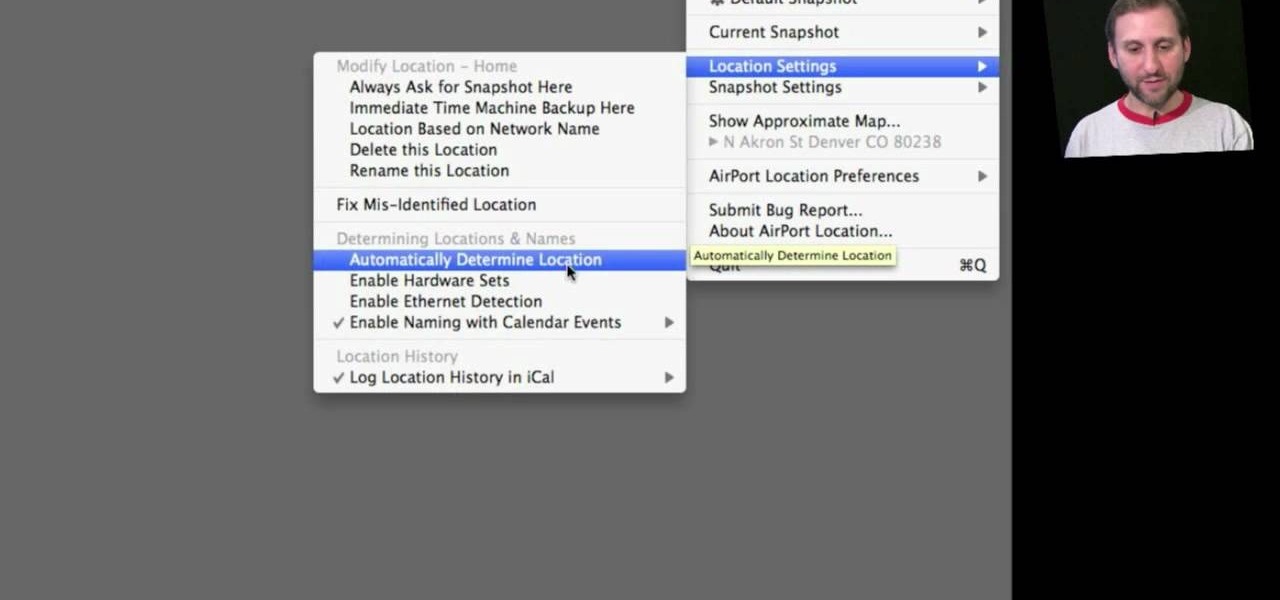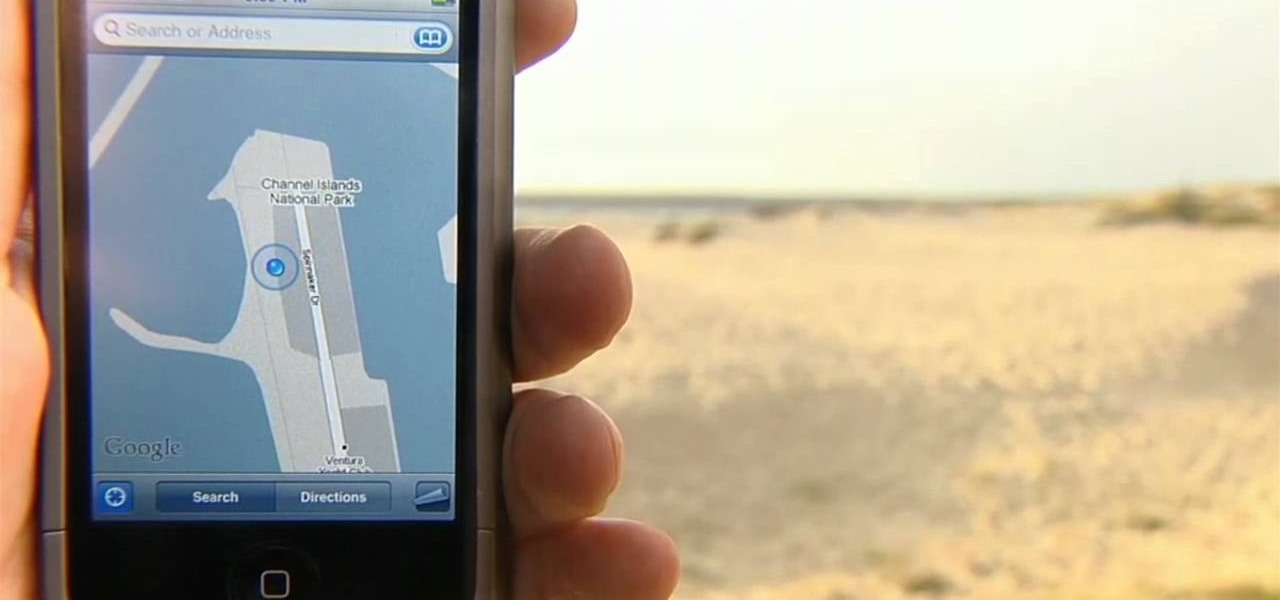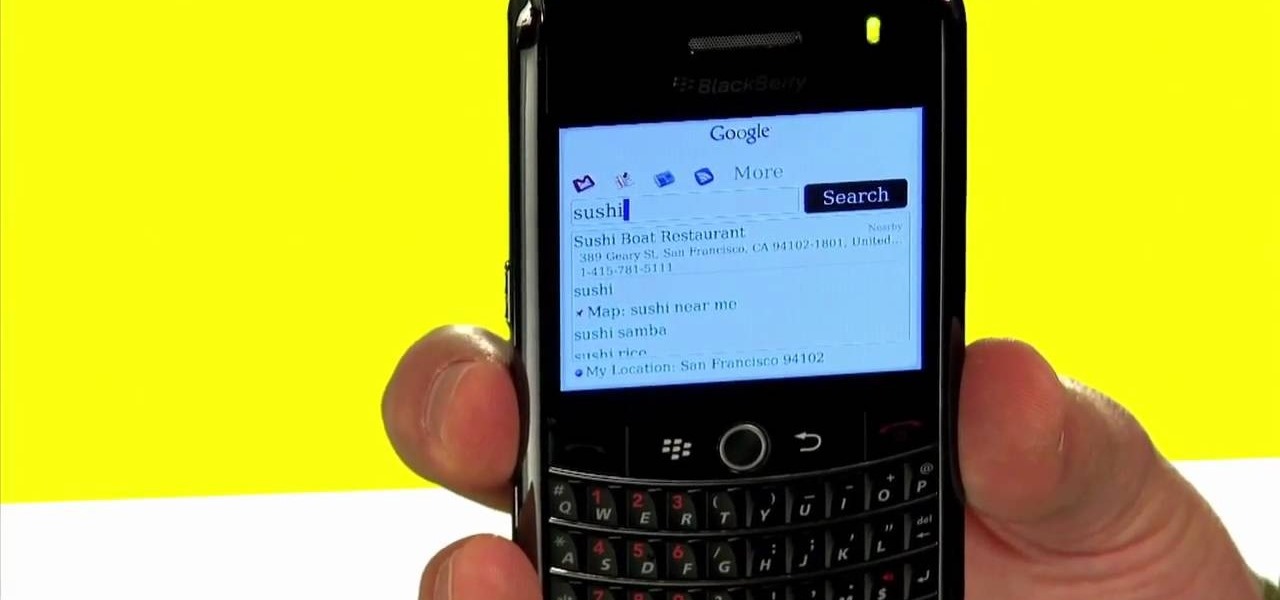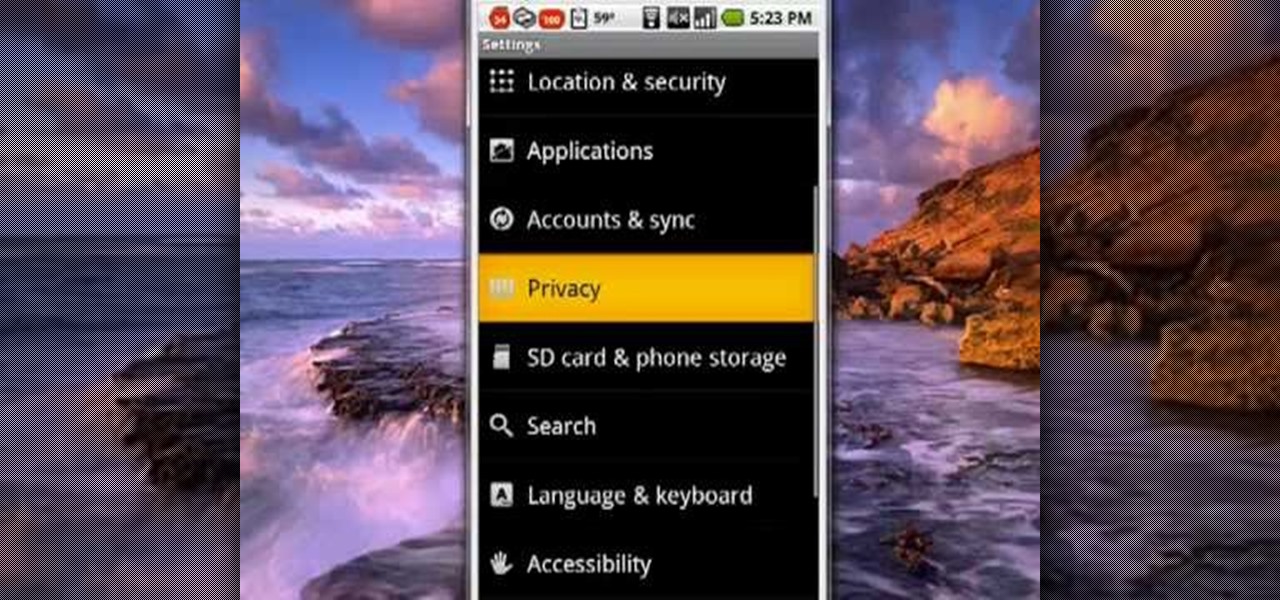
Never get lost again with location based-GPS on your Google Android phone. One of the salient advantages of a Google Android smartphone over, say, an Apple iPhone, is the inherent extendibility of the open-source Android mobile OS. There are a seemingly infinite number of settings to tweak and advanced features to discover and use. This free video tutorial will show you how to use the various location tools on your Android device.
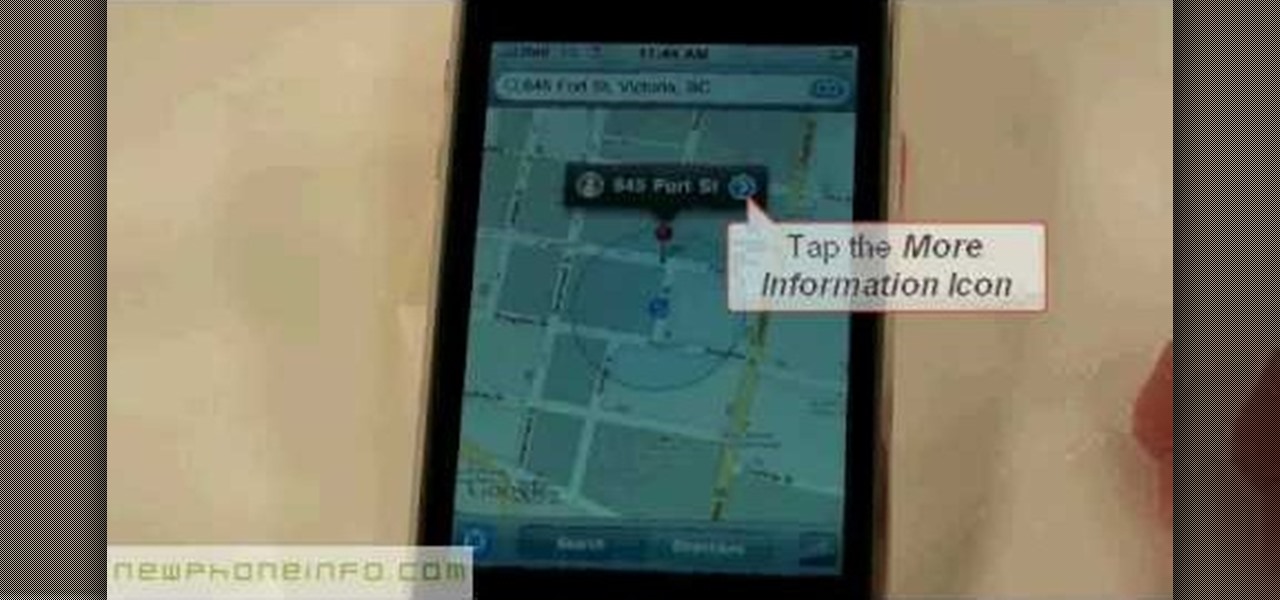
This video will show you how to use the map function on your iPhone. Follow these steps to use the map function on your iPhone: From the Home screen, tap 'maps' to open the Map window. Use your finger to navigate and scroll around the map. Pinch your fingers apart and you will zoom in to the location, pinch your fingers together and you will zoom out. You can use your GPS to track where you are by tapping the Tracking icon. If you wish to search for a location, simply tap on the Search field ...
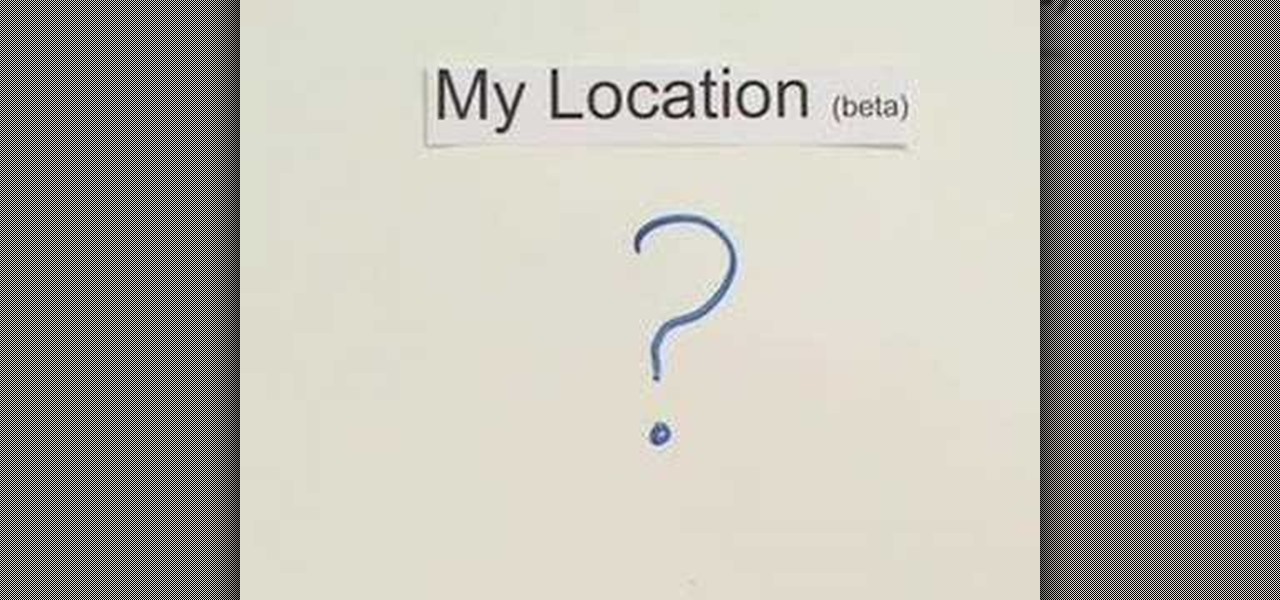
The new "My Location" (beta) feature on Google Maps for mobile helps you know where you are on the map, even if your phone doesn't have GPS. Just press [0] to move the map to your approximate location. Save time and tedious keystrokes finding where you are, what's around you, and how to get there.

Need help with Satellite Uplinks in Battlefield: Bad Company 2 on the Xbox 360? Jack and Geoff from Achievement Hunter give you this two-part video guide on finding all 24 M-Com Stations. In the first video, see the locations of the first 12 M-COM Stations that you must explode for great glory! Part two of this tutorial reveals the last 12 locations, along with the location of the Holy Grail. They also finally break that barrier and hug each other. And they also pick up the Complete Blackout ...
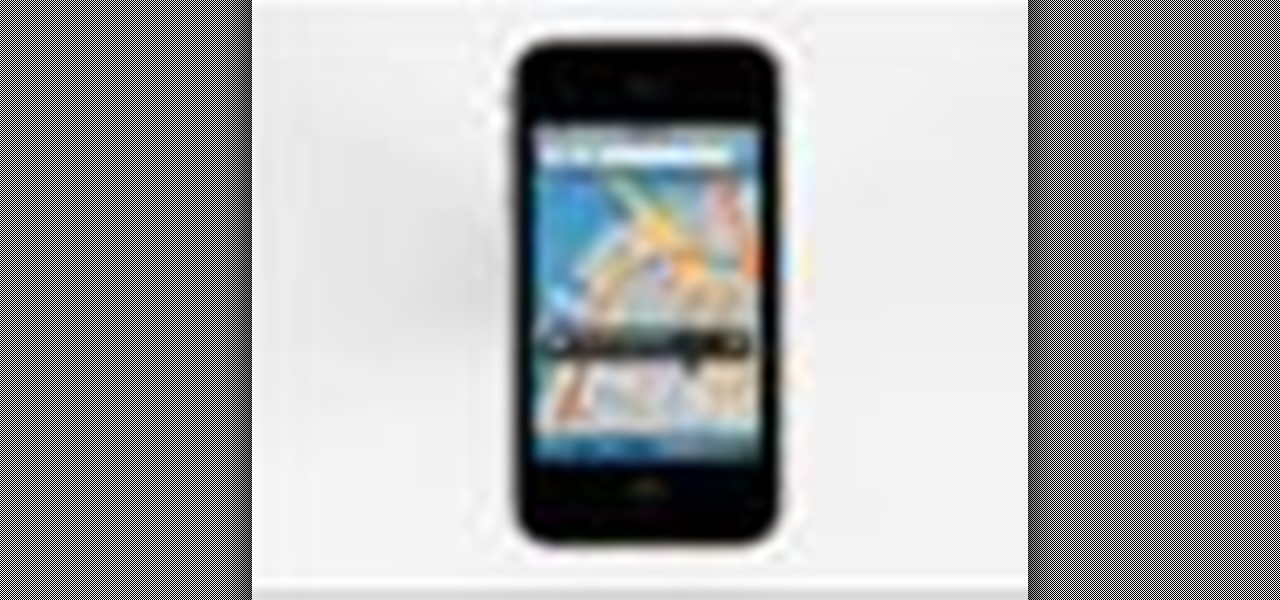
Right out of the box, iPhone is incredibly easy to use. If you want to get the most out of every feature, you’ve come to the right place. This video tutorial straight from Apple will teach you how to use GPS maps and the compass on the Apple iPhone 3G. The iPhone redefines what a mobile phone can do.
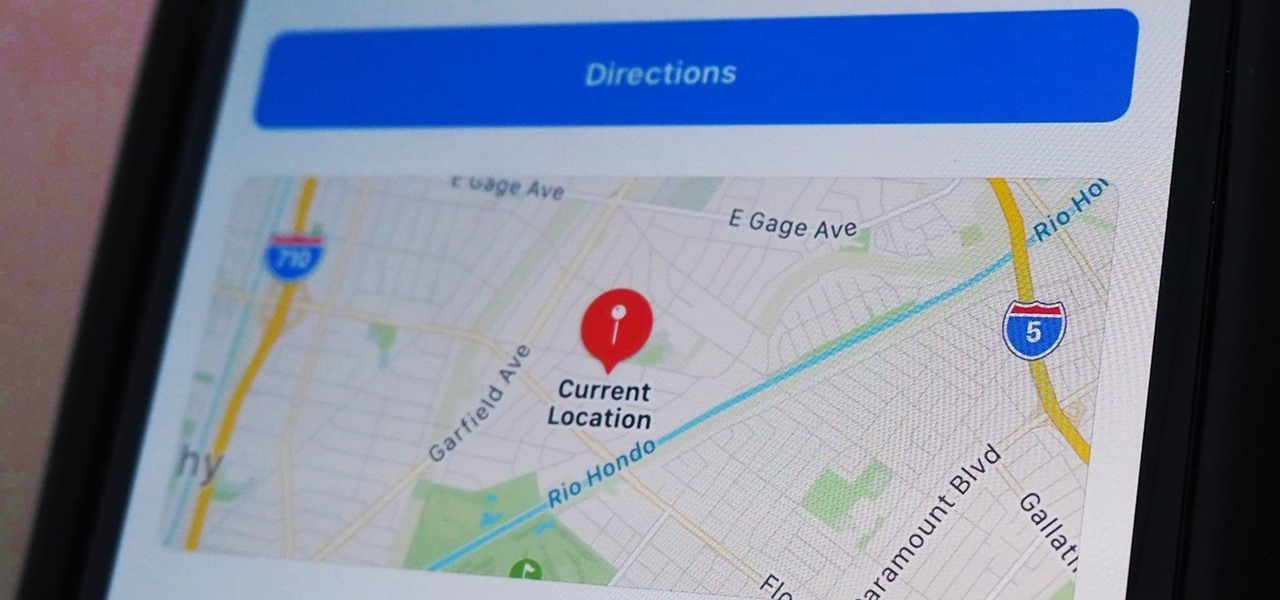
Apple makes it simple to share your location with your family and friends using tools built into the "info" page for each conversation thread in Messages. With those tools, you can send your current location or share trackable real-time coordinates. But iOS always has a few hidden tricks to make things easier than they seem, and that's precisely the case if all you need to do is share your current location.

It seems like all tech companies want to know where we are. Even Apple and Google have been caught abusing their location access on iOS and Android. Luckily, there are apps that can trick your phone into thinking it's somewhere it's not.

Apple's Reminders app is essential for those of us with a forgetful memory. But a standard Reminders entry isn't foolproof. They aren't great if you need to do something right when you get somewhere, since it can be tricky to set a specific time for that reminder. That's why Apple's location-based reminders are so darn useful.

Google collects an enormous amount of personal data. While some of this data is used for targeted ads, others tidbits of info such as our location are used to improve our mobile experience. While it is natural for us to distrust Google's intentions, by allowing their data collection, we can add new functionality to our favorite apps.

Whether you've stumbled upon an interesting location you want to bookmark for later, need to remember where you park your bicycle or vehicle, or want to keep track of your favorite food truck locations, Apple Maps makes it easy.

It is not just a bad summer for ticks — it has been a bad decade for the spread of tick-borne infections. New surveillance from the CDC reports rapid expansion and increase in cases of babesiosis, a sometimes life-threatening disease, in Wisconsin.

Making a custom location on Instagram is one of the best ways to generate traffic to your account. It gives you that extra uniqueness when it comes to standing out amongst other companies. It also allows people to check in at the same location, further promoting your account across other platforms.

If you just installed the iOS 11 beta on your iPhone, you're automatically sending your location data to Apple — even if you don't want to. Luckily, there's an easy way to prevent Apple from seeing this data if you don't want them to.

Location Services, a native feature on iPhones since iOS 6, is used to pinpoint your approximate location using a combination of GPS, Bluetooth, Wi-Fi, and cell tower information. Apple uses this on their smartphones for many useful reasons: so that you can tag locations in Instagram, get better directions in Maps, and check for matches based on your location in Tinder.

You wouldn't send your GPS coordinates to a completely random stranger just because he or she asked you for it, right? So why are you constantly sharing your location (and other data) to apps on a daily basis?

With an Android device left at its default settings, your location history is automatically recorded. You can view and manage this data, but the simple interface of points plotted on a map leaves a lot to be desired.

In certain situations, it can be a little difficult to get a handle on my exact location when others ask where I am or how to get to me. Now, thanks to one of the newly introduced features on iOS 8, I can easily share my exact location with friends, right from within the Messages app on my iPhone.

Last night, I was reading a riveting National Geographic article on the green-eyed tree frog, until I was quickly interrupted by an annoying popup asking me to "create a free account" or "sign in." Really, I'd like to do neither. I just want to read about tree frogs.

We're only years away from a complete Robot Revolution and Google Inc. will surely be leading the charge.

As you may know, your iPhone stores data on your location from time to time. If you'd rather that information be kept private, watch this video for some helpful instruction on how to protect your location information. Encrypt the information being gathered by iPhone tracker.

Learn how to find the slope of a line in this math tutorial. Whether you're doing your math homework or trying to figure out how steep a mountain is, the slope of a line is simple to calculate and has many practical uses.

What do President Obama, the Dalai Lama and Justin Bieber have in common? Why, they're all on Twitter, of course. Join the party with this video lesson. Whether you're new to Twitter's popular microblogging application or just missed a few of the essentials along the way, you're sure to benefit from this free video tutorial, which presents a complete, step-by-step guide on how to use Twitter's popular location-tagging feature.

For both reflection and refraction scenarios, ray diagrams have been a valuable tool for determining the path of light from an object to our eyes.

This video will show you how you can trace IP address or websites to a specific location using Windows command functions.

The photos and videos you take with your iPhone contain bits of information, known as metadata, including the location where they were taken. This metadata makes it easier for Photos to organize your media, but put these photos and videos in the wrong hands and anyone can find out where you live or work. Luckily, iOS 13 makes it easy to wipe the geotag from images and videos before sharing.

The ability for apps and devices to determine the precise location of physical and virtual objects in space is a key component of augmented reality experiences, and the latest advancements in Bluetooth technology may have a hand in facilitating such location services in the near future.

Uber as a service is great, but using it requires you to hand over your location data to the company. What's worse is that you may be giving them precious access to your GPS even when don't have the Uber app open. This is both a major privacy issue and a drain on your battery. Fortunately, some of you can fix this.

MLB.TV is a great service that lets you watch most Major League Baseball games in North America, as long as you're a subscriber, of course. While I personally love it, blackouts can ruin the ability to watch my favorite teams. Fortunately, MLB At Bat Android users have an easy way to bypass blackout restrictions — and with no root required.

Life is all about spending time together with loved ones, experiencing new places together to enjoy and create memorable moments. Luckily, Google has made it easier for us to rendezvous with friends and family at specific places by letting us broadcast our locations using Google Maps.

Snapchat recently updated their Android and iPhone apps with a new feature called Snap Map which lets you share your current location with other Snapchatters, as well as see their current locations. It may sound like an interesting new feature, but sharing your exact location with all of your Snapchat followers is dangerous, to say the least. Luckily, it's easy to turn this feature off.

Your smartphone has a GPS chip inside of it that can pinpoint your location down to the nearest 4 meters, and this little device stays in your pocket or purse all day. Combine those two facts and you start to realize that your phone knows exactly where you've been during every moment that has passed since you've owned it.

In 2014, Snapchat introduced a special type of Filter called Geofilters. Geofilters only appear when you're in a specific location. For example, a Disney Land Geofilter will only appear if you're actually there. Rather, your phone needs to think that you're at Disney Land. By spoofing your GPS location, you can effectively travel all across the globe — at least in the eyes of Snapchat.

While my desktop is usually neat and organized, it quickly fills up with screenshots each and every day. Usually, I end up putting them in a folder or just trash them, but why not make the entire process of taking and organizing screenshots easier by changing their default save location? With the help of Terminal, I'm going to show you how to change the default save location of screenshots to anywhere you want in Mac OS X.

With GPS chips and Wi-Fi positioning systems, a modern smartphone is capable of tracking its user's location with pinpoint accuracy. This being the case, it's strange that the most common text message sent today is still "Where are you?"

This video will show you how to change downloading location from Google Chrome. If you download a special type of file often then you have to visit default downloading folder and move them to your preferred location. But you could set the downloading location to your preferred folder from chrome. Watch the video and follow all the steps carefully.

Whether it's a chaotic family day meetup at the beach, barhopping with buddies, or getting stranded in the middle of nowhere with a dead car battery, being able to share your exact location with others using your smartphone makes life easier and less stressful.

I'll be the first to admit how horrible my memory is, whether it's remembering to take out the garbage or paying a bill on time. That's why I regularly utilize the stock Reminders app on my iPhone; it's definitely compensated for my memory deficiencies.

In this clip, you'll learn how to record and toggle between different preference settings on an Apple computer running Mac OS X. With Airport Location Utility, it's easy! So easy, in fact, that this home-computing how-to from the folks at MacMost can present a complete overview of the process in just over three minutes. For more information, including step-by-step instructions, take a look.

See how to use the Maps application and the iPhone's built-in GPS function to find your exact location when out and about. Whether you're the proud owner of an Apple iPhone 4G or perhaps just considering picking one up, you're sure to benefit from this free video tutorial. For more information, including a detailed overview, watch this iPhone user's guide.

Best Buy shows us how to use the Google Mobile App for location specific searches on your mobile phone. Google Mobile can find you the nearest restaurant in your town, and provides maps and directions. It's pretty easy to use, and you can use it on many phones, including Blackberry, Windows Mobile, Droid, iPhone, and Nokia.